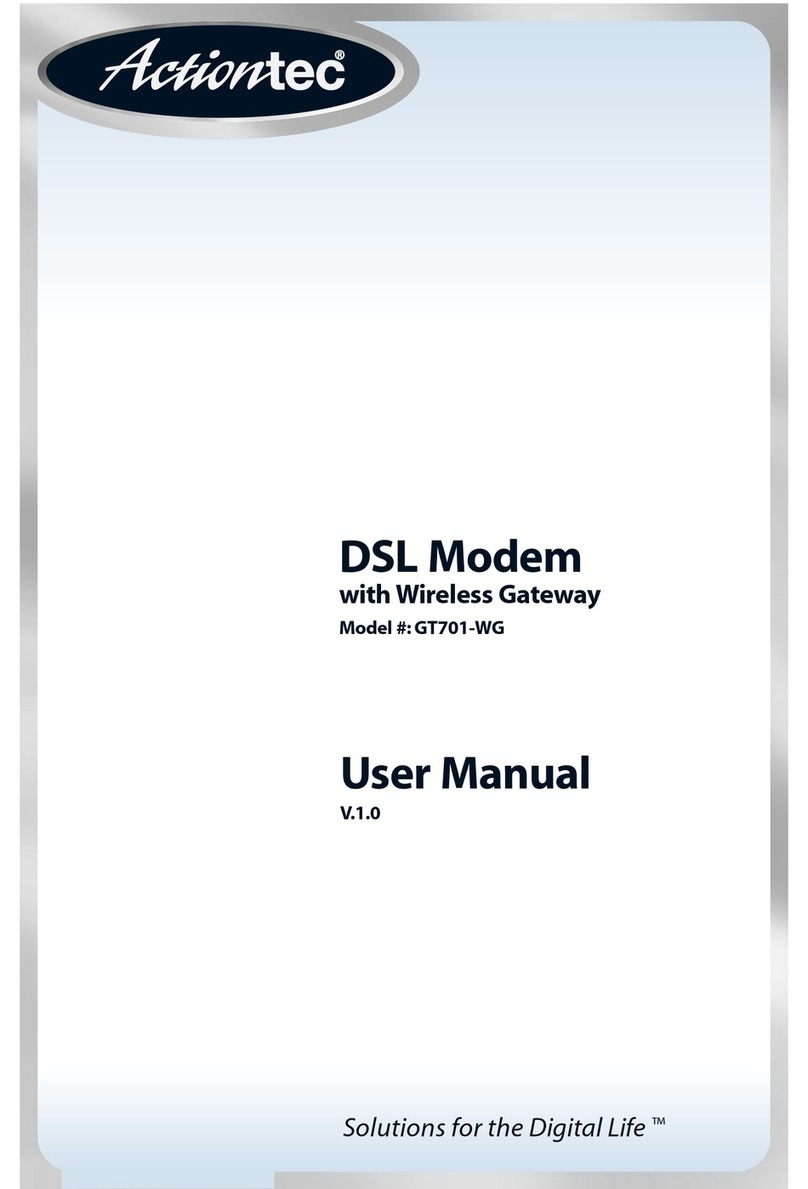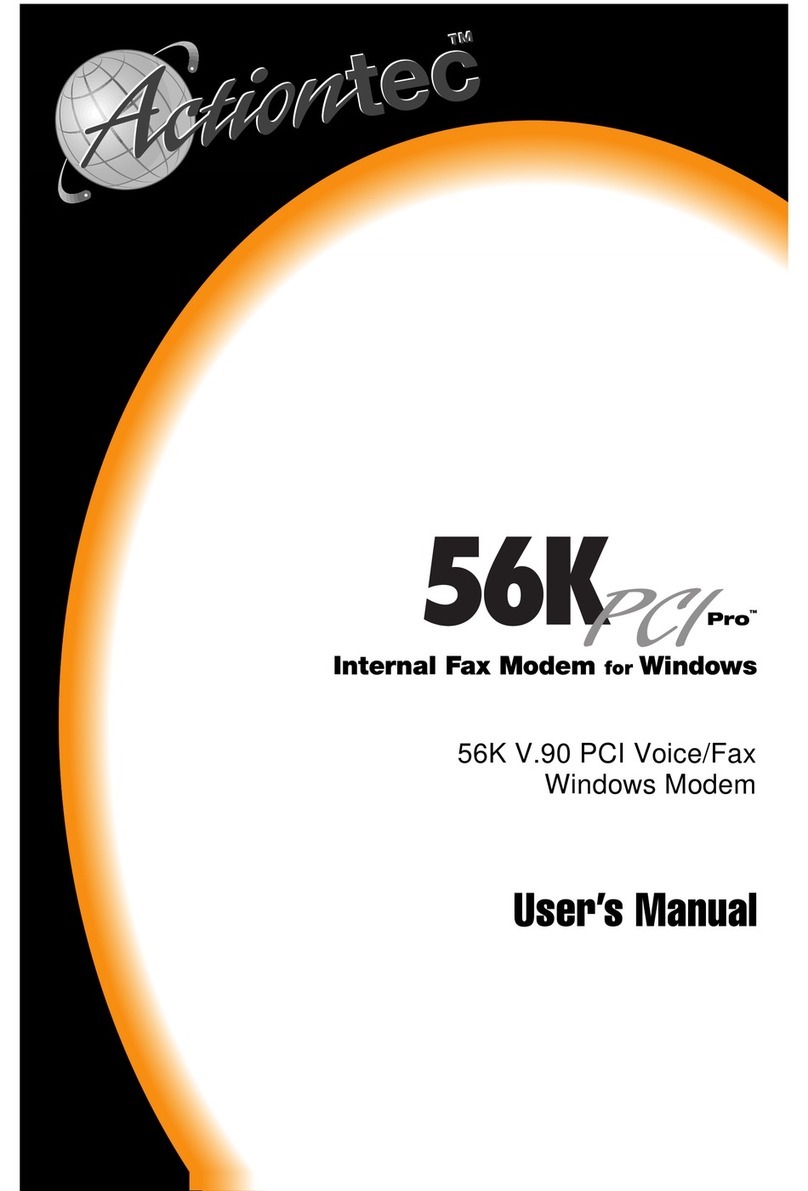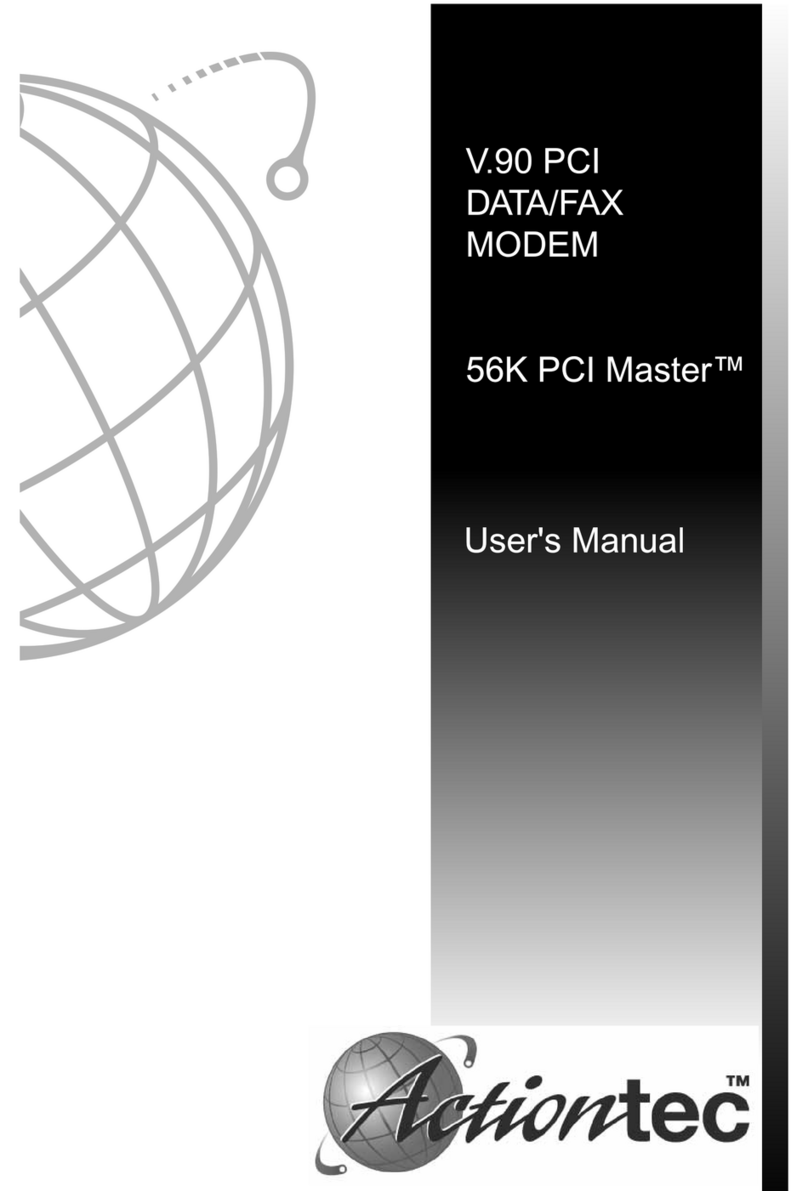ActionTec GT724R User manual
Other ActionTec Modem manuals

ActionTec
ActionTec GT701A User manual
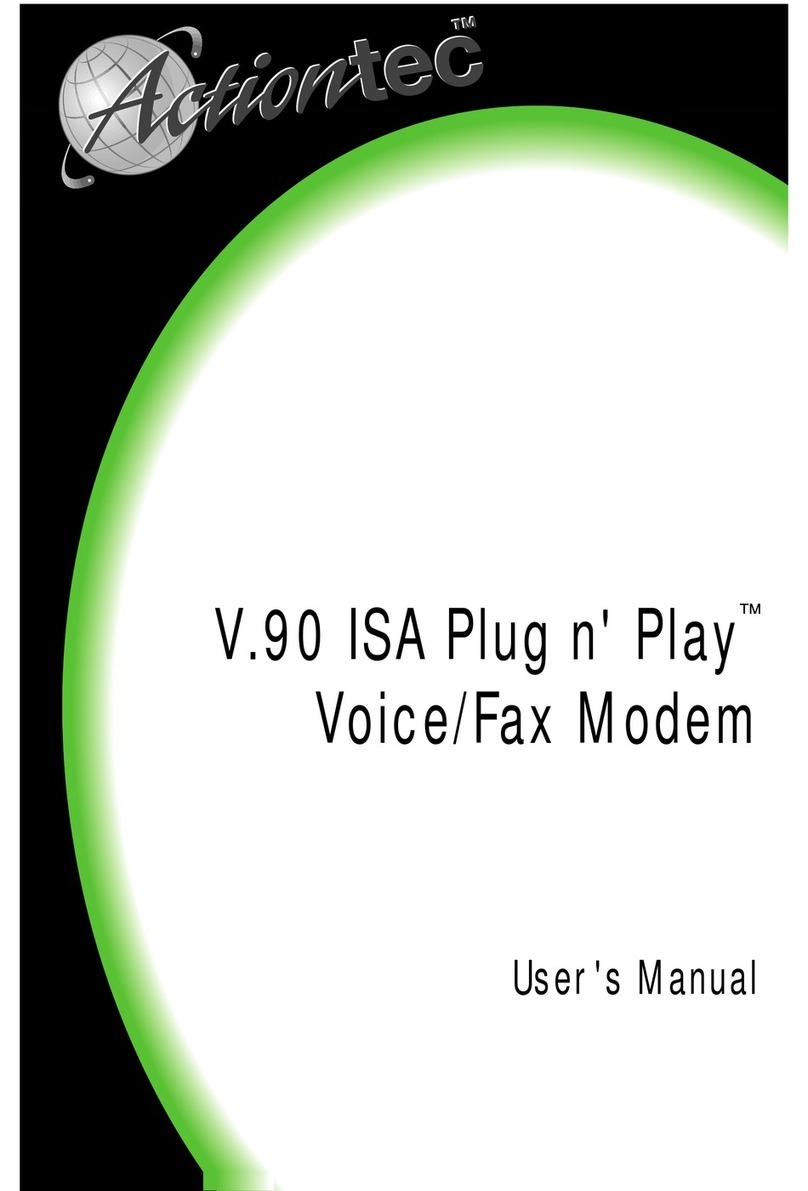
ActionTec
ActionTec Plug n' Play Voice/Fax Modem V.90 ISA User manual

ActionTec
ActionTec GT701D User manual

ActionTec
ActionTec GT701D User manual

ActionTec
ActionTec GT784WN User manual
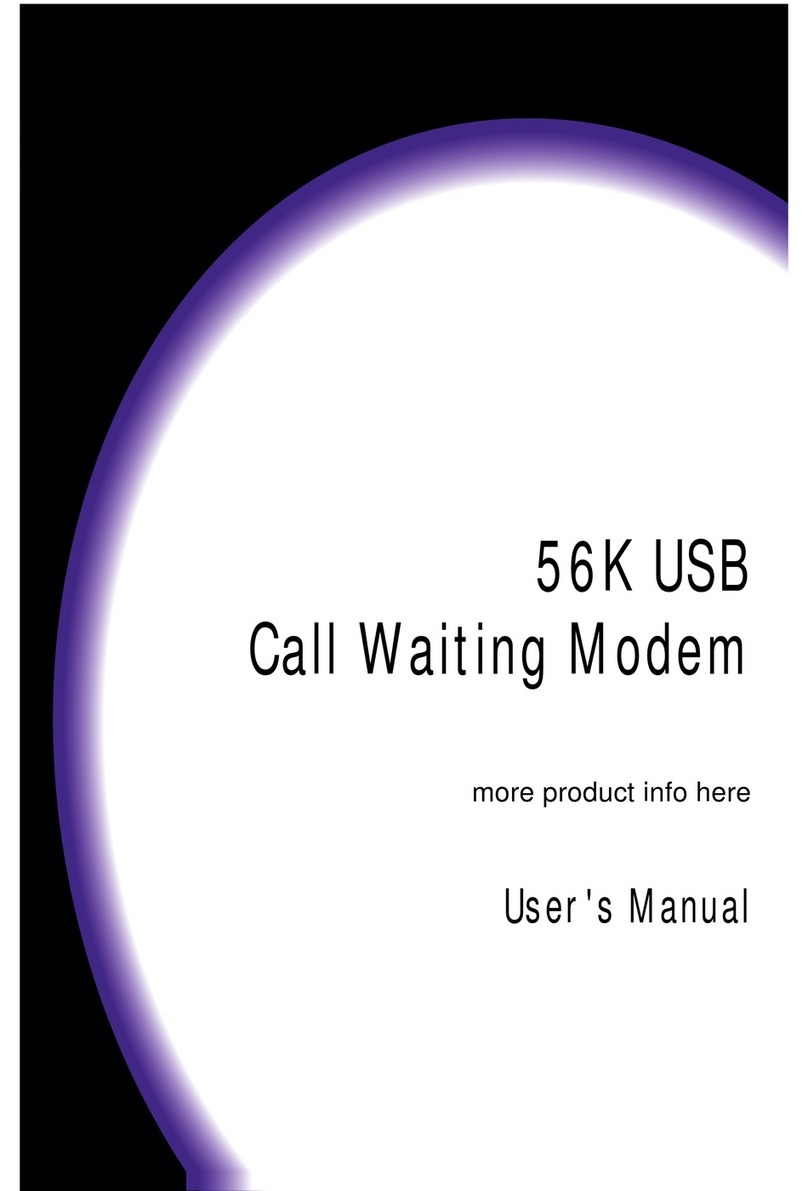
ActionTec
ActionTec 56K USB Call Waiting Modem User manual
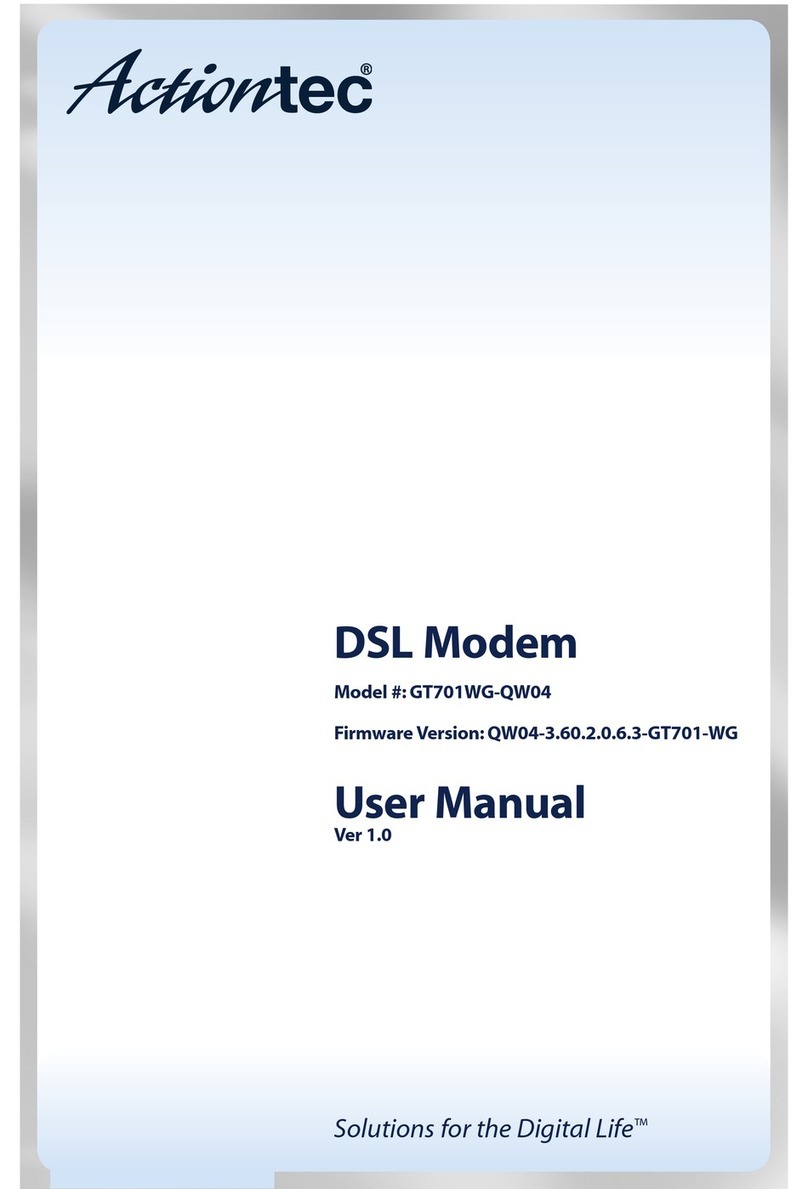
ActionTec
ActionTec DSL Modem GT701WG-QW04 User manual
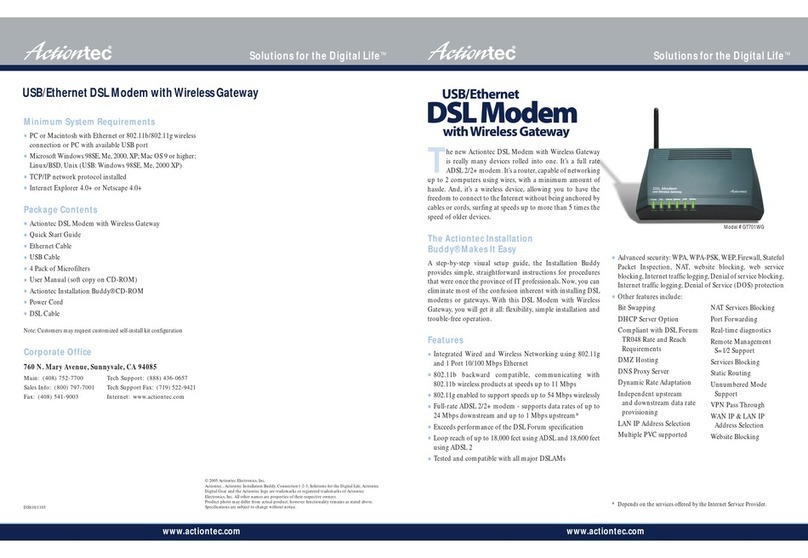
ActionTec
ActionTec GT701-WG User manual
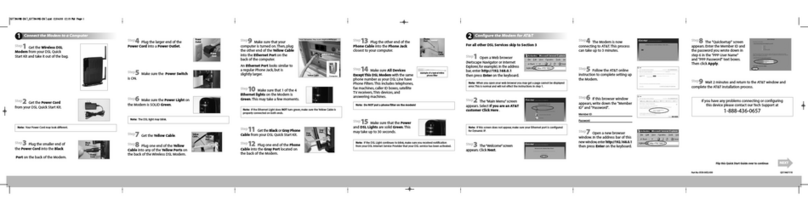
ActionTec
ActionTec WirelessDSL Modem User manual

ActionTec
ActionTec GT724WG User manual

ActionTec
ActionTec UD800TP User manual

ActionTec
ActionTec Q1000Qwest User manual
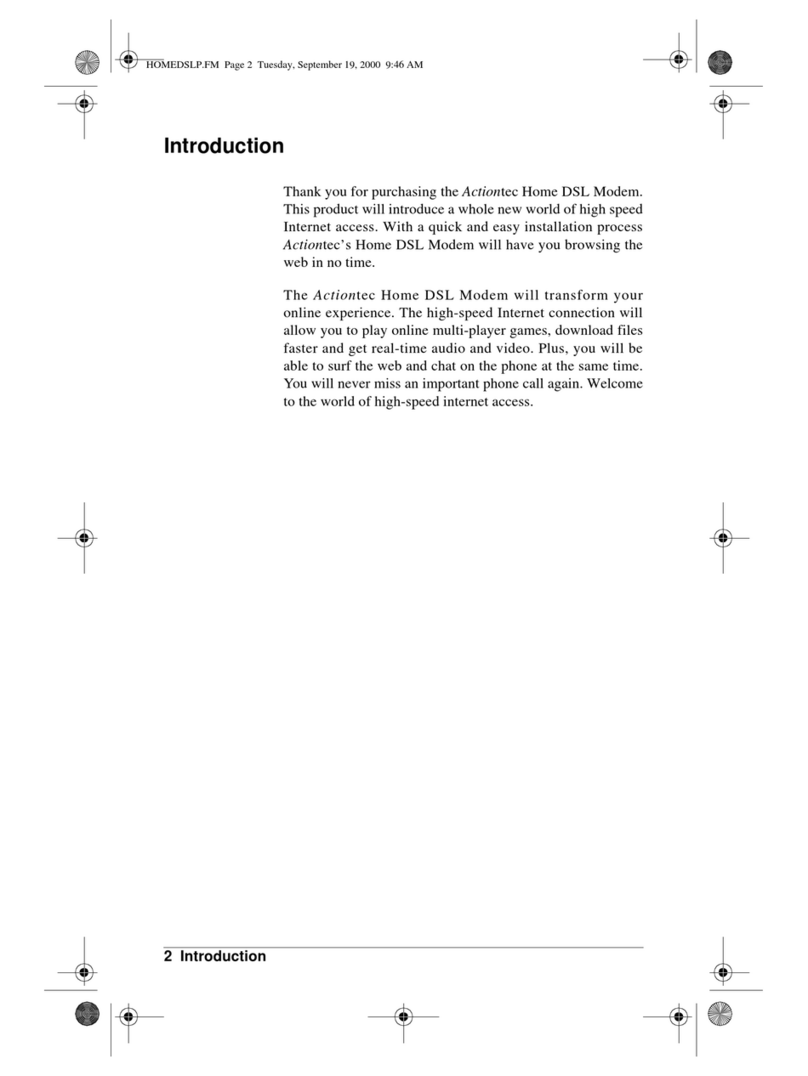
ActionTec
ActionTec PCI0839-01 User manual
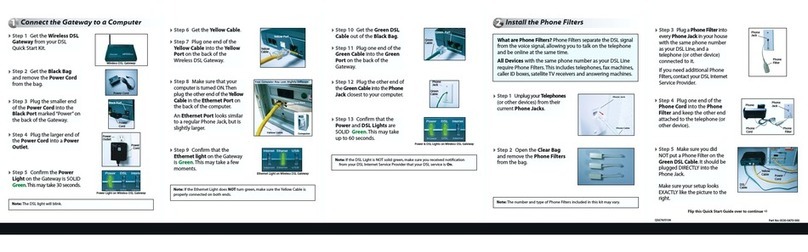
ActionTec
ActionTec GT701-WG User manual

ActionTec
ActionTec GT724WG User manual
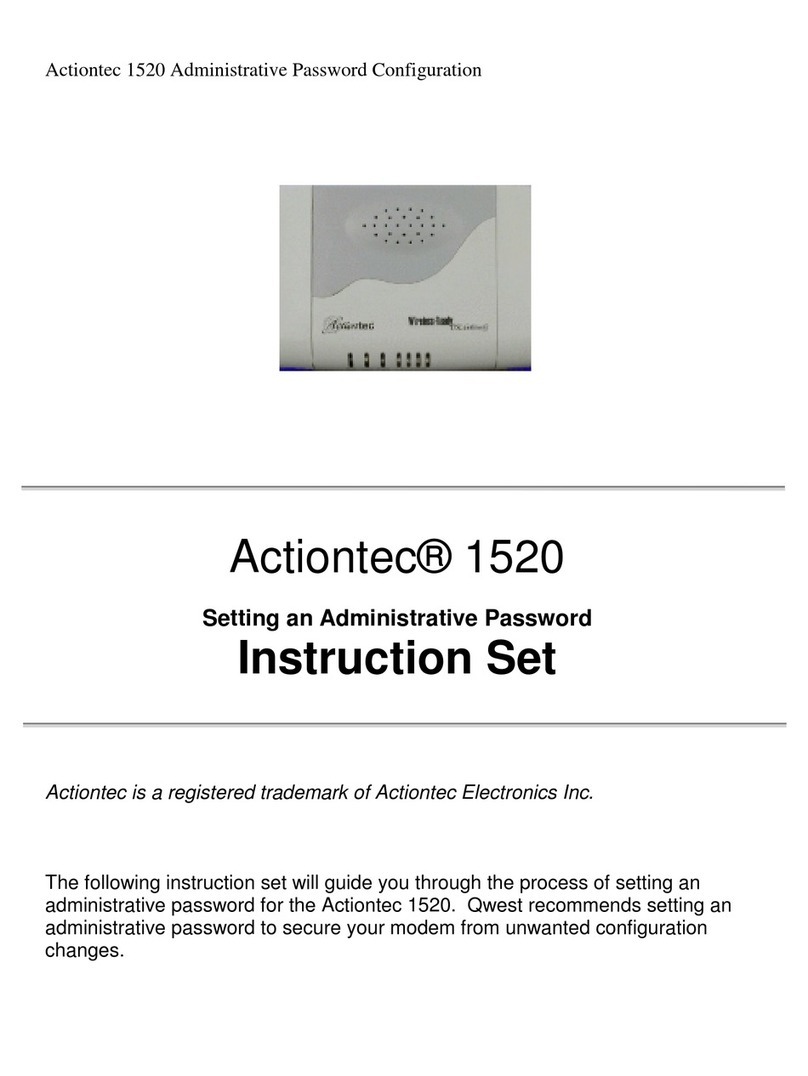
ActionTec
ActionTec 1520 Operating manual
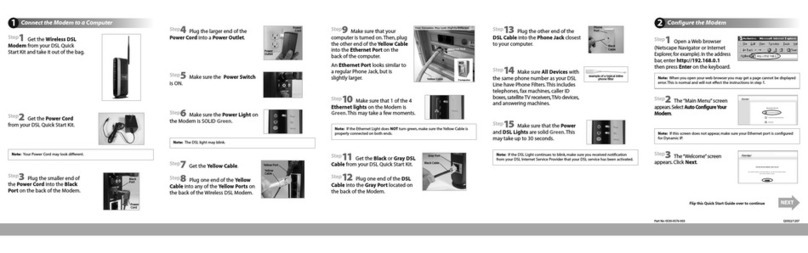
ActionTec
ActionTec GT724WGR User manual

ActionTec
ActionTec External USB 56K Modem User manual
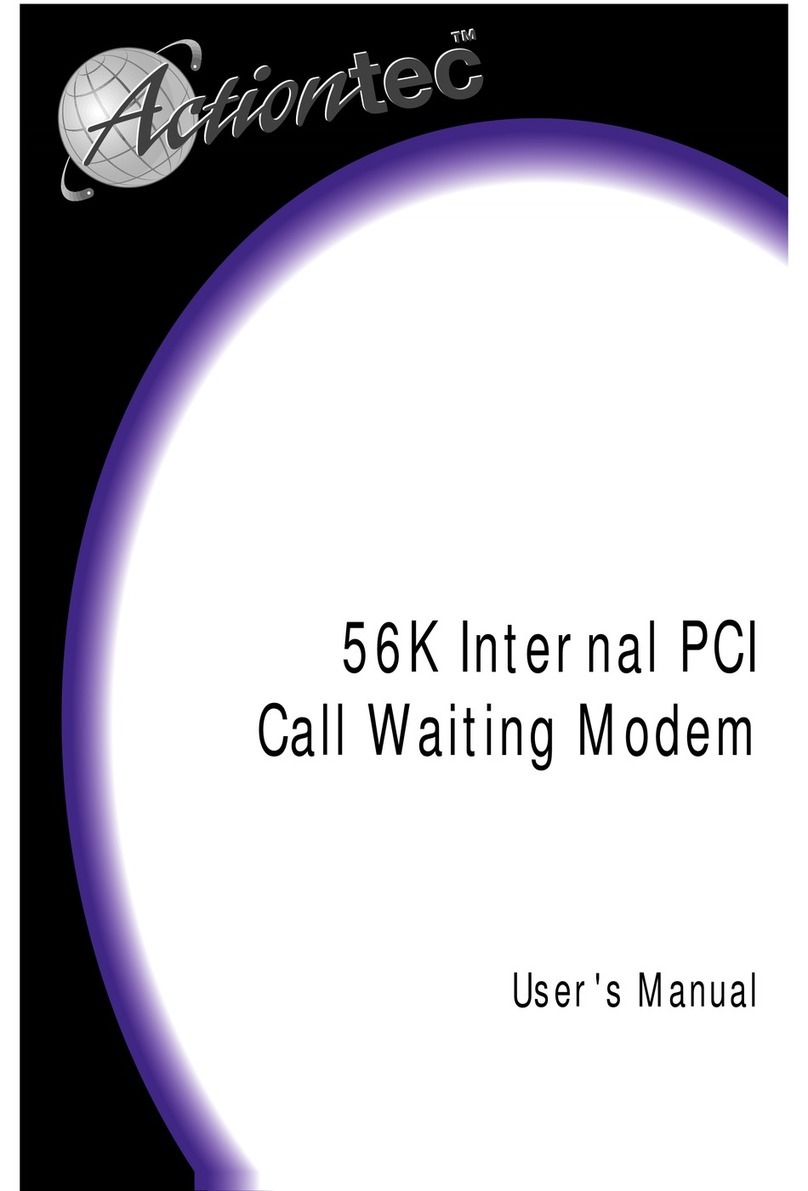
ActionTec
ActionTec 56K Internal PC Modem User manual

ActionTec
ActionTec GT724R User manual