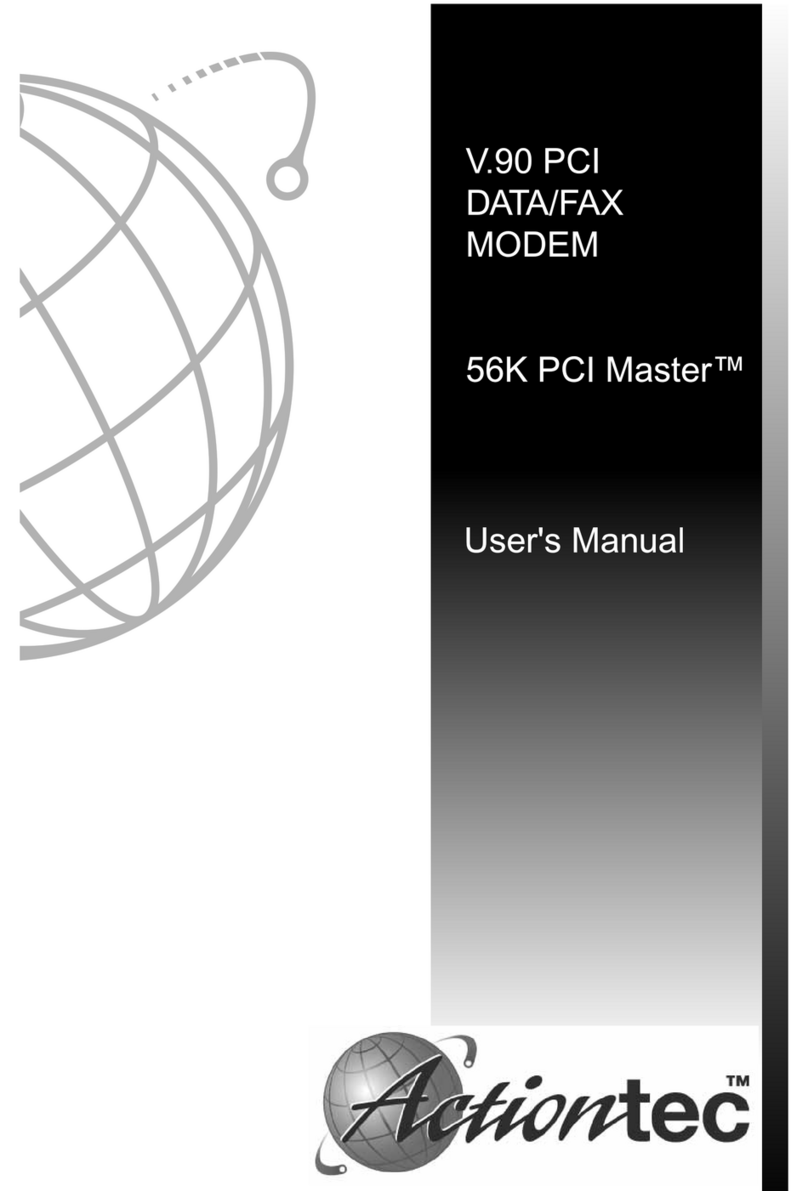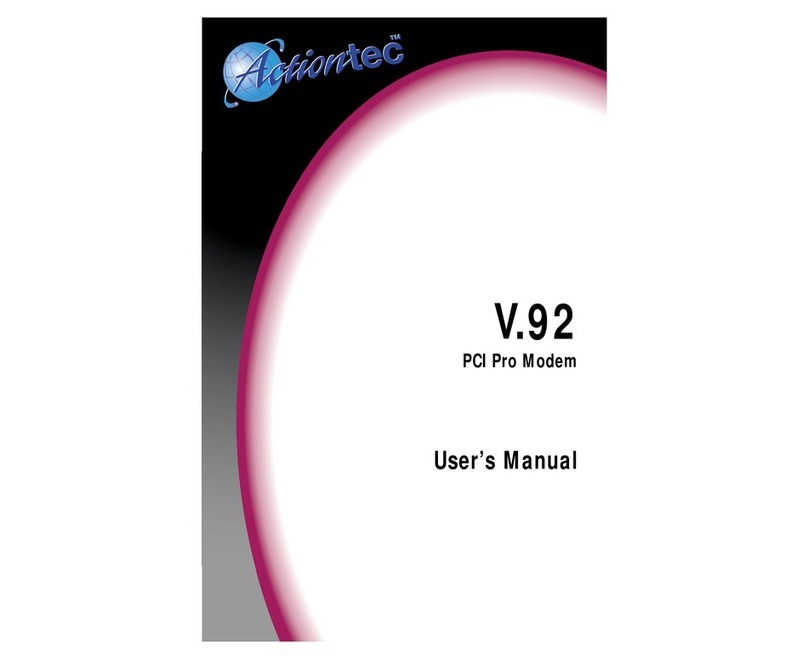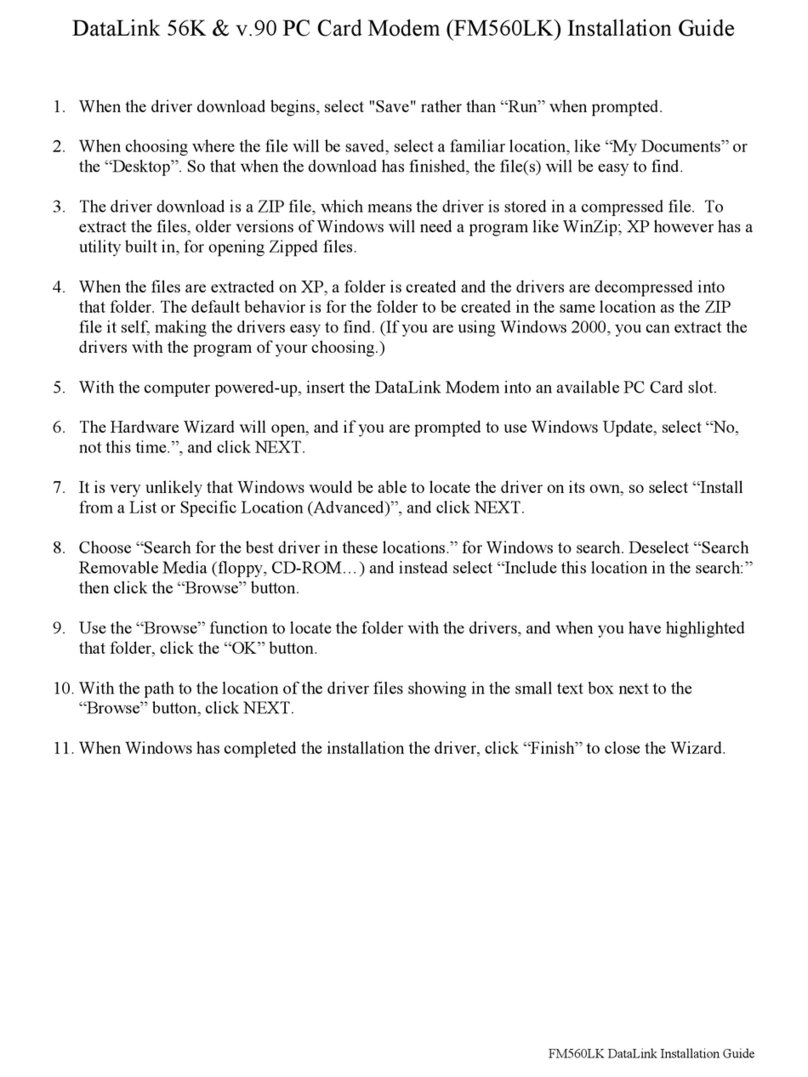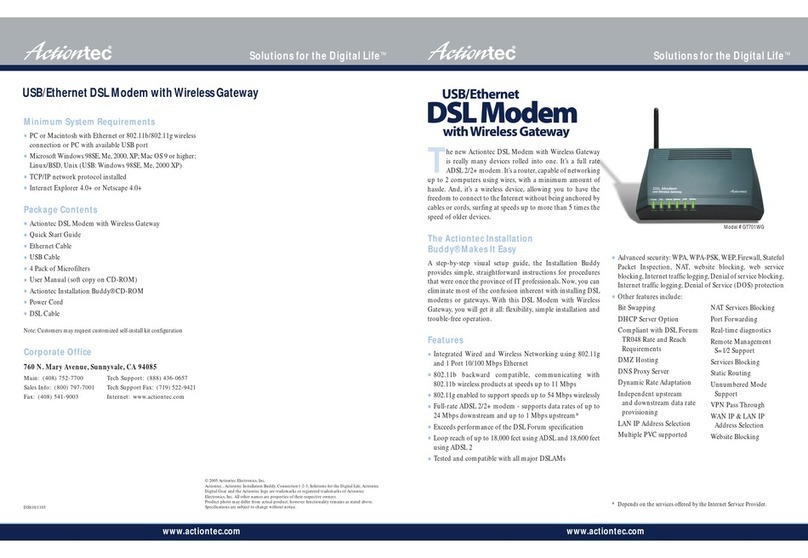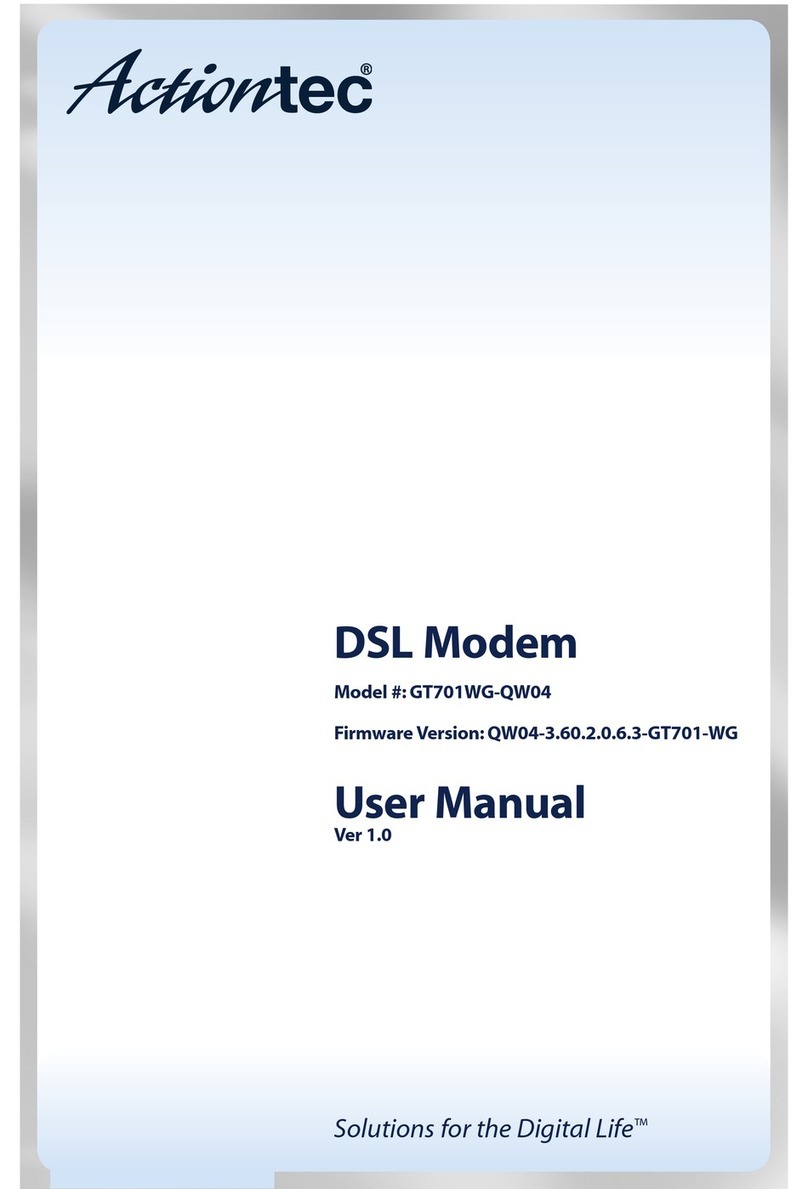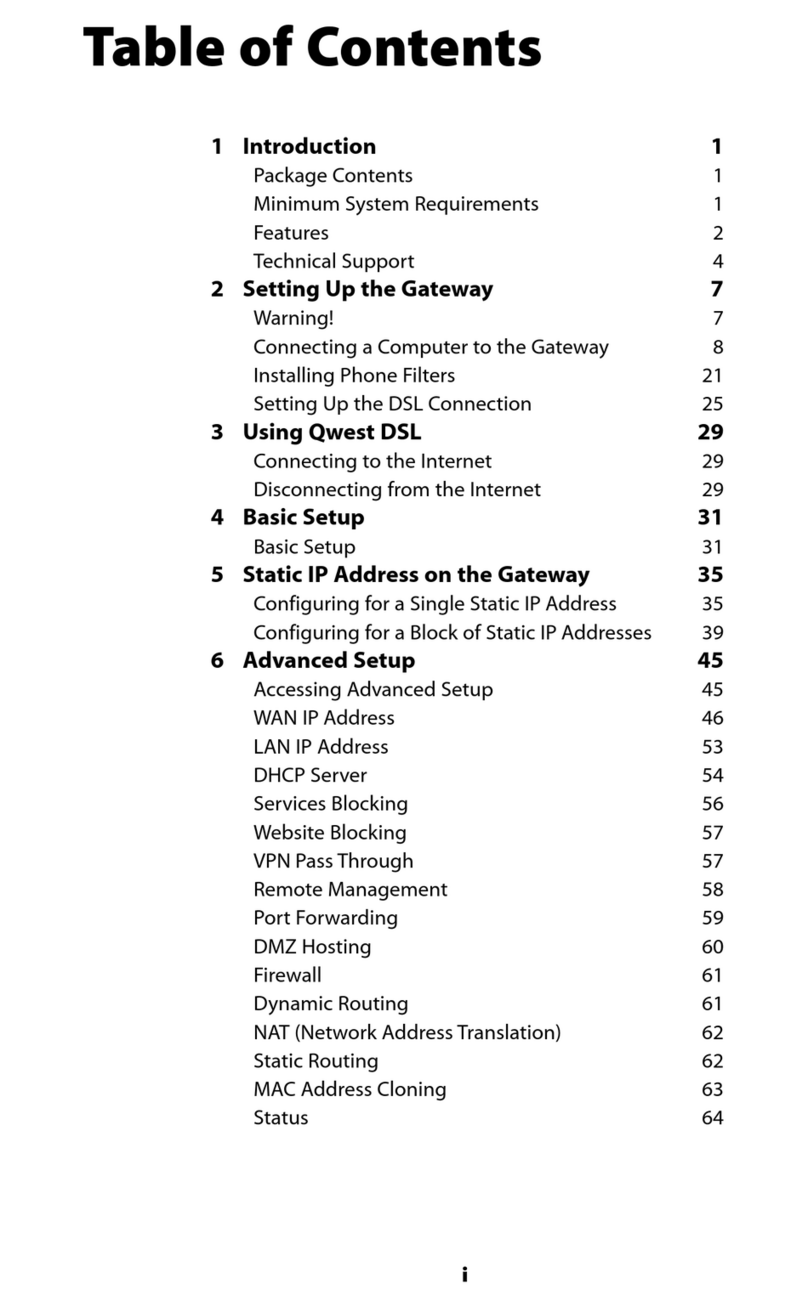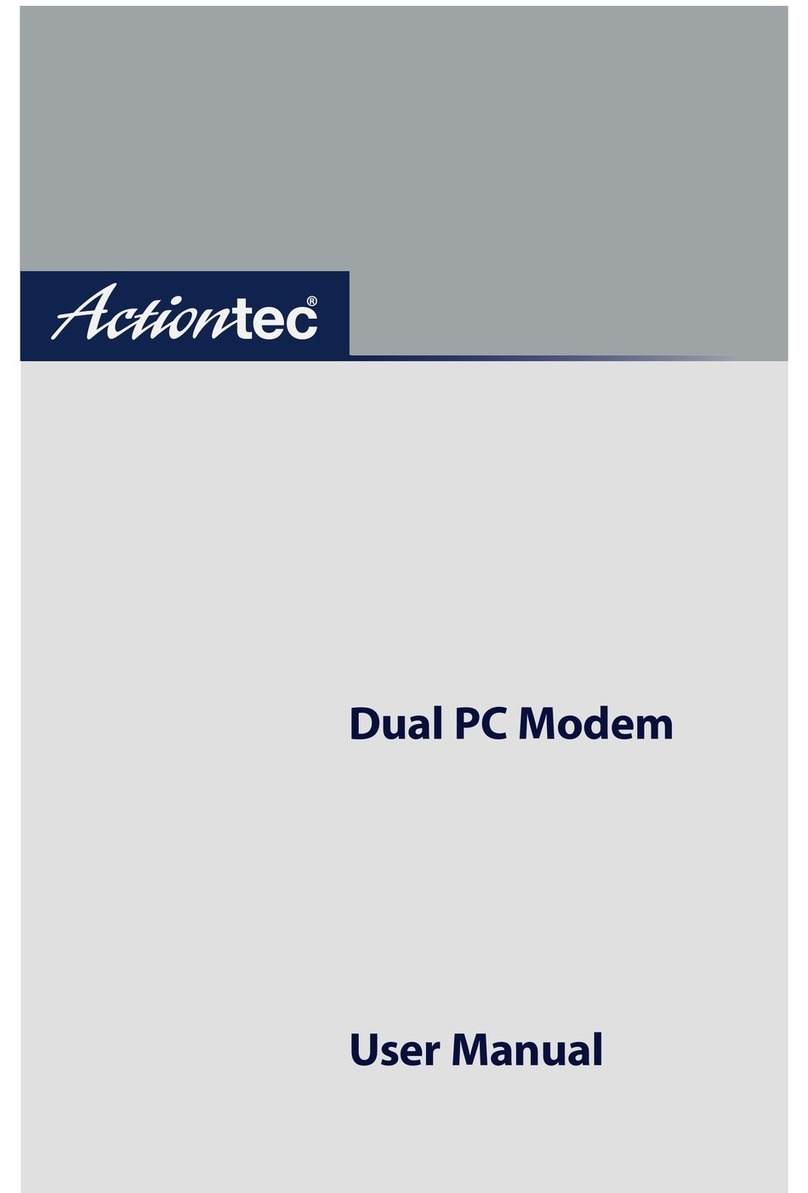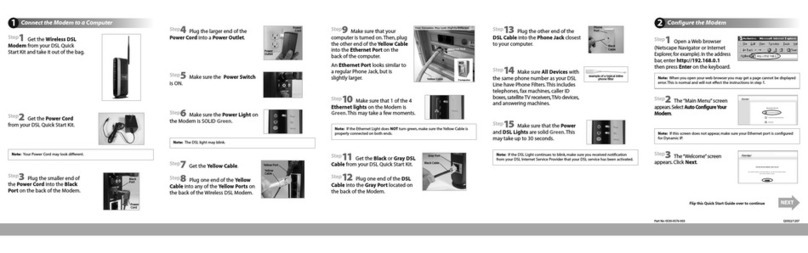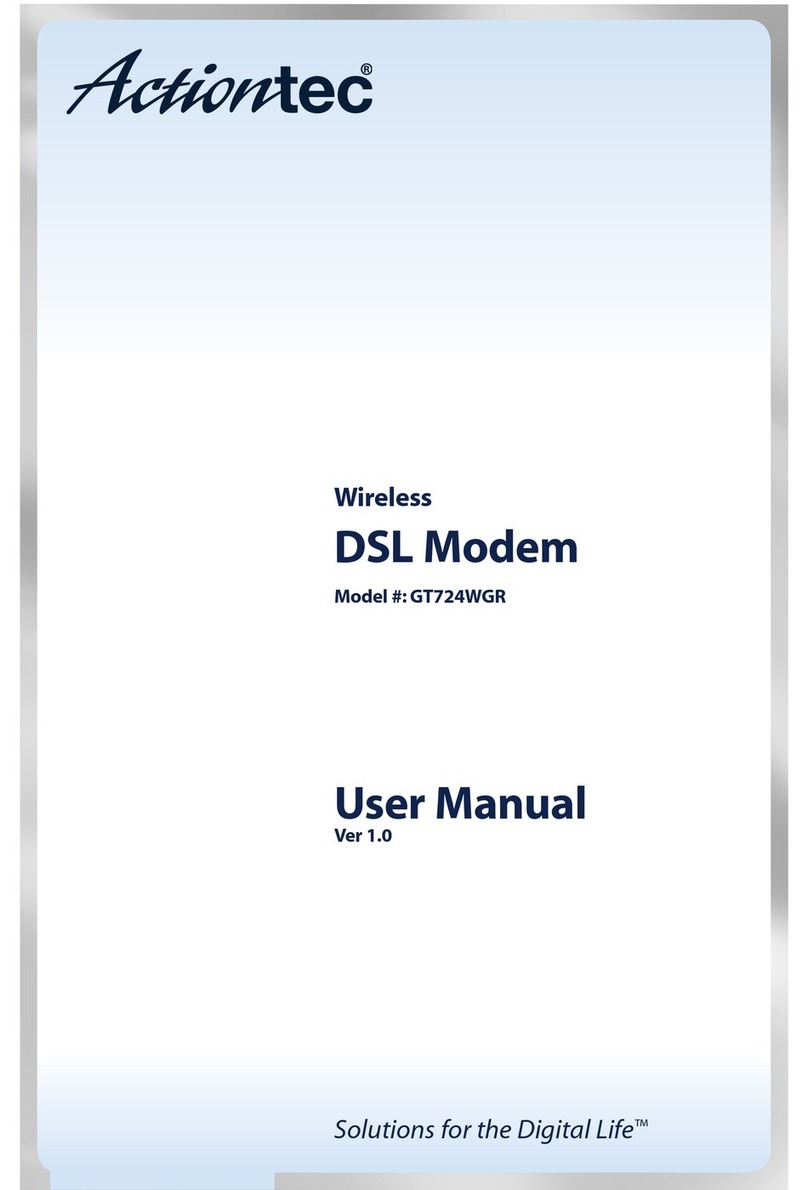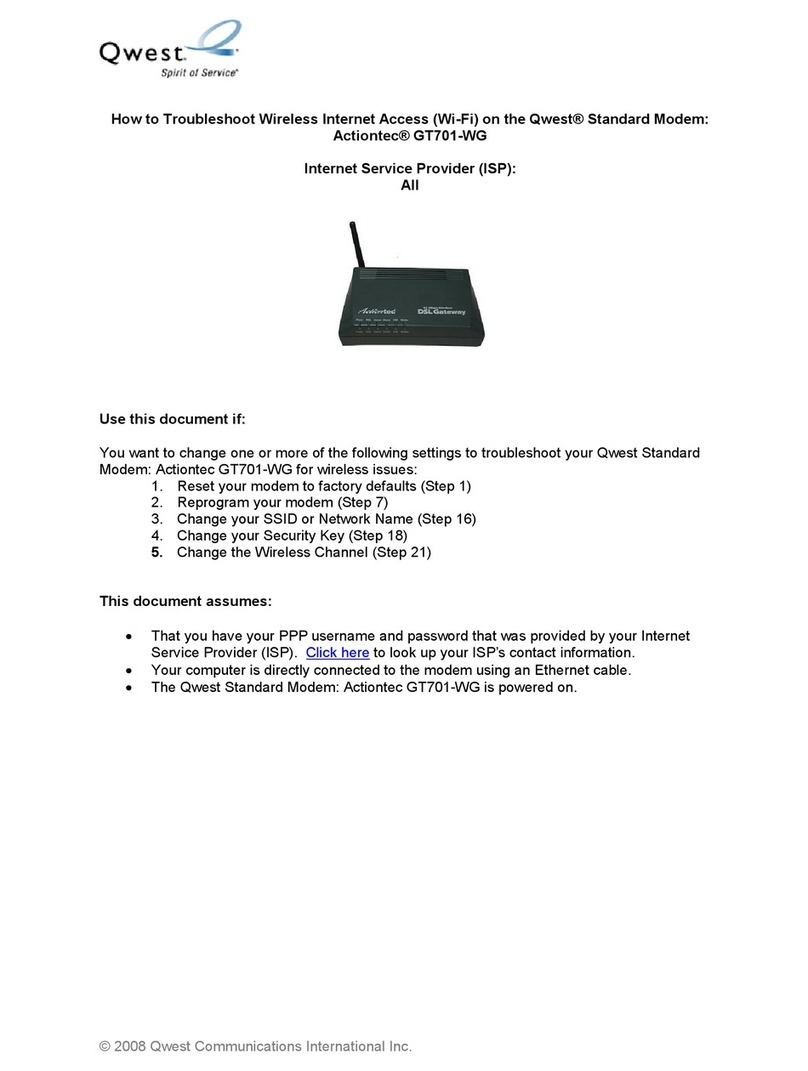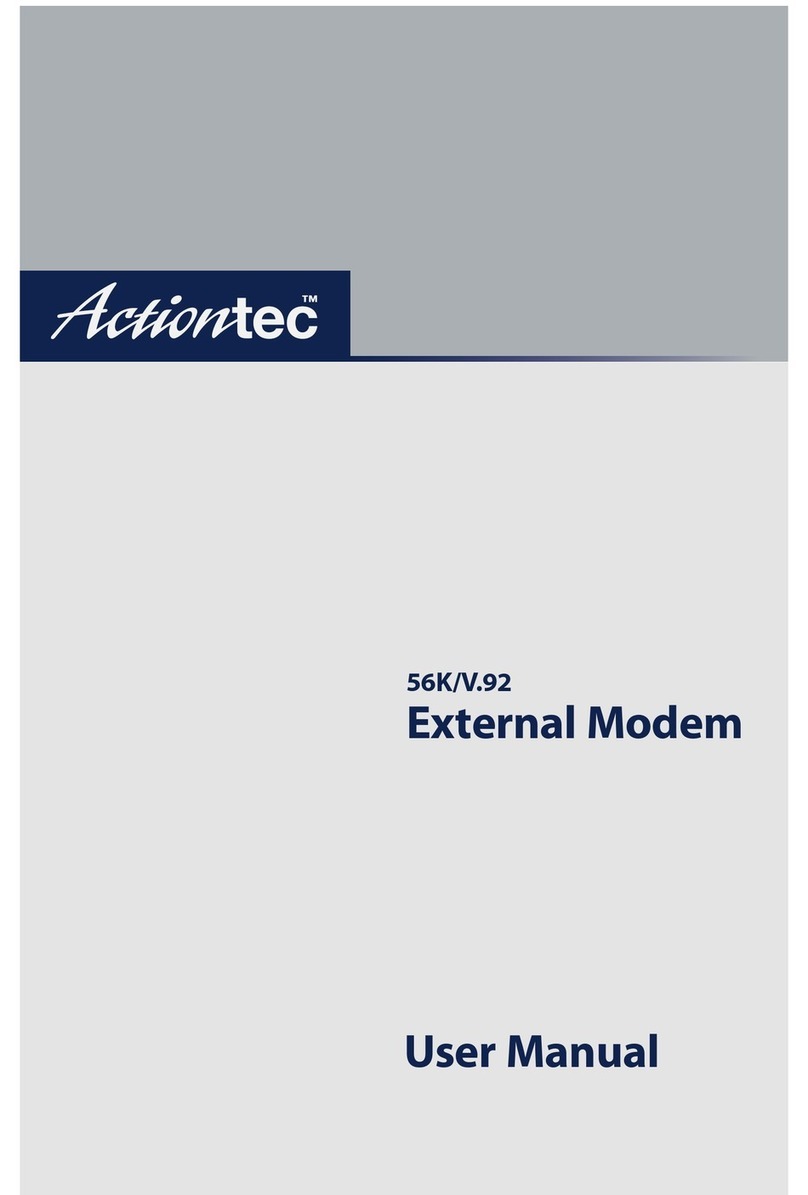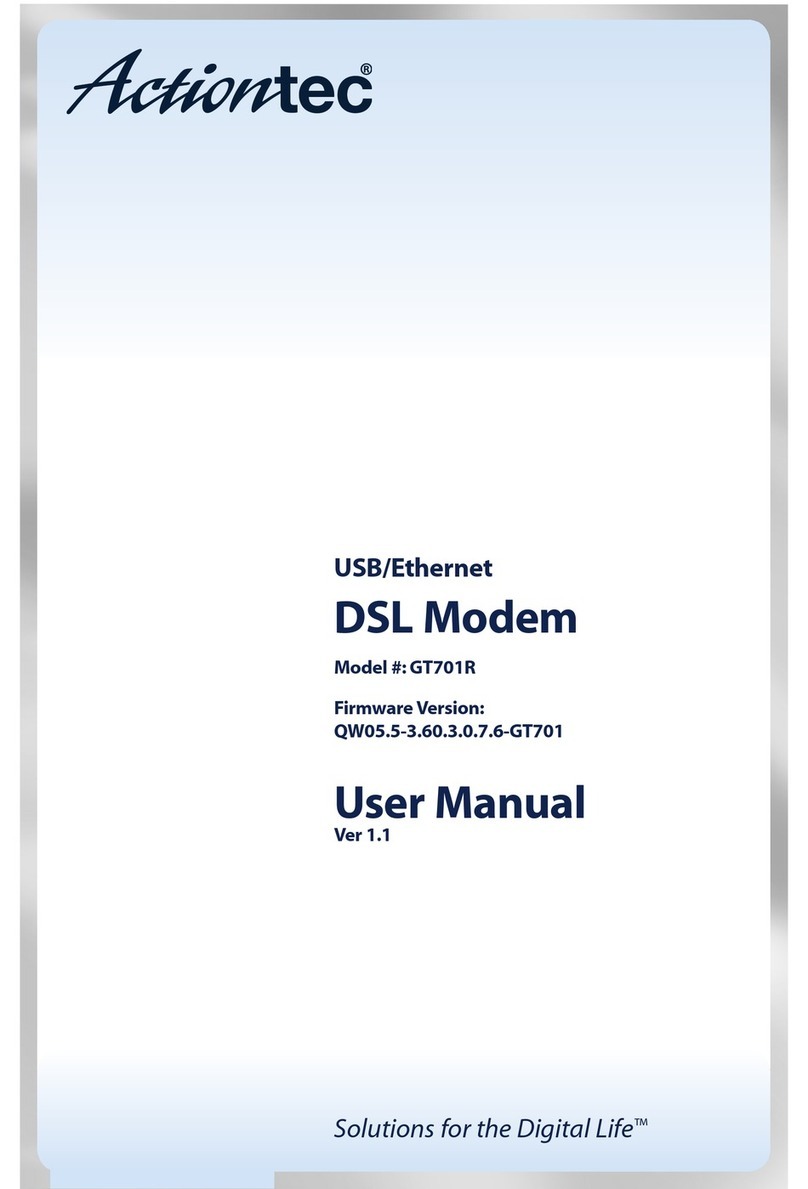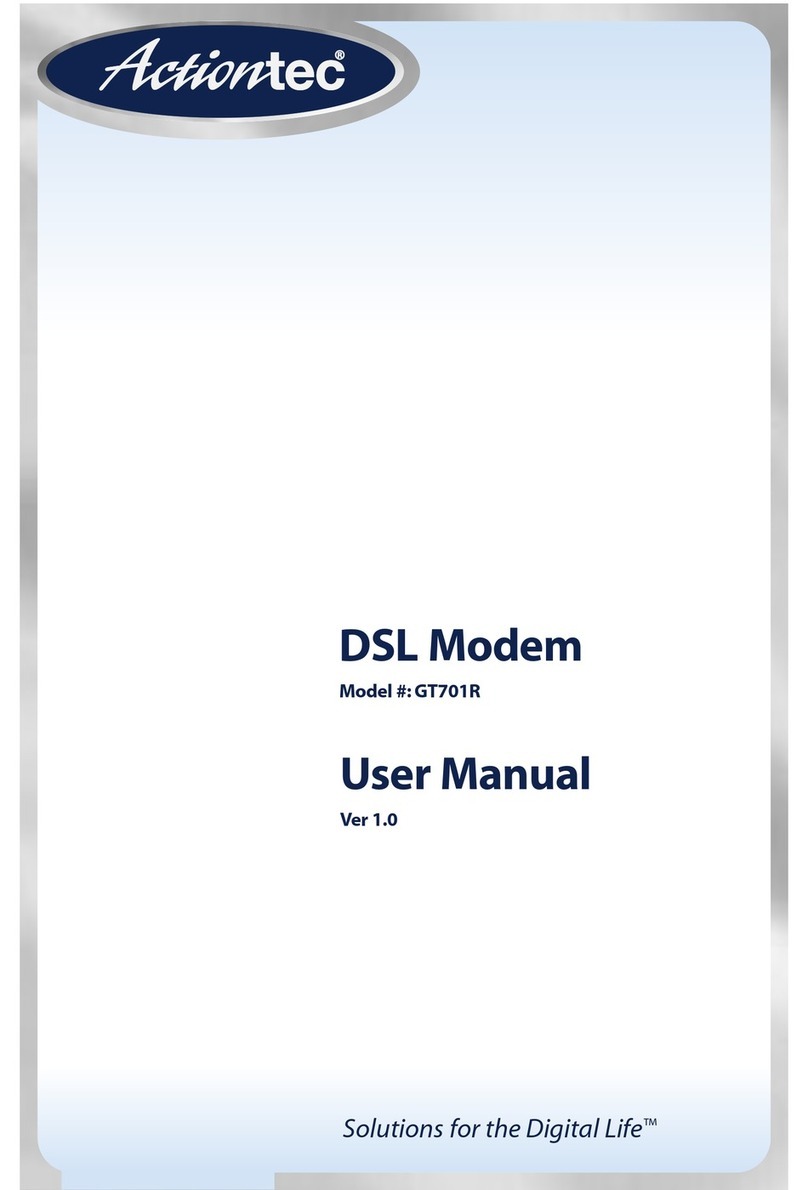1
Introduction . . . . . . . . . . . . . . . . . . . . . . . . . . . . . . . . . . . . . . . . . . . . . . . .2
Contacting Actiontec Technical Support . . . . . . . . . . . . . . . . . . . . . . . . .3
Do This First . . . . . . . . . . . . . . . . . . . . . . . . . . . . . . . . . . . . . . . . . . . . . . .4
Minimum System Requirements . . . . . . . . . . . . . . . . . . . . . . . . . .4
Package Contents . . . . . . . . . . . . . . . . . . . . . . . . . . . . . . . . . . . . .4
Installing the Home DSL Modem . . . . . . . . . . . . . . . . . . . . . . . . . . . . . . .5
Installing the Microfilters . . . . . . . . . . . . . . . . . . . . . . . . . . . . . . . . . . . . .6
Microfilter Installation for Phones that are Connected to a Computer . . . .6
Microfilter Installation for All Other Phones . . . . . . . . . . . . . . . . . . . . . . . . . .6
Installing the Modem Drivers . . . . . . . . . . . . . . . . . . . . . . . . . . . . . . . . . .7
Configuring Windo s 98 SE . . . . . . . . . . . . . . . . . . . . . . . . . . . . . . . . . .7
Configuring Windo s 98 . . . . . . . . . . . . . . . . . . . . . . . . . . . . . . . . . . . . .12
Configuring Windo s ME . . . . . . . . . . . . . . . . . . . . . . . . . . . . . . . . . . . .14
Configuring your Home DSL Modem . . . . . . . . . . . . . . . . . . . . . . . . . . . .16
Installing our AOL Plus™ Software . . . . . . . . . . . . . . . . . . . . . . . . . . . .19
Current Members . . . . . . . . . . . . . . . . . . . . . . . . . . . . . . . . . . . . . . . . . . .19
Ne Members . . . . . . . . . . . . . . . . . . . . . . . . . . . . . . . . . . . . . . . . . . . . .24
Troubleshooting . . . . . . . . . . . . . . . . . . . . . . . . . . . . . . . . . . . . . . . . . . . .26
Frequently Asked Questions . . . . . . . . . . . . . . . . . . . . . . . . . . . . . . . . . . .31
Notices . . . . . . . . . . . . . . . . . . . . . . . . . . . . . . . . . . . . . . . . . . . . . . . . . . . .33
Proprietary Notice and Disclaimer
Unless otherwise noted, this document and the information herein disclosed are proprietary to Actiontec Electronics, Inc the manufacturer Any person or entity
to whom this document is furnished or who otherwise has possession thereof, by acceptance agrees that it will not be copied or reproduced in whole or in part,
nor used in any manner except to meet the purposes for which it was delivered
The information in this document is subject to change without notice and should not be construed as a commitment by Actiontec the manufacturer Although
Actiontec the manufacturer will make every effort to inform users of substantive errors, Actiontec the manufacturer disclaims all liability for any loss or damage
resulting from the use of this document or any hardware or software described herein, including without limitation contingent, special or incidental liability
Note: PC is a trademark of IBM Corporation Windows 98 and 98 SE is a trademark of Microsoft Inc All other brand or product names and logos used in this
manual are trademarks or registered trademarks of their respective holders AOL and AOL Plus are trademarks or registered trademarks of America Online
Table of Contents
0530-0204-000
Table of Contents Page