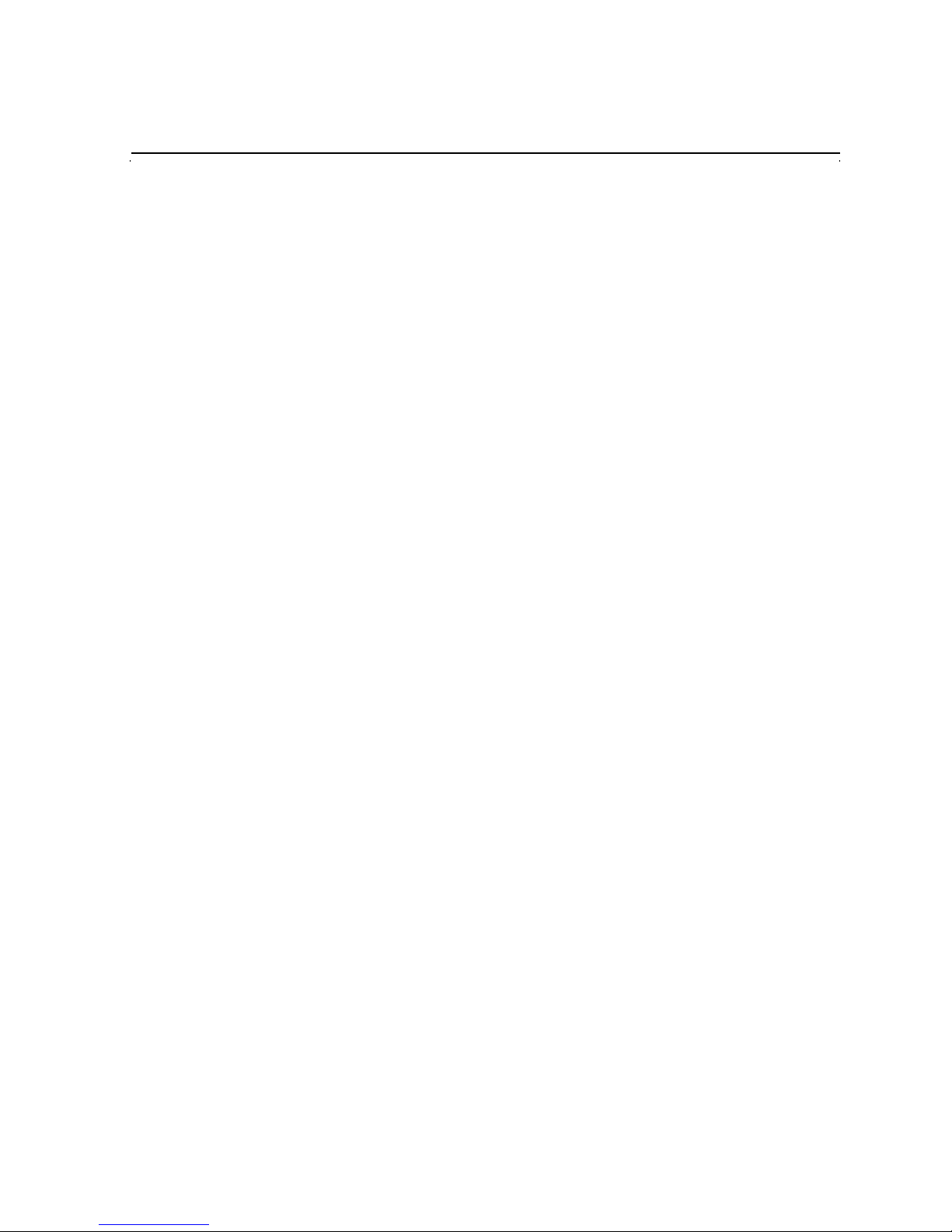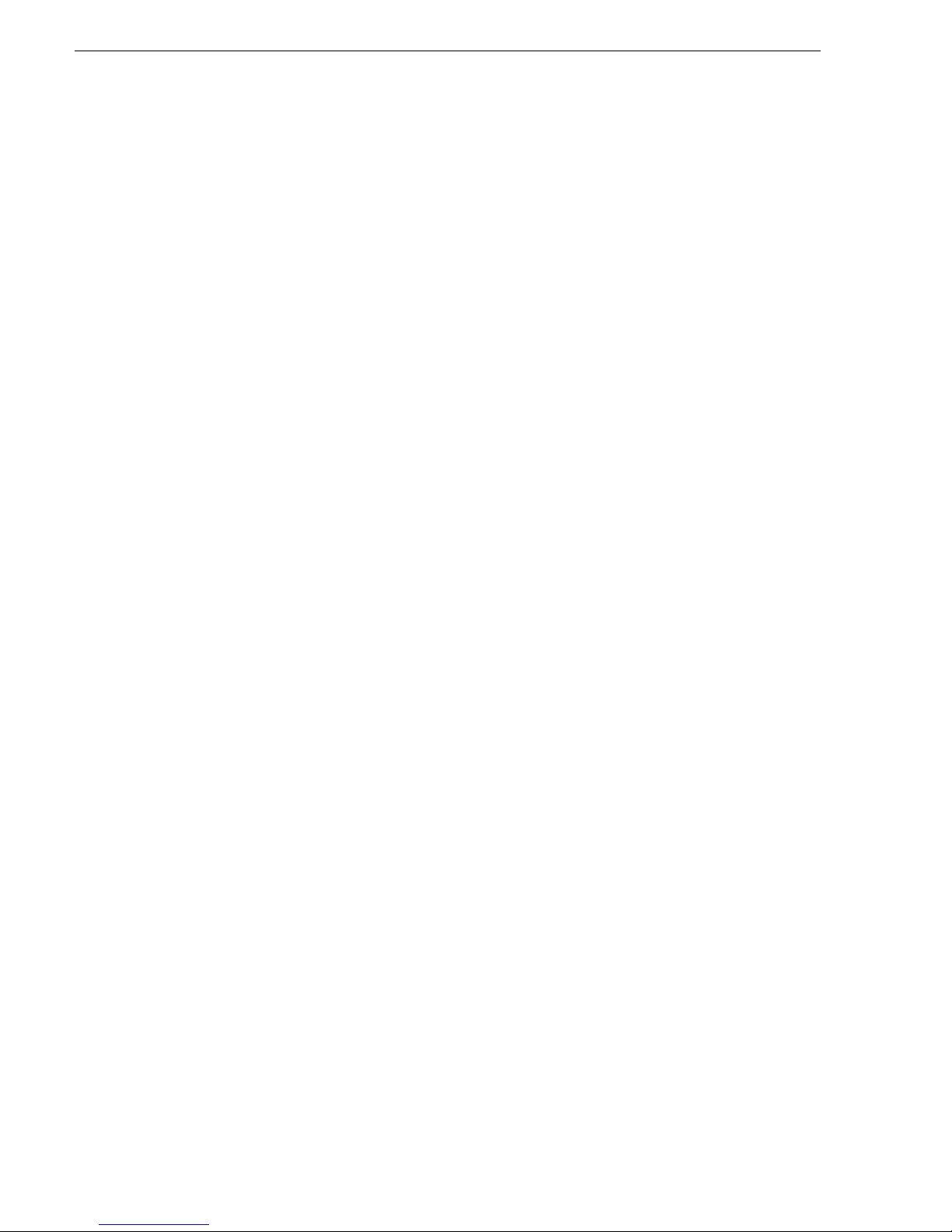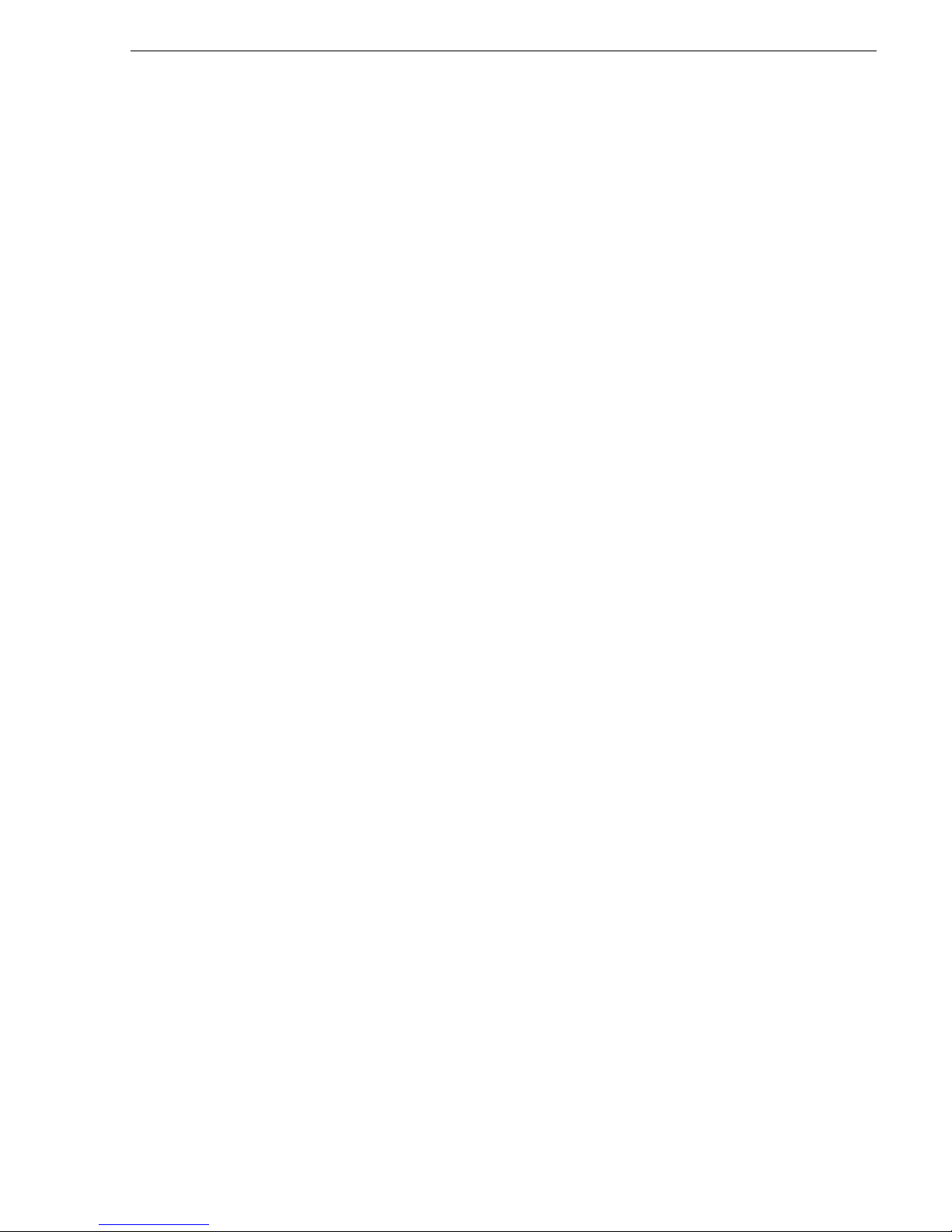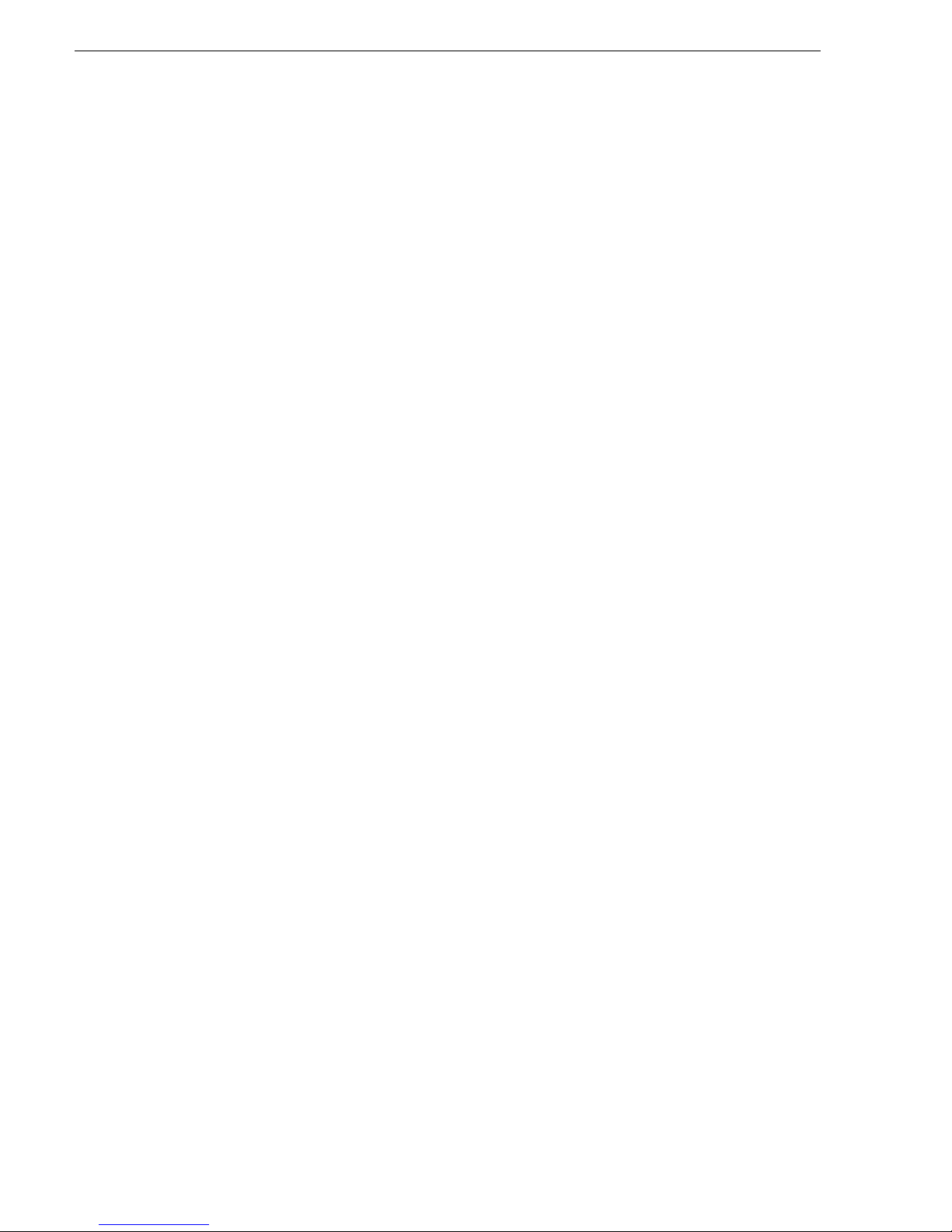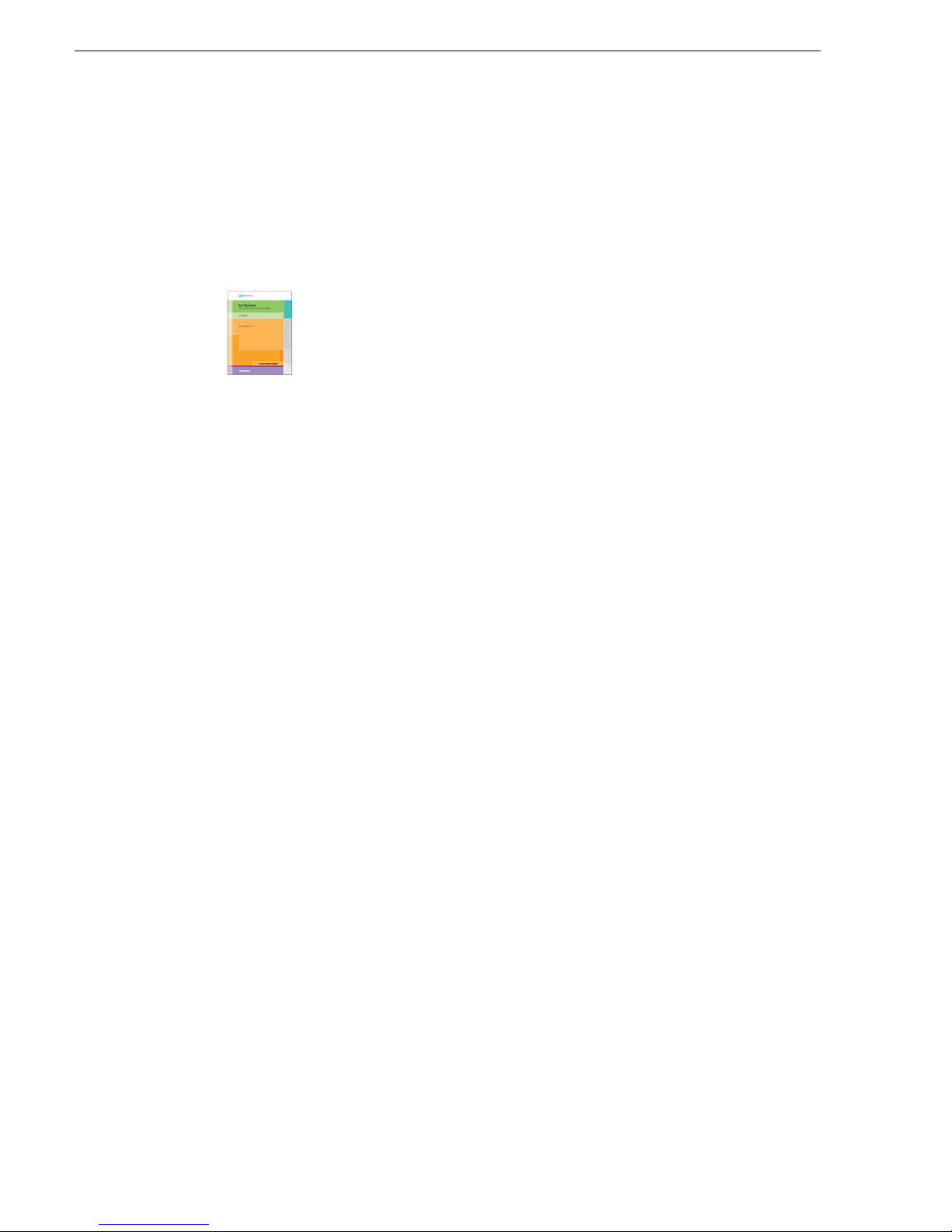4Turbo iDDR User Guide 06 July 2005
Contents
Selecting widescreen mode ............................................................................... 68
Changing the current bin....................................................................................68
Renaming a clip.................................................................................................. 69
Viewing clip properties ....................................................................................... 69
Locating a clip .................................................................................................... 69
Playing and editing clips.......................................................................................... 70
About playing clips ............................................................................................. 71
Guide to using front panel Player display...........................................................72
Features in the player context menu.................................................................. 74
Loading media for playout.................................................................................. 75
Playing a clip ...................................................................................................... 76
Selecting loop play ............................................................................................. 76
Selecting E-to-E mode ....................................................................................... 76
Jumping to a specific timecode.......................................................................... 77
Editing a clip....................................................................................................... 77
Creating Subclips ............................................................................................... 80
Locating the clip loaded in player....................................................................... 82
Viewing clip properties ....................................................................................... 82
Playing playlists....................................................................................................... 83
Introducing Playlist mode................................................................................... 84
Before using Playlist mode................................................................................. 85
Guide to using the Edit List display.................................................................... 88
Creating a simple playlist ................................................................................... 90
Loading a playlist................................................................................................ 91
Playing a playlist................................................................................................. 91
Playing a playlist in loop mode...........................................................................92
Managing playlists.............................................................................................. 92
Save a copy of a playlist................................................................................ 92
Lock a playlist................................................................................................ 92
View information about a playlist................................................................... 92
Rename a playlist.......................................................................................... 92
Locate a playlist in the Clips pane................................................................. 92
Select multiple items in a playlist...................................................................92
Select all events in the playlist....................................................................... 93
Editing a playlist ................................................................................................. 94
Adding GPI output triggers to playlists............................................................... 96
Pausing at the end of an event........................................................................... 97
Importing and exporting media................................................................................ 97
About importing media ....................................................................................... 98
To import a video file.......................................................................................... 98
To import a still image file................................................................................... 98
About exporting media ....................................................................................... 100
To export media ................................................................................................. 100
Managing media...................................................................................................... 102
Guide to using the Clips display......................................................................... 103
Working with bins ............................................................................................... 105
Working with assets ........................................................................................... 107
Rename assets.............................................................................................. 107
Delete assets................................................................................................. 107
Copy or Move assets..................................................................................... 107
Lock assets.................................................................................................... 107
Select multiple assets in a bin....................................................................... 107
Select all assets............................................................................................. 107
Erasing a clip's unused media............................................................................ 107
Working with the Recycle Bin............................................................................. 108
Viewing bin and asset properties ....................................................................... 109
Monitoring operation using the Status Bar.............................................................. 110