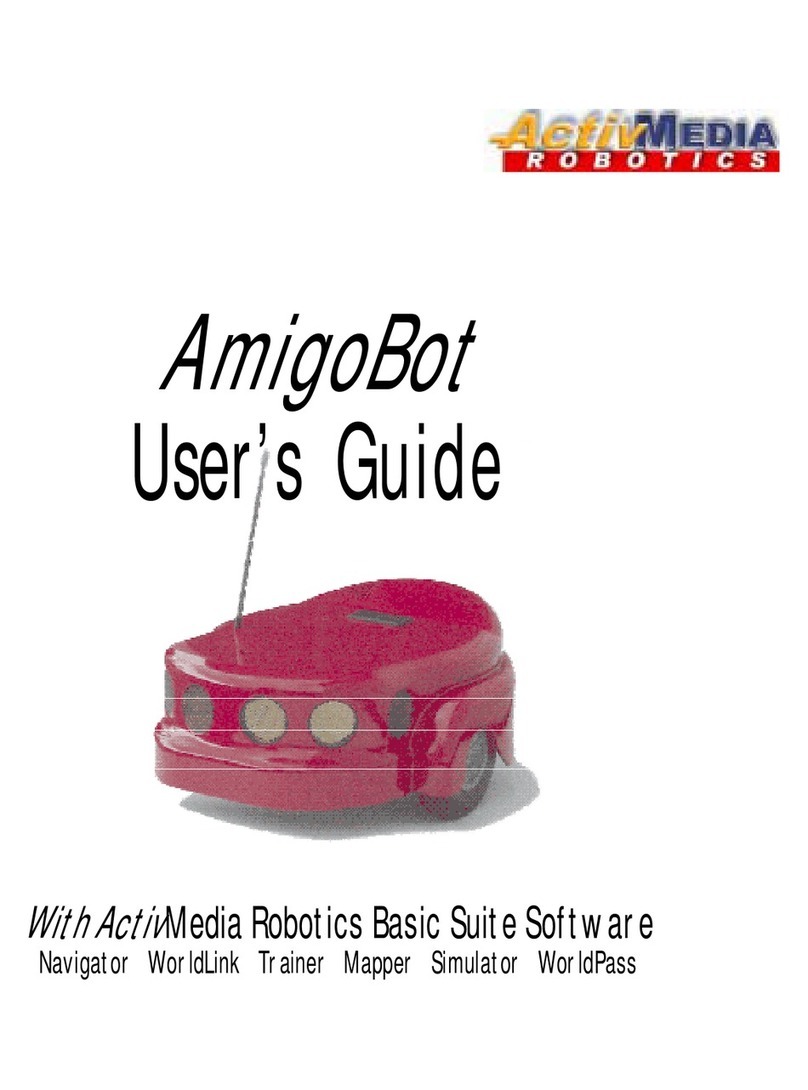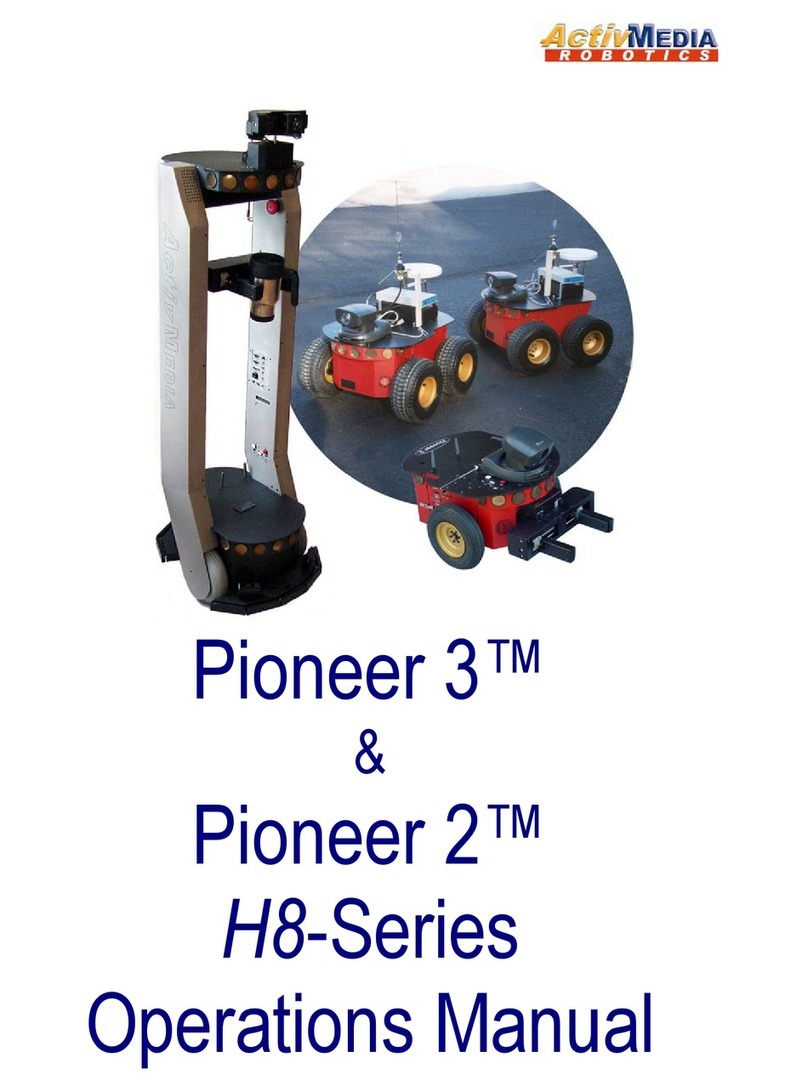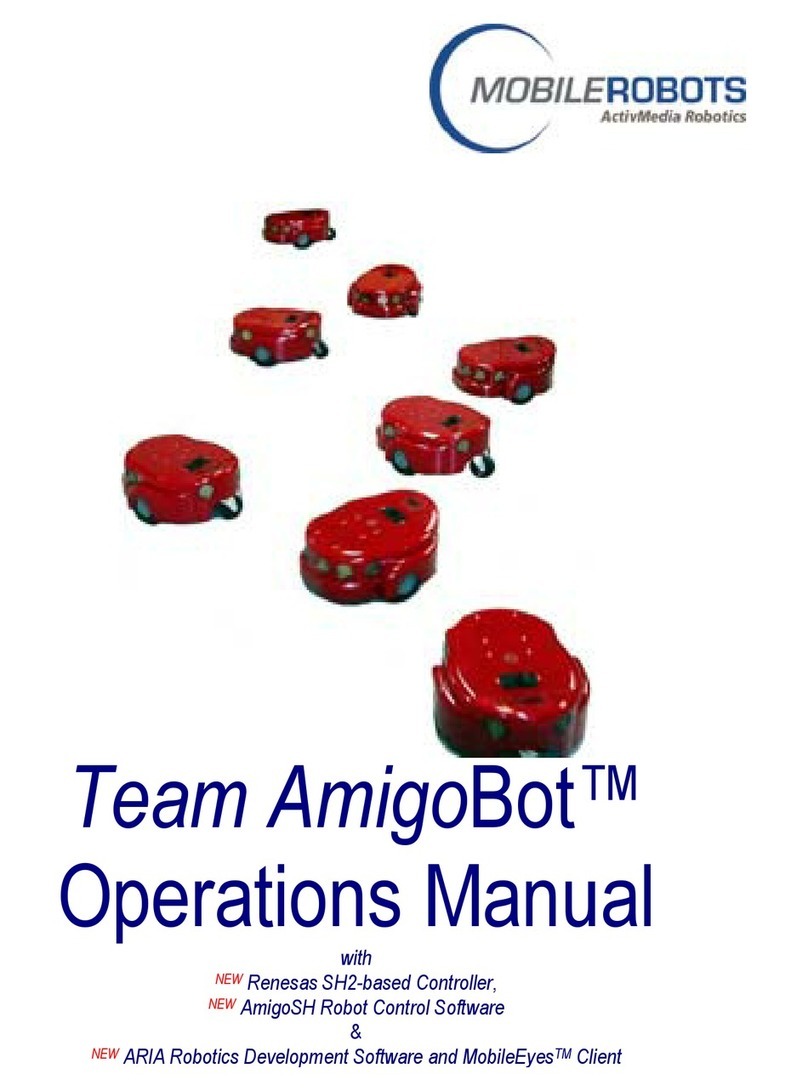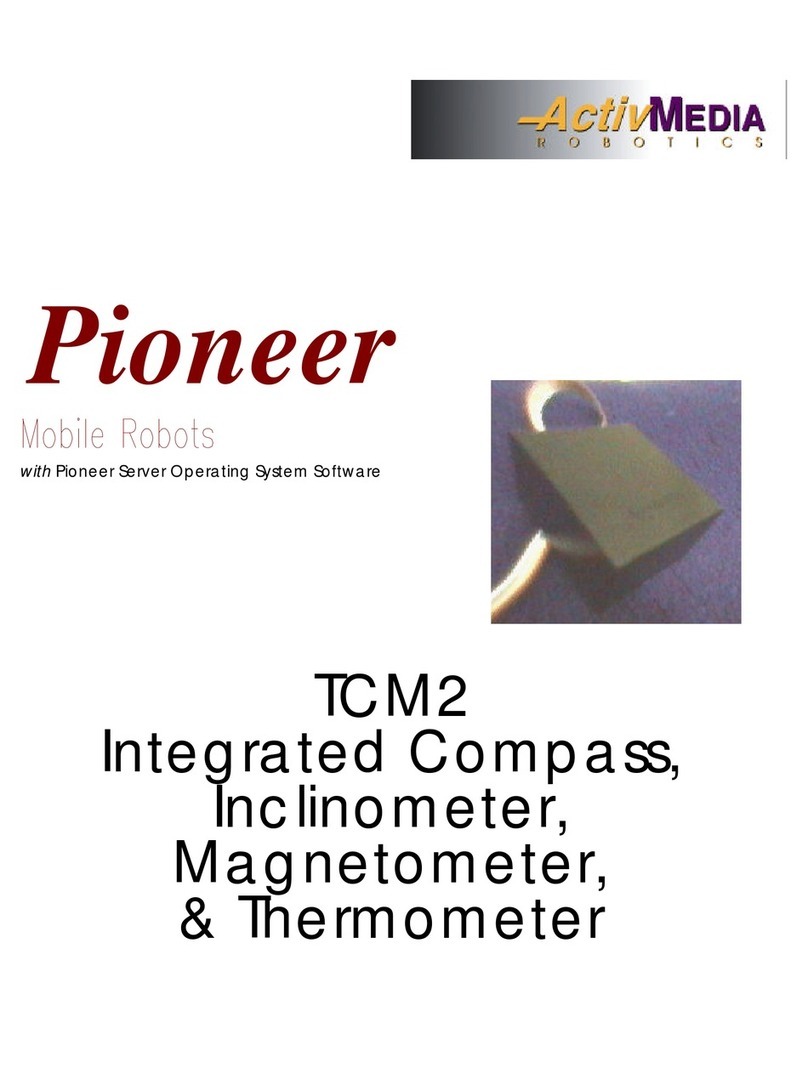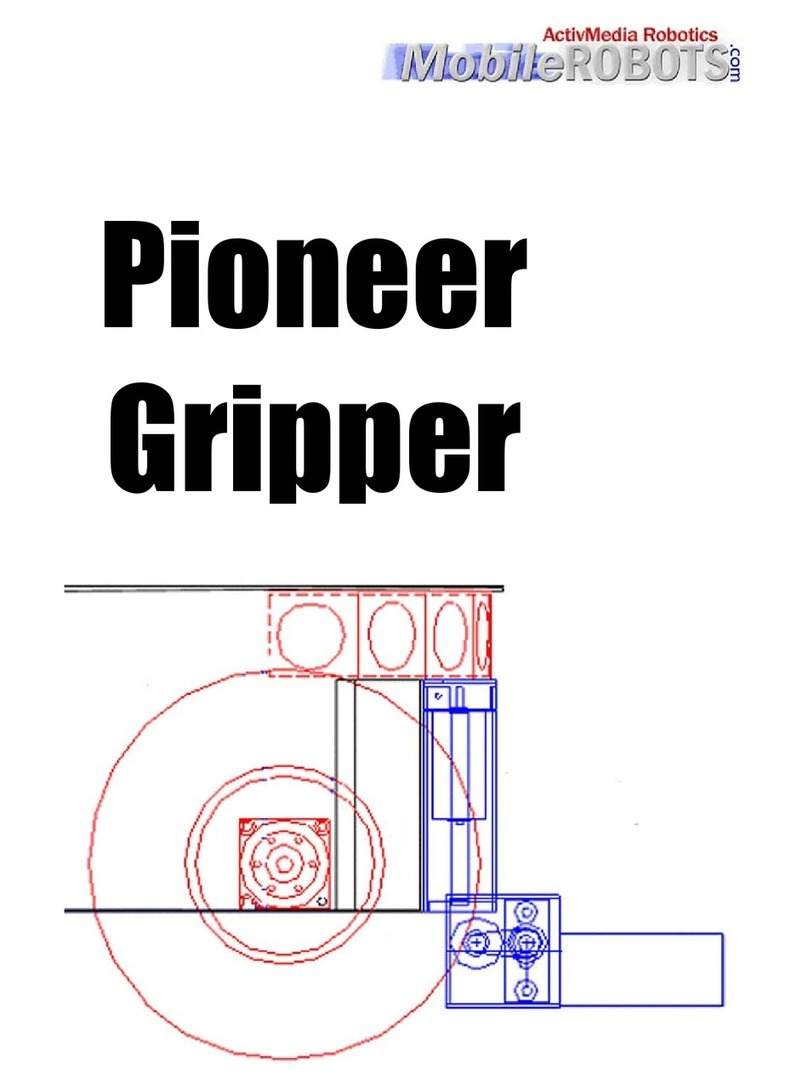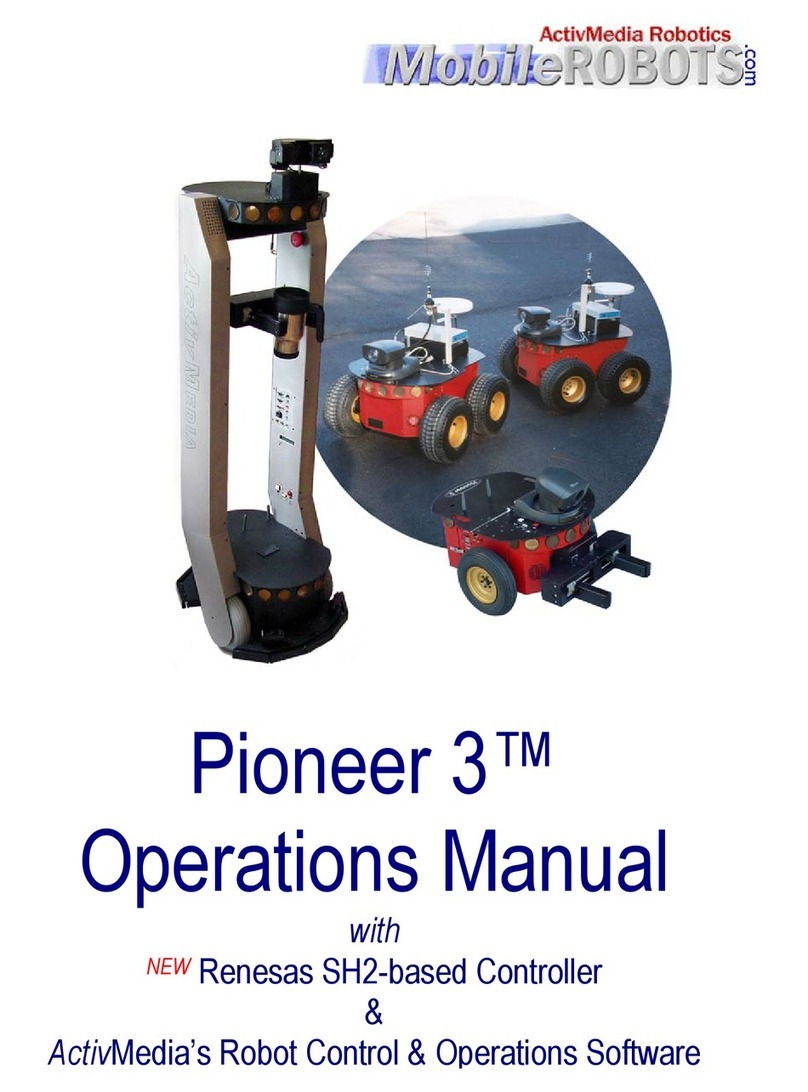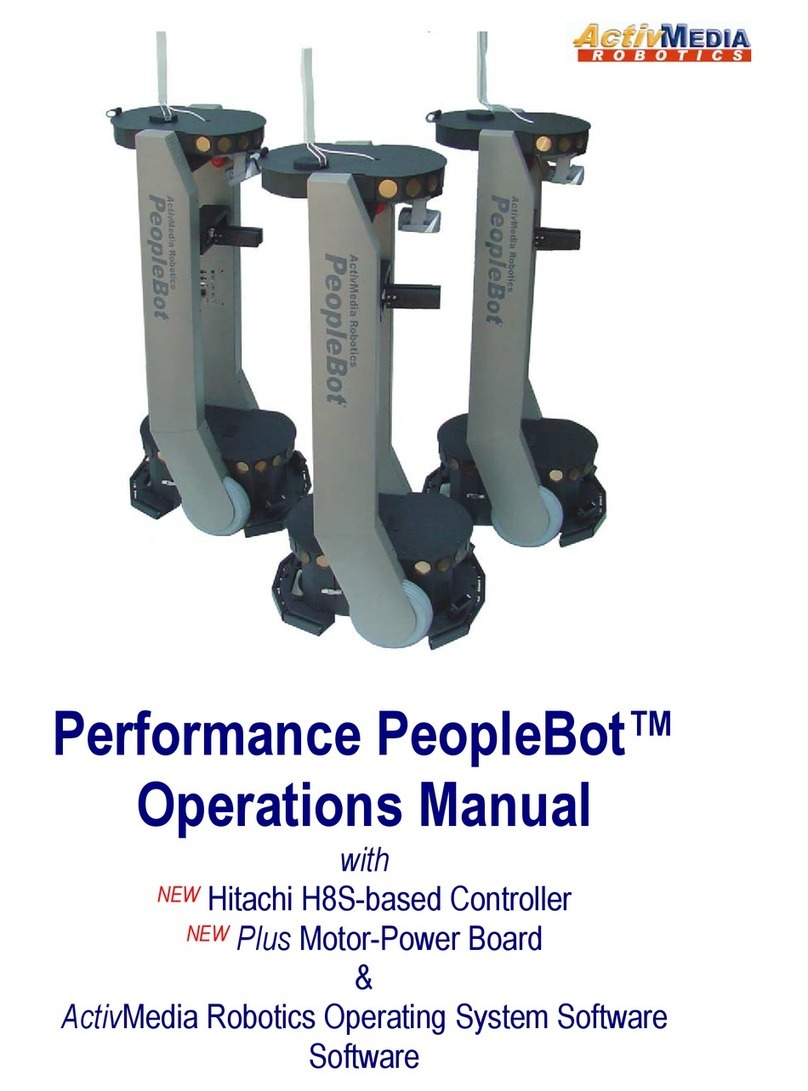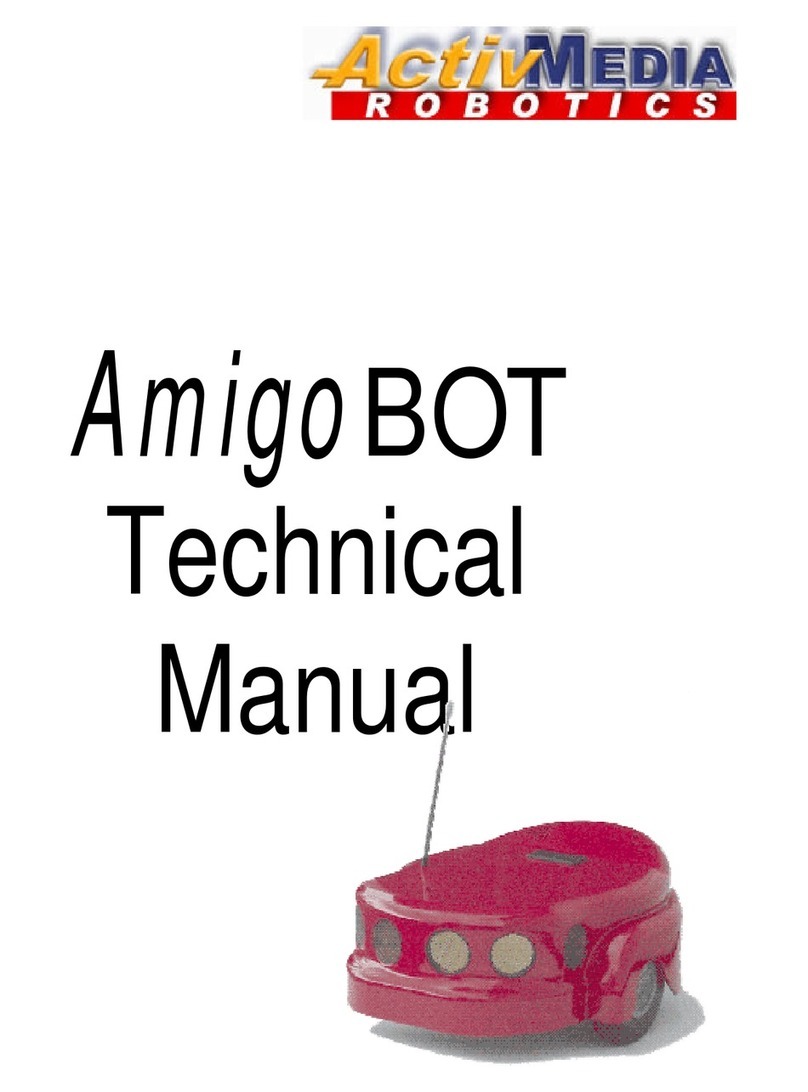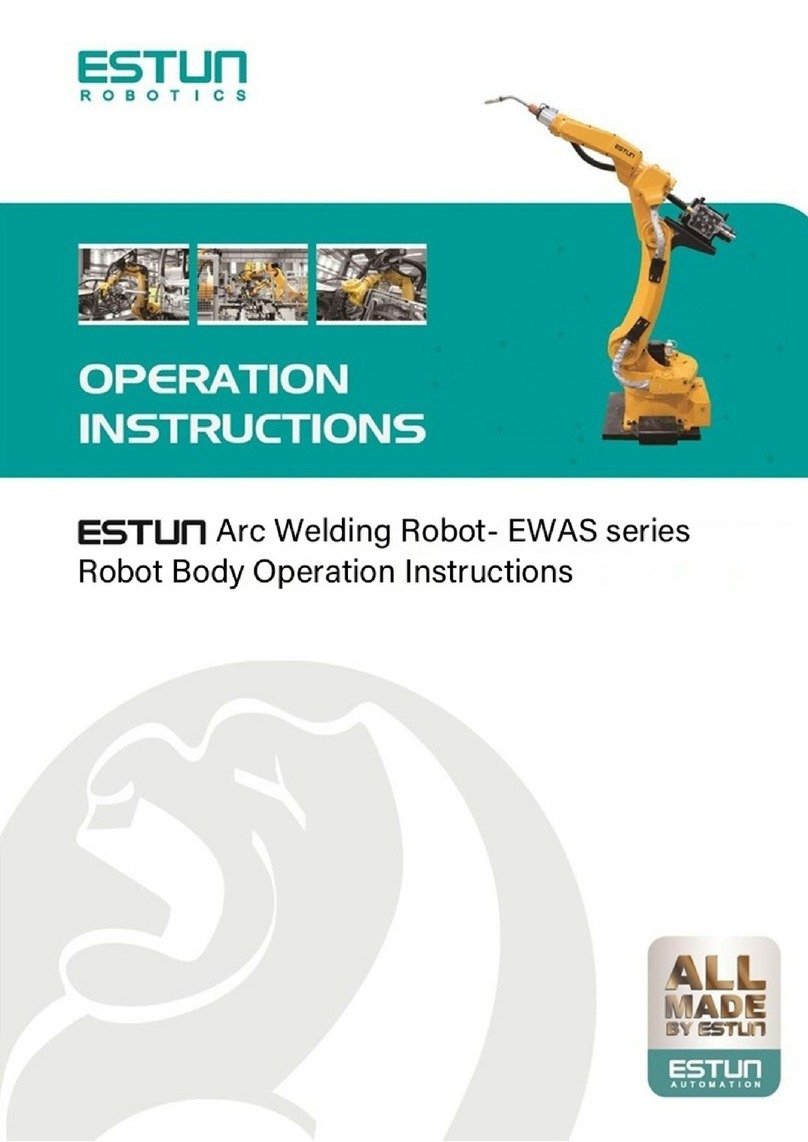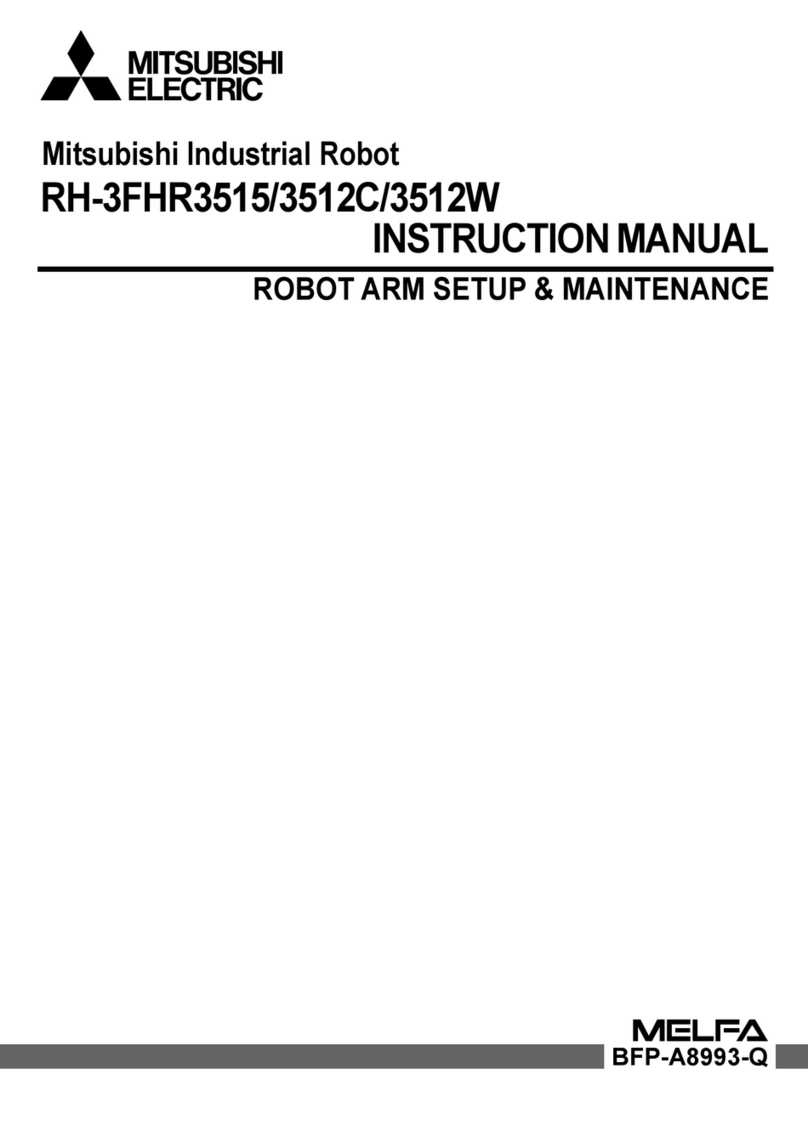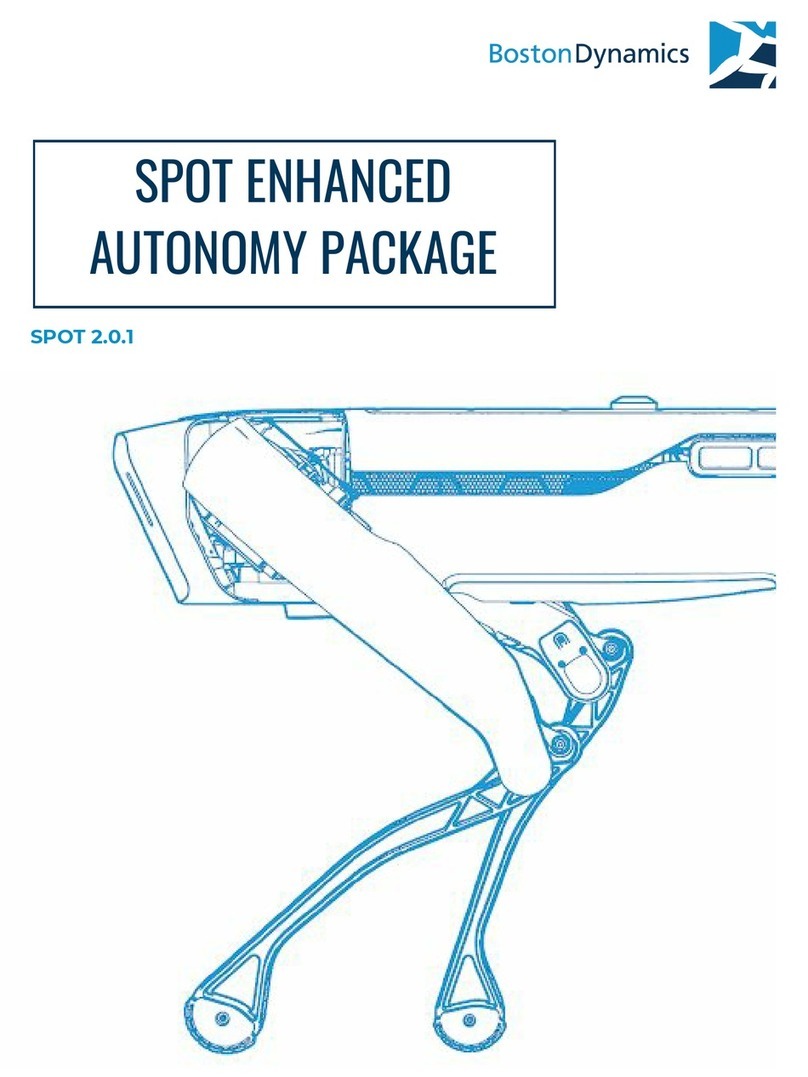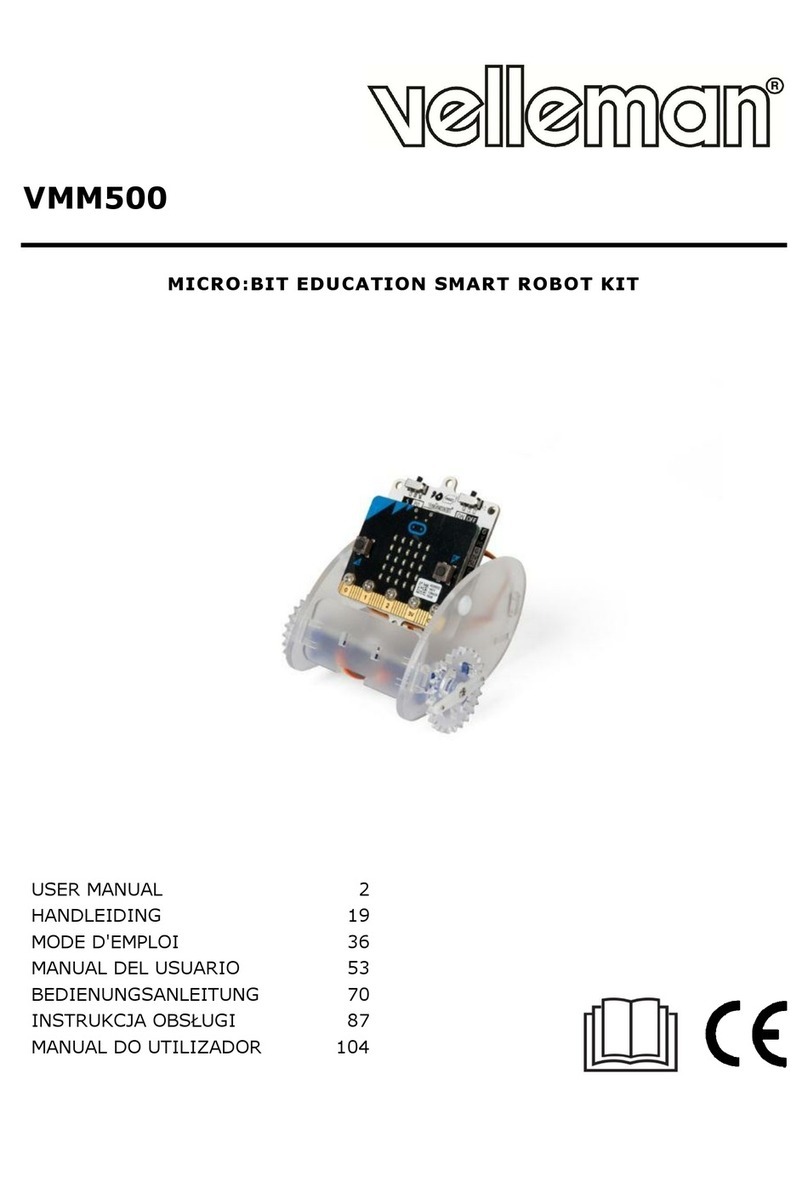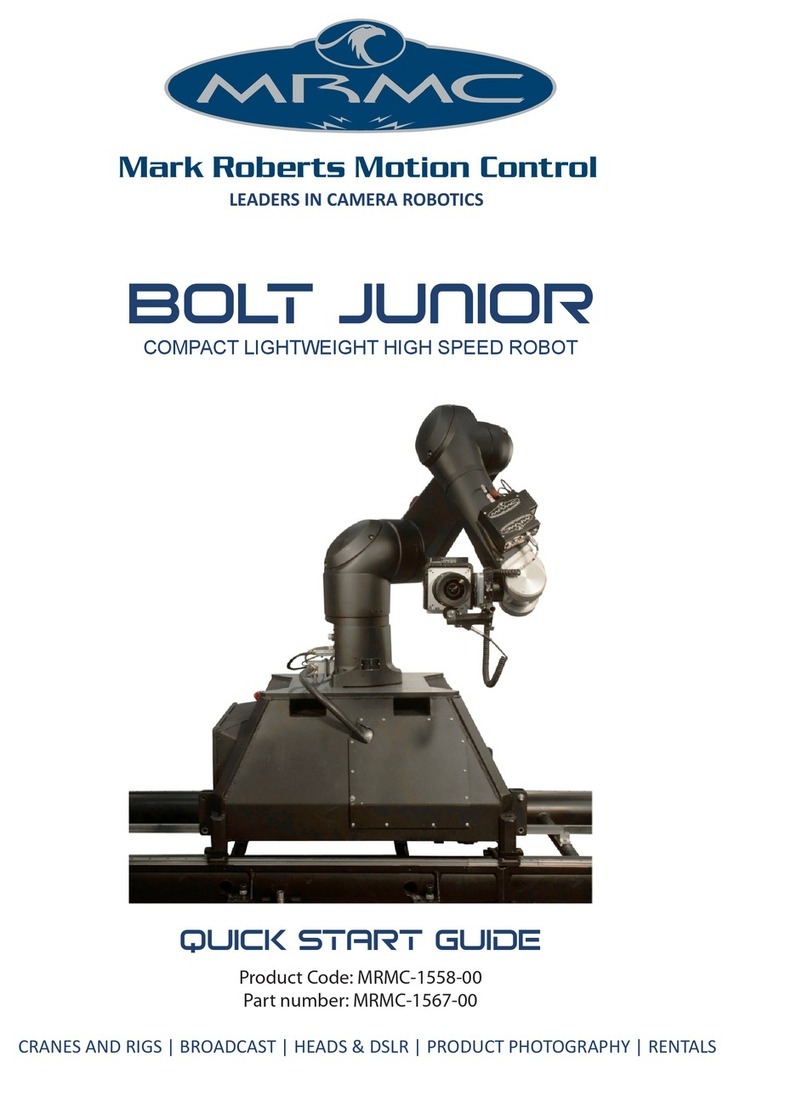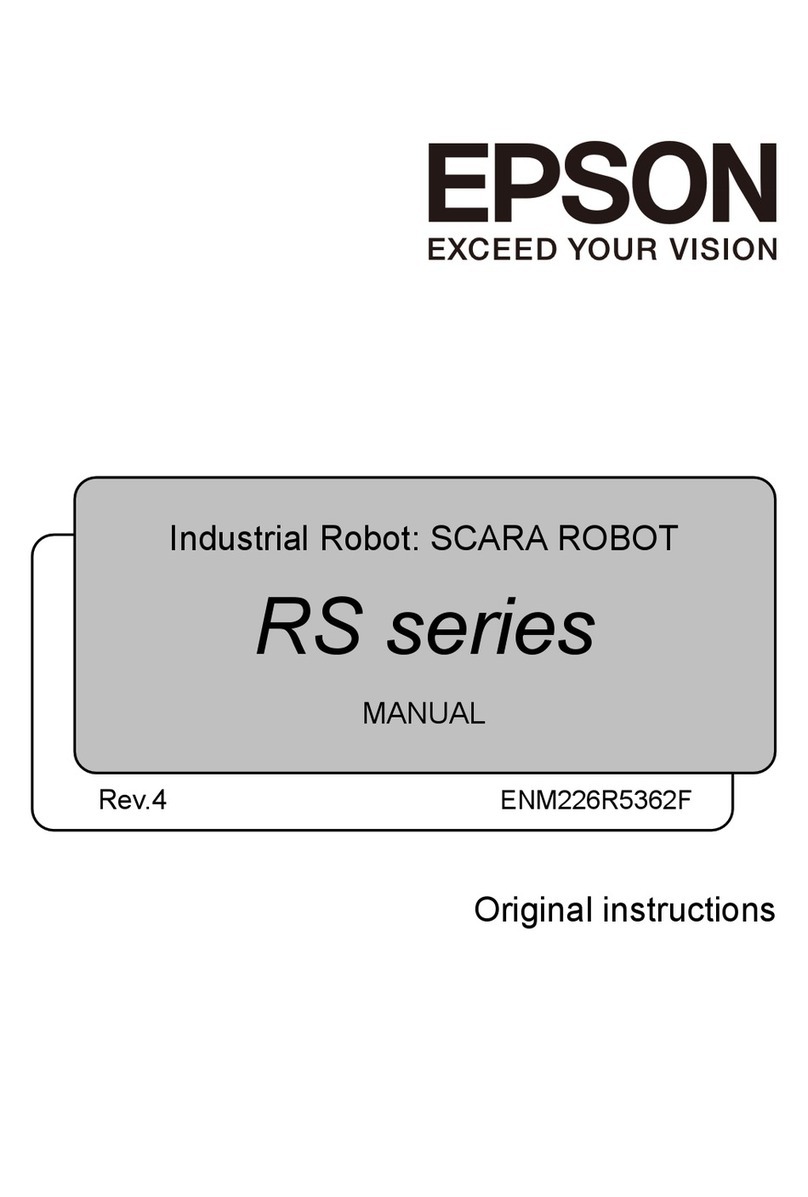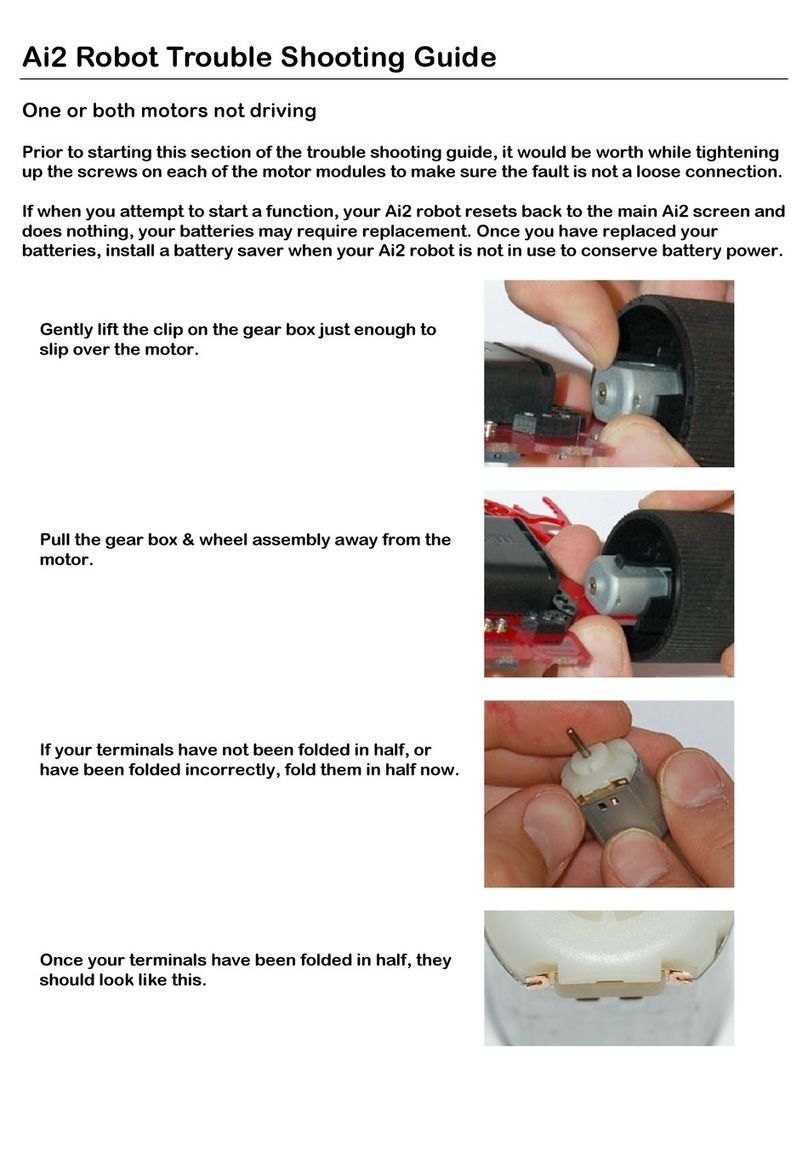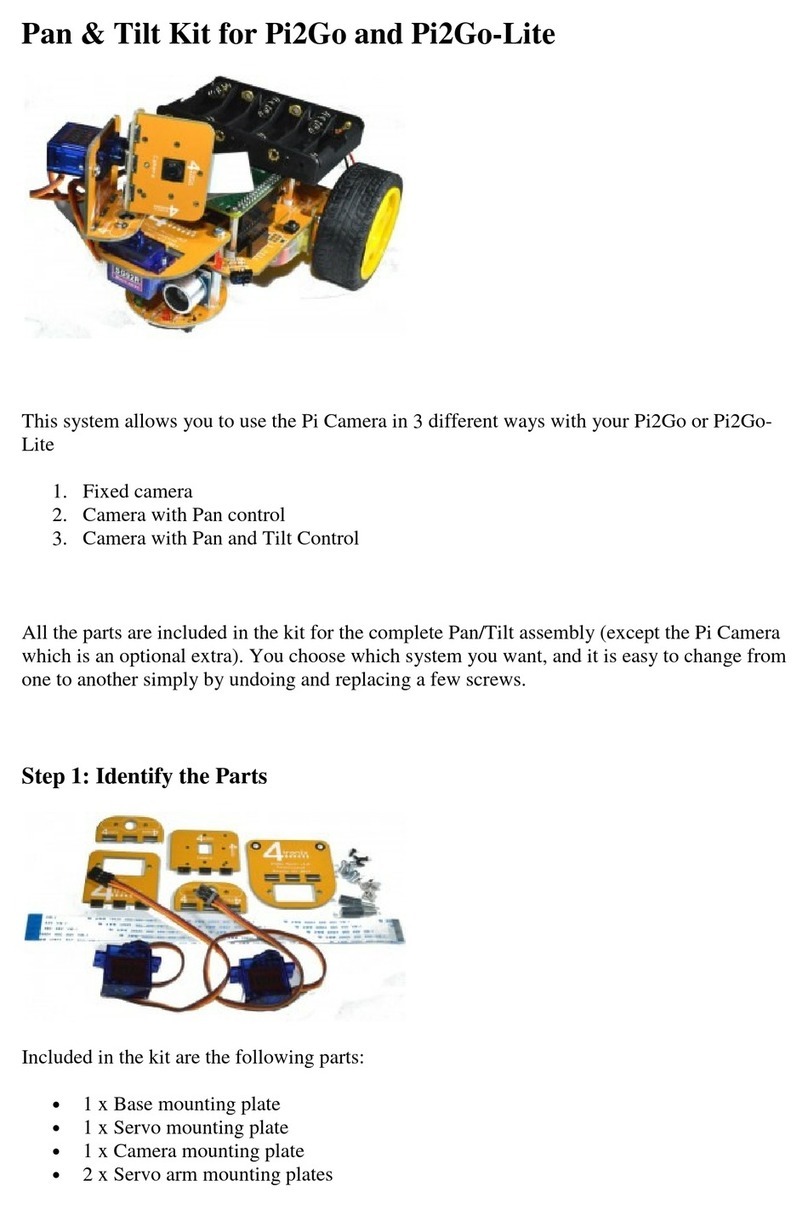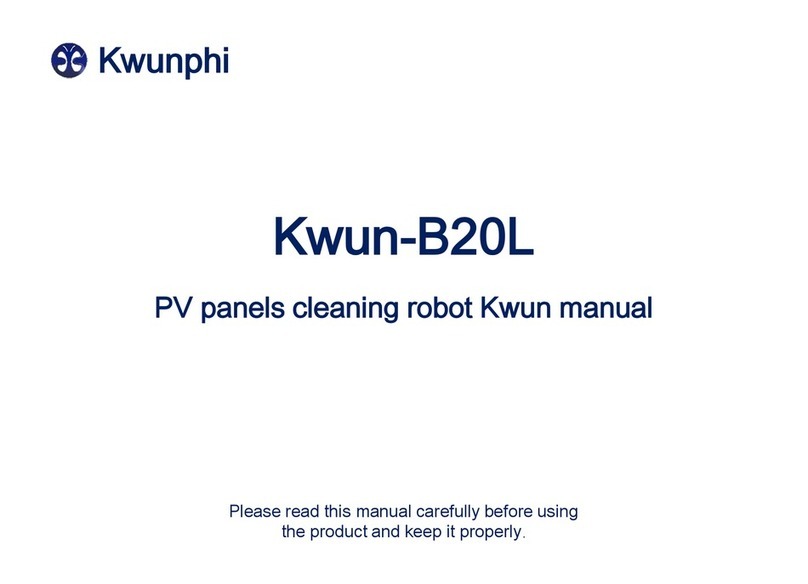iv
DIGIN Test..........................................................................................................23
DIGOUT Test......................................................................................................23
ANALOG Tests ...................................................................................................23
Bumps .................................................................................................................24
User PWMs..........................................................................................................24
P2 Gripper ...........................................................................................................24
6. PIONEER 2 OPERATING SYSTEM............................................................. 25
Communication Packet Protocol...........................................................................25
Packet Data Types.......................................................................................................................................26
Packet Checksum.........................................................................................................................................26
Packet Errors................................................................................................................................................26
Server Information Packets...................................................................................27
Client Commands.................................................................................................28
Client Command Argument Types.............................................................................................................29
Saphira Client Command Support..............................................................................................................30
Programming P2OS .............................................................................................30
Synchronization—SYNC............................................................................................................................30
Autoconfiguration........................................................................................................................................31
Opening the Servers—OPEN ......................................................................................................................31
Keeping the Beat—PULSE.........................................................................................................................31
Closing the Connection—CLOSE...............................................................................................................31
Movement Commands..........................................................................................31
Pioneer in Motion.................................................................................................32
Position Integration......................................................................................................................................32
Sonars..................................................................................................................33
Input / Output (I/O)..............................................................................................33
Digin, Timer, and ADSEL..........................................................................................................................33
DIGOUT and PSUPOS...............................................................................................................................34
BUMPSTALL......................................................................................................34
Extended Packets .................................................................................................35
Packet Processing........................................................................................................................................35
Configuration Packets .................................................................................................................................35
Encoder Packets...........................................................................................................................................35
AUX Serial Packets.....................................................................................................................................36
Standalone Mode..................................................................................................37
7. UPDATING & RECONFIGURING P2OS...................................................... 38
Where to Get P2OS Software ...............................................................................38
Installing the P2OS Utilities .................................................................................38
Updating P2OS ....................................................................................................38
Step 1. Serial Connection from Computer to Pioneer...............................................................................38
Step 2: Enable FLASH................................................................................................................................38
Step 3: Put Pioneer into Boot Mode...........................................................................................................38
Step 4: Run p2osdl.......................................................................................................................................39
Download Troubleshooting.........................................................................................................................39
Configuring P2OS Operating Parameters..............................................................39
Steps 1–3: Preparing Pioneer 2 for Configuration.....................................................................................39
Step 4: Run p2oscf.......................................................................................................................................39
Step 5: Changing the Configuration Parameters........................................................................................39
Editing P2OS Parameters............................................................................................................................40
Saving and Restoring...................................................................................................................................42
Calibration Tools - revcountcal and compasscal....................................................42
8. MAINTENANCE & REPAIR ......................................................................... 44
Drive Lubrication.................................................................................................44
Pioneer Batteries..................................................................................................44
Changing Batteries (DX and AT)...............................................................................................................44
Hot-Swapping the Batteries (DX and AT).................................................................................................44
Charging the Battery....................................................................................................................................44
Alternative Battery Chargers ......................................................................................................................44
Factory Repairs....................................................................................................45
APPENDIX A................................................................................................... 46
Console Serial Port...............................................................................................46
Internal Serial Connectors ....................................................................................47