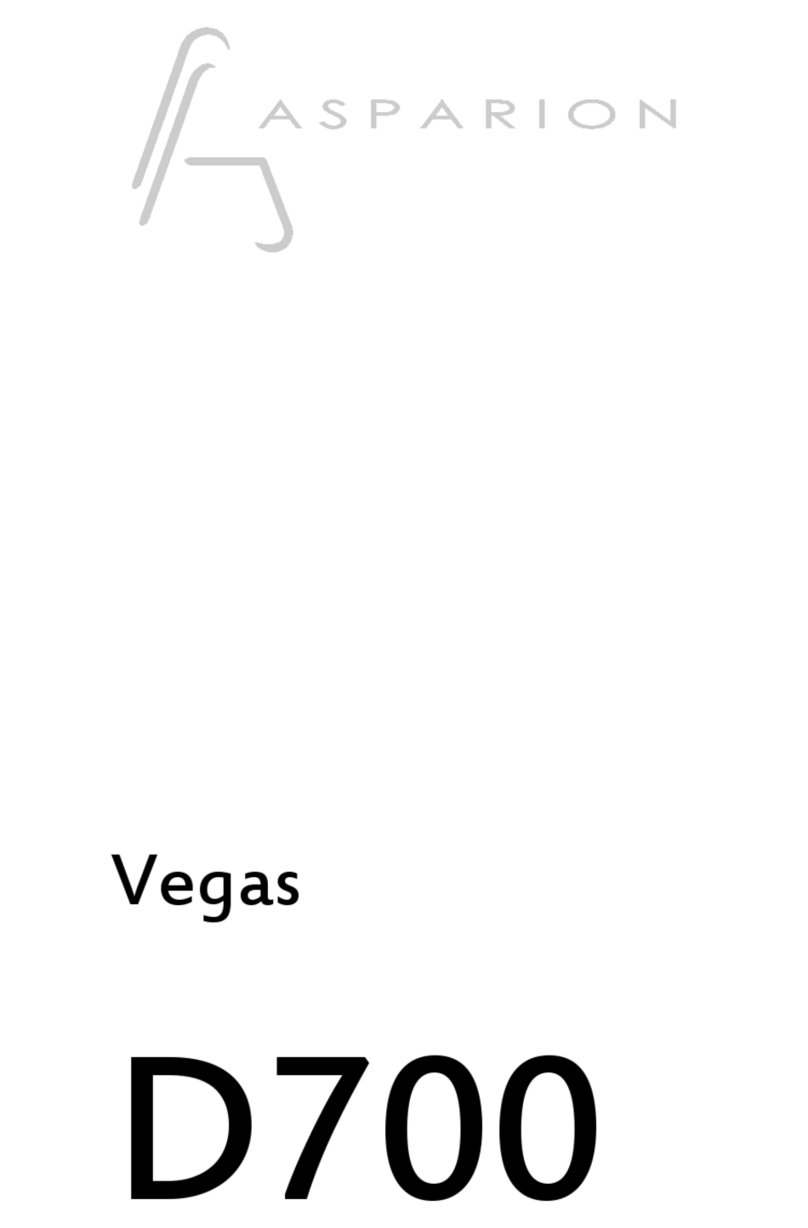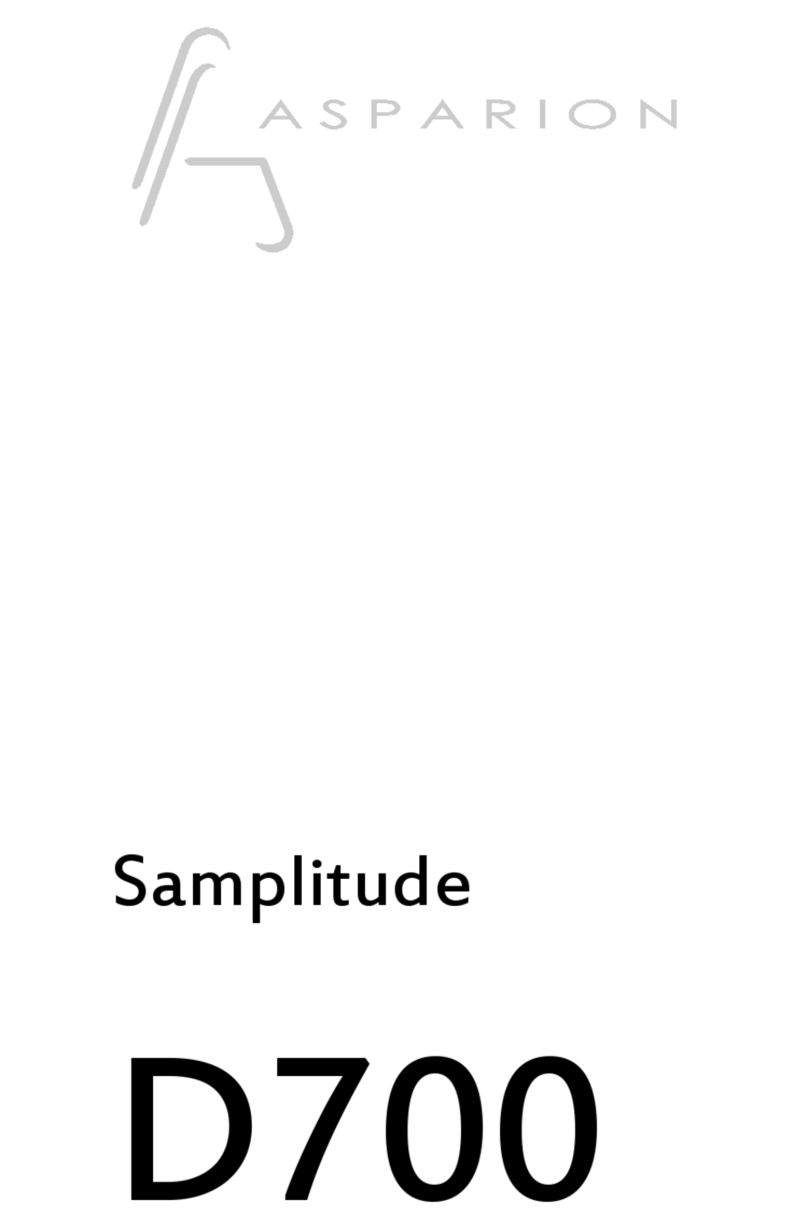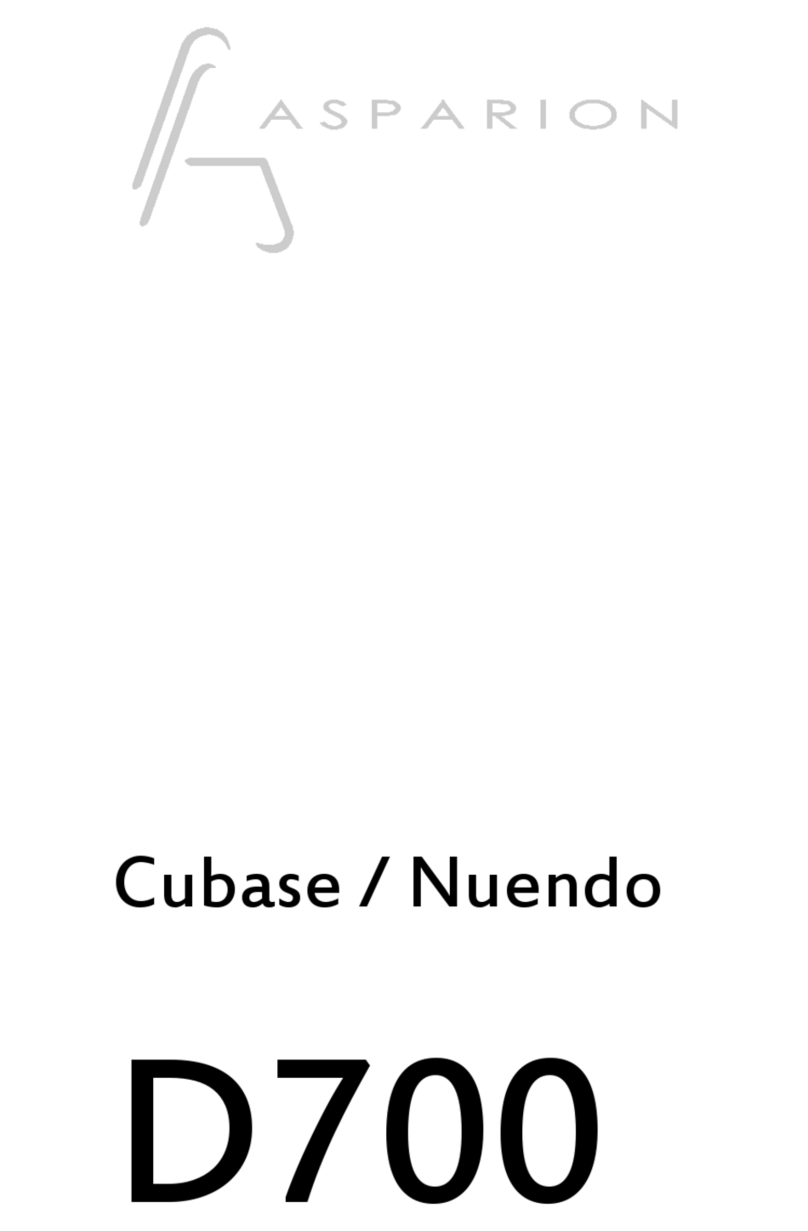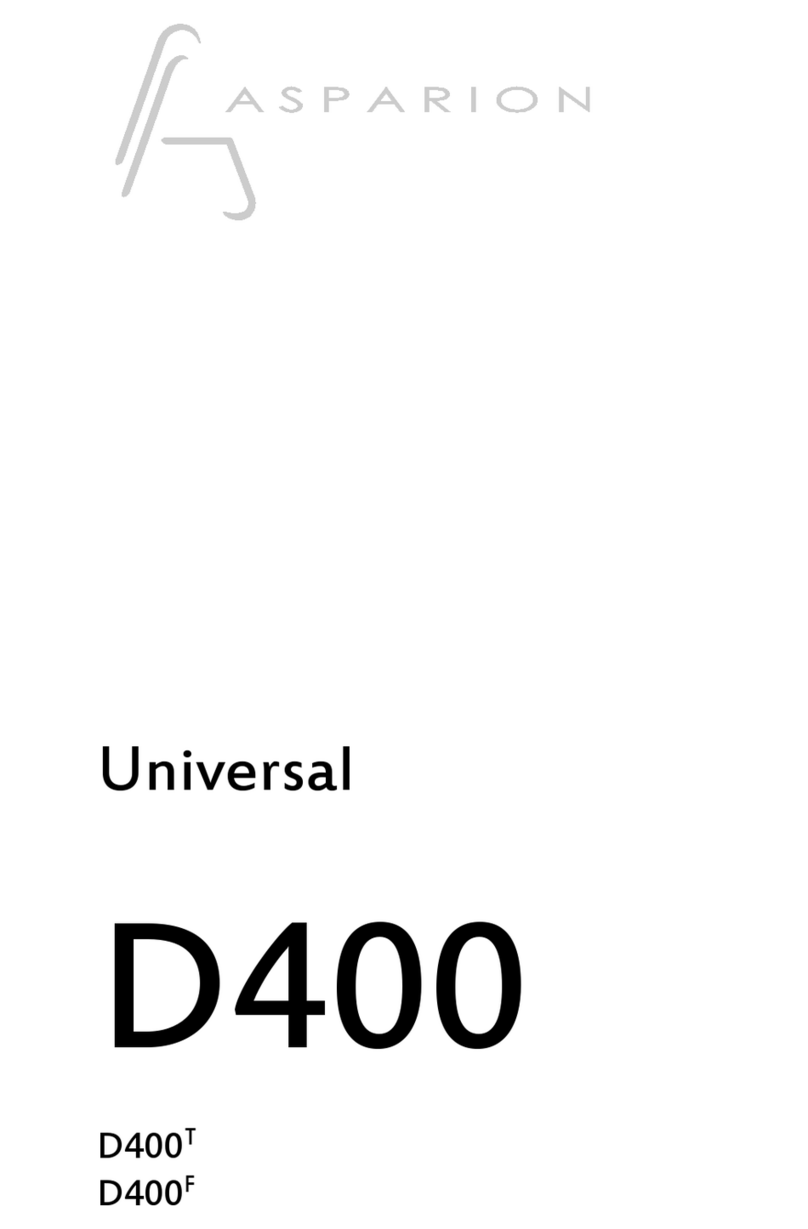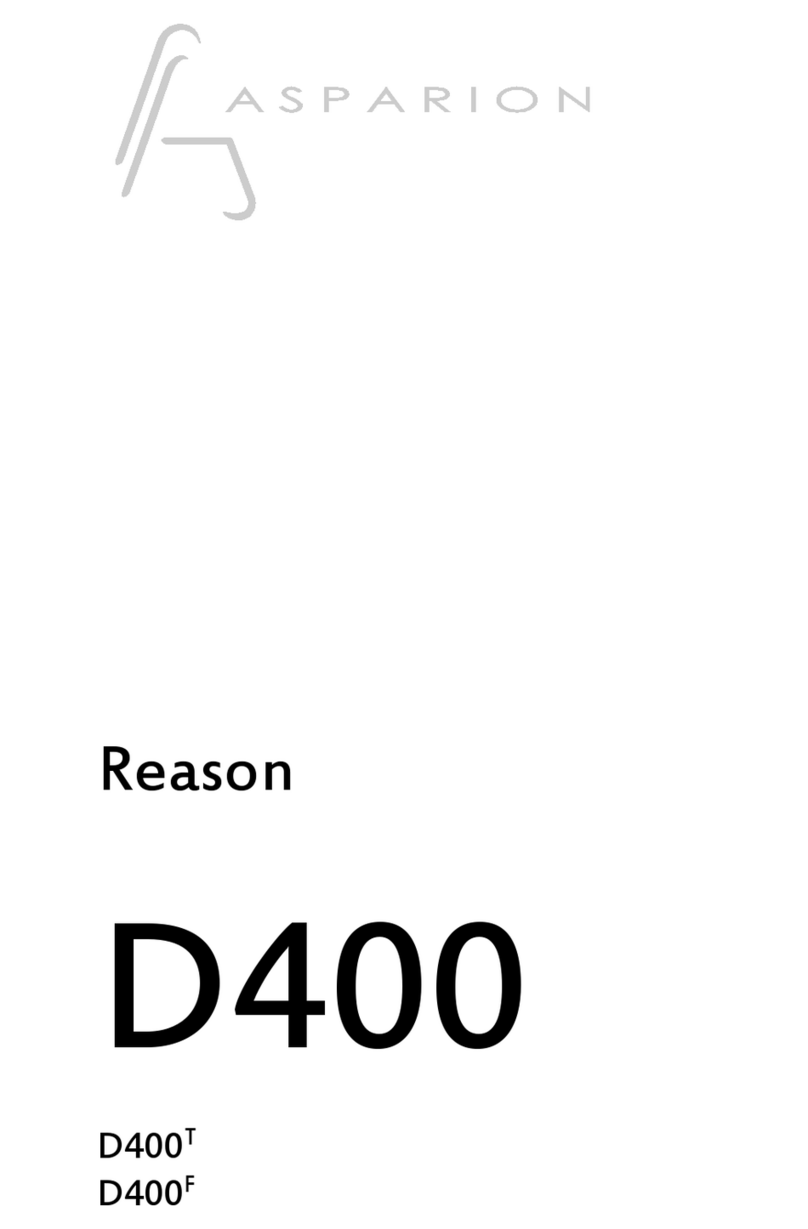Content
Scope of supply ........................................................................................................................... 2
Term definition............................................................................................................................ 3
Positioning ................................................................................................................................... 4
Connecting................................................................................................................................... 5
Connect elements....................................................................................................................... 6
Installation.................................................................................................................................... 7
Asparion Configurator ............................................................................................................... 9
Recommended system requirements................................................................................. 9
macOS ...................................................................................................................................... 9
Windows ................................................................................................................................ 10
Use and possible settings.................................................................................................... 10
Asparion Connector ................................................................................................................. 11
Setup....................................................................................................................................... 11
Operating system controls ................................................................................................. 12
Auto switch presets.............................................................................................................. 12
Extensions................................................................................................................................... 13
Activate extensions on device ........................................................................................... 13
Activate extensions in DAW program.............................................................................. 13
Arrange extensions .............................................................................................................. 14
Preset........................................................................................................................................... 15
Choose preset ....................................................................................................................... 15
Add preset ............................................................................................................................. 15
Double click ............................................................................................................................... 16
LED rings / Encoders................................................................................................................. 17
Compatibility............................................................................................................................. 18
DAW program ...................................................................................................................... 18
Operating system ................................................................................................................. 18
Expression pedals ................................................................................................................. 18
Miscellanious ............................................................................................................................. 19
Other questions .................................................................................................................... 19
Safety instructioins ................................................................................................................... 20