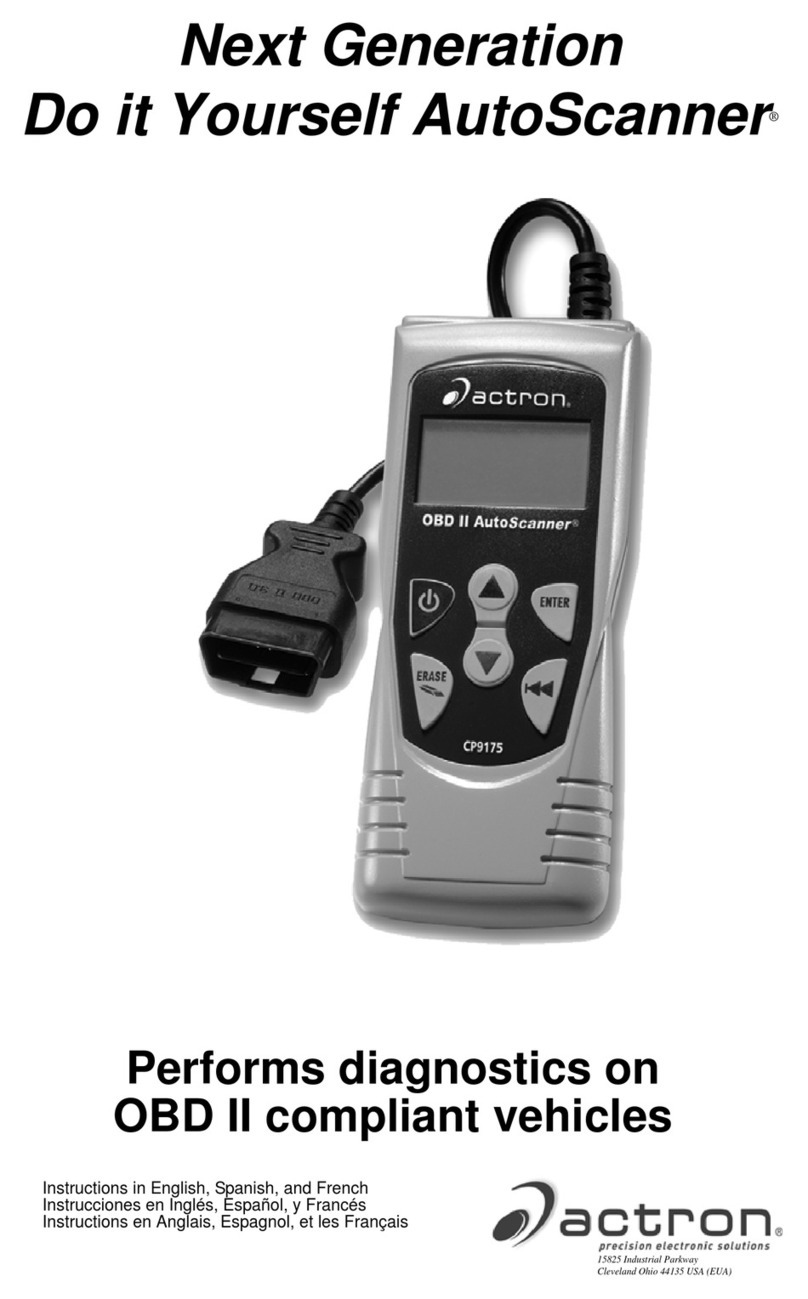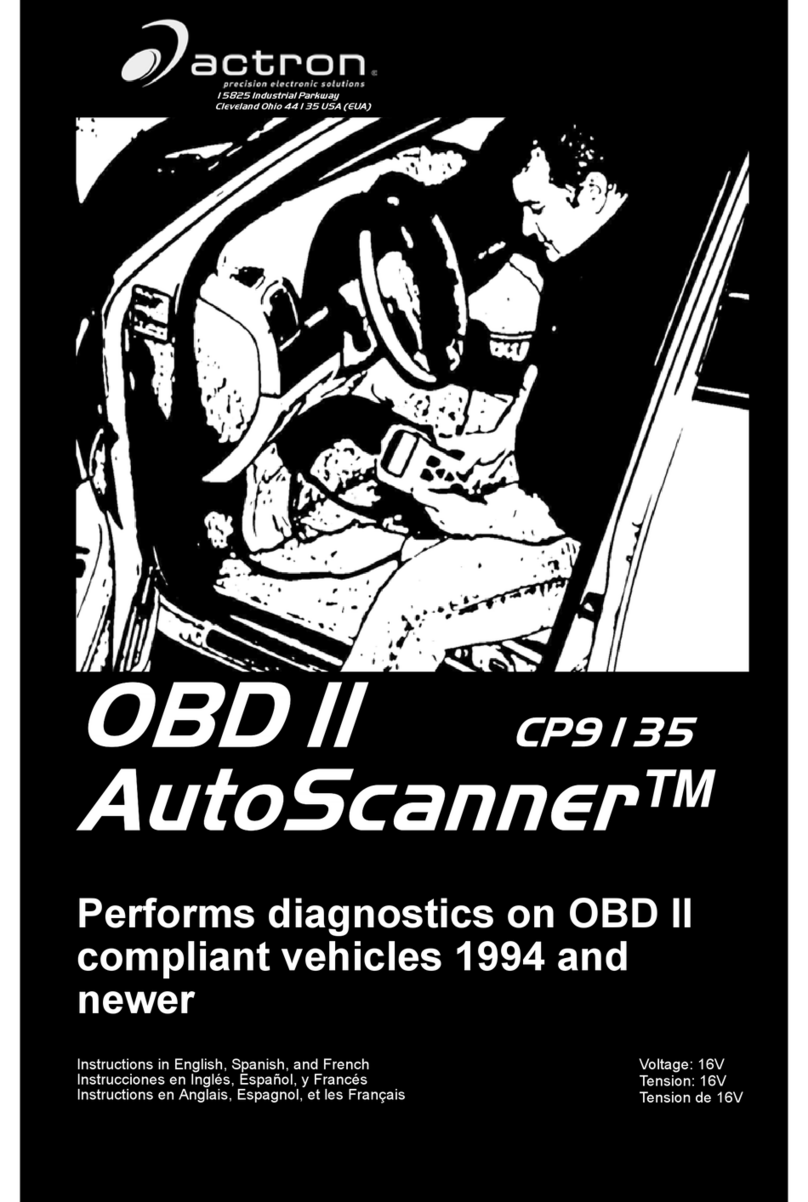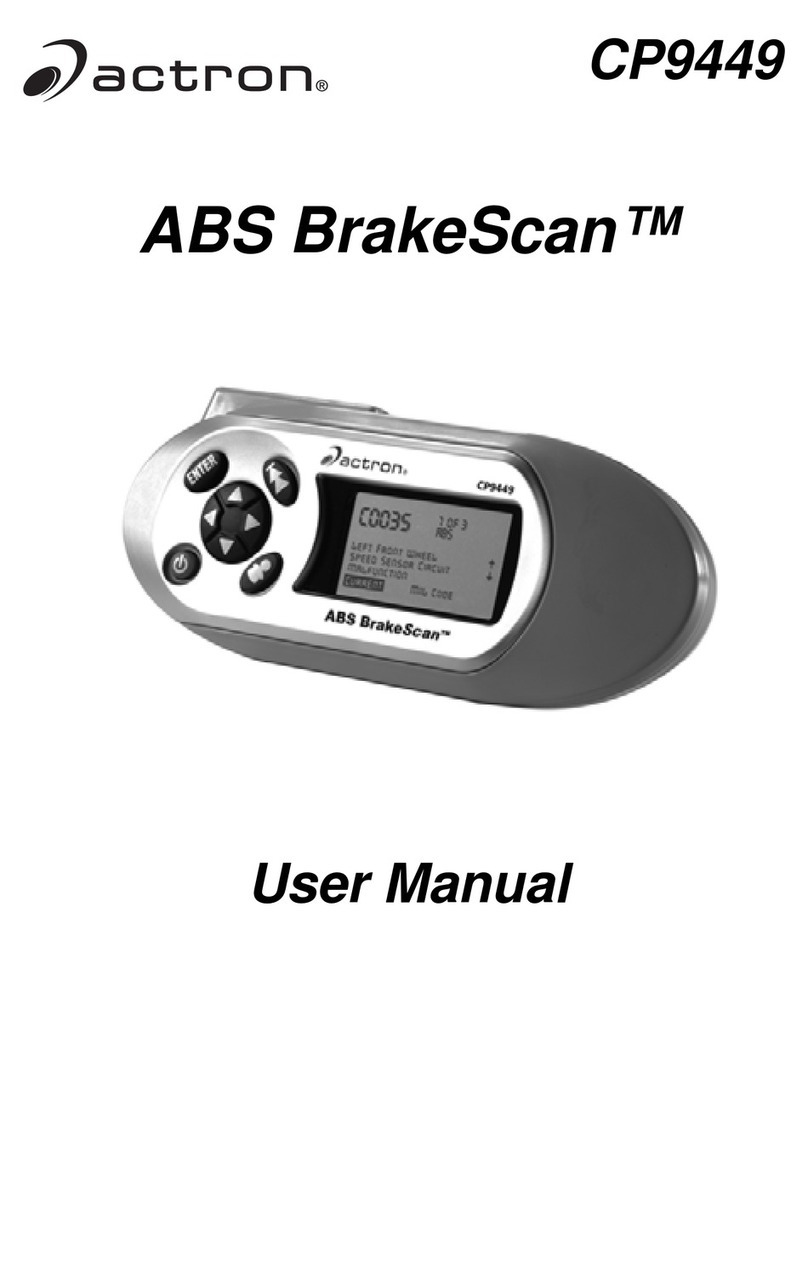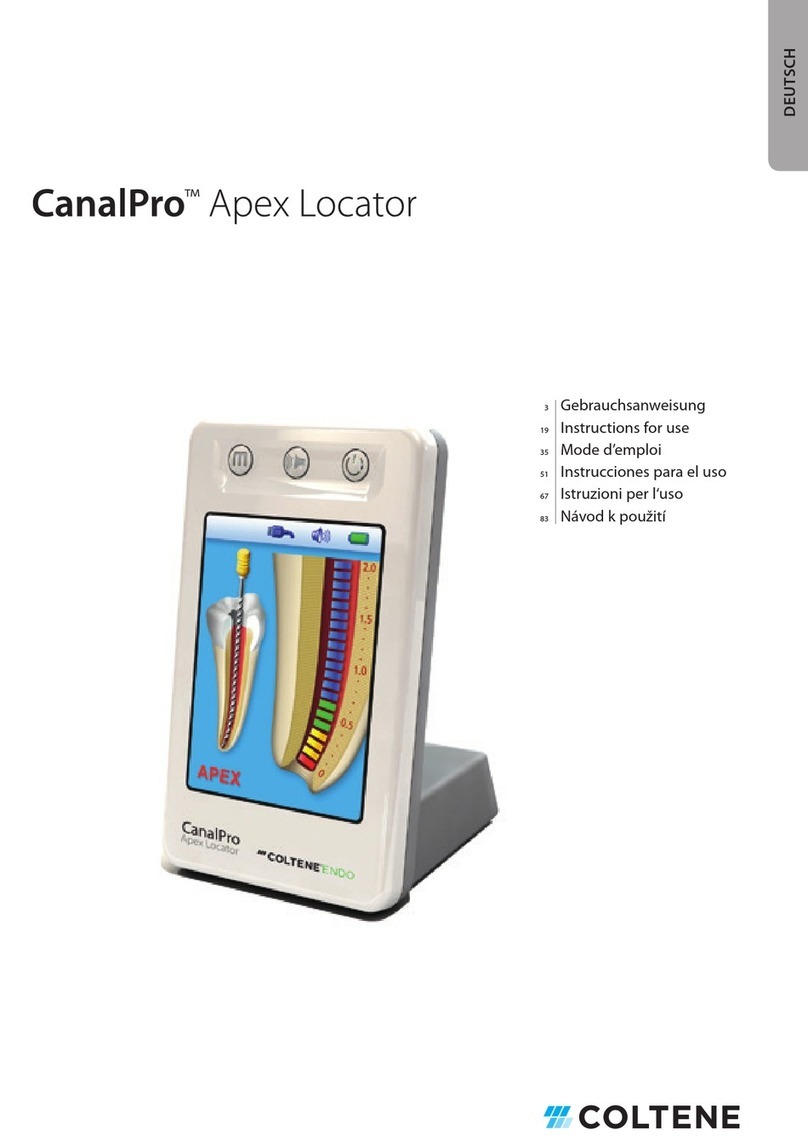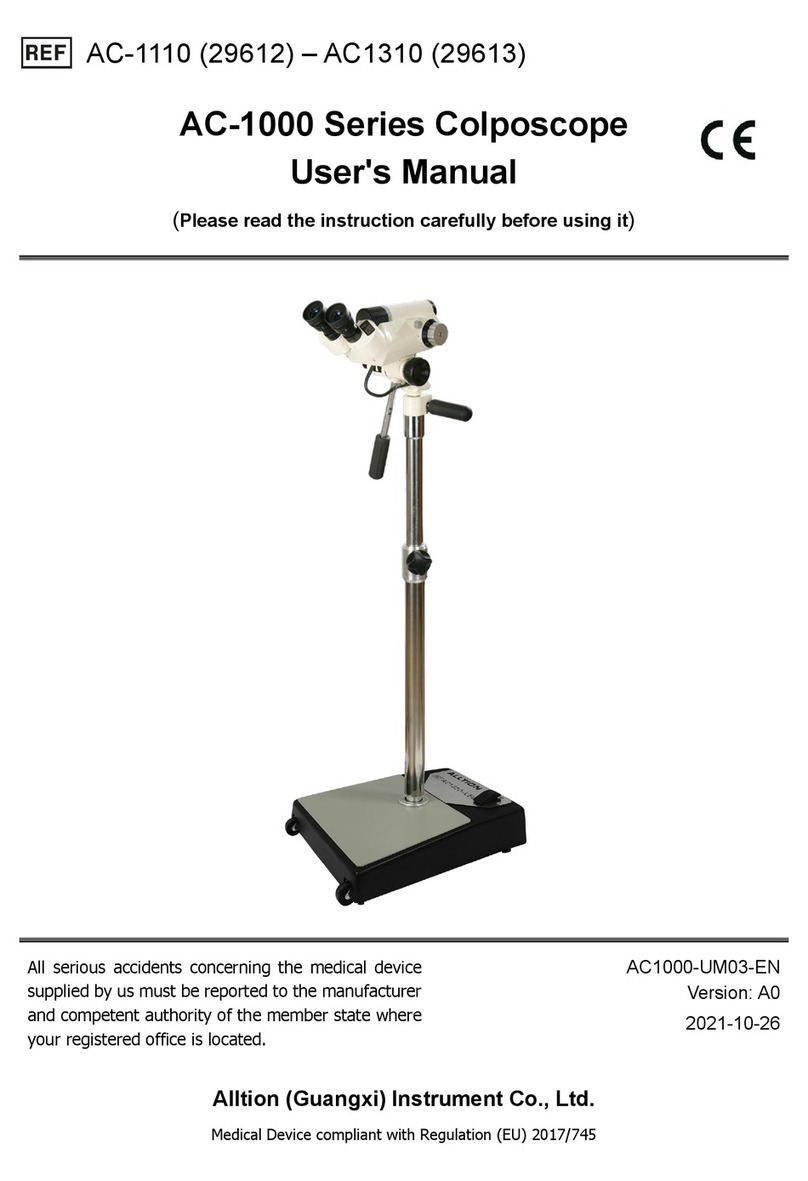Actron AutoScanner OBD II Scan Tool CP9575 User manual

ENGLISH
CP9575
Actron AutoScanner®
OBD II Scan Tool
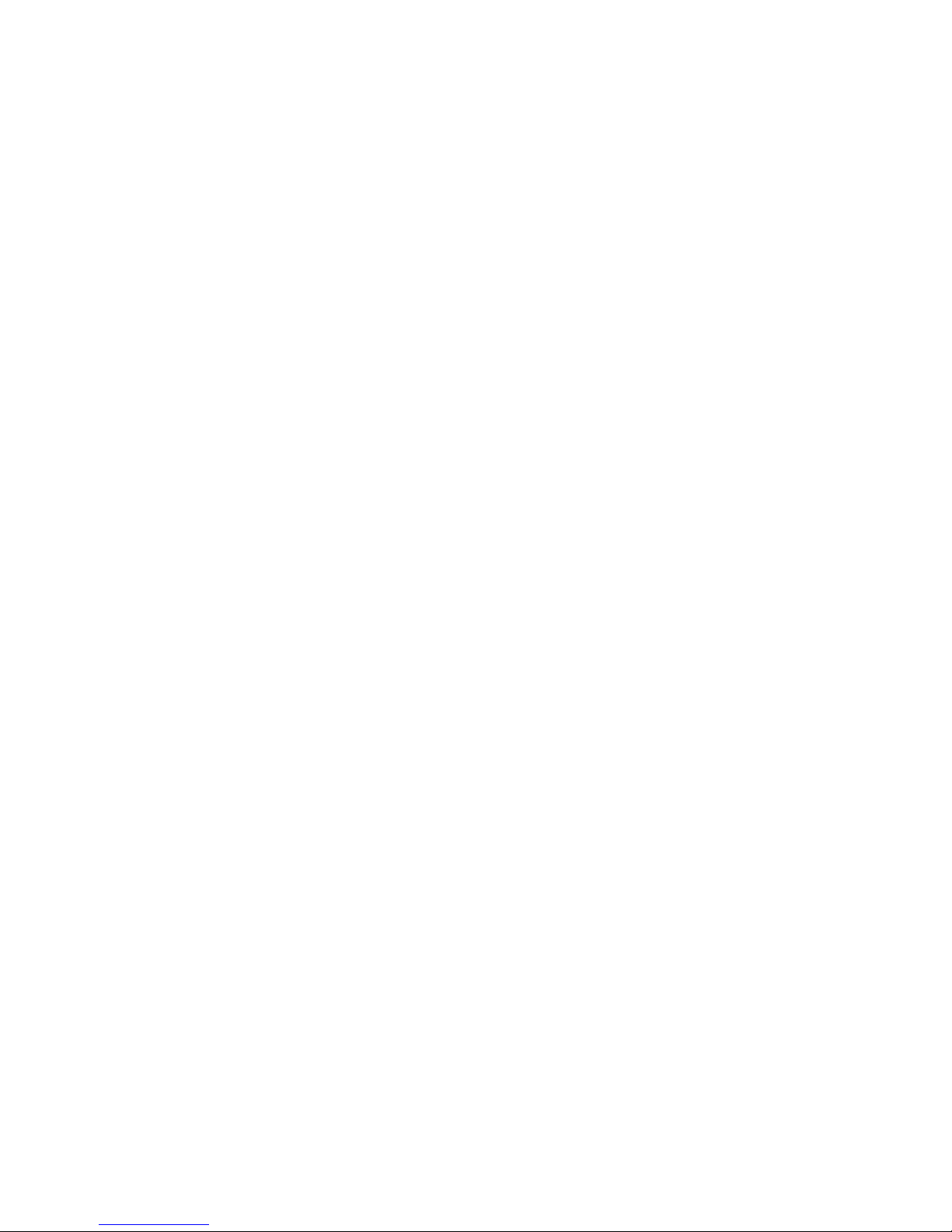
2
Contents
Safety Precautions ..............................................................3
Signal Words Used..............................................................3
About the Tool .....................................................................4
Tool Parts .............................................................................4
Icons .....................................................................................5
Connect the Tool .................................................................5
Main Menu User Interface .................................................6
Read Codes .........................................................................6
Vehicle Selection .................................................................7
Erase Codes.........................................................................7
MIL Status ............................................................................8
I/M Monitors .........................................................................8
Drive Cycle Monitor.............................................................9
View Freeze Data ................................................................9
Vehicle Information .............................................................9
System Setup.....................................................................10
State OBD Check (Emissions)..........................................10
View Data............................................................................10
Updating Your Tool............................................................11
Troubleshooting ................................................................11
PID Denitions ...................................................................12
SPX Limited Warranty .......................................................14
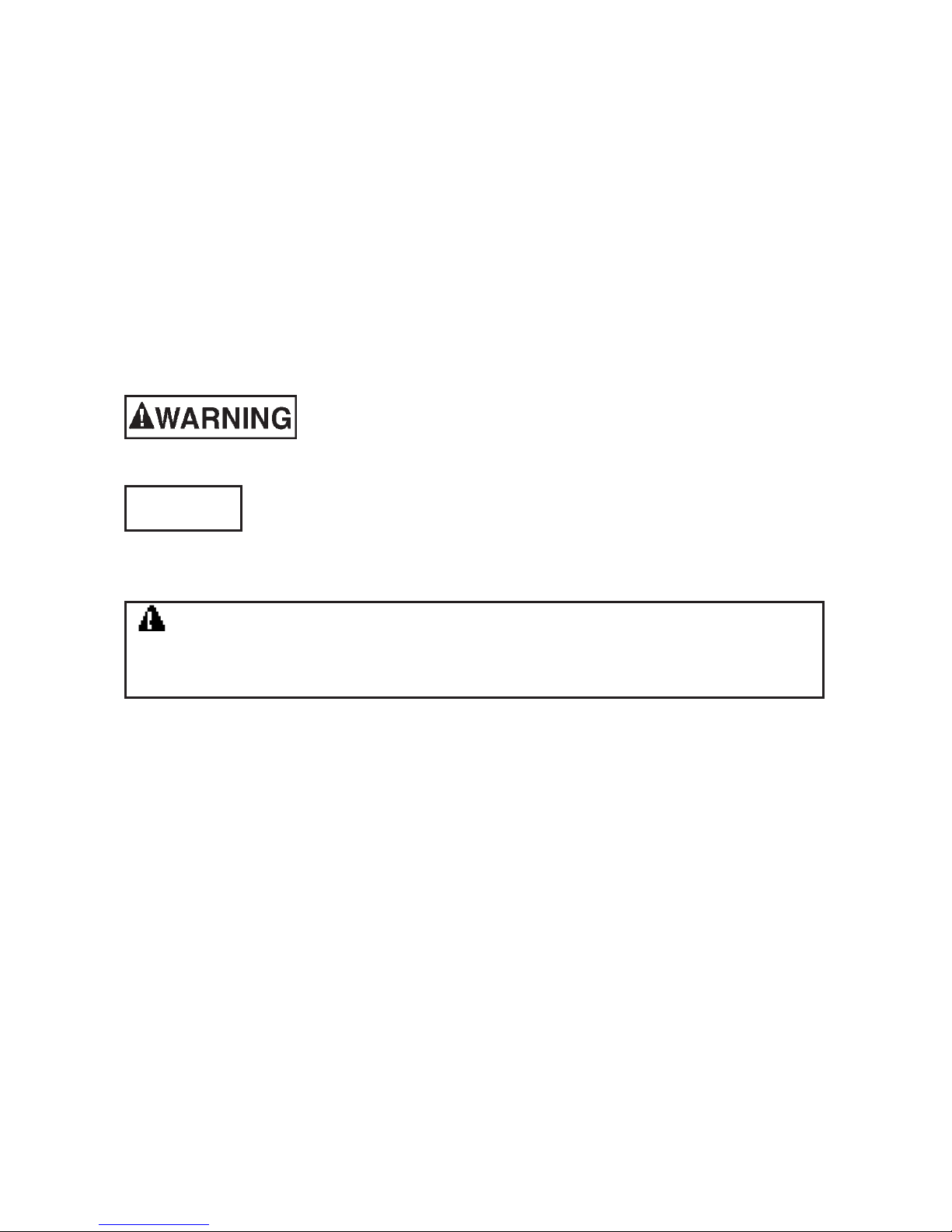
3
Safety Precautions
This User’s Manual describes the features of the Tool and provides
step-by-step instructions for operating the Tool. Always refer to and follow
safety messages and test procedures provided by the manufacturer of
the vehicle and the Tool.
Read the User’s Manual completely before operating the Tool. An
undetected or uncorrected vehicle malfunction could cause a serious,
even fatal, accident. Important Safety Information in the User’s Manual is
intended to protect the user, bystanders and the user’s vehicle.
Signal Words Used
Indicates a possible hazardous situation which, if not
avoided, could result in death or serious injury to
operator or bystanders.
Indicates a condition which may result in lost information.
⇒Indicates a single-step procedure.
Important Safety Messages
• Always wear ANSI approved goggles for eye protection.
• Before testing a vehicle, make sure the transmission is in PARK
(automatic transmission) or Neutral (manual transmission) and the
parking brake is set.
• Never lay tools on the vehicle battery.
• Battery acid can burn. If contacted, rinse with water or neutralize
with a mild base such as baking soda. If you splash your eyes,
ushwithwaterandcallaphysicianimmediately.
• Neversmokeorhaveopenamesnearvehicle.Vaporsfrom
gasoline and battery are explosive.
• Do not use the Tool if internal circuitry has been exposed to
moisture.Internalshortscouldcauseareanddamagethe
VehicleorTool.
NOTICE
WARNING This Tool may not detect every malfunction. Do not take
chances with brakes, steering, or other vital functions of your vehicle,
as a serious accident could result.

4
• Always turn the ignition key OFF when connecting or
disconnecting electrical components, unless otherwise
instructed.
• Most vehicles are equipped with air bags. If you elect to work
around air bag components or wiring, follow your vehicle
service manual cautions. You could be seriously injured or
killed by an unintended deployment.
The air bag can still open several minutes
after ignition is turned off.
• Always follow vehicle manufacturer’s warnings, cautions, and
service procedures.
About the Tool
The Tool allows you to retrieve and erase/reset diagnostic data from
the vehicle control module. The diagnostic data can be used to help
determine the cause of a vehicle malfunction.
Use the Tool to perform the following functions:
Codes/Data Erase/Reset Retrieve
Diagnostic Codes / Pending DTCs Erase
ViewData --
MIL Status --
I/M Monitors Reset
Freeze Data Erase
VehicleInformation --
State OBD Check Erase
Drive Cycle Mode Reset
Tool Parts
LCD Display 8 line by 21 character monochrome backlit
LCD.
READ key Performs the Read Codes function and scrolls
back through the screens. Press this key
when an up arrow () appears on the display.
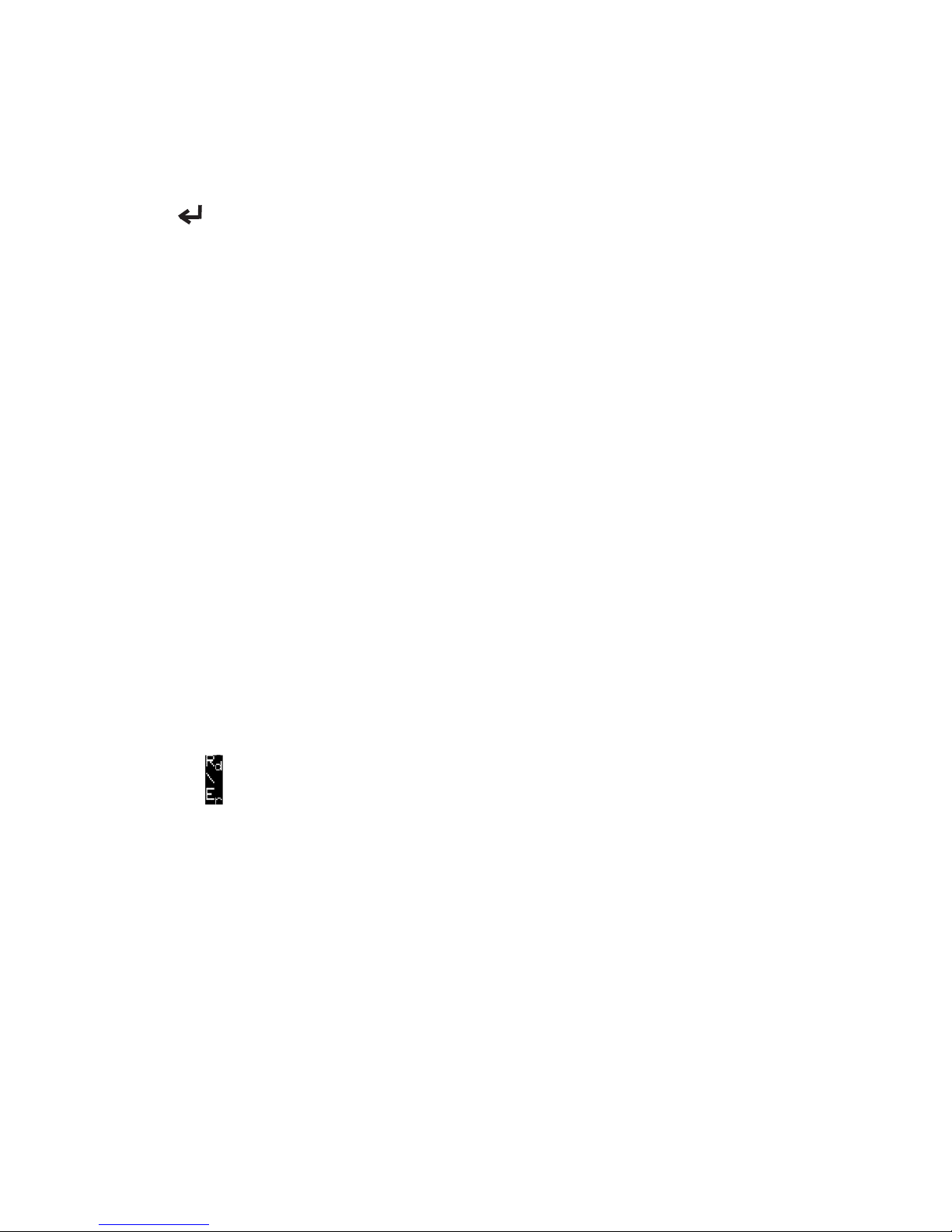
5
ERASE key Performs the Erase Codes function and
scrolls forward through the screens. Press
this key when a down arrow () appears on
the display.
ENTER key Selects displayed items.
BACK key Returns to the Main Menu or previous screen.
OBD II Connector Connects the Tool to the vehicle connector.
Icons
The following icons may appear on the display:
Indicates additional information is available on next
screen by using the ERASE key.
Indicates additional information is available on pre-
vious screen by using the READ key.
IndicatesaPendingDTC.ForadenitionofPend-
ing DTC see page 6.
# of # Appears only when viewing codes. Indicates code
sequence and quantity (code # of n). For example,
if you see 2 of 9 you are looking at the 2nd of 9
codes reported by the computer module.
Mod $## Appears only when viewing codes. Indicates the
computer module that reported the code.
Indicates that the READ and ERASE hot keys
are active.
Connect the Tool
To connect the Tool to the vehicle:
1. Locate the OBD II connector under the steering column.
If the connector is not there, a label should be there indicating
the whereabouts of the connector. For more information on OBD
II connectors, go to http://www.obdclearinghouse.com/oemdb.
2. If necessary, remove the cover from the vehicle connector.
3. Turn the ignition switch to the ON position. Do not start the
engine.

6
4. Plug the OBD II Connector attached to the Tool into the vehicle
connector.
The Tool automatically reads Codes and I/M Monitors and dis-
plays the data. When done viewing data, press BACK key to
return to Main Menu.
MAIN MENU
====================
Read Codes
Erase Codes
MIL Status
State OBD Check
View Data
View Freeze Data
^^
Main Menu User Interface
To select functions:
1. From the Main Menu, press the READ or ERASE arrow key
until the desired function is highlighted, then press the
ENTER key to retrieve and display the results.
2. When complete, press BACK to return to the Main Menu
selection screen.
Read Codes
To read the codes:
⇒Press and hold the READ key for 2 seconds then release it, or
Select Read Codes from Main Menu.
When you view codes, the Tool displays both Diagnostic Trouble Codes
(DTCs) and Pending DTCs. Diagnostic Trouble Codes are reported
when a component, sensor, or other part of the vehicle is indicating a
malfunctionispresent.Themalfunctionmustbepresentforasufcient
amount of time before the Tool will display a Diagnostic Trouble Code.
Pending DTCs are only reported if a problem occurs during the current
or last completed drive cycle. Pending DTCs do not necessarily indicate
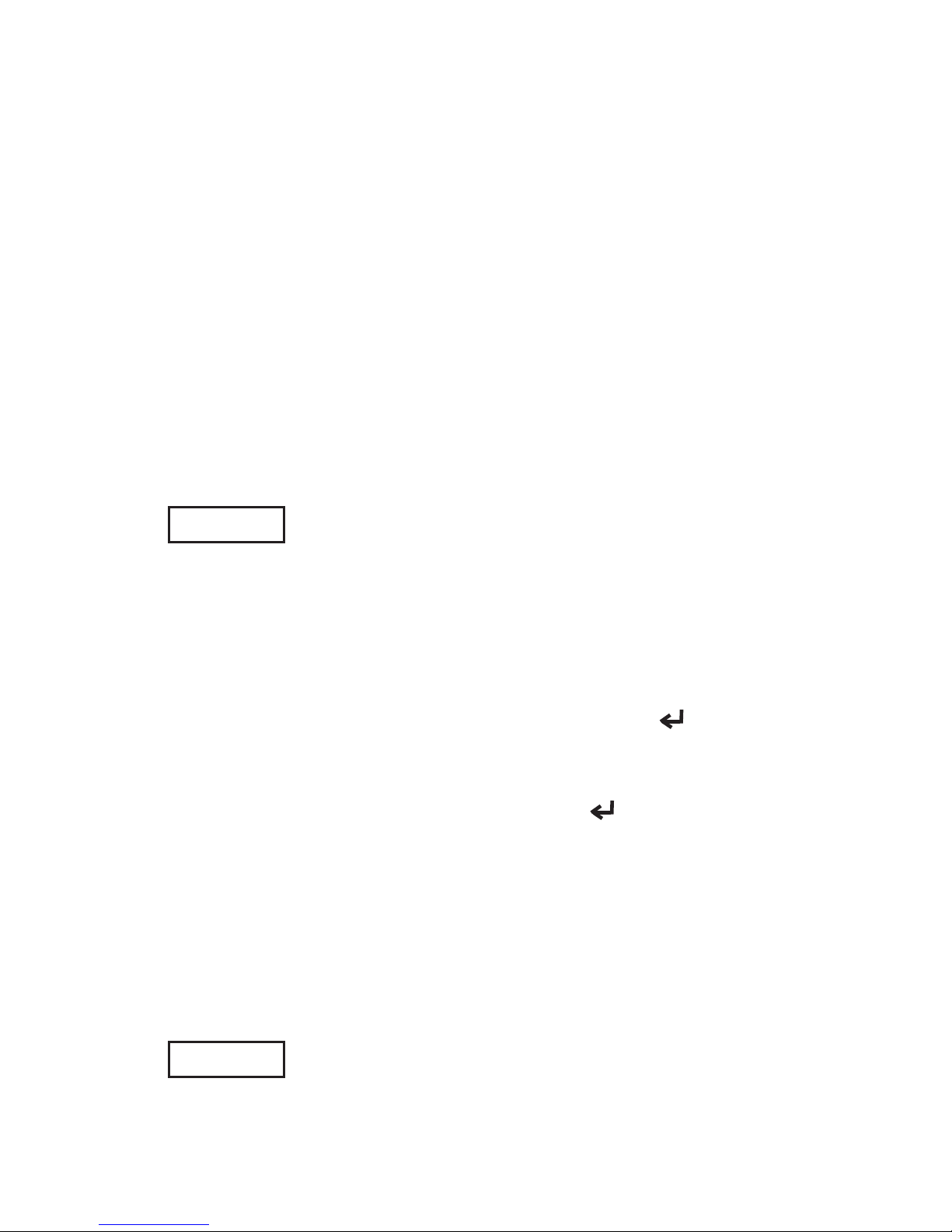
7
a faulty component or system. Pending DTCs convert to Diagnostic
Trouble Codes when an emissions problem persists long enough to
be considered a real problem, not an anomaly. Pending DTCs are
indicated by a icon.
Vehicle Selection
VehicleSelectionwillbedisplayedforReadCodeswhenamanufacturer
specicDTCisretrievedfromthevehicle.
Erase Codes
The Erase function performs the following:
9Erases Codes (both Diagnostic Trouble Codes and Pending
DTCs)
9May erase Freeze Data results depending on the vehcle.
9Sets I/M Monitors to not ready.
NOTICE
Perform Erase Codes function only after systems have
been checked completely and DTCs have been written
down.
To erase codes from the vehicle computer:
1. Set the ignition to Key On and Engine Off. Do NOT start the
vehicle. The engine should not be running.
2. Press and hold the ERASE key for 3 seconds then release, or
Select Erase Codes from Main Menu and press ENTER.
3. Whentheconrmationmessageappearsonthedisplay,choose
one of the following options.
• To proceed with the operation: Press ENTER for YES.
• To cancel the operation and return to the Main Menu: Press
BACK for NO.
The Tool will automatically perform the Read Codes function after
erasing codes. The Tool will then indicate the number of codes
remaining.
NOTICE
If after erasing codes a DTC returns, the problem has
notbeenxedorotherfaultsarepresent.

8
MIL Status
MIL (Malfunction Indicator Lamp) status indicates if the vehicle com-
puter is telling the MIL to illuminate when the engine is running.
• MIL ON indicates that the check Engine Light should be ON.
• MIL OFF indicates that the Malfunction Indicator Lamp
should be OFF.
I/M Monitors
Inspection / Maintenance Monitors provide a snapshot of the Emission
System operations by indicating that the I/M Monitors are Ready or
Not Ready. For an I/M Monitor to be Ready, the vehicle must have
completed a drive cycle (been driven long enough under proper
conditions to have completed a drive cycle). A Monitor must be listed
as Ready to pass an emissions test. If an I/M Monitor is Not Ready,
it is because a drive cycle has not completed.
The Tool will indicate Ready (ok), Not Ready (inc), or Not Applicable
(n/a) for each I/M Monitor. The Tool supports the following I/M Monitors:
Monitors Expanded Name
MisreMonitor MisreMonitor
Fuel System Mon Fuel System Monitor
Comprehen Comp Comprehensive Components Monitor
Catalyst Mon Catalyst Monitor
Htd Catalyst Heated Catalyst Monitor
Evap System Mon Evaporative System Monitor
Sec Air System Secondary Air System Monitor
A/C Refrig Mon Air Conditioning Refrigerant Monitor
Oxygen Sens Mon Oxygen Sensor Monitor
Oxygen Sens Htr Oxygen Sensor Heater Monitor
EGR System Mon Exhaust Gas Recirculation Monitor
This is a complete list of I/M Monitors supported by the Tool. The
number of Monitors read by the Tool from your vehicle may vary. A
diesel vehicle, for example, does not have an Oxygen Sensor Moni-
tor. As a result, there will be no Oxygen Sensor Monitor status for a
diesel vehicle.
Two types of I/M Monitors tests are:

9
Since DTCs Cleared - shows status of the monitors since the
DTCs were last erased.
This Drive Cycle - shows status of monitors since the start
of the current drive cycle. Refer to the vehicle service manual
for more detailed information on emission-related monitors
and their status.
9Some vehicles do not support This Drive Cycle. If vehicle
supports both types of monitors the I/M Monitors Menu
displays.
Drive Cycle Monitor
The Drive Cycle Monitor function is very similar to the I/M Monitors
though the Drive Cycle Monitor is used to view REAL TIME operations
of the Emissions System on OBD II vehicles.
9Drive Cycle Monitor continuously updates as the vehicle
reports operations of the Emission System.
9Refer to the vehicle service manual for how to perform a drive
cycleonyourspecicvehicle.
9Drive Cycle Monitor will only show the monitors that are inc
(incomplete). When all monitors are complete the Tool will
display a message.
See I/M Monitors for more information.
View Freeze Data
Displays a snapshot of operating conditions at the time the Diagnostic
TroubleCodewascreated.SeePIDDenitionsformoreinformation.
Vehicle Information
TheVehicleInformationfunctionallowstheTooltorequestthevehicle’s
VINnumber,calibrationID(s)whichidentiessoftwareversioninvehicle
controlmodule(s),calibrationvericationnumbers(CVN(s)),andIn-use
Performance Tracking (IPT).
VehicleInformationfunctionappliestomodelyear2000andnewer
OBD II compliant vehicles.
NOTICE
TheVehicleInformationfunctionisnotsupportedbyall
vehicles. Also, not every vehicle supports every piece of
information(forexample,CVN,IPT,VIN).
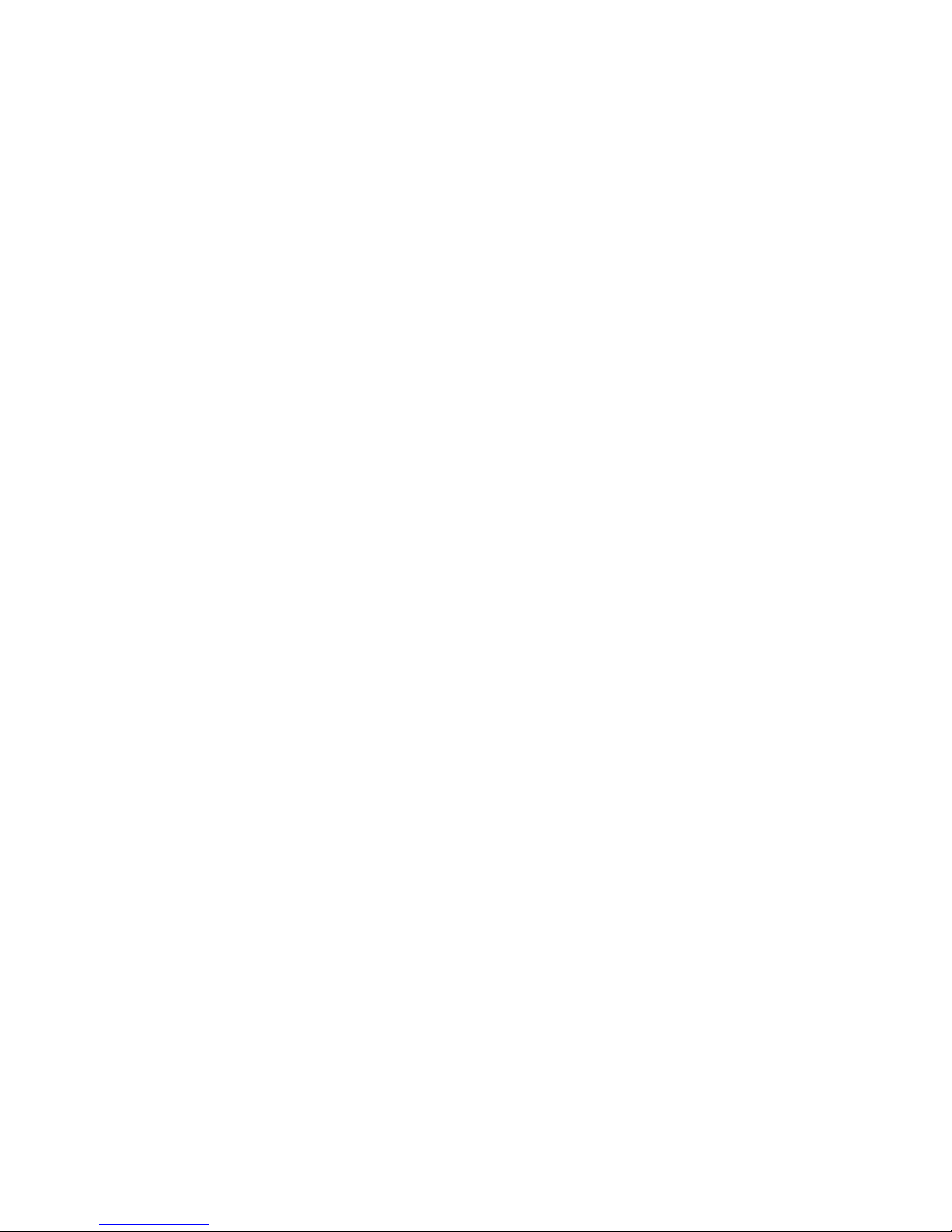
10
System Setup
System Setup allows:
• Display contrast to be changed,
• Tool information to be viewed,
• Display to be checked,
• Operation of the keypad to be checked,
• Memory of the Tool to be checked,
• Language to be changed,
• Units of measure to be changed.
State OBD Check (Emissions)
The State OBD Check function is used to display a basic status of the
vehicle’s OBD system.
The State OBD Check function has the following areas:
MIL STATUS ON or OFF
Number of Codes Found
Number of Monitors OK
Number of Monitors Inc
Number of Monitors N/A
9State OBD Check should be done with the key on engine
running (KOER) due to showing MIL status.
9The number of codes found are only DTCs and not Pending
DTCs.
9The number of Monitors that are either OK, INC or NA are
only Since DTCs Cleared and not This Drive Cycle.
9Refer to Read Codes and I/M Monitors for more detailed
information about the results.
View Data
The View Data function allows real time viewing of the vehicle’s
computer module’s PID data. As the computer monitors the vehicle,
information is simultaneously transmitted to the Tool.
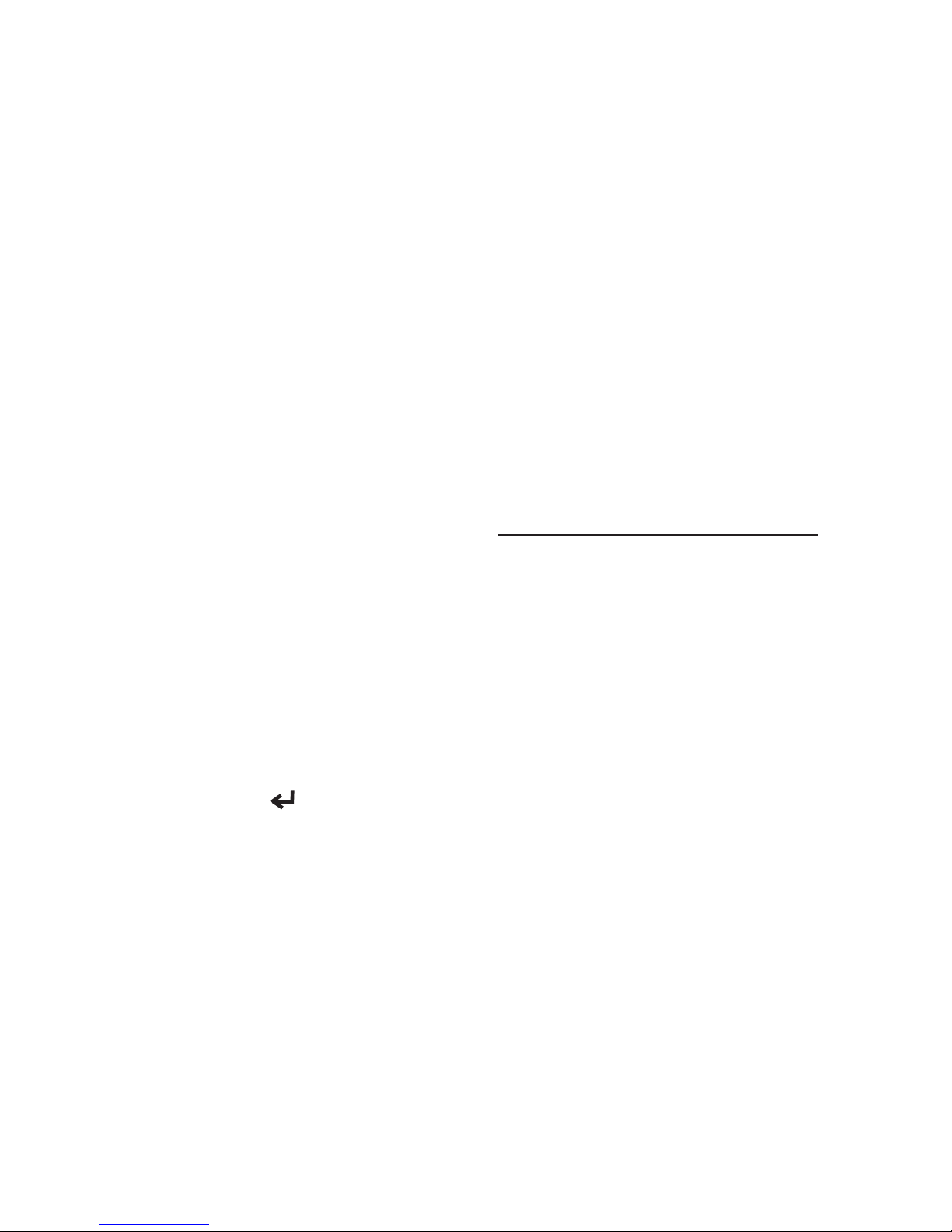
11
ViewDataallowsthefollowingitemstobeviewedontheTool:
Sensor data
Operation of switches
Operation of solenoids
Operation of relays
Multiple PIDs may be sent if vehicle is equipped with more than one
computer module (for example a powertrain control module [PCM]
andatransmissioncontrolmodule[TCM].TheToolidentiesthem
bytheiridenticationnames(ID)assignedbymanufacturer(i.e.$10
or$1A).SeePIDDenitionsformoreinformation.
Updating Your Tool
1. Download Scanning Suite from http://www.Actron.com/downloads/.
2. Install Scanning Suite.
3. Connect USB Cable to Tool and PC.
4. Start Scanning Suite. Click on Tool Update Icon and follow in-
structions.
Troubleshooting
If a “LINK ERROR” message appears, cycle the ignition key
totheOFFpositionfor10seconds,thenbackON,thenpress
the ENTER key. Make sure the ignition key is in the ON
n o t the ACCESSORY position.
If the MIL Status is ON and the MIL is not illuminated with the
engine running, then a problem exists in the MIL circuit.
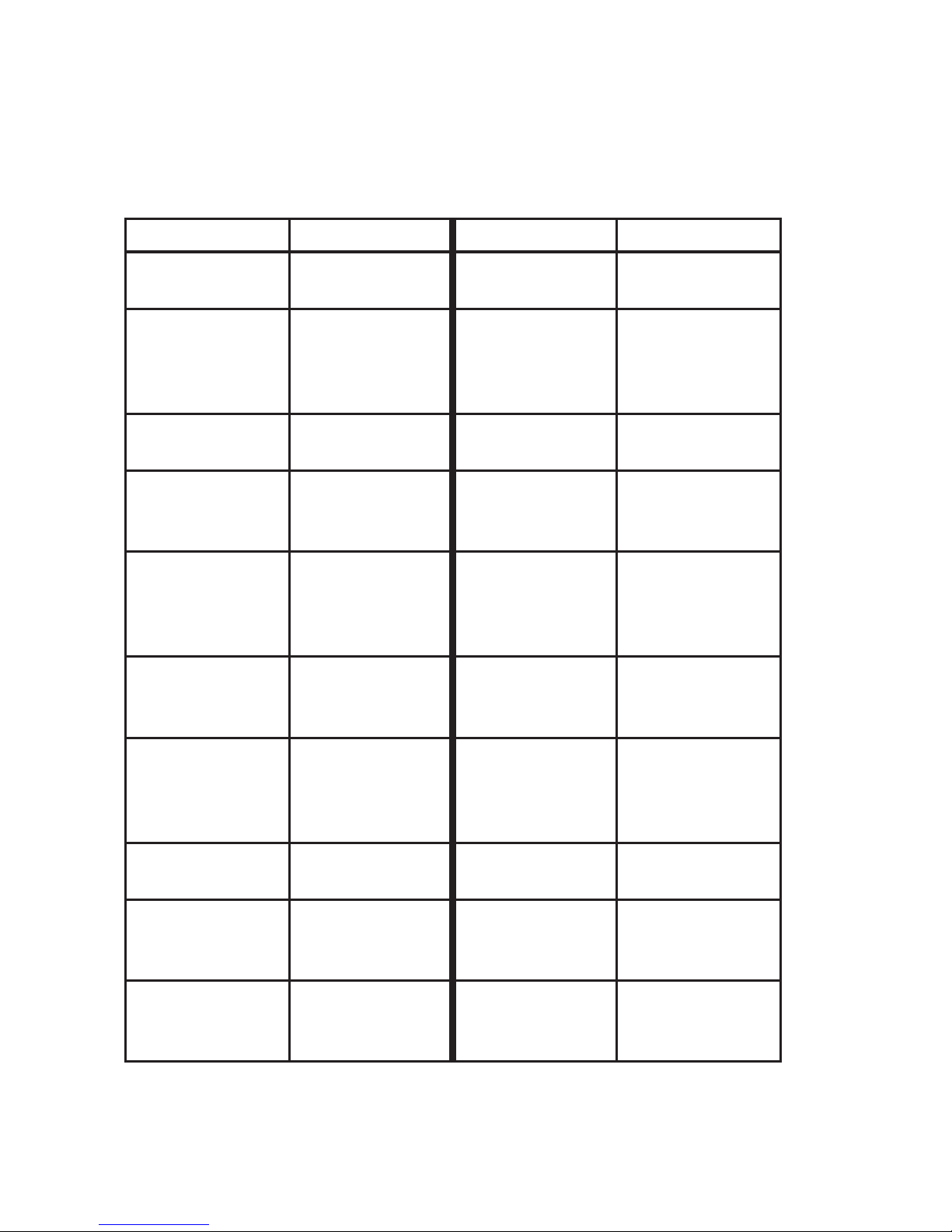
12
PID Denitions
NOTE: The Tool only displays the PIDs the vehicle supports.
Tool Description Tool Description
ABS FRP Absolute Fuel
Rail Pressure
IGNADV Ignition Advance
ABS LOAD Absolute Load
Value
LT FTRM x Bank x Long
Term Air To Fuel
Ratio Correction
Factor
ABSLT TPS Absolute Throttle
Position
MAF Mass Air Flow
Sensor
ACC POS x Accelerator
Position x
MAP Manifold
Absolute
Pressure
BARO PRS Barometric
Pressure
MIL DIST Distance Since
Malfunction
Indicator Lamp
Came On
CALC LOAD Calculated
Engine Load
MIL STATUS Malfunction
Indicator Lamp
Light Status
CAT TEMP xy Catalytic
Converter
Temperature
Bank x, Sensor y
MIL TIM Time Since
Malfunction
Indicator Lamp
Was Activated
CLR DST Distance Since
Codes Cleared
O2S O2 Sensor
Output
CLR TIM Time Since
Codes Cleared
OBD2 STAT On Board
Diagnostics 2
System Type
CMD EQ RAT Commanded
Equivalence
Ratio
OUTSID AIR Outside Air
Temperature
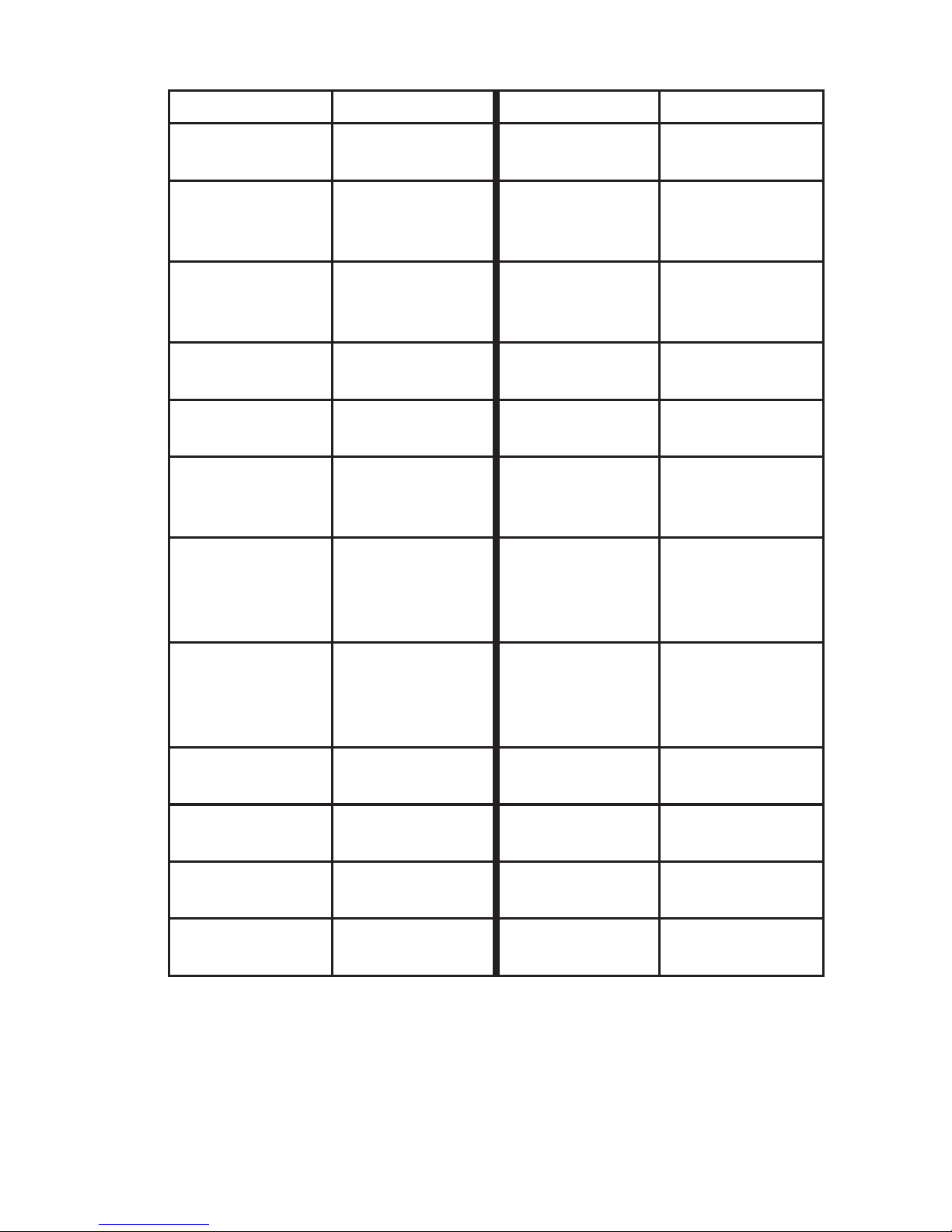
13
Tool Description Tool Description
COOLANT Engine Coolant PTO STATUS Power Take Off
Status
EGR CMD Commanded
Exhaust Gas
Recirculation
REL FRP Relative Fuel
Rail Pressure or
Vacuum
EGR ERR Exhaust Gas
Recirculation
Error
REL TPS Relative Or
Learned Throttle
Position
ENG RUN Engine Run
Time
SECOND AIR Secondary Air
Pump Status
ENGINE Engine Speed ST FTRM Short Term Fuel
Trim
EQ RAT Oxygen Sensor
Equivalence
Ratio
ST FTRM x Short Term Fuel
Trim Bank x
EVAPREQ Commanded
Evaporative
Emission
System Purge
THR POS x Throttle Position
x
EVAPVP Evaporative
Emission
SystemVapor
Pressure
THROT CMD Throttle Actuator
Commanded
FUELLVL Fuel Level TRIPS SNC
CLR
Warmups Since
Erase Codes
FUEL PRES Fuel System
Pressure
TROUB CODE DTC That Set
Freeze Data
FUEL SYS x Fuel System x
Loop Status
VEHSPEED VehicleSpeed
IAT Intake Air
Temperature
VPWR VehiclePower

14
SPX Limited Warranty
THIS WARRANTY IS EXPRESSLY LIMITED TO ORIGINAL RETAIL
BUYERS OF SPX ELECTRONIC DIAGNOSTIC TOOLS (“UNITS”).
SPX Units are warranted against defects in materials and workmanship for one year
(12 months) from date of delivery. This warranty does not cover any Unit that has been
abused, altered, used for a purpose other than that for which it was intended, or used in
a manner inconsistent with instructions regarding use. The sole and exclusive remedy
for any Unit found to be defective is repair or replacement, the option of SPX. In no
event shall SPX be liable for any direct, indirect, special, incidental or consequential
damages (including lost prot) whether based on warranty, contract, tort or any other
legal theory. The existence of a defect shall be determined by SPX in accordance
with procedures established by SPX. No one is authorized to make any statement or
representation altering the terms of this warranty.
DISCLAIMER
THEABOVEWARRANTYISINLIEUOFANYOTHERWARRANTY,
EXPRESS OR IMPLIED, INCLUDING ANY WARRANTY OF
MERCHANTABILITY OR FITNESS FOR A PARTICULAR PURPOSE.
SOFTWARE
Unitsoftwareisproprietary,condentialinformationprotectedundercopyrightlaw.Users
have no right in or title to Unit software other than a limited right of use revocable by
SPX. Unit software may not be transferred or disclosed without written consent of SPX.
Unit software may not be copied except in ordinary backup procedures.
TO USE YOUR WARRANTY
If you need to return the unit, please follow this procedure:
1.CallSPXCorporationTechnicalSupportat1-(800)228-7667.OurTechnicalService
Representatives are trained to assist you.
2. Proof of purchase is required for all warranty claims. For this reason we ask that
you retain your sales receipt.
3. In the event that product needs to be returned, the Technical Service Representative
will provide you with the address where you can send the unit.
4. You will need to provide us with a contact name, daytime phone number, and a
description of the problem.
5. If possible, return the product in its original package with cables and
accessories.
6. Include your return address on the outside of the package and send the unit to the
address provided by your Technical Service Representative.
7.Youwillberesponsibleforshippingchargesintheeventthatyourrepairisnot
covered by warranty.
OUT OF WARRANTY REPAIR
If you need product repaired after your warranty has expired, please call Technical
Supportat(800)228-7667.
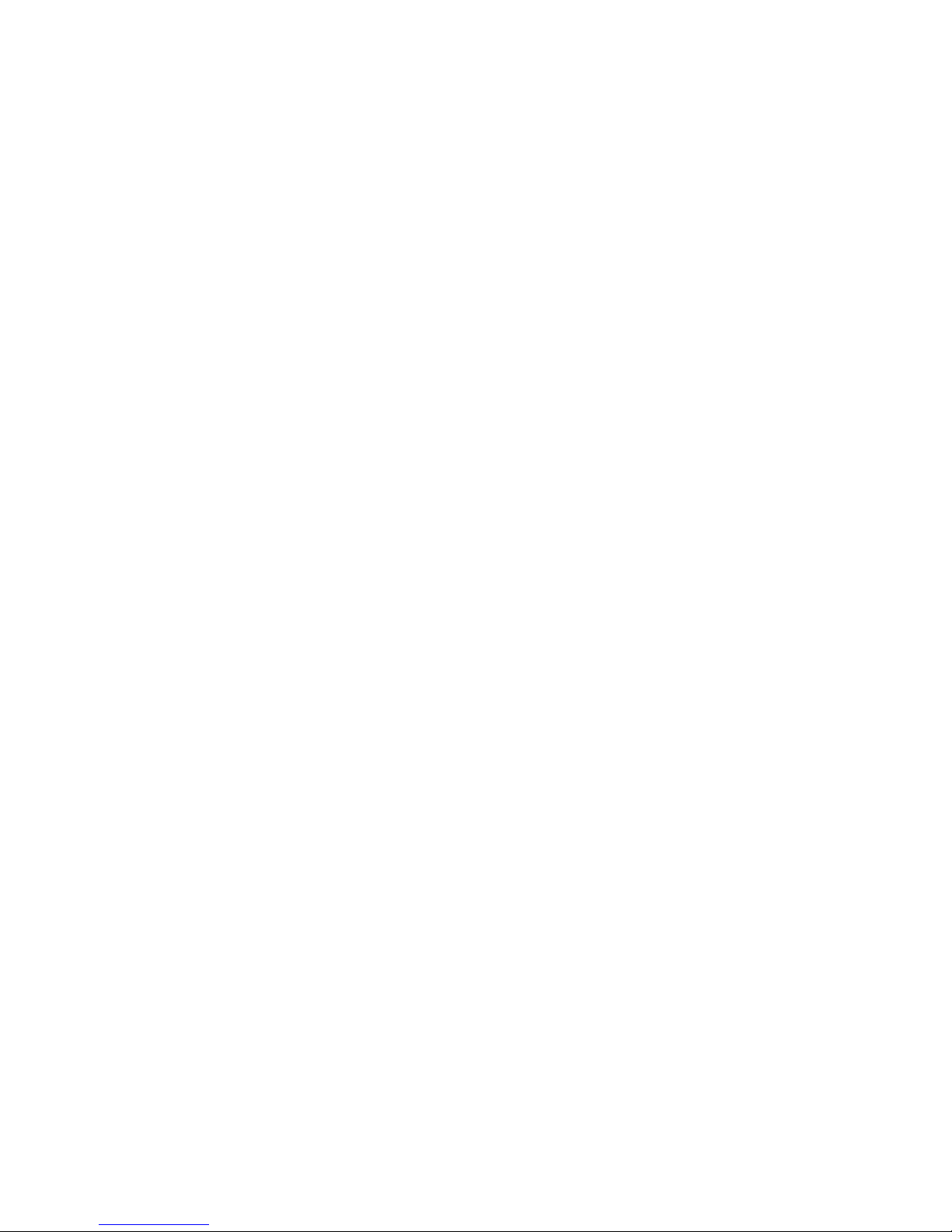
15
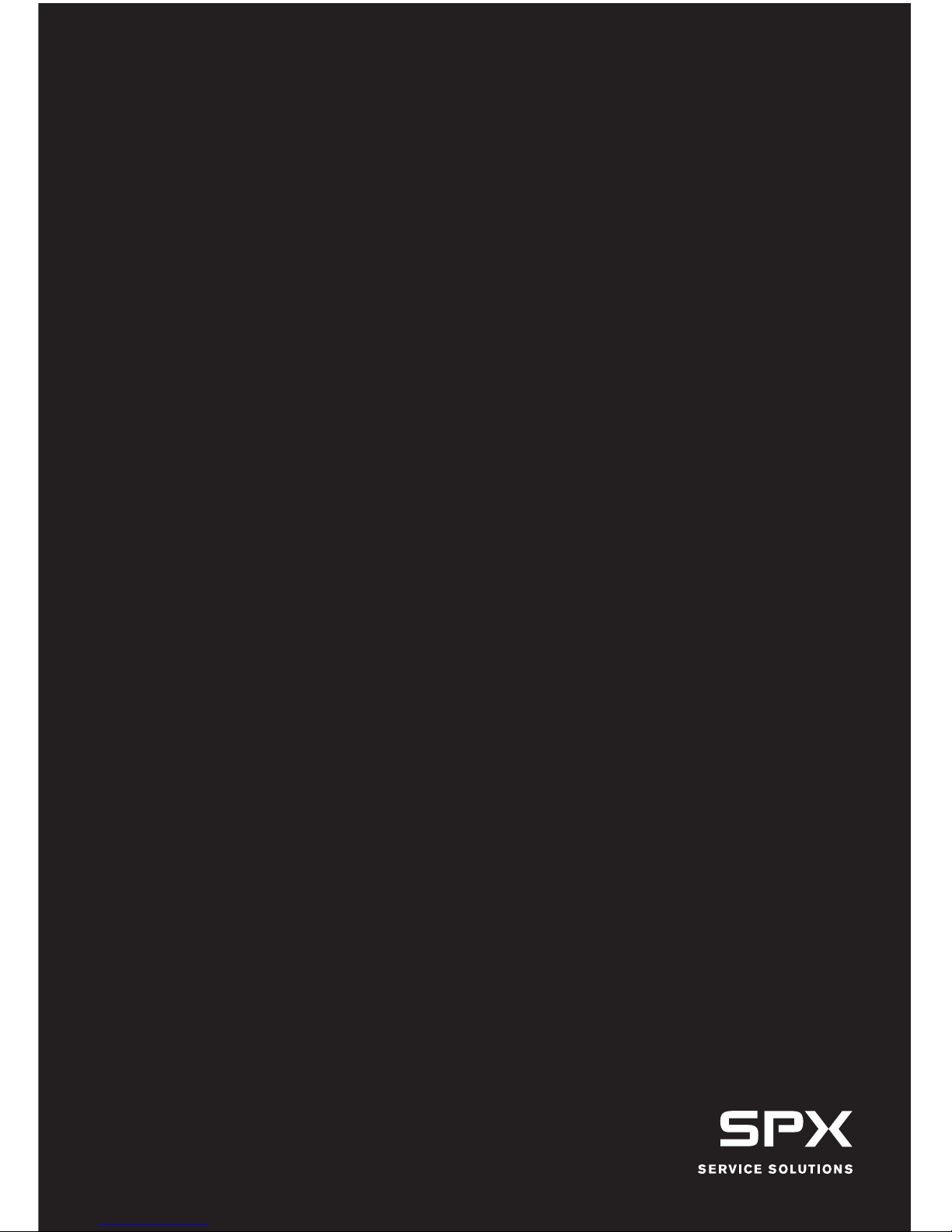
©2009SPX.AllRightsReserved.
0002-000-3106
Table of contents
Other Actron Medical Equipment manuals
Popular Medical Equipment manuals by other brands
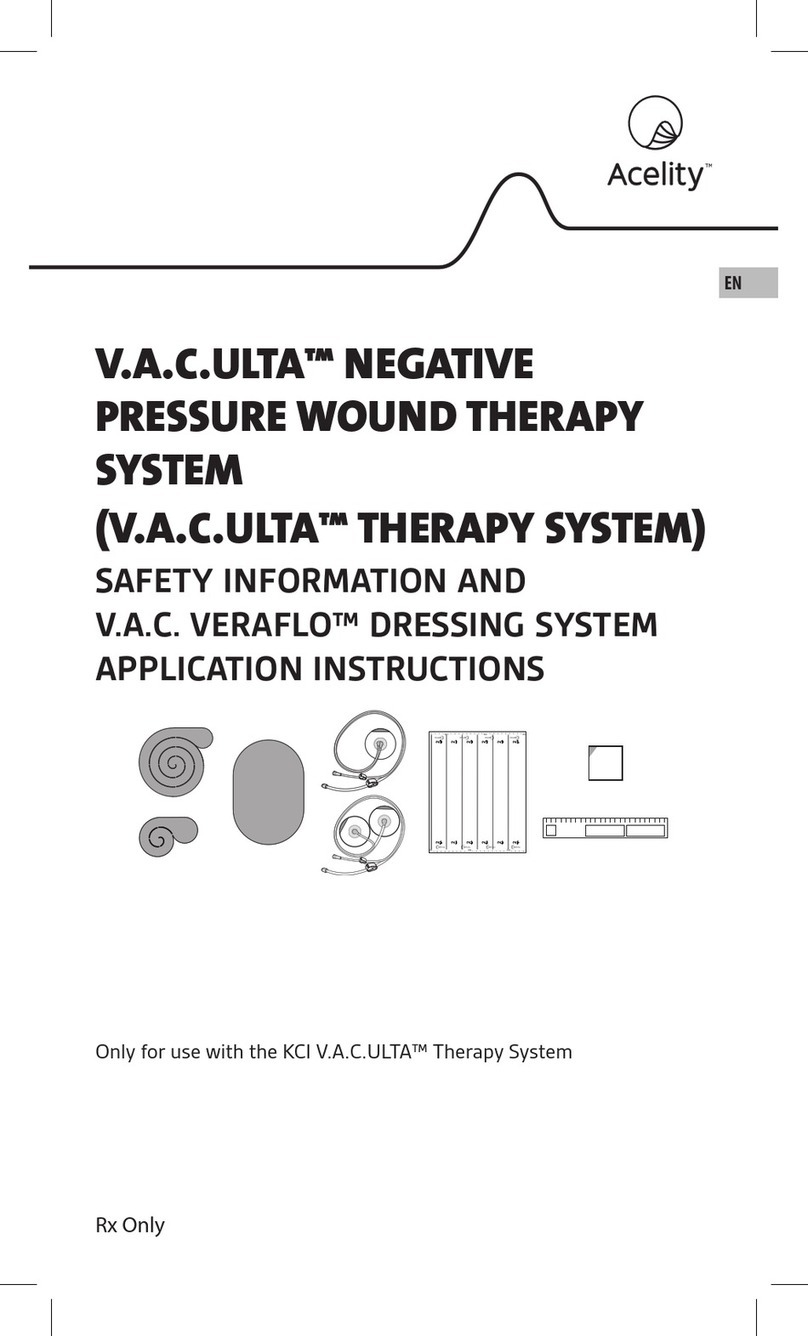
Acelity
Acelity V.A.C.ULTA Safety information and application instructions

Jansen Medicars
Jansen Medicars R40.00.00 Directions for use

Atmos
Atmos 318.0000.0 operating instructions

ergolet
ergolet Lambda/175 User instruction

SPIRIVA
SPIRIVA Respimat re-usable Instructions for use
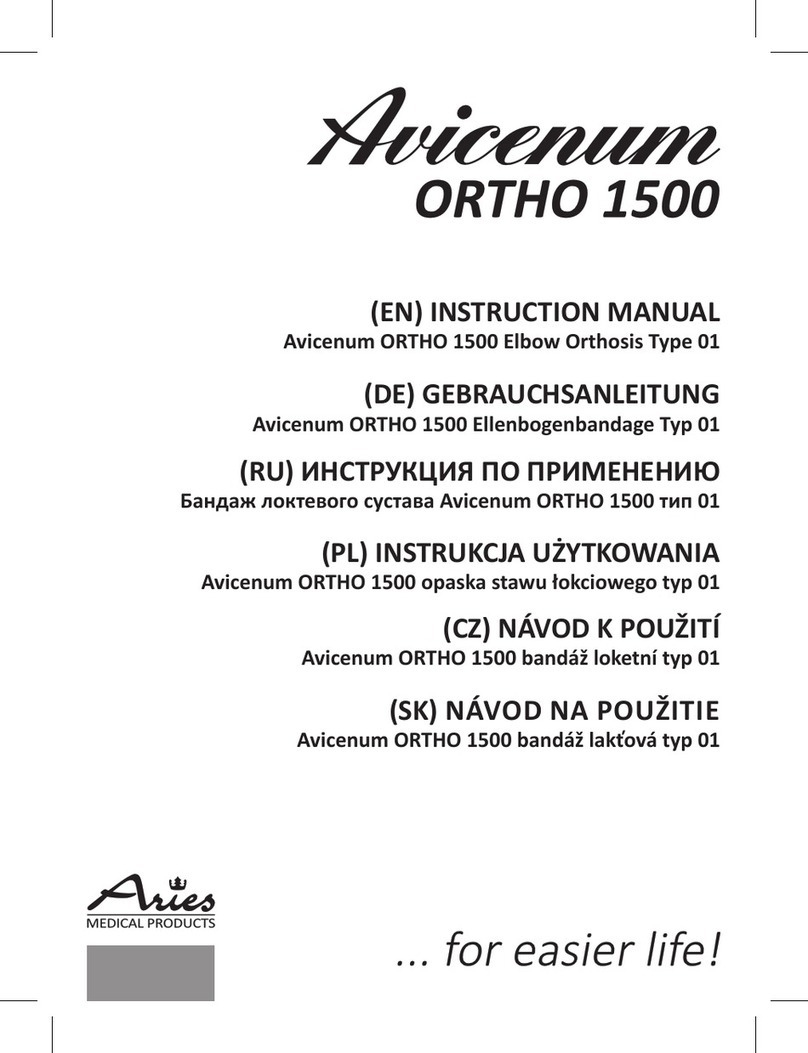
Aries
Aries Avicenum ORTHO 1500 instruction manual

Orliman
Orliman EVOTEC EV-101 Instructions for use

Straub Medical
Straub Medical Aspirex S 6F 110cm Instructions for use

Limbs & Things
Limbs & Things ECOSystem 80197 user guide
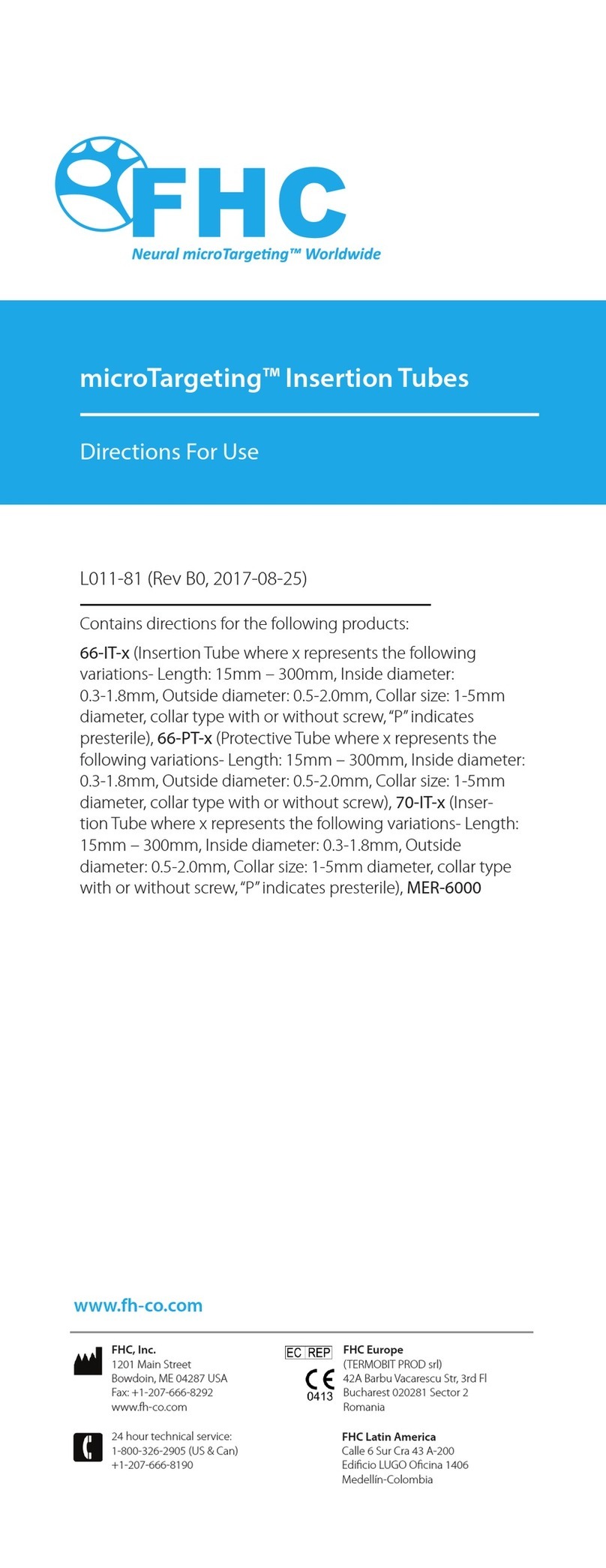
FHC
FHC microTargeting 66-PT Series Directions for use
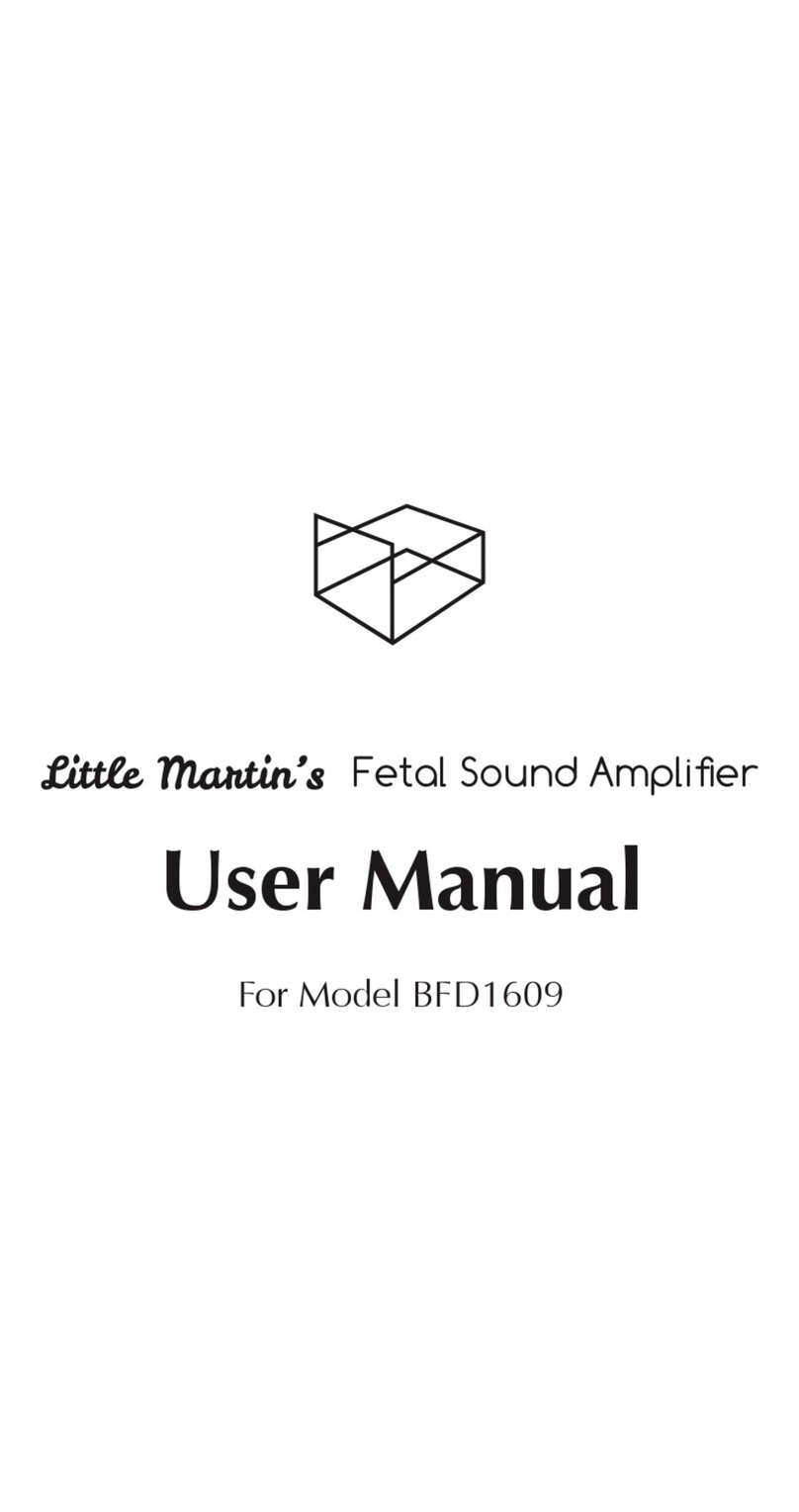
Little Martin’s
Little Martin’s BFD1609 user manual

Daga
Daga PM-145 Directions for use