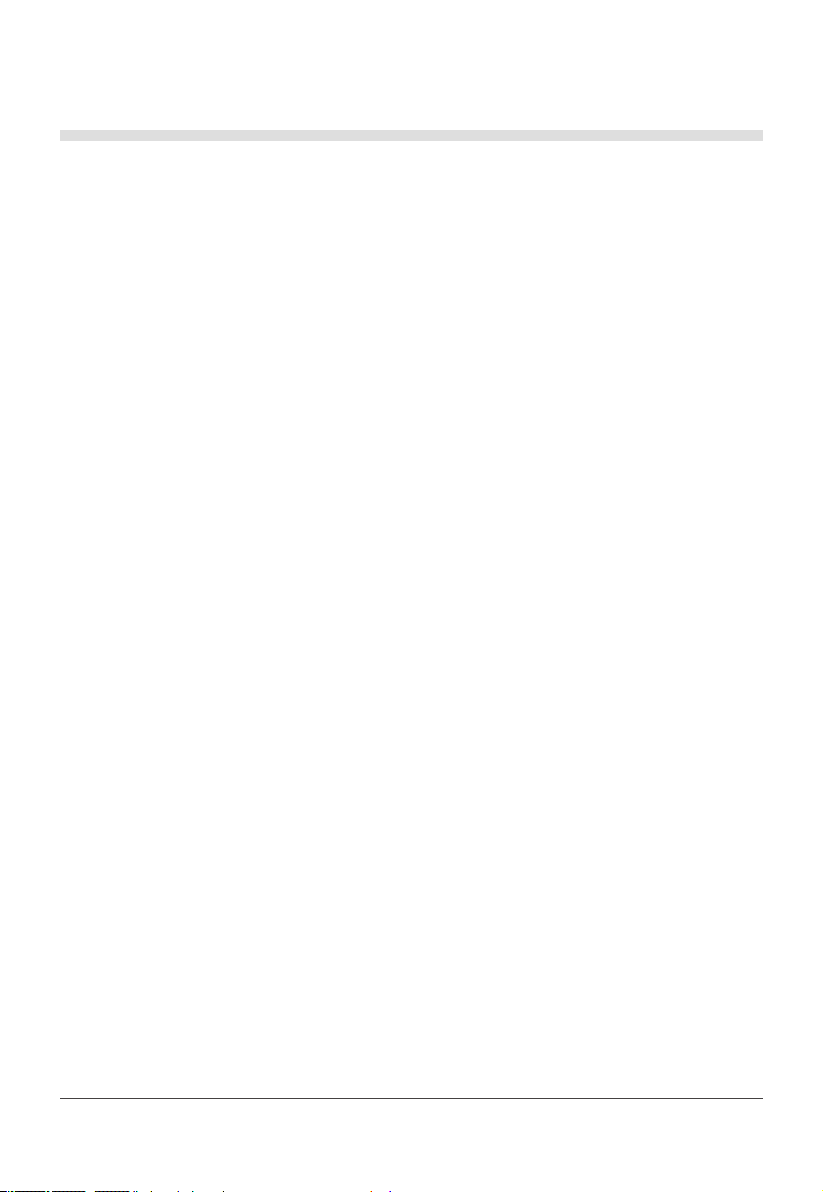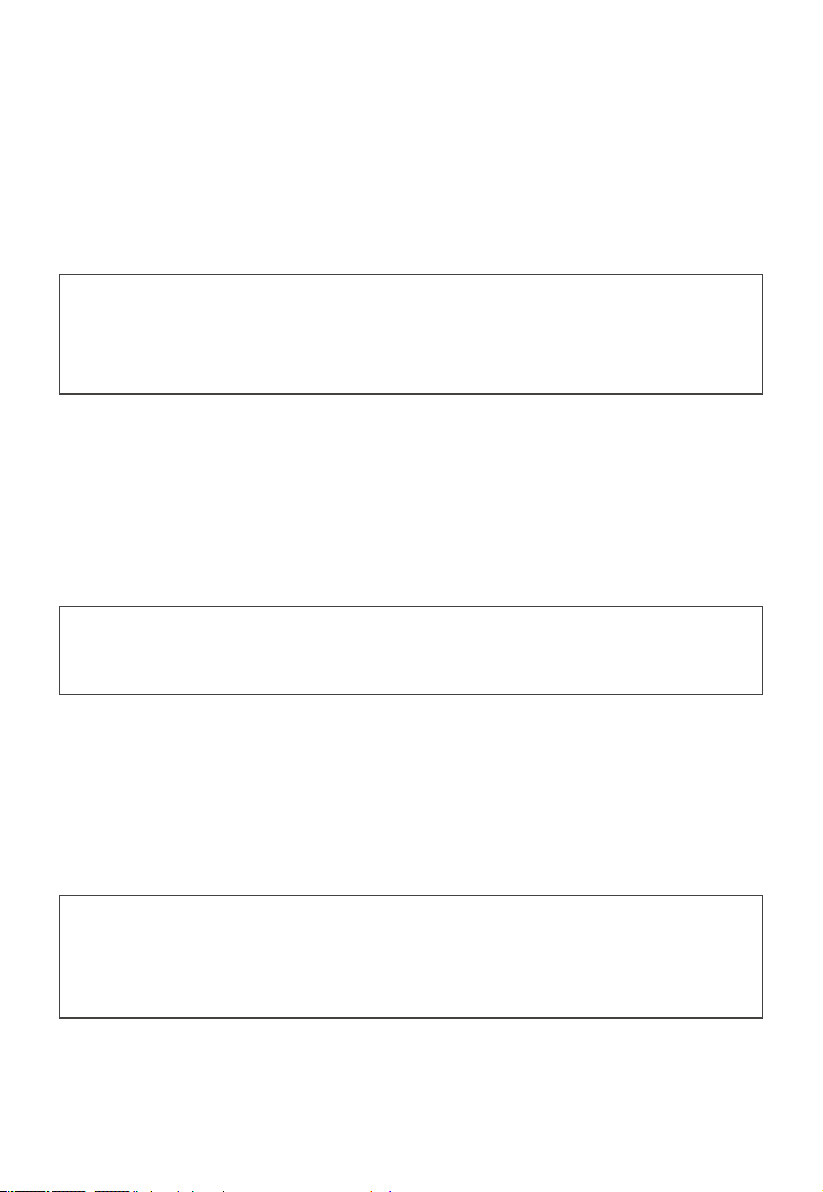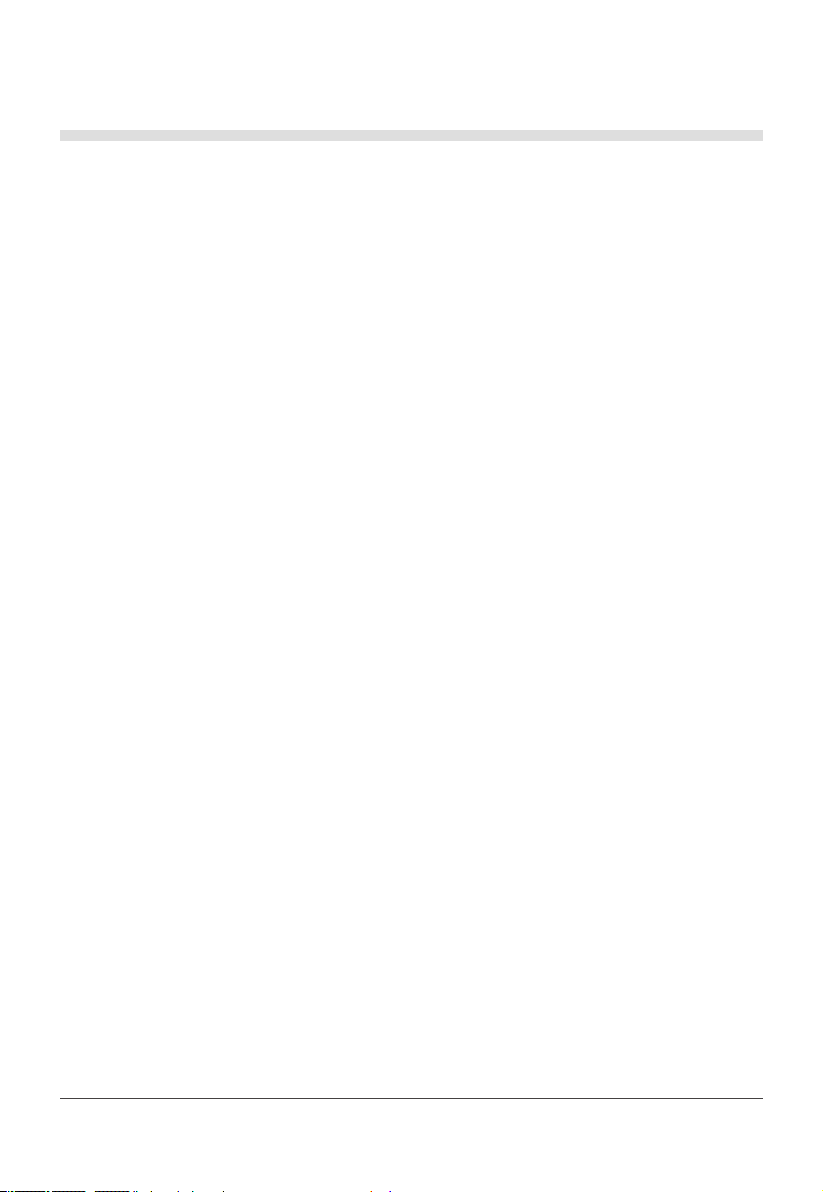
01
Contents
Safety Precautions ....................................................................................................................... 2
Product Description..................................................................................................................... 4
Function Codes for Commands............................................................................................ 5
1 Debugging.................................................................................................................................. 6
1.1 Checking the Communication Between the Gateway and Refrigerant System 6
1.1.1 Opening Web Debugging Page.......................................................................... 6
1.1.2 Discrete input, Input Register............................................................................. 7
1.1.3 Determining Whether the Communication Is Normal.................................. 8
1.2 Modbus Interface Debugging........................................................................................ 8
1.2.1 Configuring Modbus Gateway............................................................................ 9
1.2.2 Modbus/RTU..........................................................................................................10
1.2.3 Modbus/TCP ..........................................................................................................20
2 Mapping Tables .......................................................................................................................32
Precautions for Integrated Development........................................................................32
2.1 Discrete input..................................................................................................................34
2.1.1 IDU ...........................................................................................................................34
2.1.2 ODU .........................................................................................................................34
2.2 Input Register...................................................................................................................35
2.2.1 IDU ...........................................................................................................................35
2.2.2 ODU .........................................................................................................................40
2.2.3 By IDU/ODU Parameter Type (Continuous Addresses)...............................43
2.3 Holding Register..............................................................................................................47
2.3.1 All-off Control Register .......................................................................................47
2.3.2 IDU Control Register-1........................................................................................48
2.3.3 IDU Control Register-2........................................................................................56
3 Web Function...........................................................................................................................61
3.1 System Settings .......................................................................................................62
3.2 DataView ...................................................................................................................63
3.3 Firmware Upgrade ..................................................................................................64
Restoring Factory Settings.......................................................................................................65
Installation ...................................................................................................................................66