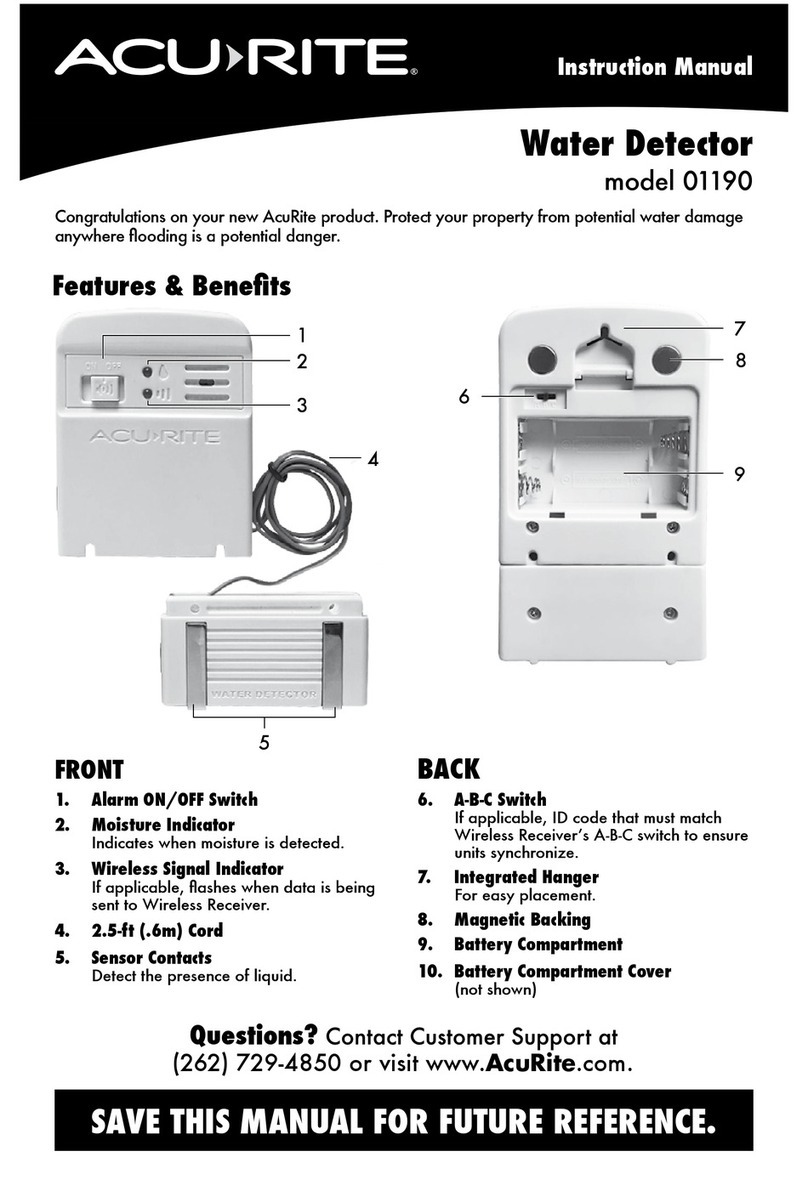Specications
TEMPERATURE RANGE -40°F to 158°F; -40°C to 70°C
HUMIDITY RANGE 1% – 99% RH (relative humidity)
BATTERY REQUIREMENTS 2 x AA alkaline or lithium batteries
WIRELESS RANGE 330ft / 100 m depending on home construction materials
OPERATING FREQUENCY 433MHz
32
A-B-C Switch
A B C
Placement for Maximum Accuracy
AcuRite sensors are sensitive to surrounding environmental conditions. Proper
placement of the sensor is critical to the accuracy and performance of this product.
Sensor Placement
The sensor is water-resistant and is designed for general indoor or
outdoor use, however, to extend its life place the sensor in an area
protected from direct weather elements.
Hang the sensor using the integrated hang hole or hanger, or by using
string (not included) to hang it from a suitable location, like a well covered
tree branch. The best location is 4 to 8 feet above the ground with
permanent shade and plenty of fresh air to circulate around the sensor.
Important Placement Guidelines
• To ensure accurate temperature measurement, place sensor out of direct
sunlight and away from any heat sources.
• Sensor must be within 330 ft (100 m) of companion unit (not included).
• To maximize wireless range, place sensor away from large metallic items, thick
walls, metal surfaces, or other objects that may limit wireless communication.
• To prevent wireless interference, place sensor at least 3 ft (0.9 m) away
from electronic devices (TV, computer, microwave, radio, etc.).
For more information, visit our Knowledge Base at http://www.AcuRite.com/kbase
AcuRite is a wholly owned subsidiary of Chaney
Instrument Company. For purchases of AcuRite
products, AcuRite provides the benets and services set
forth herein. For purchases of Chaney products, Chaney
provides the benets and services set forth herein.
We warrant that all products we manufacture under this
warranty are of good material and workmanship and, when
properly installed and operated, will be free of defects for a
period of one year from the date of purchase.
Any product which, under normal use and service, is proven
to breach the warranty contained herein within ONE YEAR
from date of sale will, upon examination by us, and at our sole
option, be repaired or replaced by us. Transportation costs and
charges for returned goods shall be paid for by the purchaser.
We hereby disclaim all responsibility for such transportation
costs and charges. This warranty will not be breached, and we
will give no credit for products which have received normal
wear and tear not affecting the functionality of the product,
been damaged (including by acts of nature), tampered,
abused, improperly installed, or repaired or altered by others
than our authorized representatives.
Remedy for breach of this warranty is limited to repair or
replacement of the defective item(s). If we determine that repair
or replacement is not feasible, we may, at our option, refund
the amount of the original purchase price.
THE ABOVE-DESCRIBED WARRANTY IS THE SOLE WARRANTY
FOR THE PRODUCTS AND IS EXPRESSLY IN LIEU OF ALL OTHER
WARRANTIES, EXPRESS OR IMPLIED. ALL OTHER WARRANTIES
OTHER THAN THE EXPRESS WARRANTY SET FORTH HEREIN
ARE HEREBY EXPRESSLY DISCLAIMED, INCLUDING WITHOUT
LIMITATION THE IMPLIED WARRANTY OF MERCHANTABILITY
AND THE IMPLIED WARRANTY OF FITNESS FOR A PARTICULAR
PURPOSE.
We expressly disclaim all liability for special, consequential,
or incidental damages, whether arising in tort or by contract
from any breach of this warranty. Some states do not allow the
exclusion or limitation of incidental or consequential damages,
so the above limitation or exclusion may not apply to you.
We further disclaim liability from personal injury relating to
our products to the extent permitted by law. By acceptance of
any of our products, the purchaser assumes all liability for the
consequences arising from their use or misuse. No person, rm
or corporation is authorized to bind us to any other obligation
or liability in connection with the sale of our products.
Furthermore, no person, rm or corporation is authorized
to modify or waive the terms of this warranty unless done in
writing and signed by a duly authorized agent of ours.
In no case shall our liability for any claim relating to our
products, your purchase or your use thereof, exceed the
original purchase price paid for the product.
Applicability of Policy
This Return, Refund, and Warranty Policy applies only to
purchases made in the United States and Canada. For
purchases made in a country other than the United States or
Canada, please consult the policies applicable to the country in
which you made your purchase.
Additionally, this Policy applies only to the original purchaser
of our products. We cannot and do not offer any return,
refund, or warranty services if you buy products used or from
resale sites such as eBay or Craigslist.
Governing Law
This Return, Refund, and Warranty Policy is governed by the
laws of the United States and the State of Wisconsin. Any
dispute relating to this Policy shall be brought exclusively in the
federal or State courts having jurisdiction in Walworth County,
Wisconsin; and purchaser consents to jurisdiction within the
State of Wisconsin.
Customer Support
AcuRite customer support is committed to providing you with best-in-class service.
For assistance, please have the model number of this product available and contact
us in any of the following ways:
(877) 221-1252
PRODUCT REGISTRATION
Register online to receive 1 year warranty protection
www.AcuRite.com
IMPORTANT PRODUCT MUST BE REGISTERED
TO RECEIVE WARRANTY SERVICE
Visit us at www.AcuRite.com
► Installation Videos
► Instruction Manuals
► Replacement Parts
► Register your Product
► Support User Forum
► Submit Feedback & Ideas
1
Install Batteries
2 AA batteries
2
PLEASE DISPOSE OF OLD OR DEFECTIVE BATTERIES IN AN ENVIRONMENTALLY SAFE
WAY AND IN ACCORDANCE WITH YOUR LOCAL LAWS AND REGULATIONS.
BATTERY SAFETY: Clean the battery contacts and also those of the device prior to battery installation. Remove batteries from equipment that will not be
used for an extended period of time. Follow the polarity (+/-) diagram in the battery compartment. Promptly remove dead batteries from the device. Dispose of used
batteries properly. Only batteries of the same or equivalent type as recommended are to be used. DO NOT incinerate used batteries. DO NOT dispose of batteries in fire,
as batteries may explode or leak. DO NOT mix old and new batteries or types of batteries (alkaline/standard). DO NOT use rechargeable batteries. DO NOT recharge
non-rechargeable batteries. DO NOT short-circuit the supply terminals.