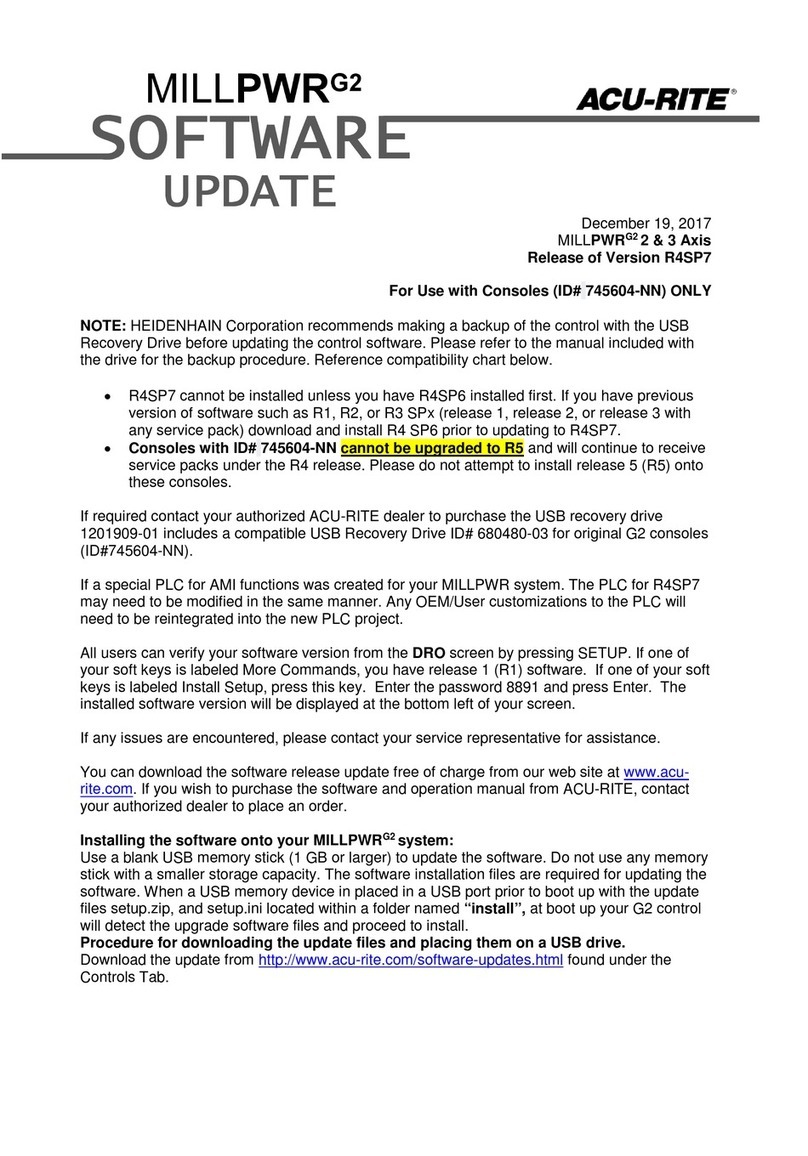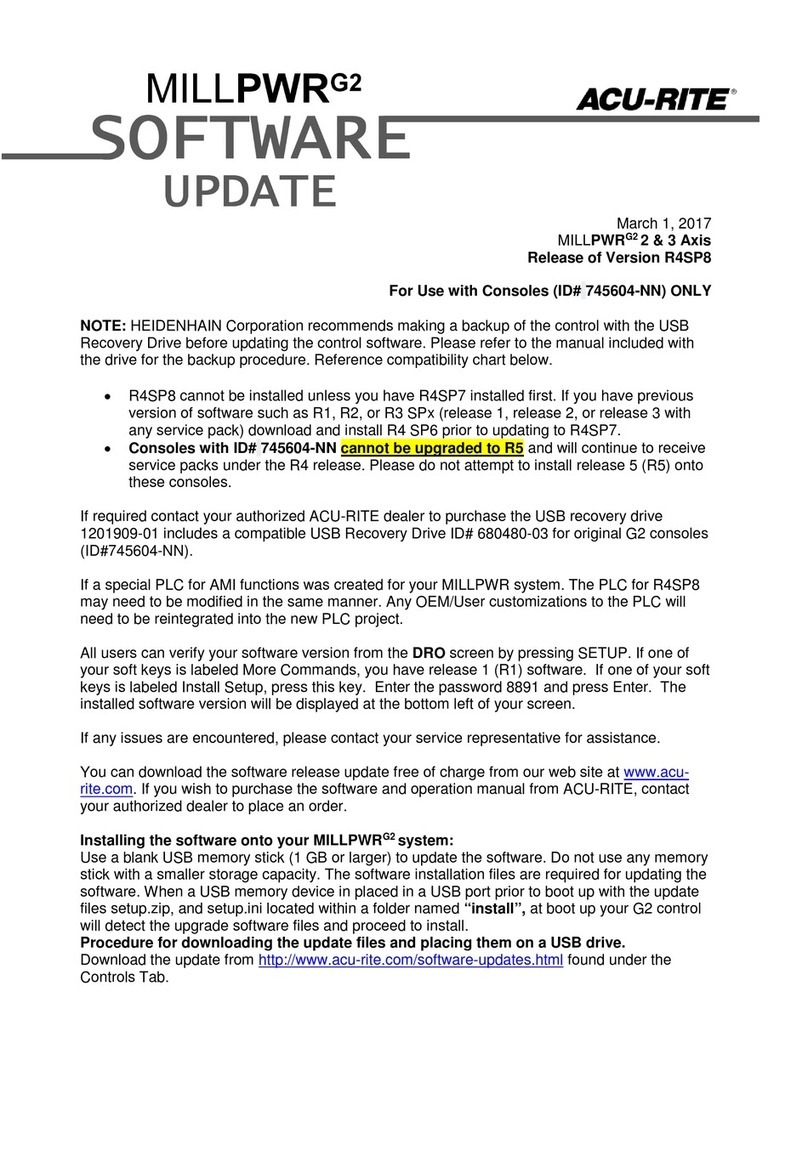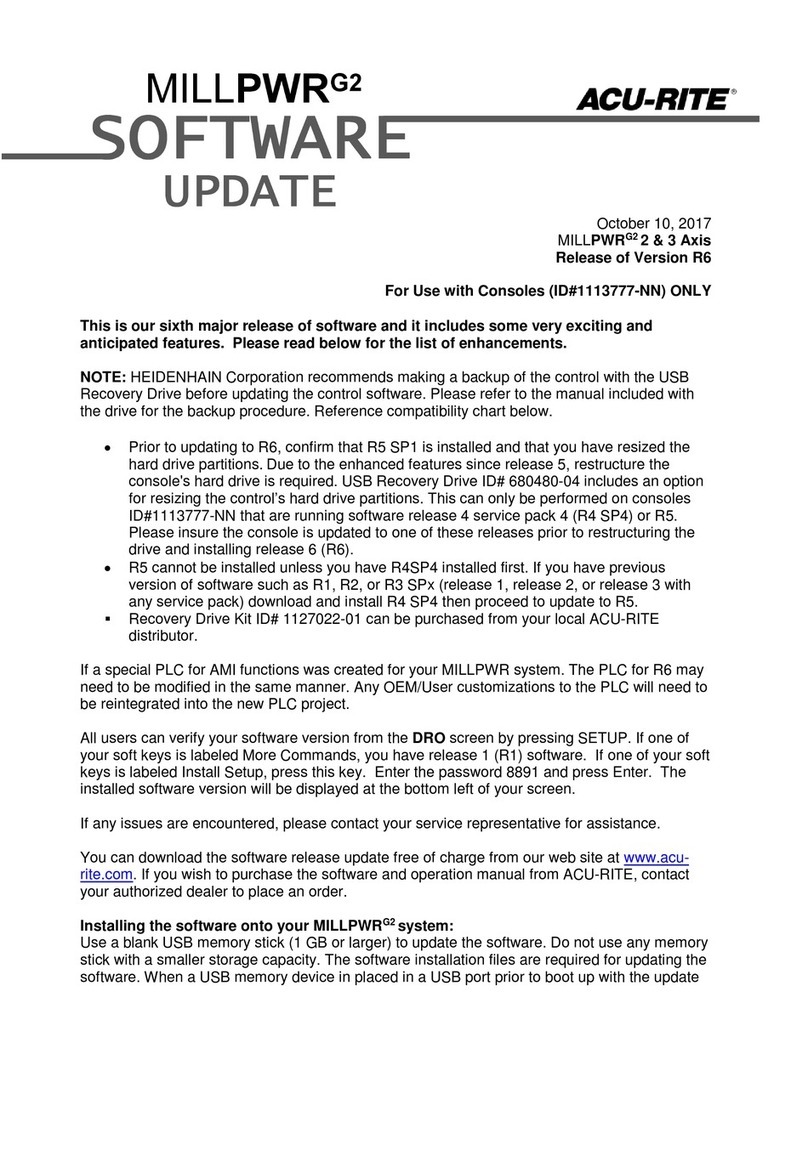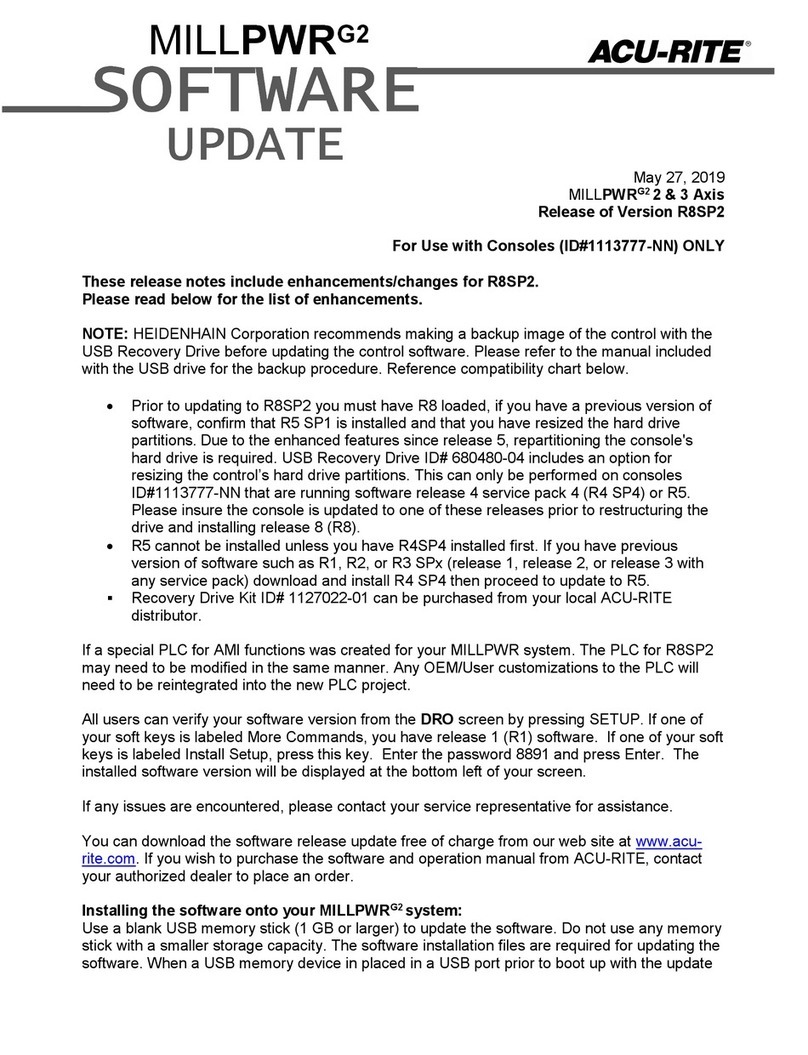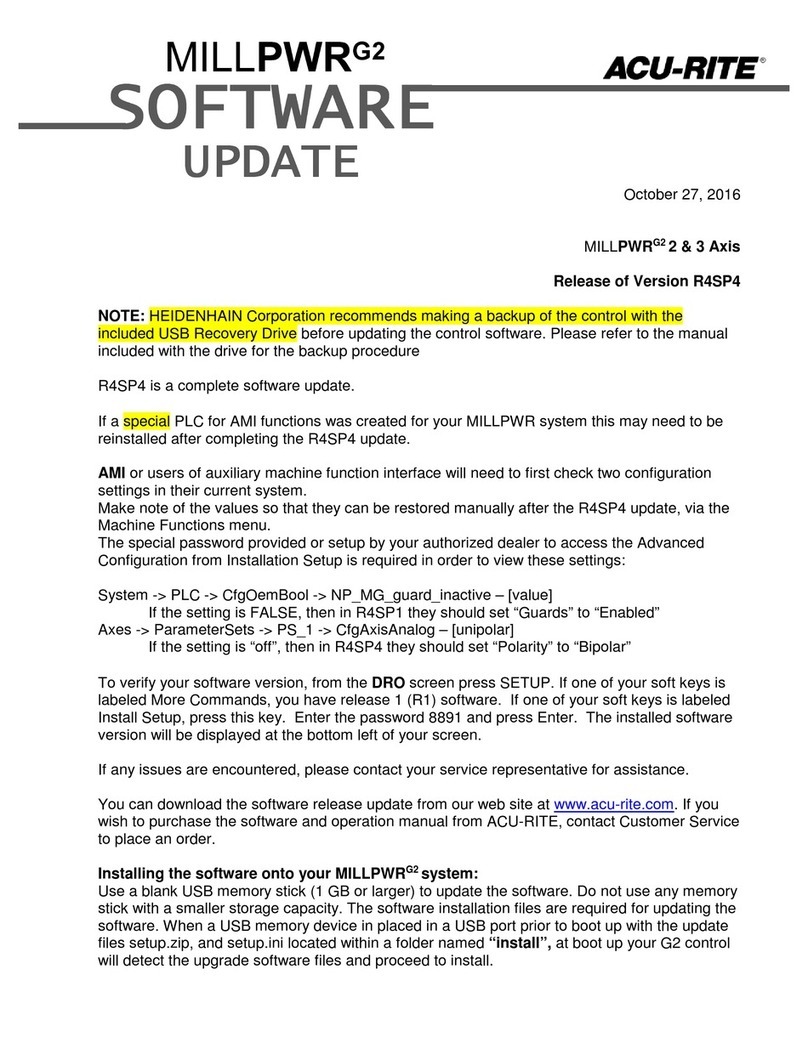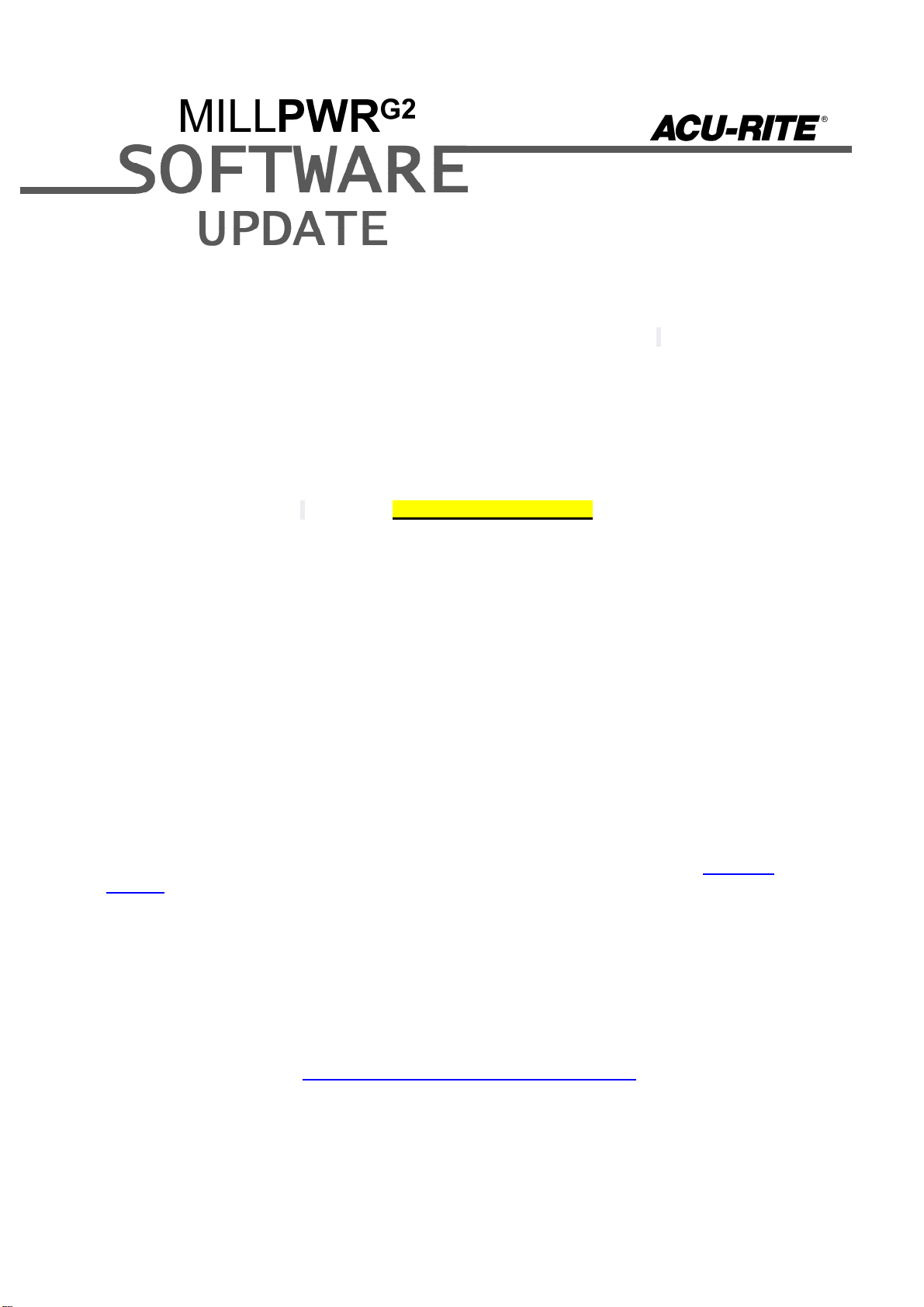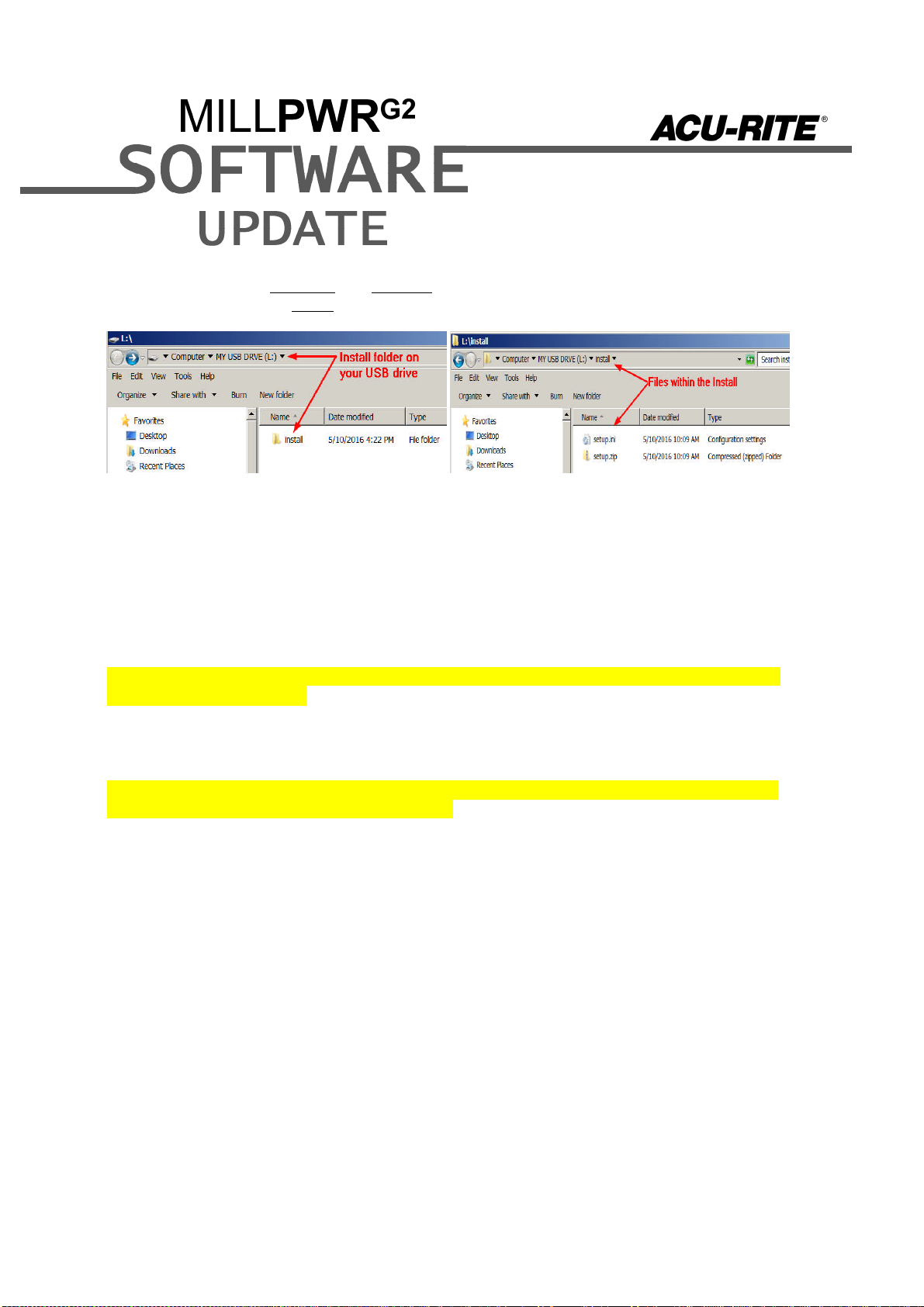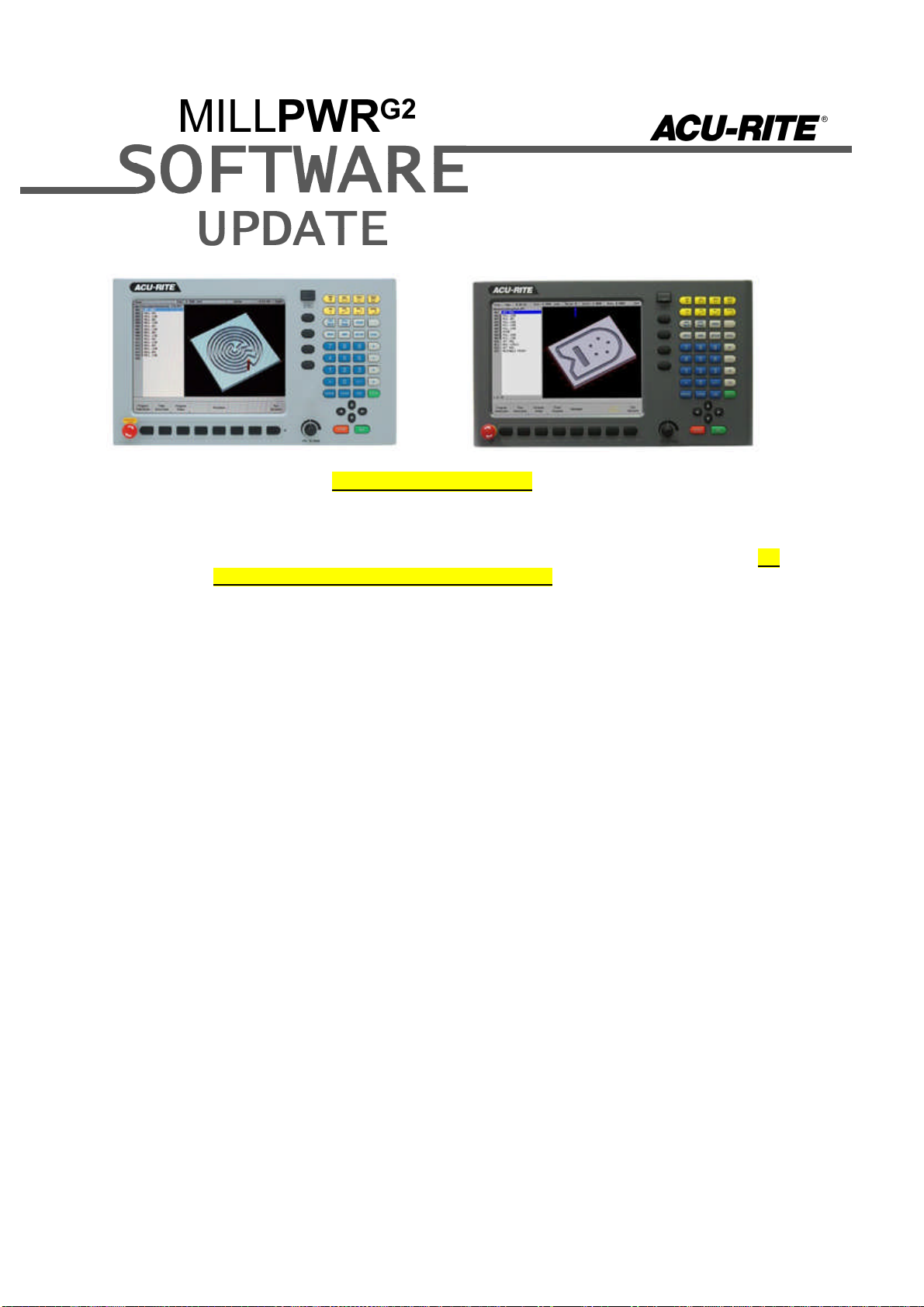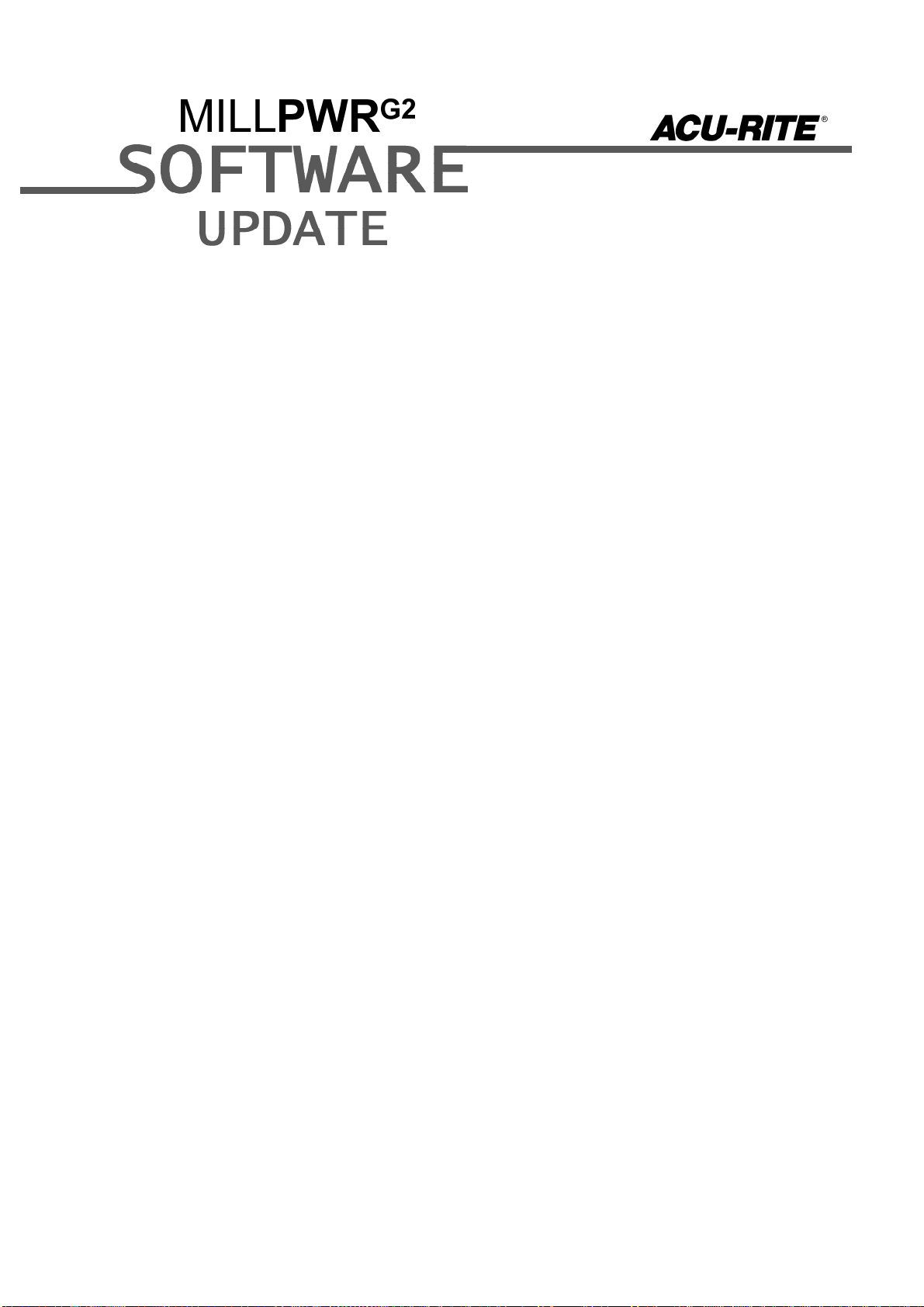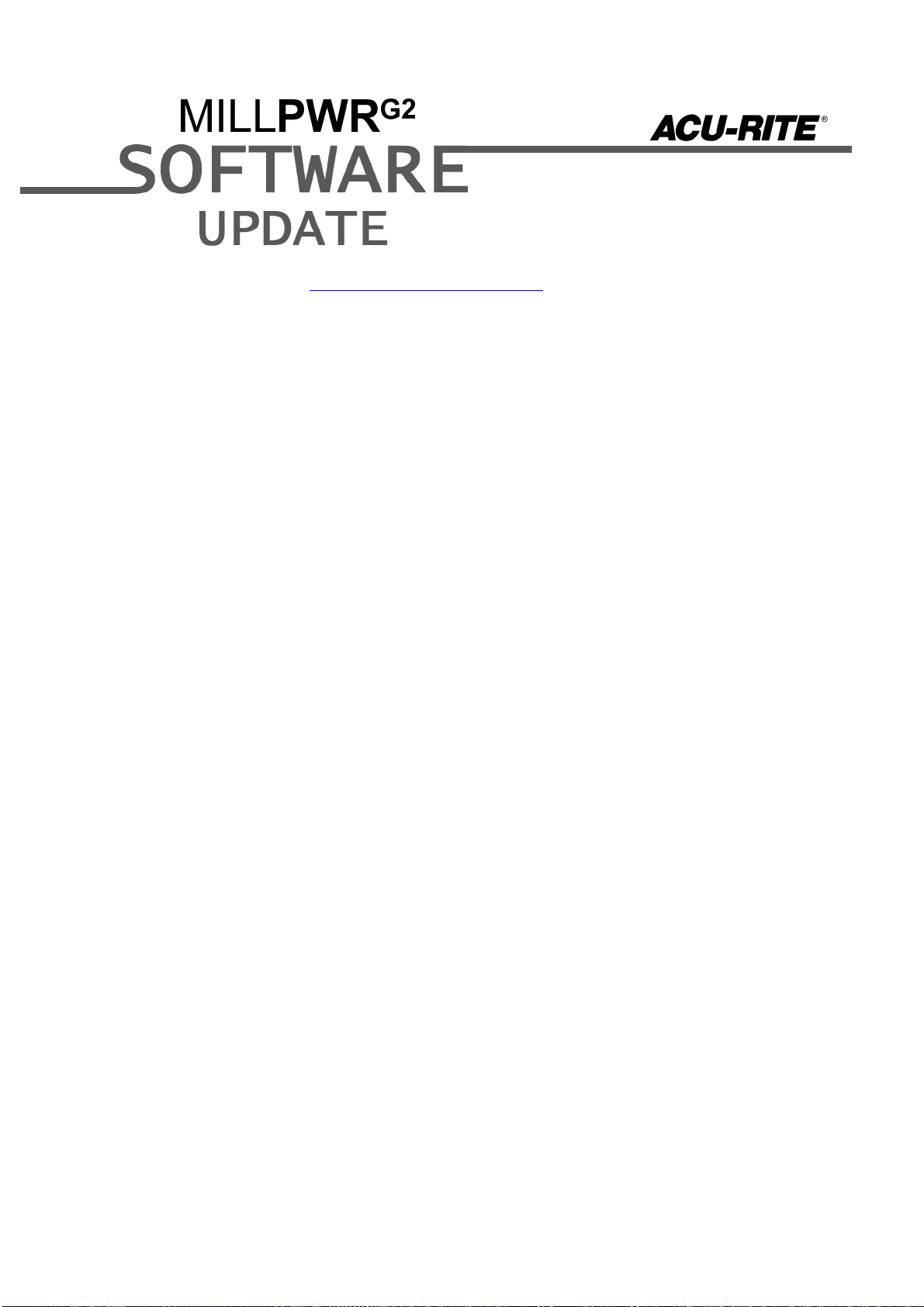These enhancements/changes were made:
Improved the visibility of shutdown messages by using a dark text color.
The following functionality has been restored to the “Graphics Only” run
option. 1. “Graphics Only” button added to Run Options menu. 2. Pause
and display OIM messages. 3. Support limited VIEW dialog functionality.
Added ability to edit values for addresses R, D, U & W in drilling cycles; previously, it
was not possible to edit the values for addresses.
A Redraw (F6) softkey has been added when in the View form dialogue. Redraw
performs the same as the decimal point hot-key. In addition, both methods now re-start
the graphics if in progress when executed.
Added fields to Change Steps dialog to change Z Pass and Z Peck.
Programming of the “staging” point is now optional for custom pockets. If a “staging”
point is programmed the control will move to this location at start and end of custom
pocket step execution.
Added support for setting a datum during single cycles.
Improved the visibility of shutdown messages by using a dark text color.
These errors have been corrected:
When starting a program, the rendering of the tool path (and tool) was delayed if the
program had previously been stopped at the tool prompt.
Fixed an intermittent issue in Program Functions in which the system may create a
software failure while attempting to overwrite files during a Copy or Move operation.
Handling of unit conversions is corrected in step dialog, bottom finish fields.
Use of the Zero hard key now works in the Quick Save dialog when entering a name for
a new program.
When updating from pre-R4 software to R4-SP3 or later versions, an error was
displayed on every startup in regards to the touchprobe.tp system file. This issue has
been corrected, such that the error is no longer displayed.
Machine Guards are now disabled on startup if the AMI type is set to Disabled in
Machine Functions.
The finish feedrate specified in the advance custom pocket cycles (Bottom and Side
Finish cycles) takes precedence over the finish feed value specified in the custom
pocket step.
The block form is no longer resized once values are manually entered.
The shutdown timeout was adjusted to prevent a possible software failure during
shutdown.
Z INC position is reset to 0 when Z datum is set. This was not being reset if the current
tool had a length offset.
Corrected an issue in which the Paused and Running status messages were not
displayed correctly during Single Cycle execution.
Corrected an issue with the Machine Functions dialogue which made it impossible to
utilize the full 10VDC range of the Spindle DAC output. Existing systems should re-enter
all four RPM values and re-calibrate their spindle inverter to ensure correctly matched
programmed-to-actual RPMs.