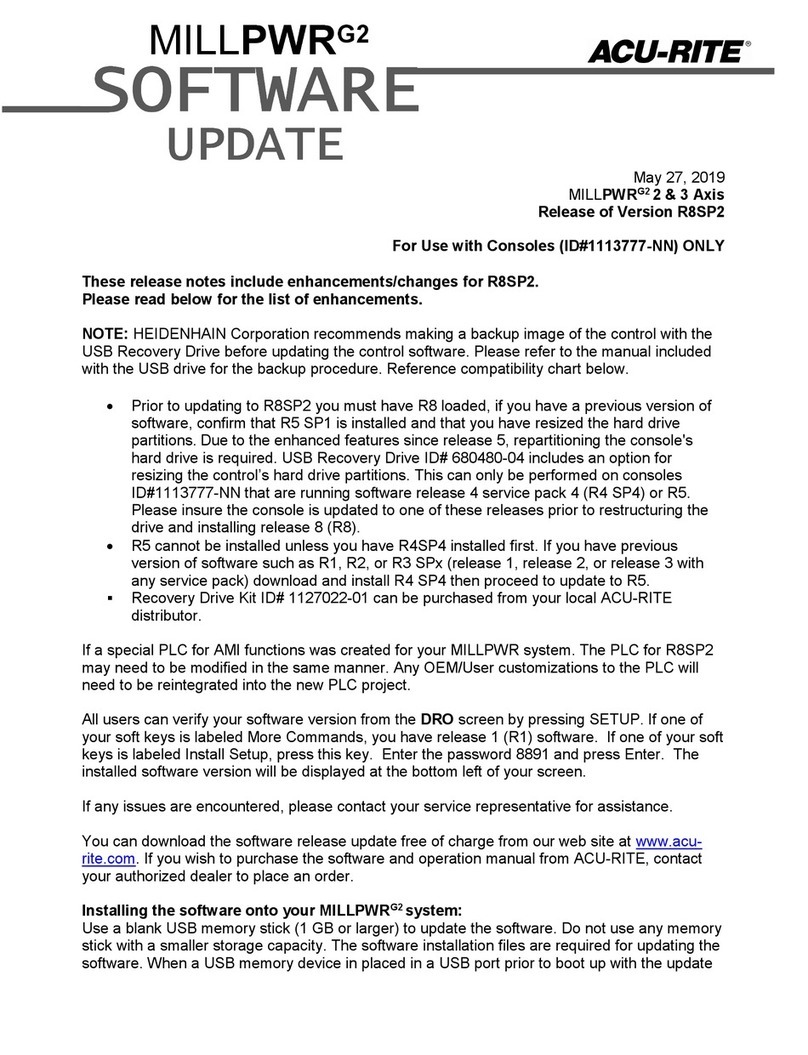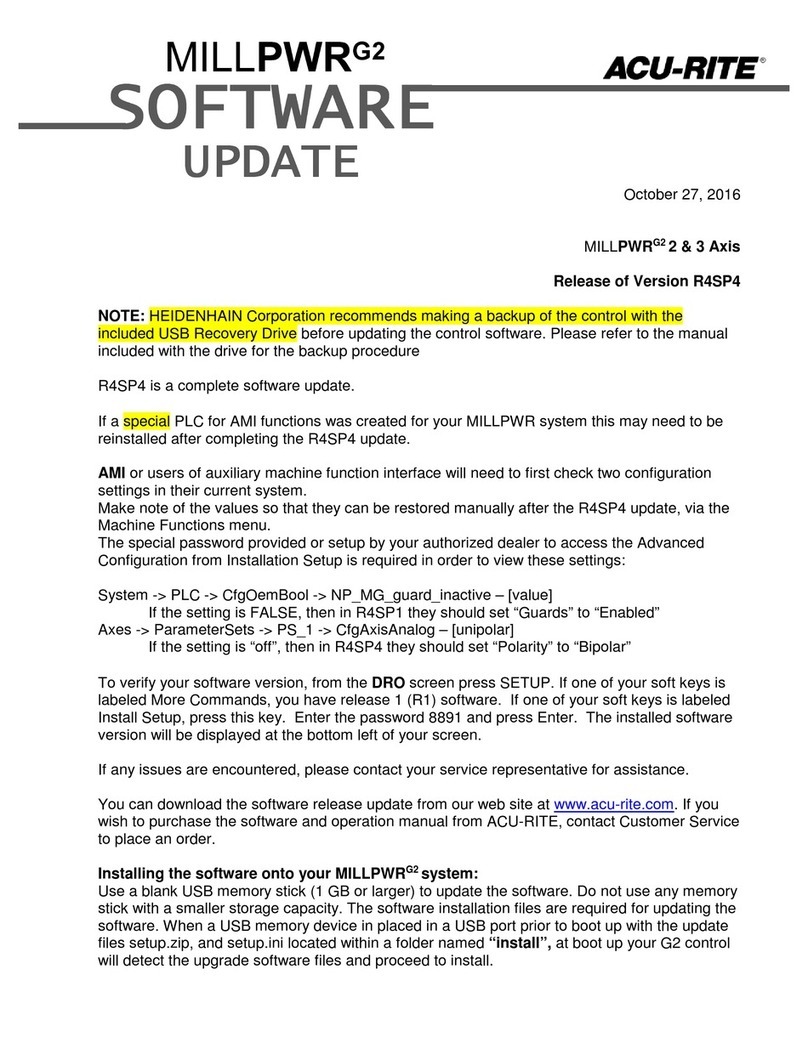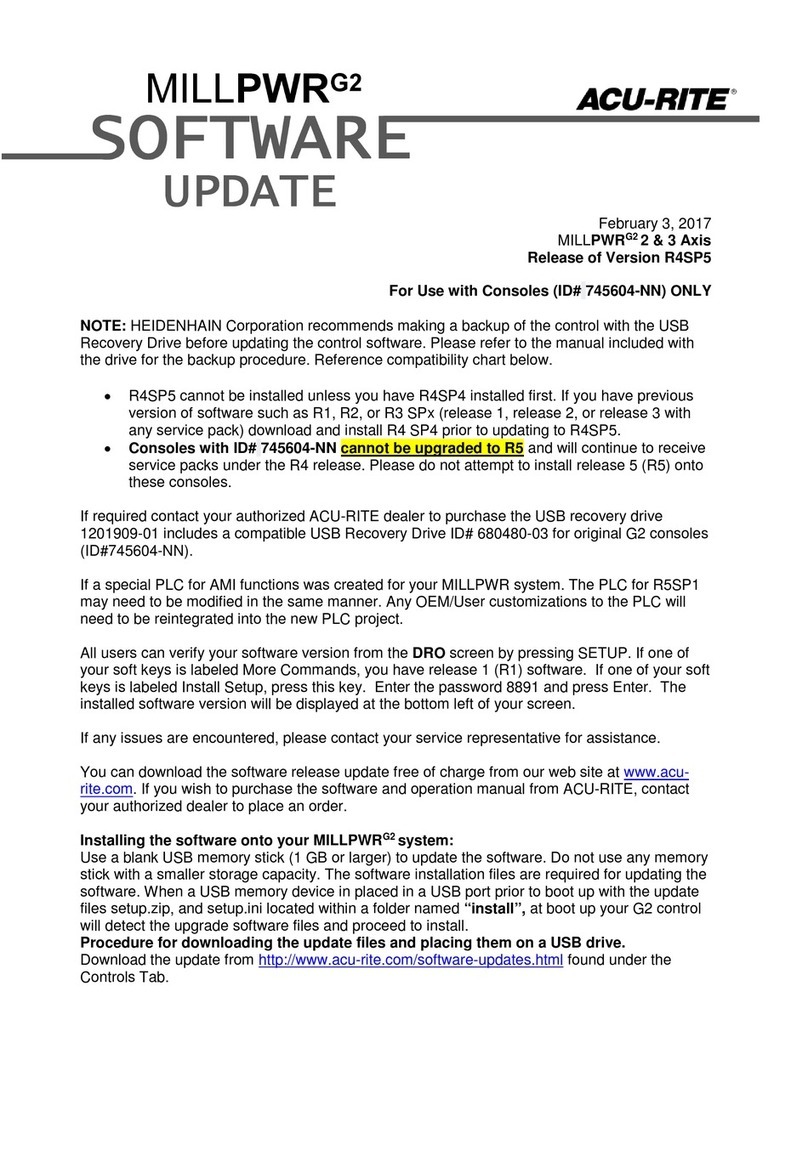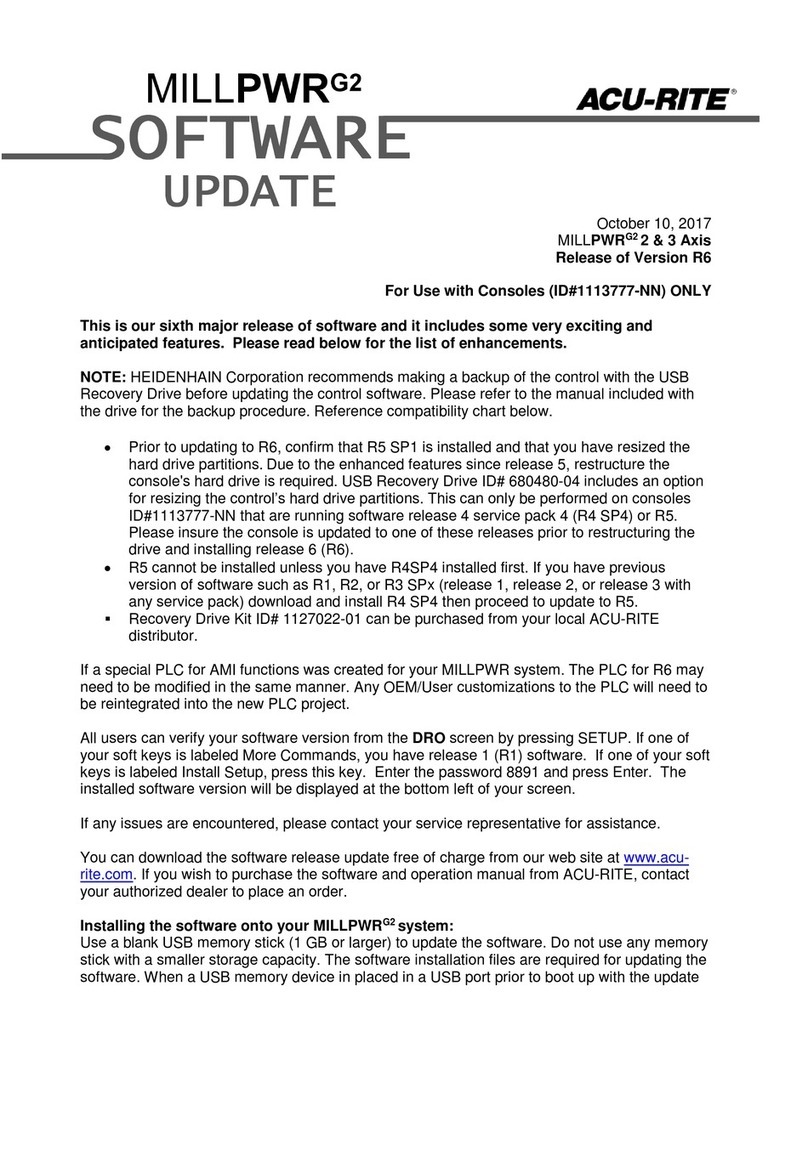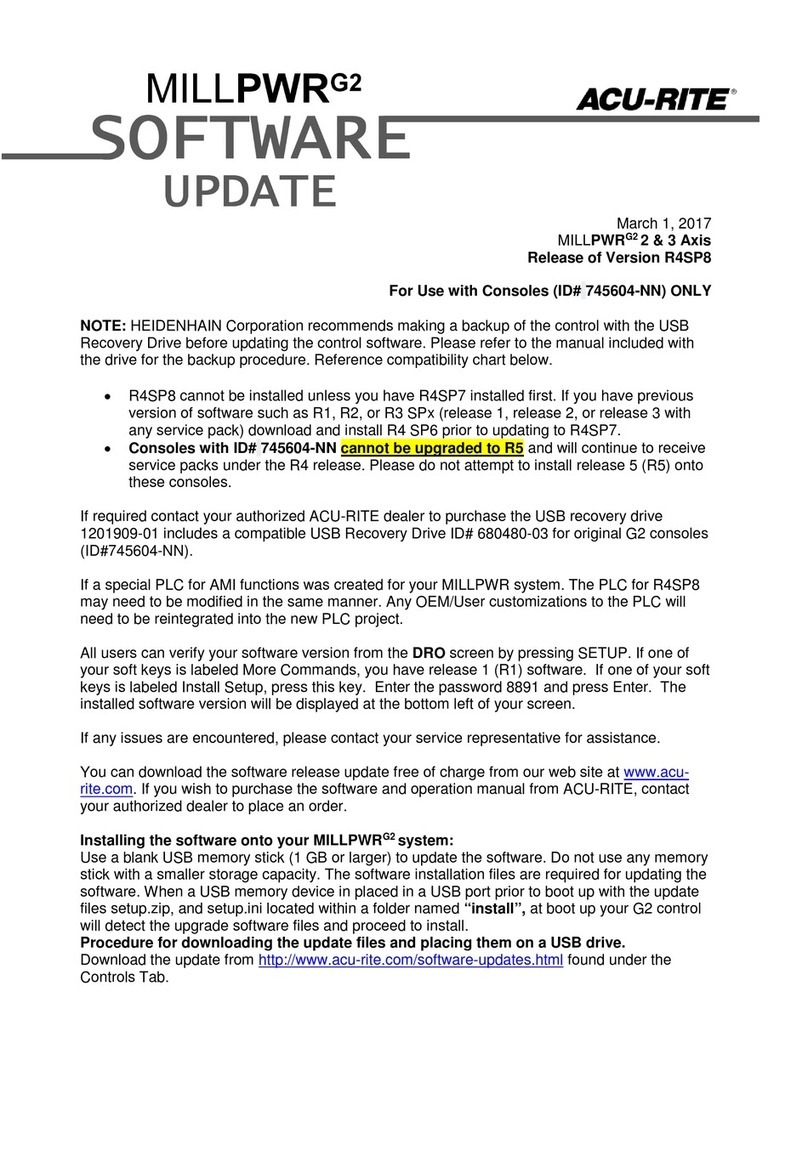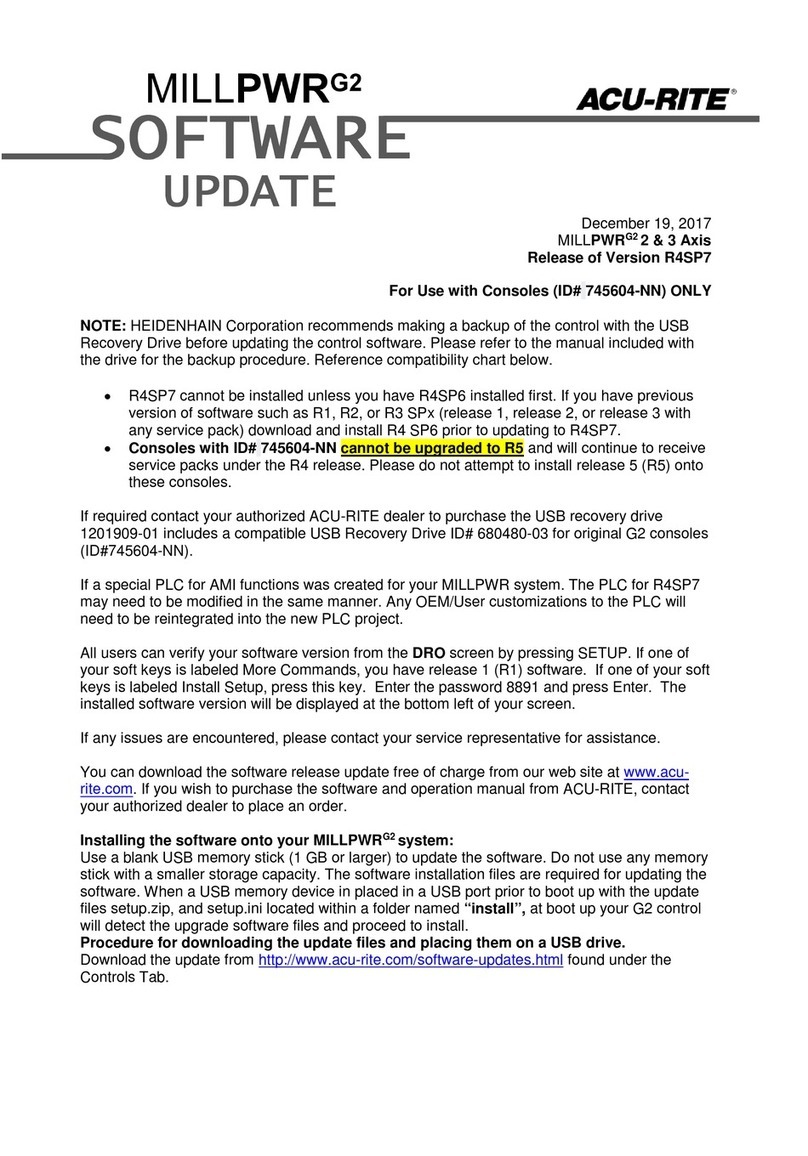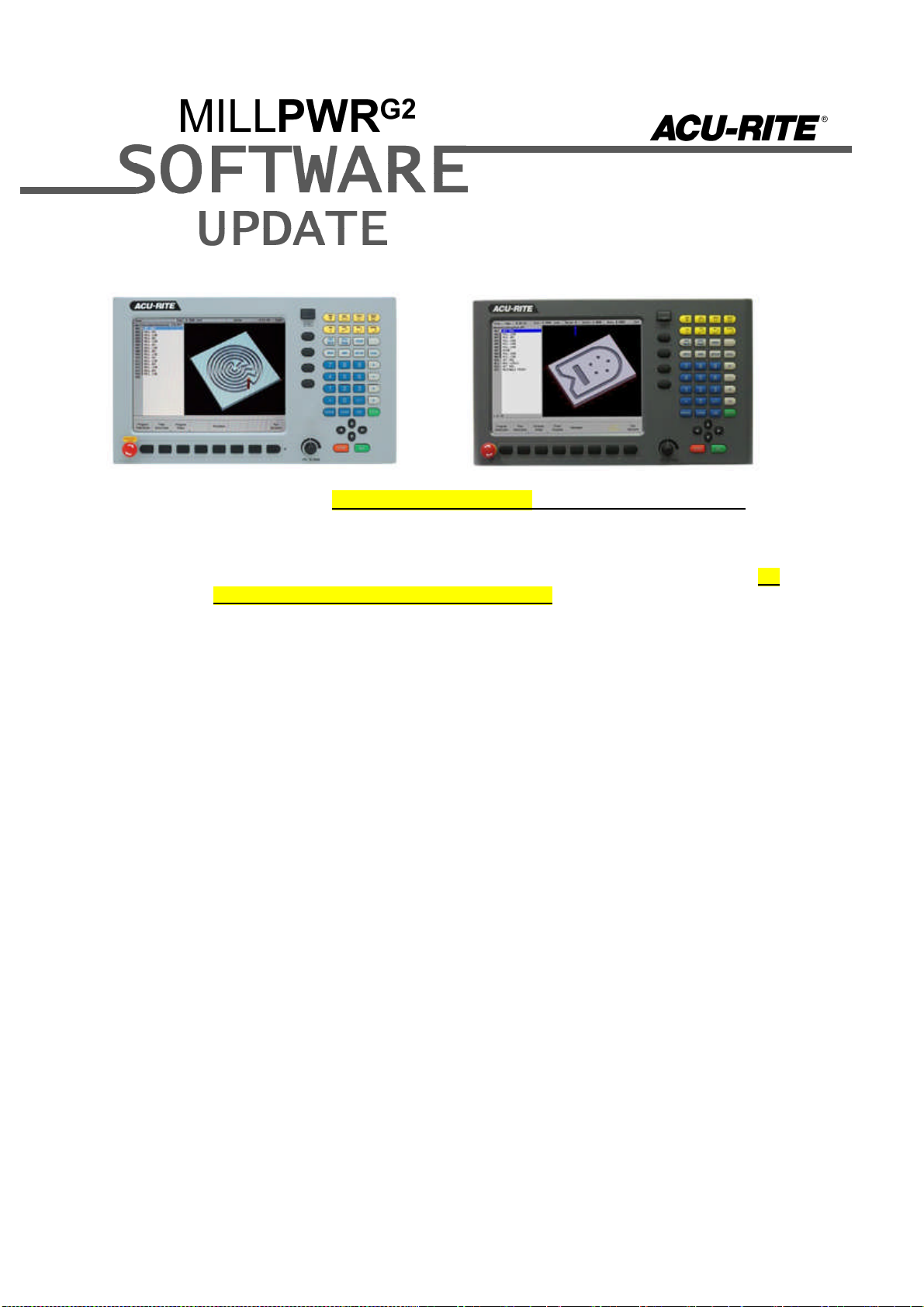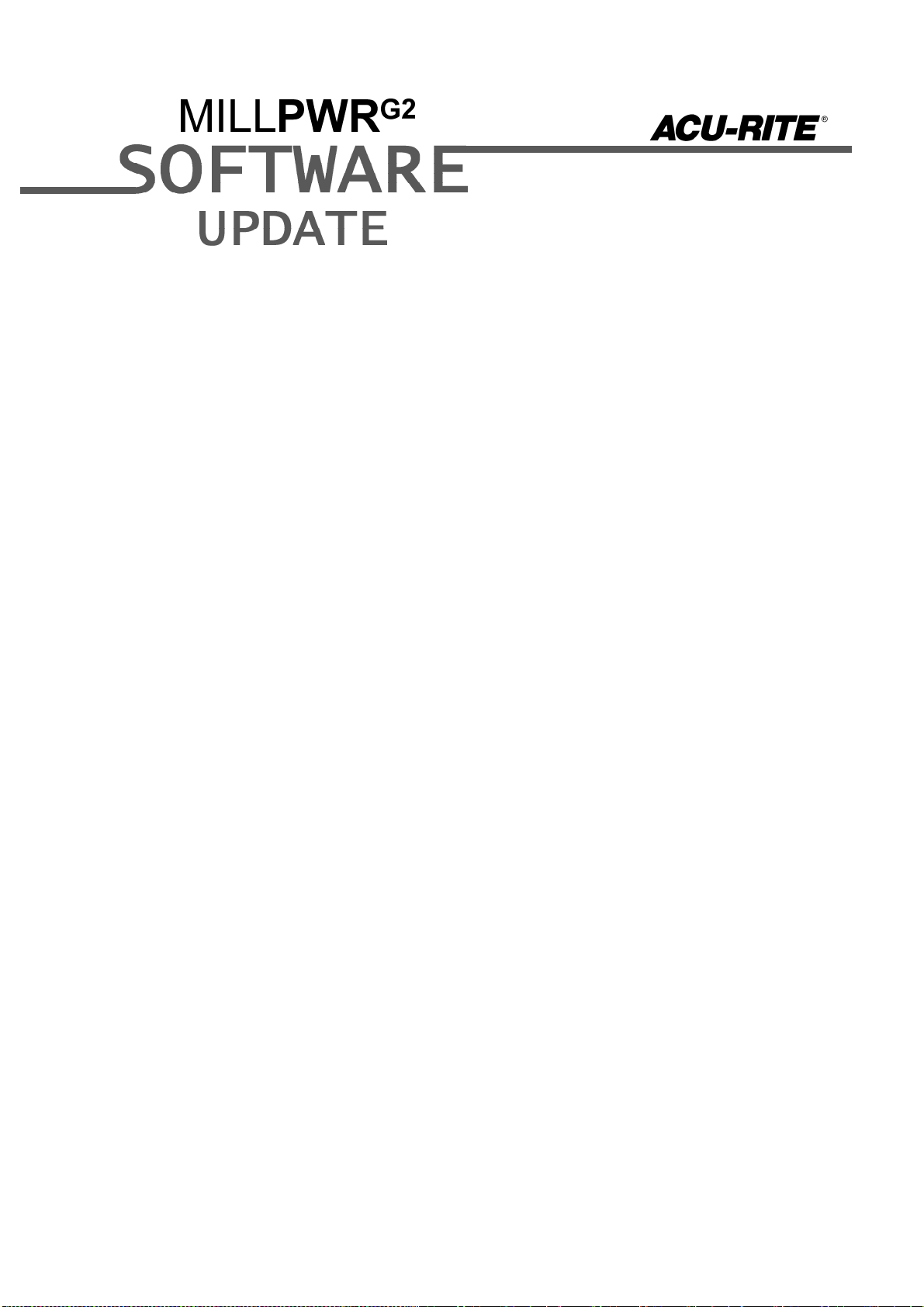These enhancements/changes were made:
During a program run, the user will be prompted to enter the Tool diameter if it is not defined in
the Tool Step.
Spindle prompts are now combined and filtered according to the configuration setting in Machine
Functions for AMI Type. Disabled and Standard will give all spindle prompts, Spindle: Direction
Control will only give speed prompts, and Spindle: Full Control will give no prompts. The previous
setting of “Spindle Control” will be equated to “Spindle: Direction Control” during the R7 update.
This setting should be set to match the system’s spindle operating capabilities after installation, or
after updating to R7. Additionally, the user is prompted to turn the spindle off when required.
MPT program files are now checked prior to loading, to ensure the file is valid and in the expected
format.
In the Block Form dialog, user-defined dimensions can now be temporarily disabled without losing
the user values.
Consoles with IDs 1113777-2<n> no longer require a custom PLC to be installed. The special
behavior while guards are open is now built-in.
The base NcKernel platform was updated to Milestone 12 Service Pack 2. With this come a few
enhancements; - Program Functions: new filesystem tree look, drive structure is now “USER:\
user\ ” for the “user folder in the user drive”. - Analog Wizard: Adjust Offset step is now available
to fine-tune the servo DAC voltage offset (balance) prior to adjusting max feedrate / gain. -
Advanced Configuration: Check Axis Config feature now available to analyze axes config data
and suggest improvements or corrections. - Network Shares: SMB v2 share mounting is now
supported (must add “vers=2.1” in mount options “-o” field).
Added a new field in Install Setup -> Machine Functions for the lubrication pulse “Duration”. Also
added the “Lube/Oil” output to the Diagnostics monitoring section.
The Linear Engraving step now supports defining a Center Point location for the text.
A new program step named Datum is now available, which allows switching to a different datum
number during a program run (similar to G53 in a Gcode program). Any datum number previously
setup in the Datum Form can be used.
A new program step named Profile is now available, which allows the user to mill a predefined
shape profile. Available shapes are Rectangle, Circle, Slot, and Radial Slot.
When executing a Set Tool step, and choosing to set the Z datum, this change to the datum is
now applied when the datum form is closed.
If an error occurs in a program, the cursor highlight in the Program List View now jumps to the
line with the error, in order to better indicate the error location.
Switching from PGM to DRO is now possible while a Step Form is open for editing.