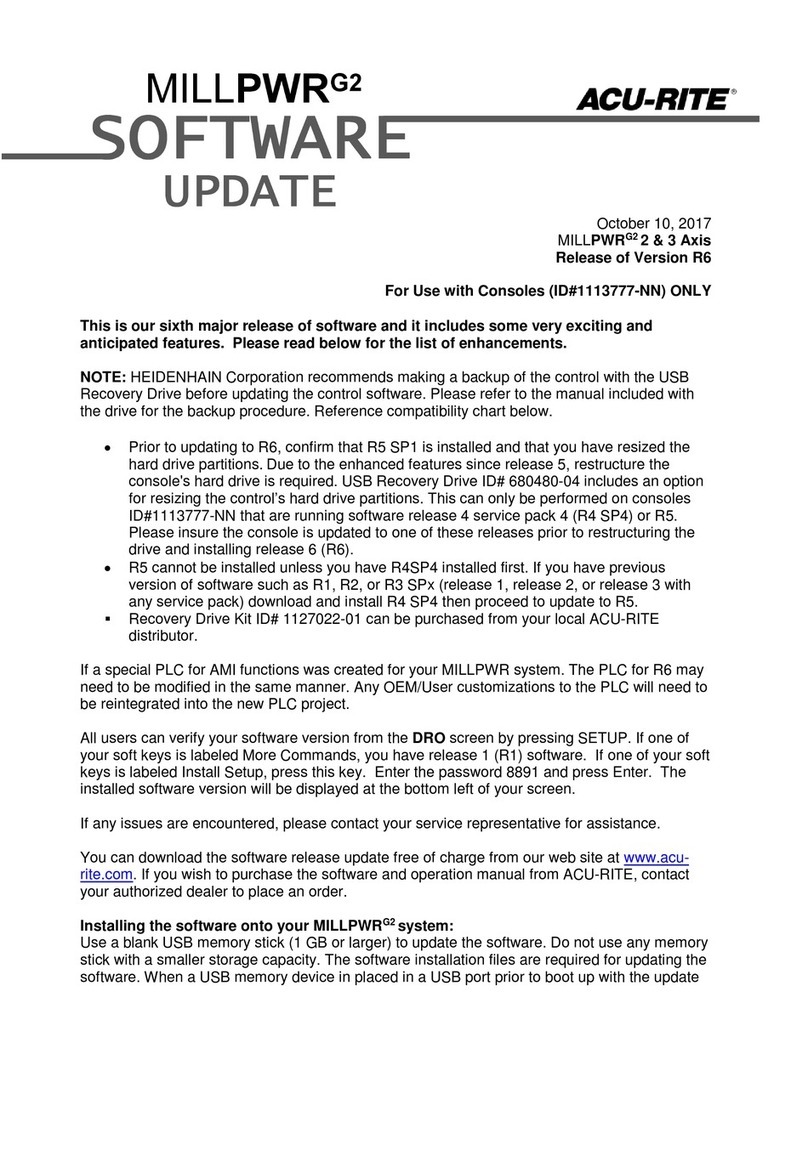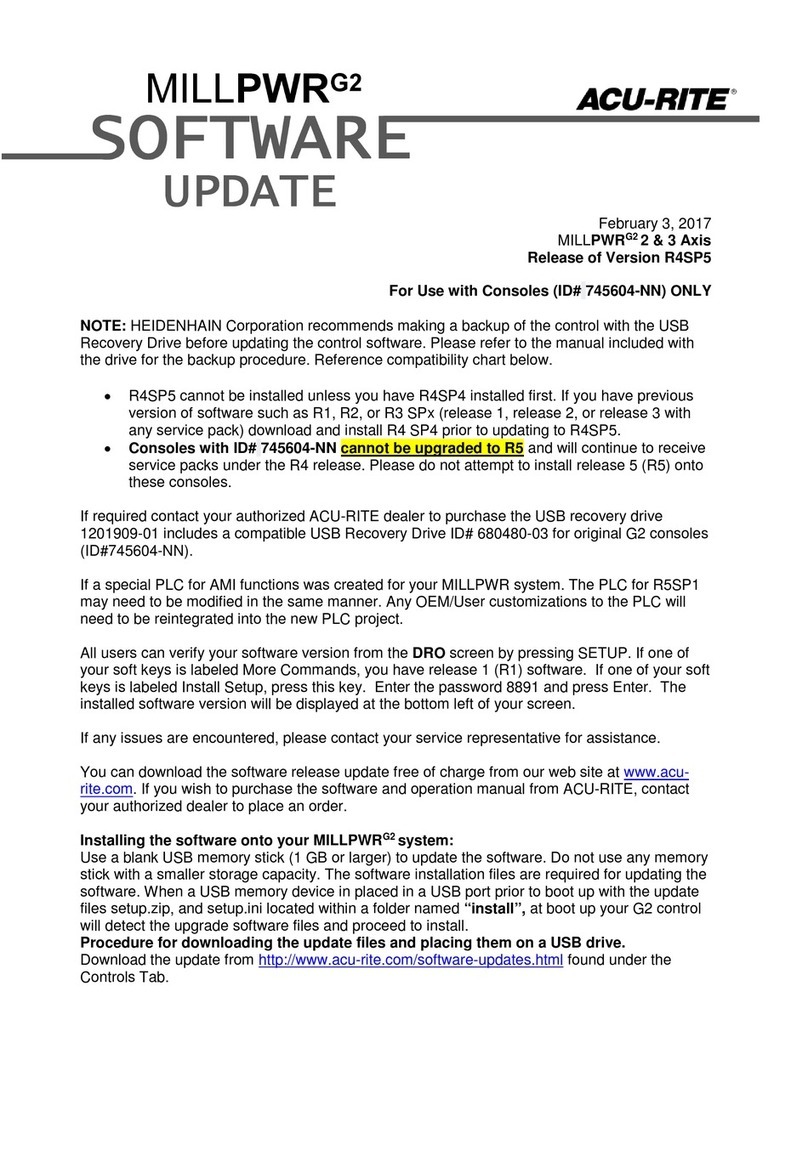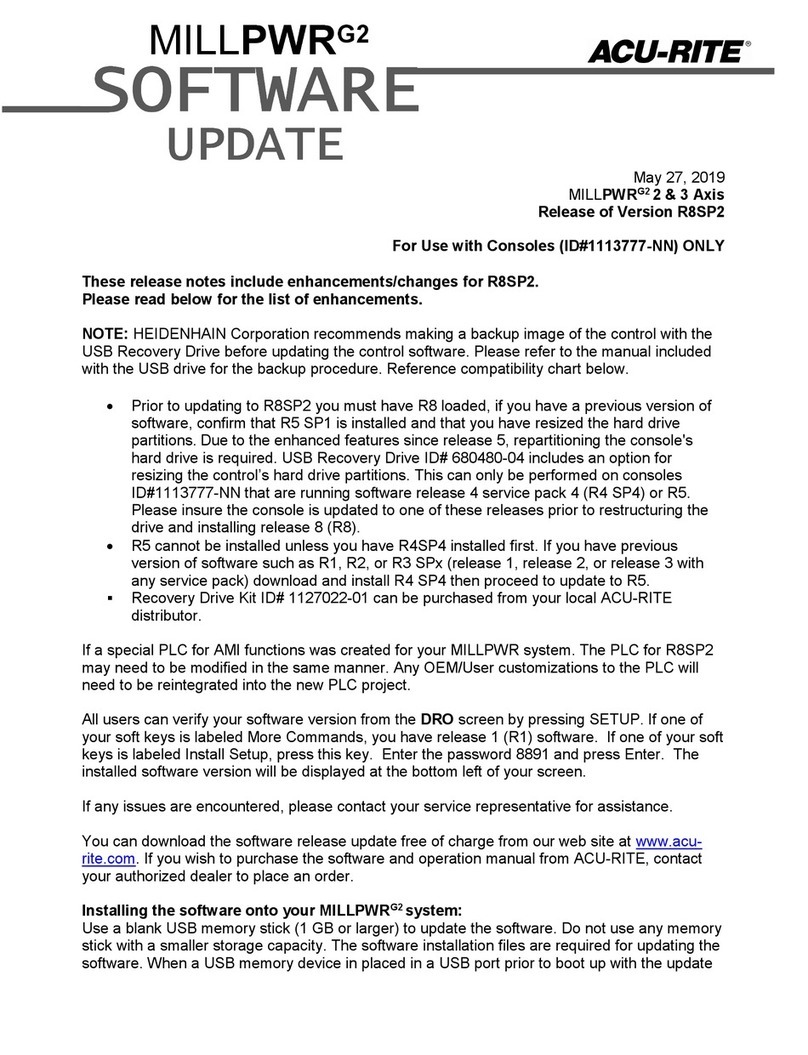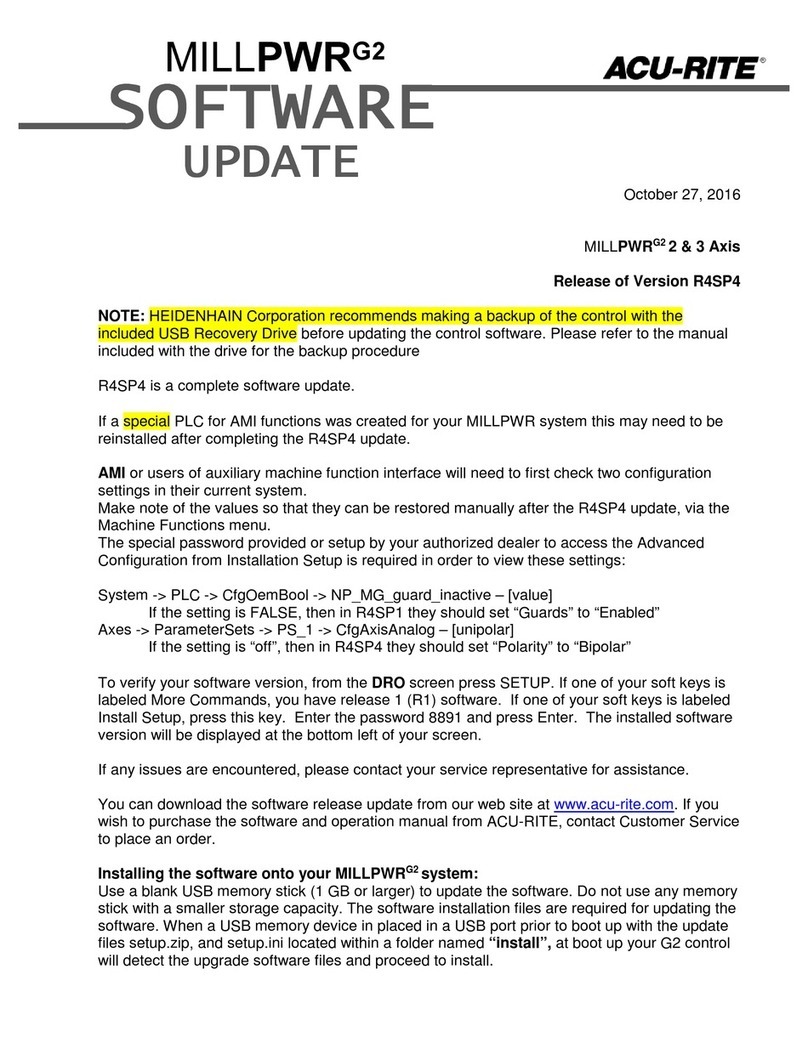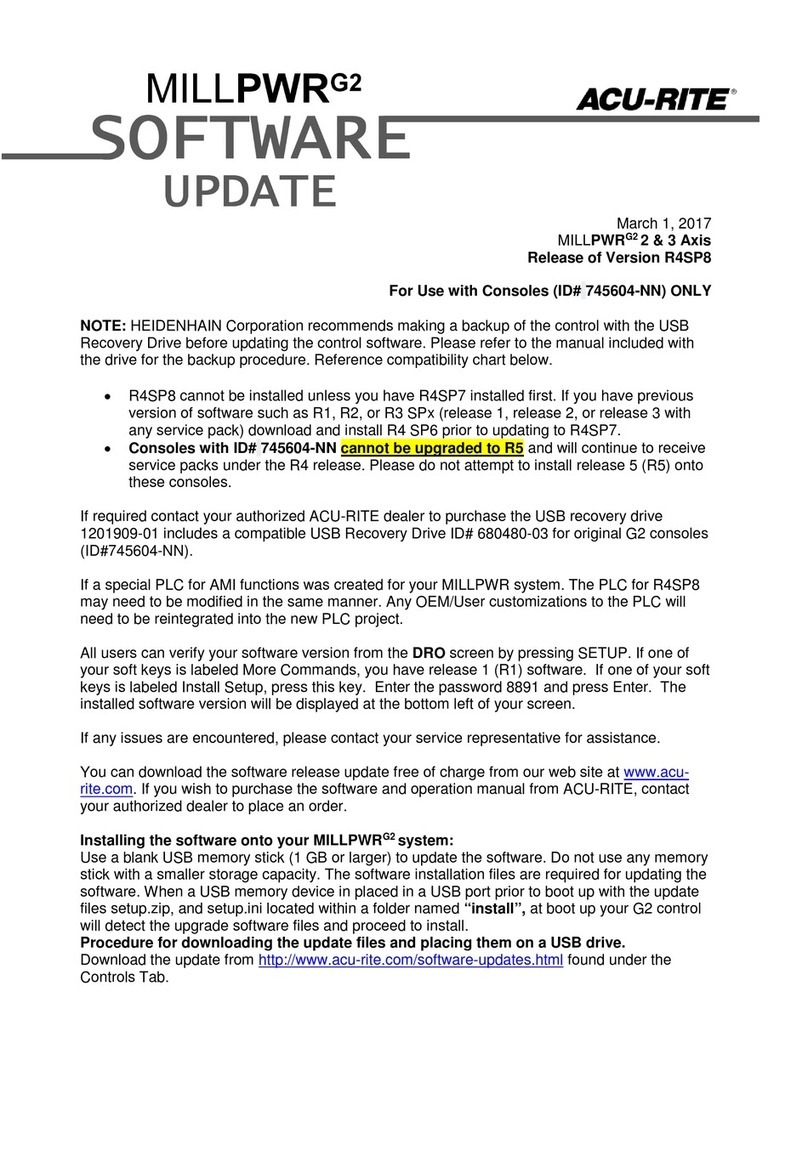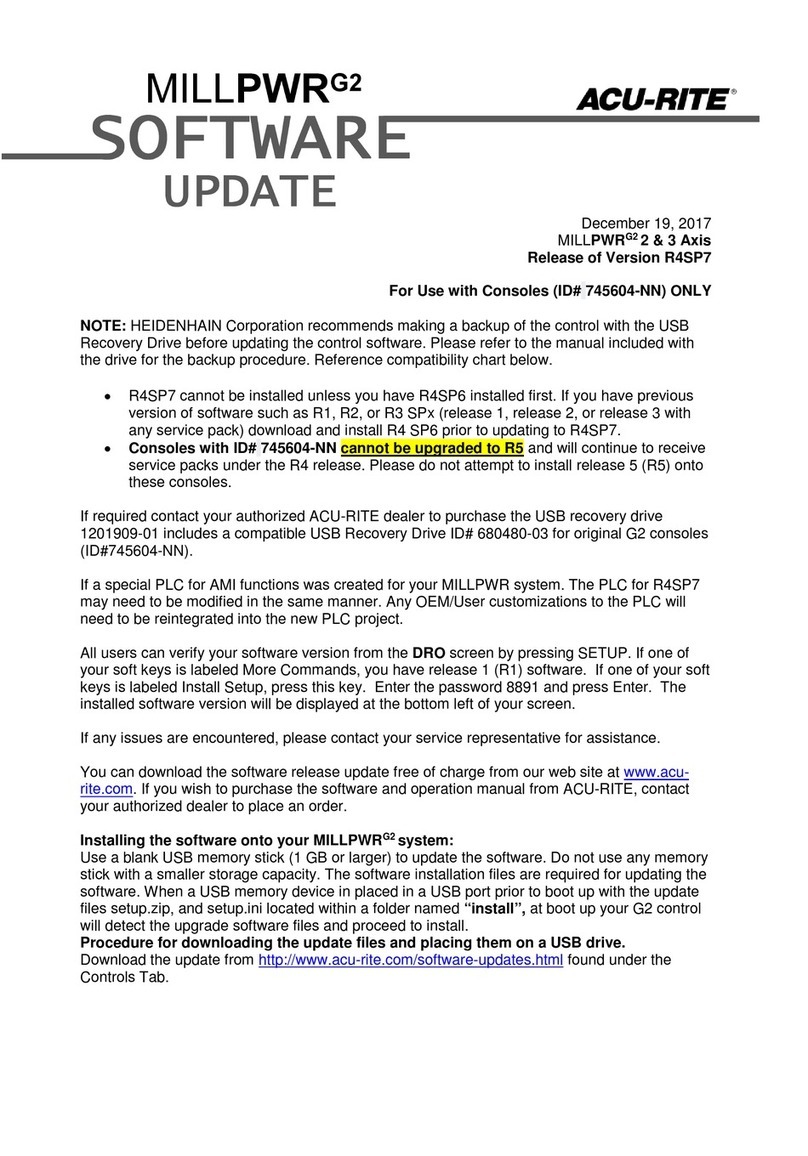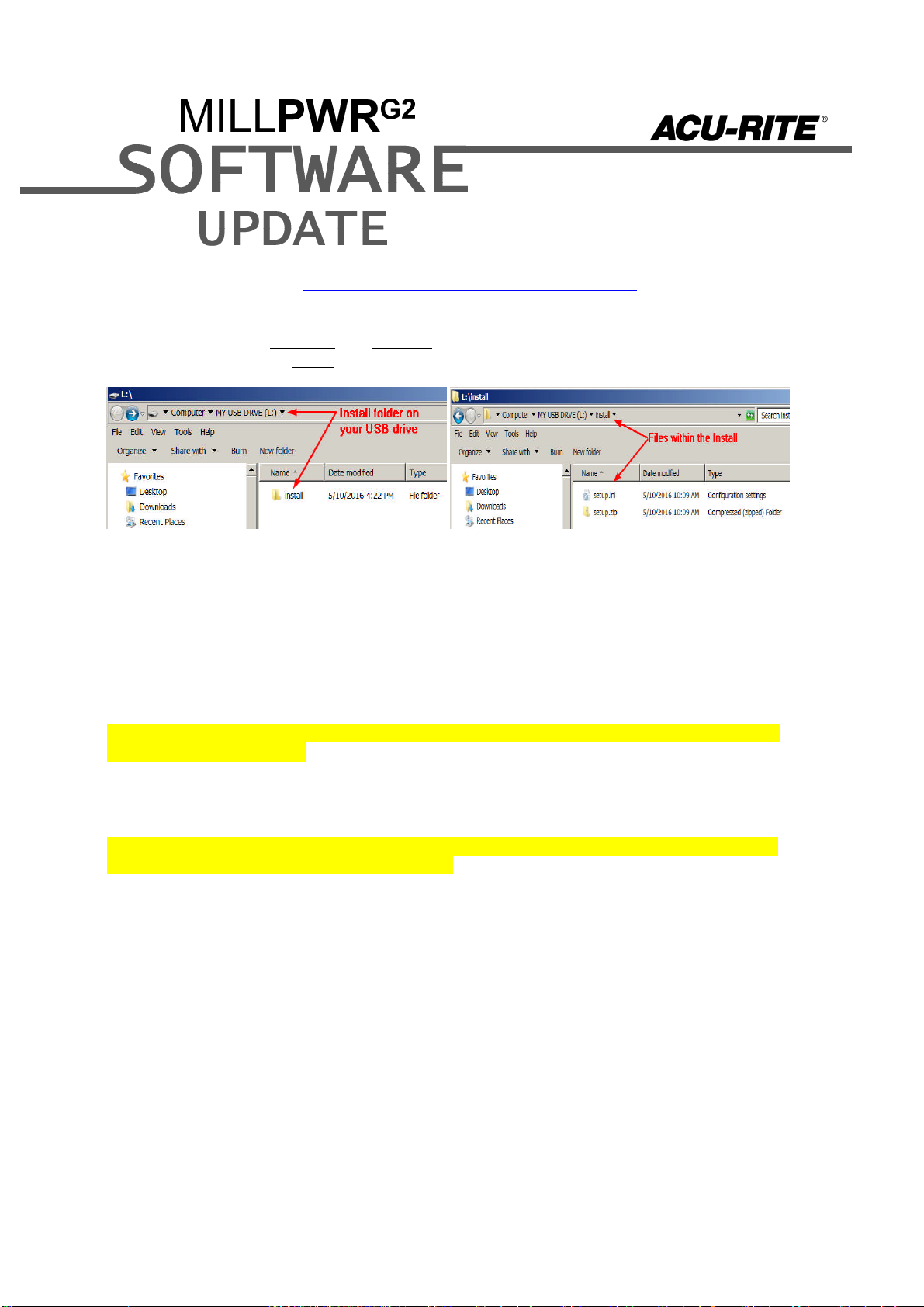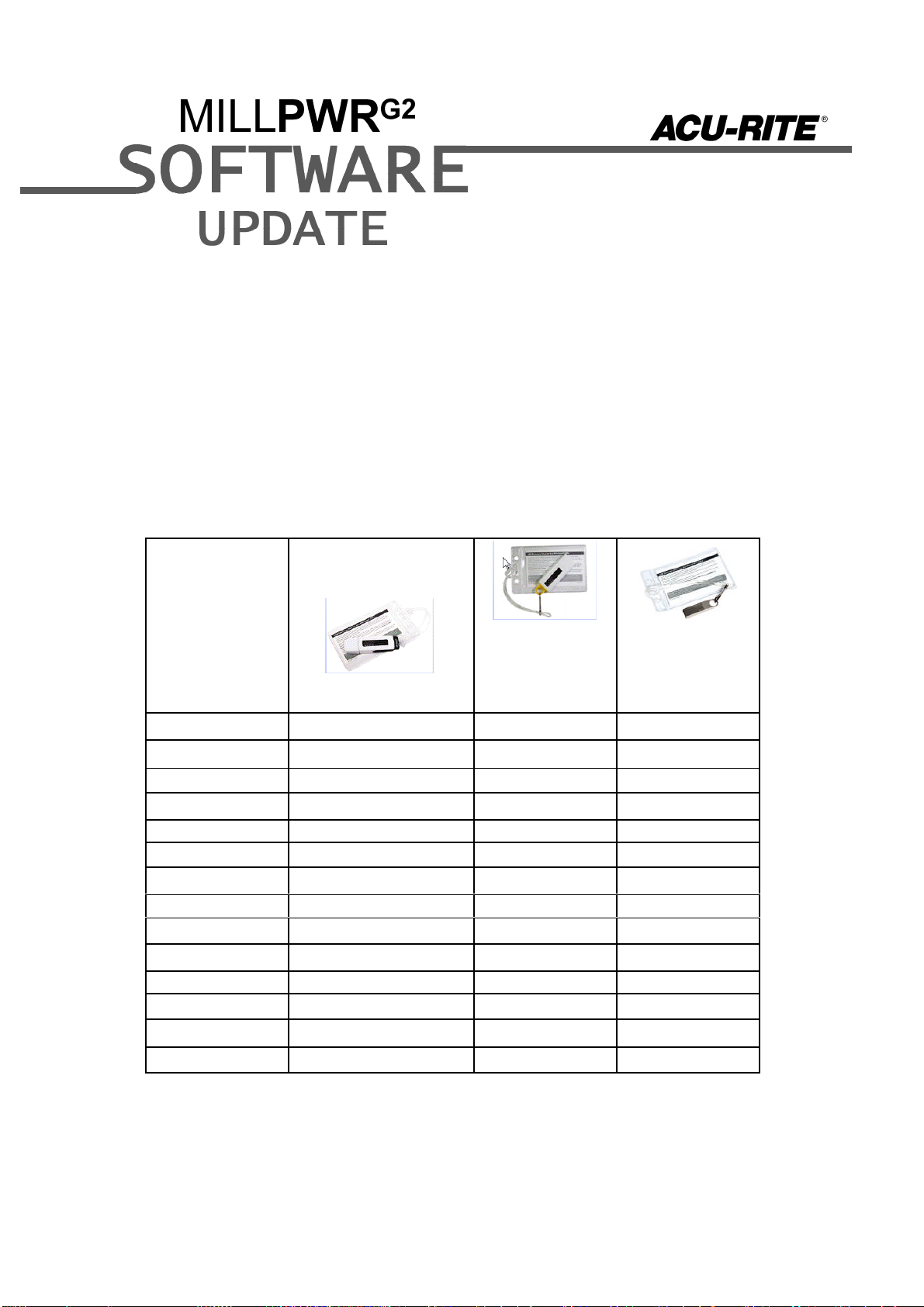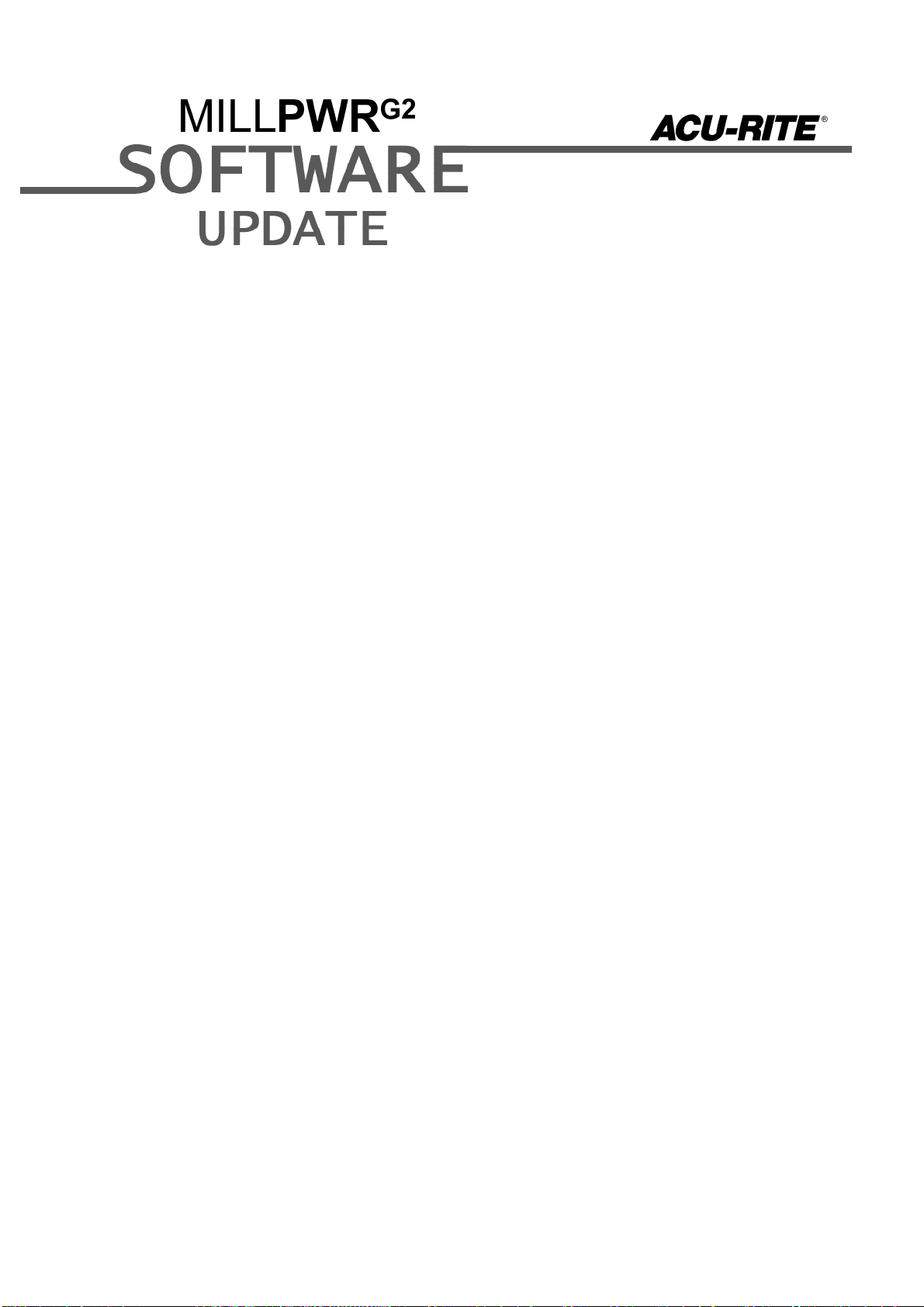These enhancements/changes were made:
Corrected some issues with the graphics when running Gcode programs, in which the
contour layer could be erroneous and toggling it on/off could yield unpredictable results.
Corrected an issue in which the control might not detect a condition where an axis was
commanded to move, but the movement did not actually occur as commanded. To
correct this, the system now constantly monitors the amount of “servo lag” or “following
error” for each controlled axis movement. There are four settings pertinent to this, which
apply limits on the amount of allowed lag. For constant speed motion, a warning is
issued for lag greater than 0.15mm, and an error for lag exceeding 0.2mm. For
direction/transitional changes, a warning is issued for lag greater than 0.2mm, and an
error for lag exceeding 0.3mm.
Fixed an issue that would cause line fragments to appear sometimes while switching to
geometry calculator when a simulation is in progress.
Corrected a potential issue in which when running a program, a user could receive a
false error that the system was “Unable to run”.
A new subsystem library is now being used, which fixes an occasional system crash that
could occur randomly after the control was running for several days or weeks.
Fixed blockform calculation issues for certain NC programs and MPT programs (with
nested Rotate and Mirror steps).
Corrected an issue in which adding any step after a contour island step did not break
path continuity of the pocket as it should have. Also addressed some issues with the
implicit set tool behavior in which a graphics-only run would overwrite the tool data from
the machining channel. Finally, the implicit set tool behavior now works correctly when a
SET TOOL is disabled in a program.
Fixed issue in Program listing where scrolling through lines of a Gcode program would
sometimes indicate an incorrect “active tool”. This “active tool” preview feature is now
disabled for G code programs.
Corrected an issue in which the Date / Time dialog could sometimes open without any
softkey menu or focus.
Implicit tool only written to config for MPT programs or gcode programs where the tool
diameter comes from the tool table.
New graphic images with better representation of radial slot features.
The circle pocket diameter must be more than 50% larger than the tool diameter in order
to ramp (plus side finish allowance). Previously, the Circle Pocket step was too
restrictive in determining if the pocket was large enough.
Fixed DXF import issue: When a DXF file was being imported, the converted MPT file
would have the default ztype value as “Position”. But when the same MPT file was
edited, the ztype display value would show “Drill” thus confusing the users. Now the
default ztype value has been changed to “Drill” for newly imported DXF files.
Corrected an error in the PLC in which a spindle overload condition did not stop the
running NC program.