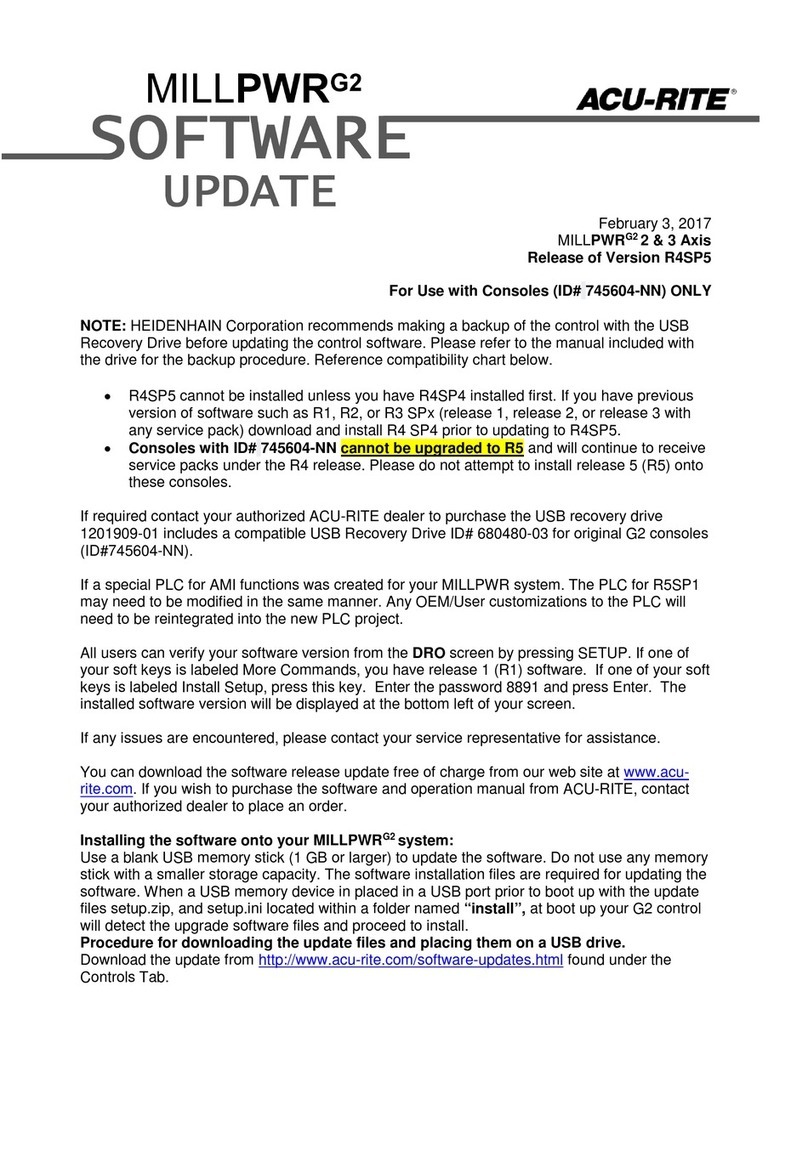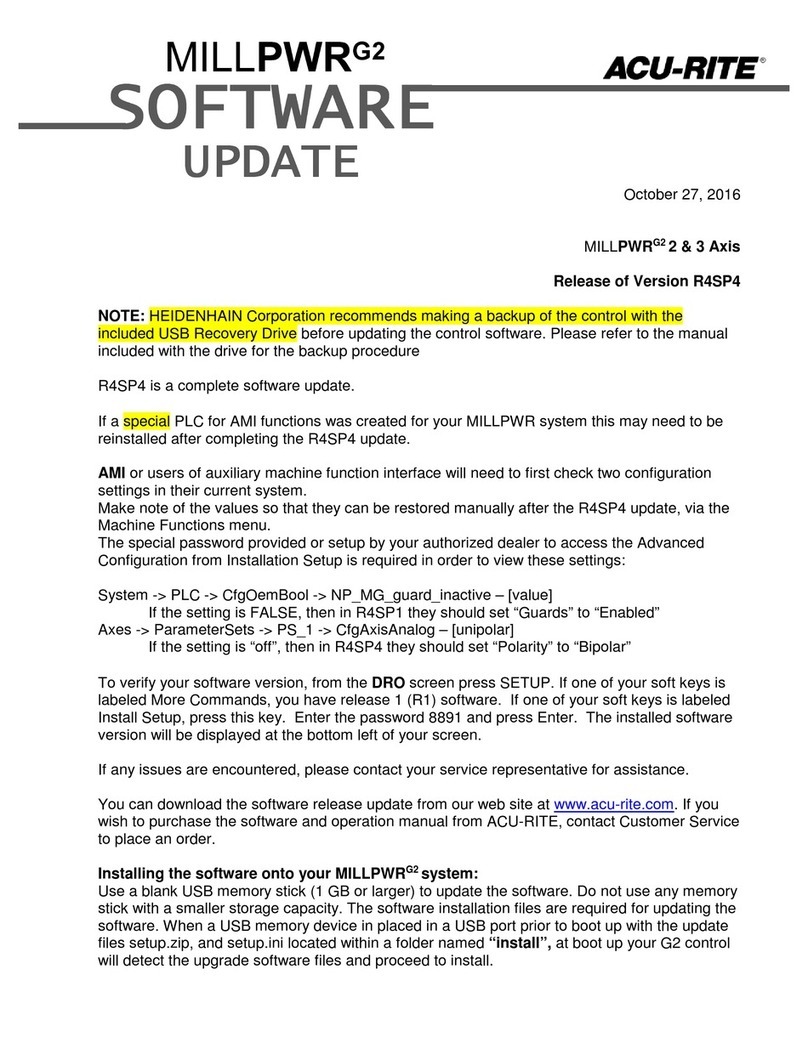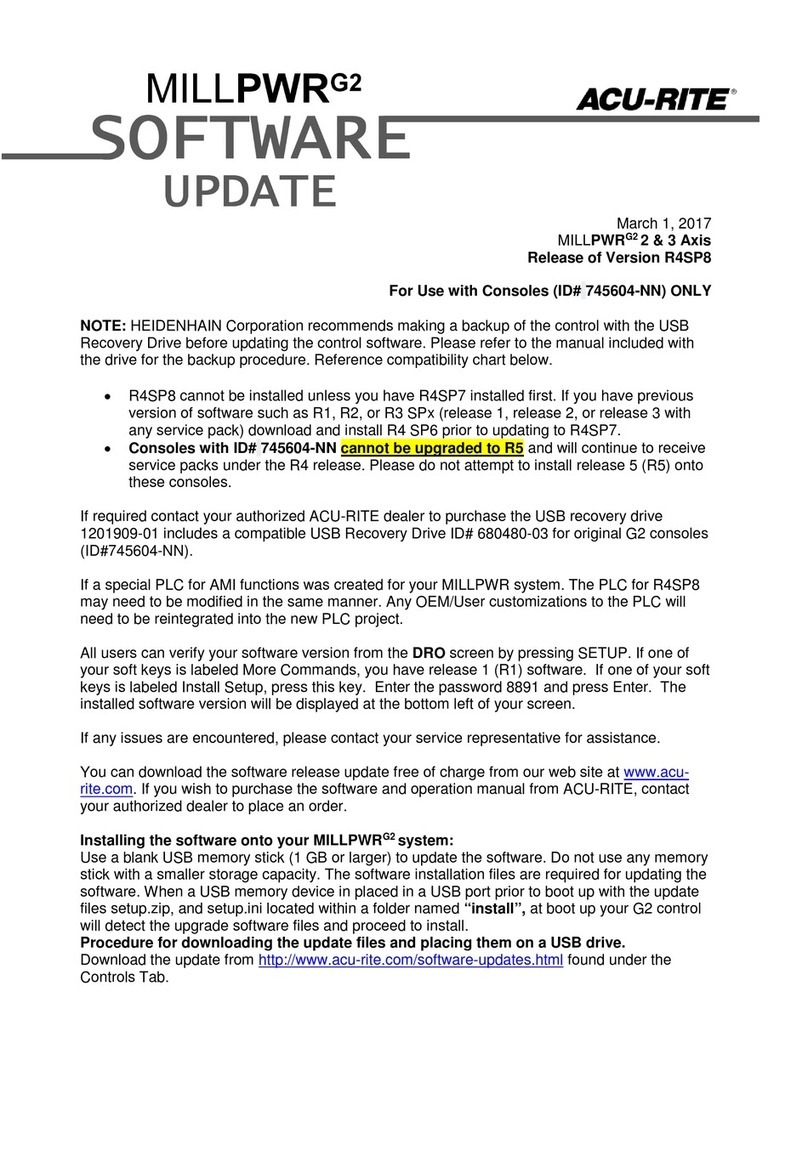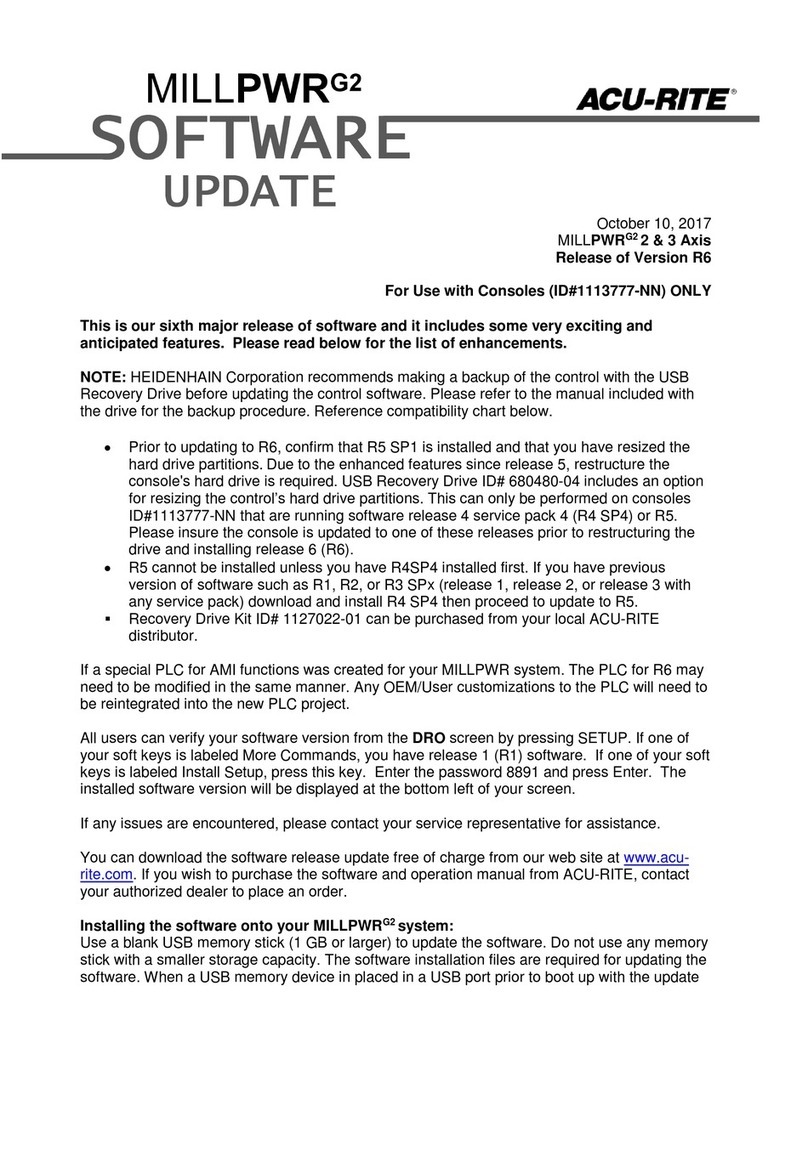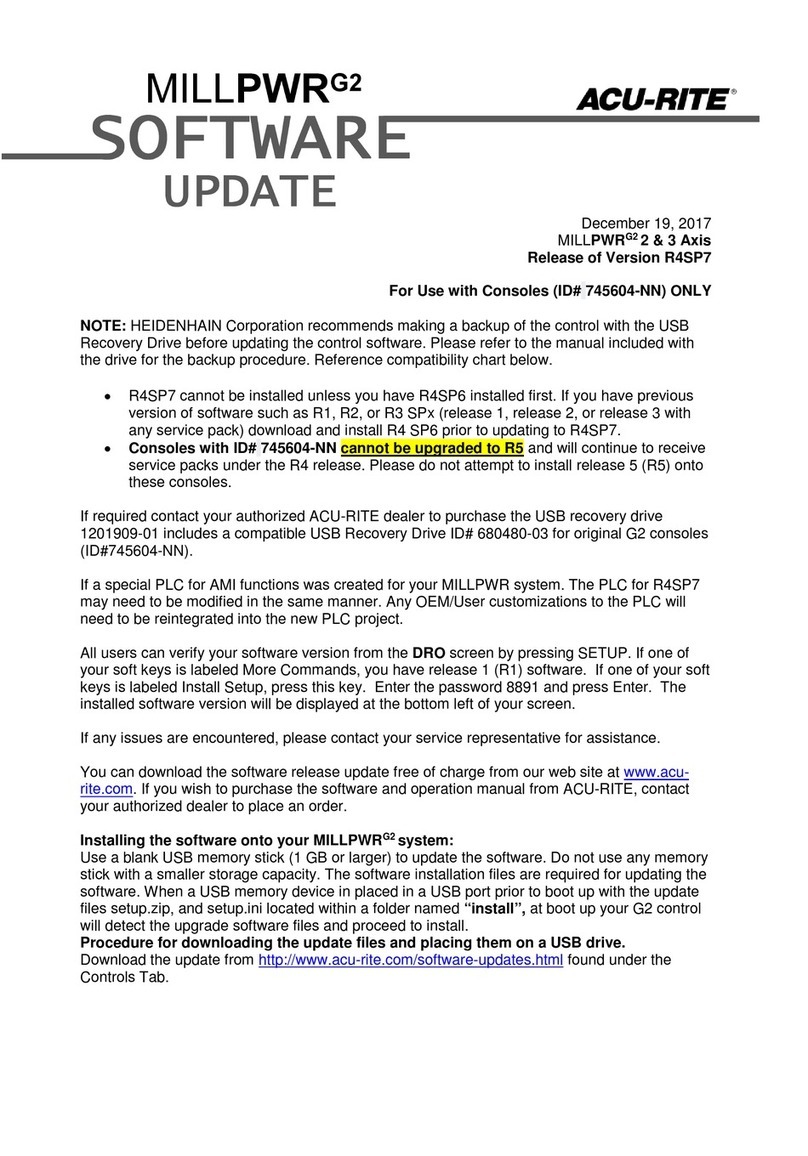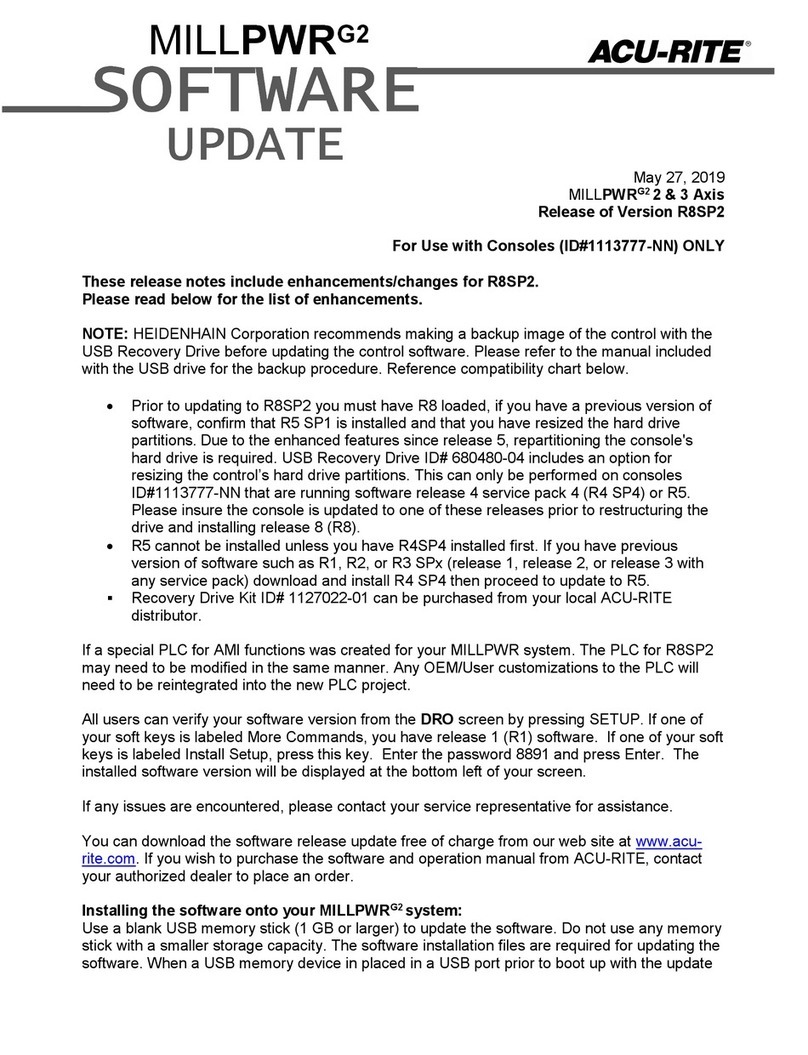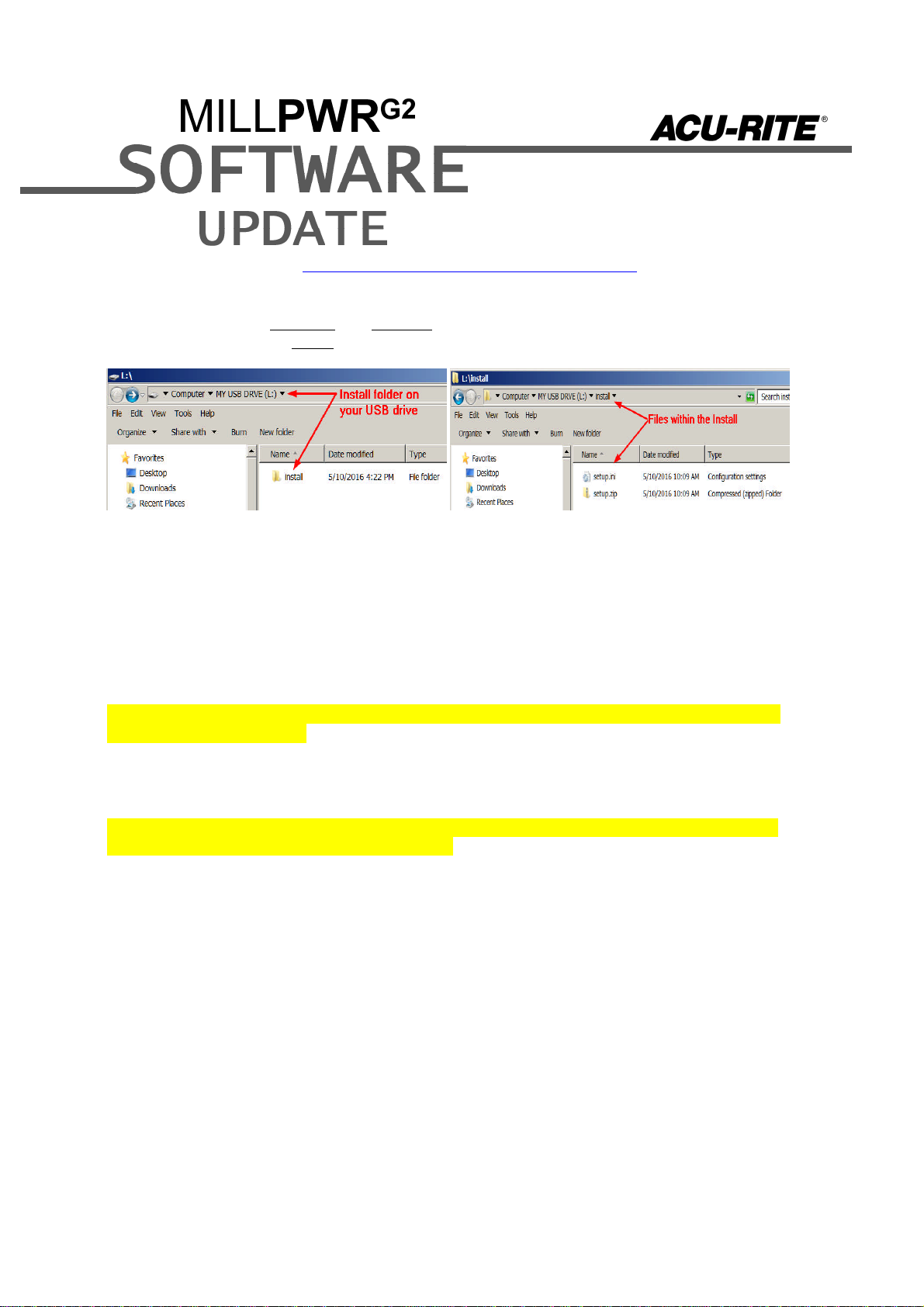January 4, 2017
MILLPWRG2 2 & 3 Axis
Release of Version R5
NOTE: HEIDENHAIN Corporation recommends making a backup of the control with the
included USB Recovery Drive before updating the control software. Please refer to the manual
included with the drive for the backup procedure
R5 is a complete software update.
If a special PLC for AMI functions was created for your MILLPWR system. The PLC for R5 may
need to be modified in the same manner. The PLC project has been updated, and rebased on
the Basic-NCK-V10 project. Any OEM/User customizations to the PLC will need to be
reintegrated into the new PLC project.
Users of auxiliary machine function interface (AMI) will need to first check two configuration
settings in their current system. Make note of the values described below so that they can be
restored manually after the R5 update, via the Machine Functions menu.
A special password provided by your authorized dealer is required to access the Advanced
Configuration from Installation Setup in order to view these settings:
System -> PLC -> CfgOemBool -> NP_MG_guard_inactive – [value]
If the setting is FALSE, then in R4SP1 they should set “Guards” to “Enabled”
Axes -> ParameterSets -> PS_1 -> CfgAxisAnalog – [unipolar]
If the setting is “off”, then in R4SP4 they should set “Polarity” to “Bipolar”
All users can verify your software version from the DRO screen by pressing SETUP. If one of
your soft keys is labeled More Commands, you have release 1 (R1) software. If one of your soft
keys is labeled Install Setup, press this key. Enter the password 8891 and press Enter. The
installed software version will be displayed at the bottom left of your screen.
If any issues are encountered, please contact your service representative for assistance.
You can download the software release update free of charge from our web site at www.acu-
rite.com. If you wish to purchase the software and operation manual from ACU-RITE, contact
your authorized dealer to place an order.
Installing the software onto your MILLPWRG2 system:
Use a blank USB memory stick (1 GB or larger) to update the software. Do not use any memory
stick with a smaller storage capacity. The software installation files are required for updating the
software. When a USB memory device in placed in a USB port prior to boot up with the update
files setup.zip, and setup.ini located within a folder named “install”, at boot up your G2 control
will detect the upgrade software files and proceed to install.
Procedure for downloading the update files and placing them on a USB drive.