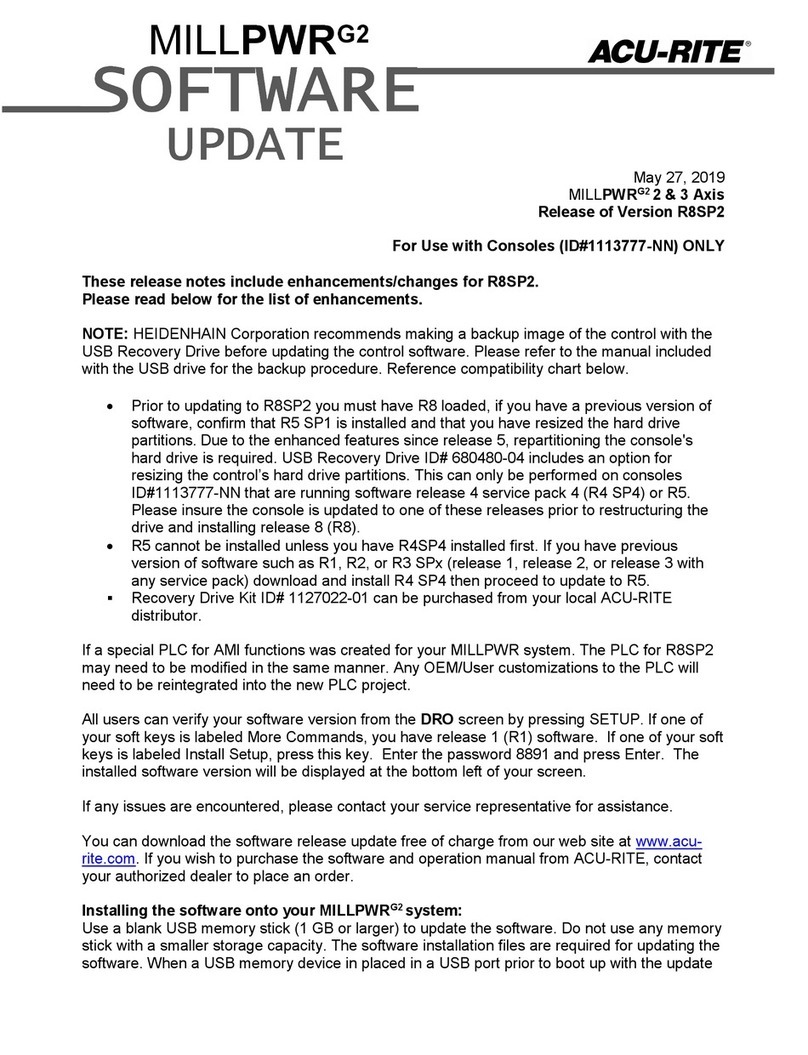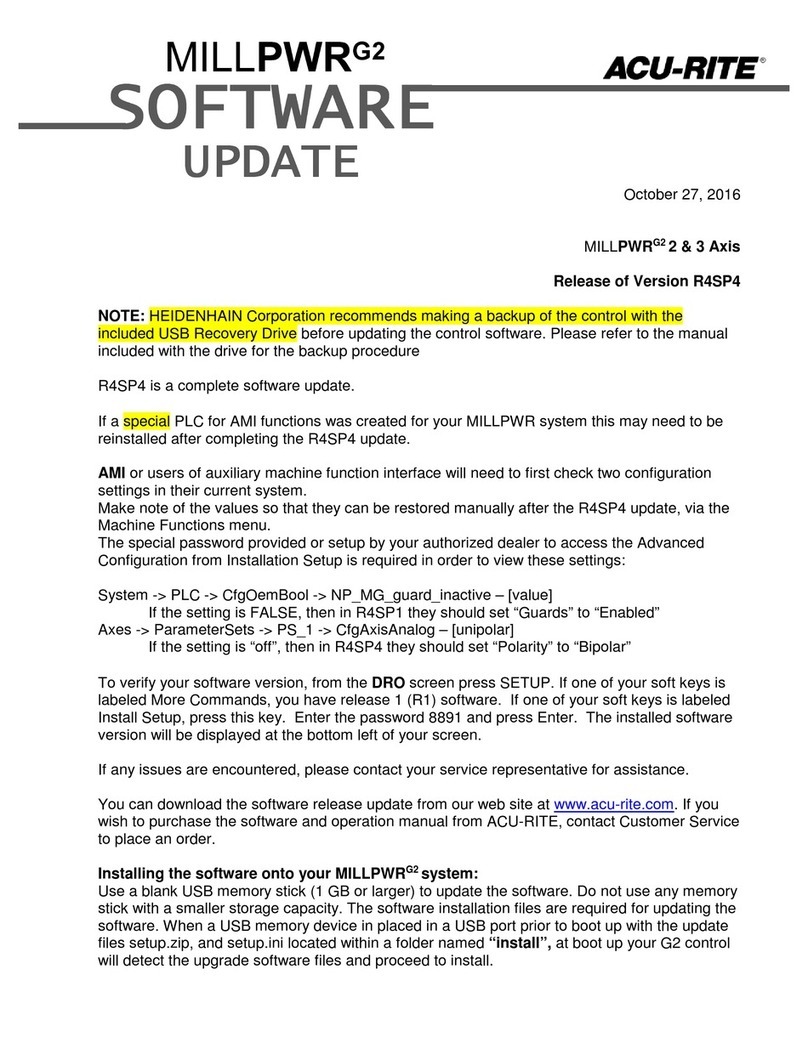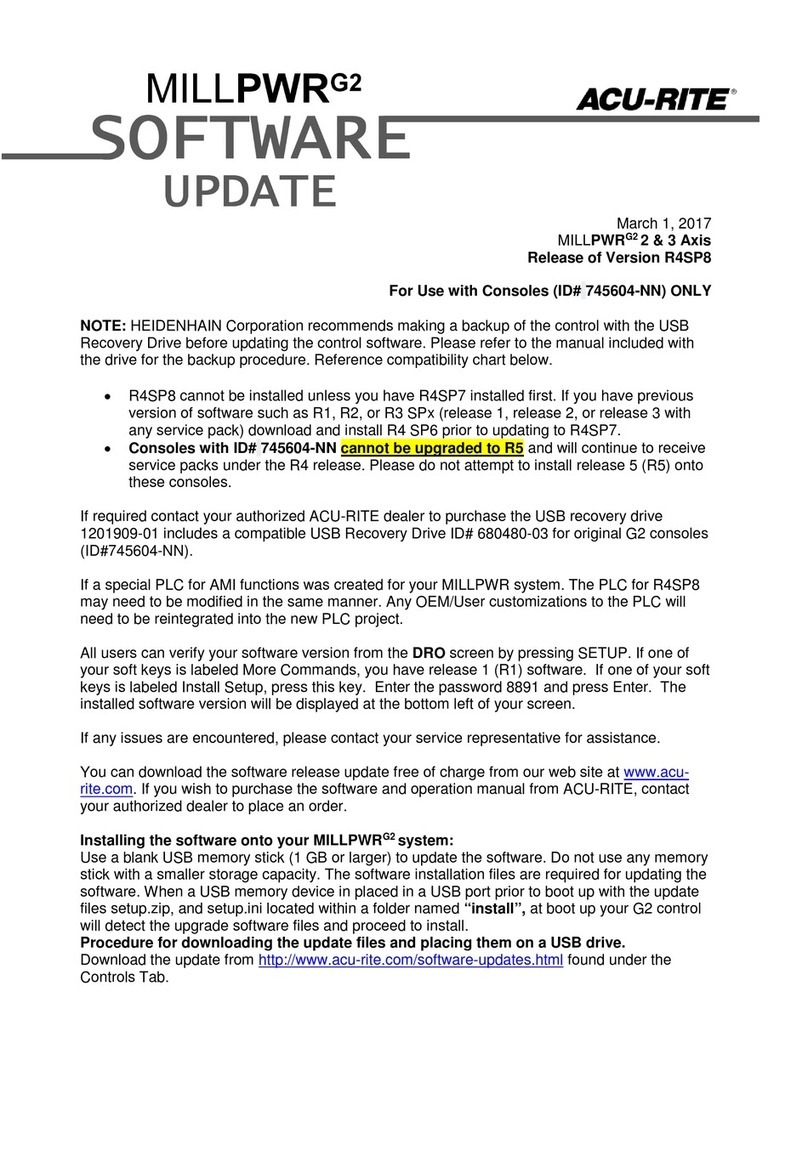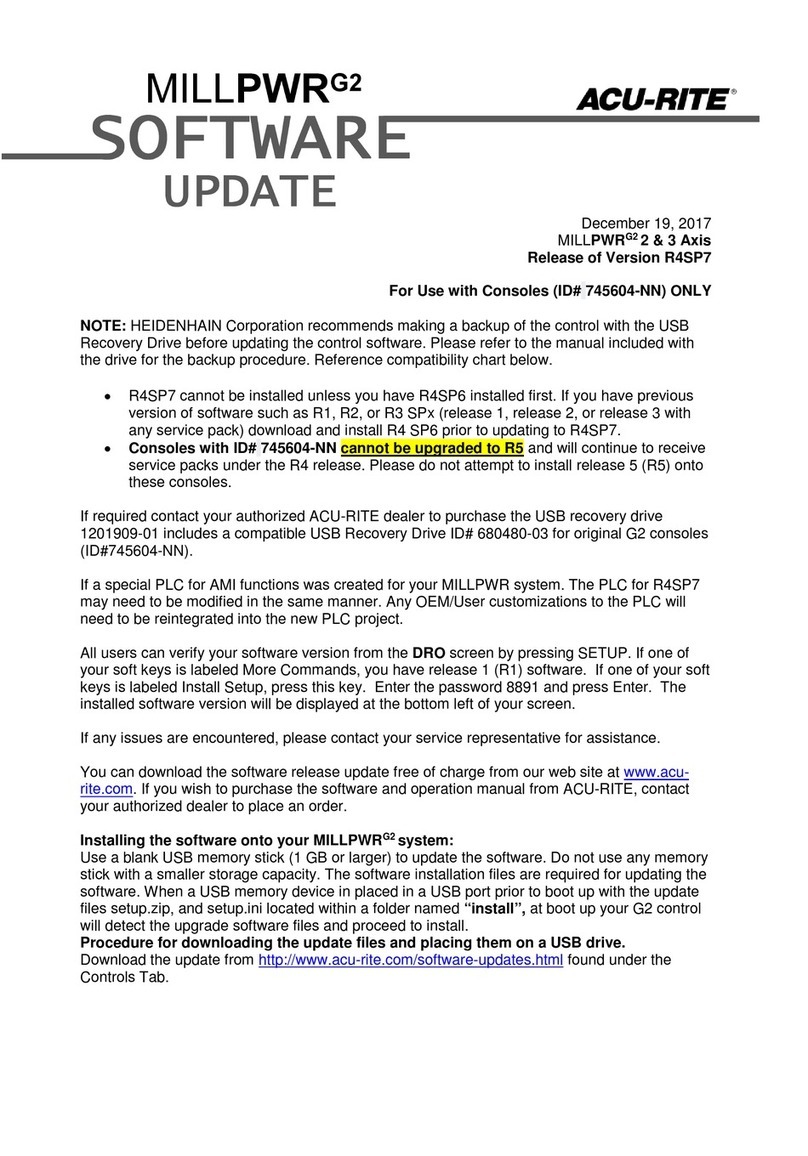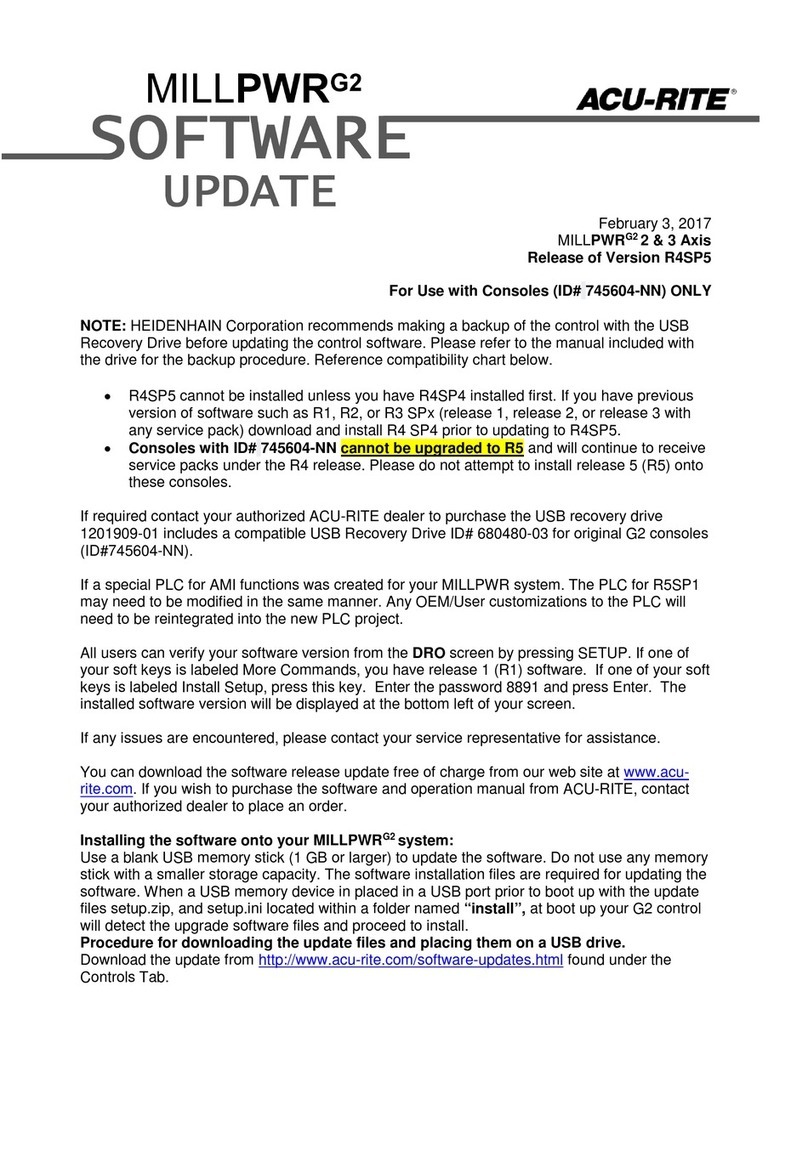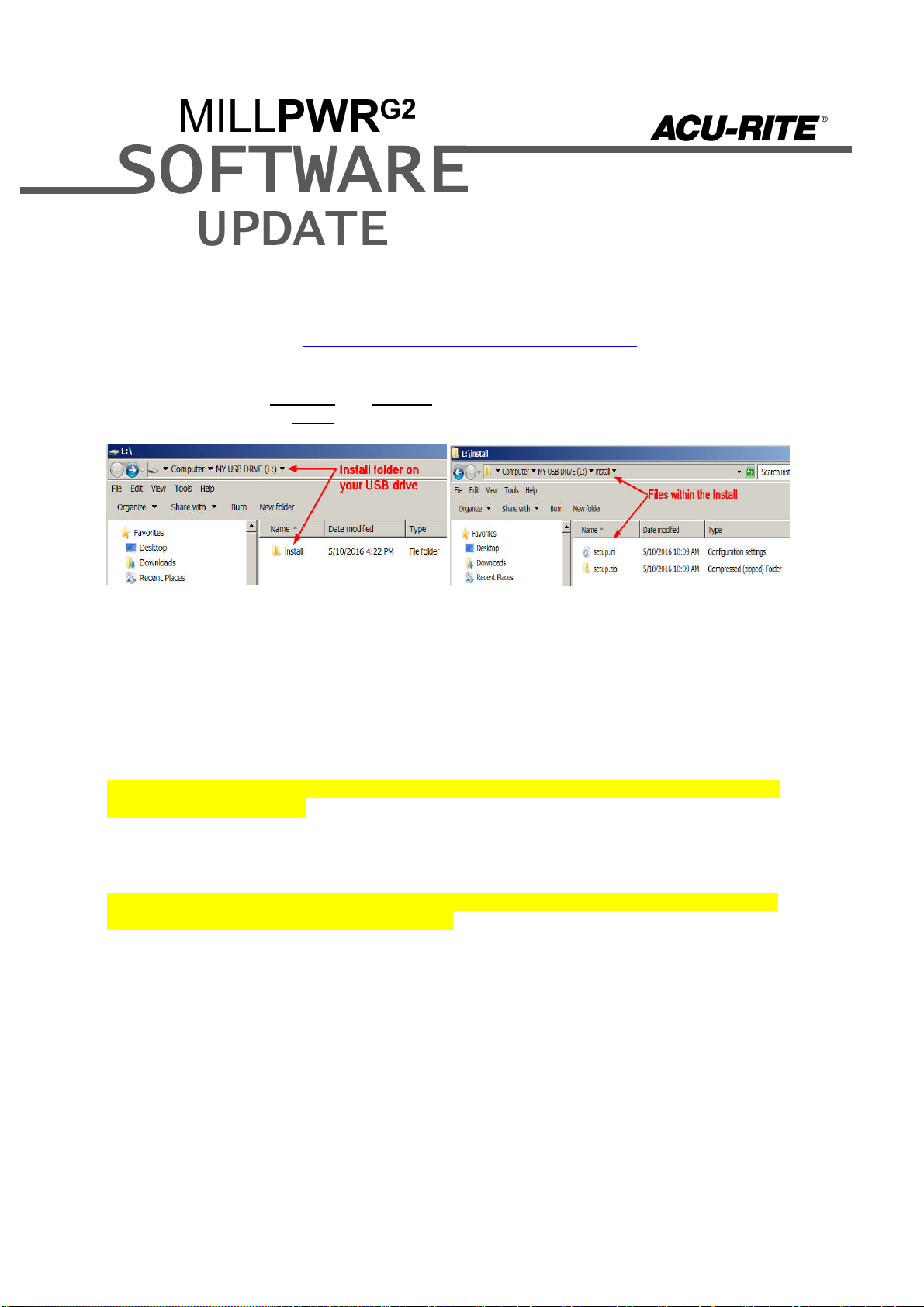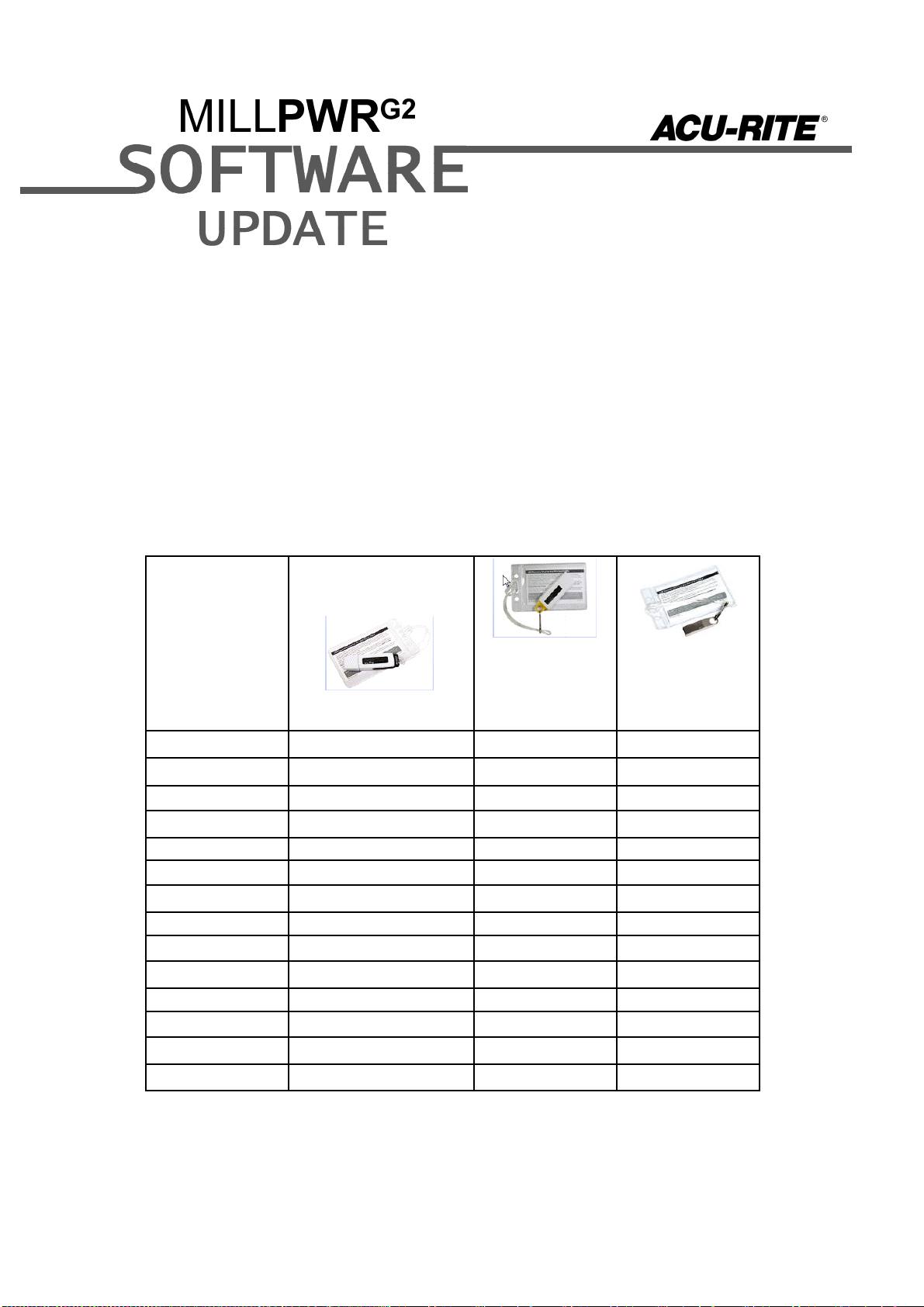New off-line programming software for Windows computers. The software is now the same as the
actual hardware. The new format operates within an included Oracle VirtualBox platform.
Additional Languages have been added.
A new 2D Solid View now greatly enhances two dimensional representation and toolpath
simulation.
Solid tool representation is now possible in 2D and 3D Line View graphics to aid visually when
multiple depth passes are made, as well as to more easily verify correct tool compensation
offsets. The new “Tool” feature in the VIEW dialogue will show or hide the solid tool in any
available view mode.
An even spacing option has been added to the FACE cycle. It can be run as “shortest path” or
“even spacing”. The cycle can start from any corner by specifying positive or negative values for
the sizes.
When a Position/Drill is programmed, the Z information and other data will be cleared. It will not
fetch any information from the previous steps.
A Recycle Bin has been added to store deleted files and folders and can be either recovered or
permanently deleted from the bin.
Multiple line engraving is now possible for both Line and Arc engraving. Up to 5 lines can be
engraved within a single step at a capacity of 80 characters per line. New soft keys are available
to navigate and edit engraving text.
The ‘Goto Tool Number’ soft key in the tool table can now be used to directly jump to the specific
row for a tool number.
Added a shortcut softkey to Installation Setup, for access to the system screensaver.
The amount of motion allowed in the W-Axis while running a program or Single Cycle is now
configurable.
Added G code support for multiple M and S variables within a single block (i.e. M3 M8 S1000).
Modal parameters are now set to the state corresponding to the mid-program start in G code.
This applies to G0/1/2/3, G20/21, G70/71 and G90/91.
These corrections are solved:
“Software Travel Limit” is now used, in place of ‘Table Limit’ or ‘Software Limit’.
Tools now retracts to Z begin between passes for Rectangle pocket, Rectangle slot and Circle
pocket.
Arc Slot now allows slot definition using an end position and sweep angle.
Bottom Finish will now default to zero (none) if it is not specified. Previously, if Bottom Finish was
blank, it would use the same value as the Side Finish field.
Under certain conditions, the tool path fails to correctly cut around an ARC.
Corrected a Z Pass calculation issue when switching between number and distance.
Corrected a rare potential issue in which the system could start up with the wrong tool data.
Corrected an issue in which in certain situations, one could get axis faults when pressing the e-
stop button.
Prevented a possible error in PGM mode with intensive G2 programs or when switching back
from the geometry calculator.
To avoid potential problems when running without a defined tool, a Set Tool step will now appear
within the program before a custom pocket step that uses advanced cycles (i.e. Pilot Drill).
If any issues are encountered, please contact your service representative for assistance or