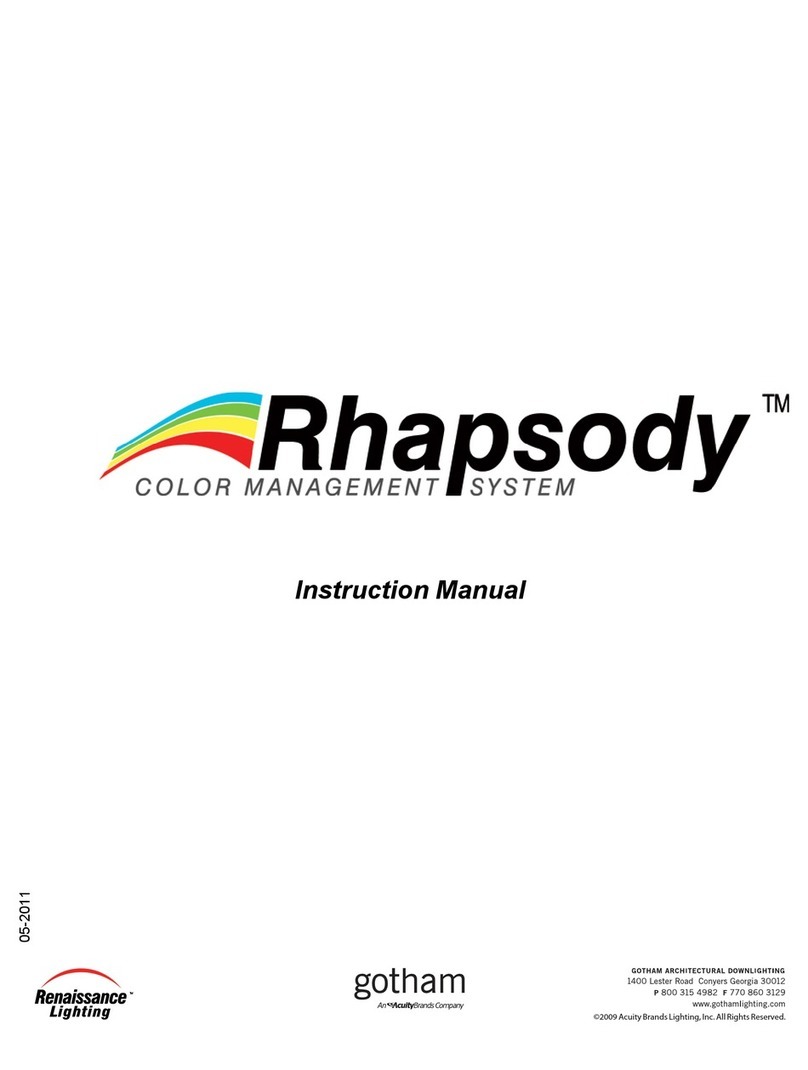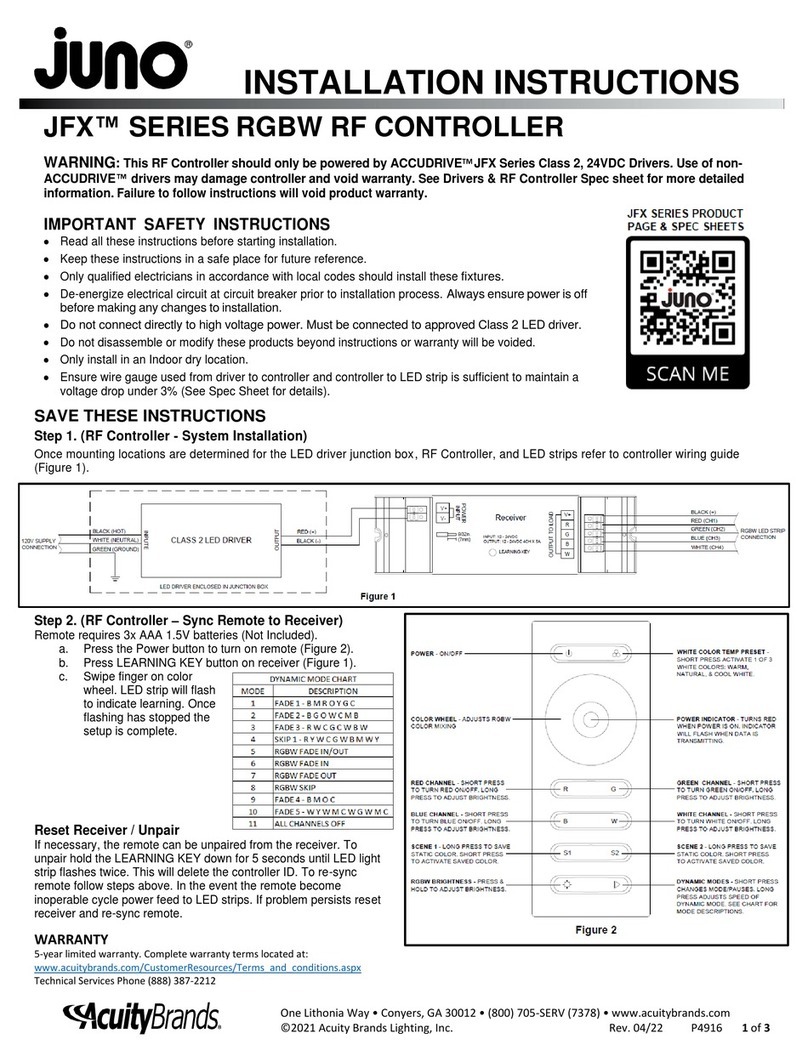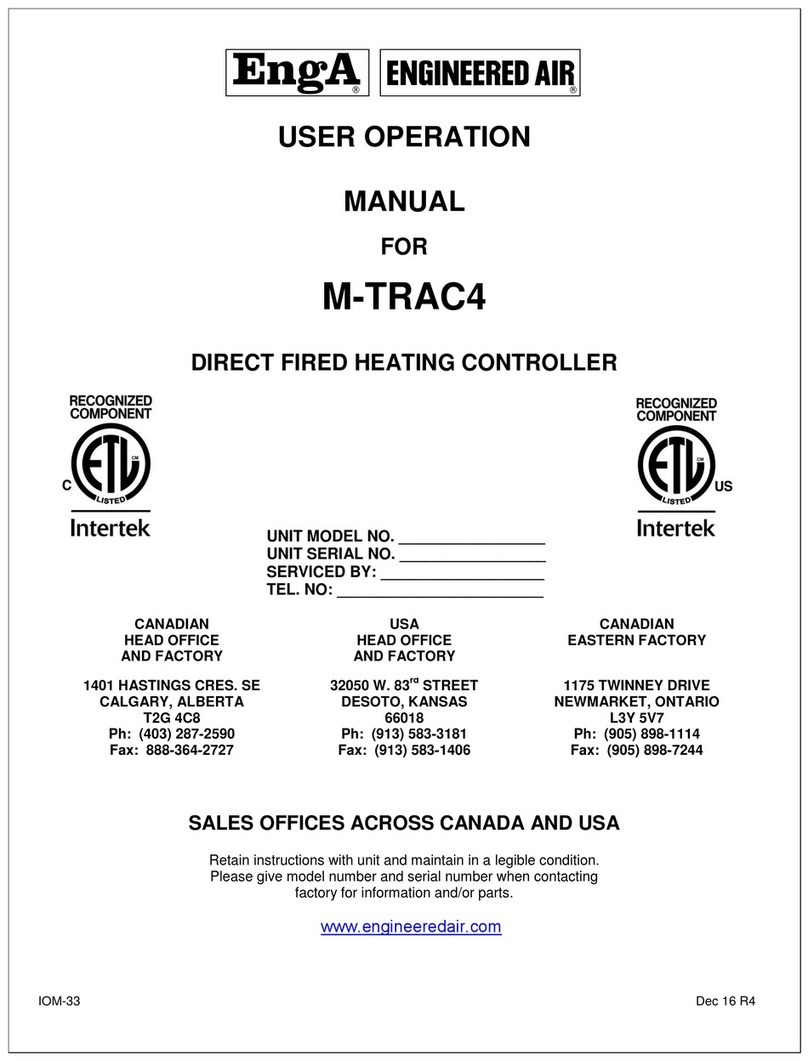Acuity Brands nLight nPWDMX SNAPSHOT DIN User manual

1 of 131
nPWDMX SNAPSHOT DIN
nLight® DMX512 and sACN Controller
INSTRUCTIONS
Acuity Brands | One Lithonia Way Conyers, GA 30012 Phone: 800.535.2465 https://nlight.acuitybrands.com/ © 2022 Acuity Brands Lighting, Inc. All rights reserved. Rev. 02/10/2022
nLight-Pathway-nPWDMX-SNAPSHOT-DIN-Manual
Electrical Specifications Input Ratings PoE Class 2 Device
24VDC power input
7W maximum power consumption
nLight Output Ratings 16-24VDC, 40mA per RJ-45 Port (80mA total)
Mechanical Dimensions 6.25" W x 4" H x 1.85" D (159mm W x 103mm H x 47mm D)
Mounting 35mm x 7.5mm DIN rail
Connection Type RJ-45 nLight Network Ports (2)
DMX512 Ports (2)
Dry Contact Closure Input (1)
Ethernet Port - 10/100 Mbps Ethernet Network Port (PoE) (1)
Environmental Warrantied Operating Temperature 32º to 113ºF (0º to 45º C)
Relative Humidity 5-95%, Non-Condensing
Standards/ Ratings RoHS 2011/65/EU + A1 2015/863
Compliance Regulatory FCC Title 47 CFG Part 15 B Class A
ANSI E1.11 DMX512-A R2013
ANSI E1.20 RDM1- Remote Device Management
ANSI E1.33 RDMnet1
ANSI E1.31 sACN - Streaming ACN
IEEE 802.3af Power-over-Ethernet
California Title 1.81.26, Security of Connected Devices
Notes
1. Ports configured as output ports are RDM controllers when used with Pathscape or E1.33 RDMnet. RDM cannot
pass from an input port to an output port.
General Standards/Ratings System Component to aid in compliance with Title 24,ASHRAE 90.1, IECC
SPECIFICATIONS
WARRANTY
5-year limited warranty. Complete warranty terms located at
www.acuitybrands.com/CustomerResources/Terms_and_conditions.aspx
C US LISTED
READ AND FOLLOW ALL SAFETY INSTRUCTIONS!
SAVE THESE INSTRUCTIONS AND DELIVER TO OWNER AFTER INSTALLATION

2 of 131
nPWDMX SNAPSHOT DIN
nLight® DMX512 and sACN Controller
INSTRUCTIONS
Acuity Brands | One Lithonia Way Conyers, GA 30012 Phone: 800.535.2465 https://nlight.acuitybrands.com/ © 2022 Acuity Brands Lighting, Inc. All rights reserved. Rev. 02/10/2022
nLight-Pathway-nPWDMX-SNAPSHOT-DIN-Manual
ABOUT nPWDMX SNAPSHOT DIN
The nPWDMX Snapshot Controller is a multi-protocol controller that provides bi-directional communication between a DMX512 lighting system and a Wired
nLight® network. A Snapshot, similar to an nLight scene, is the recording of DMX512 levels created by any theatrical console or similar controller. The nPWDMX
Snapshot can smoothly fade between any one static snapshot to another.
This device allows nLight Wired wall switches, sensors, and nLight ECLYPSE™ System Controllers to directly control theatrical DMX lights. It also enables any
DMX theatrical console to trigger scenes and broadcast levels to nLight channels.
Like any nLight Wired device, the Snapshot Controller is congurable using SensorView and an nLight ECLYPSE controller or nComKit. It consumes 17 nLight
addresses; 16 outputs and 1 input.The input is uniquely composed of 16 wallpods and 16 scenes.
The recording of DMX snapshots and other DMX playback parameters is done with Pathscape.
This manual assumes the user is already somewhat familiar with nLight and SensorView. An Introduction to Pathway's Pathscape software is included for
users who have not used it before.
INSTALLATION INSTRUCTIONS
The nPWDMX Snapshot controller is 35 x 7.5mm DIN rail-mountable and intended for use in NEMA enclosures, or to be mounted in a standard 19”equipment
rack, using the Pathway PWENC SHELF HOR 2-Rack Shelf Unit accessory.
All nPWDMX units are intended for installation in a dry, indoor location. Ambient operating conditions are 14°F to 113°F (-10°C to 45°C); 5-95% relative
humidity, non-condensing.
Warning: This equipment relies on building installation primary overcurrent protection.
Warning: All ports on the nPWDMX SNAPSHOT DIN are intended for low voltage and/or data lines only.
Attaching anything other than low voltage sources to the data ports may result in severe equipment
damage, and personal injury or death.
CONNECTIONS
The nPWDMX Snapshot features terminal strips that can be removed from the card to facilitate easy wiring installation or replacement. Make the following
connections WITH ALL POWER DISCONNECTED.
POWER
The Snapshot is designed to run on either Power-over-Ethernet (PoE), or on an auxiliary power supply providing 24Volts DC. The device is Class 2 PoE and will
draw up to 7 Watts.
If an auxiliary power supply is used, observe correct polarity when wiring the power IN terminal plug.
POWER IN
GRD
Power 24VDC 7W max
V-
V+
V-
V+
INPUT
OUTPUT
DMX512
Port A
D1-
D1+
COM
SHLD
CCI
COM
INPUT
OUTPUT
D1-
D1+
COM
SHLD
DMX512
Port B
IDENTIFY
PROCESSOR
POWER
FACTORY
DEFAULT
TEST
nLight
DIN rail mounting slots
Female RJ45
Ethernet Connector
DMX Ports (x2)

3 of 131
nPWDMX SNAPSHOT DIN
nLight® DMX512 and sACN Controller
INSTRUCTIONS
Acuity Brands | One Lithonia Way Conyers, GA 30012 Phone: 800.535.2465 https://nlight.acuitybrands.com/ © 2022 Acuity Brands Lighting, Inc. All rights reserved. Rev. 02/10/2022
nLight-Pathway-nPWDMX-SNAPSHOT-DIN-Manual
The earth ground terminal may be connected to the enclosure's chassis or electrical ground terminal to improve EMC performance.
DMX512
DMX connections consist of a shield and a data pair. Connect DATA+ and DATA- to D1+ and D1-. Observe the same polarity convention throughout the system.
Connect the cable shield or common to the SHLD COM terminal.
POWER IN
GRD
Power 24VDC 7W max
V-
V+
V-
V+
INPUT
OUTPUT
DMX512
Port A
D1-
D1+
COM
SHLD
CCI
COM
INPUT
OUTPUT
D1-
D1+
COM
SHLD
DMX512
Port B
IDENTIFY
PROCESSOR
POWER
FACTORY
DEFAULT
TEST
nLight
DIN rail mounting slots
Female RJ45
Ethernet Connector
DMX Ports (x2)
DMX512 PINOUT
Purpose XLR / Terminal
Block Pin # RJ45 PIN # and
Wire Color
Shield / Common 1 7 - White / Brown
Data - (complement) 2 2 - Orange
Data + (true) 3 1 - White / Orange
nLight
nLight ports each source 40mA of power; two ports are provided. T568B termination is recommended. The maximum number of nLight devices across both
ports is 128.The total nLight cable length should not exceed 1500 ft.
POWER IN
GRD
Power 24VDC 7W max
V-
V+
V-
V+
INPUT
OUTPUT
DMX512
Port A
D1-
D1+
COM
SHLD
CCI
COM
INPUT
OUTPUT
D1-
D1+
COM
SHLD
DMX512
Port B
IDENTIFY
PROCESSOR
POWER
FACTORY
DEFAULT
TEST
nLight
Female RJ45
nLight Connectors (2)
Test Button
DIN rail release lever
Use large flat-head screwdriver or
similar tool to gently pry lever
away from DIN rail to release

4 of 131
nPWDMX SNAPSHOT DIN
nLight® DMX512 and sACN Controller
INSTRUCTIONS
Acuity Brands | One Lithonia Way Conyers, GA 30012 Phone: 800.535.2465 https://nlight.acuitybrands.com/ © 2022 Acuity Brands Lighting, Inc. All rights reserved. Rev. 02/10/2022
nLight-Pathway-nPWDMX-SNAPSHOT-DIN-Manual
NETWORK
All network wiring should follow standard Ethernet rules and be installed by a qualied person. As part of the installation, all wiring should be certied under
theTIA/EIA-568 standard.
nLIGHT WIRING GUIDE
DO terminate cables according to T568B.
DO make sure crimps are deep, straight and that the blades penetrate the
conductors evenly for proper contact.
DO use a remote cable tester to verify each CAT-5e cable.
DO NOT use cables with strain-relief boots at connectors. Some nLight
devices have limited cabling space that does not allow for boots.
DO protect CAT-5e connectors (bag and tie) and cover open ports if
construction is ongoing and connections cannot be completed.
DO NOT use tape on connectors residue from tape will cause poor
connections.
CONTACT CLOSURE INTERFACE (CCI)
There is a 3-pole terminal connector included for dry contact closure input.The CCI supports direct control of a single nLight channel or scene. See later in this
manual for details on how to enable these functions.
INSTALLATION
Disconnect all power before proceeding with installation.
1. Securely mount DIN rail, if not already installed in an enclosure.
2. Hook the upper slots on the back of the back of the plastic end caps over the top edge of the DIN rail, and gently but rmly press on the bottom front corners
of housing to snap the module onto the rail. DO NOT press directly on the PCB card itself, as this could cause damage.
POWER IN
GRD
Power 24VDC 7W max
V-
V+
V-
V+
INPUT
OUTPUT
DMX512
Port A
D1-
D1+
COM
SHLD
CCI
COM
INPUT
OUTPUT
D1-
D1+
COM
SHLD
DMX512
Port B
IDENTIFY
PROCESSOR
POWER
FACTORY
DEFAULT
TEST
nLight
DIN rail mounting slots
Female RJ45
Ethernet Connector
DMX Ports (x2)
3. If the device is using an auxiliary power supply, connect the POWER IN terminal plug, after conrming that polarity is being observed. The earth ground
terminal may be connected to the enclosure's chassis or electrical ground terminal to improve EMC compliance. Restore power, and the card will boot up.

5 of 131
nPWDMX SNAPSHOT DIN
nLight® DMX512 and sACN Controller
INSTRUCTIONS
Acuity Brands | One Lithonia Way Conyers, GA 30012 Phone: 800.535.2465 https://nlight.acuitybrands.com/ © 2022 Acuity Brands Lighting, Inc. All rights reserved. Rev. 02/10/2022
nLight-Pathway-nPWDMX-SNAPSHOT-DIN-Manual
POWER IN
GRD
Power 24VDC 7W max
V-
V+
V-
V+
INPUT
OUTPUT
DMX512
Port A
D1-
D1+
COM
SHLD
CCI
COM
INPUT
OUTPUT
D1-
D1+
COM
SHLD
DMX512
Port B
IDENTIFY
PROCESSOR
POWER
FACTORY
DEFAULT
TEST
nLight
DIN rail mounting slots
Female RJ45
Ethernet Connector
DMX Ports (x2)
4. Connect the Ethernet network cable to the Ethernet RJ45 connector Because good wiring practice requires building wire to terminate with a female
connector, typically a short (12”/30cm) male-to-male jumper is used. If Power-over-Ethernet (PoE) is being used, the card will boot up.
POWER IN
GRD
Power 24VDC 7W max
V-
V+
V-
V+
INPUT
OUTPUT
DMX512
Port A
D1-
D1+
COM
SHLD
CCI
COM
INPUT
OUTPUT
D1-
D1+
COM
SHLD
DMX512
Port B
IDENTIFY
PROCESSOR
POWER
FACTORY
DEFAULT
TEST
nLight
DIN rail mounting slots
Female RJ45
Ethernet Connector
DMX Ports (x2)
Note: Both auxiliary power and PoE may be connected simultaneously without damaging the unit.
5. Connect the DMX512 wiring to the DMX512 ports and the nLight wiring to the nLight RJ45 ports.
POWER IN
GRD
Power 24VDC 7W max
V-
V+
V-
V+
INPUT
OUTPUT
DMX512
Port A
D1-
D1+
COM
SHLD
CCI
COM
INPUT
OUTPUT
D1-
D1+
COM
SHLD
DMX512
Port B
IDENTIFY
PROCESSOR
POWER
FACTORY
DEFAULT
TEST
nLight
Female RJ45
nLight Connectors (2)
Test Button
DIN rail release lever
Use large flat-head screwdriver or
similar tool to gently pry lever
away from DIN rail to release
6. The system is now ready for testing.

6 of 131
nPWDMX SNAPSHOT DIN
nLight® DMX512 and sACN Controller
INSTRUCTIONS
Acuity Brands | One Lithonia Way Conyers, GA 30012 Phone: 800.535.2465 https://nlight.acuitybrands.com/ © 2022 Acuity Brands Lighting, Inc. All rights reserved. Rev. 02/10/2022
nLight-Pathway-nPWDMX-SNAPSHOT-DIN-Manual
TESTING
Pressing theTEST button will enterTest Mode.
POWER IN
GRD
Power 24VDC 7W max
V-
V+
V-
V+
INPUT
OUTPUT
DMX512
Port A
D1-
D1+
COM
SHLD
CCI
COM
INPUT
OUTPUT
D1-
D1+
COM
SHLD
DMX512
Port B
IDENTIFY
PROCESSOR
POWER
FACTORY
DEFAULT
TEST
nLight
Female RJ45
nLight Connectors (2)
Test Button
DIN rail release lever
Use large flat-head screwdriver or
similar tool to gently pry lever
away from DIN rail to release
While active, all 16 local nLight channels will fade up and down and DMX slots 1-512 on Port A will fade from 0 to full. The DMX values are oset from one
another, so if you are using RGB lights, you should see the full spectrum of light to check each emitter.
To exitTest Mode, press the TEST button again.
REMOVAL
To remove the nPWDMX Snapshot from the DIN rail, use a large slotted (athead) screwdriver to gently pry the hooked feet on the end caps away from the
rail. It can help to gently lift from underneath the extruded housing while gently prying with the screwdriver. The hooked foot does not need to move very
far to disengage the rail.
POWER IN
GRD
Power 24VDC 7W max
V-
V+
V-
V+
INPUT
OUTPUT
DMX512
Port A
D1-
D1+
COM
SHLD
CCI
COM
INPUT
OUTPUT
D1-
D1+
COM
SHLD
DMX512
Port B
IDENTIFY
PROCESSOR
POWER
FACTORY
DEFAULT
TEST
nLight
Female RJ45
nLight Connectors (2)
Test Button
DIN rail release lever
Use large flat-head screwdriver or
similar tool to gently pry lever
away from DIN rail to release
The corner of the device should then lift free. Repeat at the other side and unhook the device from the rail.
CONFIGURATION
Conguration of the Snapshot is done with two pieces of software. Pathscape, from Pathway Connectivity, congures the DMX properties, and SensorView
congures the nLight properties.
To download Pathscape for macOS orWindows, visit: https://pathway.acuitybrands.com/products/pathscape-dmx-software
To download SensorView (Windows only), visit: https://nlight.acuitybrands.com/resources/software
For instructions on how to set properties and send transactions to devices, refer to the individual software manuals.

7 of 131
nPWDMX SNAPSHOT DIN
nLight® DMX512 and sACN Controller
INSTRUCTIONS
Acuity Brands | One Lithonia Way Conyers, GA 30012 Phone: 800.535.2465 https://nlight.acuitybrands.com/ © 2022 Acuity Brands Lighting, Inc. All rights reserved. Rev. 02/10/2022
nLight-Pathway-nPWDMX-SNAPSHOT-DIN-Manual
SECURITY
BACKGROUND INFORMATION
On January 1, 2020, California became the rst state to enforce cybersecurity and IoT related legislation. Oregon, New York and Massachusetts are following
suit. California’s law is Title 1.81.26“Security of Connected Devices”and mandates that we equip our products with security features that are appropriate to
the nature and function of the device. By law, this encompasses all products that are assigned Internet Protocol addresses which can connect to the Internet
directly or indirectly. Pathway Connectivity, a division of Acuity Brands, will only ship compliant devices regardless of the jurisdiction into which they are sold.
The law requires us to either supply a unique password for our products (see Local Conguration Only below) or requires the users to change the password
before being able to use it (See Creating a Security Domain below). With Pathscape V3 and later, we provide features that protect our products from
unauthorized access or use by enforcing passwords.
Pathway Connectivity does not collect or store personal information on our devices.
WHAT THIS MEANS TO YOU
1. When using products shipped after January 1, 2020, Pathscape will require a single password to allow conguration of all the devices on your network.
Since the release of Pathscape V4, all Pathway Connectivity products can be upgraded to rmware version 6.x. It is suggested you upgrade your devices
to take advantage of the most recent security improvements.
2. Products shipped before January 1, 2020, devices with version 3.x and 4.x rmware will continue to function without passwords using either Pathscape
version 3 or 4.
3. All products shipped after January 1, 2020 may only be congured using Pathscape 4 or later.
4. Products shipped after January 1, 2020 cannot be downgraded to earlier password-free rmware.
5. Using theTools > Firmware Updater dialog (see later in the manual for instructions), devices manufactured before January 1, 2020 may show newer
rmware versions, but using the Select Latest button will not select the latest.These devices do not have a method, like a front panel, to factory default
them.You can manually select the latest rmware using the Select Firmware button, but do not forget the new password as you cannot factory default
them.
6. We highly recommend printing the Password Recover PDF when creating a Security Domain so you can reset lost passwords.
7. Products that are fully congurable from the front panel can enter Local Conguration Mode (Read-Only mode). This allows them to be congured
locally, but not over the network.
8. You will be encouraged to print or save a recovery key in case you lose the password. Do so when setting up your Security Domain. It is the only chance
you’ll get to save/print/see this Recovery Key.
9. If you lose the password and lose the recovery key, you will manually have to factory default each device on the network. See the resource section of the
Pathway website for a comprehensive document describing how to manually factory default all our devices.
10. The complete network conguration may be saved without a password before factory defaulting devices. Applying the saved conguration will require
a new password to be set for the network.
11. Conguring our devices to receive unsecured protocols such as sACN and Art-Net will require you to accept the risks. See WARNING BOX regarding
unsecured protocols below.
12. By default, all Pathway Connectivity products sent and/or receive Pathway ssACN which is an authenticated method of transporting the E1.31 protocol
within a Security Domain.
13. Pathway does not store personal information such as names or email addresses on our devices.
14. On products with a front panel display and encoder using rmware release 6.1, it is possible to opt out of the prescribed security features. See Disabling
Security below.

8 of 131
nPWDMX SNAPSHOT DIN
nLight® DMX512 and sACN Controller
INSTRUCTIONS
Acuity Brands | One Lithonia Way Conyers, GA 30012 Phone: 800.535.2465 https://nlight.acuitybrands.com/ © 2022 Acuity Brands Lighting, Inc. All rights reserved. Rev. 02/10/2022
nLight-Pathway-nPWDMX-SNAPSHOT-DIN-Manual
SECURITY DOMAINS
To simplify the process of managing security on your network, Pathscape introduced the concept of a“Security Domain”. Below we will describe how to create
a Security Domain and add or remove devices from it. In the Device tab of Pathscape there is a column that shows you the name of the devices’domain and a
padlock icon showing their current state.
There are several dierent ways a device can appear in the Security Domain column.
RED PADLOCK - “Ready to Secure” device (previously“Unsecured”)
Prior to Pathscape version 4.1, this was shown as“Unsecured”.
Any device shipped after January 1, 2020 will have version 5 or later rmware which includes security.These devices will report their type, name and rmware
version only. All other properties cannot be read until you add them to a Security Domain (see below on creating domains).
AMBER PADLOCK - “Other Domain” name showing device
Devices that have been added to a security domain will appear with an amber padlock.These devices will allow you to read all their properties and even save
a show le with the network setup, but the properties are Read-Only.You will have to login to the domain to set any properties. (See Login procedure below.)
AMBER PADLOCK - “Read Only” (previously “Locally Secured”)
Prior to Pathscape version 4.1, this was shown as“Locally Secured”.
Read Only means the front panel was used to create a unique (and hidden) password to allow front-panel-only conguration. To gain read/write privileges
with Pathscape, you must Reset Security settings from the front panel and then add it to the Security Domain using Pathscape.
GREEN PADLOCK - “My Domain” shows devices in the current domain
Once you have logged into a Security Domain with a password, any device in your domain will appear with a green padlock and all their properties will be
Read/Writable.

9 of 131
nPWDMX SNAPSHOT DIN
nLight® DMX512 and sACN Controller
INSTRUCTIONS
Acuity Brands | One Lithonia Way Conyers, GA 30012 Phone: 800.535.2465 https://nlight.acuitybrands.com/ © 2022 Acuity Brands Lighting, Inc. All rights reserved. Rev. 02/10/2022
nLight-Pathway-nPWDMX-SNAPSHOT-DIN-Manual
NO PADLOCK - “Disabled By User” – Firmware version 6.1 or later - rackmount devices with front panel UI only
With the release of rmware version 6.1 for rackmount devices with a front panel display and encoder (PWPP RM, PWVIA RM only), it is possible to opt out
of the security features altogether. This is designed primarily for the rental market where devices may be shipped to various locations for use by dierent end
users, where Domain passwords and Recovery Keys may not be known.
Devices set to Disabled by User will behave like legacy devices and are fully Read/Writable by Pathscape without needing to be logged into a Domain.
For information on opting out of security features, see Disabling Security below.
EMPTY SECURITY DOMAIN CELL – Firmware version prior to 5.0 - device shipped prior to January 1, 2020
If the Security Domain cell is empty, this device is using Version 4 rmware and cannot be secured. Pathscape 4 will be able to read and write properties
exactly like earlier versions of Pathscape. If you upgrade to version 5 or later rmware, the device will appear with a red padlock and you will need to add it
to a domain before you can use it.
CREATING A SECURITY DOMAIN
After starting Pathscape, the online devices will populate the Device View.
Choose the Security Domain view from the SelectView dropdown.
Each device runningV5 or later rmware will have a Red“Ready to Secure”value in the Security Domain column.
If your devices have old rmware, you may update them to current rmware by going to theTools menu in Pathscape and selecting Firmware Updater. Select
the devices to upgrade, and choose Select Latest, then Send Firmware. (See the Upgrading Device Firmware section for more detail).The devices will go oine
and come back with a red padlock.

10 of 131
nPWDMX SNAPSHOT DIN
nLight® DMX512 and sACN Controller
INSTRUCTIONS
Acuity Brands | One Lithonia Way Conyers, GA 30012 Phone: 800.535.2465 https://nlight.acuitybrands.com/ © 2022 Acuity Brands Lighting, Inc. All rights reserved. Rev. 02/10/2022
nLight-Pathway-nPWDMX-SNAPSHOT-DIN-Manual
From the Security menu, choose New Domain.
Enter the new Domain Name and Administrator and User passwords, then click Next.
The Administrator can change passwords, change the Security Domain’s name, factory default devices, manage Device Restore Points and add or remove
devices from the domain.
The User can change device properties and save and restore show les, but cannot change domain passwords, factory default devices or add/remove devices.
There is one User account password for all users.
Add all the Ready to Secure devices on your network by checking the top checkbox labeled“Ready to Secure”and then click Next. If you wish to add some but
not all devices to this domain, click on the checkbox next to each device you’d like to add, and then click Add Devices.

11 of 131
nPWDMX SNAPSHOT DIN
nLight® DMX512 and sACN Controller
INSTRUCTIONS
Acuity Brands | One Lithonia Way Conyers, GA 30012 Phone: 800.535.2465 https://nlight.acuitybrands.com/ © 2022 Acuity Brands Lighting, Inc. All rights reserved. Rev. 02/10/2022
nLight-Pathway-nPWDMX-SNAPSHOT-DIN-Manual
The next window will show the Recovery Key. This key will allow you to recover Security Domain access should the passwords be lost or forgotten.
It is extremely important to keep a record of this Recovery Key, as this is the only time it will be shown to you. Print the Recovery Key.
Clicking the Print button will open a Print Dialog, from which you may choose a printer to print to.
You may also right-click on the Recovery Key, then Select All and Copy the key to the clipboard and store it in a safe place.

12 of 131
nPWDMX SNAPSHOT DIN
nLight® DMX512 and sACN Controller
INSTRUCTIONS
Acuity Brands | One Lithonia Way Conyers, GA 30012 Phone: 800.535.2465 https://nlight.acuitybrands.com/ © 2022 Acuity Brands Lighting, Inc. All rights reserved. Rev. 02/10/2022
nLight-Pathway-nPWDMX-SNAPSHOT-DIN-Manual
In order to proceed, you must click the checkbox acknowledging you have printed or saved the Recovery Key in some way.
Managers of the facility should store this key in a safe place, keeping in mind that anybody with this key can change both the Administrator and User
passwords at any time.
Click Finish and the window will close, and the devices will be added to the domain. The devices will have an amber padlock and their properties will be
read-only.
To congure the devices, you must log in to the domain as a user by pressing the Log In button in the toolbar. Note: The Security Toolbar option under
theWindow menu must be checked.
You can also click on the Security menu and select the Log In menu item.

13 of 131
nPWDMX SNAPSHOT DIN
nLight® DMX512 and sACN Controller
INSTRUCTIONS
Acuity Brands | One Lithonia Way Conyers, GA 30012 Phone: 800.535.2465 https://nlight.acuitybrands.com/ © 2022 Acuity Brands Lighting, Inc. All rights reserved. Rev. 02/10/2022
nLight-Pathway-nPWDMX-SNAPSHOT-DIN-Manual
Enter the User password for the Security Domain that was just created, and click Finish.
As security parameters are veried, the amber padlocks will turn green and the properties of those devices will be read/writable.
Once logged into a domain, the Log In button will change to the Log Out button, and the name of the domain currently logged into will appear
next to it.
ADMINISTERING A DOMAIN
To administer a domain, click on the Administration button on the Security Toolbar, or click the Security menu and select Administration.
Enter the Admin password for the Security Domain, and the Domain Administrator Utilities window will appear.

14 of 131
nPWDMX SNAPSHOT DIN
nLight® DMX512 and sACN Controller
INSTRUCTIONS
Acuity Brands | One Lithonia Way Conyers, GA 30012 Phone: 800.535.2465 https://nlight.acuitybrands.com/ © 2022 Acuity Brands Lighting, Inc. All rights reserved. Rev. 02/10/2022
nLight-Pathway-nPWDMX-SNAPSHOT-DIN-Manual
The Domain Admin Utilities window is broken down into to main sections, Manage Security Domain and Manage Devices.
MANAGE SECURITY DOMAIN
This section is broken down further into functions that relate to Domain Management, including Domain Name and Passwords, and Devices in Domain, which
allows you to add and remove devices in the Domain.

15 of 131
nPWDMX SNAPSHOT DIN
nLight® DMX512 and sACN Controller
INSTRUCTIONS
Acuity Brands | One Lithonia Way Conyers, GA 30012 Phone: 800.535.2465 https://nlight.acuitybrands.com/ © 2022 Acuity Brands Lighting, Inc. All rights reserved. Rev. 02/10/2022
nLight-Pathway-nPWDMX-SNAPSHOT-DIN-Manual
DOMAIN MANAGEMENT
CHANGE PASSWORDS
If your stang changes, it is a good idea to change the passwords on the domain. Click this button to change the current Security Domain Admin and User
passwords. All devices should be online when you change the password.
Once you have entered both Admin and User passwords, click the Change Passwords button to conrm the changes.
Note: Changing the domain passwords does not generate a new Recovery Key.The original key is still valid, as it is only generated at the time of the Domain’s
creation.
Note: If some devices are oine and you change the password, when those devices come back online, they will coincidently have the same domain name, but
will be using the old password.When logging in, there will be two domains with the same name.
You will have to remove the devices on the old domain, then add them to the new domain using the new password. You can remove them using the
Remove button in the Domain Administration Utilities menu (see below for details).
The number in parentheses after the domain name is the number of devices that are in that domain. In the example above, there are 12 devices in the
“pathway”domain.
This will help you identify which is the old domain. Log into the old domain using the old password and remove the devices. When they come back online, they
will appear as Ready to Secure. Add them to the new domain using the new password.

16 of 131
nPWDMX SNAPSHOT DIN
nLight® DMX512 and sACN Controller
INSTRUCTIONS
Acuity Brands | One Lithonia Way Conyers, GA 30012 Phone: 800.535.2465 https://nlight.acuitybrands.com/ © 2022 Acuity Brands Lighting, Inc. All rights reserved. Rev. 02/10/2022
nLight-Pathway-nPWDMX-SNAPSHOT-DIN-Manual
CHANGE DOMAIN NAME
Click this button to change the name of the current Security Domain.
Enter a new name for the current domain, and click Change Domain Name.
The window will close, and you will be logged out of the current domain, and the Domain Name will be changed to the new value. You will have to log into
the Domain again to make any further changes.
Note that changing the domain name does not generate a new Recovery Key. The original key is still valid, as it is only generated at the time of the domain’s
creation.
DEVICES IN DOMAIN
ADD
Clicking on this button will bring up the Add Devices window, where Ready to Secure devices can be added to the current Security Domain.
Click on the checkboxes next to the devices you want to add to the Domain, and click the Add Devices button. To add all the listed devices, click the top
checkbox next to“Ready to Secure”which will auto-check all the devices’checkboxes.

17 of 131
nPWDMX SNAPSHOT DIN
nLight® DMX512 and sACN Controller
INSTRUCTIONS
Acuity Brands | One Lithonia Way Conyers, GA 30012 Phone: 800.535.2465 https://nlight.acuitybrands.com/ © 2022 Acuity Brands Lighting, Inc. All rights reserved. Rev. 02/10/2022
nLight-Pathway-nPWDMX-SNAPSHOT-DIN-Manual
REMOVE
Click this button to remove devices from the current Security Domain.
Click on the checkboxes next to the devices you want to remove from the Domain, and click the Remove Devices button.To remove all the listed devices, click
the top checkbox next to the Domain Name which will auto-check all the devices’checkboxes.
The devices will then be removed from the Security Domain, and will appear as Ready to Secure. The devices can then be added to another domain as
needed.
Note: When a device is removed from a domain, a window will appear reminding you that any active Network DMX levels will be held by that device until a
new security mode is selected.
If all devices in a domain are removed from the domain, that domain is then deleted.This action cannot be undone. If you remove all devices from a domain
and then want to add devices back to that domain, you will have to create a new domain with the same name, copy down the new Recovery Key, and add
those devices again. NOTE: The original Recovery Key is now useless.

18 of 131
nPWDMX SNAPSHOT DIN
nLight® DMX512 and sACN Controller
INSTRUCTIONS
Acuity Brands | One Lithonia Way Conyers, GA 30012 Phone: 800.535.2465 https://nlight.acuitybrands.com/ © 2022 Acuity Brands Lighting, Inc. All rights reserved. Rev. 02/10/2022
nLight-Pathway-nPWDMX-SNAPSHOT-DIN-Manual
MANAGE DEVICES
This section is broken down further into functions that relate to Factory Defaulting devices as well as setting or restoring Device Restore Points.
FACTORY DEFAULT
FACTORY DEFAULT
If you want to clear the settings of a device and return it to the factory defaults, click Factory Default.
Note that only devices in the Security Domain shown in this dialog box will be available to be defaulted. For devices running rmwareV4 or below or devices
that opted out of security, select the device and choose Factory Default in the Device menu.
See the Pathway website under Support > Reference Articles > Factory Defaulting Ethernet Devices for detailed instructions.
At the bottom of the window, you may optionallyWipe Device Restore Points from all checked devices. See below for details on Device Restore Points.

19 of 131
nPWDMX SNAPSHOT DIN
nLight® DMX512 and sACN Controller
INSTRUCTIONS
Acuity Brands | One Lithonia Way Conyers, GA 30012 Phone: 800.535.2465 https://nlight.acuitybrands.com/ © 2022 Acuity Brands Lighting, Inc. All rights reserved. Rev. 02/10/2022
nLight-Pathway-nPWDMX-SNAPSHOT-DIN-Manual
DEVICE RESTORE POINTS
With the release of rmwareV6.0, certain devices including nPWDMX Snapshot support Device Restore Points.
Creating a Device Restore Point saves the device’s current conguration and settings to its internal memory, for later recall.This diers from a Pathscape show
le, in that the show le is saved on a PC running Pathscape.
STORE
Click this button to open the Create Restore Point window.
Click the checkbox next to each device on which you’d like to create a restore point. To check all devices, click the topmost checkbox. Click Create Device Restore
Point to conrm.
Note that if there are no connected devices that support this feature, this button will be grayed out.
RECALL
Click this button to open the Recall Restore Point window.
Click the checkbox next to each device on which you’d like to recall its restore point.To check all devices, click the topmost checkbox. Click Recall Device Restore
Point to conrm.
Note that if there are no connected devices that support this feature, this button will be grayed out.

20 of 131
nPWDMX SNAPSHOT DIN
nLight® DMX512 and sACN Controller
INSTRUCTIONS
Acuity Brands | One Lithonia Way Conyers, GA 30012 Phone: 800.535.2465 https://nlight.acuitybrands.com/ © 2022 Acuity Brands Lighting, Inc. All rights reserved. Rev. 02/10/2022
nLight-Pathway-nPWDMX-SNAPSHOT-DIN-Manual
RECOVERING A DOMAIN
If you lose the Administrator password (or it was maliciously changed without your consent), you can recover the domain, retaining its conguration and set
new passwords.
From the menu, choose Security > Recover Domain.
The Reset Device Security window will open.
Type in the 25-digit Recovery Key and press Next.
Table of contents
Other Acuity Brands Controllers manuals
Popular Controllers manuals by other brands

Sensus
Sensus 441-S Installation and maintenance instructions

Copley Controls
Copley Controls Xenus XSL-230-36 Regeneration Guide

SOMFY
SOMFY animeo IB+ 9001614 installation guide
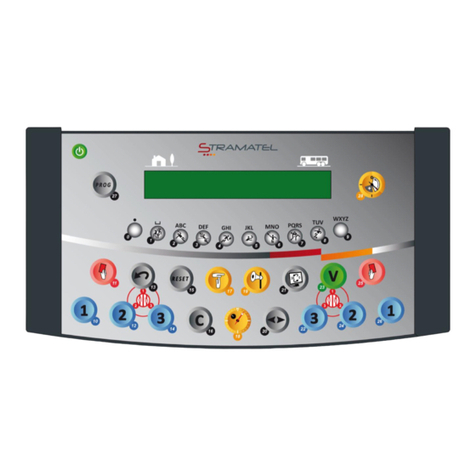
Stramatel
Stramatel Multisport 452 operating instructions

Sebury
Sebury B6 Plus user manual
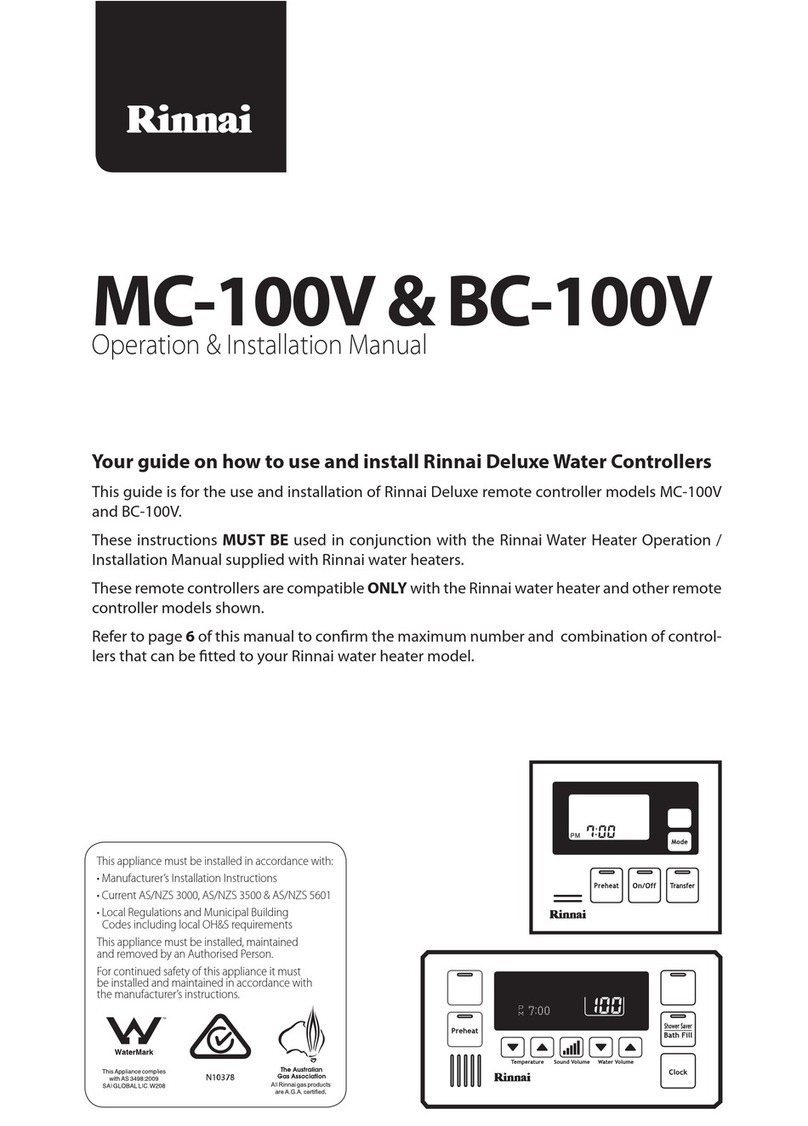
Rinnai
Rinnai MC-100V Operation & installation manual