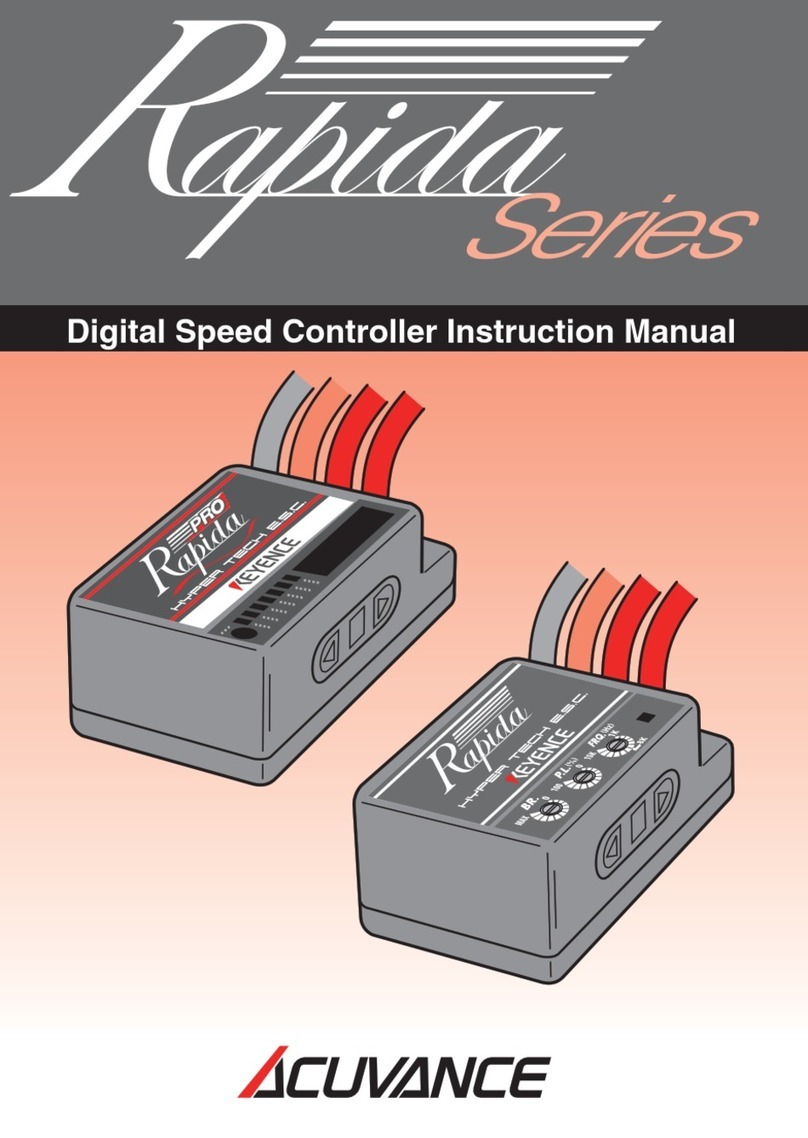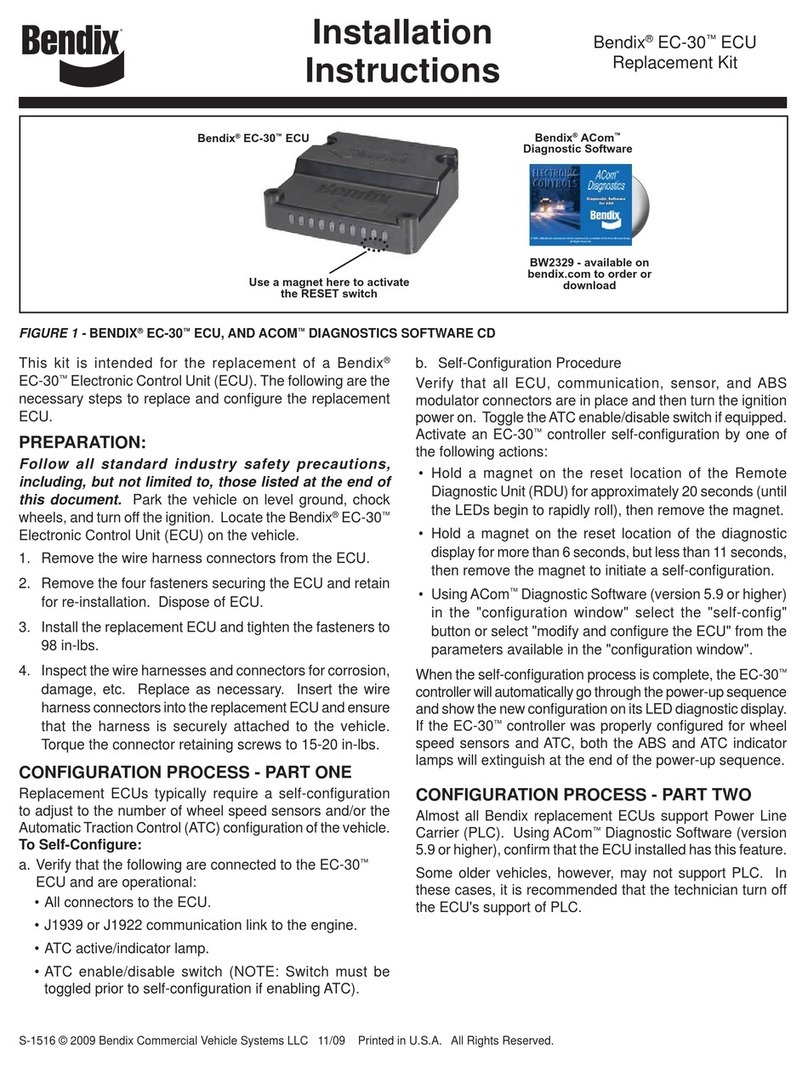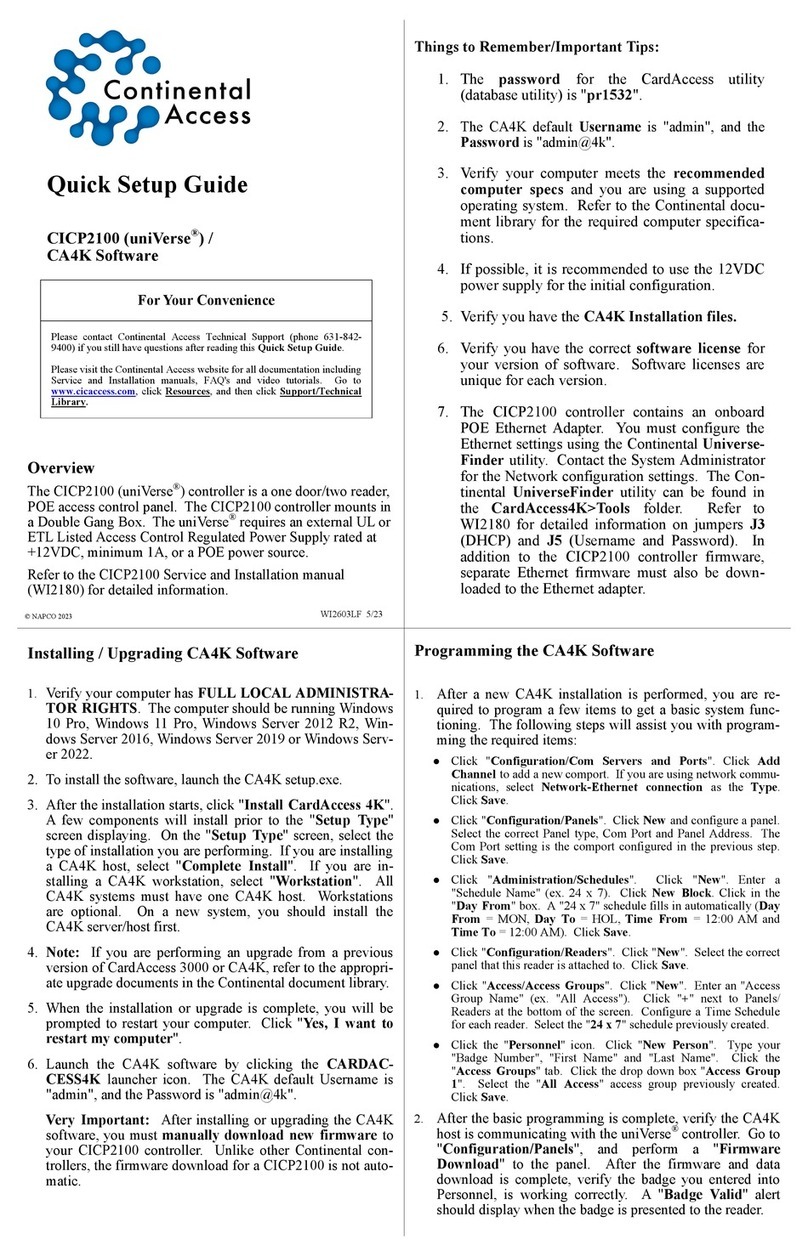ACUVANCE TAO 3 User manual

INSTRUCTION MANUAL
Thank you for purchasing "TAOIII Smart Access".
Regarding how to use this product, we will first explain the basic
operations etc.
For the menu related to changing ESC settings, refer to the
attached "Settings / Instruction Manual STEP 2".
●This product is a precision instrument. Be careful when handling it, as
dropping, disassembling, or modifying it may cause a malfunction.
●Do not use in the rain or near liquids as malfunctions caused by getting
wet. Repairs will not be accepted for malfunctions caused by getting
wet.
●In the unlikely this product breaks down, please contact us for repair
instead of repairing it yourself. (Repairs are not possible if you
disassemble or modify this product)
●This product can be set up our brushless ESC XARVIS, XARVIS XX
and Futaba MC970CR. (2021 Feb.)
●micro USB cable / ESC Link cable
Used to connect to a PC when updating TAOIII.
※By connecting a mobile battery etc. to this terminal, TAOIII can be
started without connecting ESC. (ESC can be connected with the
mobile battery connected too.)
TAOⅢ connects to turning on the esc, it automatically starts up
and the main menu is displayed.
Cannot change setting of ESC that are not
displayed.
Basic Operation
STEP 1
Before use
Basic operation and connecting
Accessories
ESC PREVIEW
DATA EDIT
DATA LINK
EASY SETTING
FILE EDIT
MAIN MENU
For XARVIS XX
1/2
Connect to ESC Link terminal
Switch pages with a
Used to connect to ESC.
Items
related to
changing
ESC.
Items
related to
TAOIII
settings.
Used for changing
numbers, moving cursors,
switching pages,etc.
LINK terminal
ESC Link
cable
Key pads
FULL MENU
USER SELECT
micro USB (Type B) terminal
Used when
selecting / deciding
Return to the
previous view
Save the editing
data etc.
Main menu / Details Chapter 1
CUSTOM MENU
ESC PREVIEW
DATA EDIT
DATA LINK
EASY SETTING
FILE EDIT
MAIN MENU
For XARVIS XX
1/2
ESC PREVIEW
DATA EDIT
DATA LINK
EASY SETTING
FILE EDIT
MAIN MENU
For XARVIS XX
1/2
MAIN MENU
For XARVIS XX
2/2
CUSTOM MENU
ESC SELECT
LANGUAGE
VERSION
Customize the setting changeable items.
ESC SELECT Select the ESC to change the setting
VERSION Display the current version of TAOⅢ
LANGUAGE Select the language to display on TAOⅢ
CUSTOM MENU
FULL MENU
USER SERECT
Only frequently used ESC setting items can be
displayed. Items other than those selected here will
not be displayed.
Display all ESC setting items.
After select "User's Choice" on the above screen, a
list of setting items will be displayed. Move the cursor
to the item you want to display during ESC setting,
and then press the ENTER. Finally, press the SAVE to
save the settings.
Select "ESC SELECT" from MAIN MENU 2/2 to
display a list of ESCs that support TAOⅢ.
Move the cursor to the ESC that setting you want to
change and press the ENTER.
ESCs those settings changeable is displayed on the
menu screen.
Select "VERSION" from MAIN MENU 2/2 to display
the current version of TAOⅢ.
Select "LANGUAGE" from the MAIN MENU 2/2 to
display the language.
Move the cursor to the language you want to use and
press the ENTER to switch the language.
How to select the setting items to display
SERECT MENU
1/5
Drive Frquency : 10KHz
Neutr Brake Frq : 10KHz
Brake Frquency : 10KHz
Initial Speed : 10%
Neutral Brake : 10%
Initial Brake : 10%
How to use the “CUSTOM MENU”
ESC SELECT
XARVIS(MC970CR)
XARVIS XX
VERSION
Version 1.00
OK
LANGUAGE
JAPANESE
ENGLISH
Continue to STEP 2

Thank you for purchasing "TAOⅢ Smart Access".Before using this
product, please read "STEP 1" on the back side first. This Instruction
manual describes the menu related to ESC settings.
※The user memory data saved in TAOⅢ after editing is stored in
"SAVED DATA" on the first line of the setting data list (Figure: above
left).
※When sending the saved data to ESC, use the MAIN MENU 1/2
"DATA LINK" described later.
When sending the user memory data (edited data)
saved in TAOⅢ to ESC, select "SAVED DATA" in
the first line of the setting data list.
Select ESC PREVIEW from MAIN MENU 1/2 and select "OK" on
the next screen to load the setting data currently installed in ESC.
※You can edit the number of each item on the preview screen, save the
edited data in TAOⅢ, or send (write) to ESC. (Watch the video below)
If you select DATA EDIT from MAIN MENU 1/2, a list of setting data
(including preset data) saved in TAOⅢ (Figure: below left) will be
displayed. Edit it as follows.
1) Select the setting data to edit.
2) The contents of the setting data are displayed in a list.
3) Edit the numbers of the setting item you want to edit.
4) Save to TAOⅢ (file name can be changed).
The number values of each item of the setting data written to ESC
by [EASY SETTING] can be changed individually by editing the
data after executing [ESC PREVIEW]. (Edited data can also be
saved)
Setting of ESC
STEP 2
Main menu / Details Chapter 2
ESC PREVIEW Read the current setting data of ESC
DATA EDIT Edit the setting data saved in TAOⅢ
If you select "DATA LINK" in MAIN MENU 1/2, a list of setting data
(including preset data) saved in TAOⅢ is displayed. By selecting the data
you want to link to ESC and operating according to the subsequent
message, the setting data in ESC will be rewritten.
DATA LINK Sending the saved data to ESC
FILE EDIT Rename or delete saved data
It is a function to send ACUVANCE recommended settings according to
the driving category and environment to ESC.
EASY SETTING
Renames or deletes the user memory
data saved in TAOⅢ. By entering the
circuit name or chassis name in the file
name, you can instantly read the setting
data according to the situation or write it
to the ESC.
Flow from editing to saving
setting data
How to use the “DATA EDIT”
How to use the “DATA LINK”
ESC PREVIEW
OK
Please connect with
cable to
ESC LINK PORT
CANCEL
ESC PREVIEW
DriveFrq : 10KHz
NeuBrkFrq : 10KHz
BrakeFrq : 10KHz
InitialSpeed : 10%
NeuBrake : 10%
InitialBrake : 10%
How to use the
“ESC PREVIEW”
DATA EDIT
SAVED DATA
DRIFT AWD
DRIFT RWD
OFF ROAD 2WD
OFF ROAD 4WD
TURING 2WD
TURING 4WD
DATA EDIT
DriveFrq : 10KHz
NeuBrkFrq : 3KHz
BrakeFrq : 3KHz
XXX : ZZZ
XXX : ZZZ
XXX : ZZZ
DRIFT AWD
DATA LINK
SAVED DATA
DRIFT AWD
DRIFT RWD
OFF ROAD 2WD
OFF ROAD 4WD
TURING 2WD
TURING 4WD
EASY SETTING
Selection of Category
and Drive System
Category : DRIFT 2WD
EASY SETTING
Selection of
Drive Surrounding
Motor Turn : 10.5T
Surface grip : Low
Surface type : P/T
・
C/C
Course type : Hi-Speed How to use the
“EASY SETTING”
How to use
the “FILE EDIT”
Repair Conditions
Repair card
Note that if the date and location of ESC purchase are not entered on the
warranty card, you will be charged for repairs even within the warranty term.
●If a failure occurs within three months of purchasing the ESC, write the
symptoms of the problem and operating conditions in the section below
and attach this to the product. For repair, send the ESC to the distributor
where you purchased the product or directly to ACUVANCE (Technical
Service Department).
●ACUVANCE assumes no responsibility for damage or losses that occur
during transportation. Please take note of this beforehand.
●When listing the symptoms for a repair request, you can conveniently use
the repair request sheet on the ACUVANCE homepage and then send this
along with the warranty card.
(Click the “repair” section located in the upper-right side of our website.
Then click “repair request sheet”, located on the left side.)
Warranty
Item
Manufacture
no.
TAOIII
Purchase
date
Customer
Address
E-mail
Phone
number
Name
Warranty
term
3 months from purchase date
Phone no.@( )
1. Symptoms
Write the symptoms of the problem,
giving as much detail as possible.
2. Payment for repair charges
I would like to be contacted if there is compensation
※
Though it depends on the details of the repair, indicating in advance that no
contact is necessary will normally shorten the time is takes to complete the repair.
1. Parts that can be repaired.:
•Internal electronic circuitry
Damage caused by incorrect connection, inter-terminal shorting, or driving is not
covered by warranty.
2. Note that this device will not be covered under warranty if the housing has been
opened.
3. ACUVANCE assumes no responsibility for damage to the receiver or servo
caused by the incorrect connection of this product.
4. Note that if the repair card (located below) or the repair sheet (on the homepage)
is not properly filled out, repair and return of the ESC may be delayed.
(M/D/Y) / /
7F, Shin-Osaka Marubiru Annex 1-18-22
Higashinakajima Higashiyodogawa-ku Osaka 533-0033 Japan.
FAX +81-6-6379-1190 www.acuvance.co.jp/english
Technical Service Dept.
330323-1
Other ACUVANCE Controllers manuals
Popular Controllers manuals by other brands

Honeywell
Honeywell PCR-310 Installation and operating instructions

Morningstar
Morningstar SunSaver Duo SSD-25RM Installation and operation manual

Aeware
Aeware in.xe Tech book

McQuay
McQuay MicroTech III Installation and maintenance manual

TechGrow
TechGrow Clima Micro Plus Min/Max Fan Speed user manual

Optics-In-Motion
Optics-In-Motion OIMC100 user manual
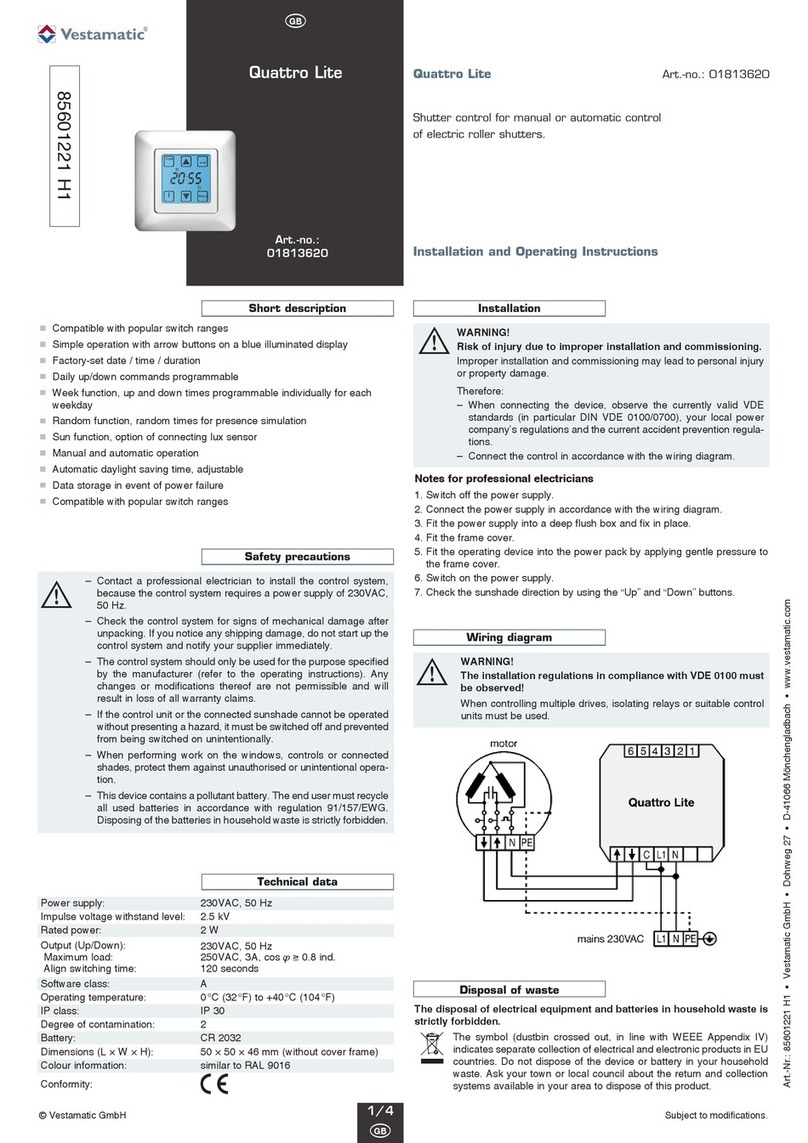
Vestamatic
Vestamatic Quattro Lite Installation and operating instructions

Aeon Labs
Aeon Labs AEOEZW062 quick start

Woodward
Woodward EG-6P Installation and operation manual
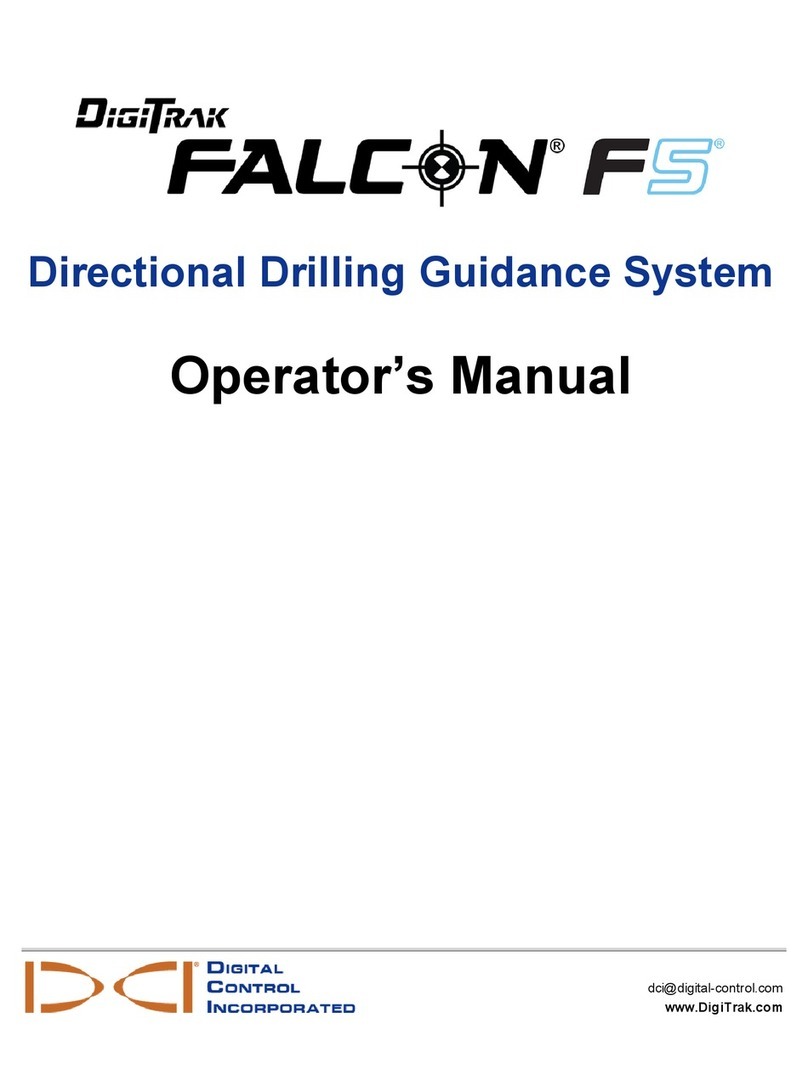
DigiTrak
DigiTrak FALCON F5 Operator's manual
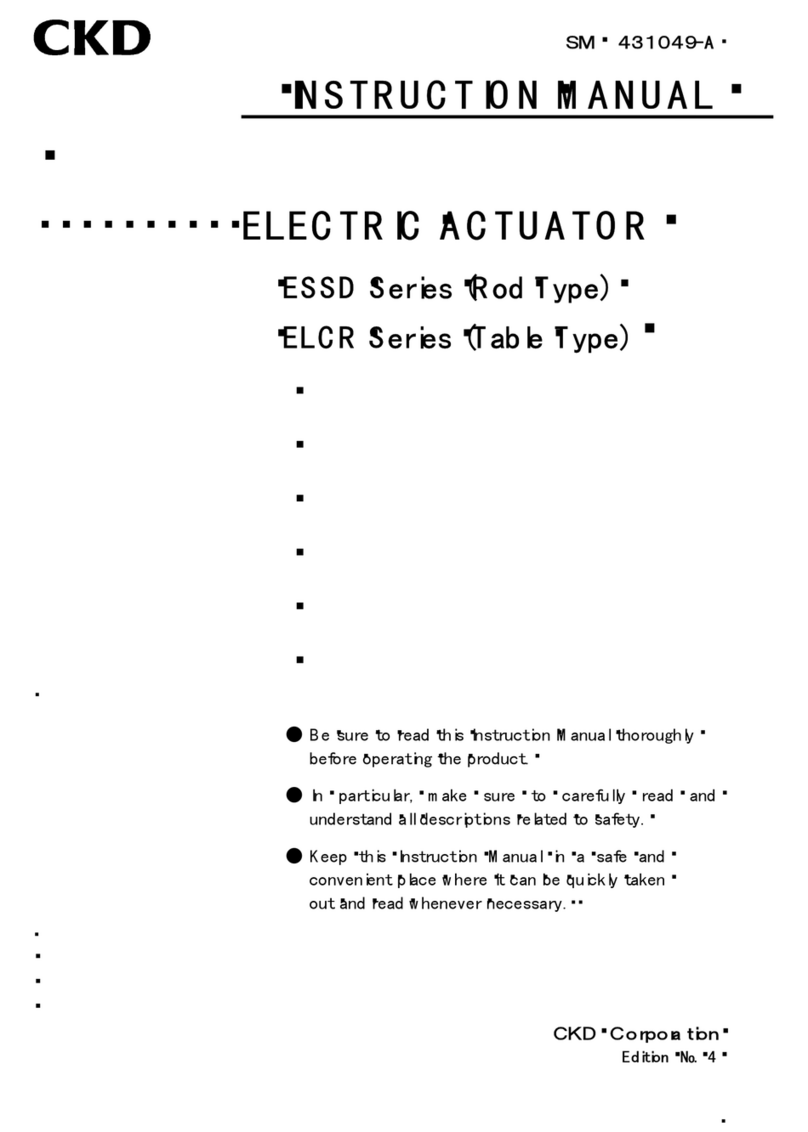
CKD
CKD ESSD Series instruction manual

Advantage Controls
Advantage Controls MegaTronMT manual