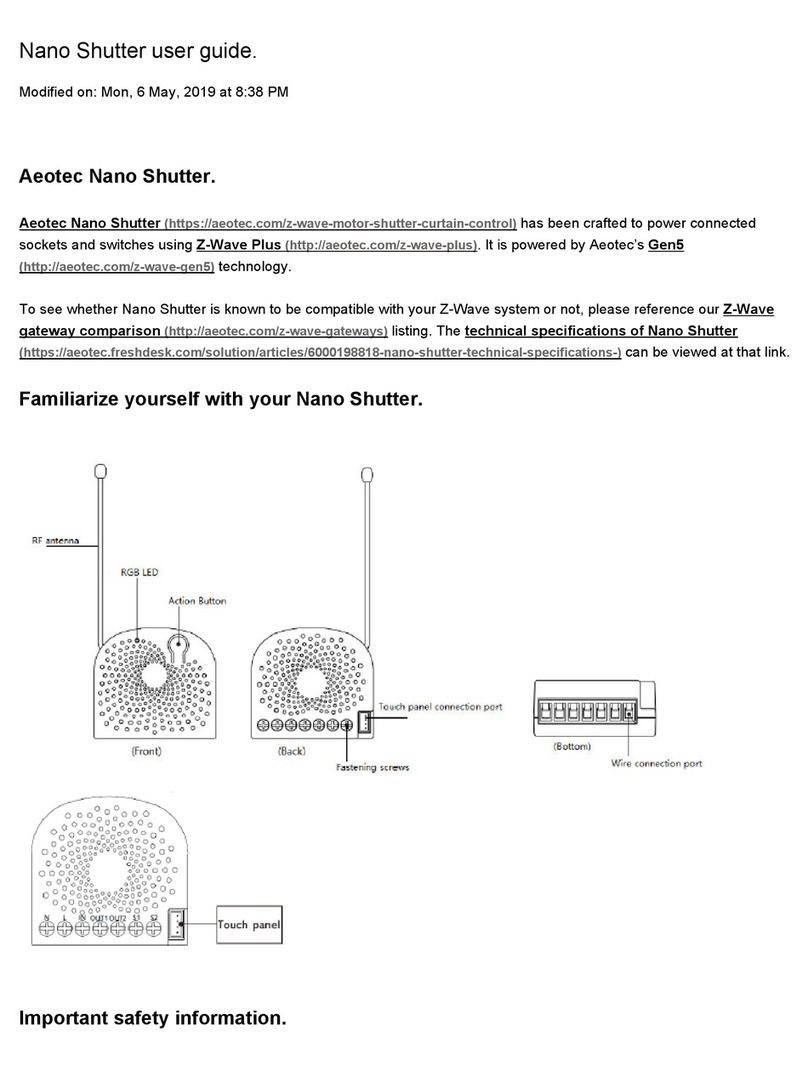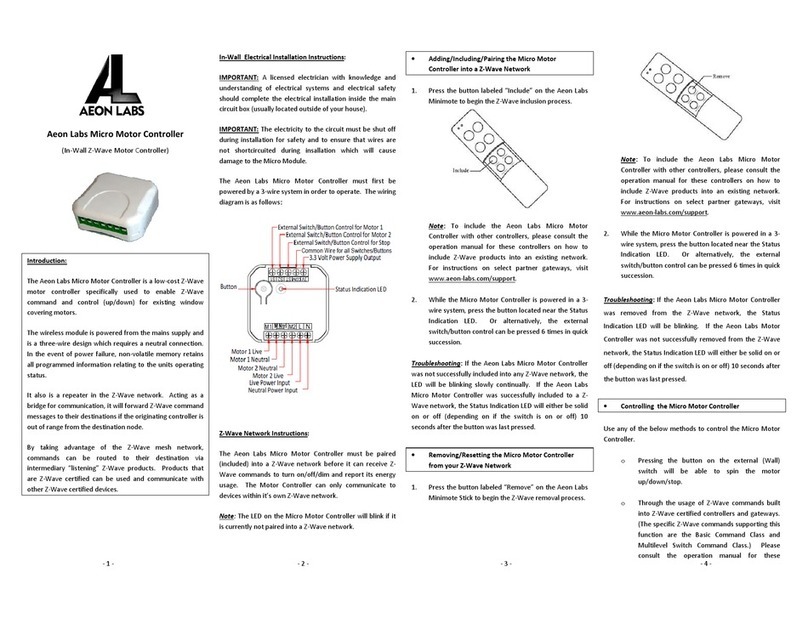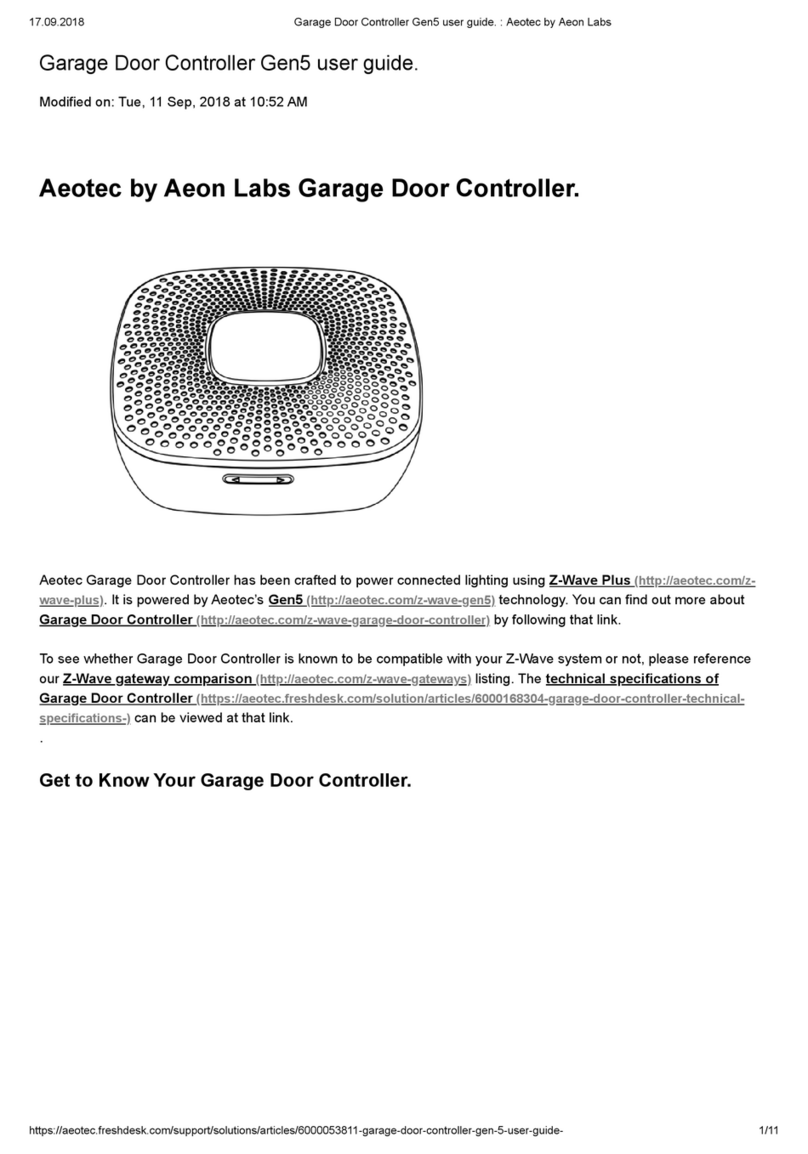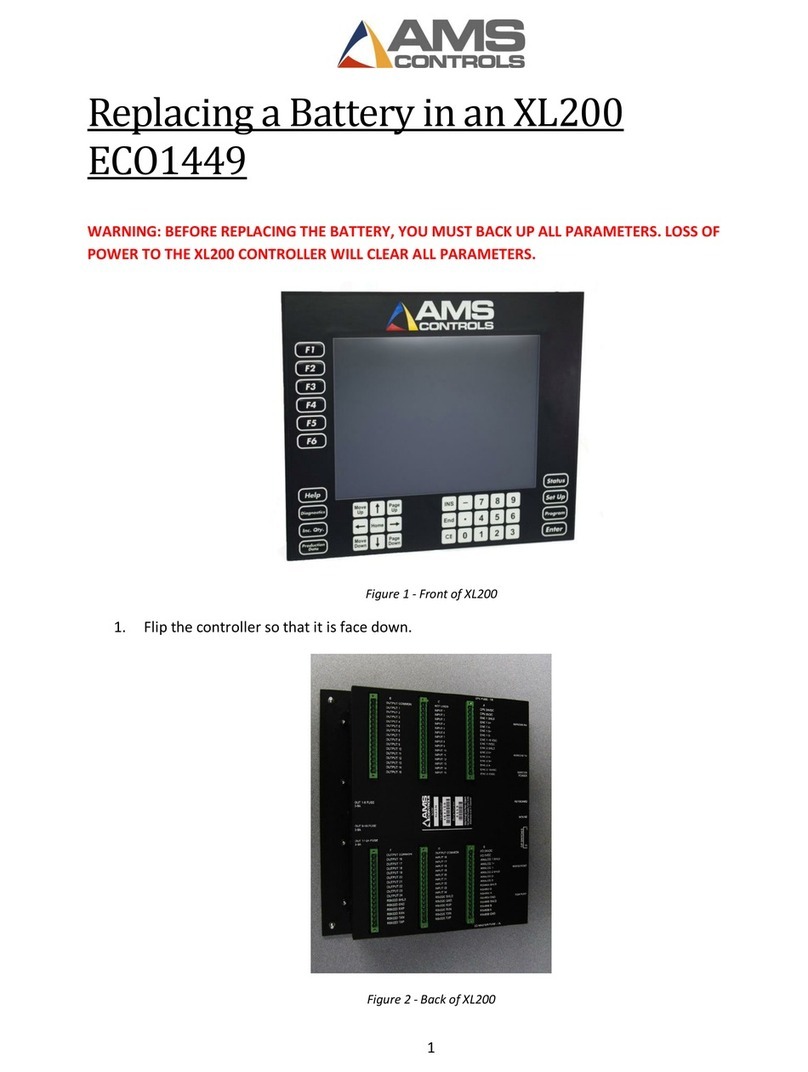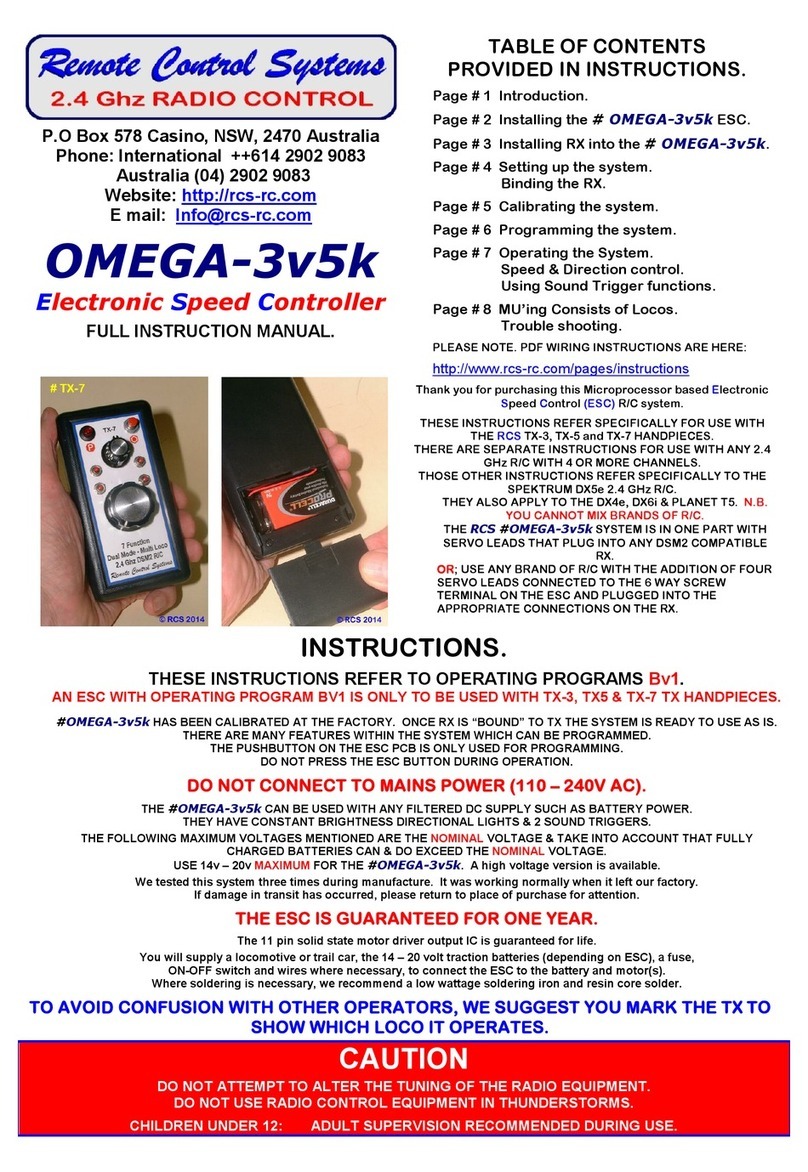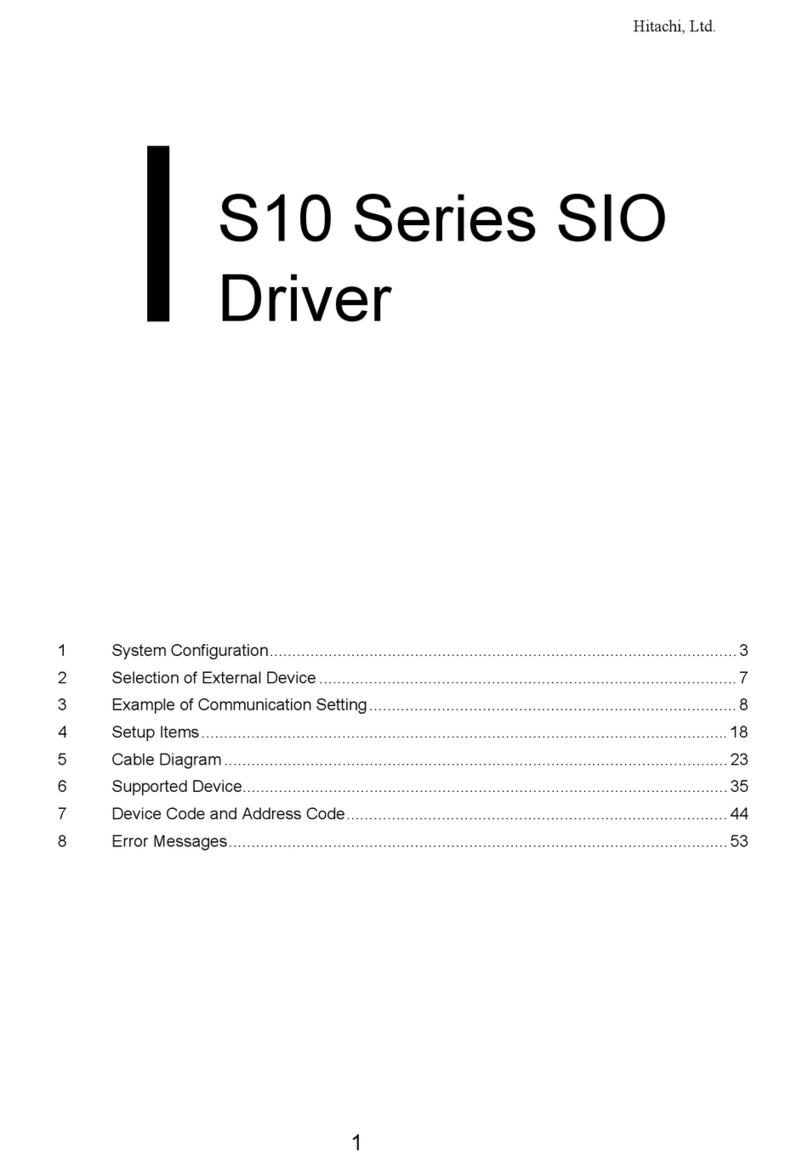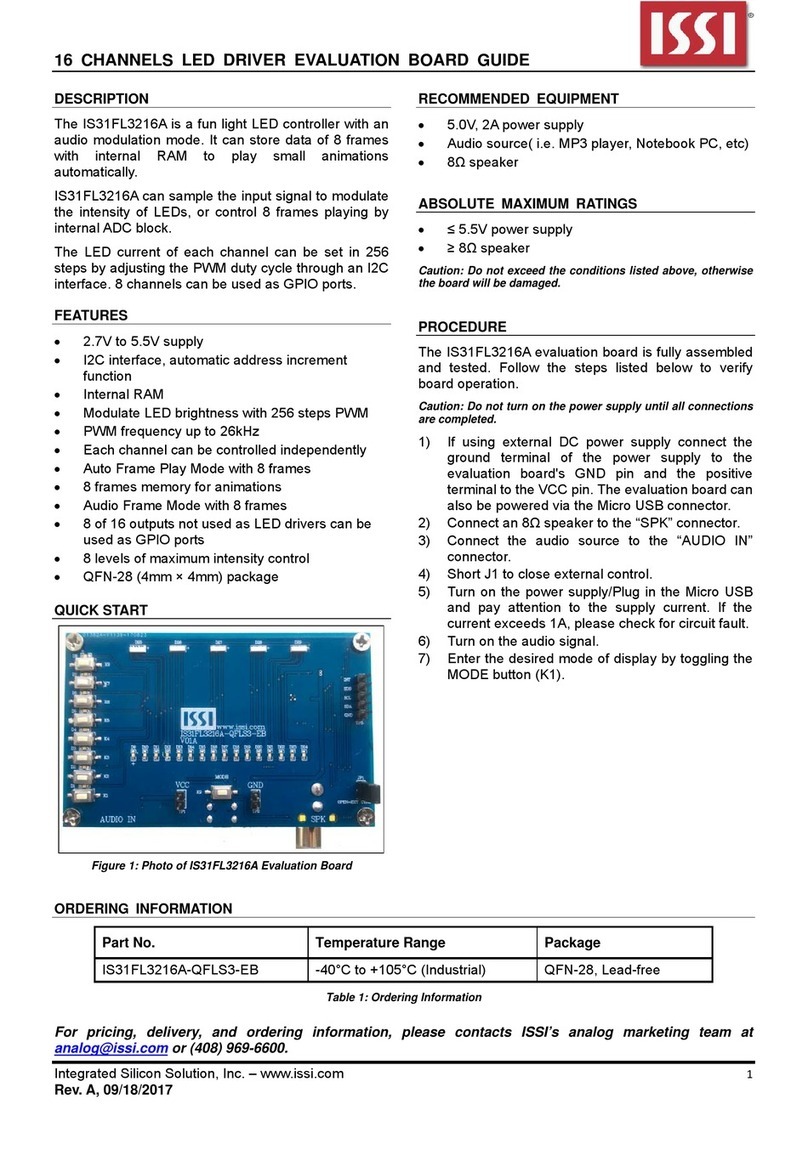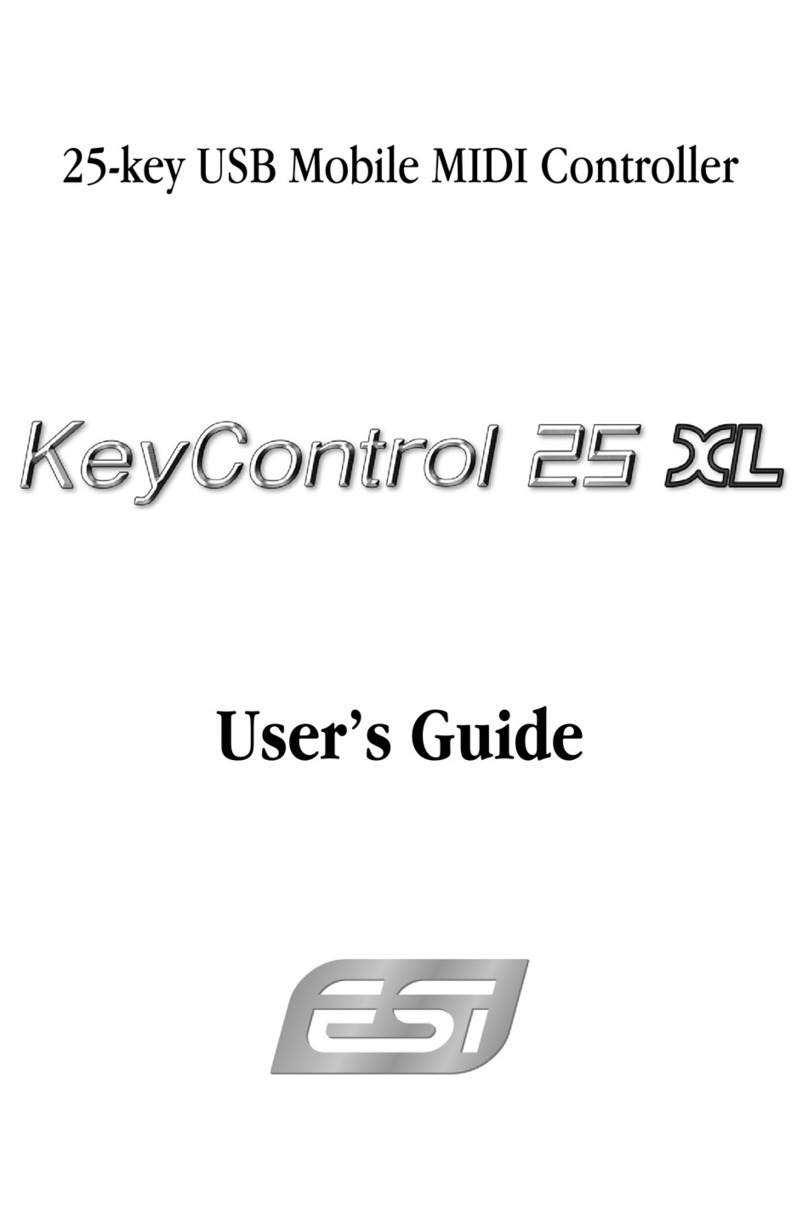Aeon Labs AEOEZW062 User manual

AEOEZW062
Garage Door Controller
Firmware Version : 1.2
Quick Start
A To include the device turn the primary controller of Z-Wave network into inclusion mode,
short press the product’s Z-Wave button that you can find on the product's housing.
Please refer to the chapters below for detailed information about all aspects of the products
usage.
What is Z-Wave?
This device is equipped with wireless communication complying to the Z-Wave standard. Z-
Wave is the international standard for wireless communication in smart homes and
buildings. It is using the frequency of 868.42 MHz to realize a very stable and secure
communication. Each message is reconfirmed (two-way communication) and every mains
powered node can act as a repeater for other nodes (meshed network) in case the receiver is
not in direct wireless range of the transmitter.
Z-Wave differentiates between Controllers and Slaves. Slaves are either sensors (S)
transmitting metered or measured data or actuators (A) capable to execute an action.
Controllers are either static mains powered controllers (C) also referred to as gateways or
mobile battery operated remote controls (R). This results in a number of possible
communication patterns within a Z-Wave network that are partly or completely supported by
a specific device.
1. Controllers control actuators
2. Actuators report change of status back to
controller
3. Sensors report change of status of measured values to controller
4. Sensors directly control actuators
5. Actuators control other actuators
6. Remote controls send signals to static controllers to trigger scenes or other actions
7. Remote controls control other actuators.
There are two different role a controller can have. There is always one single primary controller that is managing
the network and including/excluding devices. The controller may have other functions - like control buttons - as

well. All other controllers don't manage the network itself but can control other devices. They are called
secondary controllers. The image also shows that its not possible to operate a sensor just from a remote control.
Sensors only communicate with static controllers.
Product description
Aeon Labs Garage Door Controller is a smart and wireless Garage Door Control system, you
can control the garage door to open, close, or stop moving via wireless signal on your
gateway client or phone application.
Before Device is installed
Please read carefully the enclosed user manual before installation of the radio-actuator, in
order to ensure an error-free functioning.
ATTENTION: only authorized technicians under consideration of the country-specific
installation guidelines/norms may do works with 230 Volt mains power. Prior to the assembly
of the product, the voltage network has to be switched off and ensured against re-switching.
The product is permitted only for proper use as specified in the user manual. Any kind of
guarantee claim has to be forfeited if changes, modifications or painting are undertaken. The
product must be checked for damages immediately after unpacking. In the case of damages,
the product must not be operated in any case. If a danger-free operation of the equipment
cannot be assured, the voltage supply has to be interrupted immediately and the equipment
has to be protected from unintended operation.

Installation Guidelines
The Garage Door Controller must be installed in your home and near the garage door. It
cannot be installed outdoors in elements such as rain and snow.
1. Utilize the provided 20mm screws to affix it to the desired surface.
2. Connect the 2 Switch cables to the Switch Connector 1 and 2 on the Garage Door
Controller, and then use the Fast Wiring Clip to connect the 2 Switch Cables to the
Motor Switch Cables, see the figure below.
3. Now lock the Garage Door Controller to the Back Mount Plate by twisting the Garage
Door Controller.

Installing the Sensor on your garage door.
Affix your sensor mounting plate to the garage door. The sensor mount plate should be
installed on the top of the garage door (on the left, middle, or right side). Now affix your
sensor mounting plate to the surface. Your mounting plate can be affixed using screws or
double-sided tape. If you are using screws, attach the mounting plate to the respective surface
using the two 20mm screws provided.

Behavior within the Z-Wave network
I On factory default the device does not belong to any Z-Wave network. The device needs to
join an existing wireless network to communicate with the devices of this network. This
process is called Inclusion. Devices can also leave a network. This process is called
Exclusion. Both processes are initiated by the primary controller of the Z-Wave network.
This controller will be turned into exclusion respective inclusion mode. Please refer to your
primary controllers manual on how to turn your controller into inclusion or exclusion mode.
Only if the primary controller is in inclusion or exclusion mode, this device can join or leave
the network. Leaving the network - i.e. being excluded - sets the device back to factory
default.
If the device already belongs to a network, follow the exclusion process before including it in
your network. Otherwise inclusion of this device will fail. If the controller being included was
a primary controller, it has to be reset first.
Inclusion and Exclusion

1. Unlock the Back Mount Plate of Garage Door Controller by twisting the Back Mount
Plate and separating the two parts of your Garage Door Controller.
2. Power your Garage Door Controller by connecting the 5V DC Adapter to the input.
3. Now that your Garage Door Controller is powered on, you will see the Network LED
blinking slowly. Bring your gateway into the inclusion mode and press the Z-Wave
button of the garage door controller.
Reset
To reset the device press and hold the Z-Wave Button for 20 seconds and then release it. Your
Garage Door Controller will now be reset to its original settings, and the Network LED will
be solid for 2 seconds and then start slow blinking to confirm a success.
Technical Specifications
•Model Number: ZW062
•Power Supply: 5V DC Adapter for Garage Door Controller. CR2 Lithium battery 3V,
800mA for Sensor.
•Max Alarm Power: 2W.
•Max Standby Power: 1W.
•Max Volume: 105dB.
•Operating Temperature: -10 to 45 .
•Storage Temperature: -20 to 70 .
•Supported Audio Formats: MP3 and WMV within the bit rate of 320 Kbps.
•Operating Distance: Up to 980 feet/300 metres outdoors.
Operating the device
Associations

A Z-Wave devices control other Z-Wave devices. The relationship between one device
controlling another device is called association. In order to control a different device, the
controlling device needs to maintain a list of devices that will receive controlling commands.
These lists are called association groups and they are always related to certain events (e.g.
button pressed, sensor triggers, ...). In case the event happens all devices stored in the
respective association group will receive a common wireless command.
Association Groups:
1
Group 1 is assigned to the Lifeline association group and every device has 5 nodes to
associate. When the Garage Door controller is received the commands sent by controller to
be turned on or off, the Garage Door controller will send a basic report of its status to the
nodes in association group 1. To change what kind of signal is sent to the nodes in group 1,
please see the detailed description of configuration parameter 80. (max. nodes in group: 5)
2
When the Garage Door Controller receives the Basic Set, Switch Binary Set,commands
from main controller. it will forward the Basic Set, Switch Binary Set to associated nodes
in Group 2. (max. nodes in group: 5)
Configuration Parameters
Z-Wave products are supposed to work out of the box after inclusion, however certain
configuration can adapt the function better to user needs or unlock further enhanced features.
IMPORTANT: Controllers may only allow to configure signed values. In order to set values
in the range 128 … 255 the value sent in the application shall be the desired value minus 256.
For example: to set a parameter to 200 it may be needed to set a value of 200 minus 256 =
minus 56. In case of two byte value the same logic applies: Values greater than 32768 may
needed to be given as negative values too.
Startup Ringtone (Parameter Number 32, Parameter Size 1) Configure the default startup
ringtone.
Value
Description
0
Disable the startup ringtone.
1 — 100
Enable and select a startup ringtone for the Garage Door Controller. (Default 1)
Sensor Calibration (Parameter Number 34, Parameter Size 1) Calibration Steps: 1. Let the
garage door move to full close position. 2. Send this parameter (34) with “value=1” to Garage
Door Controller. 3. Let the garage door move to full open position. 4. Let the garage door
move to full close position after the step 3 is completed. After the step 4 is complete, all
calibration steps are complete.
Value
Description
1
Enable calibration.
Timeout of Calibration Steps (Parameter Number 35, Parameter Size 2) Set the timeout of all
calibration steps for the Sensor.
Value
Description
1 — 32767
Set the timeout of calibration. (Default 60)
Alarm Music (Parameter Number 36, Parameter Size 1) Get the numbers of alarm music.(not
support Set CC)

Value
Description
1
Get the number of alarm music. (Default)
Alarm Mode When Opening (Parameter Number 37, Parameter Size 4) Configure the alarm
mode for when the garage door is opening. Value1: configure the frequency of blinking for
the Alarm LED, there are 10 levels that 1 to10 level, the minimum frequency is level 1 and
the max frequency is level 10. Default is level 10. Value2: configure the alarm sound (there
are 4 types sound saved in EEPROM and user also can update it). Default is type 1. Value3:
configure the volume of alarm sound (there are 10 levels, the min volume is 1 level and the
max volume is 10 levels). Default is set to 8. Value4=0, disable the alarm prompt. Value4=1,
enable the alarm prompt.
Value
Description
1 — 10
Configure the flash frequency of the alarm LED, there are 10 levels can be
set.
256 — 356
Select an alarm sound, there are 4 alarm sounds in the flash memory card can
be selected.
65535 —
65545
Configure the volume of alarm sound, there are 10 levels can be set.
16777215
Disable the alarm mode.
16777216
Enable the alarm mode.
Alarm Mode When Closing (Parameter Number 38, Parameter Size 4) Configure the alarm
mode when the garage door is closing. Value1: configure the frequency of blinking for the
Alarm LED, there are 10 levels that 1 to10 level, the minimum frequency is level 1 and the
max frequency is level 10. Default is level 6. Value2: configure the alarm sound (there are 4
types sound saved in EEPROM and user also can update it). Default is type 2. Value3:
configure the volume of alarm sound (there are 10 levels, the min volume is 1 level and the
max volume is 10 levels). Default is set to 8. Value4=0, disable the alarm prompt. Value4=1,
enable the alarm prompt.
Value
Description
1 — 10
Configure the flash frequency of the alarm LED, there are 10 levels can be
set. (Default 6)
256 — 356
Select an alarm sound, there are 4 alarm sounds in the flash memory card can
be selected.
65535 —
65545
Configure the volume of alarm sound, there are 10 levels can be set.
16777215
Disable the alarm mode.
16777216
Enable the alarm mode.
Alarm Mode Unknown Position (Parameter Number 39, Parameter Size 4) Configuration
alarm mode when the garage door is in "Unknown" state: Value1: configure the frequency of
blinking for the Alarm LED, there are 10 levels that 1 to10 level, the minimum frequency is
level 1 and the max frequency is level 10. Default is level 4. Value2: configure the alarm
sound (there are 4 types sound saved in EEPROM and user also can update it). Default is type
3. Value3: configure the volume of alarm sound (there are 10 levels, the min volume is 1 level
and the max volume is 10 levels). Default is set to 8. Value4=0, disable the alarm prompt.
Value4=1, enable the alarm prompt.
Value
Description

256 — 356
Select an alarm sound, there are 4 alarm sounds in the flash memory card can
be selected.
65535 —
65545
Configure the volume of alarm sound, there are 10 levels can be set.
16777215
Disable the alarm mode.
16777216
Enable the alarm mode.
Alarm Mode Closed Position (Parameter Number 40, Parameter Size 4) Configure the alarm
mode when the garage door is in closed position. Value1: configure the frequency of blinking
for the Alarm LED, there are 10 levels that 1 to10 level, the minimum frequency is level 1
and the max frequency is level 10. Default is level 2. Value2: configure the alarm sound
(there are 4 types sound saved in EEPROM and user also can update it). Default is type 4.
Value3: configure the volume of alarm sound (there are 10 levels, the min volume is 1 level
and the max volume is 10 levels). Default is set to 8. Value4=0, disable the alarm prompt.
Value4=1, enable the alarm prompt.
Value
Description
1 — 10
Configure the flash frequency of the alarm LED, there are 10 levels can be
set.
256 — 356
Select an alarm sound, there are 4 alarm sounds in the flash memory card can
be selected.
65535 —
65545
Configure the volume of alarm sound, there are 10 levels can be set.
16777215
Disable the alarm mode.
16777216
Enable the alarm mode.
Tamper Switch State (Parameter Number 41, Parameter Size 1) Configuration report for the
tamper switch State.
Value
Description
0
The Sensor is installed on the garage door. (Default)
15
The Sensor is removed from the garage door.
Battery State of Sensor (Parameter Number 42, Parameter Size 1) Configuration report for the
battery state of Sensor.
Value
Description
0
Battery is in normal state. (Default)
15
Battery is in low battery state.
Ringtone (Parameter Number 43, Parameter Size 1) Start playing or Stop playing the ringtone.
Value
Description
255
stop playing ringtone
1 — 100
Start playing the ringtone that you selected.
Ringtone Volume (Parameter Number 44, Parameter Size 1) Test the volume of the current
ringtone.
Value
Description
1 — 10
There are 10 volume levels can be set for testing.
Temperature (Parameter Number 45, Parameter Size 2) Get the environment temperature: The
temperature value contains one decimal point. E.g. If the report value=252(0x00FC), the
temperature is 25.2℃. Rang is 0 to 500 (0 to 50.0℃).
Value
Description

Function of Button- or Button+ (Parameter Number 47, Parameter Size 1) Define the function
of Button- and Button+.
Value
Description
0
Pressing it once, the Button+ and Button- are defined to be used to increase and
decrease the volume. Press and hold it, the Button+ and Button- are defined to be the
control item of Next and Previous. (Default)
1
Pressing it once, the Button+ and Button- are defined to be the control item of Next
and Previous. Press and hold it, the Button+ and Button- are defined to be used to
increase and decrease the volume.
Notifications to Associated Devices (Parameter Number 80, Parameter Size 1) Enable/Disable
to send notifications to associated devices.
Value
Description
0
Send Nothing (Disabled)
1
Send HAIL Command
2
Send BARRIER OPERATOR Report Command (Default)
Pair Sensor with Garage Door Controller (Parameter Number 241, Parameter Size 4) Send
Configuration Set: Value=0x55555501, which will trigger to start the pairing of Sensor
(installed on the top of the garage door), at this time, the Network LED on the Garage Door
Controller will blink slowly and then short press Temper Switch back of the Sensor. If pairing
is successful, the Network LED will stop blinking and the Garage Door Controller will send
the configuration report with value=0x01FF to primary controller/gateway. Otherwise, repeat
the operation. Note: 1. If you do not press the Temper Switch when starting the pairing mode,
the pairing status will keep for 8 second and - 4 9 then exit the pairing status automatically. 2.
The Sensor has been paired with the Garage Door Controller after factory.
Value
Description
1431655681
Start the Sensor pairing mode.
Lock Configuration (Parameter Number 252, Parameter Size 1) Enable/Disable Lock
Configuration
Value
Description
0
All configuration parameters are configurable. (Default)
1
All configuration parameters are not configurable (Locked).
Reset to Default Factory Setting (Parameter Number 255, Parameter Size 4)
Value
Description
1
Reset all configuration parameters to default setting. (Default)
1431655765
Reset the product to default factory setting and be excluded from the Z-wave
network.
Command Classes
Supported Command Classes
•Basic (version 1)
•Binary Switch (version 1)
•Association Group Information (version 1)
•Z-Wave Plus Information (version 2)
•Configuration (version 1)

•Manufacturer Specific (version 2)
•Powerlevel (version 1)
•Firmware Update Meta Data (version 2)
•Association (version 2)
•Version (version 2)
•Security (version 1)
•Device Reset Locally (version 1)
•Hail (version 1)
Controlled Command Classes
•Device Reset Locally (version 1)
•Hail (version 1)
Technical Data
Explorer Frame Support
No
SDK
Device Type
Slave with routing capabilities
Generic Device Class
Binary Switch
Specific Device Class
Binary Power Switch
Routing
Yes
FLiRS
No
Firmware Version
1.2
Explanation of Z-Wave specific terms
•Controller — is a Z-Wave device with capabilities to manage the network.
Controllers are typically Gateways, Remote Controls or battery operated wall
controllers.
•Slave — is a Z-Wave device without capabilities to manage the network. Slaves can
be sensors, actuators and even remote controls.
•Primary Controller — is the central organizer of the network. It must be a controller.
There can be only one primary controller in a Z-Wave network.
•Inclusion — is the process of bringing new Z-Wave devices into a network.
•Exclusion — is the process of removing Z-Wave devices from the network.
•Association — is a control relationship between a controlling device and a controlled
device.
•Wakeup Notification — is a special wireless message issued by a Z-Wave device to
annonces that is is able to communicate.
•Node Information Frame — is a special wireless message issued by a Z_Wave
device to announce its capabilities and functions.
Disposal Guidelines
The product does not contain hazardous chemicals.

Do not dispose of electrical appliances as unsorted municipal waste, use separate collection
facilities. Contact your local government for information regarding the collection systems
available. If electrical appliances are disposed of in landfills or dumps, hazardous substances
can leak into the groundwater and get into the food chain, damaging your health and well-
being.
Aangeboden door
Table of contents
Other Aeon Labs Controllers manuals
Popular Controllers manuals by other brands
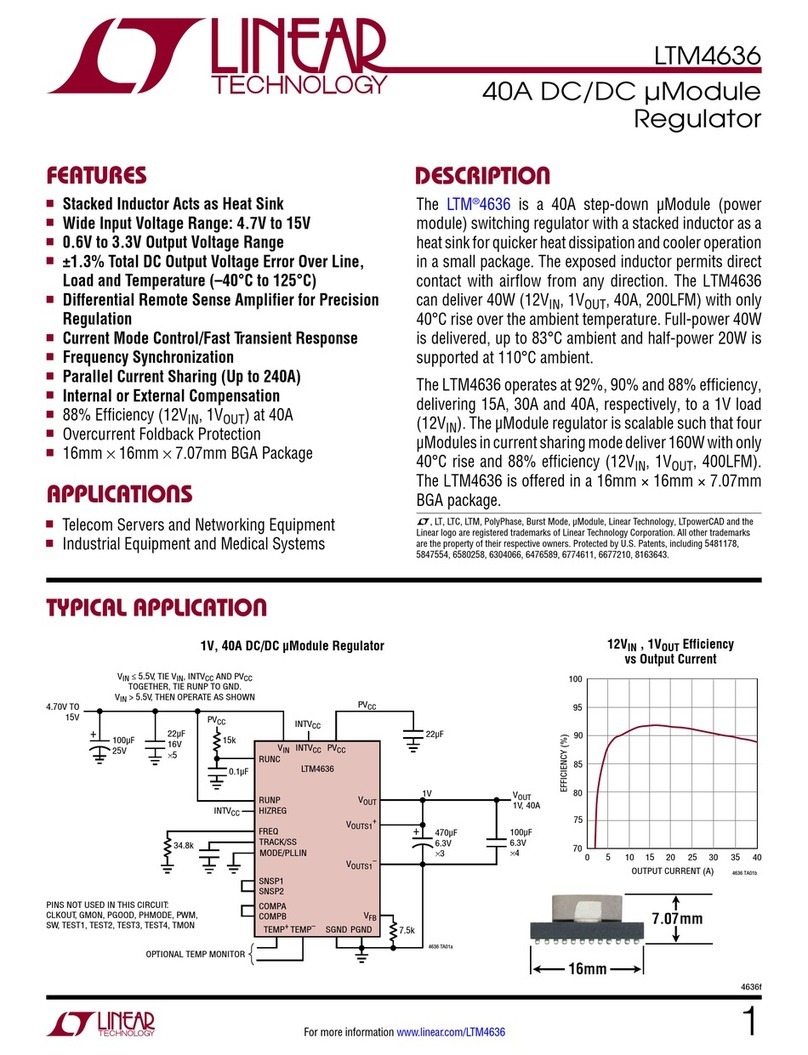
Linear Technology
Linear Technology LTM4636 manual

BIFFI
BIFFI PLA Installation, operation and maintenance manual

LEGRAND
LEGRAND 5739 12 Technical sheet
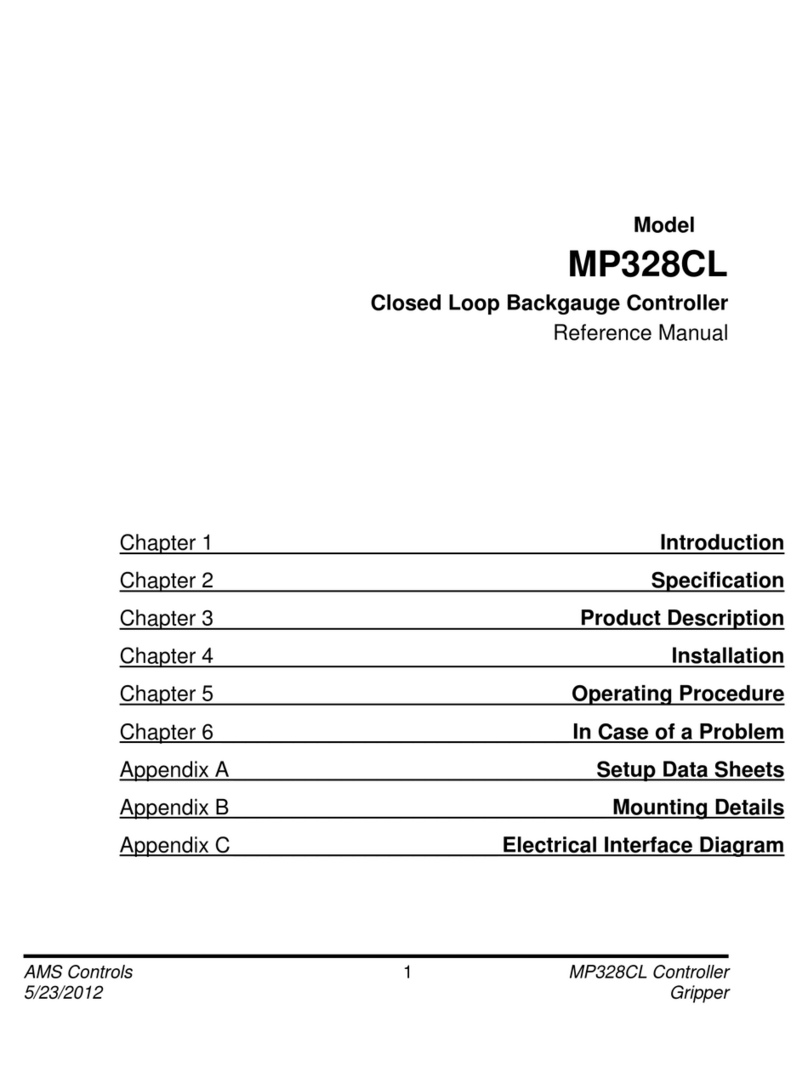
AMS Controls
AMS Controls MP328CL Reference manual

Carrier
Carrier 50CO Series Installation, operation and maintenance instructions

Emerson
Emerson Dixell XW60LH Installing and operating instructions