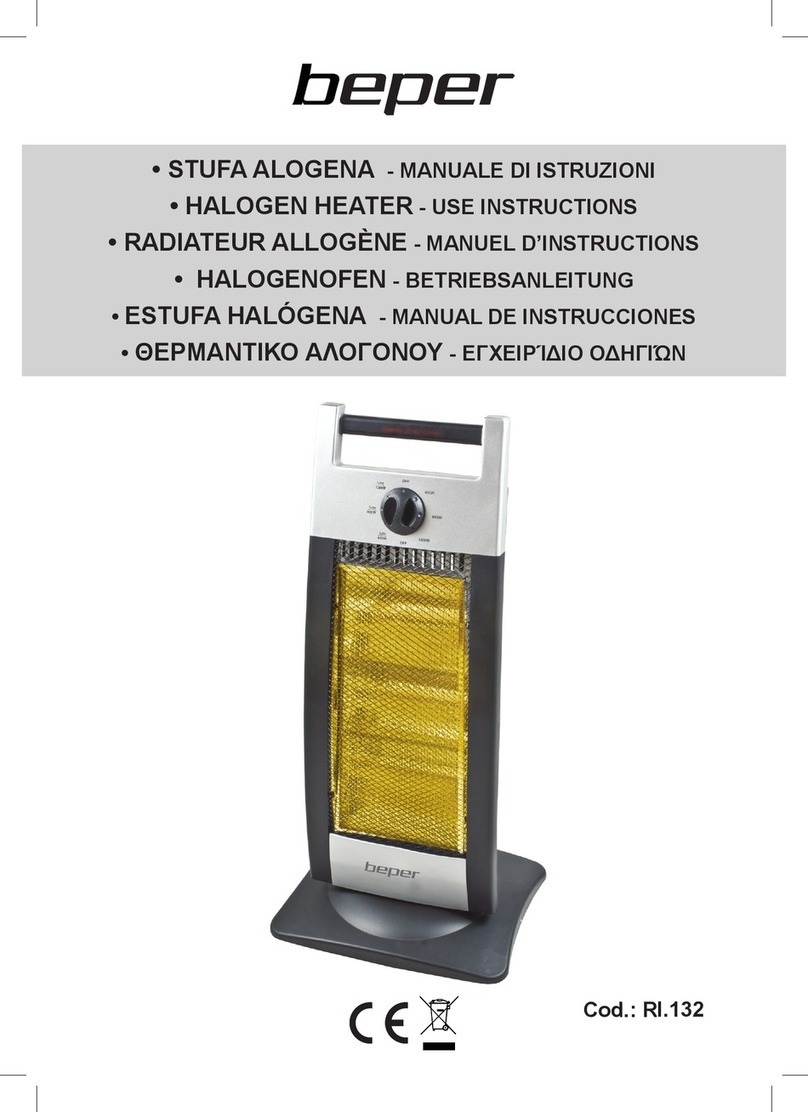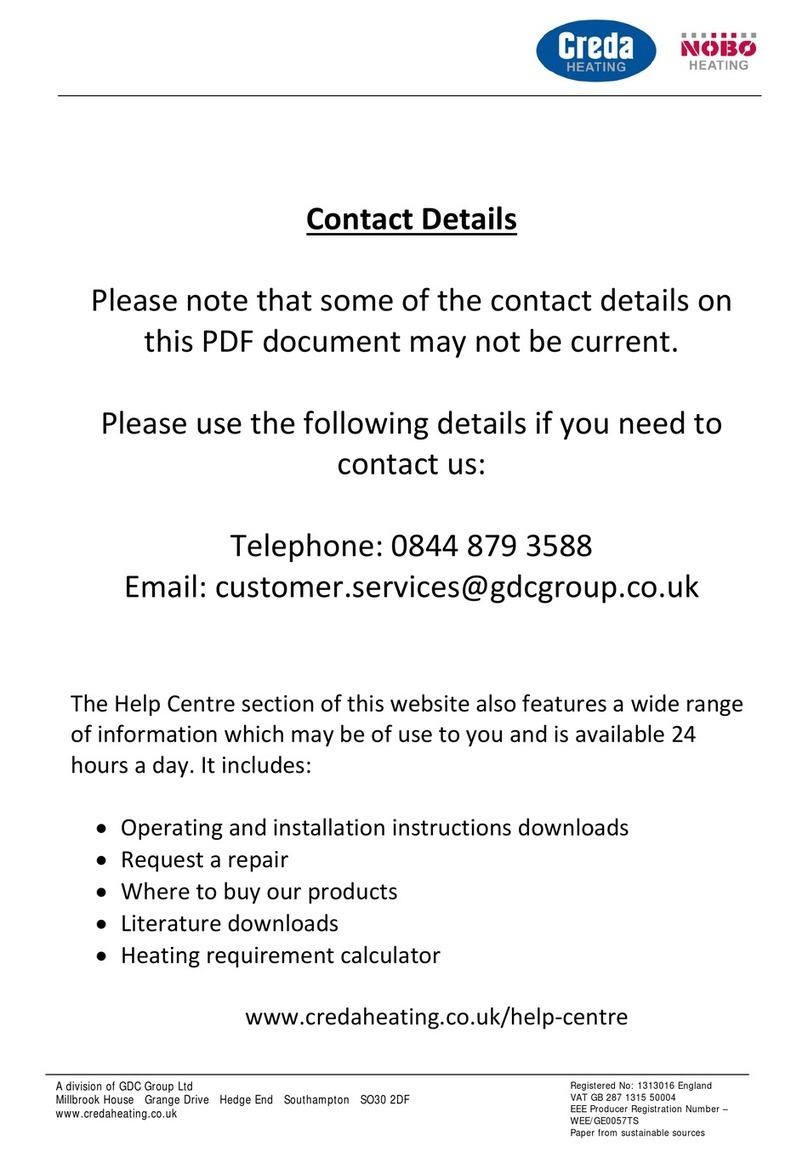DISPLAY UPDATE
1. Make sure that your E-Tech M boiler is discon-
nected from power supply.
2. Release top panel from the boiler. Refer to the
Installation, Operation and Maintenance Manual
of the boiler for the correct procedure.
Make sure to hold the panel firmly
while removing it gently, as cables are
connected at the back. Do not disconnect
the cables at the back.
3. Position the panel vertically and securely on top
of the boiler, without pulling on the cables. Make
sure it is cannot fall.
4. Connect the USB stick in the socket at the back
of the screen.
The following steps require power to be
turned ON. Be careful not to touch any
components as there is a risk of electric
shock. Failure to comply can result in
injuries or damage to equipment.
5. Connect the E-Tech M boiler to power supply.
6. Turn the boiler ON by turning the selection switch
to the left or to the right.
7. Enter the system menu by touching the top-right
corner then the bottom-left corner (or the reverse)
of the display within 0.5 seconds.
8. A menu bar is displayed at the bottom of the
screen.
9. Check that “CF USB” is displayed. If not, scroll
with the key until the menu appears.
10. Touch the “CF USB” key.
11. Touch the “USB Startup” key.
12. The “Memory Loader Tool” screen appears.
13. Touch “Download “CF --> Main Unit” function.
14. Touch “Start” to initiate the process,. No password
is required. Then validate the transfer (Flash).
15. Follow the instructions on the screen.
16. Once the process is finished, Exit the menus.
17. Shut down the boiler and disconnect power supply.
18. Reinstall the top panel, making sure to slide the
cables on the side to store them correctly when
reinstalling the panel. Refer to the Installation,
Operation and Maintenance Manual of the boiler
for the correct procedure.
Strictly follow the instructions provided
herein and do not access/change any
other parameters than those indicated
in this procedure. Failure to comply will
make any warranty void.
E-Tech M - Flash Procedure: A1009670 - 664Y8510 • A