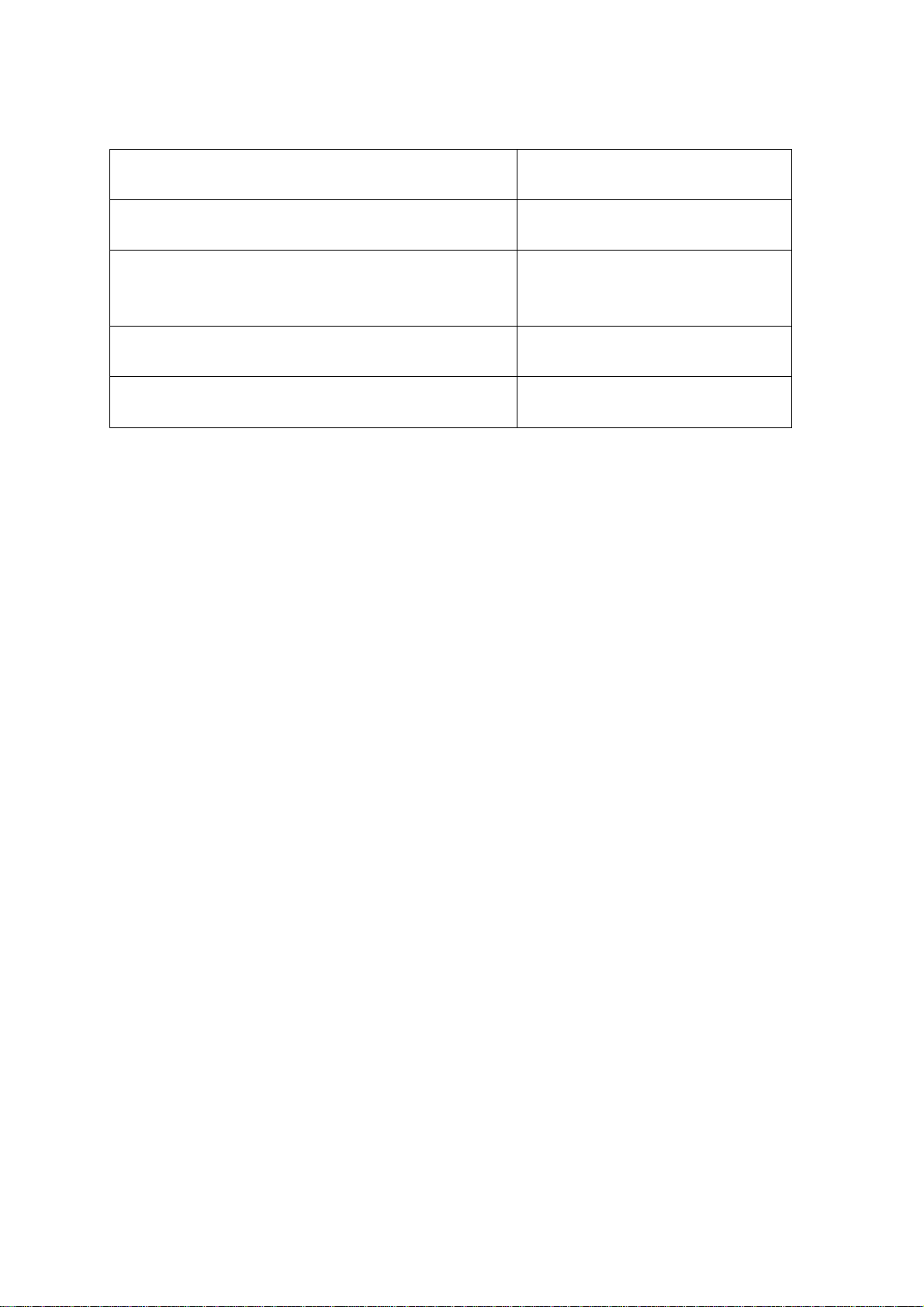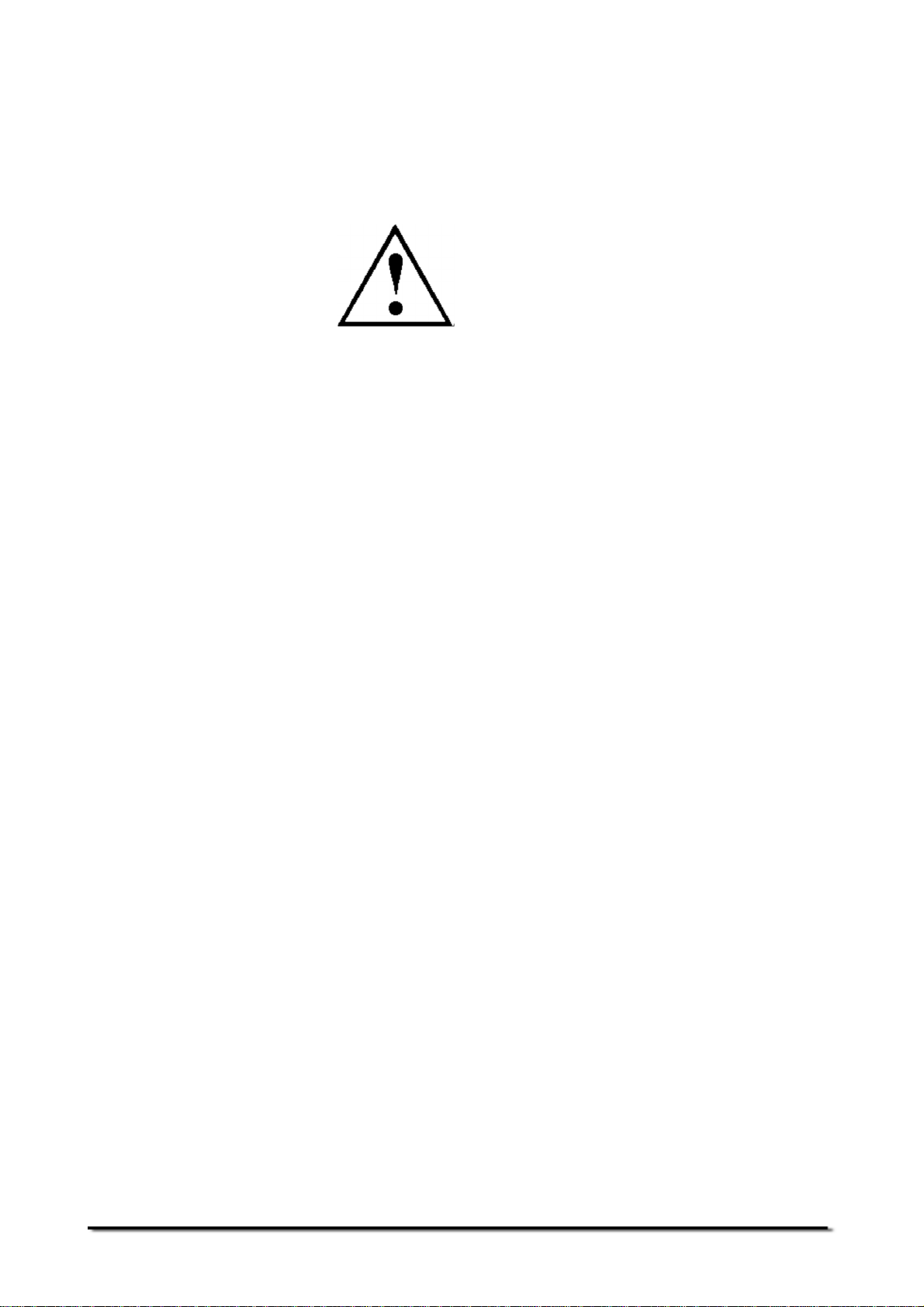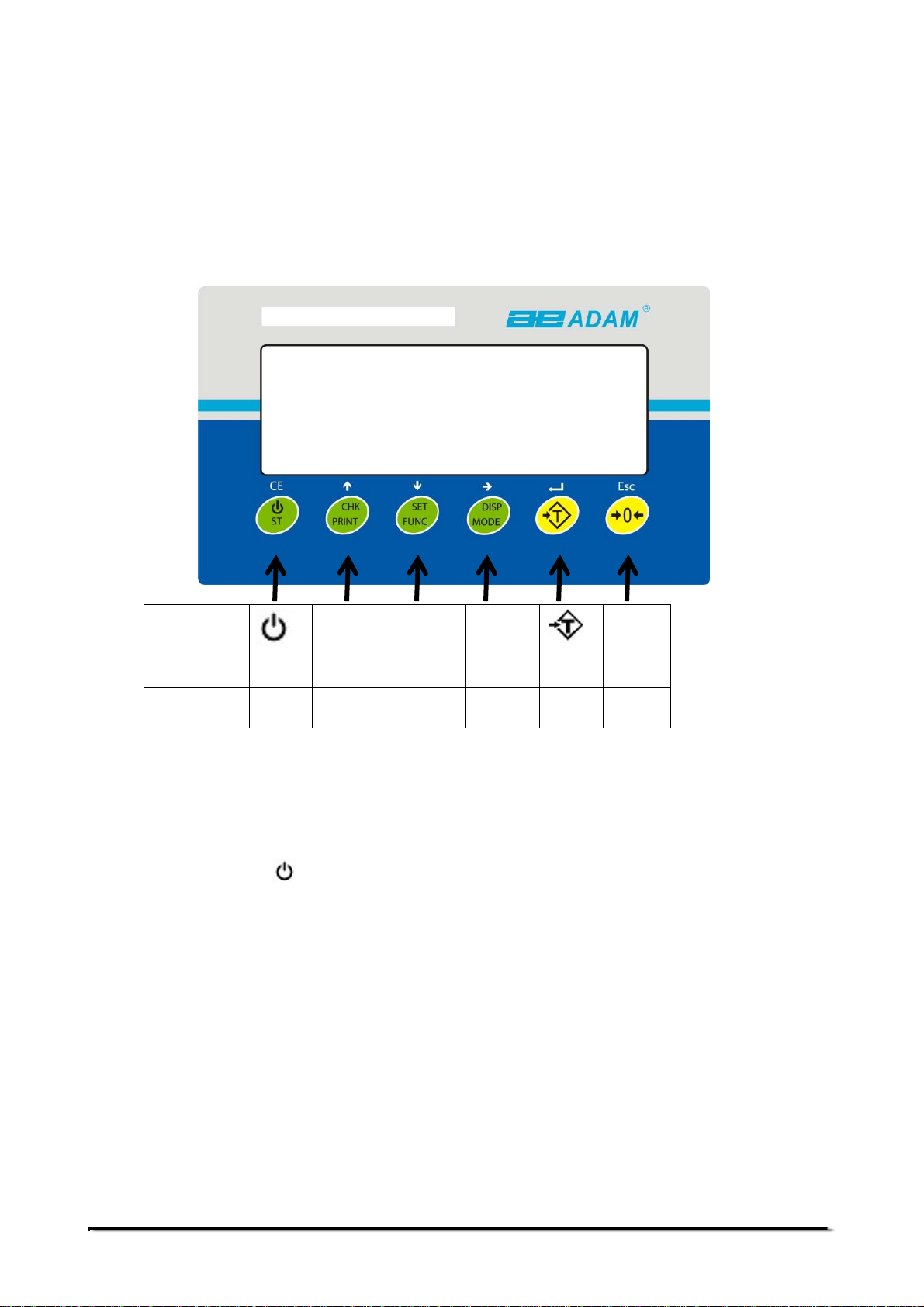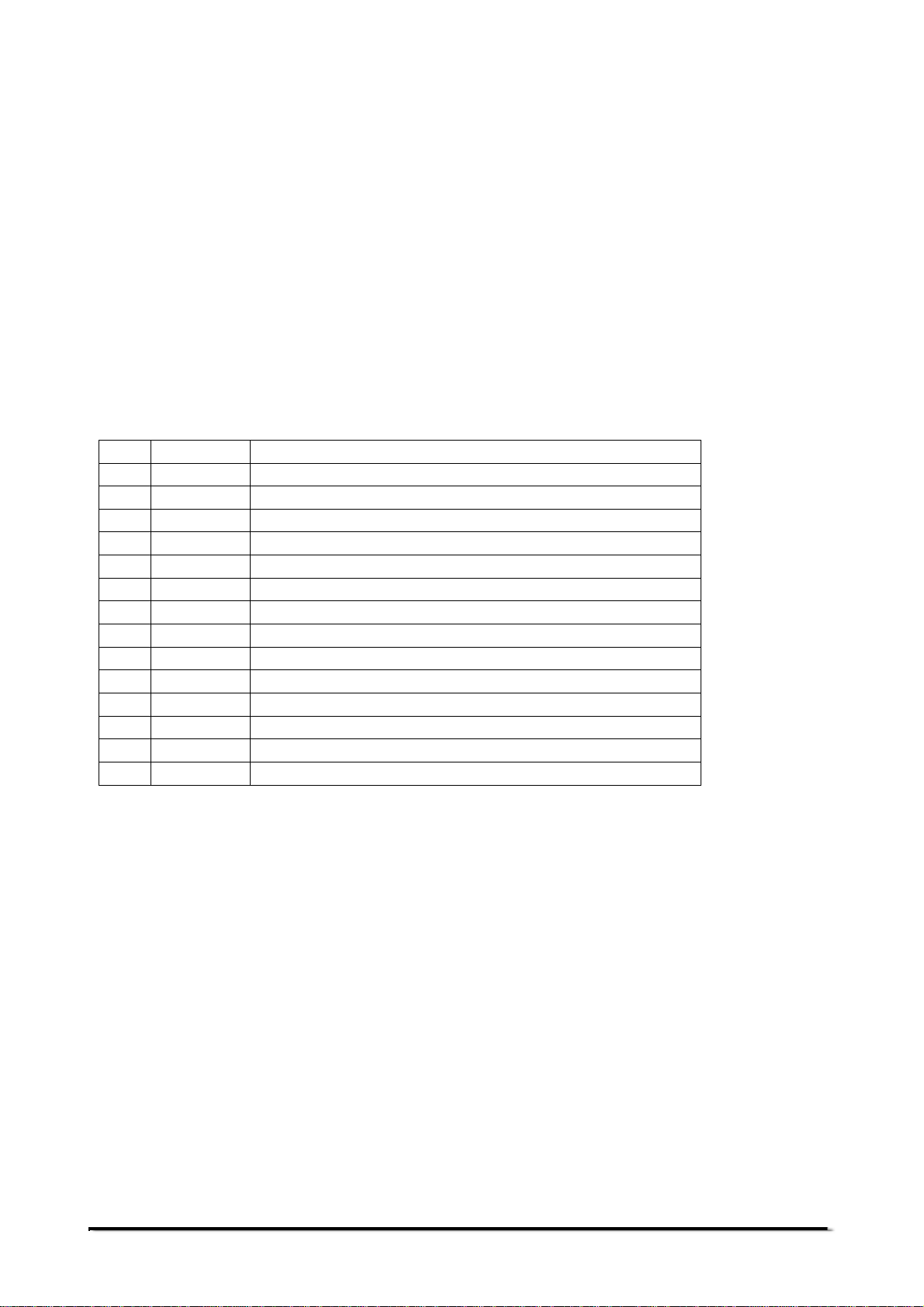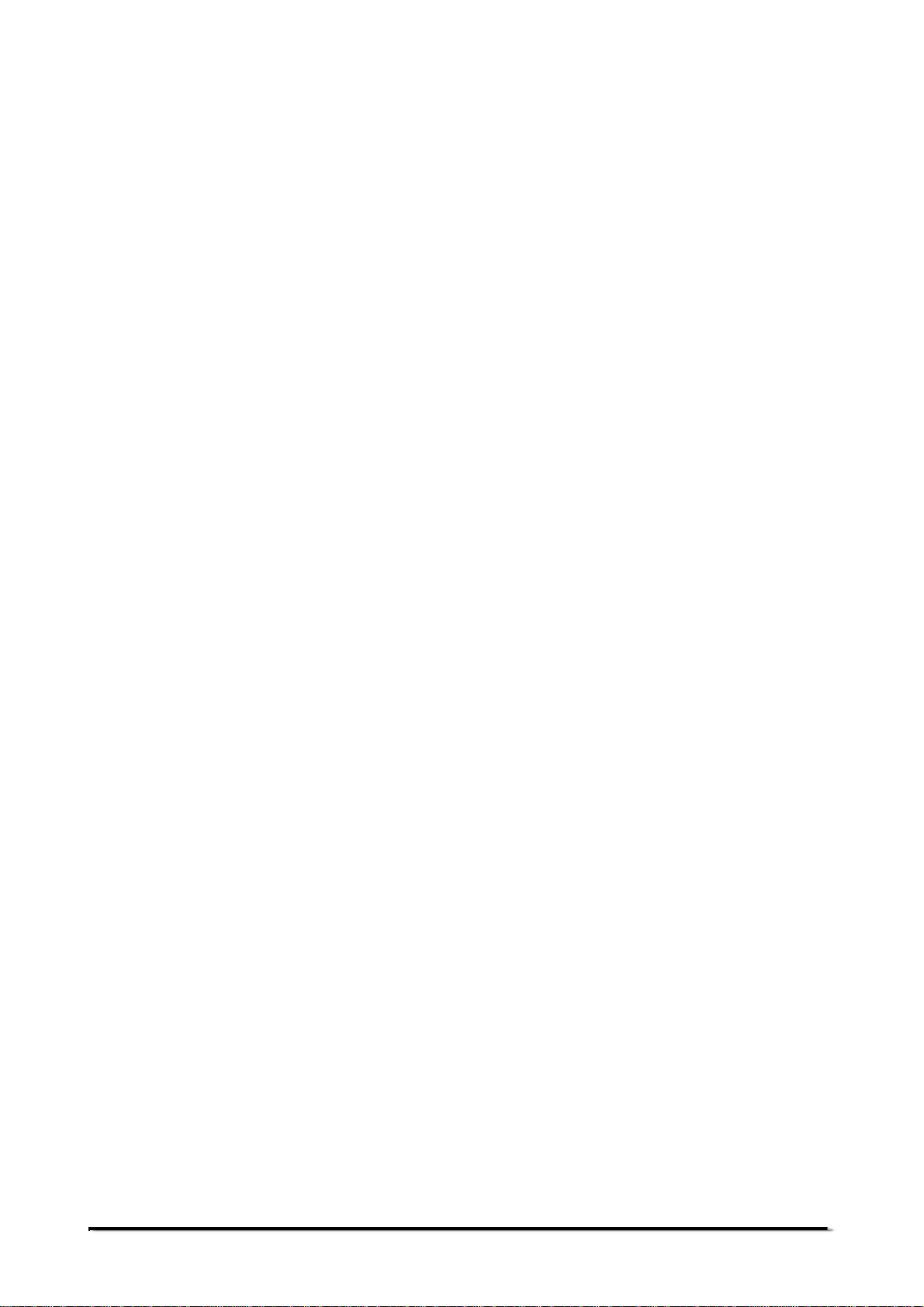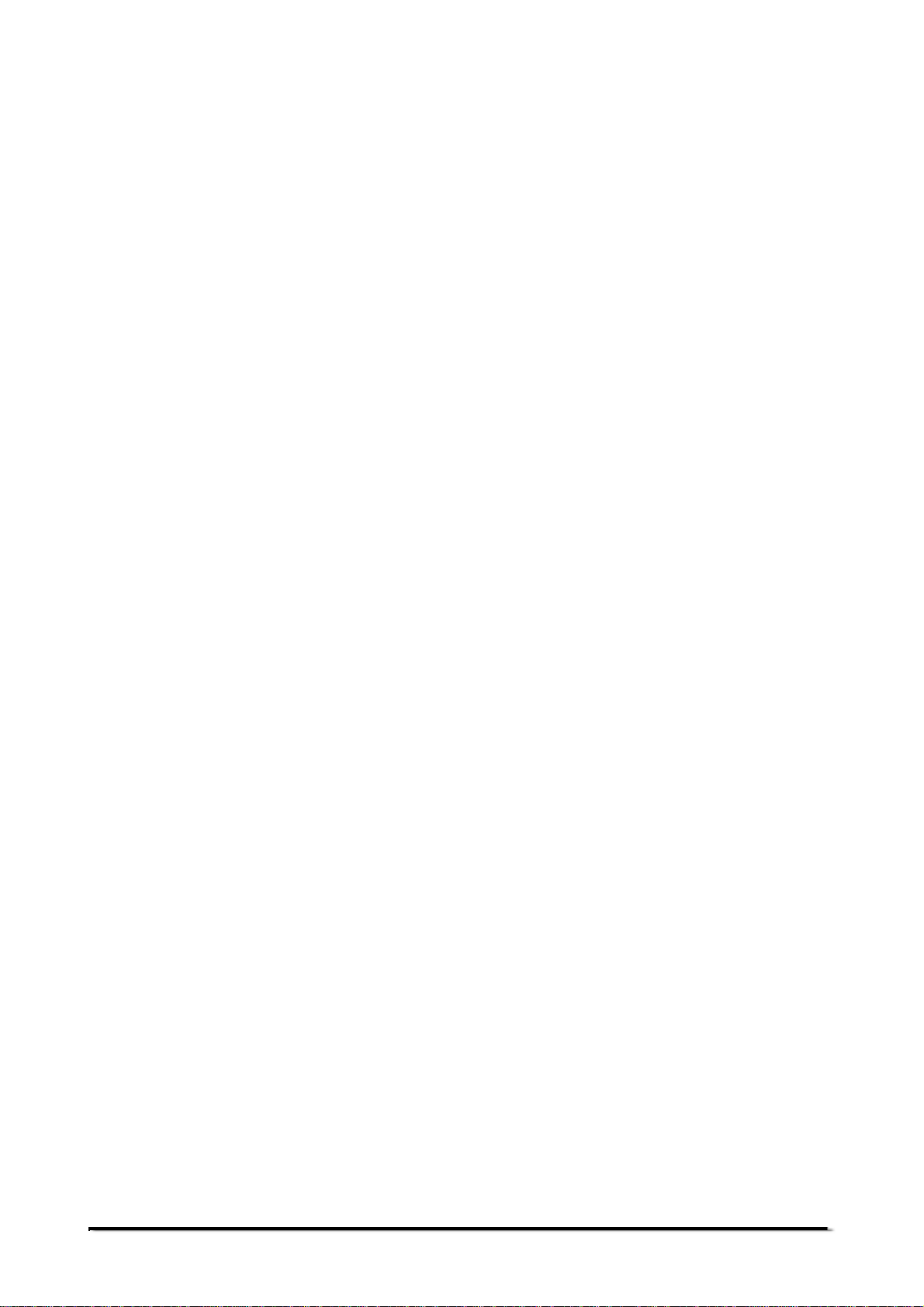© Adam Equipment Company 2019
1
1.0CONTENTS
(P.N. 31066 14213, Revision B, October 2019)
1.0 CONTENTS...................................................................................................................1
2.0 INTRODUCTION...........................................................................................................2
3.0 SAFETY.........................................................................................................................2
4.0 PANEL INTERFACES...................................................................................................3
4.1 POWER......................................................................................................................3
4.2 DATA INTERFACES..................................................................................................3
4.3 LOAD CELL INTERFACES........................................................................................3
4.4 RELAY INTERFACES................................................................................................3
5.0 INDICATOR MENUS.....................................................................................................4
5.1 SUPERVISOR MENUS..............................................................................................4
5.1.1 “AdCnT”.................................................................................................................5
5.1.2 “dvAL”...................................................................................................................5
5.1.3 “APPro”.................................................................................................................6
5.1.4 “CAPA”...................................................................................................................6
5.1.5 “AVTo-z”...............................................................................................................6
5.1.6 “p-zEro”...............................................................................................................6
5.1.7 “k-zEro”...............................................................................................................7
5.1.8 “FiLtEr”...............................................................................................................7
5.1.9 “G1”......................................................................................................................7
5.1.10 “G2”....................................................................................................................7
5.1.11 “LinEAr”.............................................................................................................8
5.1.12 “m-TaRe”.............................................................................................................8
5.1.13 “doT”...................................................................................................................8
5.1.14 “C-Con”...............................................................................................................9
5.1.15 “ReseT”...............................................................................................................9
5.2 DEALER MENUS.......................................................................................................9
5.2.1 “L-CaL”...............................................................................................................10
5.2.2 “AdC”...................................................................................................................11
5.2.3 “ GRaviT”...........................................................................................................11
5.3 USER MENUS .........................................................................................................11
6.0 INDICATOR PARAMETERS .......................................................................................12
7.0 RS-232 PARAMETERS RS232...................................................................................15
7.1 Print settings ............................................................................................................15
7.2 PC settings...............................................................................................................16
7.3 RS-232 INTERFACE................................................................................................16
8.0 CONNECTION OF LOAD CELL..................................................................................17
8.1 Connector Assembly................................................................................................17
8.2 Load cell wire solder with PCB.................................................................................18
9.0 U-BRACKET ASSEMBLY............................................................................................22
10.0 CHANGING LOAD CELL AND RS232 CABLE..........................................................22
11.0 CHANGING BATTERY or BATTERY CABLE............................................................25
12.0 CHANGING TRANSFORMER...................................................................................26
13.0 CHANGING OVERLAY..............................................................................................28
14.0 ACCESSORIES & SPARE PARTS ...........................................................................28