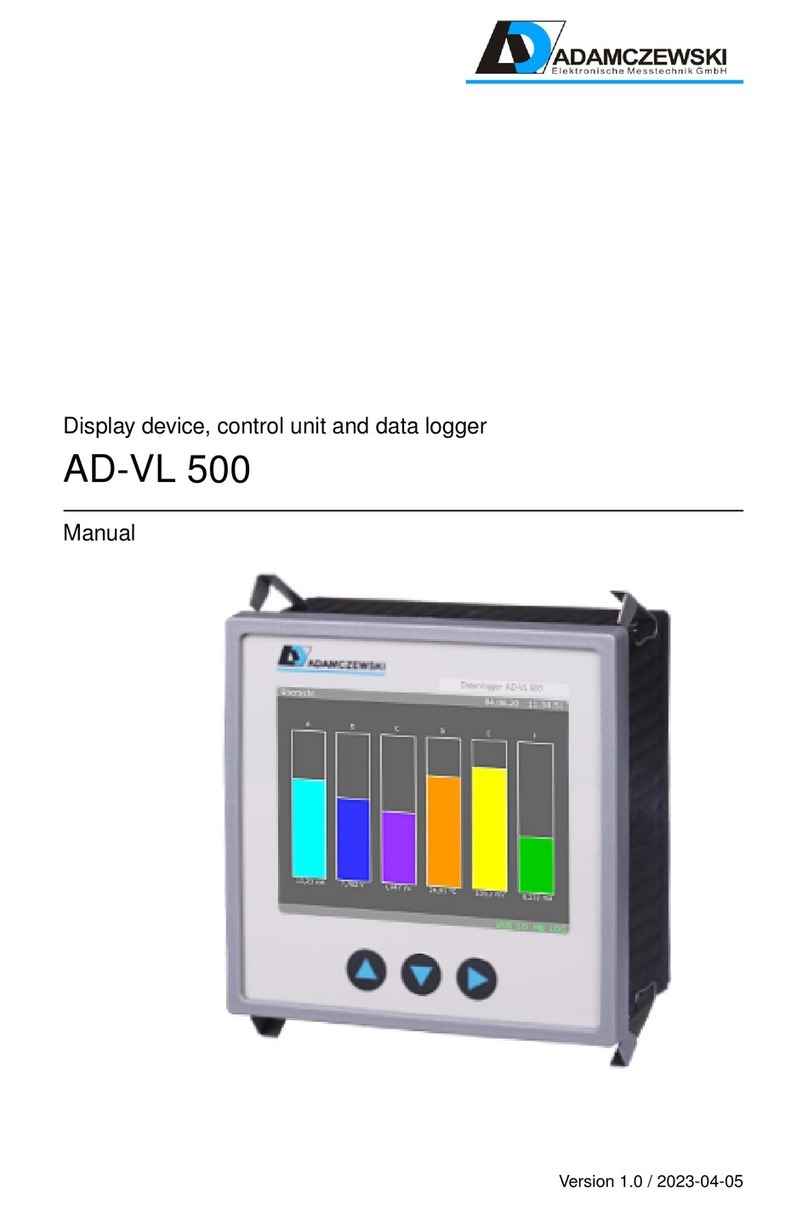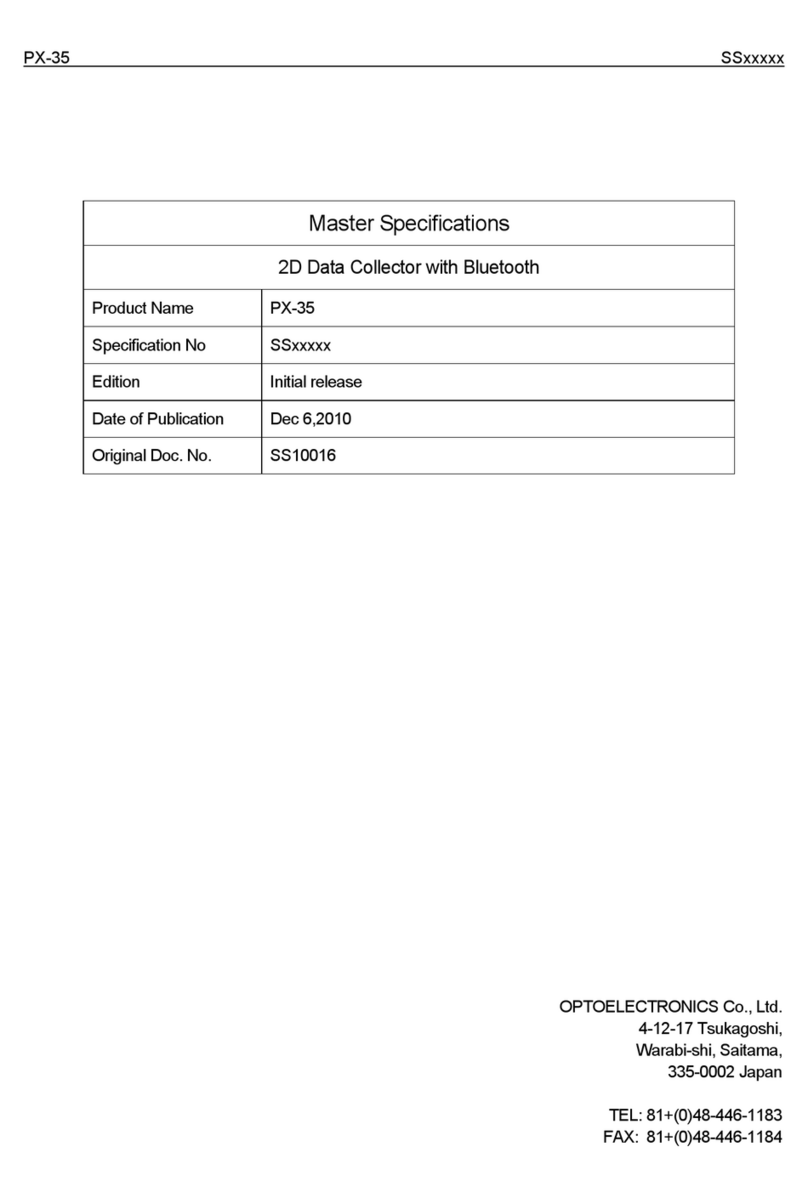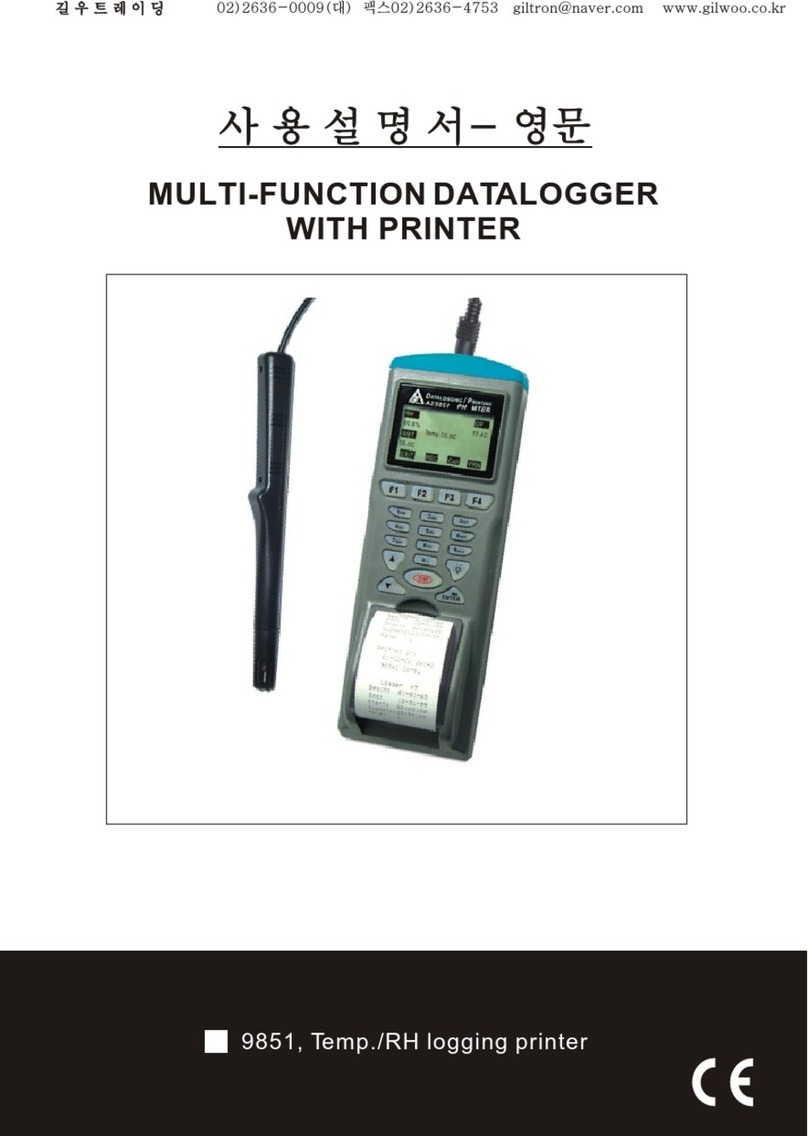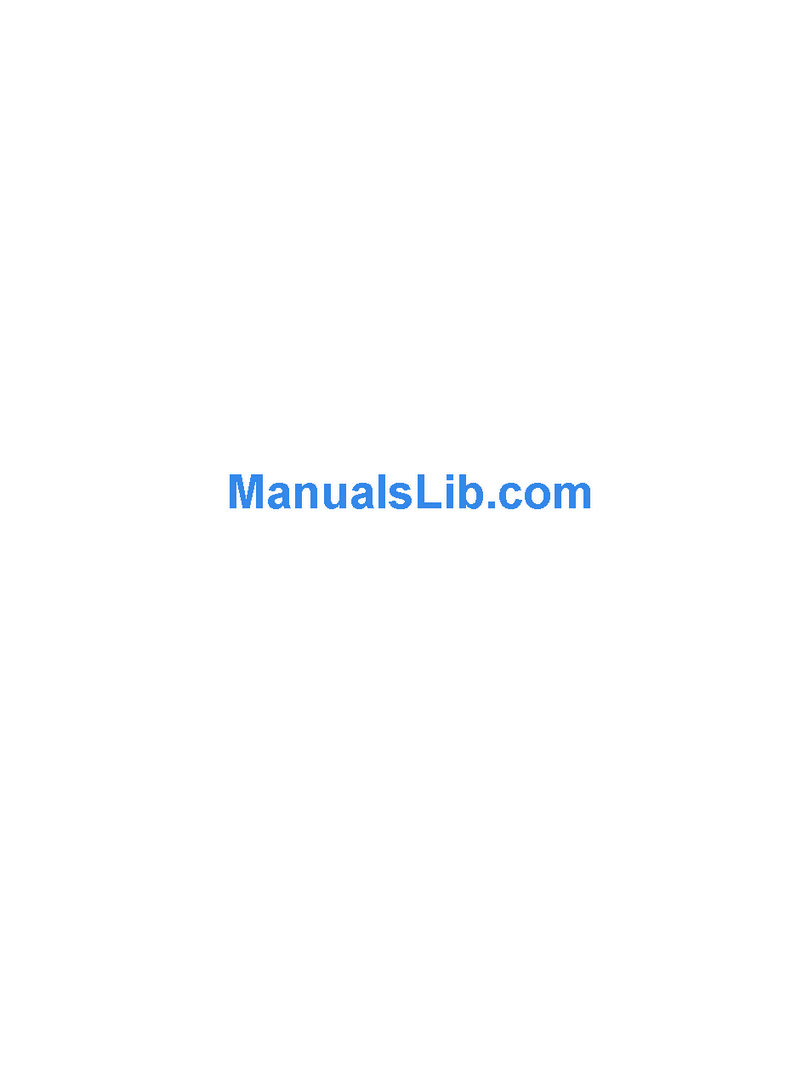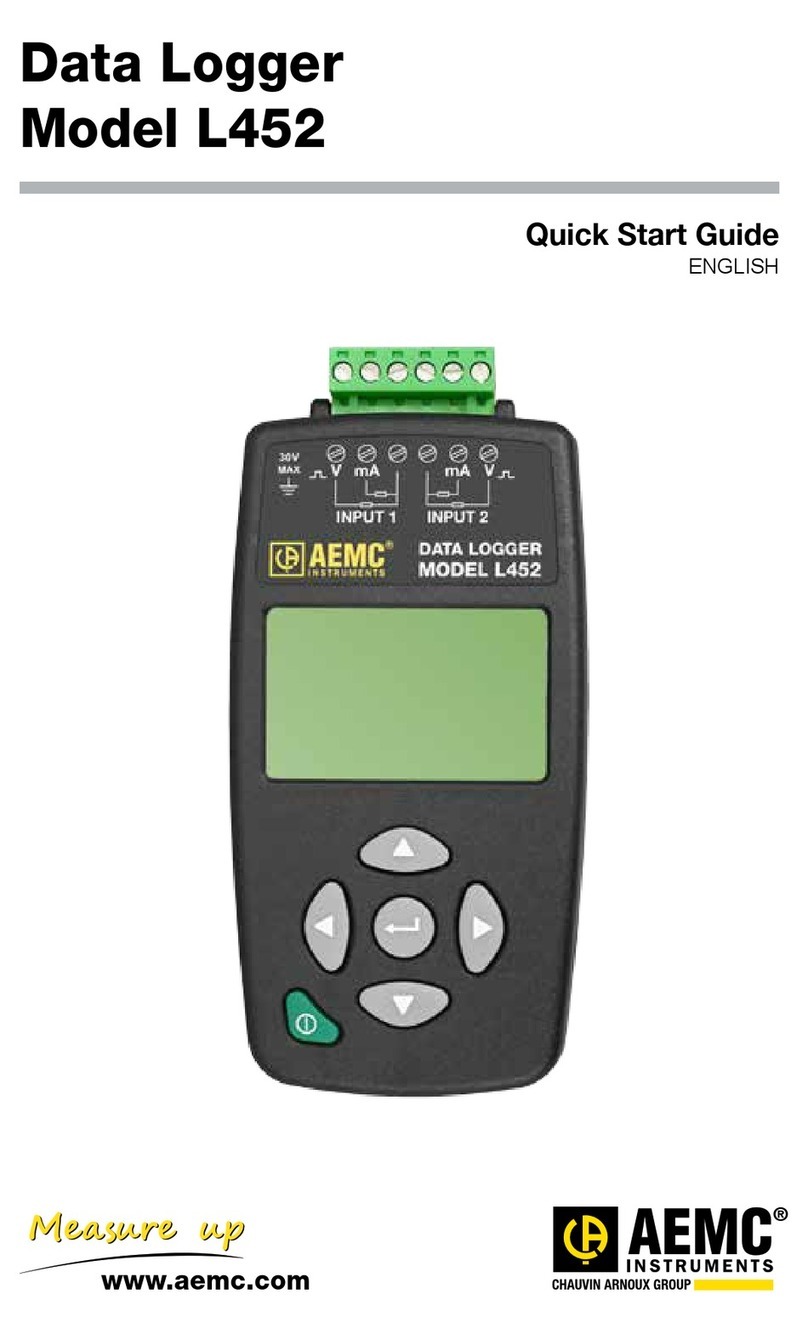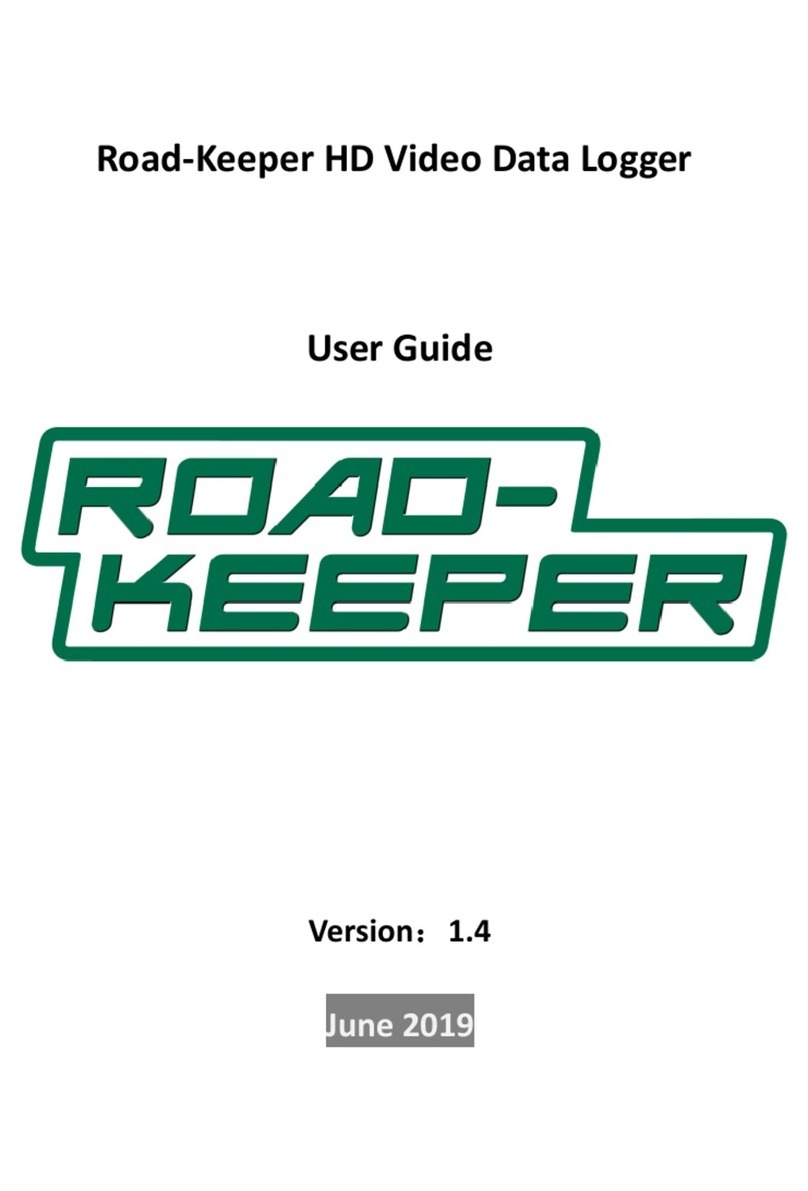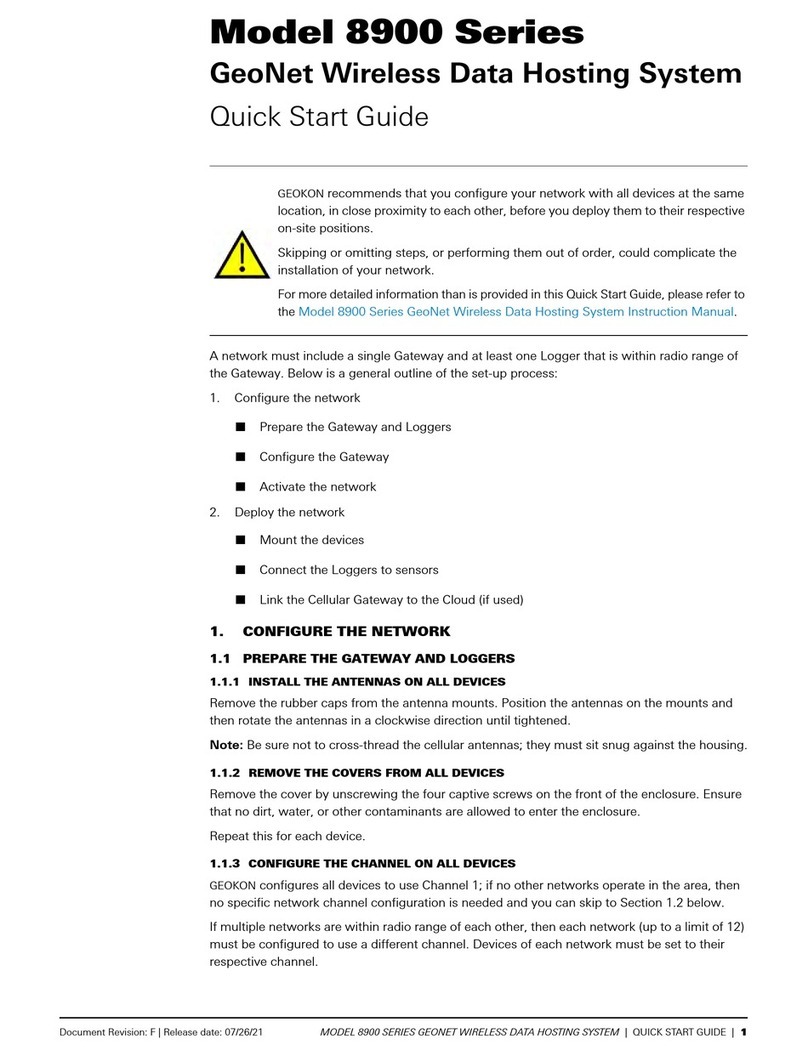Adamczewski AD-MM 500 FE User manual

Display device, control unit and data logger
AD-MM 500 FE
Manual
Version 1.0 / 2021-05-19

Adamczewski GmbH Manual AD-MM 500 FE
Contents
1 About this manual 3
2 Safety 4
3 Product description 6
4 Technical data 8
4.1 Supply......................................... 8
4.2 Housing ........................................ 8
4.3 Environmental conditions . . . . . . . . . . . . . . . . . . . . . . . . . . . . . . . 8
4.4 EMC .......................................... 8
4.5 Electrical safety . . . . . . . . . . . . . . . . . . . . . . . . . . . . . . . . . . . . 8
4.6 RS485-Interface . . . . . . . . . . . . . . . . . . . . . . . . . . . . . . . . . . . . 9
4.7 Configuration interface . . . . . . . . . . . . . . . . . . . . . . . . . . . . . . . . 9
4.8 Network interface . . . . . . . . . . . . . . . . . . . . . . . . . . . . . . . . . . . 9
4.9 USB-Interface . . . . . . . . . . . . . . . . . . . . . . . . . . . . . . . . . . . . . 9
4.10Display......................................... 9
4.11 Operation . . . . . . . . . . . . . . . . . . . . . . . . . . . . . . . . . . . . . . . 9
5 Assembly and commissioning 10
6 Operation and menu navigation 11
6.1 Key functions . . . . . . . . . . . . . . . . . . . . . . . . . . . . . . . . . . . . . 11
6.2 Normal operation . . . . . . . . . . . . . . . . . . . . . . . . . . . . . . . . . . . 12
6.3 Scroll display . . . . . . . . . . . . . . . . . . . . . . . . . . . . . . . . . . . . . 13
6.4 Main menu . . . . . . . . . . . . . . . . . . . . . . . . . . . . . . . . . . . . . . . 14
6.4.1 Select slave and function . . . . . . . . . . . . . . . . . . . . . . . . . . . 14
6.4.2 Options . . . . . . . . . . . . . . . . . . . . . . . . . . . . . . . . . . . . . 17
6.4.3 Info....................................... 17
6.4.4 Backup to USB . . . . . . . . . . . . . . . . . . . . . . . . . . . . . . . . 17
7 Configuration 18
7.1 Logging ........................................ 18
7.2 Displays ........................................ 21
7.3 Display elements . . . . . . . . . . . . . . . . . . . . . . . . . . . . . . . . . . . 22
7.4 Channels........................................ 27
8 Modbus 29
9 Wiring diagrams 32
10 Appendix 34
2 / 36 1.0 2021-05-19

Adamczewski GmbH Manual AD-MM 500 FE
1 About this manual
This manual is part of the product.
•Read the manual carefully before using the device.
•Keep the manual for the entire service life of the product and have it available for reference.
•Pass the manual on to any subsequent owner or user of the product.
Structure of the warnings
Please consider the documentation. This symbol is intended to warn you of
possible hazards that could arise during assembly, commissioning and use.
•Here, actions to avoid the danger are available.
•...
Structure of the hazard warnings
Danger to life or serious injury. Disconnect the system and the unit from the
power supply before starting work..
•Here, actions to avoid the danger are available.
•...
3 / 36 1.0 2021-05-19

Adamczewski GmbH Manual AD-MM 500 FE
2 Safety
Intended use
The operating, maintenance and servicing conditions prescribed in this man-
ual must be strictly observed. Maintenance conditions must be strictly ad-
hered to.
The AD-MM 500 FE is intended for connection to an RS-485 interface to which other devices are
connected in bus mode.
The AD-MM 500 FE can be connected to a PC or laptop via the configuration interface.
The AD-MM 500 FE is intended for installation in front panels of control cabinets.
The AD-MM 500 FE has a connection for the supply voltage and can be supplied with AC voltage
up to 250V AC or 24V DC.
Any other use is not in accordance with the intended use!Unauthorised conversions and modi-
fications to the product lead to considerable safety risks and are prohibited for safety reasons!
ADAMCZEWSKI elektronische Messtechnik GmbH is not liable for any damage resulting from
this or for damage or for damage resulting from improper use.
Malfunctions that may impair safety must be eliminated immediately! The installer must make the
manual available to the operator. The installer and the operator must have read and understood
the manual before starting their work.
Foreseeable misuse
In particular, this product must not be used in the following cases:
•In potentially explosive atmospheres. When operating in potentially explosive atmospheres,
sparking may cause deflagration, fire or explosion.
•Use on humans and animals.
Safe handling
This product complies with the state of the art and the recognised safety regulations. Each unit
is tested for function and safety before delivery.
Only operate this product when it is in perfect condition, taking into account the manual, the usual
regulations and guidelines as well as the applicable safety regulations and accident prevention
regulations.
Extreme environmental conditions affect the function of the product.
4 / 36 1.0 2021-05-19

Adamczewski GmbH Manual AD-MM 500 FE
•Protect product from shocks
•Use product indoors only
•Protect product from moisture
Qualification of the staff
Installation, commissioning, operation, maintenance, decommissioning and disposal may only be
carried out by technically qualified personnel. Work on electrical parts may only be carried out by
trained in accordance with the applicable regulations and directives.
Changes to the product
Unauthorised modifications to the product can lead to malfunctions and are prohibited for safety
reasons.
Use of spare parts and accessories
The use of unsuitable spare parts and accessories can damage the product. Please use only
original spare parts and accessories from the manufacturer.
Disclaimer
The manufacturer accepts no liability or warranty for damage or consequential damage resulting
from failure to comply with the technical regulations, instructions and recommendations. The
manufacturer is not liable for any costs or damage incurred by the user or third parties as a result
of the use of this appliance, especially in the event of improper use, misuse or malfunctions of
the connection, malfunctions of the appliance or connected devices.
5 / 36 1.0 2021-05-19

Adamczewski GmbH Manual AD-MM 500 FE
3 Product description
The AD-MM 500 FE is a display, control unit and data logger for front panel installation.
The display is a 3.5” TFT display with graphics capability.
The AD-MM 500 FE can be connected via its RS-485 interface to one or more units of the ADAM-
CZEWSKI elektronische Messtechnik GmbH or to units of other manufacturers. Any data from
these devices can be displayed and/or logged to an internal SD memory card. The stored data
can be transferred to a USB stick at any time for further analysis.
The AD-MM 500 FE communicates with the connected devices via the Modbus protocol and is
always the Modbus master.
The freely definable displays and display elements can only be created or
changed with the Configuration program AD-Studio . If these are to be created
or changed by the customer, the USB adapter VarioPass available from the
manufacturer is required
.
Features
•Display unit, operating unit and data logger for front panel installation
•Display via graphic-capable TFT display
•RS-485 interface with Modbus-RTU protocol
•Interface for configuration or firmware update
•Creation of own displays with the Configuration program AD-Studio
•Up to 10 configurable displays
•Up to 40 configurable display elements in total
•Up to 12 configurable display elements per display
•Up to 32 configurable Modbus channels.
•Display element types. Numeric, bar, LED, time graph, drag pointer.
•Display element properties such as position, size, labelling, colours freely definable.
•Display element functions such as colour change through hysteresis or window function
definable.
Scope of supply
•AD-MM 500 FE
•All required pluggable terminals.
•This instruction manual
For configuration with the Configuration program AD-Studio you need the optional programming
adapter VarioPass.
6 / 36 1.0 2021-05-19

Adamczewski GmbH Manual AD-MM 500 FE
Order code
AD-MM 500 FE RS-485 interface, configuration interface, USB port, Ethernet.
VarioPass (option) USB adapter for configuration and firmware update of the AD-MM 500 FE .
Display and operating elements
The AD-MM 500 FE has a colour graphics-capable TFT display for showing the data and three
buttons for operation and configuration.
TFT-Display
Up SetDown
Figure 3.1: Display and operating elements of the AD-MM 500 FE
key ’Up’ Scroll up; increment digit
key ’Down’ Scroll down; decrement digit
key ’Set’ Confirm input
7 / 36 1.0 2021-05-19

Adamczewski GmbH Manual AD-MM 500 FE
4 Technical data
4.1 Supply
Name Value
Supply voltage 20 ... 253 V AC/DC
Max. Power consumption 2.0W / 4.0VA
4.2 Housing
Name Value
Dimensions (WxHxD) 96x96x63 mm
Panel cut-out 92x92 mm
Protection class front cover IP 54
Protection class terminals IP 20
Connection technology removable screw terminals
Construction panel housing
Weight 350 g
4.3 Environmental conditions
Name Value
Ambient temperature 0 ... 50 ◦C
Storage and transport -10 ... 70 ◦C (avoid condensation)
Degree of contamination 2
4.4 EMC
Name Value
Product family standard EN 61326
Emitted interference EN 55011, CISPR11 Class B
4.5 Electrical safety
Name Value
Product family standard EN 61010-1
8 / 36 1.0 2021-05-19

Adamczewski GmbH Manual AD-MM 500 FE
4.6 RS485-Interface
Name Value
Connector 3-pin socket 3.81mm pitch
Standard RS-485
Function Modbus Master
Protocol Modbus-RTU
Max. Number of participants 32
Max. Bus length 100 m
Bus termination 120 Ohm (both ends at bus end)
4.7 Configuration interface
Name Value
Connector jack socket 3mm
Standard UART, manufacturer specific
Function Configuration
4.8 Network interface
Name Value
Connector RJ45 socket
Standard Ethernet
Function reserve for later extensions
4.9 USB-Interface
Name Value
Connector socket type A for USB stick
Standard USB 1.0, 2.0
Function data transfer
4.10 Display
Name Value
Type 3.5” TFT
Resolution 320x240 Pixel
4.11 Operation
Name Value
Type 3 short-travel keys
9 / 36 1.0 2021-05-19

Adamczewski GmbH Manual AD-MM 500 FE
5 Assembly and commissioning
Electrical connection
The terminals of the auxiliary voltage inputs are dangerous to touch
.
•Disconnect the mains voltage and secure it against reconnection.
•Ensure that the connections are protected against accidental contact.
•Protect all connections against electrostatic discharge.
Commission the appliance
•Switch off the power supply.
•Check that there is no voltage.
•Mount the unit.
•Connect power supply and RS-485.
•Switch on power.
•Configure the unit. See chapter 6 for details.
•Check function.
10 / 36 1.0 2021-05-19

Adamczewski GmbH Manual AD-MM 500 FE
6 Operation and menu navigation
6.1 Key functions
The menu is controlled by the three keys ’Up’, ’Down’ and ’Set’, see chapter 3. The following
abbreviations apply to the key functions:
up Press the ’Up’ key briefly.
UP Press the ’Up’ key for longer than approx. 3 sec.
down Press ’Down’ key briefly
DOWN Press the ’Down’ key for longer than approx. 3s
set Press the ’Set’ button briefly.
SET Press the ’Set’ key for longer than approx. 3s
NO key combinations are used in the entire menu (one-finger menu)
.
11 / 36 1.0 2021-05-19

Adamczewski GmbH Manual AD-MM 500 FE
6.2 Normal operation
Modbus error
Normal operation
SET
Scroll display
SET
Main menu
set
Modbus error
Figure 6.1: Menu structure of the AD-MM 500 FE
After switching on the unit, you reach the state Scroll display as shown in the picture 6.1.
Press SET to enter the Main menu. From the main menu press SET to return to the display.
In Scroll display the configured displays can be scrolled through and displayed with ’up’ or
’down’ or automatically.
In the Main menu (see chapter 6.4), among other things
•Settings can be made on the AD-MM 500 FE
•the logged data is saved on a USB stick
•Settings of a slave can be made via its slave menu
•The simulation of an input of a slave can be executed
Since the AD-MM 500 FE often accesses the connected slaves to display the data as well as in
the main menu, there is a higher-level error monitoring of the master-slave data traffic. If an error
is detected, the status Modbus error is immediately branched to. The error is displayed and
must be confirmed with ’set’.
Possible errors are e.g.
12 / 36 1.0 2021-05-19

Adamczewski GmbH Manual AD-MM 500 FE
•Timeout. The slave does not answer. Reasons can be an incorrect slave address, the slave
is not connected or does not respond for another reason.
•Slave Exception. Reasons can be, for example, an incorrect number of data words or an
incorrect or non-existent register.
6.3 Scroll display
Scroll Display
UP || DOWN
Scroll manual Scroll automatic
up /
Display++
down /
Display--
Timer /
Display++
Figure 6.2: Scrolling the displays of the AD-MM 500 FE manually or automatically
The displays can be scrolled up and down either manually with the ’Up’ and ’Down’ keys, as
shown in the image 6.2, or automatically time-controlled. When starting, you can first scroll
through Scroll manual with ’up’ and ’down’. With ’UP’ or ’DOWN’ you branch to Scroll
automatic, where after a corresponding interval you automatically scroll up or down. With ’SET’
you get back to Scroll manual.
The time interval after which it is automatically scrolled up or down can be set
with the Configuration program AD-Studio , the standard time is 5s.
13 / 36 1.0 2021-05-19

Adamczewski GmbH Manual AD-MM 500 FE
6.4 Main menu
Main menu
Select slave
Options
Info
Backup to USB
Select Function
Slave menu
Slave simulation
Select Slave
001
Options
User
Language
Brightness
Drag pointer
Datetime
Info
Backup to USB
Slave menu
Slave simulation
Figure 6.3: Main menu of the AD-MM 500 FE
The main menu is used to access a slave on the one hand and to make settings on the AD-MM
500 FE or perform device functions on the other. Settings for the AD-MM 500 FE can be made
under Options.
6.4.1 Select slave and function
In order to work with the slave, you must first set the slave address under Select slave. The
default value is ’1’. Then under Select function you can choose whether you want to make
settings in the slave menu or a simulation.
14 / 36 1.0 2021-05-19

Adamczewski GmbH Manual AD-MM 500 FE
Slave menu
Slave menu
Edit parameter
Execute device function
set
[Menu row==Function]
[Menu row==Parameter]
Menu navigation
Figure 6.4: Edit the slave menu with the AD-MM 500 FE
To work with the slave, first select the slave address under Select slave and then under
Select function the slave menu. The AD-MM 500 FE now fetches all the data it needs to
display the menu from the slave. The image 6.4 shows how to navigate in the slave menu, edit
parameters and execute device functions.
The content of the slave menu depends on the device type of the slave. The
way the menu is displayed and operated, however, is always the same, since
these functions are carried out by the AD-MM 500 FE .
15 / 36 1.0 2021-05-19

Adamczewski GmbH Manual AD-MM 500 FE
Slave simulation
Slave simulation
Select simulation channel
Input 1 [10,3mA]
Input 2 [5,2mA]
Select display SET /
to main menu
set
UP || DOWN
Manual simulation
Automatic simulation
set / simulation value=measured value
up\
sim.value++
down\
sim.value--
upTimer\
sim.value++ downTimer\
sim.value--
up\
Display++
down\
Display--
Figure 6.5: Run slave simulation with AD-MM 500 FE
The image 6.5 shows how the simulation of an input signal of the slave can be carried out. To run
the slave simulation, first select Select slave in the main menu to determine the slave address.
Then select Slave simulation in the menu Select funktion.
The AD-MM 500 FE now fetches the available simulation channels from the slave and displays
them in the Select simulation channel menu. Only one simulation channel can be selected
and edited at a time. If a slave offers several simulation channels, all other channels will continue
to be recorded as analog inputs.
After selecting the desired channel, you get to Manual simulation. The display is the same
as in normal operation, with the difference that information on the simulation is shown in orange
in the status line. The simulation value can now be incremented and decremented with ’up’ and
’down’. The current measured value of the channel to be simulated is read from the slave as the
start value for the slave simulation.
With ’UP’ or ’DOWN’ you get to Automatic simulation. Here the simulation value is incre-
mented or decremented once per second.
16 / 36 1.0 2021-05-19

Adamczewski GmbH Manual AD-MM 500 FE
During manual or automatic simulation, the ’Set’ key has a different meaning:
’set’ takes you to Anzeige ausw¨ahlen and you can select the display as with
Scroll Display.
The simulation can be ended in Manual simulation with SET. If you do not press a button, the
simulation is ended after 3 minutes. In Automatic simulation the simulation continues perma-
nent, the simulation value is ramped up and down. The simulation is not ended automatically!
6.4.2 Options
The following settings can be made in the Optionen menu:
•User. Here you can choose between ’Admin’ and ’Standard’. Depending on the user set-
ting, certain data and functions of the AD-MM 500 FE and also of the slave are not or only
partially accessible.
•Language. The menu language for the AD-MM 500 FE and also the slave menu can be
selected here.
•Brightness. The brightness of the TFT backlight can be set in % here.
•Drag pointers. All drag pointers can be reset here. Note: A drag pointer runs in the back-
ground for each channel, regardless of whether it is displayed or not.
•Date. The date for the display and the log function can be set here.
6.4.3 Info
Various information on the status of the AD-MM 500 FE and the connected slaves are displayed
under Info.
6.4.4 Backup to USB
Under Backup auf USB the content of the internal SD memory card can be transferred to a USB
stick that has been plugged into the back of the device.
The menu item Backup auf USB only appears in the menu if a USB stick has
been inserted and recognized by the AD-MM 500 FE .
17 / 36 1.0 2021-05-19

Adamczewski GmbH Manual AD-MM 500 FE
7 Configuration
The information in this chapter refers to the configuration of the AD-MM 500 FE with the Config-
uration program AD-Studio . All the designations used can be found there. The configuration of
the parameters via the menu of the AD-MM 500 FE is not possible due to the large number of
parameters.
7.1 Logging
Whether to log is determined once per second, see picture 7.1. Logging can be done permanently
without a condition or conditionally. Conditional logging can be controlled by a limit value, a trend
or by a time condition. It also checks the availability of the hardware.
Grenzwert-Trigger,
Trend-Trigger
Zeit-Trigger
Hardwarestatus
RTC
EEPROM
SD-Karte
Hysterese
Fenster
Trend steigend
Trend fa end
Trend g eich
Interva einma ig
Interva täg ich
Startzeit dauernd
Zeitstempe
Log-ModusTriggerkana
Kana [1]
Kana [32]
&
Log-Freigabe
Triggerung
Hardware OK
Loggen
1/s
Dauernd
Figure 7.1: Determining the log enabling of the AD-MM 500 FE
The following parameters are provided to control logging:
Parametername Default value Range Unit
Log enable No No,
Yes
18 / 36 1.0 2021-05-19

Adamczewski GmbH Manual AD-MM 500 FE
Parametername Default value Range Unit
Log mode Continuous Continuous,
Hysteresis,
Window,
Trend Rising,
Trend falling,
Trend equal,
Interval once,
Interval daily,
Start time continuous
Trigger channel 1 1 ... 32
Limits 0.0...1.0 float range trigger chan-
nel
Trend delta 1,0 1E-6...1E6 trigger chan-
nel
Trend time 10 1...3600 s
Start time one-time 11.11.2018 11:11:11
End time once 11.11.2018 11:11:12
Start time daily 11.11.2018 11:11:11
End time daily 11.11.2018 11:11:12
Start time continuous 11.11.2018 11:11:12
To start and stop the logging process quickly, use the parameter Log
Release.
Continuous logging
If logging is to be continuous and without condition, the following parameters must be set.
1. Log mode = ’Continuous’
2. Log enable = ’Yes’
The trigger conditions for limit, trend and time are not considered. The log operation starts
immediately and does not end until Log enable = ’No’ is set or another log mode is selected.
Hysteresis-triggered logging
If the trigger condition is to be done by a hysteresis function, the following parameters must be
set.
1. Log mode = ’Hysteresis’
2. Trigger channel = ’1...32’. Channel number for determining the value
3. Limits = ’Your values for lower and upper limit’
4. Log enable = ’Yes’
19 / 36 1.0 2021-05-19

Adamczewski GmbH Manual AD-MM 500 FE
The hysteresis function is enabled when the trigger channel value exceeds the upper limit. It is
deactivated when the value falls below the lower limit.
Window-triggered logging
If the trigger condition is to be done by a window function, the following parameters must be set.
1. Log mode = ’Window’
2. Trigger channel = ’1...32’. Channel number for determining the value
3. Limits = ’Your values for lower and upper limit determining the window’.
4. Log enable = ’Yes’
The window function is enabled when the trigger channel value is within the limits. It is disabled
when it is outside the limits.
Trend-triggered logging
If the trigger condition is to be done by a trend function, the following parameters must be set.
1. log-mode = ’Trend increasing, Trend decreasing or Trend equal’
2. trigger channel = ’1...32’. Channel number for determining the value
3. trend delta = ’Signal difference to be supervised’. Signal difference from which a
trend is detected.
4. Trend Time = ’Time Interval’. Time interval between measurements.
5. Log enable = ’Yes’
Time-triggered logging
Time-triggered logging can be done once,daily, or from a certain time on.
If once is to be logged at a certain time interval, the following parameters must be set.
1. Log mode = ’Interval once’
2. Start-time unique = ’DD.MM.YYY hh.mm.ss’. Start date and time
3. End time unique = ’DD.MM.YYYY hh.mm.ss’. End date and time
4. Log enable = ’Yes’
Logging will occur if the current time is between Start-time unique and End-time unique.
If daily is to be logged at a certain time interval, the following parameters must be set.
1. Log mode = ’interval daily’
2. Start time daily = ’DD.MM.YYY hh.mm.ss’. Start time of the log operation.
3. End time daily = ’DD.MM.YYYY hh.mm.ss’. End time of the log operation.
20 / 36 1.0 2021-05-19
Table of contents
Other Adamczewski Data Logger manuals