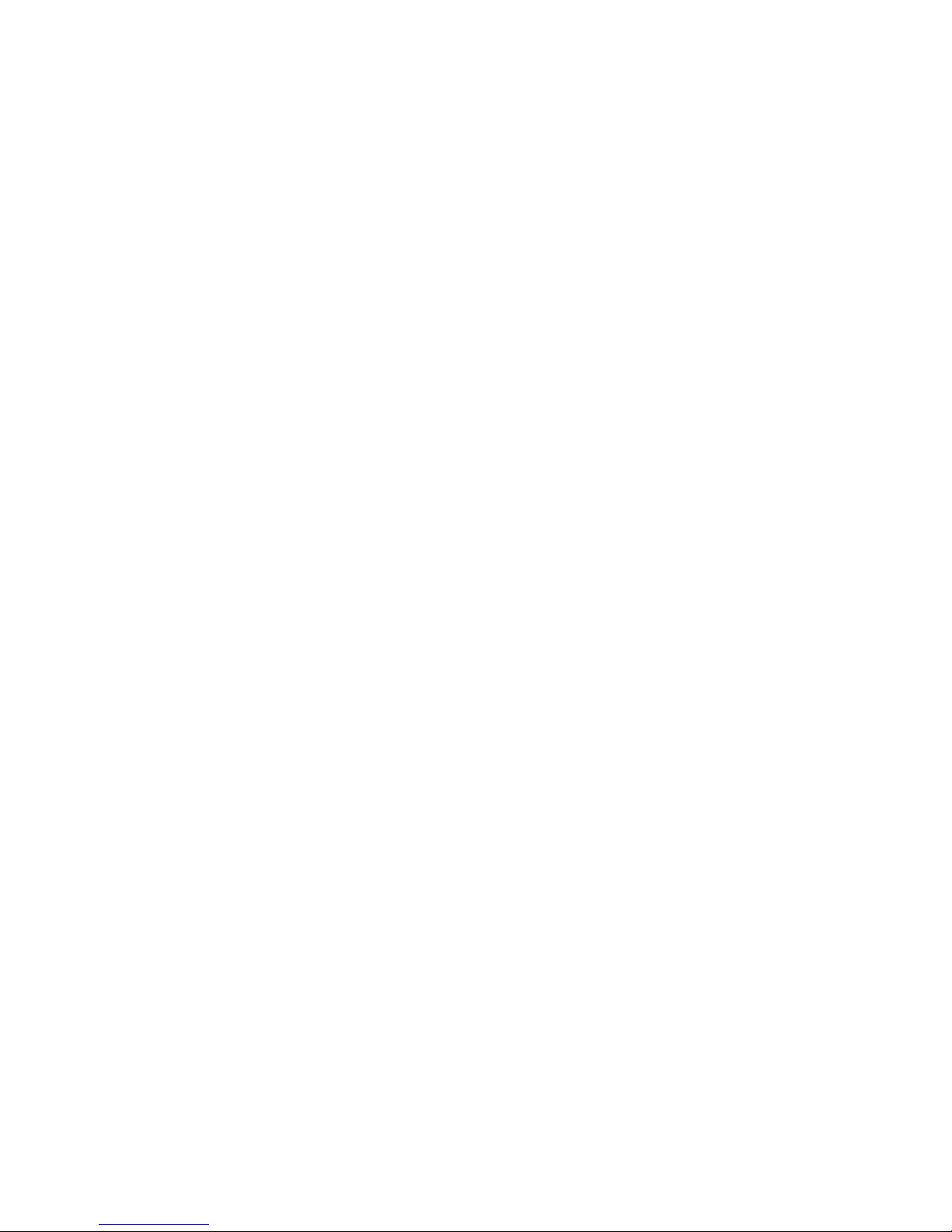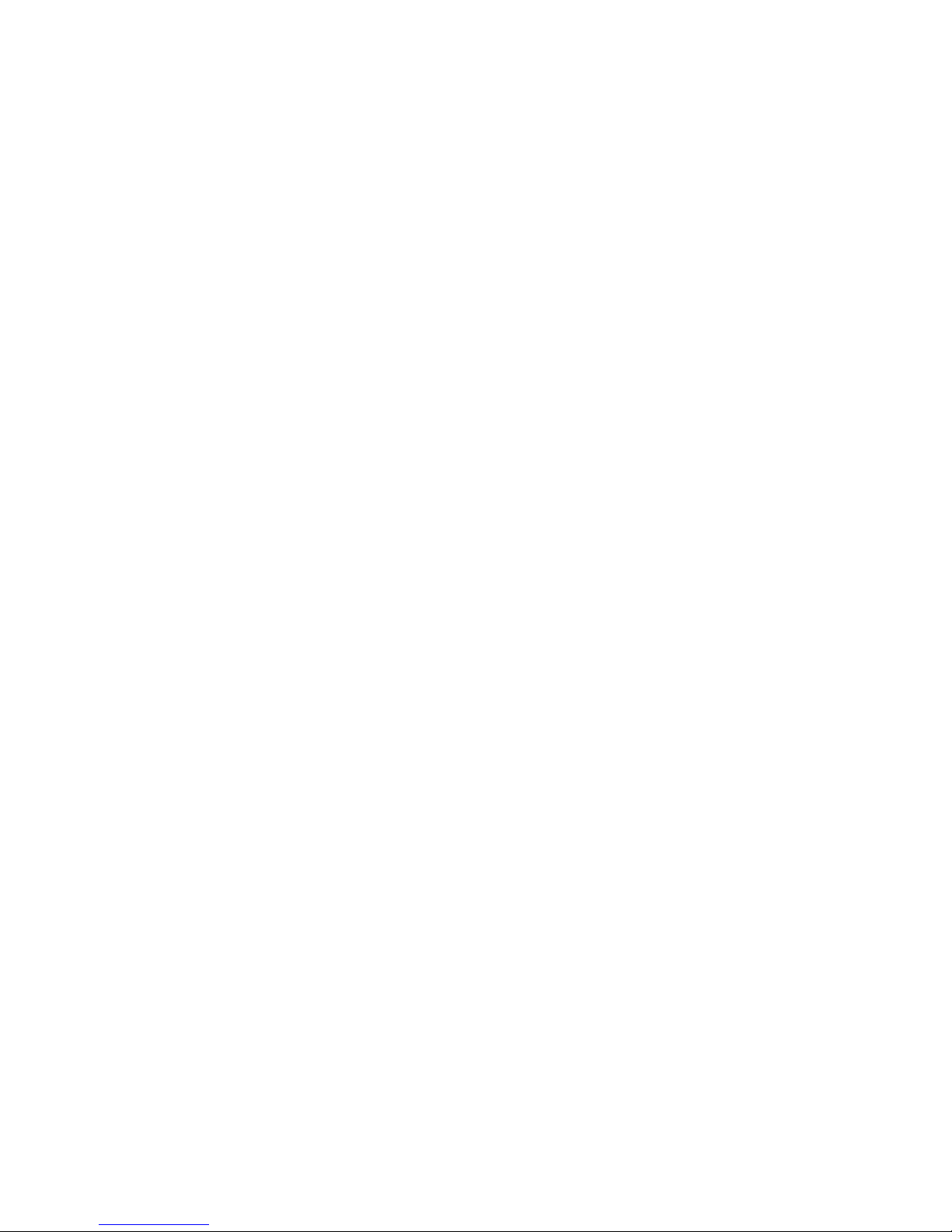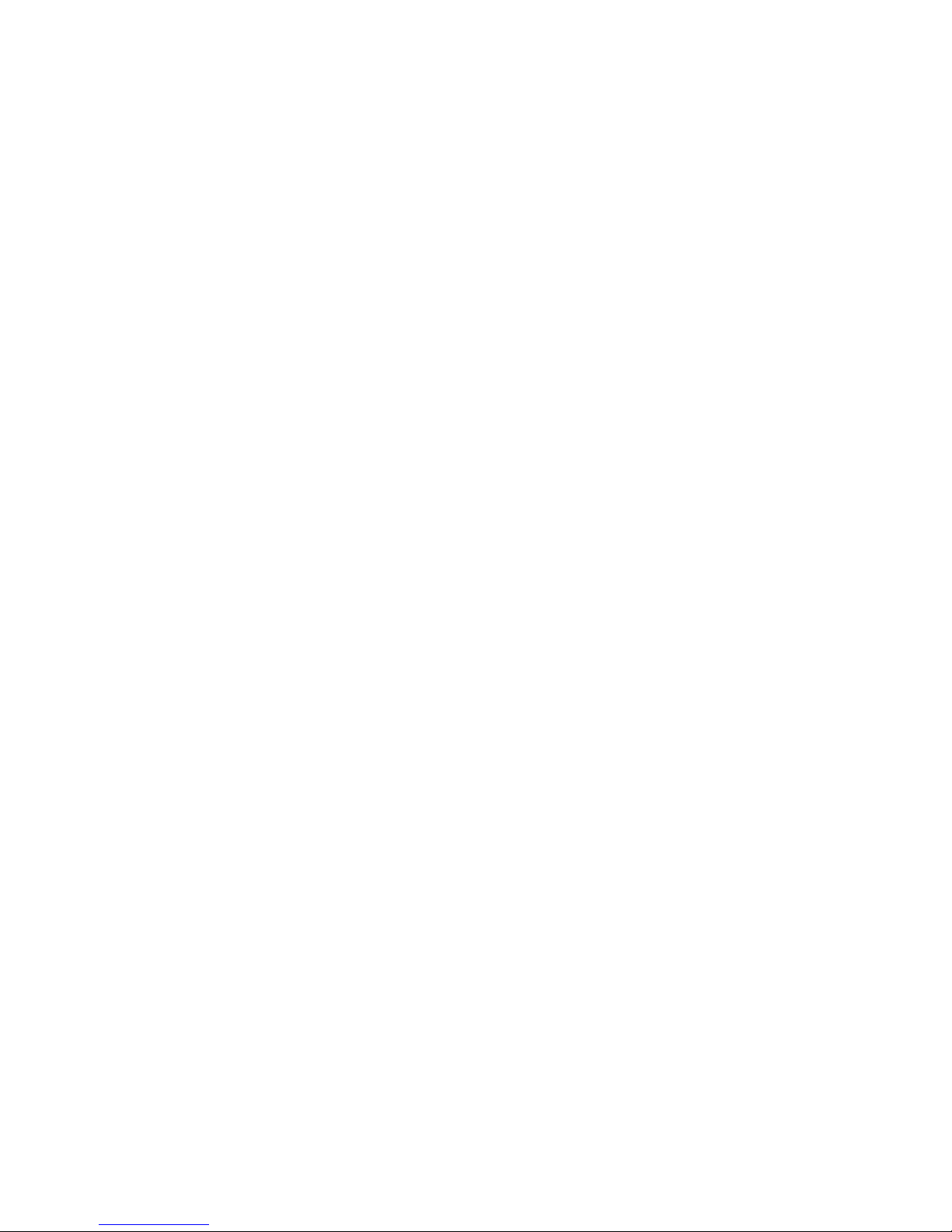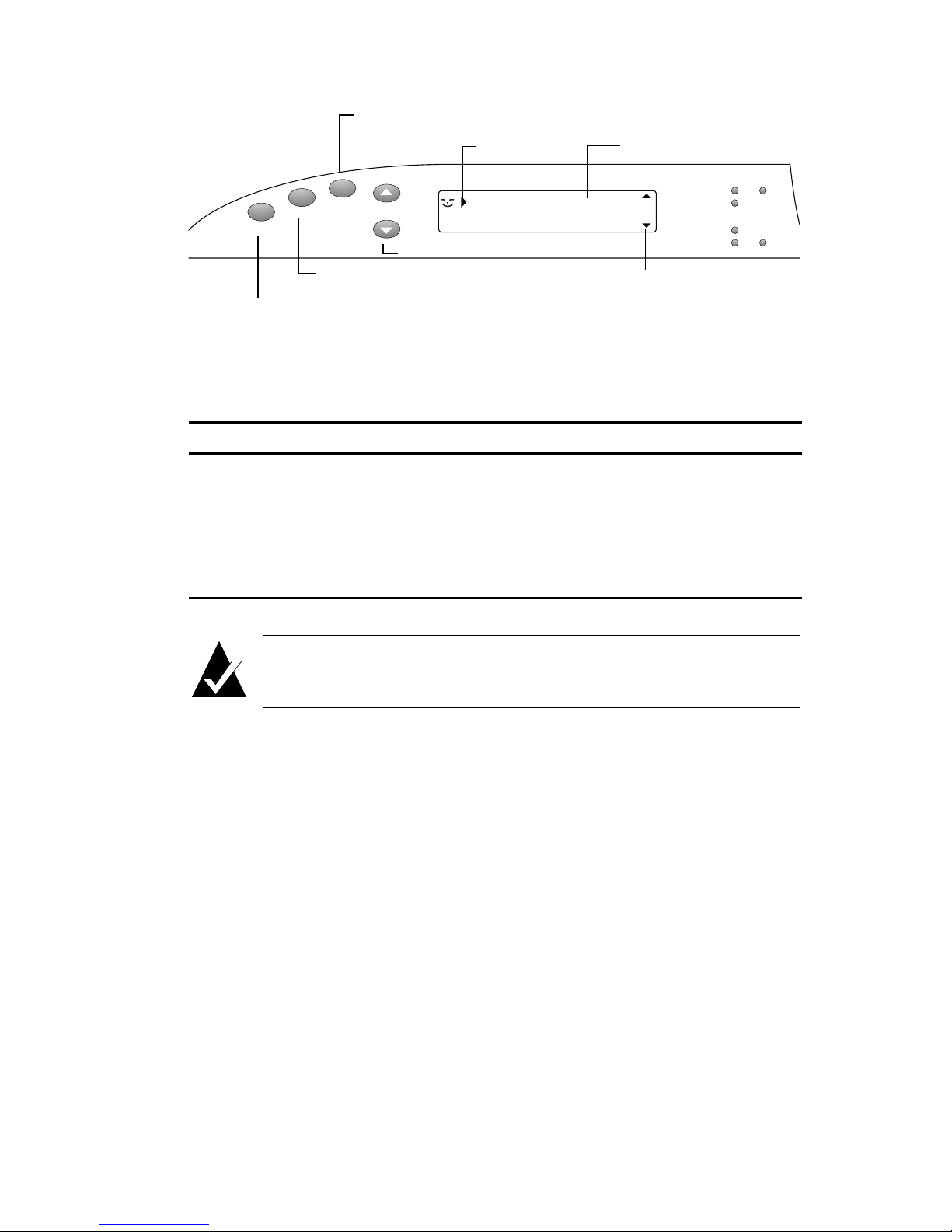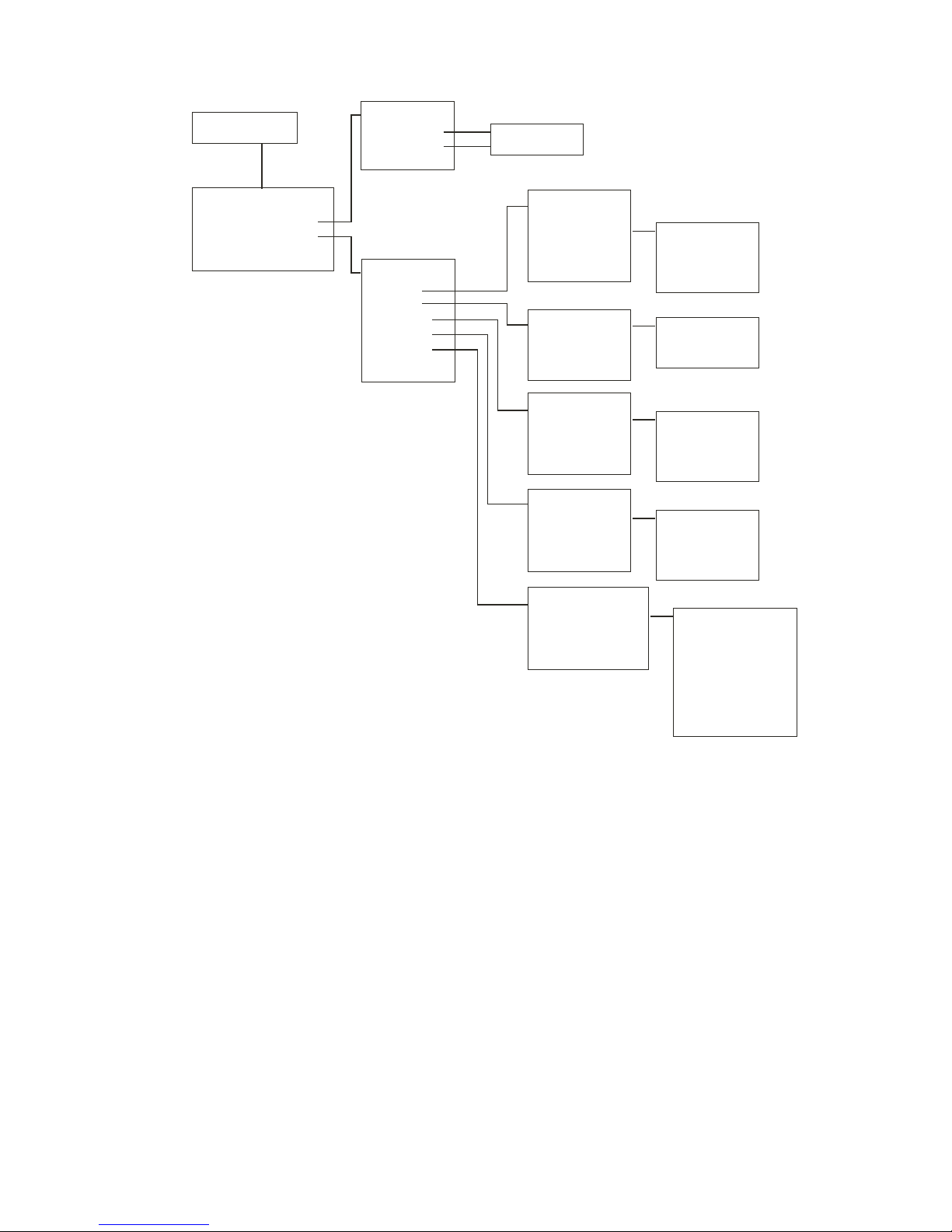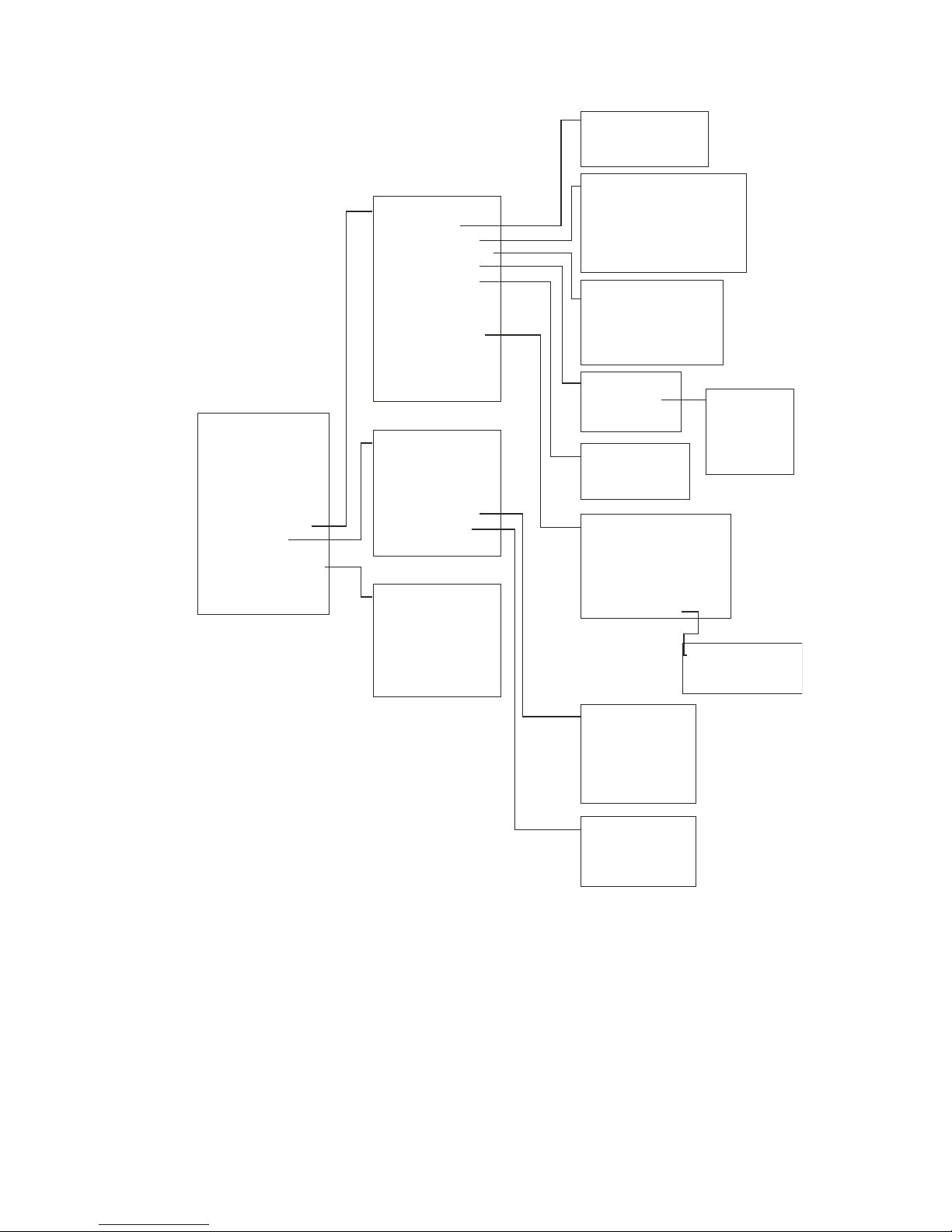iv
Contents
Viewing the Fans Screen 3-3
Viewing the Mode Screen 3-4
Using the Utilities Menu 3-4
Displaying Hardware Information 3-4
Displaying Overall Statistics 3-4
Resetting Overall Statistics 3-6
4 Managing Spares
Managing Dedicated Spares 4-1
Adding a Dedicated Spare 4-2
Deleting a Dedicated Spare 4-3
Enabling Dynamic Spares 4-3
Managing the Spare Pool 4-4
Adding a Spare to the Spare Pool 4-4
Deleting a Spare from the Spare Pool 4-5
Displaying the Spare Pool 4-5
5 Configuring the RAID Controller
Rebooting the Controller 5-2
Changing the Date and Time 5-2
Configuring the Host Channels 5-3
Configuring the SCSI Channels 5-5
Working with the Operating Modes 5-6
Changing the Operating Mode 5-8
Managing the Other Controller 5-8
Displaying Information about the Other Controller 5-8
Shutting Down the Other Controller 5-9
Shutting Down Both Controllers 5-9
Killing the Other Controller 5-10
Unkilling the Other Controller 5-10
Understanding the Audible Alarm 5-11
Changing the Alarm Mute Setting 5-11
Locking the Cache 5-13
Enabling and Disabling the Battery 5-13
Changing the Utility Priority 5-14
Rescanning All Channels 5-14
Pausing I/O 5-15
Restoring Default Settings 5-16