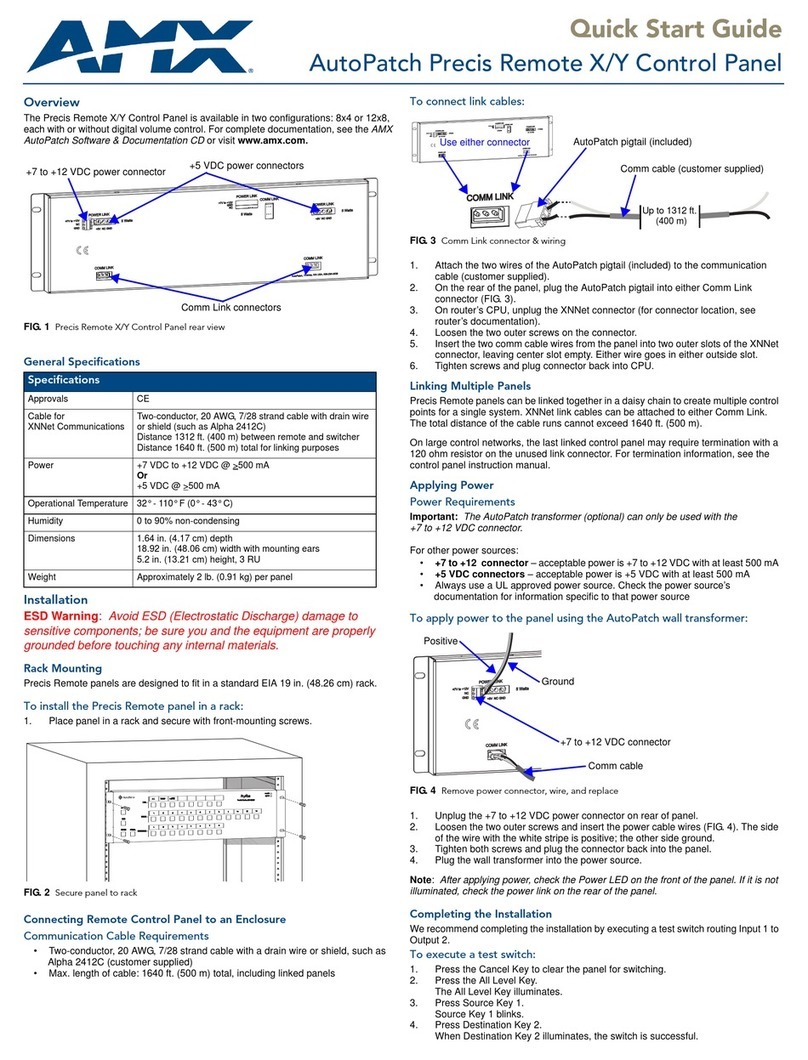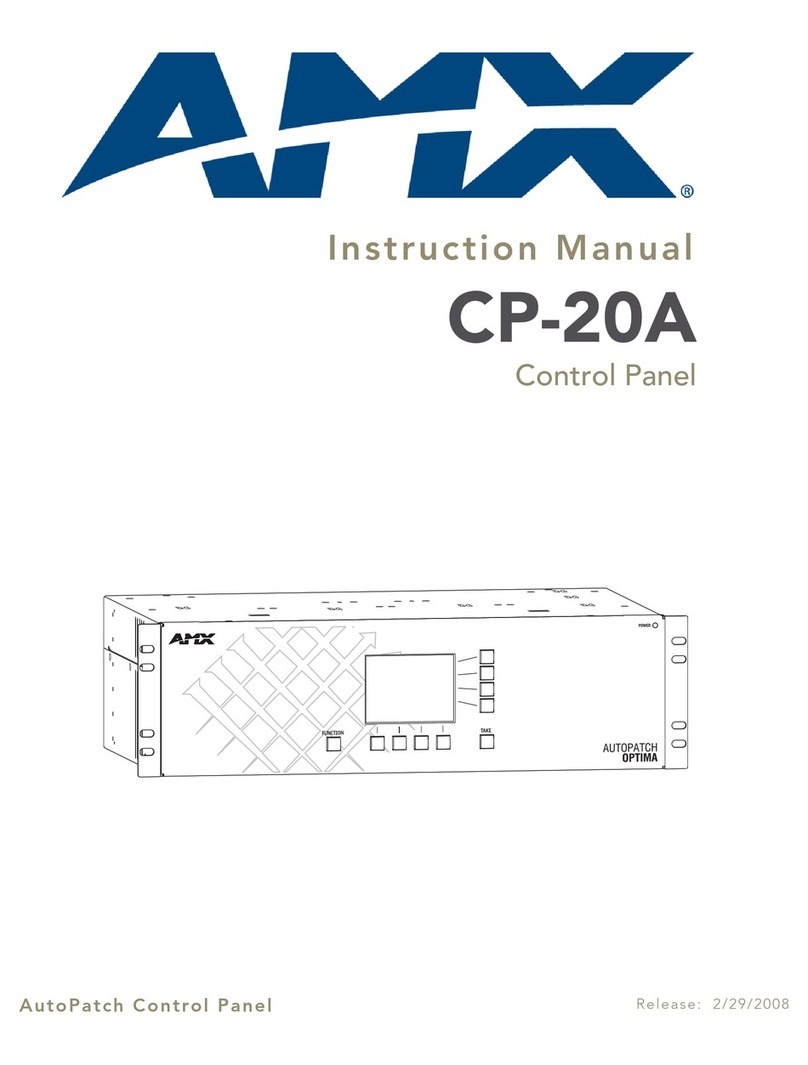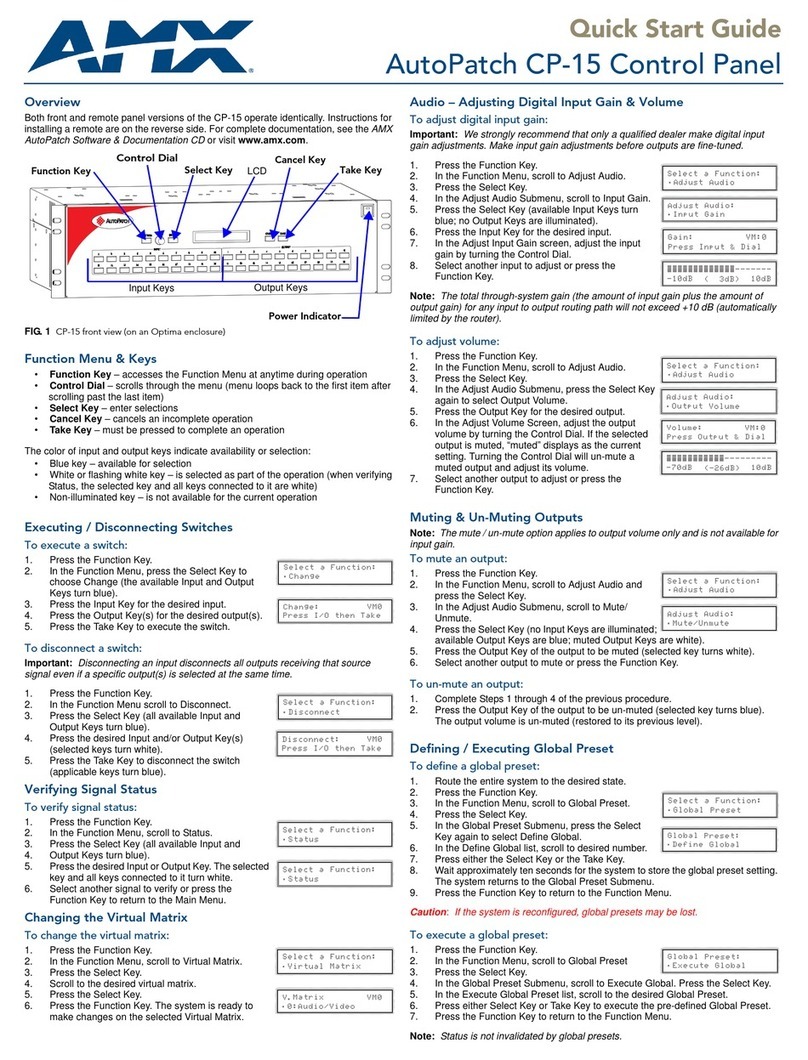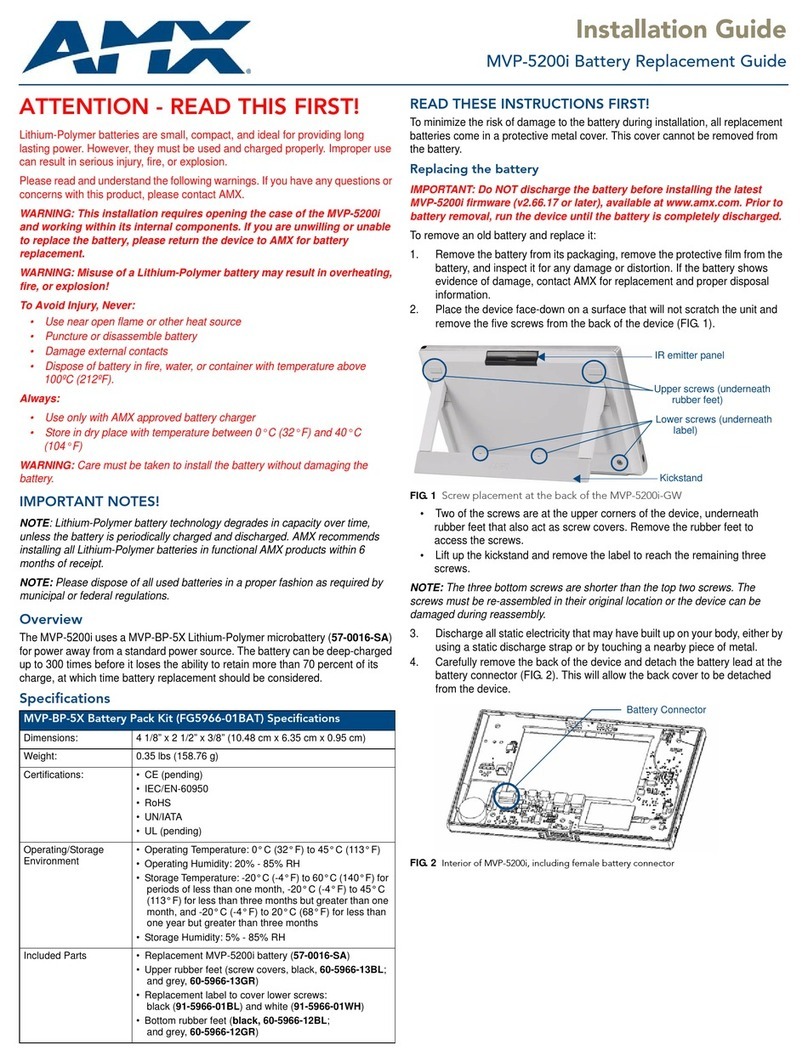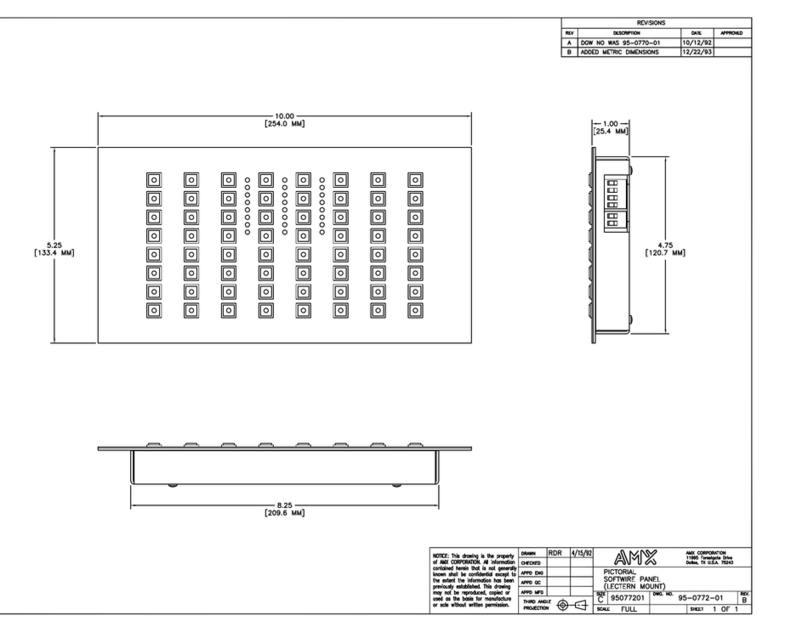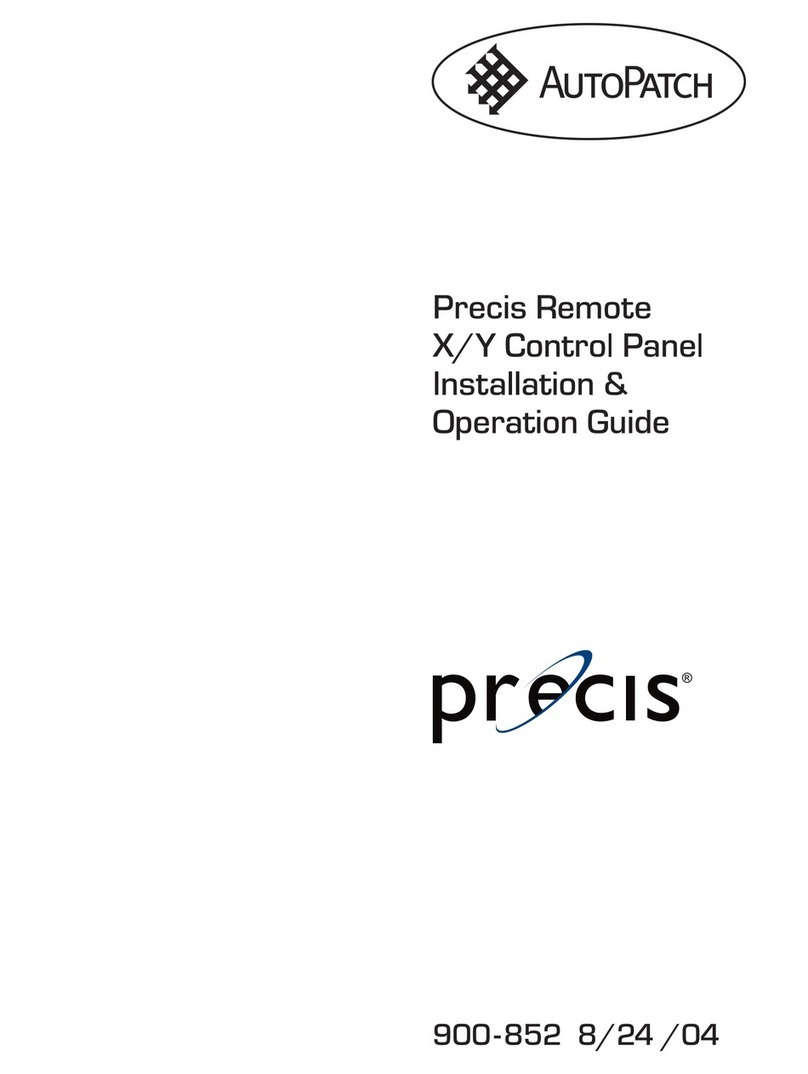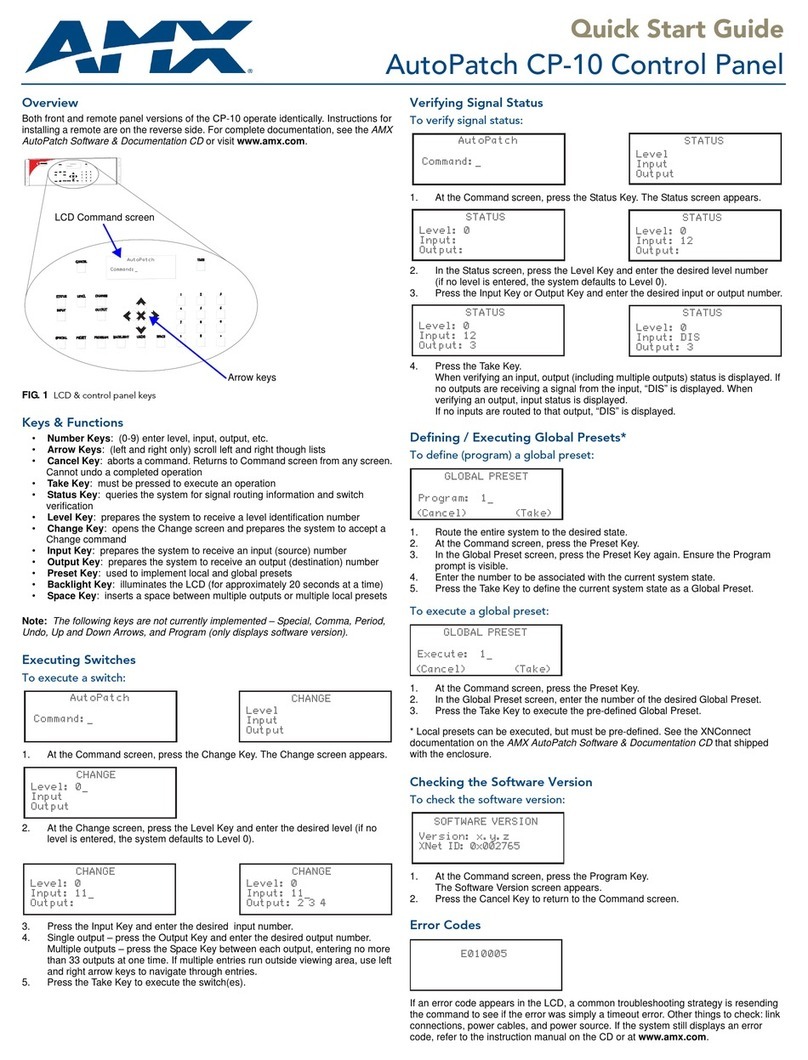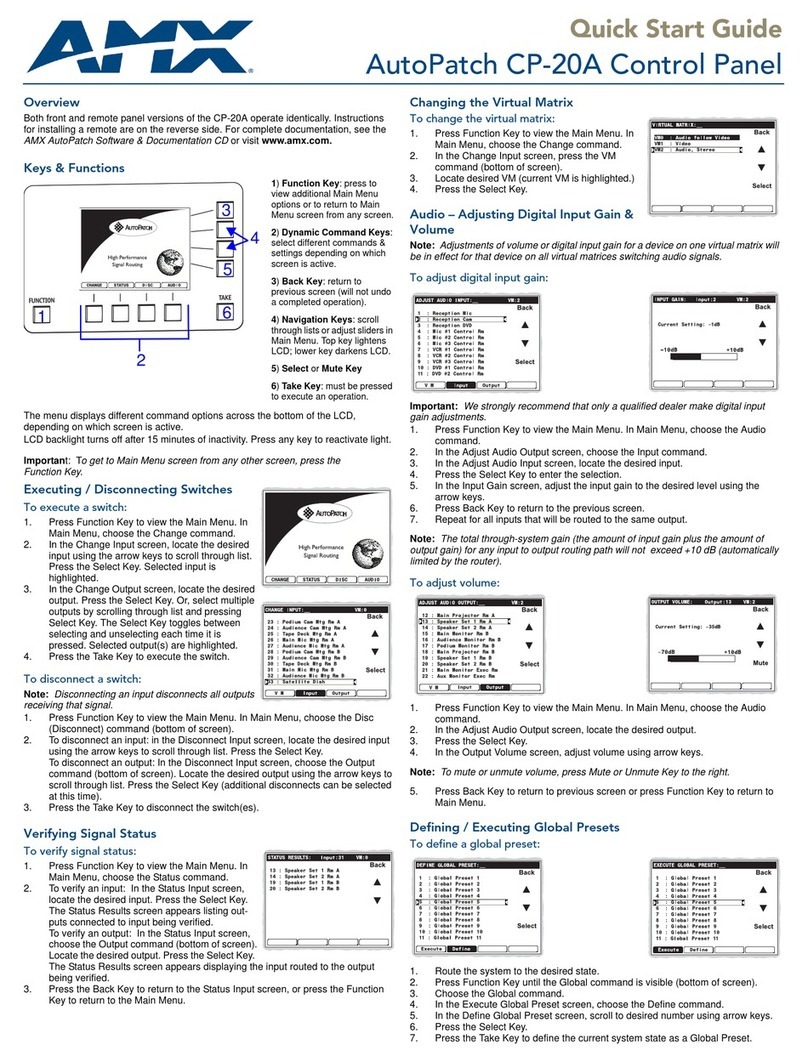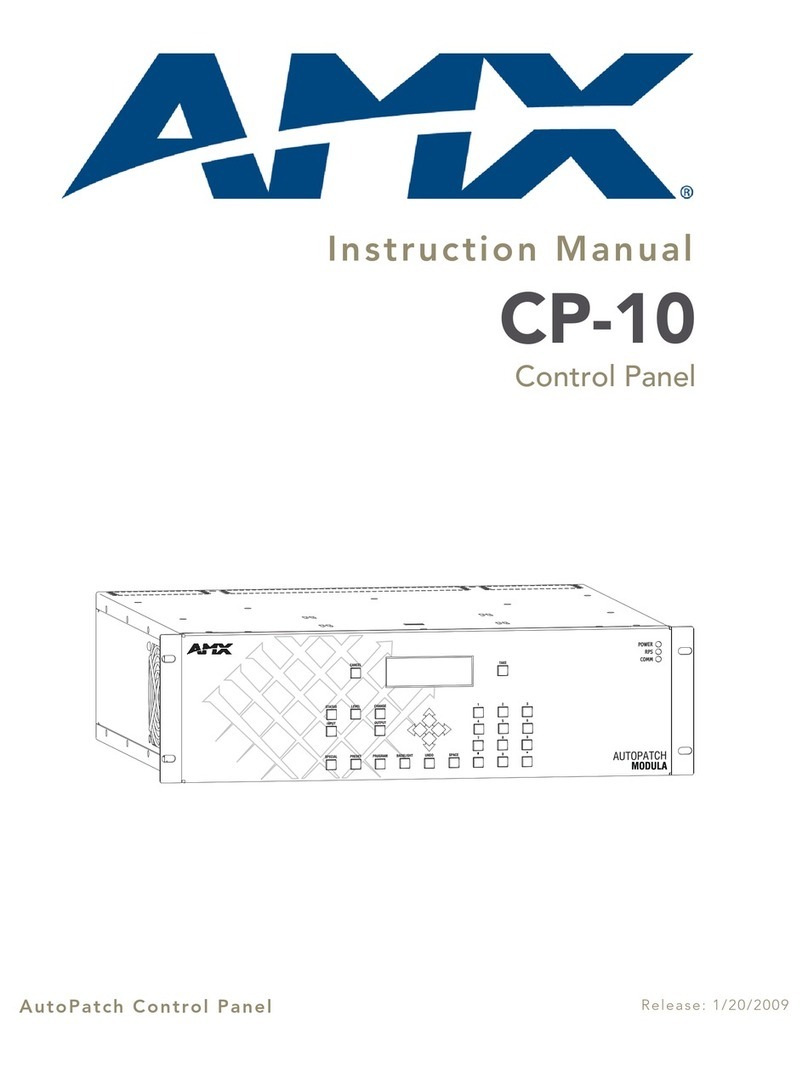Contents
i
CP-15 Instruction Manual
Contents
Introduction.........................................................................................................1
Applicability Notice ................................................................................................................. 1
Overview ................................................................................................................................. 2
Key Functions .......................................................................................................................... 2
Menus & Modes....................................................................................................................... 5
Executing Switches..............................................................................................7
Changing the Virtual Matrix ................................................................................9
Disconnecting Switches .....................................................................................10
Verifying Signal Status ......................................................................................12
Executing Presets ..............................................................................................13
Global & Local Presets........................................................................................................... 13
Executing Local Presets.........................................................................................................14
Defining Global Presets.........................................................................................................15
Executing Global Presets....................................................................................................... 16
Adjusting Audio.................................................................................................17
Adjusting Output Volume...................................................................................................... 17
Muting & Un-Muting Outputs................................................................................................ 19
Adjusting Digital Input Gain .................................................................................................. 20
Locking & Unlocking..........................................................................................22
Locking the Control Panel ..................................................................................................... 22
Unlocking the Control Panel.................................................................................................. 23
Setting the Password ............................................................................................................23
Setup Options ...................................................................................................24
Checking the Software Version ............................................................................................. 24
Choosing the Default Virtual Matrix...................................................................................... 25
Reloading the Configuration File........................................................................................... 26
Installing a CP-15 Remote Control Panel...........................................................27
Connecting to an AMX AutoPatch Router ............................................................................. 27
Applying Power ..................................................................................................................... 29
Rack Installation..................................................................................................................... 30
Linking Multiple Panels.......................................................................................................... 31
Completing the Installation ................................................................................................... 32
Appendix A – System Error Codes ....................................................................33
Technical Support.................................................................................................................. 34