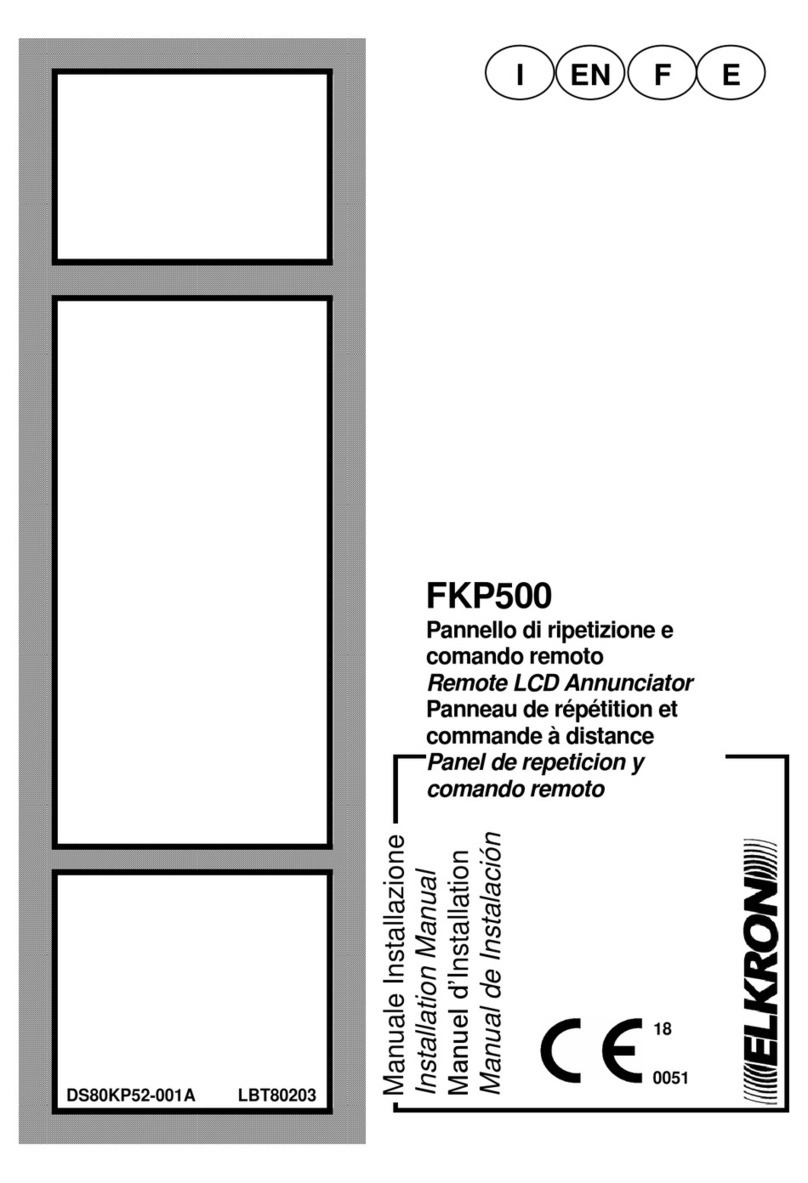C420 Programming Manual 3
TABLE OF CONTENTS
TABLE OF CONTENTS...................................................................................................................................................................... 3
1GENERAL DESCRIPTION........................................................................................................................................................... 4
1.1 INTRODUCTION................................................................................................................................................................... 4
1.2 ALARMS AND TYPES OF ZONE.......................................................................................................................................... 4
2LED INDICATORS –KEYS –RELAYS....................................................................................................................................... 6
2.1 LED INDICATORS ................................................................................................................................................................ 6
2.2 KEYS..................................................................................................................................................................................... 7
2.2.1 Internal keyboard......................................................................................................................................................... 7
2.2.2 External keyboard........................................................................................................................................................ 8
2.3 OUTPUTS AND RELAYS...................................................................................................................................................... 8
3MAIN MENU................................................................................................................................................................................. 9
3.1 LANGUAGE ........................................................................................................................................................................ 10
3.2 PROGRAMMING................................................................................................................................................................. 10
3.2.1 Password................................................................................................................................................................... 10
3.2.2 System name............................................................................................................................................................. 11
3.2.3 Zones......................................................................................................................................................................... 11
3.2.4 Outputs and Relays ................................................................................................................................................... 14
3.2.5 Timers........................................................................................................................................................................ 16
3.2.6 Cards initialization...................................................................................................................................................... 16
3.2.7 Printer ........................................................................................................................................................................ 17
3.2.8 LCD annunciator........................................................................................................................................................ 17
3.3 SERVICE............................................................................................................................................................................. 18
3.3.1 Event log.................................................................................................................................................................... 18
3.3.2 Print Event Log .......................................................................................................................................................... 18
3.3.3 Clock.......................................................................................................................................................................... 19
3.3.4 Zone test.................................................................................................................................................................... 19
3.3.5 Batteries test.............................................................................................................................................................. 20
3.3.6 FW revision................................................................................................................................................................ 20
3.4 EXCLUSIONS ..................................................................................................................................................................... 21
3.4.1 Zones......................................................................................................................................................................... 21
3.4.2 Supplementary siren outputs ..................................................................................................................................... 21
3.4.3 Siren output................................................................................................................................................................ 21
3.4.4 Printer ........................................................................................................................................................................ 22
3.4.5 LCD annunciator........................................................................................................................................................ 22