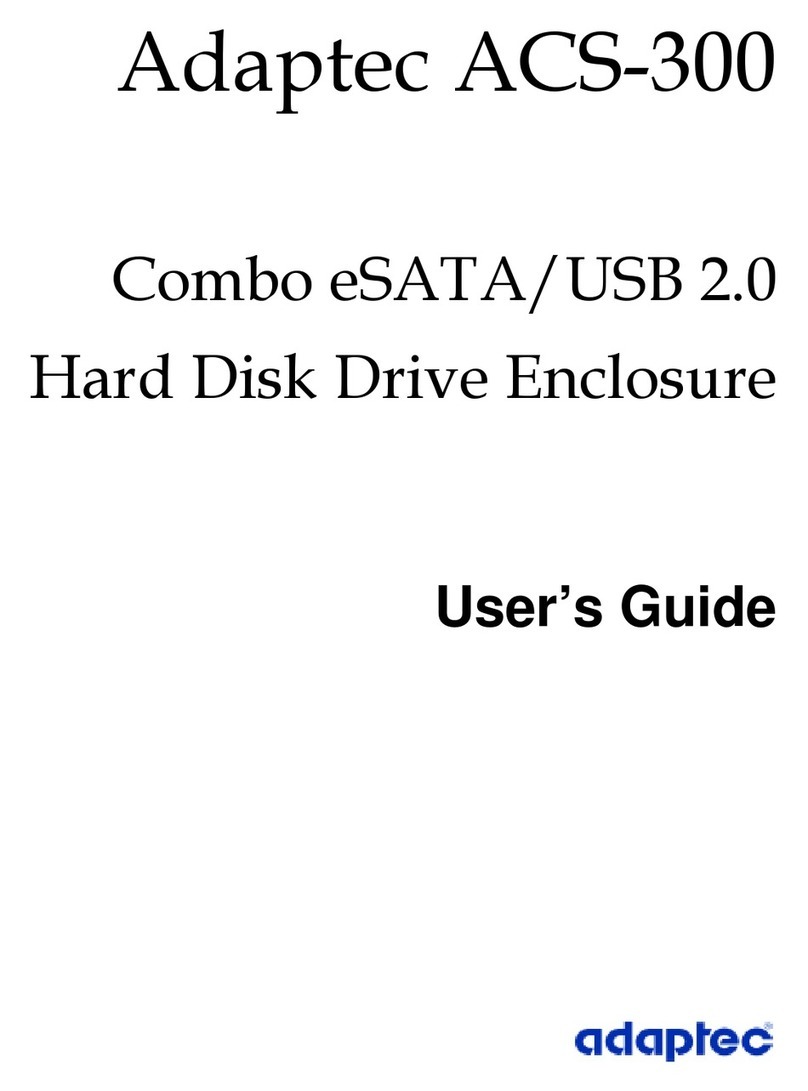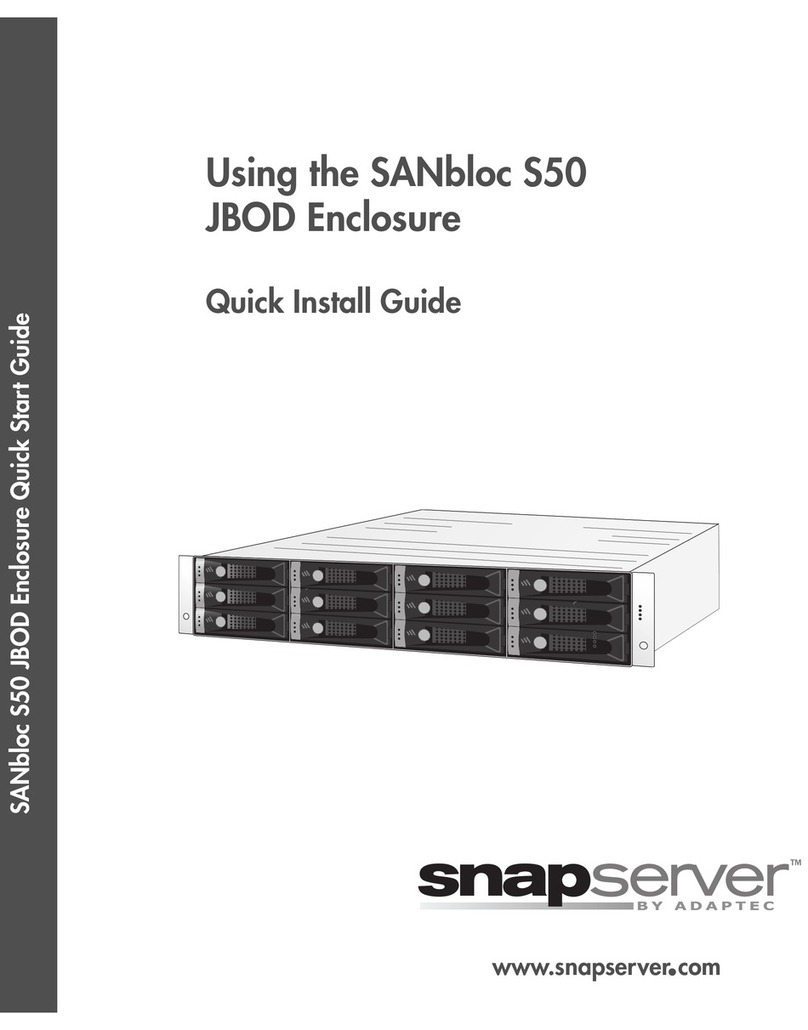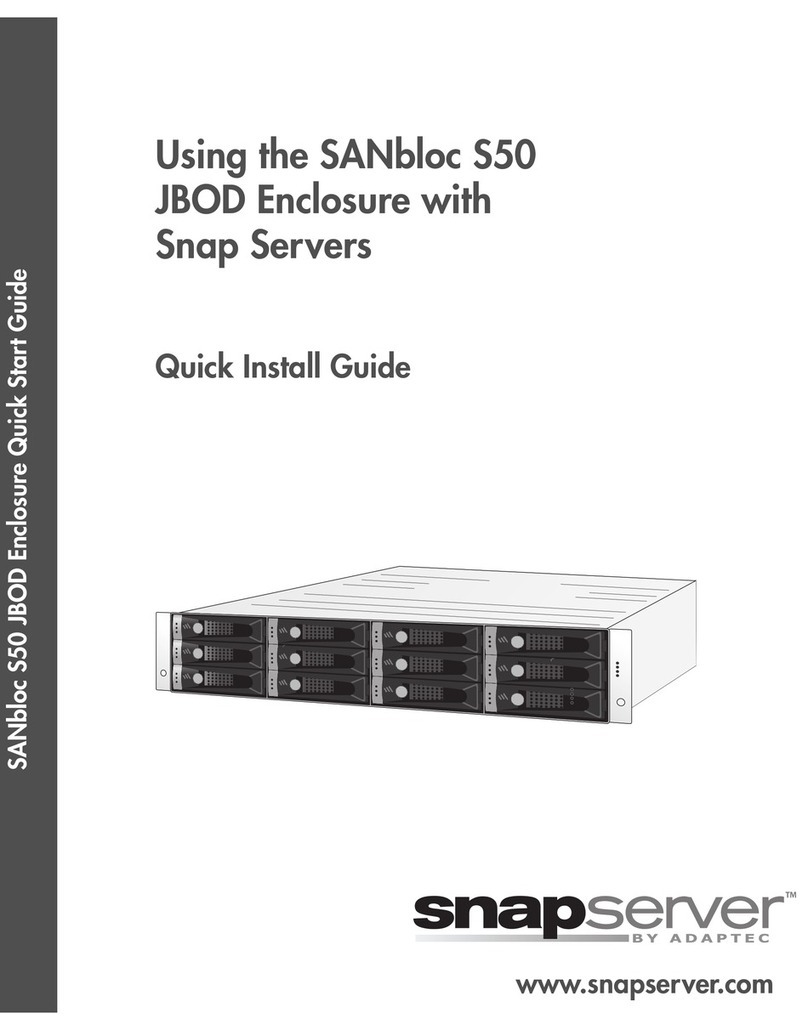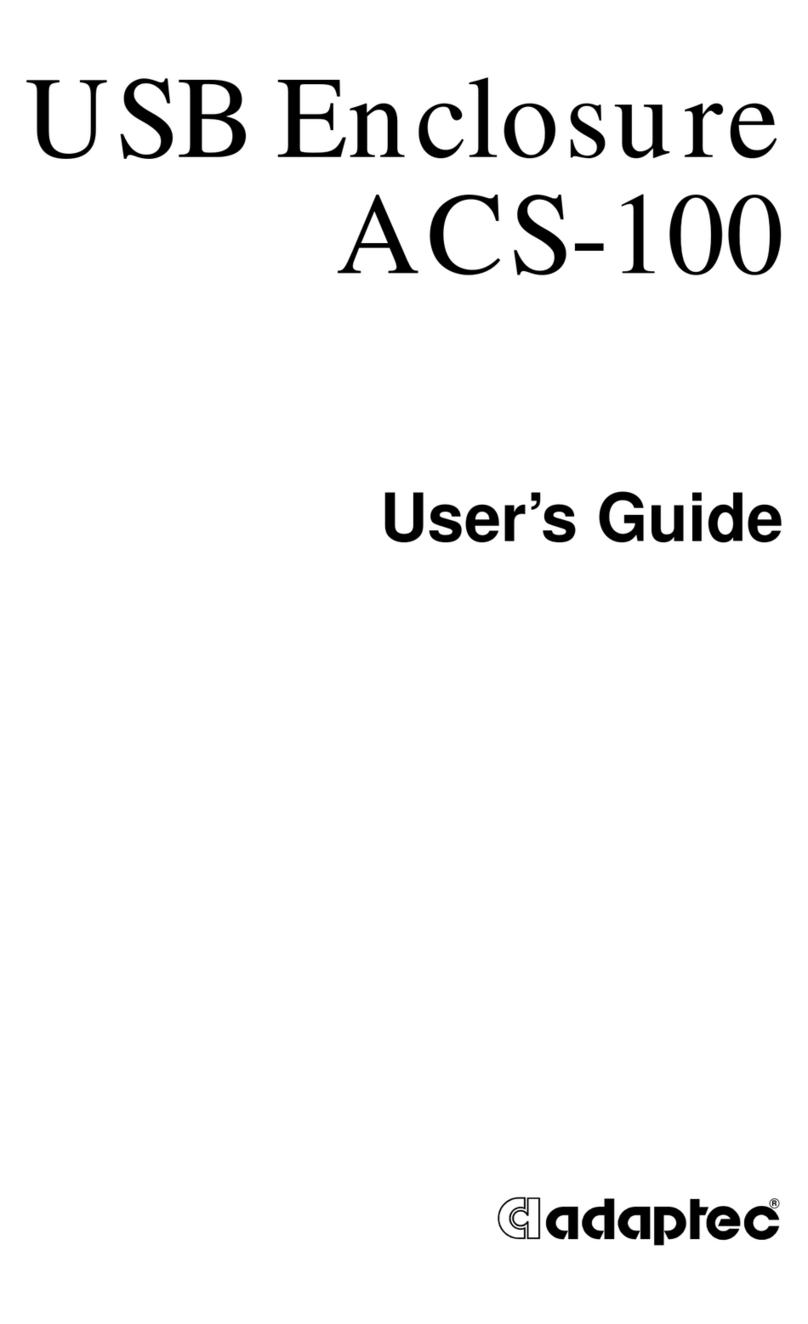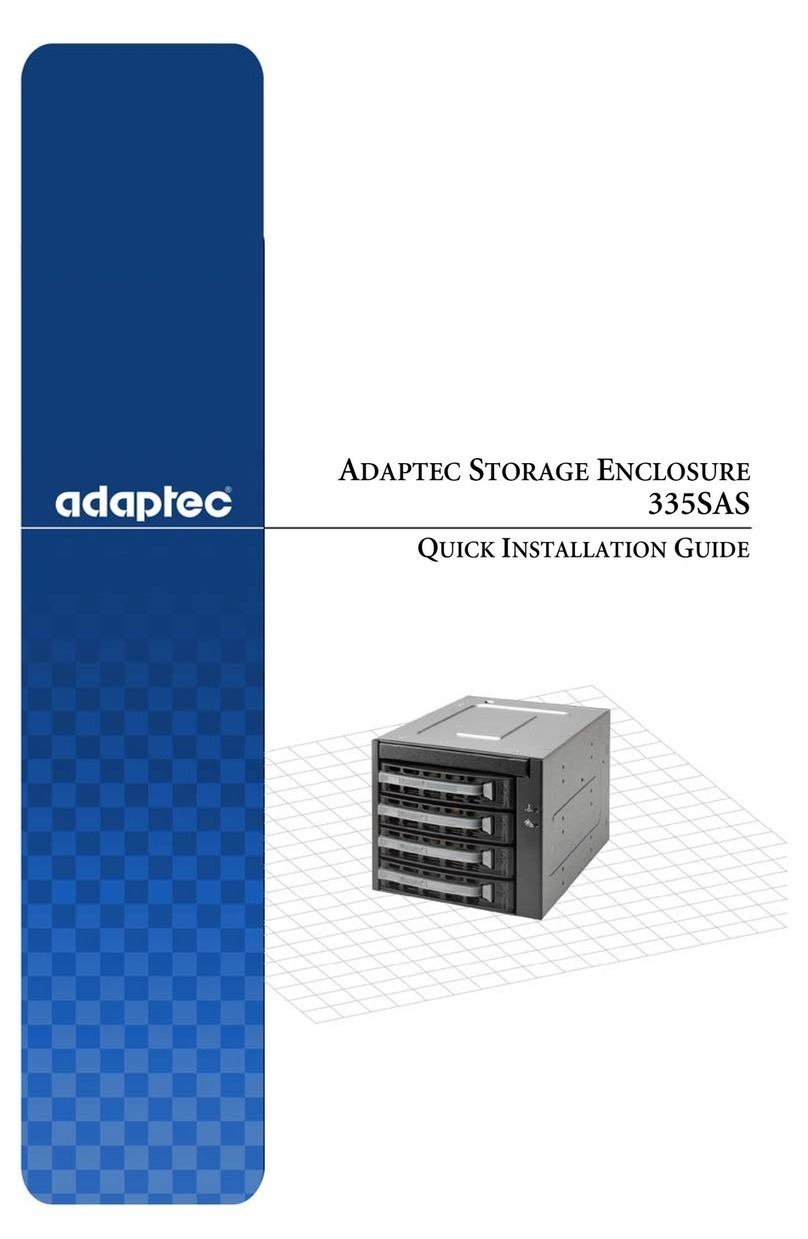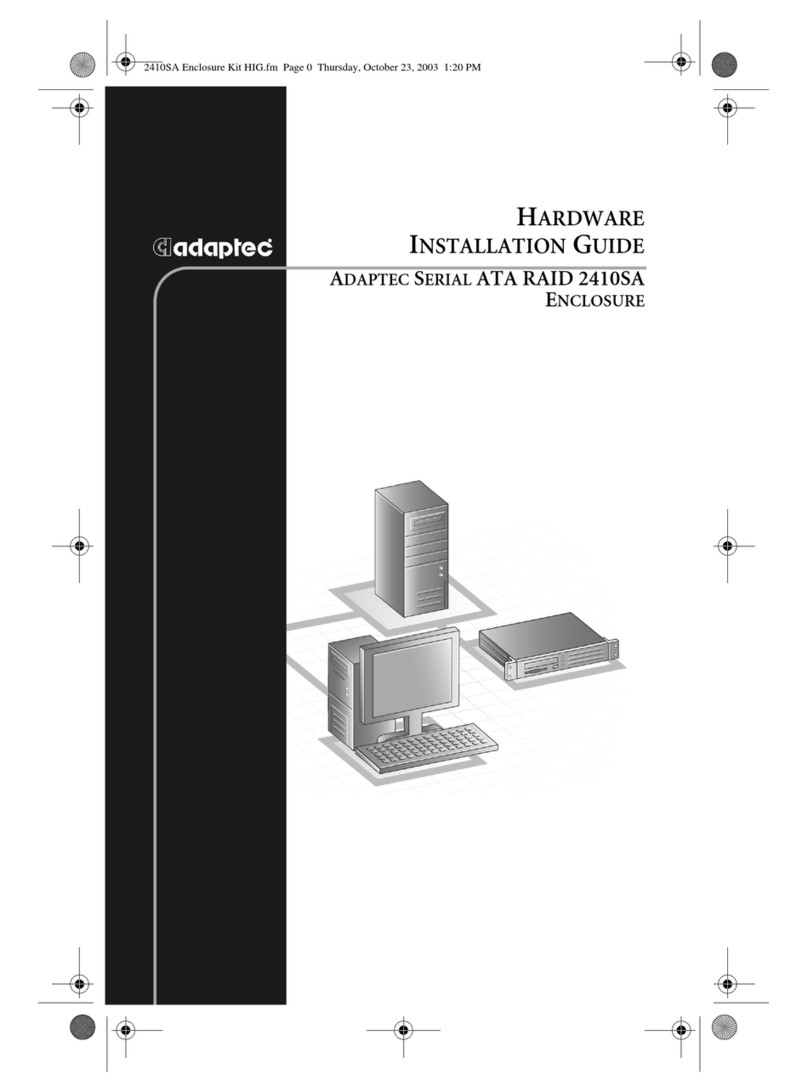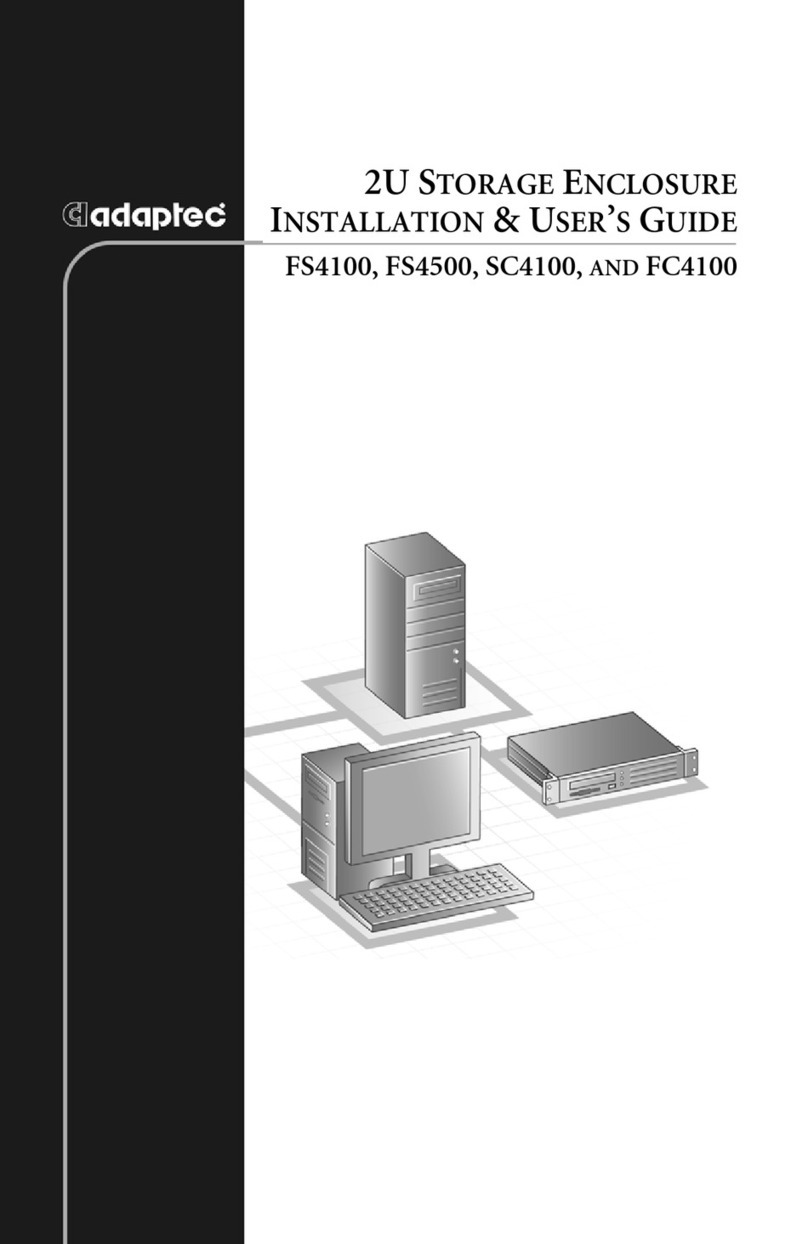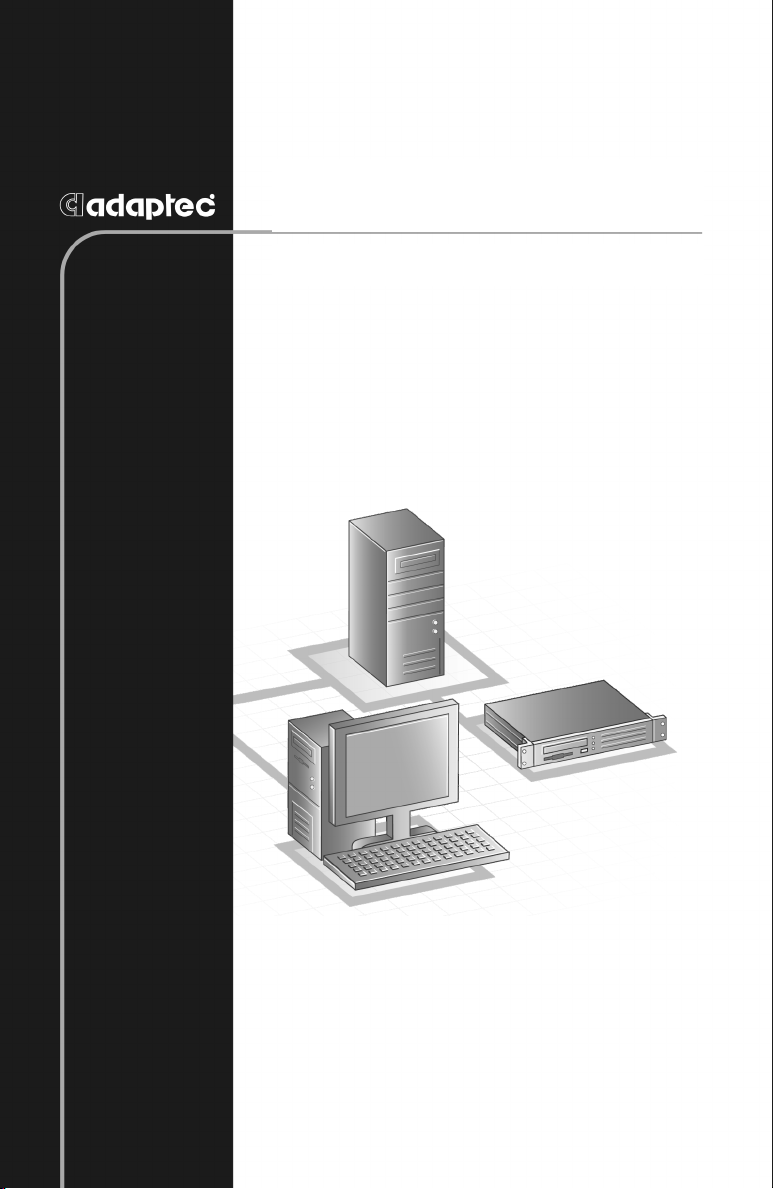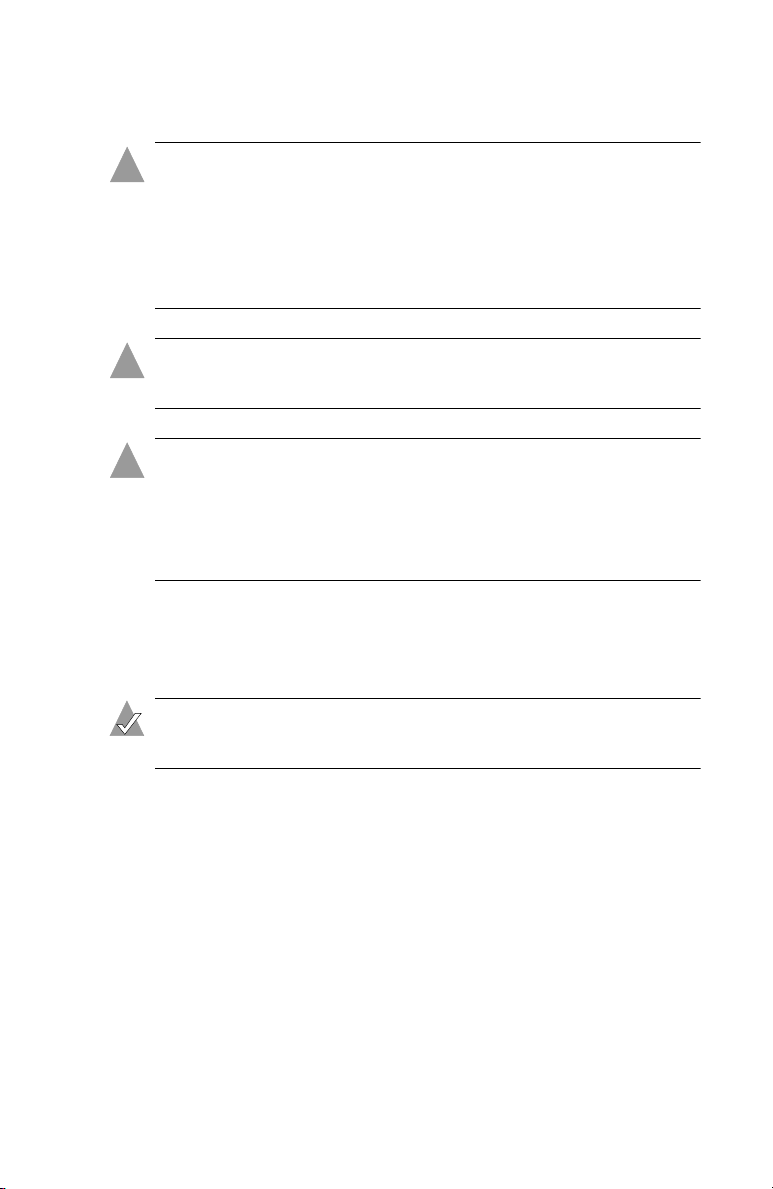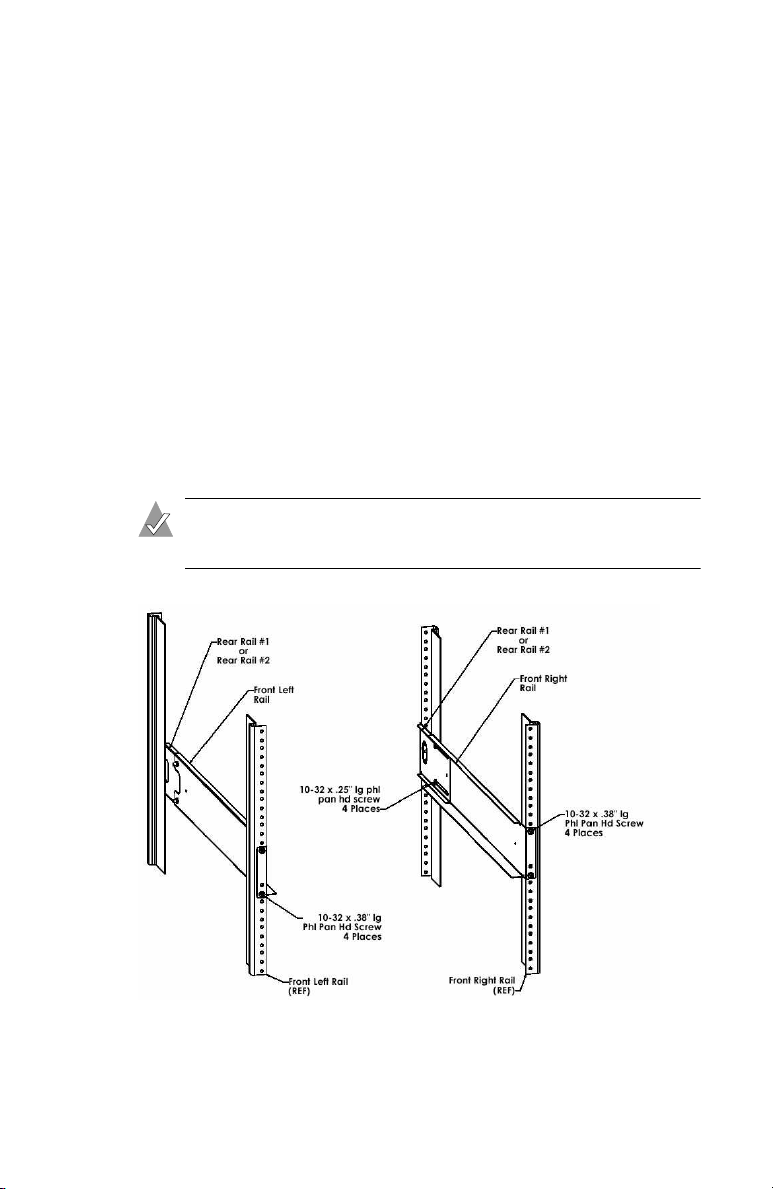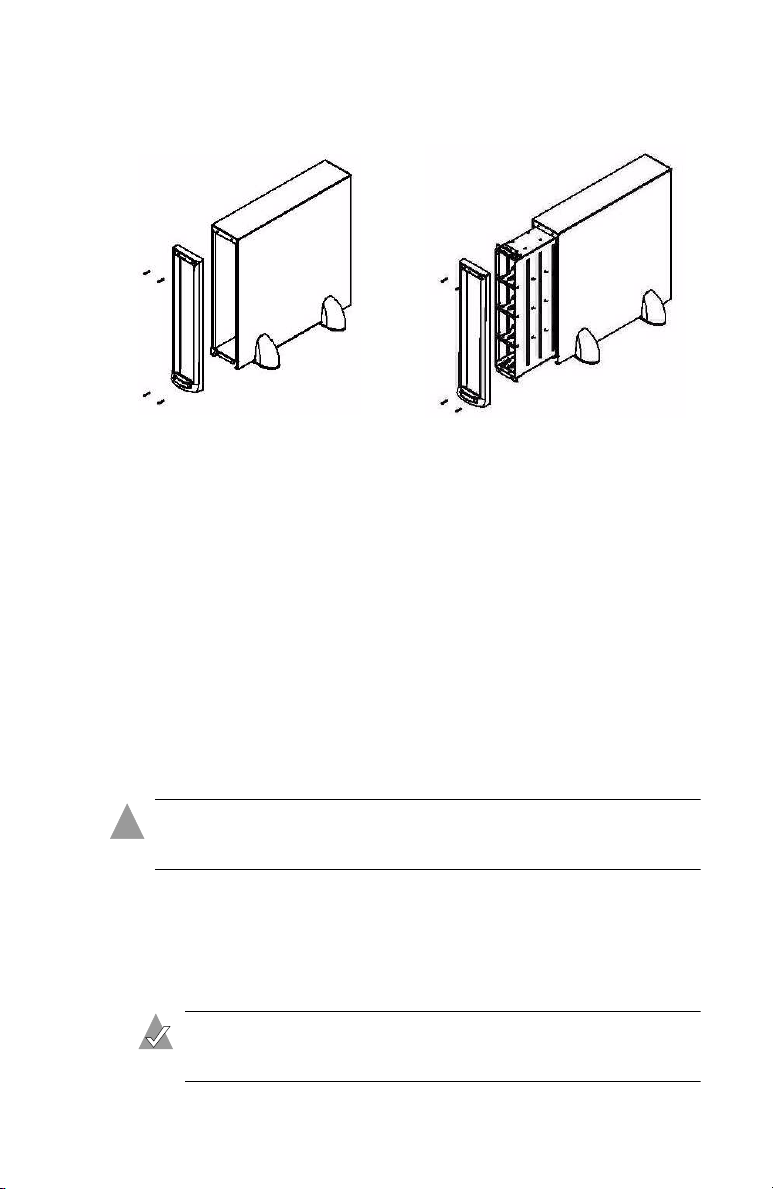7
2With the cam lever of the drive slot fully open, slide the carrier
into the slot until the lever starts to close.
3Push the cam lever until it engages the latch on the left side of
the carrier assembly and clicks into place.
4Repeat for all drive carriers.
Note: Either a drive carrier or a carrier blank must be installed
in all the slots of the enclosure to maintain proper airflow and
cooling.
When all drive carriers are installed, continue with Step 5:
Connecting Power Cords to the APC Modules.
Step 3: Setting the Drive Slot and Enclosure IDs
Each drive slot has a unique ID assigned to it. The IDs are assigned
by a combination of enclosure ID and slot number.
Enclosure IDs must be assigned before the unit is powered on. You
set the enclosure ID to any number on the ID switch of the ES
module. The ES module is located on the rear of the Storage
Enclosure, between the two APC modules.
Slot numbers are preassigned.
Note: The enclosure ID numbers available on the ID switch
vary by enclosure model, and are not available on the SC4100.
For detailed information about your specific Storage
Enclosure, refer to the Adaptec 2U Storage Enclosure Installation
and User’s Guide on the CD.
Step 4: Connecting the I/O Cables
To connect the I/O cables to your Storage Enclosure, follow the
instructions provided for your specific Storage Enclosure interface:
■For a SATA interface (Adaptec FS4100 or FS4500), see page 8.
■For an FC interface (Adaptec FC4100), see page 9.
■For an Ultra320 SCSI interface (Adaptec SC4100), see page 10.