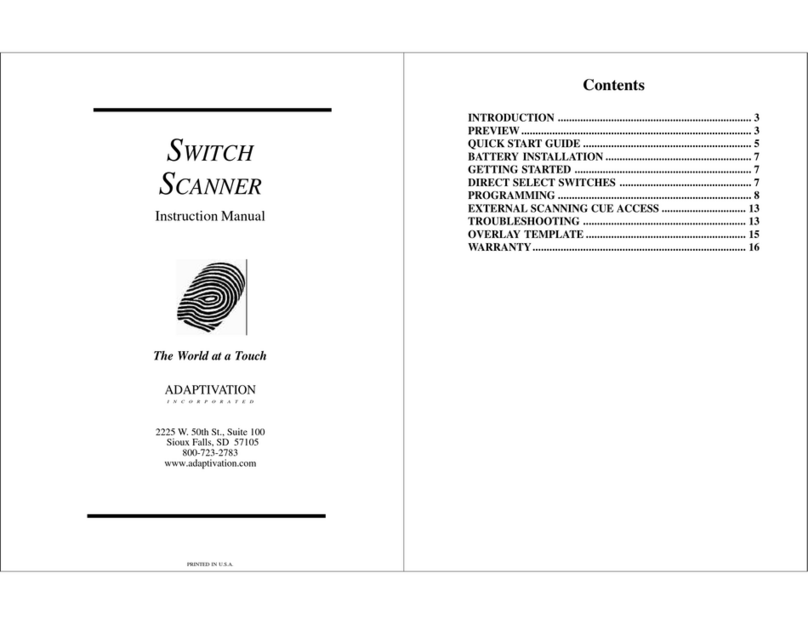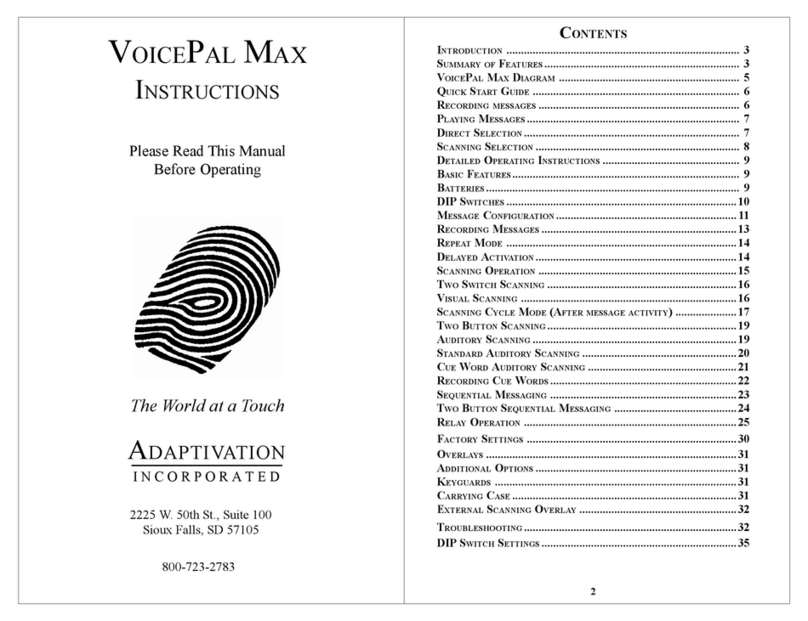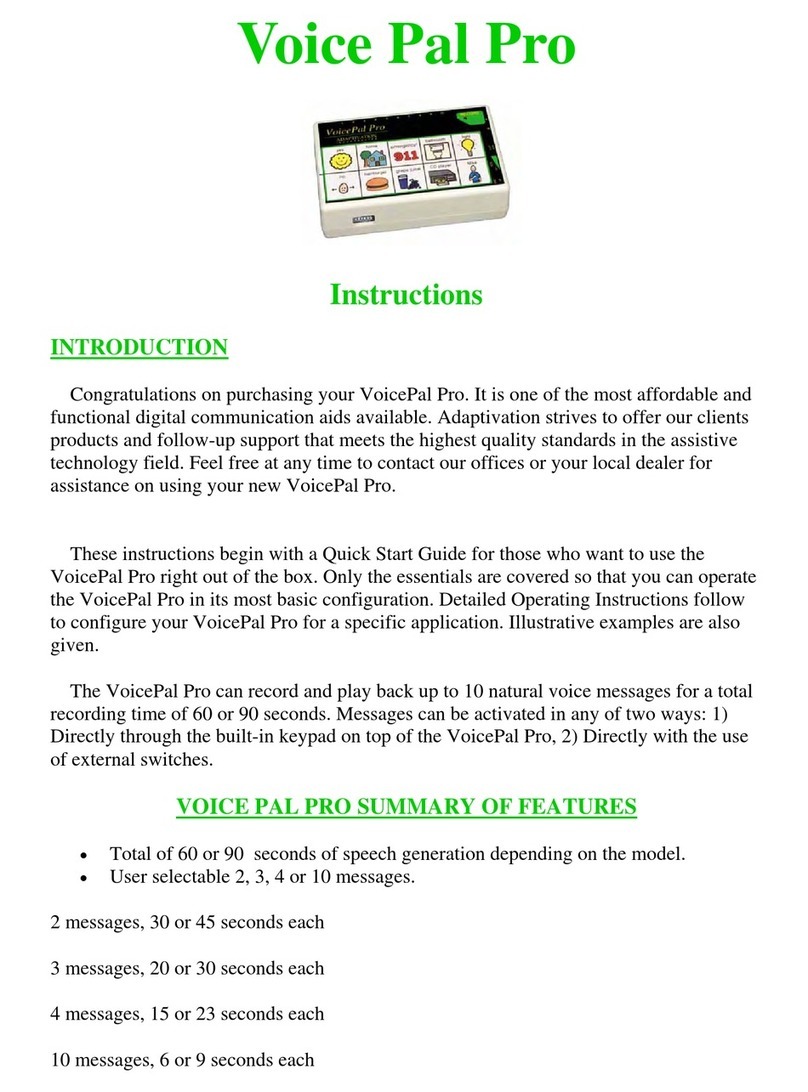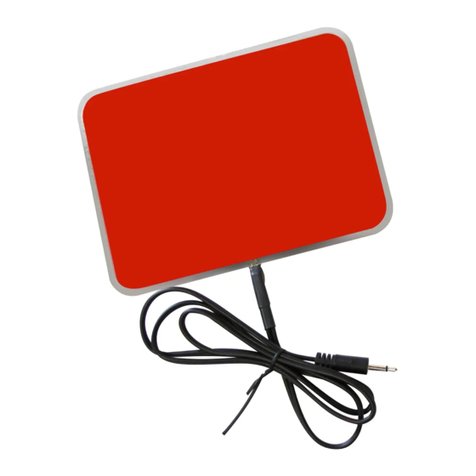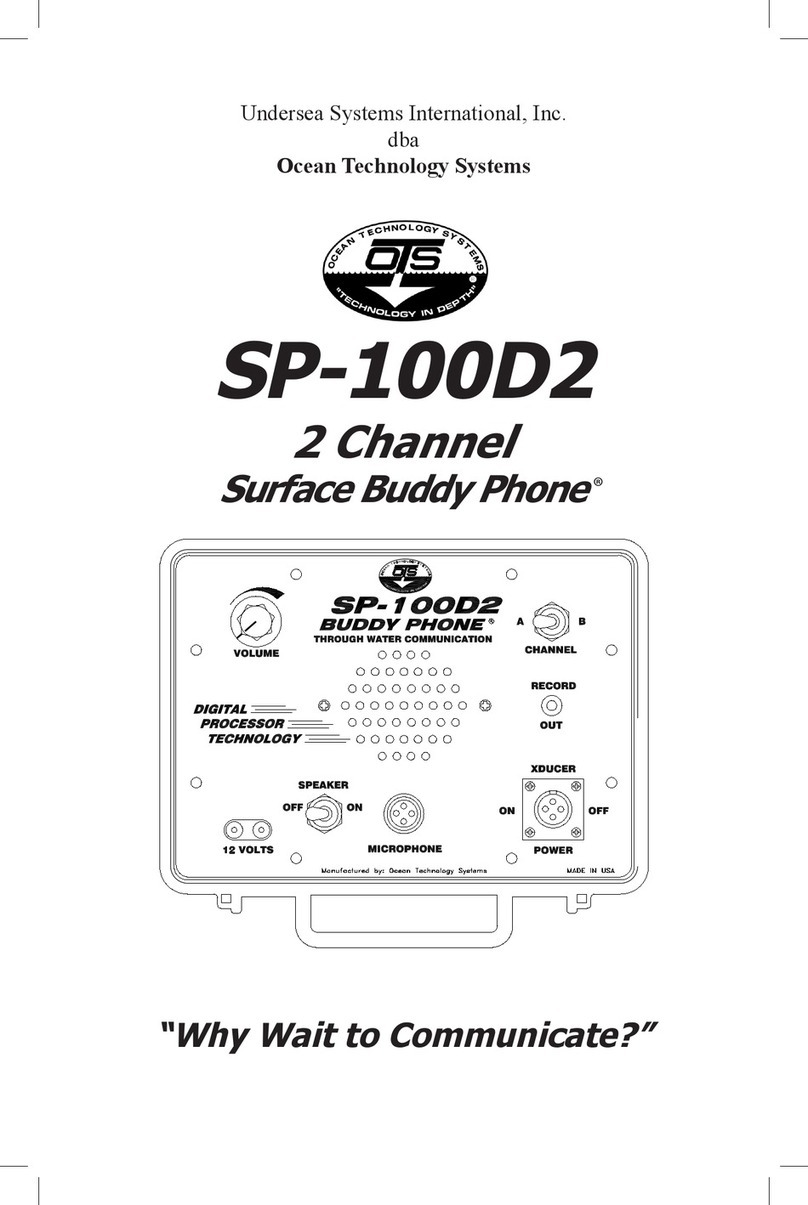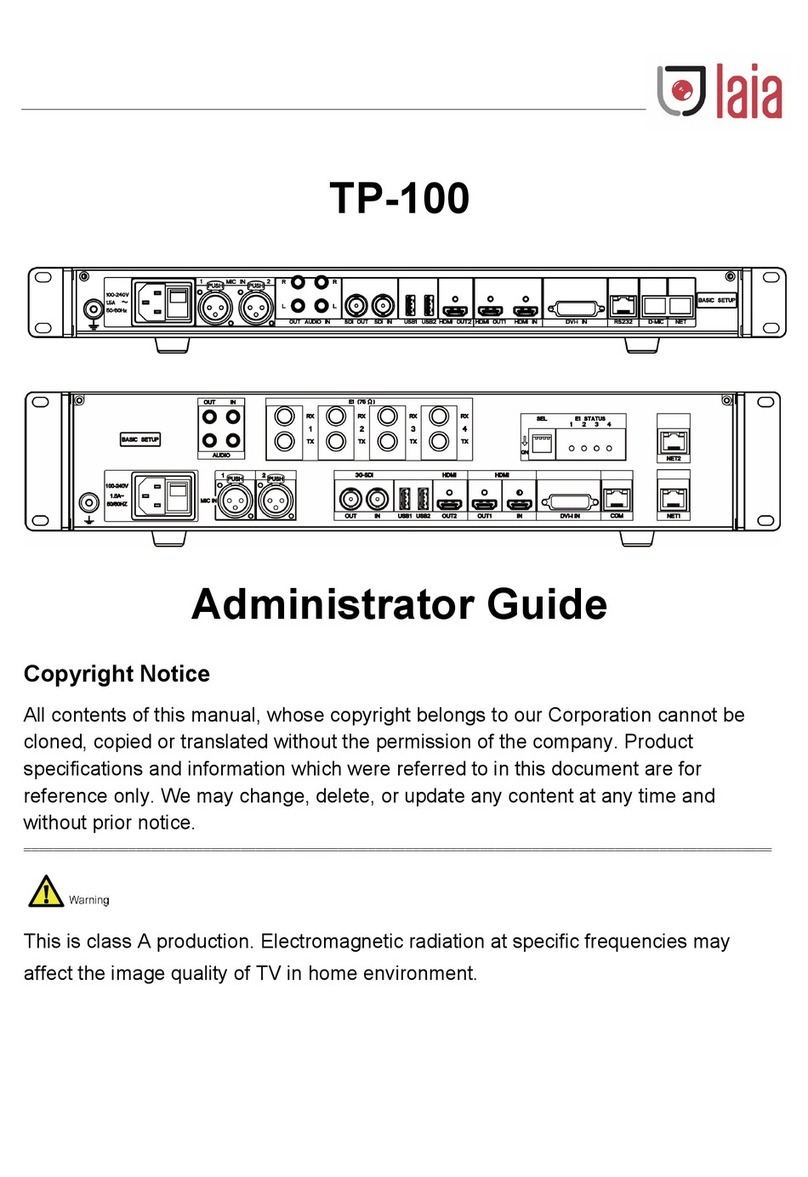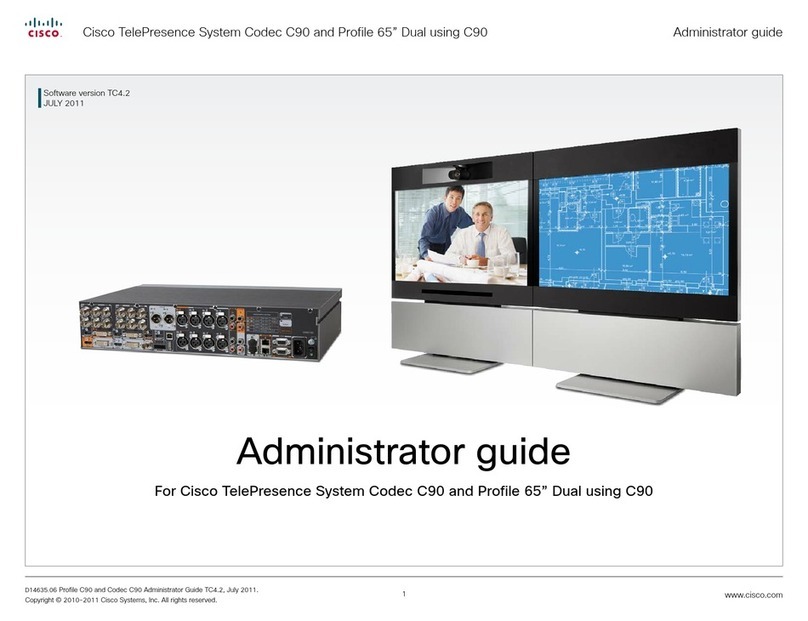Adaptivation VoicePal User manual

VoicePal Instructions
Description
Your Adaptivation VoicePal is a hand-held natural voice communication aid
supporting up to five (5) four second messages. The device uses four AA batteries (not
included) and will not lose the messages even if the batteries die or are removed. With
normal use, a set of alkaline batteries will last up to seven months. The VoicePal easily
records messages and can play them back using a variety of commercially available
switches or Adaptivation's exclusive, adhesive-backed, touch-sensitive Taction Pads.
Applications
The VoicePal can be used anywhere augmentative or alternative communication is
appropriate. The VoicePal was designed principally for individuals with severe mental
disabilities and others with cognitive deficits, although anyone with a speech or related
disability could benefit from it. Voice messages can be 'attached' to existing picture
boards or objects boards by combining the VoicePal with Taction Pads. For example,
when a picture of a client's parents is touched, a message such as, "This is my mom and
dad" could play back. Or, when a glass is touched, the message, "I would like something
to drink" plays to a care provider. The VoicePal could be used to provide positive vocal
reinforcement for toilet training without diminishing your client's privacy. Currently
available adaptive switches (e.g. Big Red, Buddy Button, Pal Pads, etc.) may also be
used to activate the VoicePal . Nearly any action, motion, or task can have a message
'attached' to it. You are only limited by your imagination.
Operation
There are six (6) plug-in jacks and one push button on this version of the VoicePal.
Five of the jacks are labeled 1, 2, 3, 4 and 5 corresponding to messages one through five.
The sixth jack, EXT SPKR, can be used to plug an external speaker or amplifier into the
VoicePal. If the external speaker is used, then the speaker inside the VoicePal is shut off.
The push button is used to put the VoicePal in record mode.

To record a message:
1. Plug a switch or Taction Pad into message jack #1.
2. Push the record push button until the record light illuminates (about 2 seconds),
then release.
3. Get ready to talk, then:
4. Touch the switch and talk clearly about a foot away from the VoicePal.
(NOTE: As long as you are touching the switch, the VoicePal will be recording,
whether you are talking or not)
5. When you are done talking, release your hand from the switch to stop
recording.
6. If you wish to record more than one message, then plug a switch or Taction Pad
into the other jacks, and:
7. Repeat steps 3 through 5 for each message. (The messages can be recorded in
any order. Also, you can rerecord one message without having to rerecord any
other messages.)
8. Push the record button and the light should go out.
To play back messages:
1. Turn the volume knob to 2/3 of max volume. (Turn toward the jacks to increase
volume, away to decrease volume.)
2. Touch or tap a switch or Taction Pad to play back the corresponding message.
(If no message plays back when using Taction Pads, your hands may be too dry.
Apply some hand lotion to moisten the skin and try again. See the section
"Taction Pads" on page 5 for more information.)
3. Adjust volume to appropriate level.
Messages longer than 4 seconds
This VoicePal can store a total of 20 seconds of voice messages. You can store five
messages of 4 seconds each, or if you wish, you may store one message that is 20
seconds long, or one message 8 seconds long and three messages 4 seconds long, or one
message 12 seconds long and one message 8 seconds, and so on.
To record a message up to 8 seconds, plug a switch into jack #1 and follow the
instructions above, except talk for up to 8 seconds when recording. Now, don't use jack
#2. Skip it. Plug additional switches into jacks numbered 3, 4, and 5 to record up to three
more messages of 4 seconds each. If you plug a switch into jack #2 and press it while in
PLAY mode, the last half of your first message will play.
You may want a 4 second message, a 12 second message, and another 4 second
message. Use only jacks #1, #2, and #5.

You can mix and match any way you want for any combination of message lengths.
Just remember, the total time of all messages can never exceed 20 seconds.
Special Features
Repeat Mode: When a message is selected, usually the button is released once the
message begins playing. If the operator holds the button through the end of the message,
one of two things can happen depending upon the position of SW1. There are three DIP
switches (SW1, SW2 and SW3) located on the side of the VoicePal next to Jack #5. If
SW1=ON, the VoicePal will continue to repeat the message until the button is released or
the message was repeated ten times. If SW1=OFF, the VoicePal will play the messages
only once, then do nothing until the button is released.
Delayed Activation: Typically when a switch or Taction Pad is pressed, the
corresponding message plays back immediately. A 1/2, 1 or 1-1/2 second delay can be
added. This means that the switch must be held down for the delay period before a
message plays. This is particularly helpful for two reasons. First, in the case of Taction
Pads adhered to objects, it gives the operator time to identify the object being touched
before the message plays. The person has time to feel each object to identify it first.
When the desired object is found, the operator holds his or her hand on it for the
predetermined delay period, at which time the VoicePal activates. Delayed activation is
also helpful if a person drags his or her hand across a picture board before reaching the
picture of choice. A message will play only if the person's hand stays on the button for
the delay period.
The switch settings for delayed activation are given below.
Delay time SW2 SW3
0 ON ON
1/2 sec OFF ON
1 sec ON OFF
1 1/2 sec OFF OFF
There is also a label on the back of your VoicePal reminding you of all the
DIP switch settings and what they do.
Trouble Shooting
VoicePal records but does not play back.

•Is the volume turned up?
•Batteries may be too low to play back. Try new ones.
•If external speaker is used, does it work?
•Is delayed Activation being used? If so, Press button for required length of time,
or set Delayed Activation to 0 seconds.
VoicePal will not go into RECORD mode.
•Press the record button for two to three seconds.
•Make sure the batteries are fresh.
•Make sure Volume knob is turned on.
Message or sounds play for only a short pulse.
•You may have inadvertently touched the Taction Pad or external button for a brief
moment while in RECORD mode. When finished recording your message,
remove your hand from the Taction Pad or external switch quickly. Do not slide
or drag it off.
•Place the VoicePal in RECORD mode. The VoicePal only records while you are
touching the Taction Pad or external switch. Hold the switch down untill you are
done talking, then release it and put the VoicePal back into play. Now hit the
switch corresponding to the message you just recorded.
Messages are quiet or have too much background noise.
•Speak clearly and loudly, no less than 12 inches away from the unit.
•Batteries may be too low. Try new ones.
•Are you near a source of electrical noise? Such as: power lines, autombile engine,
electrical motors, certain electronic equipment, air conditioners, etc.
•If so, increase the distance of the VoicePal from these sources of noise when
recording your message.
Adaptivation, Inc.
2225 W. 50th St., Suite 100
Sioux Falls, SD 57105
Phone: 1(800)-723-2783, (605) 335-4445
Fax: (605) 335-4446
e-mail: [email protected]
Other manuals for VoicePal
1
Table of contents
Other Adaptivation Conference System manuals
Popular Conference System manuals by other brands
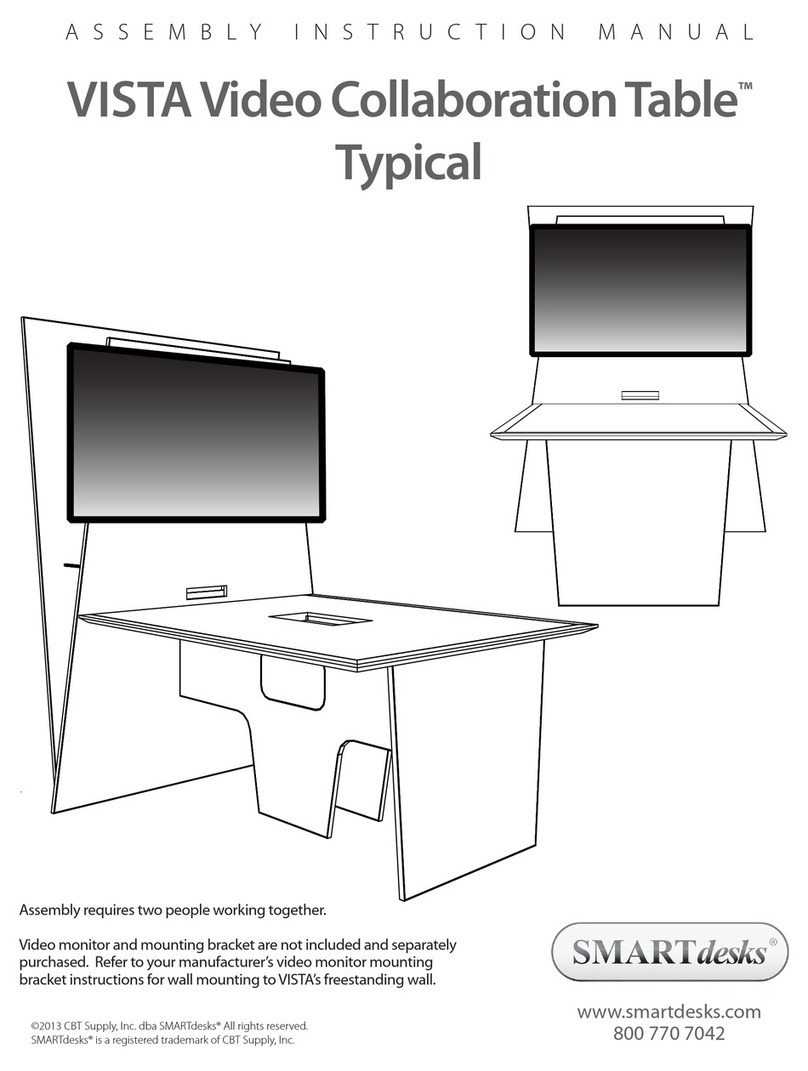
SMARTdesks
SMARTdesks VISTA Assembly & instruction manual
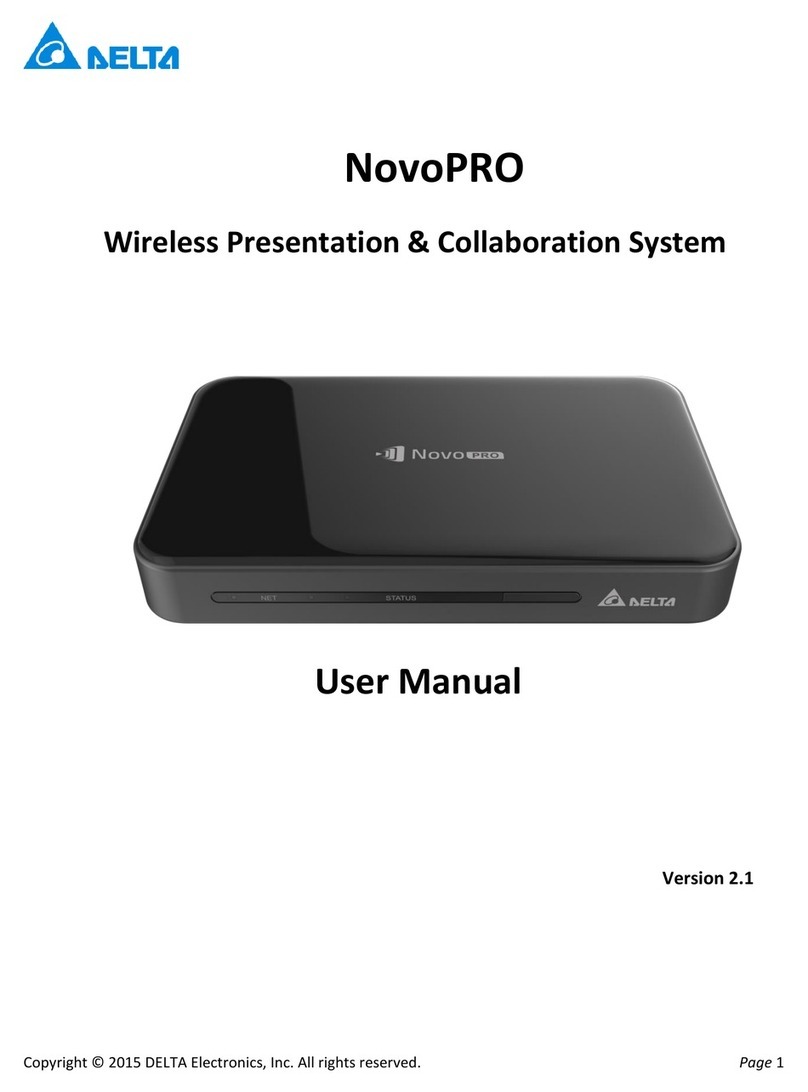
Delta
Delta NovoPRO user manual
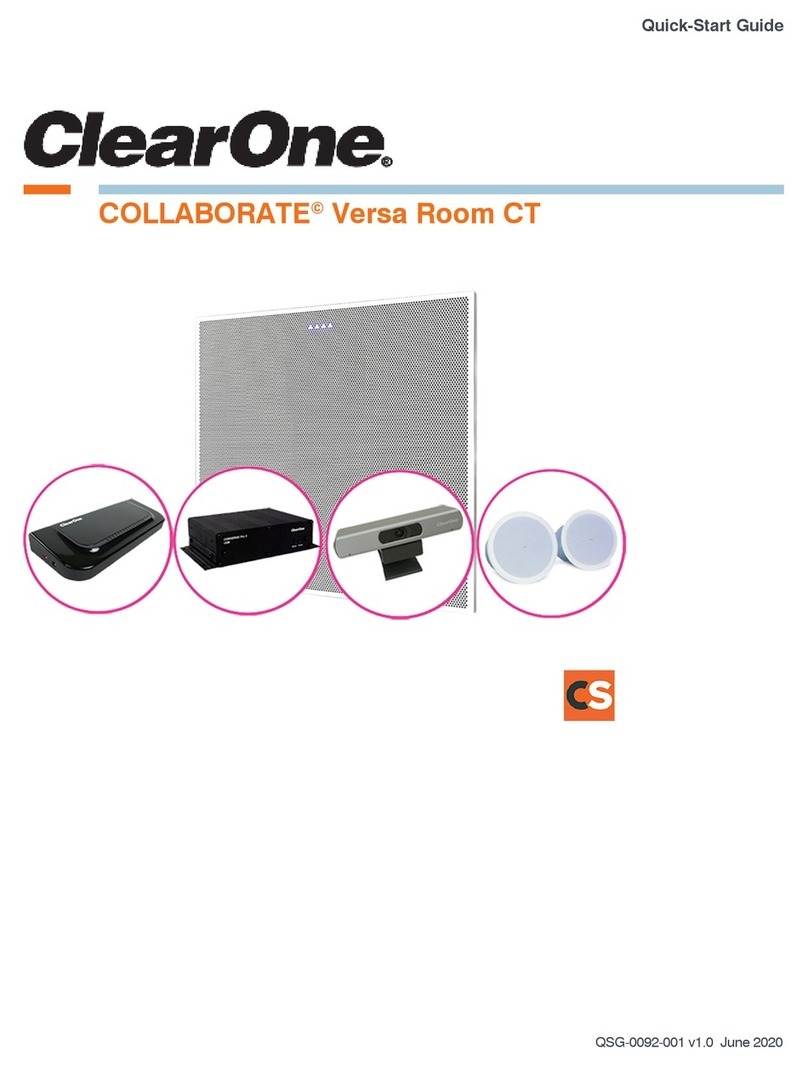
Clear One
Clear One COLLABORATE Versa Room CT quick start guide
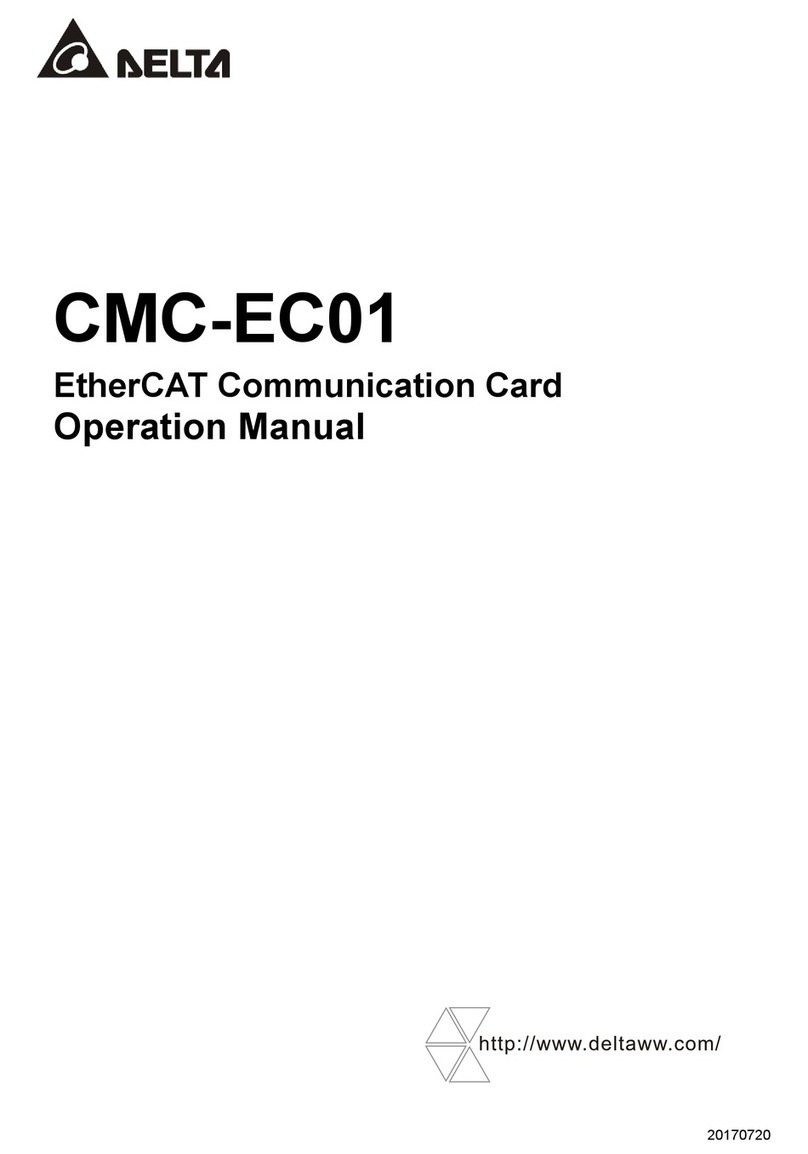
Delta
Delta CMC-EC01 Operation manual

Silvercrest
Silvercrest SBTF 10 A1 operating instructions

Talkaphone
Talkaphone ETP-MT/R OP SOLAR installation instructions