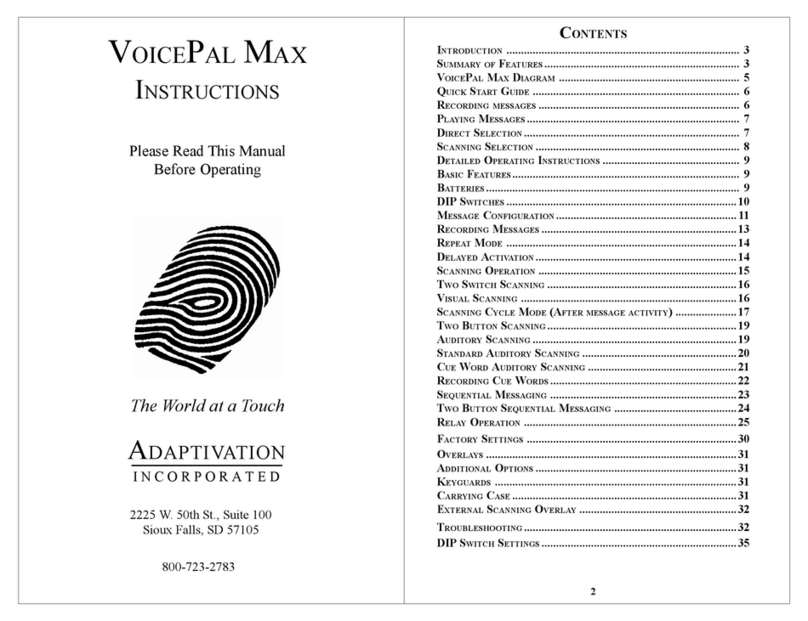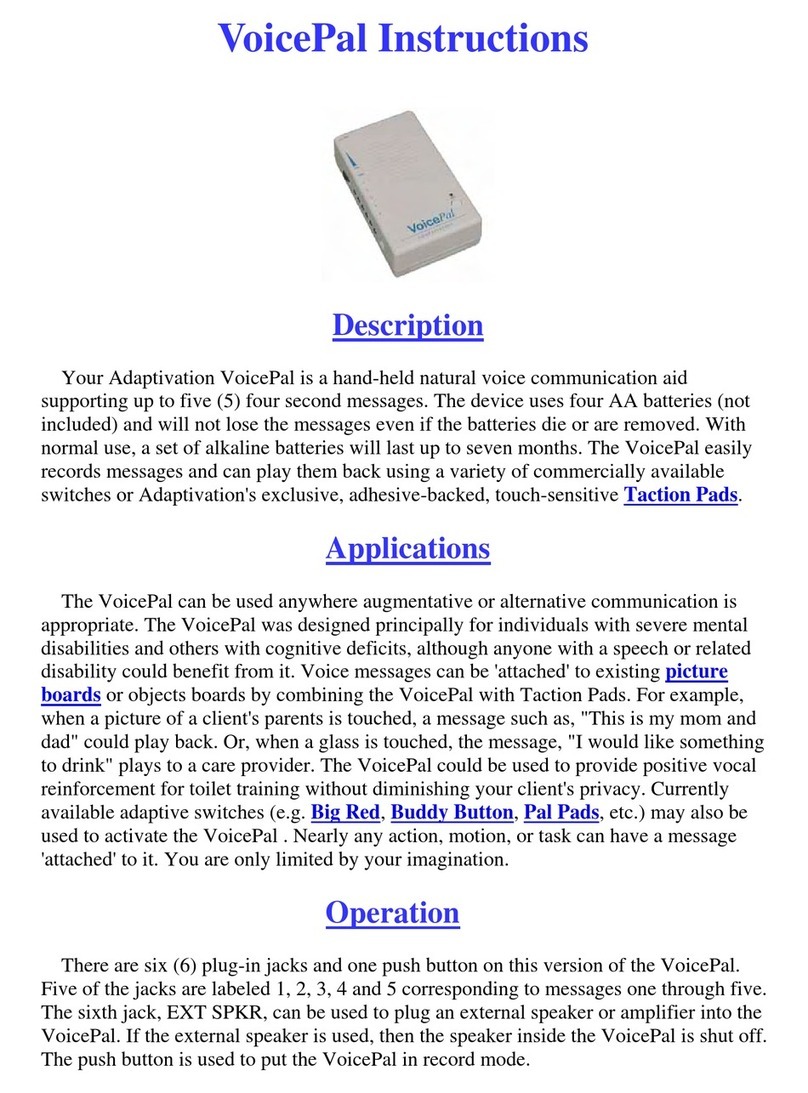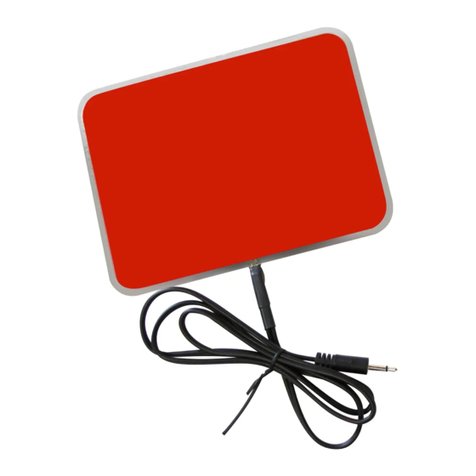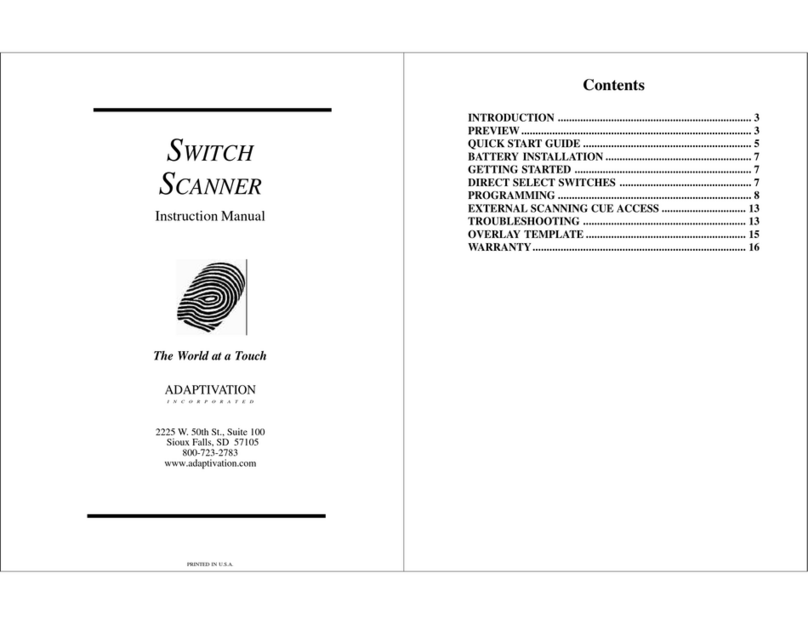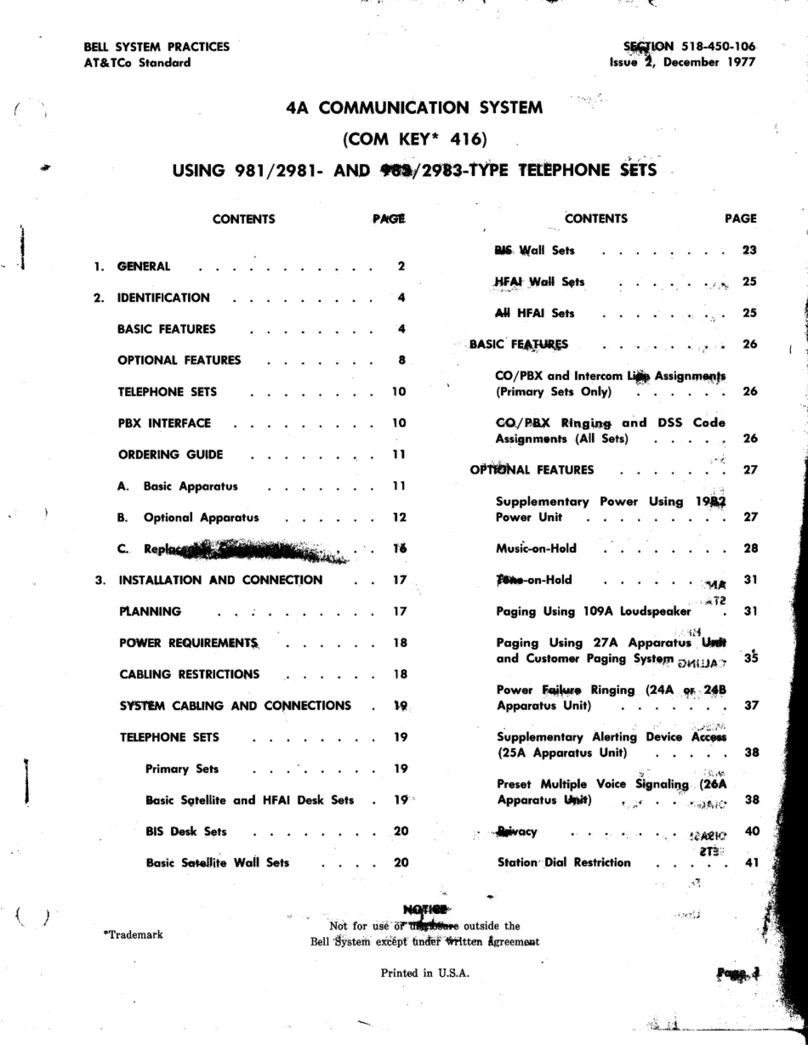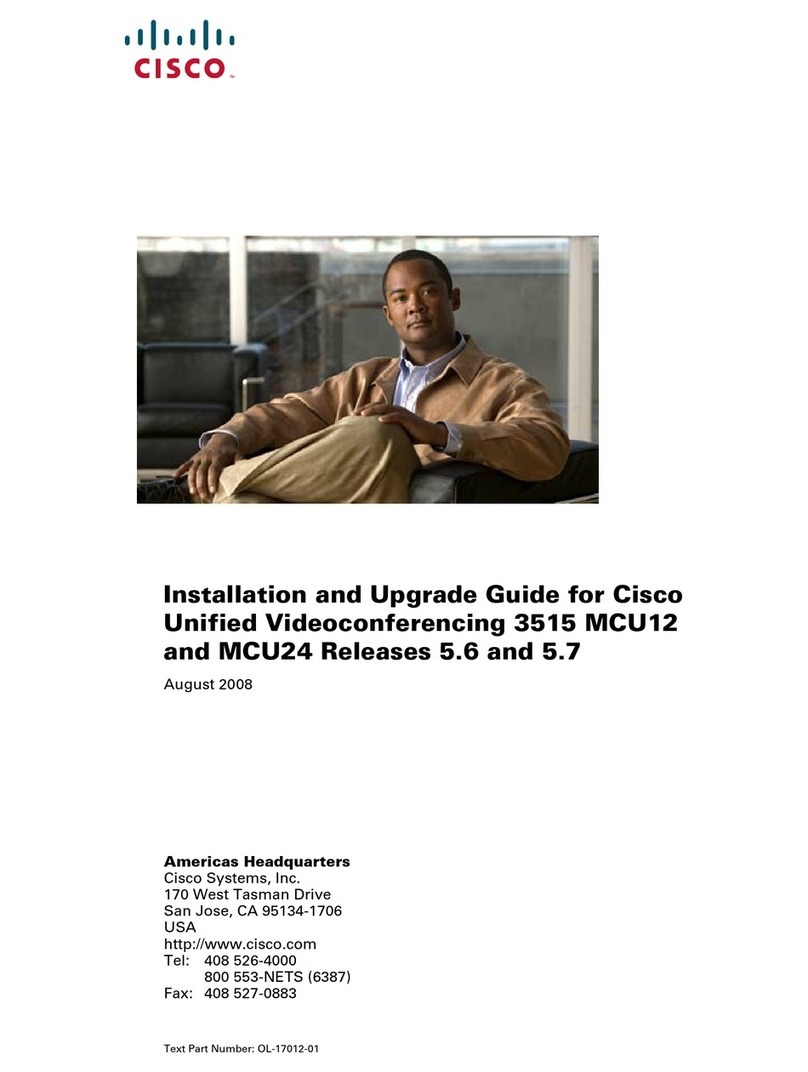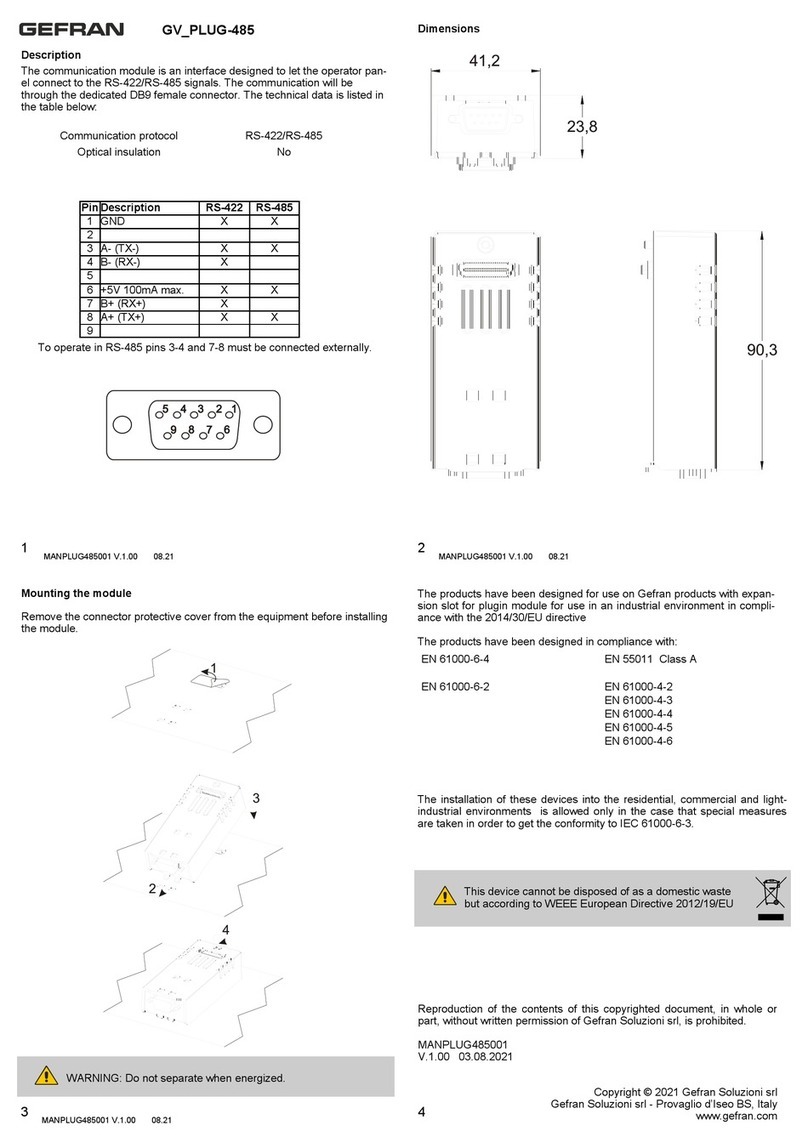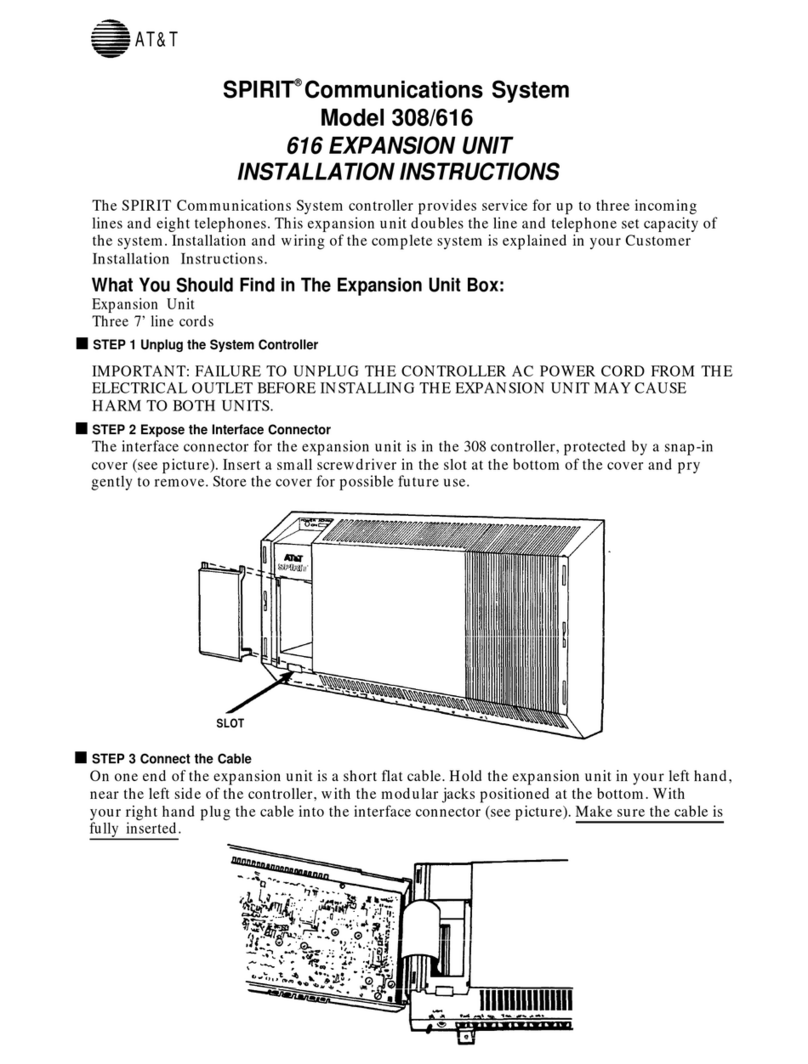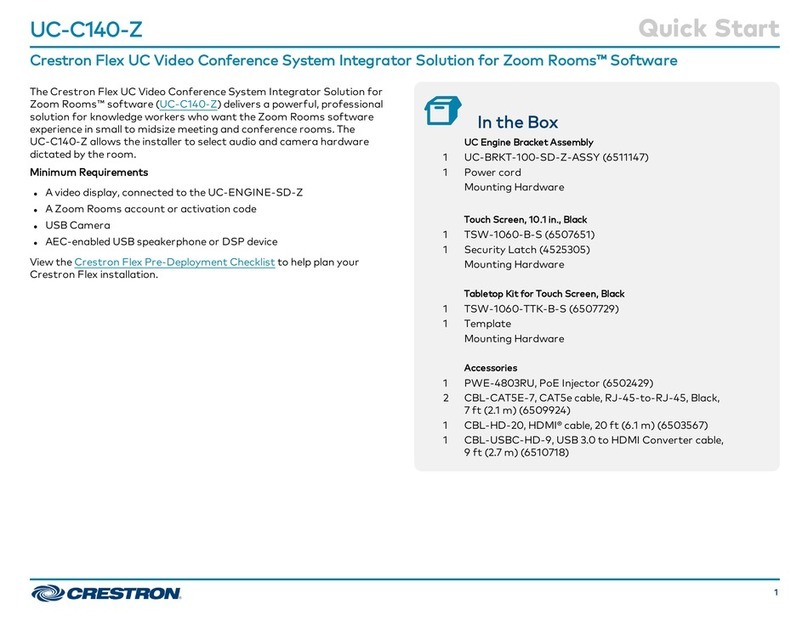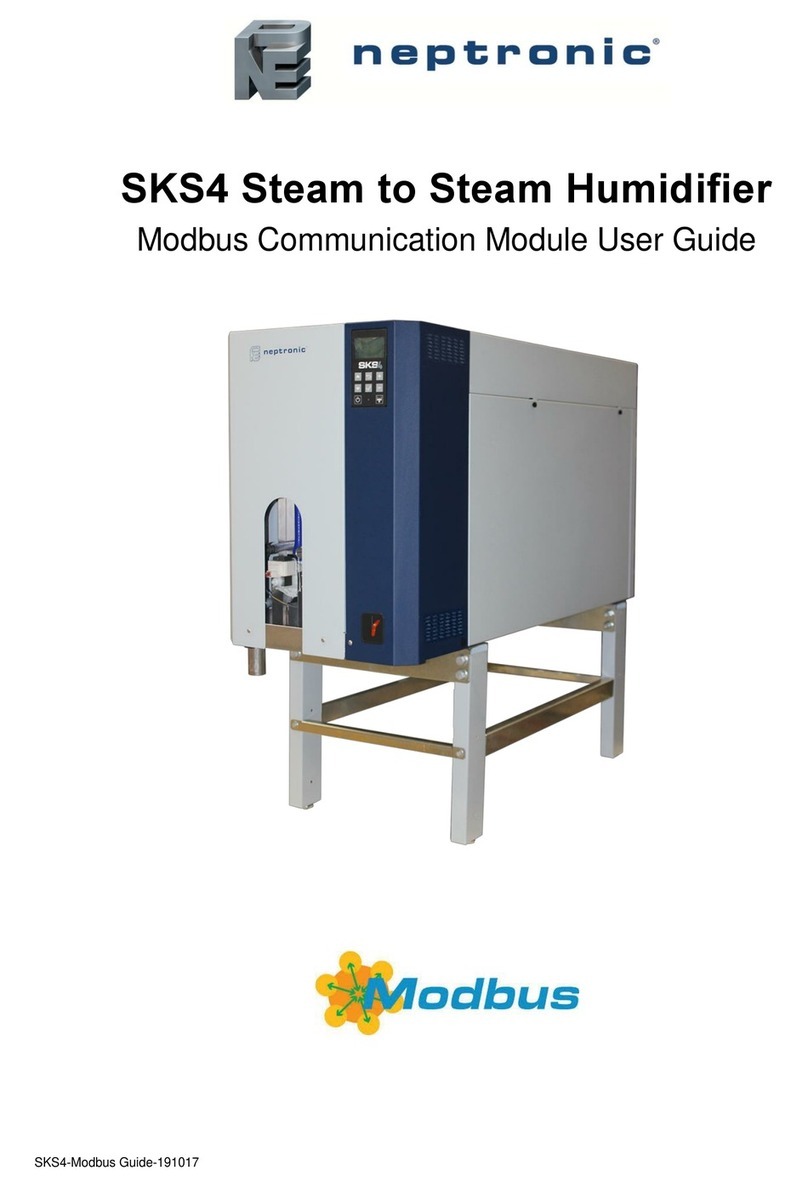Adaptivation Voice Pal Pro User manual

Voice Pal Pro
Instructions
INTRODUCTION
Congratulations on purchasing your VoicePal Pro. It is one of the most affordable and
functional digital communication aids available. Adaptivation strives to offer our clients
products and follow-up support that meets the highest quality standards in the assistive
technology field. Feel free at any time to contact our offices or your local dealer for
assistance on using your new VoicePal Pro.
These instructions begin with a Quick Start Guide for those who want to use the
VoicePal Pro right out of the box. Only the essentials are covered so that you can operate
the VoicePal Pro in its most basic configuration. Detailed Operating Instructions follow
to configure your VoicePal Pro for a specific application. Illustrative examples are also
given.
The VoicePal Pro can record and play back up to 10 natural voice messages for a total
recording time of 60 or 90 seconds. Messages can be activated in any of two ways: 1)
Directly through the built-in keypad on top of the VoicePal Pro, 2) Directly with the use
of external switches.
VOICE PAL PRO SUMMARY OF FEATURES
•Total of 60 or 90 seconds of speech generation depending on the model.
•User selectable 2, 3, 4 or 10 messages.
2 messages, 30 or 45 seconds each
3 messages, 20 or 30 seconds each
4 messages, 15 or 23 seconds each
10 messages, 6 or 9 seconds each

•10 front panel buttons select prerecorded natural voice messages.
•Message selection using external switches including Adaptivation's Taction Pads
or Pal-Pads.
•Front pouch allows insertion of customized overlays.
•When 2, 3 or 4 message selection is used, front panel buttons are combined to
form physically larger buttons.
•Variable delayed activation of messages.
•Automatically goes to "sleep" after a message repeats 10 consecutive times to
save batteries.
•Four AA alkaline batteries last up to 6 months with normal use.
•Internal microphone to record messages.
•Internal amplified speaker with volume adjustment.
•External speaker jack for use with headphones, speaker, or audio amplifier.
•Two programmable relays control external battery operated devices when
messages are selected.
QUICK START GUIDE
This document uses the word "button" to refer to a specific physical button on the
keypad. Any action involving buttons one through ten can also be performed by plugging
in an external switch to the corresponding jack on the top edge of the VoicePal Pro. Dip
Switches refer to the small slide switches numbered 1 through 6 located on the lower
edge of the VoicePal Pro. "LED" is short for light emitting diode. It refers to the small
red light used for recording on the VoicePal Pro.
1. Blank templates are included with your VoicePal Pro. Make an overlay with symbols
appropriate for your application, then insert it into the pouch on the top of the VoicePal
Pro. Boardmaker, by Mayer-Johnson, Inc., can also be used to create overlays for the
VoicePal Pro. See the section on Overlays for more information.
2. Insert the four AA batteries included with your VoicePal Pro. Make sure the batteries
are installed correctly.
3. Configure the VoicePal Pro to supply 10 messages. Set the DIP switches as shown
below.

RECORDING MESSAGES
1. Press and hold the Record button firmly. The Record LED will begin to flash.
Continue holding the Record button until the Record LED goes solid (about two
seconds), then release. The VoicePal Pro is now in record mode.
2. Get ready to talk, then press and hold button #1. Speak clearly about 12 inches away
from the VoicePal Pro microphone (MIC).
3. When you are done talking, release button #1. (NOTE: As long as you are touching the
button or external switch, the VoicePal Pro will be recording whether you are talking or
not.)
4. Repeat step 2 and 3 to record other messages. (The messages can be recorded in any
order. Also, you can re-record one message without having to re-record any other
messages.)
5. Press and hold the Record button firmly. The Record LED will begin to flash.
Continue holding the Record button until the Record LED goes out (about two seconds),
then release. The VoicePal Pro is in its playback mode.
PLAYING MESSAGES: DIRECT SELECTION
1. Make sure the Record LED is not lit. If it is, press and hold the Record button until the
Record LED turns off.
2. Make sure the volume knob is turned up.
3. Press Button #1 on the keypad or an external switch plugged into Jack #1. The
message will play.
4. Repeat step 3 with the other keypad buttons.
CONFIGURE THE VOICE PAL PRO TO SUPPLY ONLY TWO MESSAGES.
1. 2 message templates are included with the VoicePal Pro. Make and overlay with
appropriate symbols or pictures and slide it into the pouch.
2. Set the DIP switches as shown below.
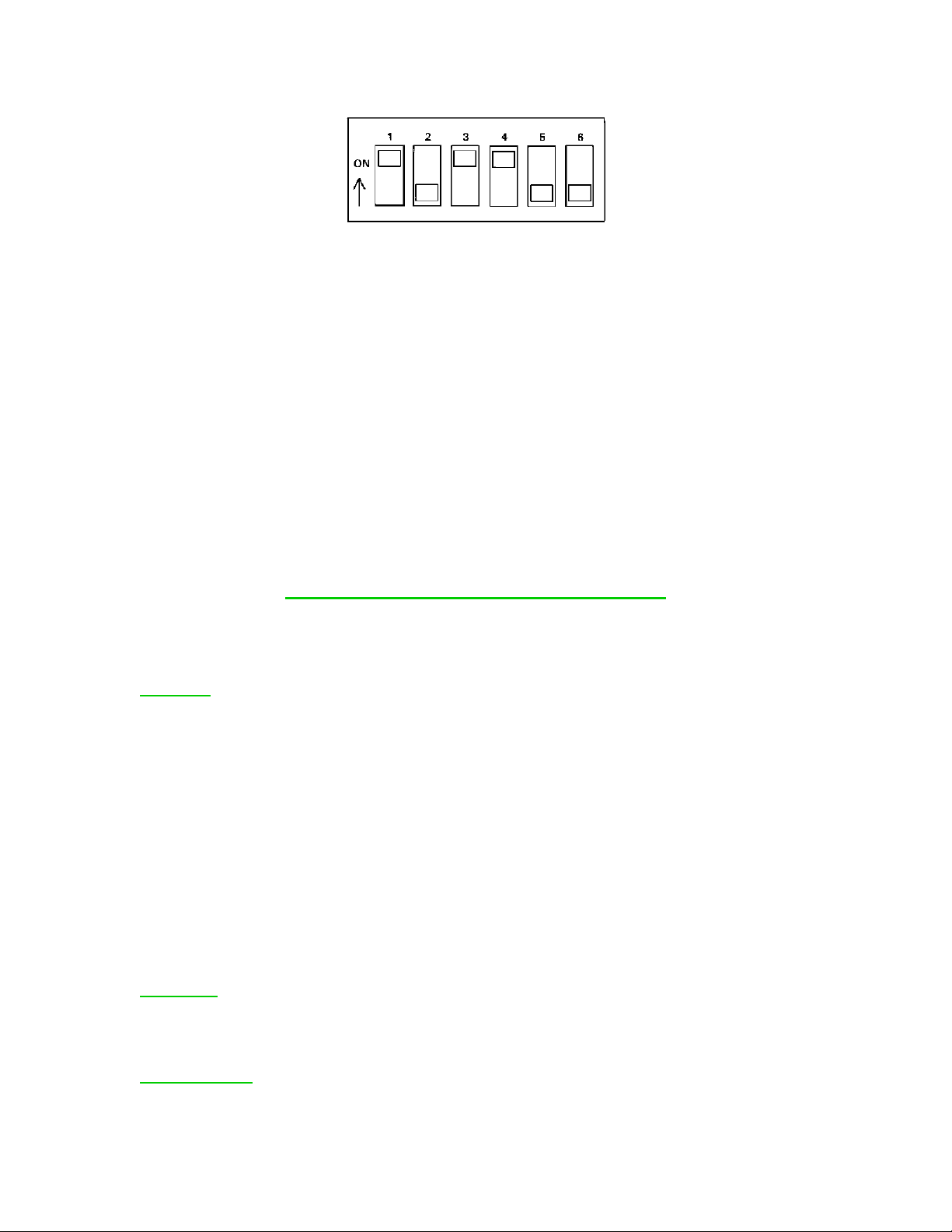
3. Buttons #1, #2, #6 & #7 act as one large button activating message 1. Likewise,
buttons #4, #5, #9 and #10 activate message 2. There is a natural "dead space" in the area
of buttons #3 and #8.
4. Record new messages as decribed earlier.
Note: When switching between 2, 3, 4, and 10 message modes, it is best to re-record the
messages since the VoicePal Pro re-configures its memory each time.
Please remember the Quick Start Guide is only intended to let you begin using the
VoicePal Pro. To become familar with all the features and use it to its full potential
you must read the "Detailed Operating Instructions".
Detailed Operating Instructions
BASIC FEATURES
General: The VoicePal Pro provides a total of 60 or 90 seconds of recording time,
depending on the version. The record time can be divided among two, three, four or ten
messages. There are two main methods of selecting messages for playback: direct
selection through the keypad and selection through external switches.
With direct selection, the ten front panel buttons are used to select the desired message.
Button 1 is in the upper left corner. Button 2 is the second one from the left on the top
row and so on. Button 10 is in the lower right corner. There are ten jacks corresponding
to buttons 1 through 10 that accept either external switches or Adaptivation's Taction
Pads. Messages can be directly selected using these external switches in addition to the
front panel buttons. You can custom create your own symbol or picture overlays and slip
them in the VoicePal Pro's pouch. Templates are provided for each configuration to help
you position pictures.
Batteries: The VoicePal Pro operates on four AA batteries. Alkaline, rechargeable
alkaline, or rechargeable NiMH batteries are recommended. Under normal use, alkaline
batteries can be expected to last up to 6 months.
DIP Switches: There are six DIP switches on the VoicePal Pro, designated as SW1
through SW6. These switches are used to configure various features on the VoicePal Pro.

The meanings of these features are summarized at the end of this manual. The VoicePal
Pro can be in one of two states: Setup state, and Active state. The Setup state is used to
program various options that affect the way the VoicePal Pro operates. TheVoicePal Pro
is placed in the Active state by placing SW1 in the ON position. To record messages or
to play them back, the VoicePal Pro must be in the Active state. The VoicePal Pro is
placed in the Setup state by placing SW1 in the OFF position. The following chart
contains Dip switch settings and can be found on the back of your VoicePal Pro. This
chart can be used as a quick reference guide to programming.
Active State Switch 1=ON *Factory Default Settings
SW5 Repeat Messages
ON No
OFF Yes
Setup State Switch 1=OFF*
To memorize settings in SETUP STATE press REC button until it lights
up.
SW2 SW3 SW4 SW5 SW6 Function
Delayed Activation
ON ON ON ON ON 0 Seconds*
ON ON ON OFF ON 1/2 Second
ON ON OFF ON ON 1 Seconds
ON ON OFF OFF ON 1 1/2 Seconds
Clear All Relays from Selected
Message(s)
ON OFF OFF OFF OFF
Press button 1-
10 to
disconnect all
relays from
SW2 Not Used
SW3 SW4 Keypad
Configuration
ON ON 2 Messages
ON OFF 3 Messages
OFF ON 4 Messages
OFF OFF 10 Messages
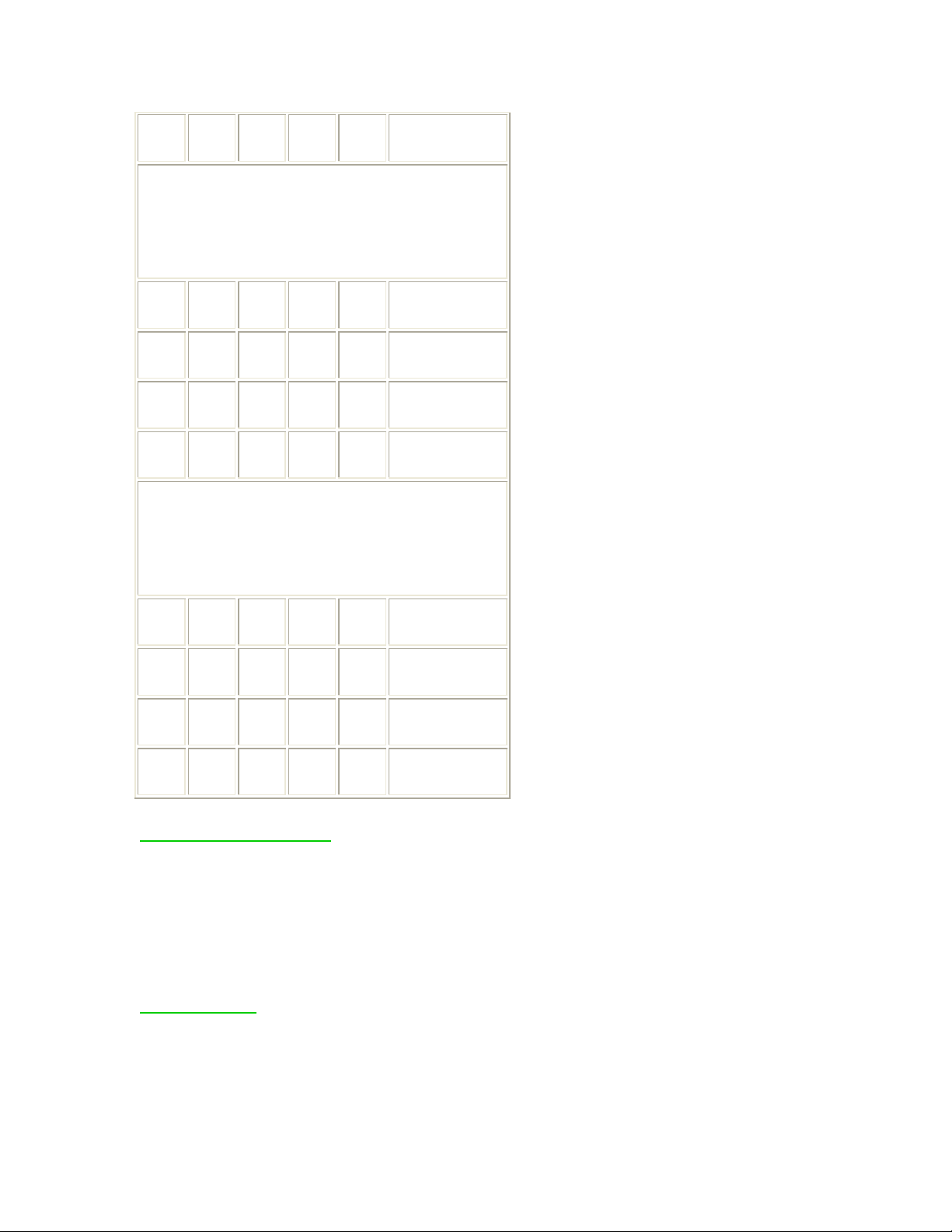
corresponding
messages.
Relay A Control
Press button 1-10 to attach selected relay to
corresponding message. Press REC to detach
selected relay from all messages.
OFF ON ON ON ON Duration of
Message
OFF ON ON OFF ON 0 Second
Delay
OFF ON OFF ON ON 2 Second
Delay
OFF ON OFF OFF ON 6 Second
Delay
Relay B Control
Press button 1-10 to attach selected relay to
corresponding message. Press REC to detach
selected relay from all messages.
ON OFF ON ON ON Duration of
Message
ON OFF ON OFF ON 0 Second
Delay
ON OFF OFF ON ON 2 Second
Delay
ON OFF OFF OFF ON 6 Second
Delay
Message Configuration: The VoicePal Pro can be configured to supply either two, three,
four or ten messages, depending on the operator's needs. Message configuration is
adjusted in the Active state. You should record new messages if you wish to switch
between 2, 3, 4, and 10 message modes. For beginning operators, it may be necessary to
configure the VoicePal Pro to supply only two messages. As the operator becomes
proficient with two messages, the VoicePal Pro can be configured to supply three
messages, then four, then ten.
Ten Messages: SW1=ON (Active state), SW3=OFF, SW4=OFF. Pressing button #1
selects message one. Pressing button #2 selects message two, etc. Each message can be
up to 6 seconds (9 with the 90 second model).

Four Messages: SW1=ON (Active state), SW3=OFF, SW4=ON. Pressing button #1 or
#2 selects message one. Pressing button #4 or #5 selects message two. Pressing button #6
or #7 selects message three. Pressing button #9 or #10 selects message four. Each
message can be up to 15 seconds (22 with the 90 second model). The space between the
right and left halves is intentional dead space.
Three Messages: SW1=ON (Active state), SW3=ON, SW4=OFF. Pressing button #1 or
#6 selects message one. Pressing button #3 or #8 selects message two. Pressing button #5
or #10 selects message three. Each message can be up to 20 seconds (30 seconds with the
90 second model). The space between 1, 2 and 3 is intentional dead space.
Two Messages: SW1=ON (Active state), SW3=ON, SW4=ON. Pressing button #1, #2,
#6 or #7 selects message one. Pressing button #4, #5, #9 or #10 selects message two.
Each message can be up to 30 seconds (45 seconds with the 90 second model). The space
between messages 1 and 2 is intentional dead space.
Recording Messages: Recording messages is done while in the Active state
(SW1=ON). To place the VoicePal Pro in record mode:
Step 1: Firmly press and hold the REC button.
LED will begin to flash. After about two seconds of pressing the REC
button, the LED turns
solid.

Step 2: Release the REC button.
You are now in record mode.
Step 3: To record a message, press and hold the desired front panel button or external
button, and begin speaking.
Release the button when the message is complete.
Step 4: Press and hold the REC button until the flashing record LED turns off.
The VoicePal Pro is now in playback mode.
Repeat Mode: When a message is selected, usually one releases the button once
the message begins playing. If the operator holds the button through the end of the
message, the message will continue repeating. The repeat mode is controlled by
SW5 in the Active state. SW5=ON, the message will repeat only once whether the
button or switch is continually held or released. SW5=OFF, the message will
continue to repeat (up to 10 times) until the button or switch is released.
Delayed Activation: Typically when a keypad or external button is pressed, the
corresponding message plays back immediately. A ½, 1, or 1½ second delay can
be added. This means that the keypad or external switch must be held down for
the length of the delay before a message plays. This is particularly helpful for two
reasons. First, in the case of Taction Pads stuck to objects, the person has time to
feel each object to identify if it is the one of choice.When the desired object is
found, the person holds his or her hand on it for the predetermined delay period.
Delayed activation is also helpful if a person drags their hand across the keypad
before reaching the button of choice. A message will play only if the person's
hand stays on the button for the delay period. Delayed activation has no effect in
Record Mode. Delayed Activation is adjusted while in the Setup state
(SW1=OFF).
Example 1 : The following example shows how to configure the VoicePal Pro
for a ½ second delay.
Step 1: Note the current settings of SW2 through SW6 for later use.
Step 2: Set SW1 = OFF
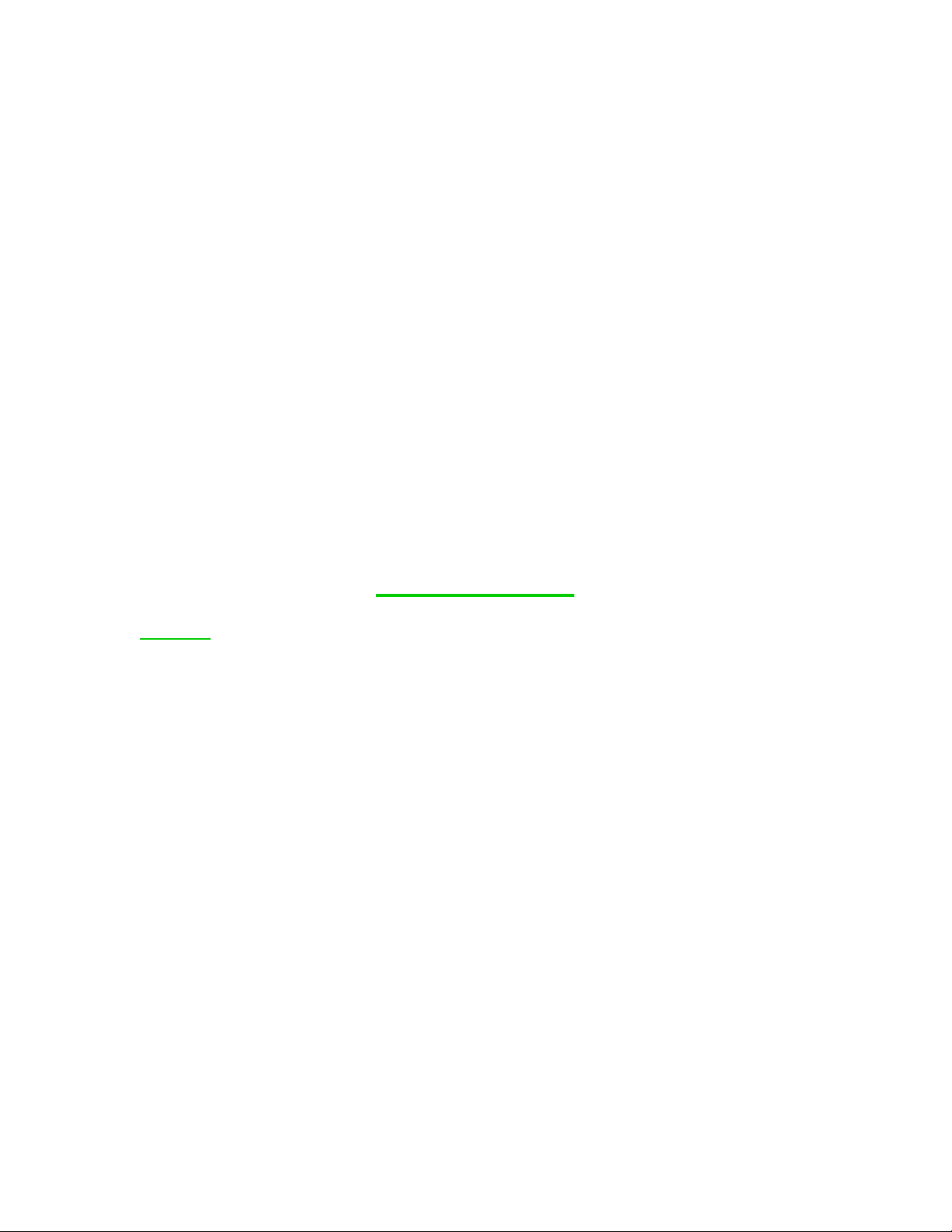
Places VoicePal Pro in the Setup state
Step 3: Set SW2 through SW6= ON, ON, ON, OFF, ON
Step 4: Press Record button once. The LED will flash.
Sets delayed activation to ½ second.
Step 5: Set SW1 = ON
Returns VoicePal Pro to Active state.
Step 6: Return SW2 through SW6 to their previous settings.
Press and hold a button for at least ½ second to activate a message. The same
procedure would be used to configure for other delayed activation times.
Relay Operation
General: The VoicePal Pro has two internal relays that act as switches to turn battery
operated devices on and off. The relays can be set to activate in any message
configuration, and utilizing any mode (direct selection or external switches). The relays
can be set to activate deviceswhile the message plays, immediately following the
message, or after a preset delay follwing the message (reinforcement delay).
Environmental control units such as the FreeSwitch, FreeHand, and switch, latch,
timing devices such as the LinkSwitch can be used to give the relays latch and timing
capabilities.
Note: A distiction is made between button number and message location number. Button
number refers to the 10 active areas on the keypad used for assigning messages to the
relay. Message location number refers to the area on the keypad in which the message
can be found when activating the relay. This will vary depending on the message
configuration (2, 3, 4, or 10) of the VoicePal Pro. It may be helpful to know what
message configuration you intend to use before you begin programming. This will aid in
correctly matching the button number to the message location you intended. If the
message configuration is changed, the VoicePal Pro will automatically reasign the relay
to its new location in that configuration. The diagrams under "Message Configuration"
show the message location number for each configuration.
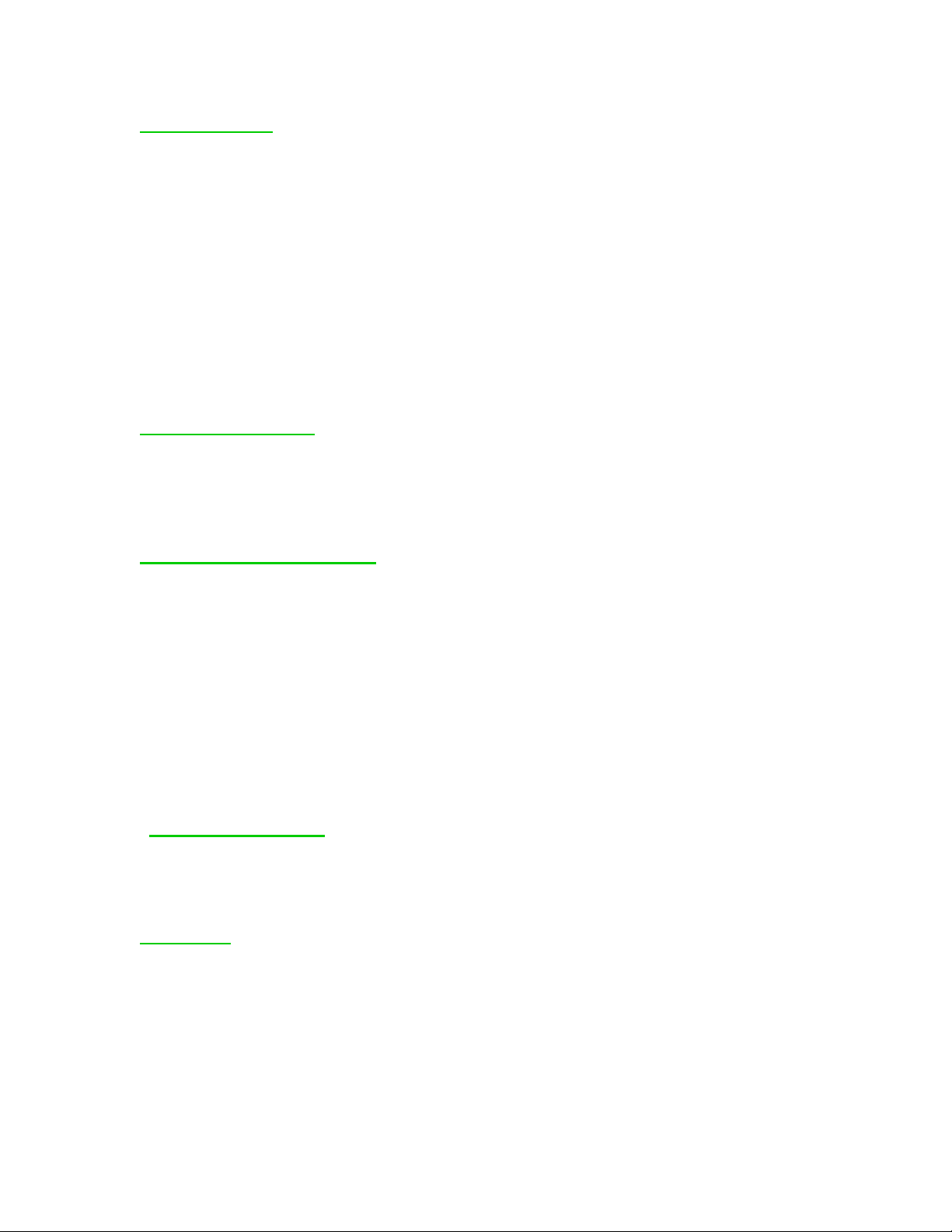
Clearing Relays: It is a good idea to clear relays before you begin to program. This will
ensure that all previous programming is eliminated and won't interfere with your attampts
to program the relays.
To clear the relays:
1. Place the Pro in the Setup state (SW1=OFF).
2. Set SW2 through SW6 = ON, OFF, OFF, OFF, OFF.
3. Press all the buttons (1-10) once.
4. Return to the Active state (SW1=ON).
Reinforcement Delay: This refers to the amount of time between the end of the message
played and the activation of the device. The delay can be set for 2, 4 or 6 seconds. If no
delay is desired, the relay can be set to activate the device immediately as soon as the
message starts, or as soon as the message ends. The table at the end of this manual and on
the back of your VoicePal Pro will show the correct settings for programming the relays.
Connecting External Devices: The upper right hand corner of the VoicePal Pro has two
jacks labeled "A" and "B". Plug the device which you intend to activate utilizing a
standard 1/8" (3.5mm) plug into the jack corresponding to the relay being utilized.
Remember the FreeSwitch, FreeHand, and LinkSwitch can be used to enhance timing and
latching capabilities. The following diagram illustrates a typical relay setup using the
VoicePal Pro hooked into a LinkSwitch and also plugged into a battery adapted toy.
Programming Relays: The order in which features are programmed does not make a
difference. The following examples assume that hte VoicePal Pro has been configured, a
mode of operation (direct selection, or external switch) has been programmed, and the
messages are recorded.
Example 9: Program Relay A to be activated by message1. The relay will activate an
adapted toy for the duration of the message.
Step 1: Plug toy into relay A.
Use a cable connector if necessary.
Step 2 : Note the current settings of SW2 through SW6.

Step 3: Set SW1 = OFF
Places VoicePal Pro in the Setup state
Step 4: Clear relays by setting SW2 through SW6 = ON, OFF, OFF, OFF, OFF. Press
each button (1-10).
Erases any previous relays..
Step 5: Set SW2 through SW6 = OFF, ON, ON, ON, ON
Sets relay A to duration of message.
Step 6 : Press button 1. Record LED will flash.
Attaches Relay A to message 1.
Step 7: Set SW1 = ON
Places VoicePal Pro to the Active state.
Step 8: Return SW2 through SW6 to their previous settings.
Returns Pro to desired configuration.
When message 1 is activated, the device being used will activate until the
message is completed, then stop.
Example 10: Program two relays to be operated by two seperate messages.
Message 1 will activate an environmental control (e.g. Adaptivation's
FreeSwitch) which will activate a clock radio after the message plays.
Message 2 will a battery operated toy for the duration of the message.
Step 1: Plug the environmental control unit (ECU) into Relay A and also
into the clock radio. Plug the battery operated toy into Relay B.
Step 2: Note the current settings of SW2 through SW6.
Step 3: Set SW1 = OFF

Places VoicePal Pro in the Setup state
Step 4: Clear relays.
Step 5: Set SW2 through SW6 = OFF, ON, ON, OFF, ON.
Sets up relay A for 0 second delay.
Step 6: Press button #1.
Attaches relay A to message 1.
Step 7: Set SW2 through SW6 =ON, OFF, ON, ON, ON.
Sets up relay B for duration of message.
Step 8: Press button #2.
Attaches relay B to message 2.
Step 9: Set SW1 = ON
Returns VoicePal Pro to the Active state
Step 10: Return SW2 through SW6 to their previous settings.
When message 1 is activated, the message will play and immediately afterwards Relay
A will activate the ECU and turn the radio on. Message 2 will turn on thetoy for as long
as the message plays.
Example 11: Program message 1 to activate an ECU with a radio immediately
following the message. Message 2 will also activate the same ECU only there will be
a four second delay following the end of the message. Relay A will be used.
Step 1: Plug an ECU into Relay A and also into the radio.
Step 2: Note the current settings of SW2 through SW6.
Step 3: Set SW1 = OFF

Places VoicePal Pro in the Setup state
Step 4: Clear relays
Step 5: Set SW2 through SW6 = OFF, ON, ON, OFF, ON
Sets up Relay A for 0 second delay.
Step 6: Press button #1. Record LED will flash.
"Attaches" relay A to message 1.
Step 7: Set SW2 through SW6 = OFF, ON, OFF, OFF, ON
Sets up Relay A for a 4 sec delay.
Step 8: Press button #2. Record LED will flash.
"Attaches" relay A to message 2.
Step 9: Set SW1 = ON
Returns VoicePal Pro to the Active state.
Step 10: Return SW2 through SW6 to their previous settings.
When message 1 is activated, the message will play, then Relay A will
activate the ECU turning the radio on. When message 2 is activated, the message
will play, then four seconds after the message is over Relay A will activate the
ECU turning the radio on. From this example, you can see one relay can be
assigned to two different messages.
Example 12: Program message 4 to turn on an adapted toy using a switch
latch timer box (e.g. Adaptivation's LinkSwitch) with a six second delay.
Step 1: Plug the Switch latch timer into Relay B and also the adapted toy.
Step 2: Note the current settings of SW2 through SW6.
Step 3: Set SW1 = OFF
Places VoicePal Pro in the Setup state.
Step 4: Clear previous relays.
Step 5: Set SW2 through SW6 =ON, OFF, OFF, OFF, ON
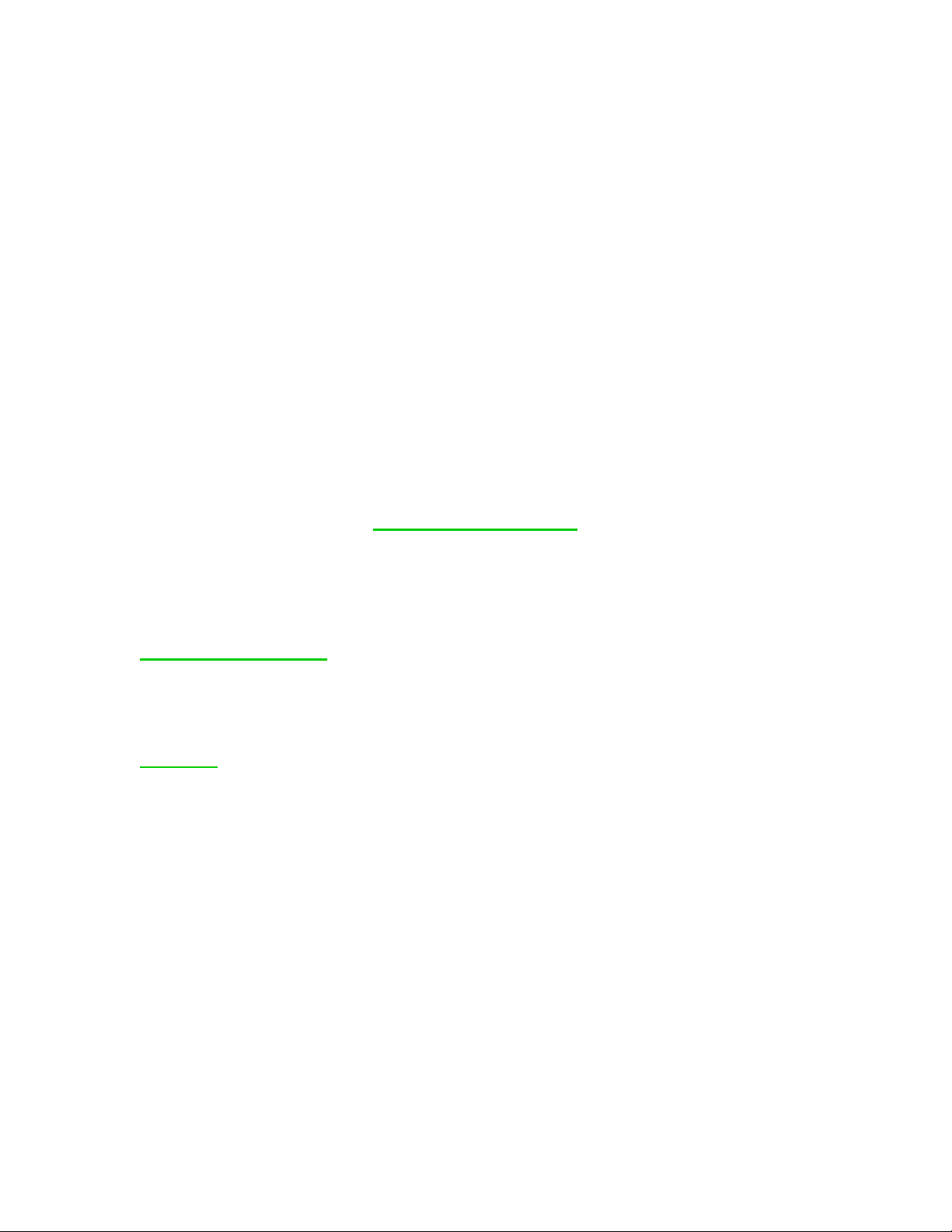
Set up Relay B for 6 second delay.
Step 6: Press button #4
"Attaches" Relay B to message 4.
Step 7: Set SW1=ON
Places the VoicePal Pro in Active state.
Step 8: Return SW2 through SW6 to their previous settings.
When message 4 is selected, the message will play and 6 seconds later Relay B will
activate the switch latch timer and the toy.
Factory Settings:
You may program as many of the features described at a time as you wish. When the
batteries are removed, all options programmed while in the Setup state will revert to
factory defaults. Any recorded messages will not be lost.
External Speaker Jack: This jack will allow you to plug in an additional speaker. This
may be an amplified speaker for situations when a very loud volume is needed, or a set of
headphones when a quite message is needed. The VoicePal Pro's internal speaker will
automatically shut off when an external speaker is used.
Overlays: The VoicePal Pro has a built-in pouch which enables you to easily slide in
custom overlays with picture or symbols. Included with the VoicePal Pro are templates
for the 2, 3, 4, and 10 message modes. Boardmaker from Mayer-Johnson is a popular
program which allows you to make custom overlays with many symbols to choose from.
If you have Boardmaker, pre-sized templates are available. Use the following steps to
open Adaptivation's pre-made grids.
1. Open Boardmaker
2. Under File menu, click Open.
3. Open the Pre-Made folder
4. Open the folder named "Adaptiv".
5. Choose the template you wish to use.
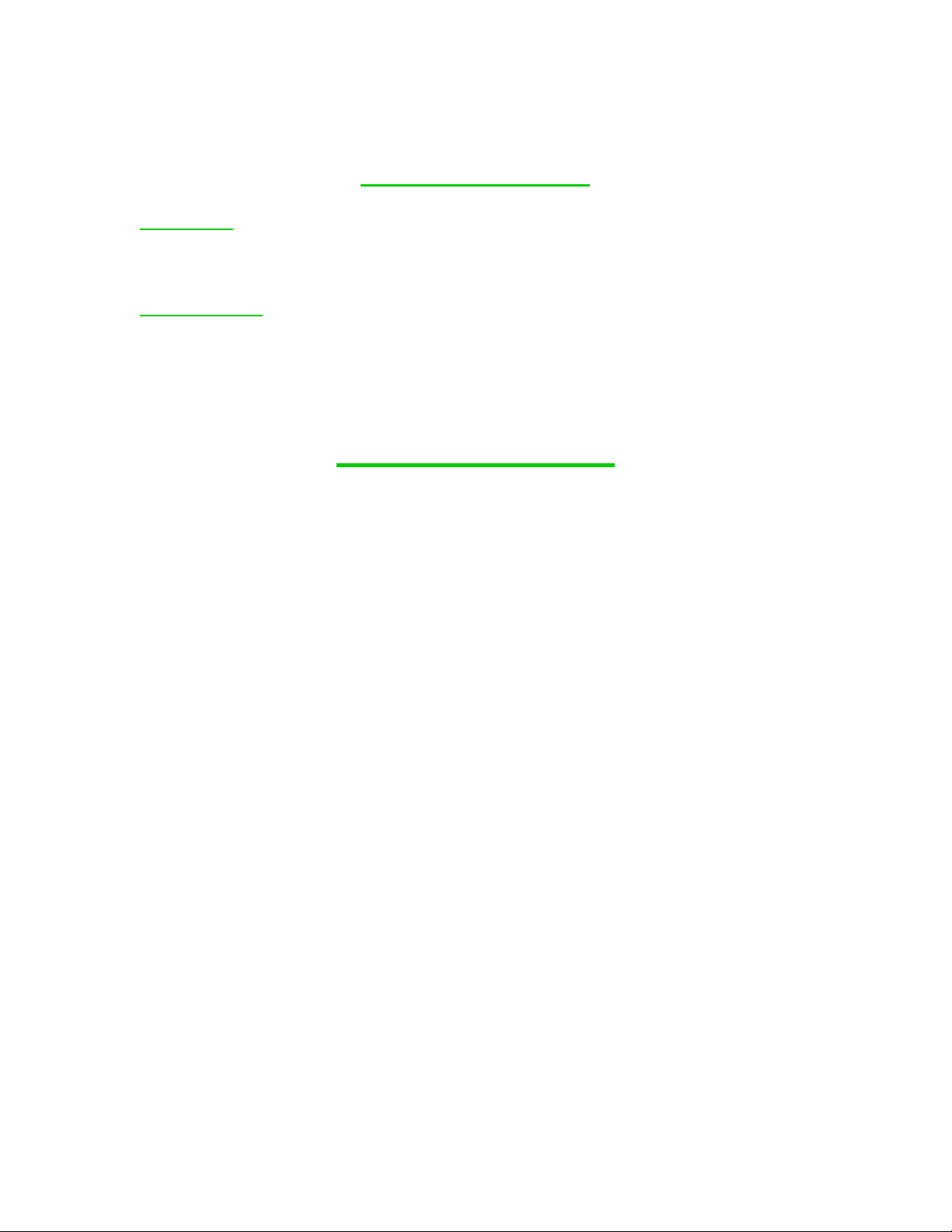
Additional Options
Keyguards: The VoicePal Pro has keyguards available to help the operator zero in on the
desired keypad button. The keyguard helps prevent inadvertent activation of the keypad.
Keyguards are available in 2, 3, 4, and 10 message formats.
Carrying Case: The VoicePal Pro has a custom designed carrying case available to help
protect it from bumps, spills, and other hazards. The carrying case can be hung over the
shoulder or worn around the waist to provide easy access.
Trouble Shooting
VoicePal Pro records but does not play back.
•Is volume turned up?
•If external speaker is used, does it work?
•Is Delayed Activation being used? If so, press button for required length of time
•Do you have any relays programmed with reinforcement delay?
•Is the VoicePal Pro programmed for 2, 3, or 4 message mode? Keep in mind that
some keypad buttons and corresponding external switch jacks are intentional
"dead areas" and won't activate messages.
•Batteries may be too low to play back. Try new ones.
•Are batteries in correctly?
VoicePal Pro will not go into RECORD mode.
•Firmly press the record button for two to three seconds until the flashing Record
light comes on solid, then release.
•Make sure SW1=ON.
•Make sure ON/OFF Volume switch is on.
•The VoicePal Pro will not go into RECORD mode until the message currently
playing ends.
•Make sure the batteries are fresh.
You can get into record mode but messages won't record.
•Are you in 2, 3 or 4 message mode? These modes have intentional dead space and
will not record in those areas.

•Release the record button after the record LED comes on. Do not depress the
Record button and the keypad buttons at the same time.
Messages are quiet or have too much background noise.
•Speak clearly and loudly, no less than 12 inches away from the unit.
•Are you near a source of electrical noise? Such as: Power lines, automobile
engine, electrical motor, certain electronic equipment, air conditioners, etc. If so,
increase the distance of the VoicePal Pro from these sources of noise when
recording your messages.
•Batteries may be too low.
While using relays, you hear the relay clicking but the battery operated
device does not turn on.
•Is your battery operated device turned on?
•Does device work if you plug a conventional switch directly into it?
•Did you plug the battery operated device into the correct jack?
•Are the batteries fresh in your external battery operated device?
Record LED stays on when unit is turned off.
•If the VoicePal Pro is turned off while still in record mode, the Record LED will
not turn off. It will simply dim. Take the VoicePal Pro out of record mode by
pressing and holding record button until the flashing Record LED goes out. Then,
turn the VoicePal Pro off.
VoicePal Pro Waranty
1 Year Limited Warranty
Your Adaptivation VoicePal Pro was carefully tested and inspected before it
was shipped from the factory. We warrant this product to be free from defects in
materials and workmanship under normal use and service for one (1) year from
the date of purchase. In the event of a defect in materials or workmanship, we will
either repair or replace without charge, at our option, any part which in our
judgment shows evidence of such defect within one (1) year of purchase. Taction
Pads are warranted for six months from the original date of purchase.
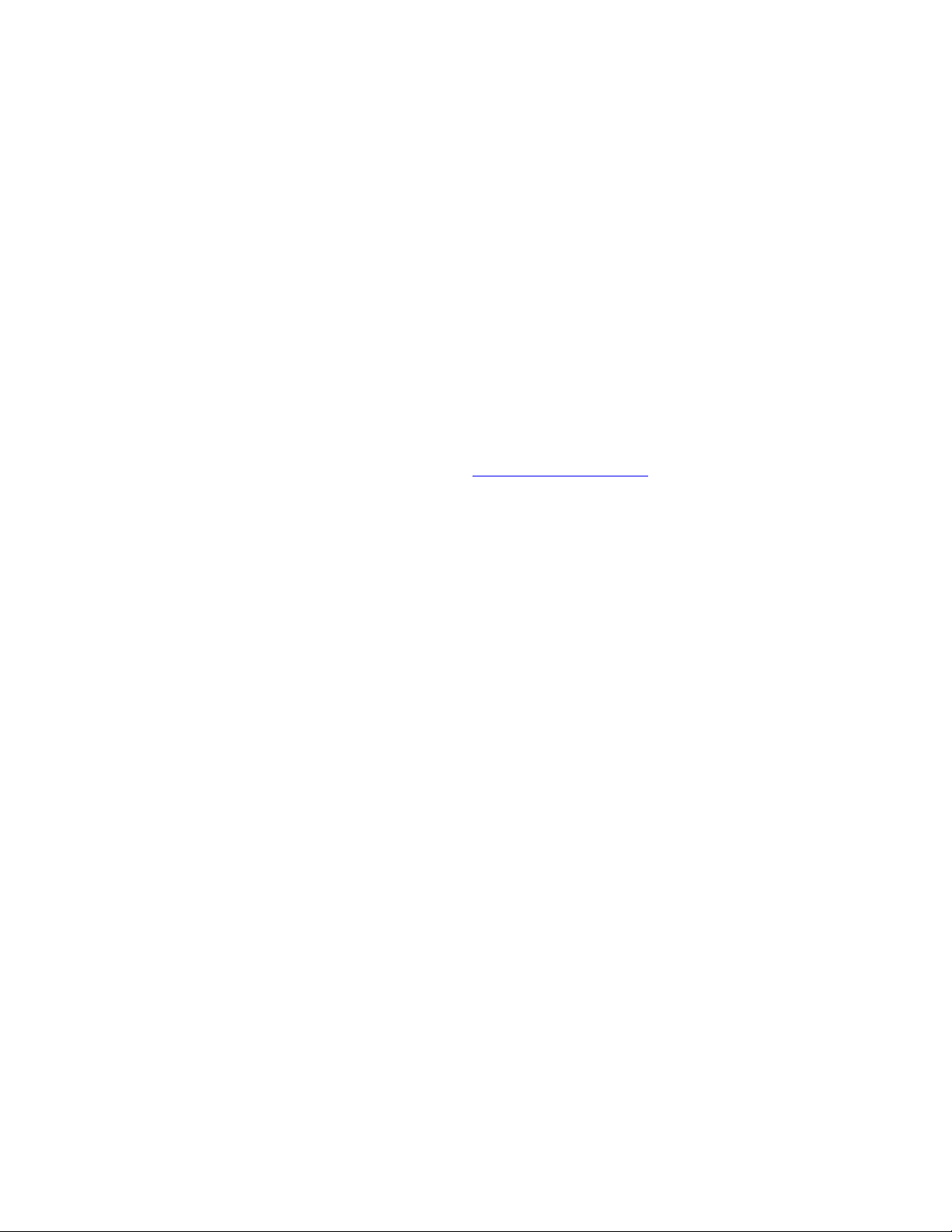
This warranty does not apply if the VoicePal Pro or Taction Pads have been
misused, abused, altered, or tampered with. At the end of the warranty period,
Adaptivation shall be under no further obligation expressed or implied.
This warranty gives you specific rights, and you may also have other rights
which vary from state to state.
For repair service, contact Adaptivation's technical dept.to receive the required
RMA # (Return Merchandise Authorization) prior to the return of the device.
Adaptivation, Inc.
2225 W. 50th St., Suite 100
Sioux Falls, SD 57105
Phone: 1(800)-723-2783, (605) 335-4445
Fax: (605) 335-4446
e-mail: [email protected]
Please clean your VoicePal Pro before returning it to Adaptivation for
service.
This is not a medical device. It should not be used where incorrect or faulty
operation could reasonably be expected to result in injury or worse!
Table of contents
Other Adaptivation Conference System manuals
Popular Conference System manuals by other brands
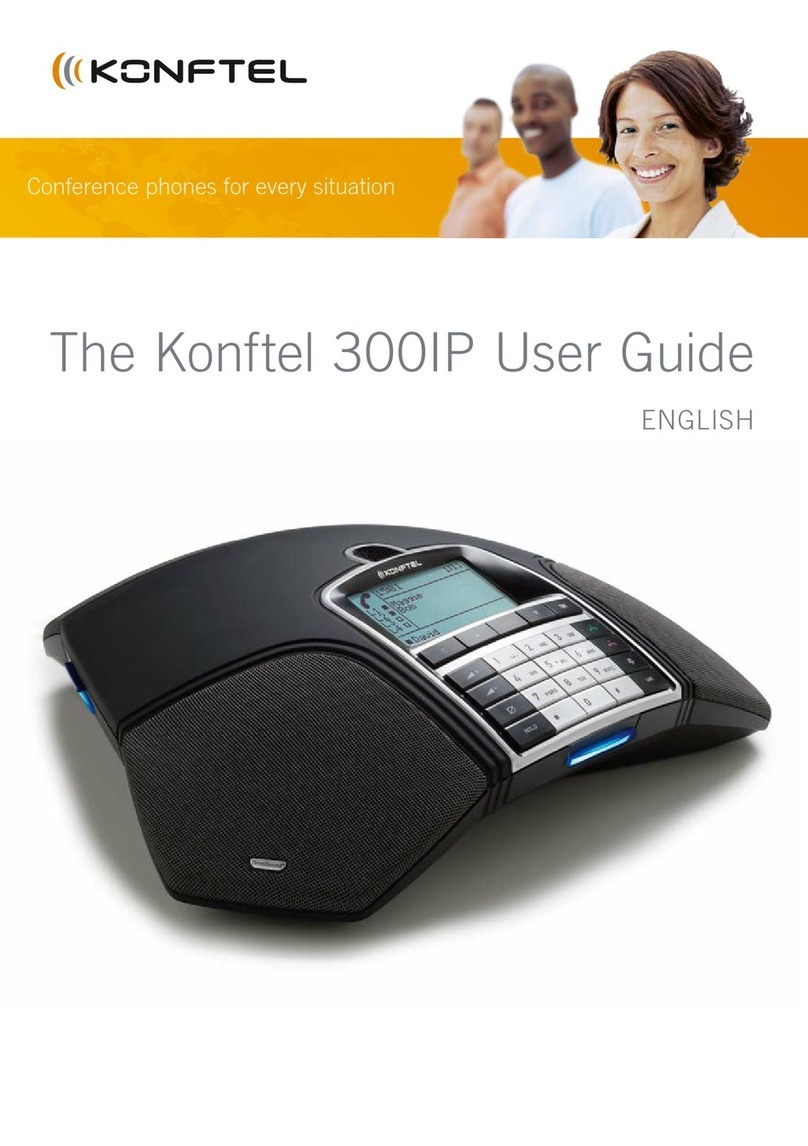
Konftel
Konftel Konftel 300IP user guide

Clear One
Clear One Converge Pro 880TA datasheet
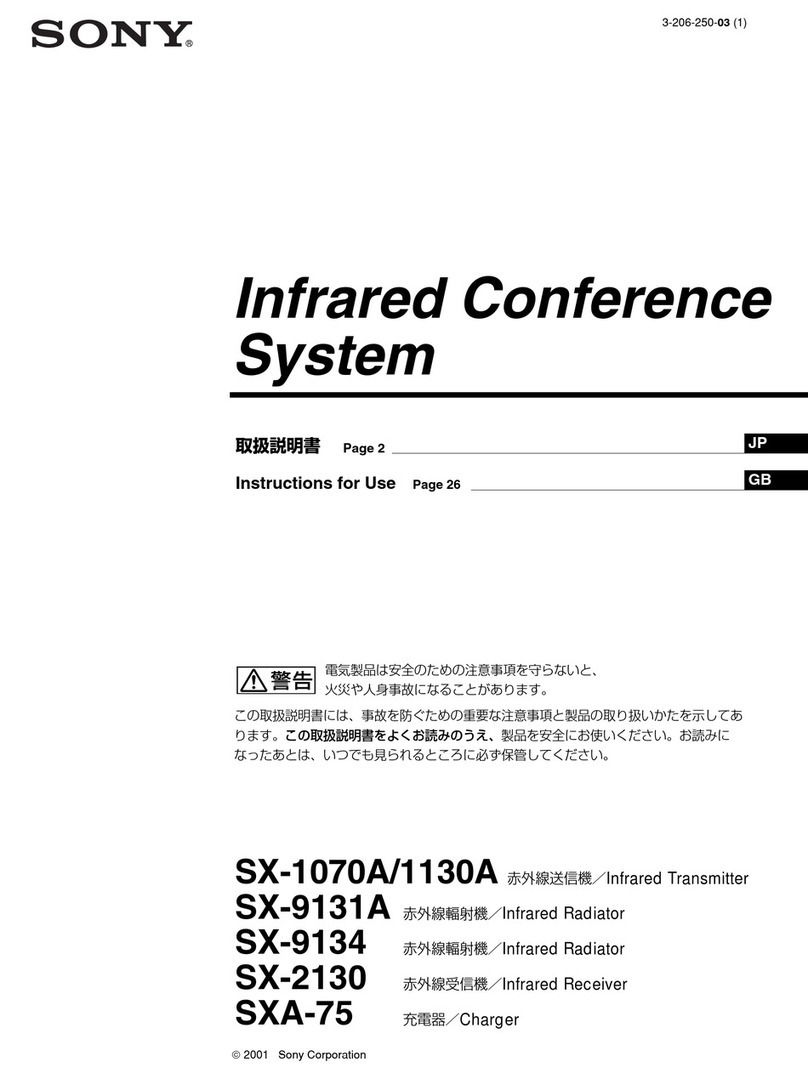
Sony
Sony SX-1070A Instructions for use

Danish Interpretation Systems
Danish Interpretation Systems DCS 6000 user manual

Grandstream Networks
Grandstream Networks GVC3210 RMT Administration guide

IAI
IAI RCP6S instruction manual