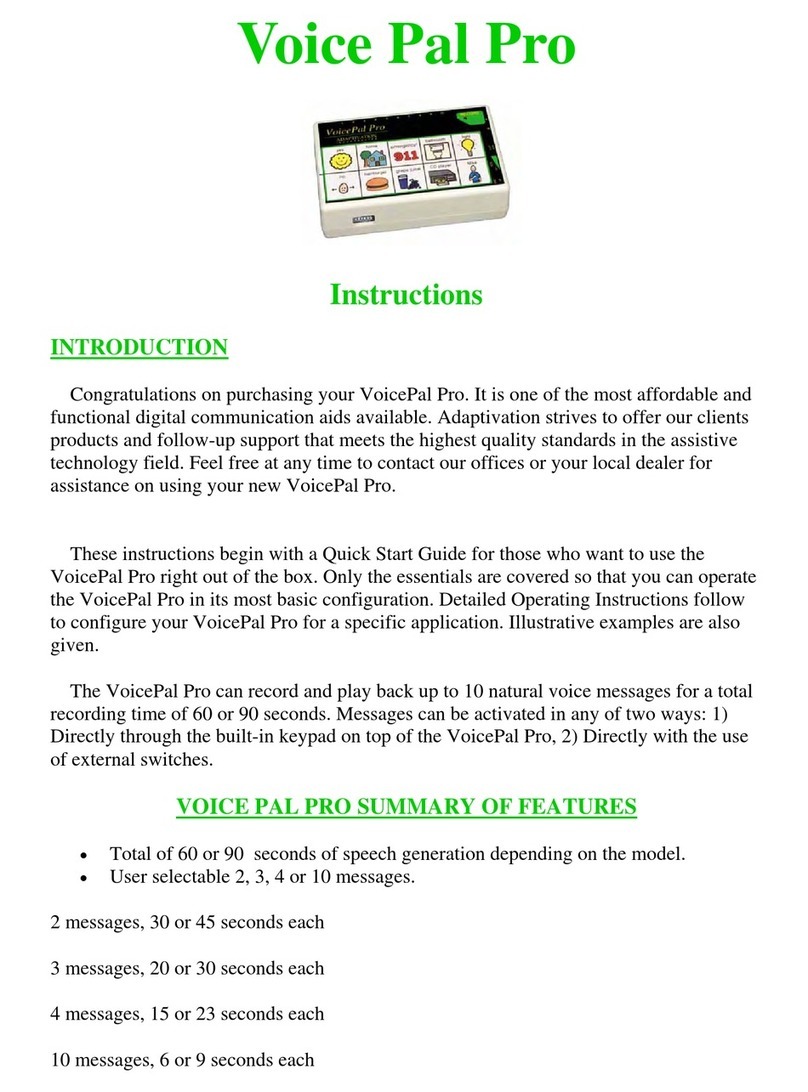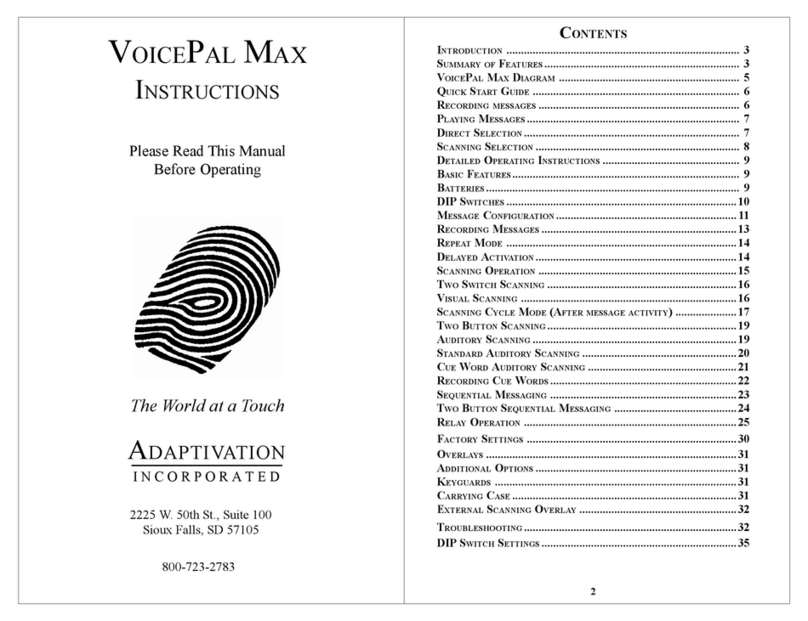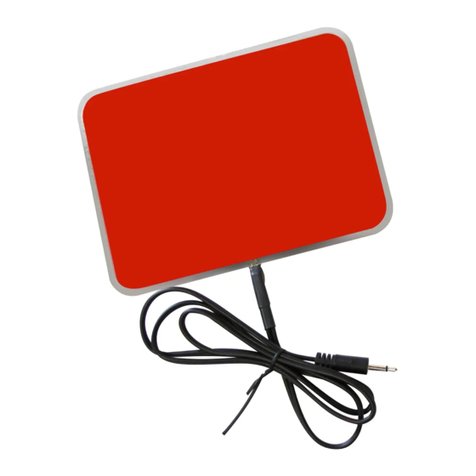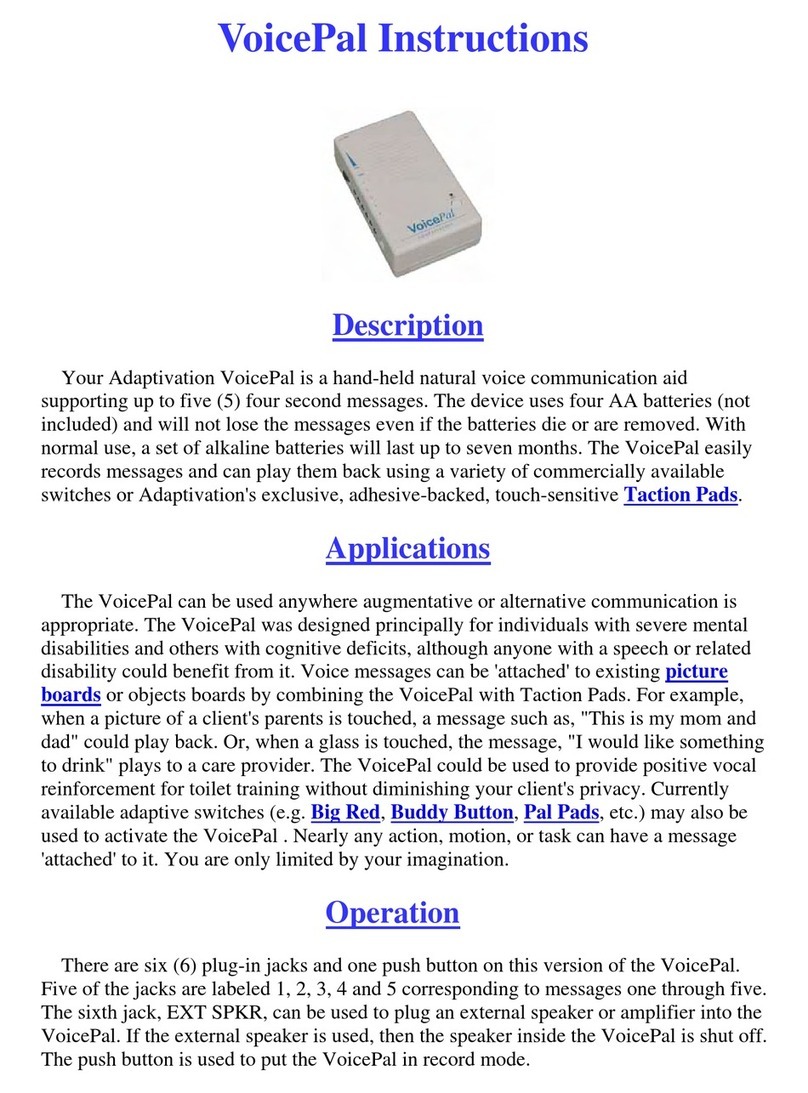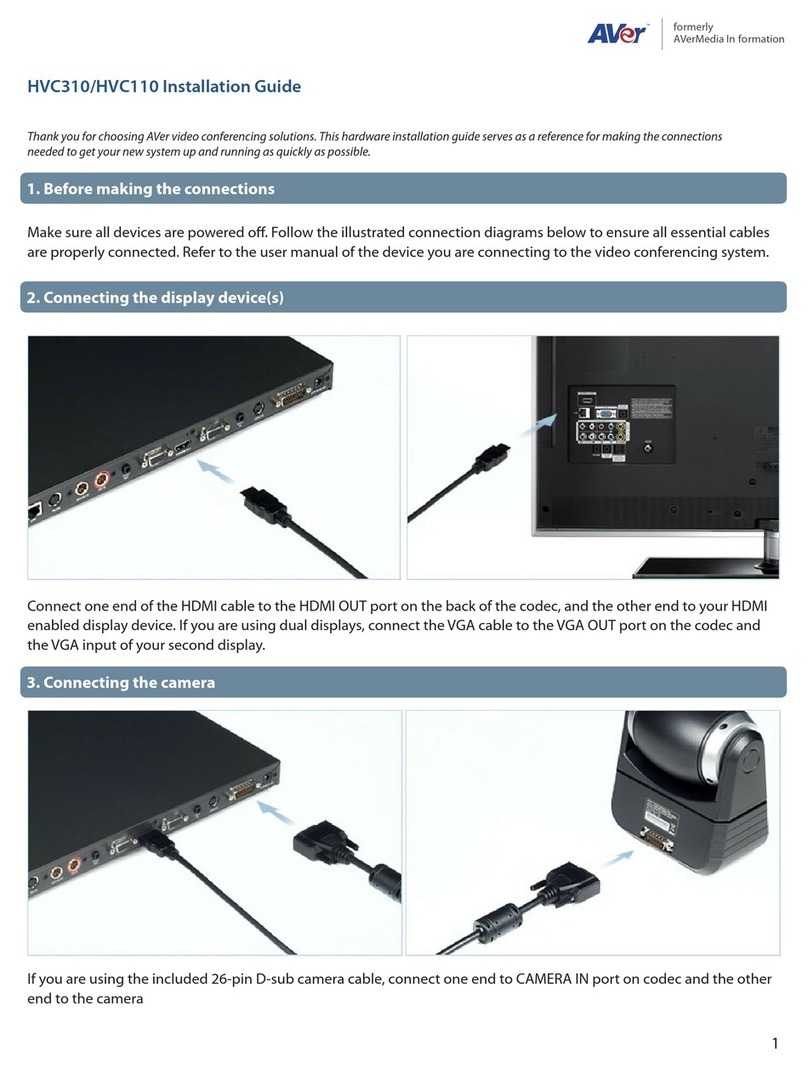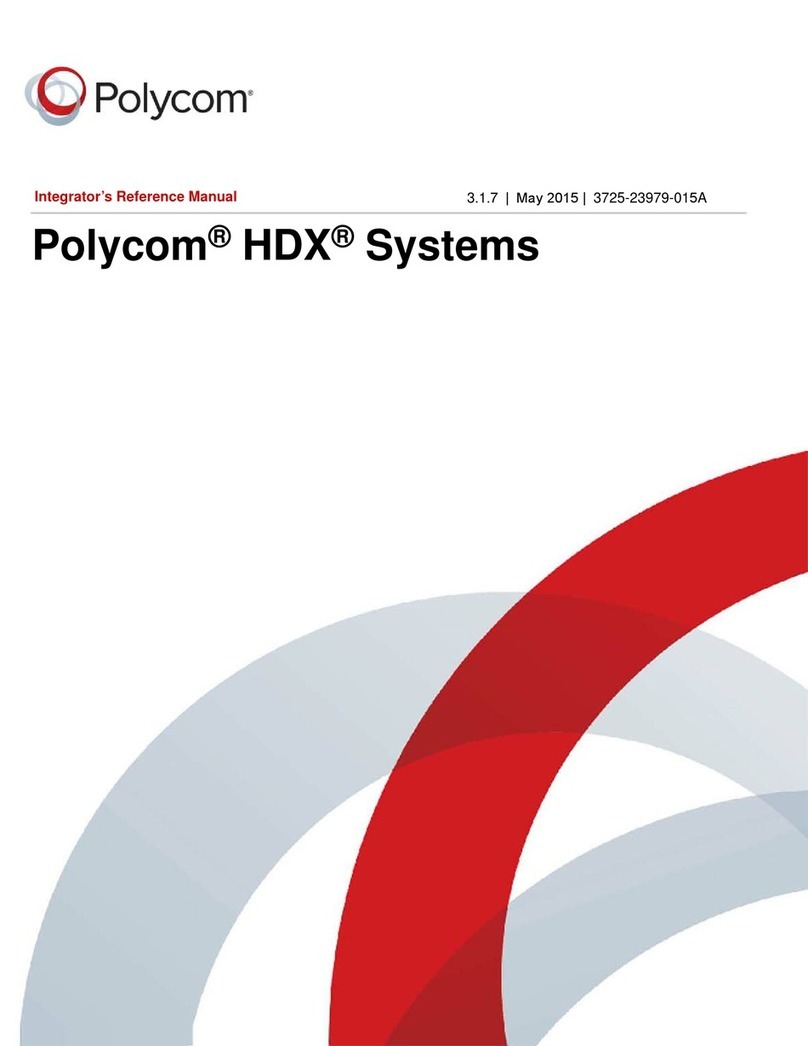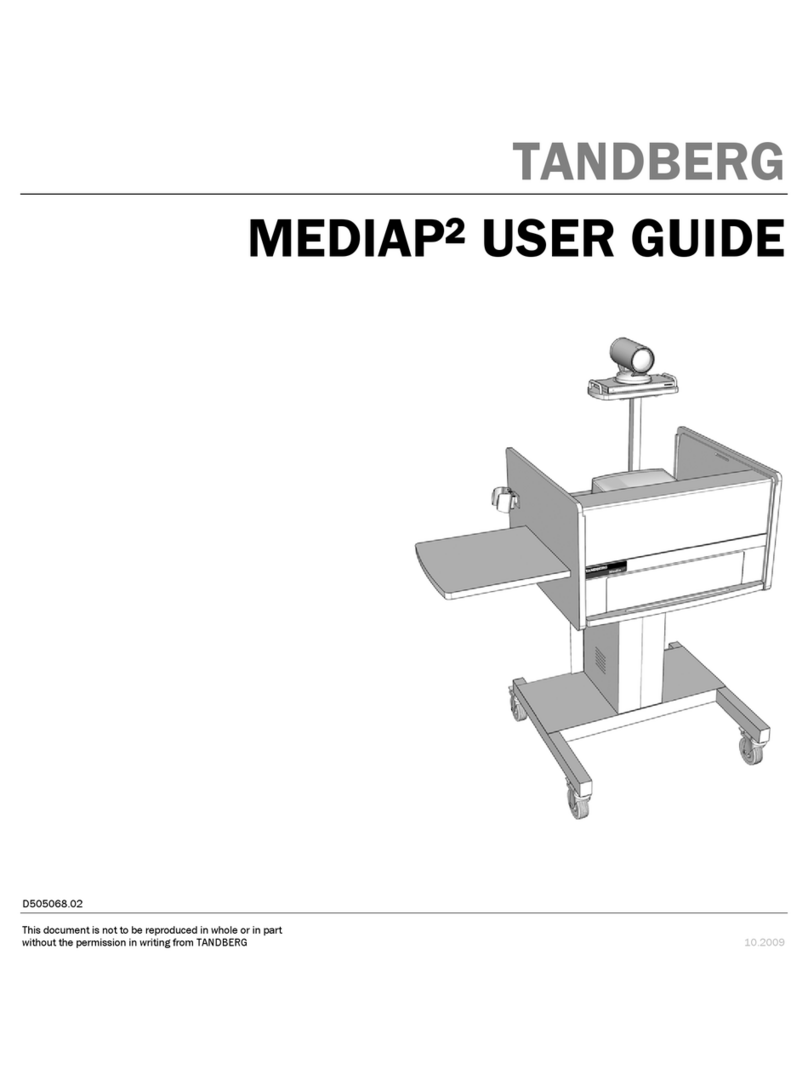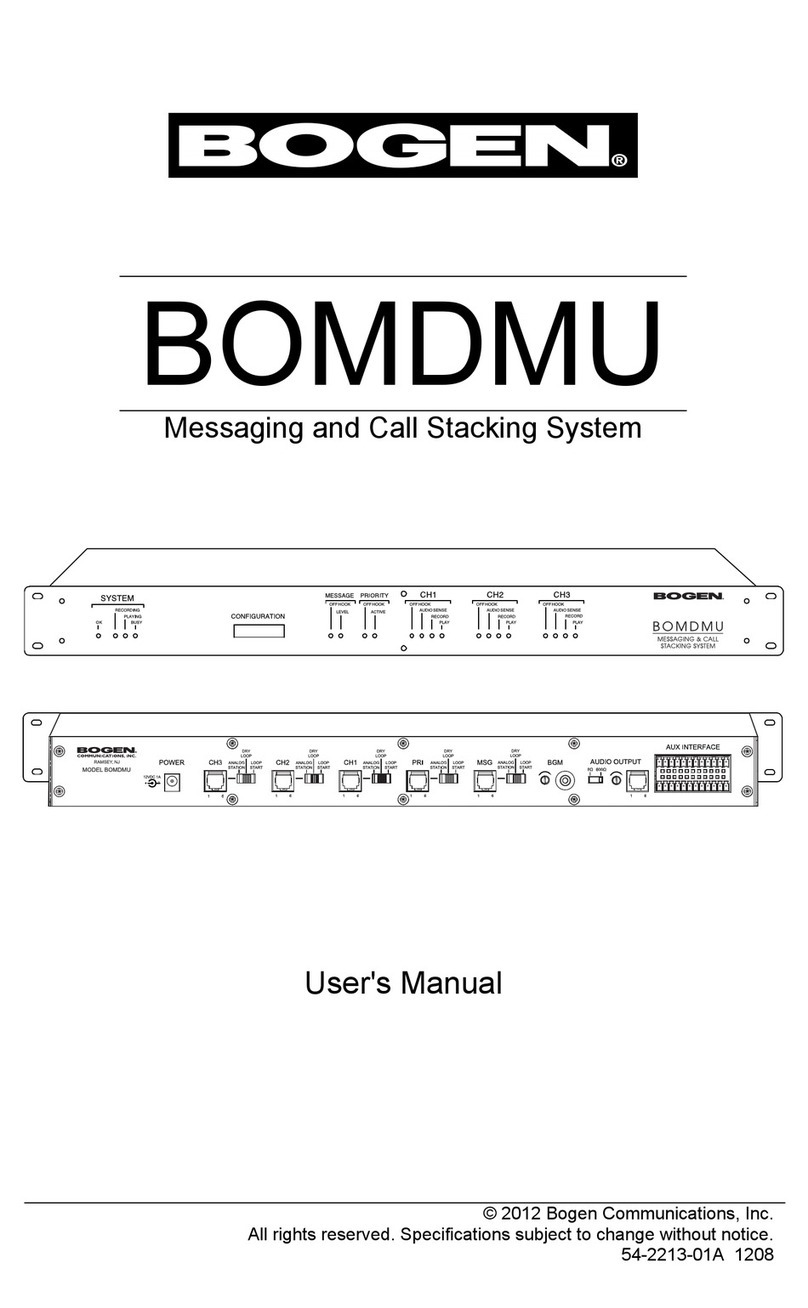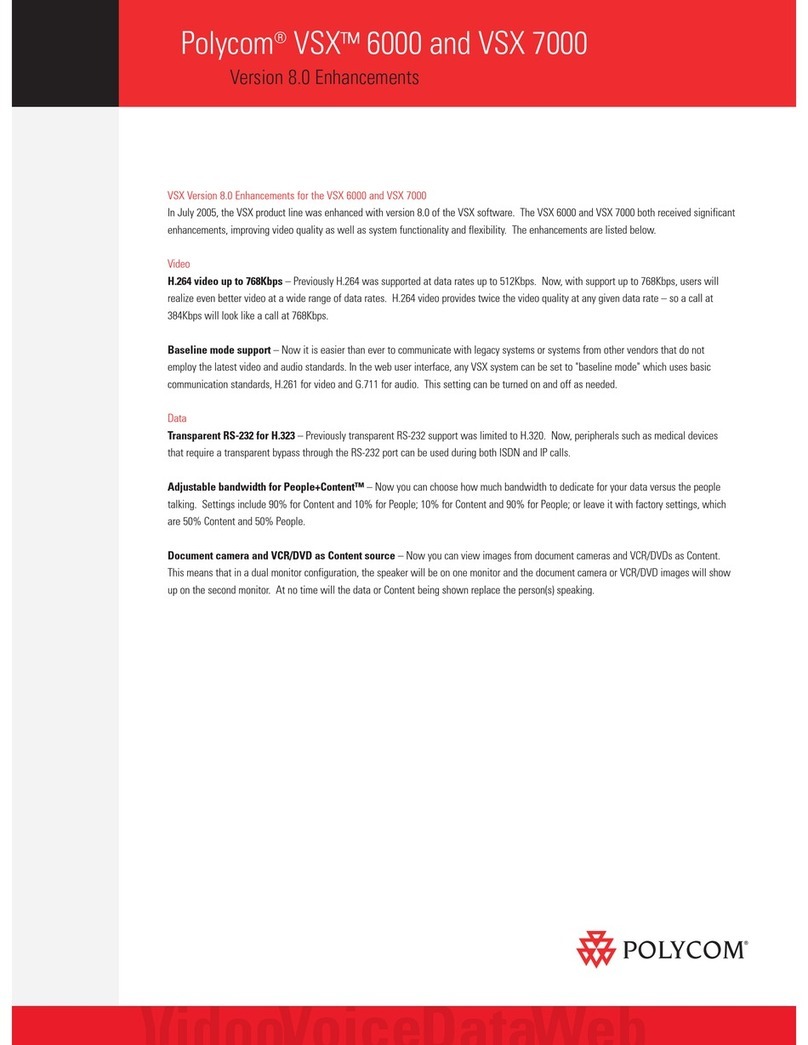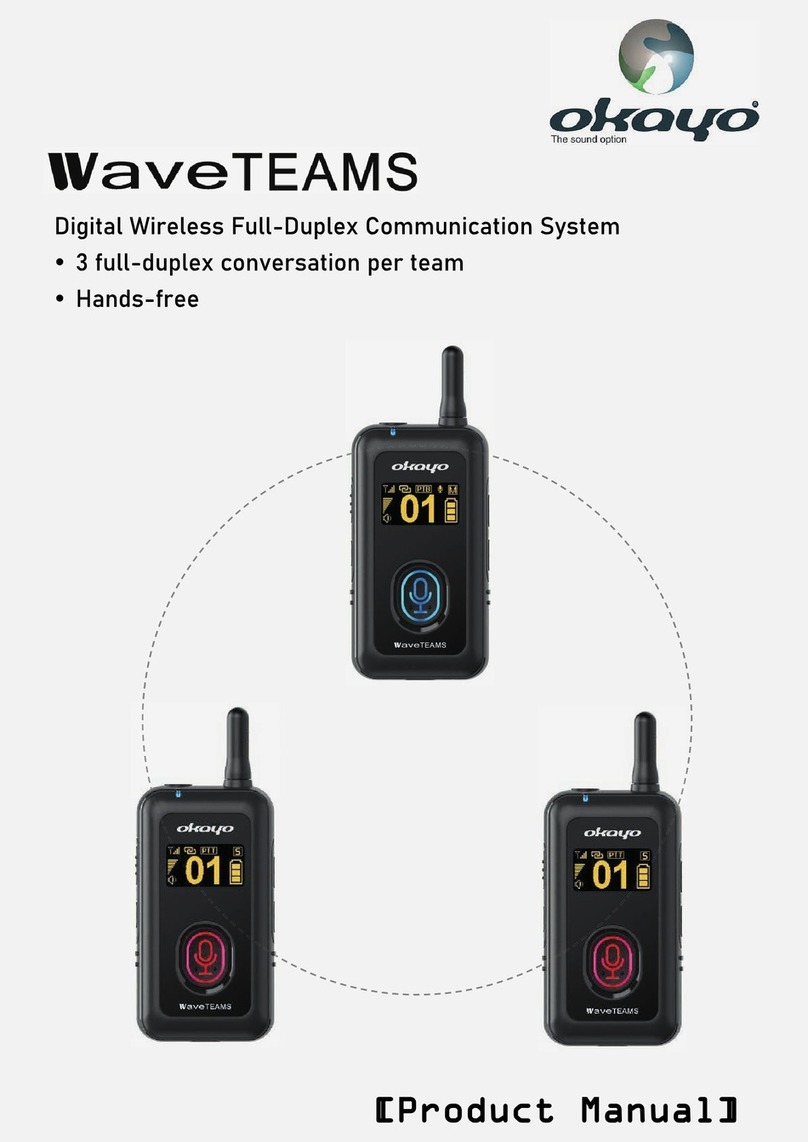Adaptivation SWITCH SCANNER User manual

SWITCH
SCANNER
Instruction Manual
The World at a Touch
ADAPTIVATION
INCORPORATED
2225 W. 50th St., Suite 100
Sioux Falls, SD 57105
800-723-2783
www.adaptivation.com
PRINTED IN U.S.A.
Contents
INTRODUCTION ..................................................................... 3
PREVIEW.................................................................................. 3
QUICK START GUIDE ............................................................ 5
BATTERY INSTALLATION .................................................... 7
GETTING STARTED ............................................................... 7
DIRECT SELECT SWITCHES ............................................... 7
PROGRAMMING ..................................................................... 8
EXTERNAL SCANNING CUE ACCESS .............................. 13
TROUBLESHOOTING .......................................................... 13
OVERLAY TEMPLATE ......................................................... 15
WARRANTY............................................................................ 16

Introduction
Your Adaptivation, Inc. Switch Scannerhas been designed for individuals with
physical or mental disabilities to provide device access through scanning to
many switch outlet options. Adaptivation strives to offer our clients the highest
quality products and support. Feel free to contact us at any time for assistance
using your Switch Scanner.
Your Switch Scanner was designed with these important features:
•Lightweight, rugged construction.
•Scans up to six external objects, toys, VOCA messages, ECU controls, etc.
•Direct select with front panel membrane switches, or (1 or 2-button) scanning
using two external switches (not included).
•Audible cues during scanning.
•Accommodates symbol/picture overlays suitable for direct select or scanning.
•Easy programming of many powerful features using front panel lights
(LED’s).
•Battery powered (four AAA batteries, included) for safety and convenience.
•Concrete scanning using external LED’s or vibrating motors (sold separately).
•Long battery life.
Preview
Your Switch Scanner has the ability to access up to six objects such as battery-
operated toys or up to six messages from voice output communication aids
(VOCA). The battery-operated toys will need to be switch-adapted using
Adaptivation’s Battery Interrupters. The VOCA must have 1/8-inch jacks for
allowing its messages to be accessed by external switches.
For users familiar with Adaptivation’s Link Switch, think of theSwitch Scanner
as a six-channel, scanning Link Switch. Each channel can be programmed to
control an external device in one of four modes: direct, latched, timed, alarm.
Scanning modes include: positive, inverse (step), sequencing, auto-sequencing.
Scan speed can be varied to match different user’s needs. Visual and auditory
feedback can be used to aid in cause-effect. Up to four external LED’s or minia-
ture vibrating motors can be used to make scanning more concrete for lower
functioning individuals. Programming yourSwitch Scannerwas made more in-
tuitive through the use of 15 lights and three membrane switches on the unit’s
front panel.
Switch Scanner Face Panel
Power/Timing
Dial
Direct Select Keypad w/ Overlay
Pocket
Scan (INV)
Scan (POS)
4 LED/Vibrating
Motor Outputs
6 Switch Outputs
Switch Button
6 Channel
LED’s
Seconds/
Minutes
Switch
Change
Button
Program
Button

Quick Start Guide
The purpose of this quick start guide is to allow you to use your Switch Scanner
as soon as possible using the preset factory settings. When new batteries are in-
stalled, the unit will be reset to these factory settings. The settings are as follows:
Switch 1 set to direct select.
Switch 2 set to direct select.
Switch 3 set to latch-on latch-off.
Switch 4 set to four-seconds timed.
Switches 5 & 6 off.
Scanning set to normal (Positive/Inverse). Scan speed = 2 seconds.
DIRECT CONTROL: Turn the Switch Scanner on by rotating the knob on the
left side of the unit. Using a cable connector (extension cord) such as
Adaptivation’s CC-6, plug one end into switch jack #1, and plug the other end
into a battery adapted toy. Turn the toy on. (You may need to test proper opera-
tion of your battery-adapted toy using a switch). When switch #1 on the front
panel is pressed, the toy should go on. When the switch is released, the toy
should go off.
LATCHED CONTROL: Turn the Switch Scanner on by rotating the knob on the
left side of the unit. Using a cable connector (extension cord) such as
Adaptivation’s CC-6, plug one end into switch jack #3, and plug the other end
into a battery adapted toy. Turn the toy on. (You may need to test proper opera-
tion of your battery-adapted toy using a switch). When switch #3 on the front
panel is pressed, the toy should go on and stay on. When the switch is pressed
again, the toy should go off.
TIMED CONTROL: Turn the Switch Scanner on by rotating the power knob on
the left side of the unit. Using a cable connector (extension cord) such as
Adaptivation’s CC-6, plug one end into switch jack #4, and plug the other end
into a battery adapted toy. Turn the toy on. (You may need to test proper opera-
tion of your battery-adapted toy using a switch). When switch #4 on the front
panel is pressed, the toy should go on and stay on for about four seconds, then
the toy should go off. Notice that while the timing is in progress, the LED for
channel #4 blinks.
SCANNING: Turn the Switch Scanner on by rotating the knob on the left side of
the unit. Using four cable connectors (extension cord) such as Adaptivation’s
CC-6, plug one end into each of the switch jacks #1 through #4, and plug each of
the other ends into battery adapted toys or into the switch inputs of a VOCA such
as Adaptivation’s Voice Pal 8. Plug a switch into the jack labeled “SCAN(POS)”.
Pressing the scan switch will cause yourSwitch Scanner to begin scanning chan-
nels one through four. Scanning can be tracked by following the LED’s as they
light up for each channel. Pressing the scan switch again will select the corre-
sponding channel. What happens next is determined by how that channel has
been programmed to function. If it is channels one or two, then the toy will go on
and stay on as long as the scan switch continues to be pressed. The toy plugged
into channel three will latch on or latch off depending on the previous state. The
toy in channel four will go on for four seconds, then go off.
PROGRAMMING: This section will show you how to program channel #2 to be
off, channel #5 for alarm mode, and turn on the auditory feedback (beep) option.
1. Remove the cable plugged into jack #2, and plug it into jack #5 (see the
above paragraph on scanning).
·With the power on, press and hold the SETUP button (about three seconds)
until the front-panel LED’s light up.
·Repeatedly press SETUP until the LED labeled “Switch Mode” is lit.
·Now, press the SWITCH# button until the LED for channel #2 is lit.
·Repeatedly press the CHANGE button until all three LED’s on the right are
off.
2. Repeatedly press SWITCH# until the LED for channel #5 is lit. Notice that
none of the three LED’s to the right will be lit. This is because channel #5 is
off.
·Turn the dial on the left side of the unit so that the number “10” is centered.
·Make sure that the slide switch on the left side of the unit is in the “Seconds”
position
·Repeatedly press the CHANGE button until the bottom LED on the right is
flashing. Channel #5 is now programmed for Alarm mode.
3. Repeatedly press SETUP until the CUE (Beep) LED is lit.
·Repeatedly press the CHANGE button until the middle LED on the right is
lit.
4. Wait for ten seconds without pressing any switches or buttons, and the unit
will exit Setup mode, and return to normal operation.
5. Begin a scan by pressing the switch connected to the SCAN(POS) jack.
When channel #5 is selected, the corresponding LED will blink for ten sec-
onds, then the toy or device plugged into jack #5 will go on, and stay on in-
definitely, just as an alarm would. To turn off channel #5, turn off the Switch
Scanner, or press any switch or button on or plugged into yourSwitch Scan-
ner.

Battery Installation
Insert 4 AAA alkaline batteries into the battery compartment located on the back
side of the Switch Scanner. Use a small Phillips screwdriver to remove the
cover. Observe polarity when inserting batteries. Replace cover.
Note: Under normal conditions the battery in the Switch Scanner should last
several months. To conserve the batteries, turn off the Switch Scanner when not
in use.
Getting Started
1. Insert new batteries.
2. Plug an external switch into the SCAN jack. Almost any commercially avail-
able switch with a 1/8" jack will work with the Switch Scanner.
3. For each external device you wish to operate, plug a cable connector into the
device's switch input and also the corresponding input jack on the Switch
Scanner. Make sure all the external devices are turned on and are working
properly.
4. If you wish to change any of the six channel settings, refer to corresponding
sections in the manual.
5. Press the scan switch to begin scanning. Watch the LEDs on the keypad.
When the desired channel LED is lit, activate the scan switch to activate the
device.
Direct Select Switches
The keypad of the Switch Scanner has six switches which directly correspond to
each of the six channels. These can be used for direct selecting the channels.
What actually happens when a particular switch is pressed is determined by how
the channel is programmed. It can be Direct, Latched, Timed, or Alarm. See the
programming section below titled “Switch Mode” for a complete explanation of
each of these switch modes. The keypad also has a pouch to easily slide in a cus-
tom-made overlay. Overlays will assist individuals when scanning, helping them
remember which channel activates which device. Each switch/channel has asso-
ciated with it an LED which is used during programming, and used during scan-
ning to aid the user, and to allow others to follow along with the state of a scan.
Note that there are no jacks to accommodate external switches for direct select.
Selecting a given channel can only be done through the use of the keypad
switches, or through the use of one of the external scan switch jacks (see below).
External Scan Switch Jacks
The full power of yourSwitch Scanner is realized when using it with scanning.
Note that there are no built-in switches for scanning. Scanning can only be used
with external switches plugged into the scan jacks. There are two jacks for con-
necting external switches: SCAN(POS) and SCAN(INV). See the programming
section below titled “Scan Type” for a complete explanation of how each scan
switch functions in the various scan modes.
Programming your Switch Scanner
The following sections will describe in detail how to program different settings
for the Switch Scanner. It will describe all the different sections of the keypad.
Refer to the diagram on the previous page for help and to familiarize yourself
with the face panel of the Switch Scanner.
Note: After programming different settings, the various LEDs will stay on for
approximately six seconds. To take the Switch Scanner out of program mode,
either wait for the LEDs to go out or simply press one of the direct select but-
tons.
Scanning Type
To program different scan types, press the PROGRAM button until the LED
above SCAN TYPE is lit. Then press the CHANGE button to move the LED up
or down. Look across the table to line up the LED. For Auto Sequential Messag-
ing the bottom LED will be flashing. To end Programming Mode and turn off the
LED’s, either wait ten seconds, or press any channel key.
Normal Scanning:The external switch plugged into the SCAN(POS) jack ini-
tiates positive scanning. Scanning begins when the switch is pressed. When the
switch is pressed again, the channel is selected. The external switch plugged into
the SCAN(INV) jack initiates inverse (or step) scanning. Scanning begins when
the switch is pressed and held. When the switch is released for at least ¾ sec-
onds, a channel is selected. If the switch is released then quickly pressed again,
normal scanning is preempted, and the next channel is forced to be the active
channel (step scanning). What actually happens when a particular channel is se-
lected is determined by how the channel is programmed. It can be Direct,
Latched, Timed, or Alarm. See the programming section below titled “Switch
Mode” for a complete explanation of each of these switch modes.

2-Button Scanning: An external switch must be plugged into the jack marked
SCAN and a second switch into the jack markedSELECT. Scanning begins by
pressing the scan switch and tapping the switch until the desired channel LED is
lit. The channel is selected by touching the select switch.
What actually happens when a particular channel is selected is determined by
how the channel is programmed. It can be Direct, Latched, Timed, or Alarm. See
the programming section below titled “Switch Mode” for a complete explanation
of each of these switch modes.
Sequential Messaging: Sequential Messaging allows each channel to be se-
lected, one after another, each time the external SCAN(POS) switch is pressed.
When a given channel is selected, the toy, etc. plugged into the corresponding
jack is turned on for a short period of time. This time (1, 2 or 4 seconds) is a
function of the SCAN SPEED setting, (see below). The external SCAN(INV)
switch acts as a repeat function. When it is pressed, the last selected channel will
be selected again. Resume Sequential Messaging by pressing the SCAN(POS)
switch again. When yourSwitch Scanner is used to control a VOCA, sequential
messaging is very useful for activities when the special needs student administers
a math or spelling test, participates in book or theatrical reading, or participates
in other oral turn-taking activities.
Auto Sequential Messaging: Auto Sequential Messaging allows each channel
to be selected, one after another, similar to basic Sequential Messaging, except
that the SCAN(POS) switch does not need to be repeatedly pressed. The scan
occurs automatically, much like with normal, Positive Scanning. The main differ-
ence between Auto Sequential Messaging and Positive scanning is that with
Positive scanning, the channels aren’t actually selected. Just the channel LED’s
on the Switch Scanner face panel are lit. Pressing either SCAN(POS) or
SCAN(INV) will initiate Auto Sequential Messaging. The scan speed is deter-
mined by the Scan Speed setting (see below). To stop the scan, press either
SCAN(POS) or SCAN(INV). If SCAN(POS) is pressed, scanning will stop, and
the active channel will stay on indefinitely. Turning the Switch Scanner off, or
pressing any switch or button on or plugged into yourSwitch Scanner will turn
the channel off. If SCAN(INV) is pressed to stop a scan, the selected channel
will remain on for as long as SCAN(INV) continues to be pressed.
Note: Sequential Messaging and Auto Sequential Messaging ignore the state of
Next Scan (see below). Scanning always starts with the next available channel.
The next available channel can be arbitrarily preset by pressing any direct select
switch on the face panel. For example, if it is desirable to start the scan on mes-
sage #1, then press the direct select switch on the face panel for channel #6. The
next available channel will be channel #1 (if it is not programmed to be off).
To program different scanning types press the PROGRAMbutton until the LED
above SCAN TYPE is lit. Then press the CHANGE button to move the LED
up or down. Look across the table to line up the LED. Either wait six seconds
for the lights to go out or press a channel key to turn them off.
Scan Speed
The Switch Scanner has three different scan speeds to accommodate different
users. Scan Speed is 1, 2, or 4 seconds. For example, when using scan speed 2,
each channel LED will stay on for two seconds, then move on to the next chan-
nel.
To adjust the scan speed press the PROGRAM button until the LED above
SCAN SPEED is lit. Then press the CHANGE button until the LED across the
table is lit to your desired speed. Either wait six seconds for the lights to go out
or press a channel key to turn them off.
Note: When using 2-button scanning, the scan speed setting will not affect ac-
tual scanning speeds. The scan speed is controlled by the switch plugged into
the SCAN jack.
Next Scan
The NEXT SCAN function controls the activity of theSwitch Scanner after a
channel has been selected.
CH 1 (CHANNEL 1): The Switch Scanner will always begin scanning with
Channel1.
NEXT: The Switch Scannerwill begin scanning with the next channel. For
example, an individual is scanning through all six channels, and selects
Channel 3. The next time he/she starts scanning, it will begin with Channel
4.
LAST: The Switch Scanner will begin scanning with the last previously acti-
vated channel. For example, an individual is scanning through all six chan-
nels, and selects Channel 2. The next time scanning is activated, it will start
scanning with Channel 2.
To program the Switch Scanner to different next-scan modes, repeatedly press
the PROGRAM button until the LED above NEXT SCAN comes on. Then
press the CHANGE button until the LED across the table lines up with the de-
sired next-scan mode. Either wait six seconds for the lights to go out or press a
channel key to turn them off.

Switch Mode
The Switch Scanner can be set to scan from two to six channels. All six chan-
nels are independently capable of operating in the following modes:
Direct selection: The device activates for as long as the switch is pressed.
Latch selection: Press once and the device turns on. Press again and it turns
off. The latch mode is effective when a device needs to be turned on for an
extended amount of time.
Timing Selection: Press once and the device turns on and then automatically
turns off anywhere from 1 to 60 seconds or minutes later. The timing is set
using the ON/OFF TIMING knob on the side of the Switch Scanner. The
numbers on the dial indicate the amount of time the device will stay on. The
slide switch next to the dial will indicate whether the time refers to minutes
or seconds.
The position of the TIMING knob has no effect during normal operation. It is
only used during programming. This allows different channels to be indepen-
dently programmed with different times. During programming, the value of the
timing knob is saved for each channel at the time that channel is programmed for
Timing Mode.
ALARM SELECTION: Press once and the device turns off (if it is not already
off), then automatically turns on after a 1 to 60 second or minute delay. The
channel stays on until any switch or programming button is pressed. The timing
is set using the ON/OFF TIMING knob on the side of the Switch Scanner. The
numbers on the dial indicate the amount of time for the alarm delay. The slide
switch next to the dial indicates whether the time refers to minutes or seconds.
The position of the TIMING knob has no effect during normal operation. It is
only used during programming. This allows different channels to be indepen-
dently programmed with different times. During programming, the value of the
timing knob is saved for each channel at the time that channel is programmed for
Alarm Mode. Turning the Switch Scanner off, or pressing any switch or button
on or plugged into yourSwitch Scanner will turn the channel off.
To set different switch modes for each channel:
1. Press the PROGRAM button repeatedly until the LED above SWITCH
MODE comes on.
2. Press the SWITCH # button repeatedly until the LED for the corresponding
channel comes on.
3. Press the CHANGE button repeatedly until the LED across the table comes
on for the desired mode of control. To turn a channel off, press the
CHANGE button until no LED comes on across the table. This will indicate
the channel is shut off.
4. Either wait six seconds for the lights to go out or press a channel key to turn
them off.
Note: When setting timing modes, adjust the desired amount of time before
pressing the PROGRAM button. To adjust a new time different from an old
time setting, cycle through the switch modes back to the timing mode to set a
newtime.
Keep in mind each channel can be set for different modes of control. For ex-
ample an individual may be scanning four choices. Channel one could be in a
timing mode for 30 minutes activating a tape recorder, channel two in a latch
mode activating a battery-powered squirt gun, channel three in a direct mode ac-
tivating a call bell, and channel four in a timing mode for 30 seconds activating a
rock spinner.
Delayed Activation
Typically when the scan switch is pressed, the Switch Scanner will immediately
begin scanning. A 1, or 1 1/2 second delay can be added. This means the switch
must be held down for the delay period before scanning will begin. This can be
very helpful for a person who may accidentally drag their hands. Delayed acti-
vation will help with these accidental activations.
To set a delay, repeatedly press the PROGRAM button until the LED above
DELAYED ACTIVATION comes on. Then press theCHANGE button until
the LED across the table lines up with the desired delay. Either wait six seconds
for the lights to go out or press a channel key to turn them off.
Auditory Scanning
The Switch Scanner is capable of simple auditory scanning for those who are
visually impaired, or need a little extra feedback. There are two modes of audi-
tory scanning in the Switch Scanner, simple and coded. When using simple au-
ditory scanning a simple beep will sound from the Switch Scanner at the
beginning of each channel as it is scanned. Each "beep" will be the same for
each of the six channels. In coded auditory scanning, there will be a different
"beep" sound for each channel.
To program the Switch Scanner for auditory scanning, repeatedly press the
PROGRAM button until the LED above BEEP comes on. Then press the
CHANGE button until the LED across from the desired mode is on. Either wait
six seconds for the LEDs to go off or press one of the channel buttons to turn the
LEDs off.

External Scanning Cue Access
The Switch Scanner also supports other accessories to further extend the possi-
bilities of its applications. Large red LEDs similar to those found on the Exter-
nal Scanning Overlay from Adaptivation are available to plug into the four extra
ports on the Switch Scanner. By plugging in the large LEDs, this may assist in-
dividuals in scanning. The LEDs can be placed (usually with Velcro) on the de-
vice to be activated. As an individual scans through the channels, the LED will
light up along with its corresponding channel. This makes for very concrete
scanning. The LEDs can be placed on the device to be activated, other objects,
or photos. This often helps the transition of object scanning to scanning with the
onboard keypad.
Vibrating motors are also available for use with the Switch Scanner. The motors
can be used to provide feedback. Keep in mind it's possible to have the vibrating
motor represent the scan lights for those who might be visually impaired.
WARNING! These four jacks were designed specifically to work with LED’s
and motors available from Adaptivation. Do not use any other device or perma-
nent damage may result.
Call Adaptivation for more information on how to obtain the above accessories.
Troubleshooting
Problem: Your external device is not working.
Solution: Make sure the device works independently of the Switch Scanner.
Make sure the Switch Scanner is not turned to the "off" position.
Make sure the device is turned "on" at all times.
Check mode of control.
Check to see if you are using delayed activation.
Make sure the batteries are fresh in the Switch Scanner.
Make sure you have a cable connector plugged into one of the six
inputs to activate external devices.
Problem: The Vibrating motors or external LEDs are not working.
Solution: Make sure they are plugged into the external LED jacks and not the
six inputs for activating devices.
Make sure batteries are new.
Problem: A channel will not activate or its LED is not coming on.
Solution: Make sure the selected channel is not turned off. Refer to the
Switch Mode section in the manual.
Problem: One or more direct select switches seem “dead”, they do nothing.
Solution: Make sure that the affected channel is not programmed to be off. En-
ter programming mode, and program the channel to be Direct,
Latched, Timed, or Alarm.
Problem: The batteries seem to wear out too quickly.
Solution: Make sure you start with new, fresh alkaline batteries. Make sure the
power knob is turned to the OFF position when not in use.
Problem: One or more channel LED’s do not light up during scanning.
Solution: Make sure that the affected channel is not programmed to be off.
Program the Switch Mode to be Direct, Latched, Timed, or Alarm.
Problem: All direct select switches and external switches seem “dead”, they do
nothing.
Solution: Make sure that Delayed Activation is set to zero seconds, or make
sure that the switch is being pressed sufficiently long to accommo-
date any programmed delay. Make sure the power knob is on.
Problem: External Scan switches seem “dead”, they do nothing.
Solution: At least two channels must be programmed to other than off. Scan-
ning can not take place if only one channel is enabled. Make sure
that Delayed Activation is set to zero seconds, or make sure that the
switch is being pressed sufficiently long to accommodate any pro-
grammed delay. Make sure the power knob is on.

Feel free to make a photocopy of this page to make overlay templates for the
Switch Scanner. These templates can also be created using Boardmaker by
downloading the Switch Scanner template off the Mayer-Johnson website
(www.mayer-johnson.com).
Switch Scanner Keypad Template
T A B
Switch Scanner
1 Year Limited Warranty
Your Adaptivation Switch Scanner was carefully tested and inspected
before it was shipped from the factory. We warrant this product to be
free from defects in materials and workmanship under normal use and
service for one (1) year from the date of purchase. In the event of a
defect in materials or workmanship, we will either repair or replace
without charge, at our option, any part which in our judgment shows
evidence of such defect within one (1) year of purchase.
This warranty does not apply if the Switch Scanner has been misused,
abused, altered, or tampered with. At the end of the warranty period,
Adaptivation shall be under no further obligation expressed or im-
plied.
This warranty gives you specific rights, and you may also have other
rights which vary from state to state.
For repair service, contact Adaptivation's technical dept. to receive a
required RMA# (return material authorization number) prior to the
return of the device. Adaptivation, Inc.
2225 W. 50th St. Suite 100
Sioux Falls, SD 57105
1(800)-723-2783, (605) 335-4445, Fax: (605) 335-4446, e-mail:
Please insure your Switch Scanner is clean before returning it to Adaptivation for service.
This is not a medical device. It should not be used where incorrect or
faulty operation could reasonably be expected to result in injury or worse!
This is not a medical device. It should not be used where incorrect or
faulty operation could reasonably be expected to result in injury or worse!
11/02
Table of contents
Other Adaptivation Conference System manuals
Popular Conference System manuals by other brands
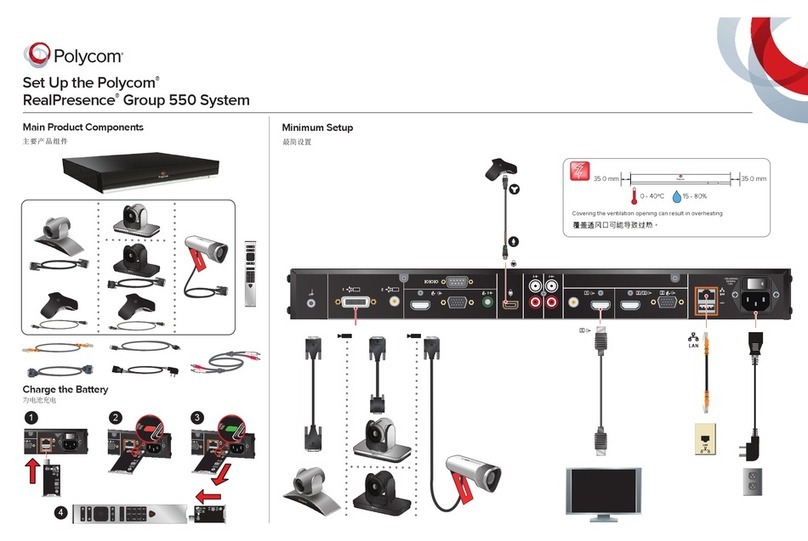
Polycom
Polycom realpresence group 550 Setup guide

Racal Instruments
Racal Instruments RA 1217 Operator's manual
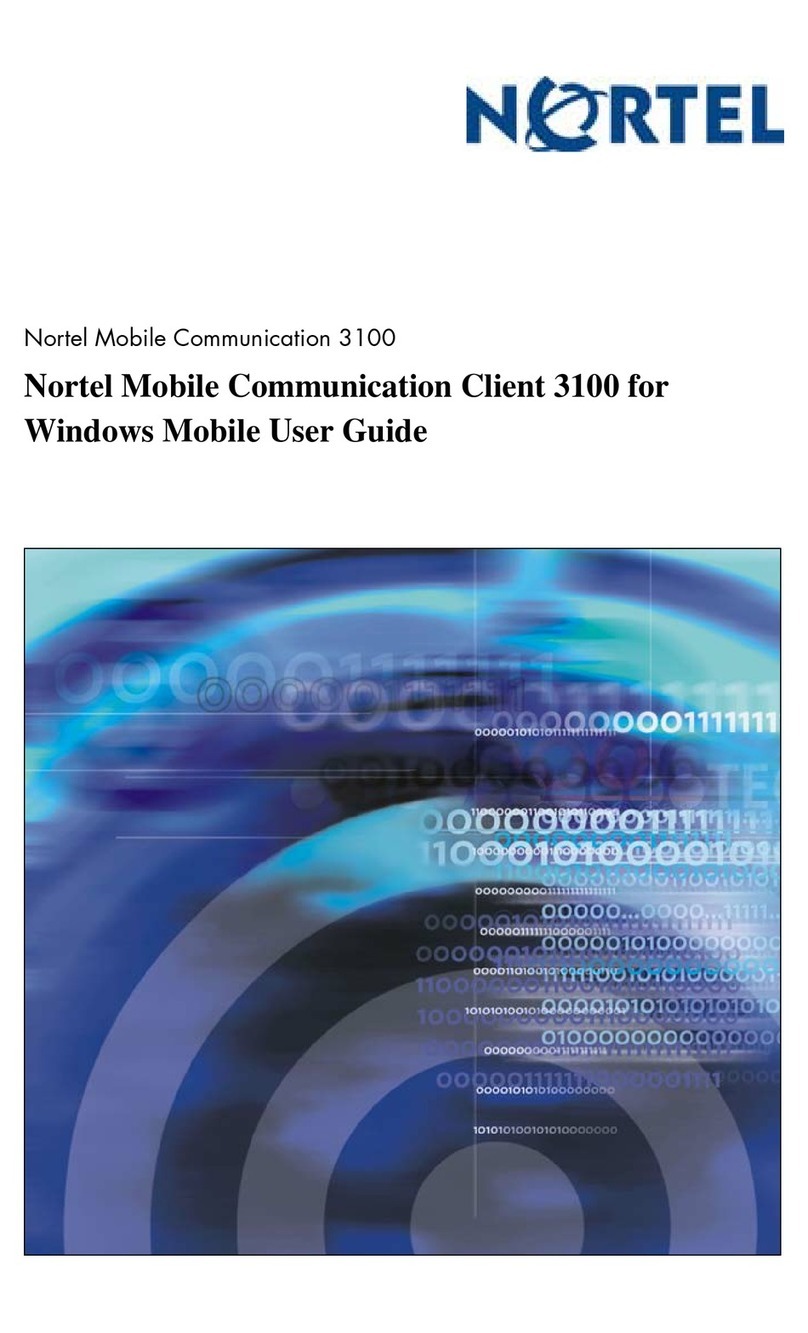
Nortel
Nortel NN42030-107 user guide
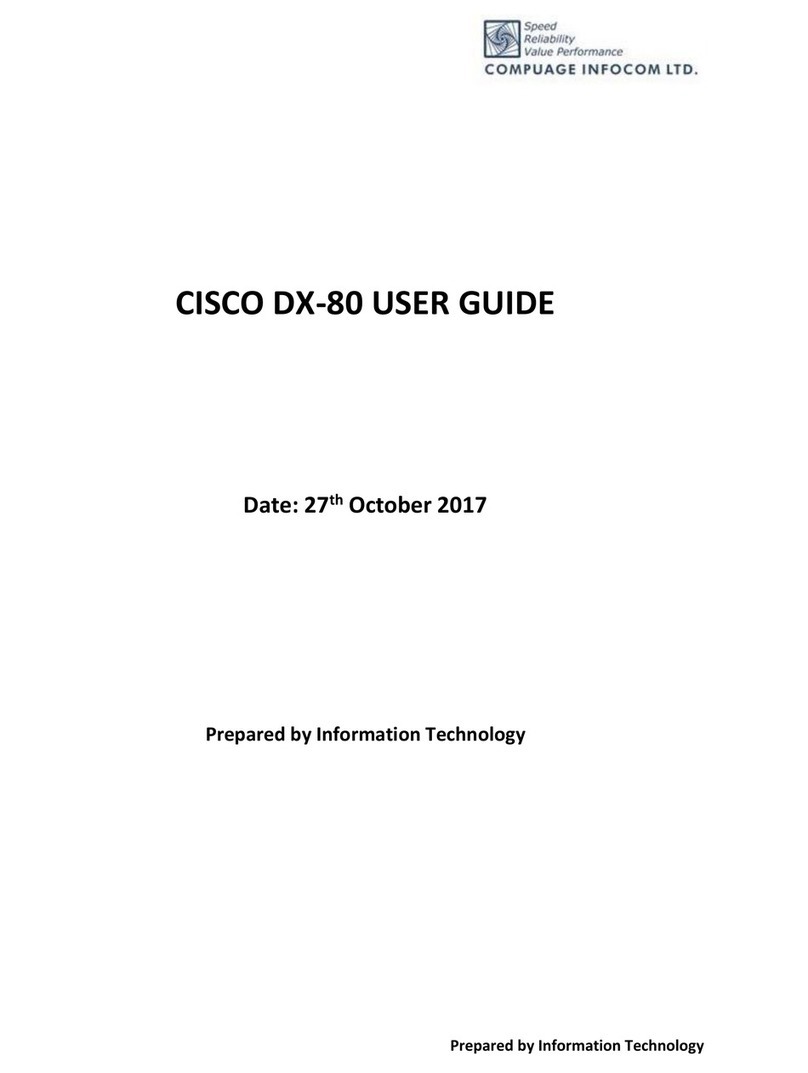
Cisco
Cisco TelePresence DX80 user guide

Cisco
Cisco TelePresence System Codec C40 Administrator's guide

Scientific Atlanta
Scientific Atlanta Explorer 2100 User's installation guide