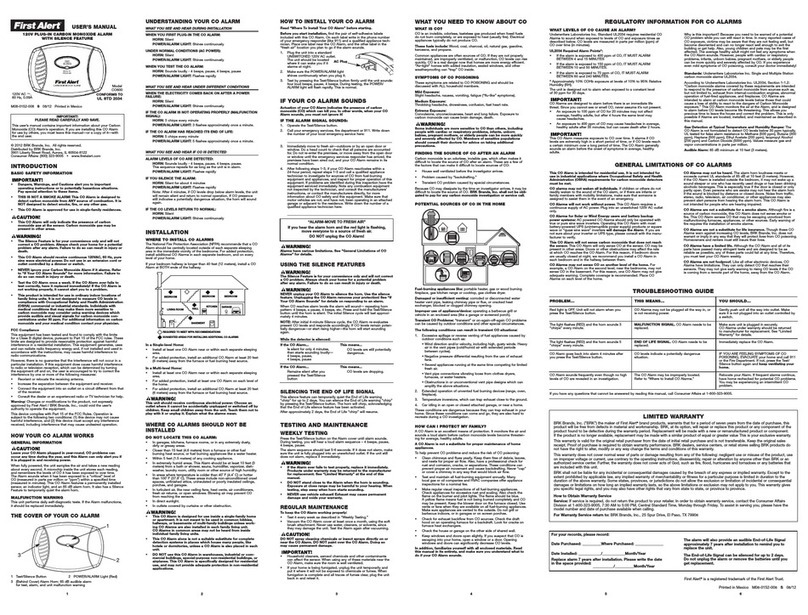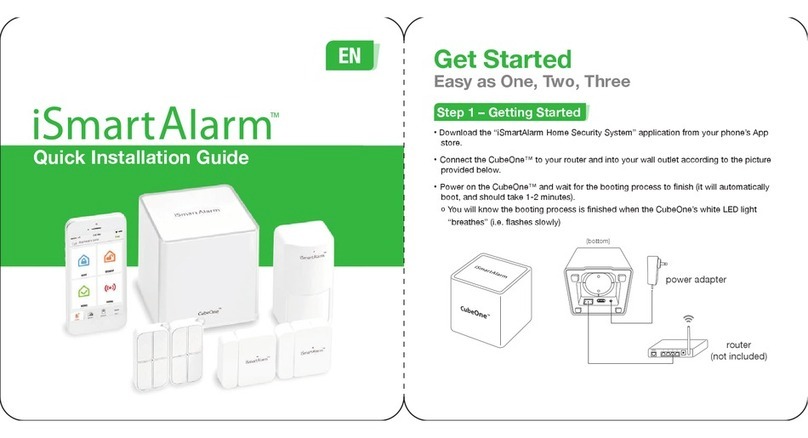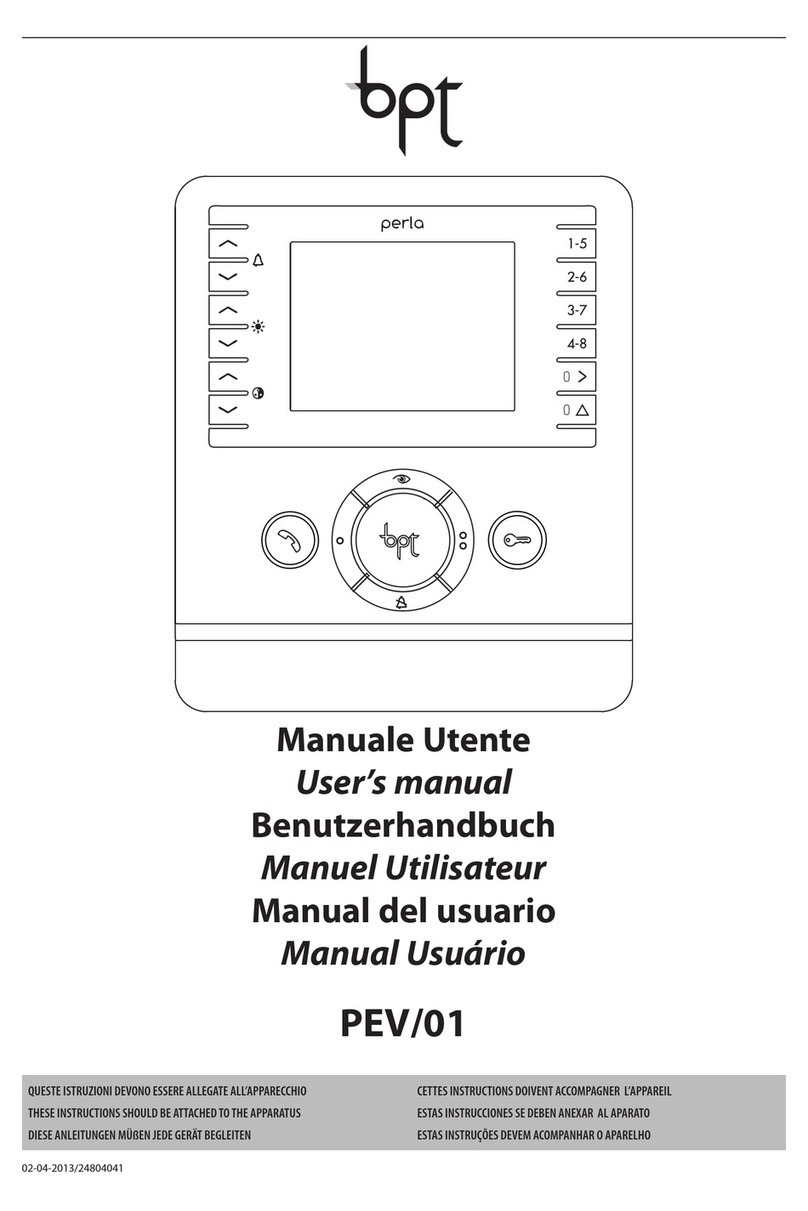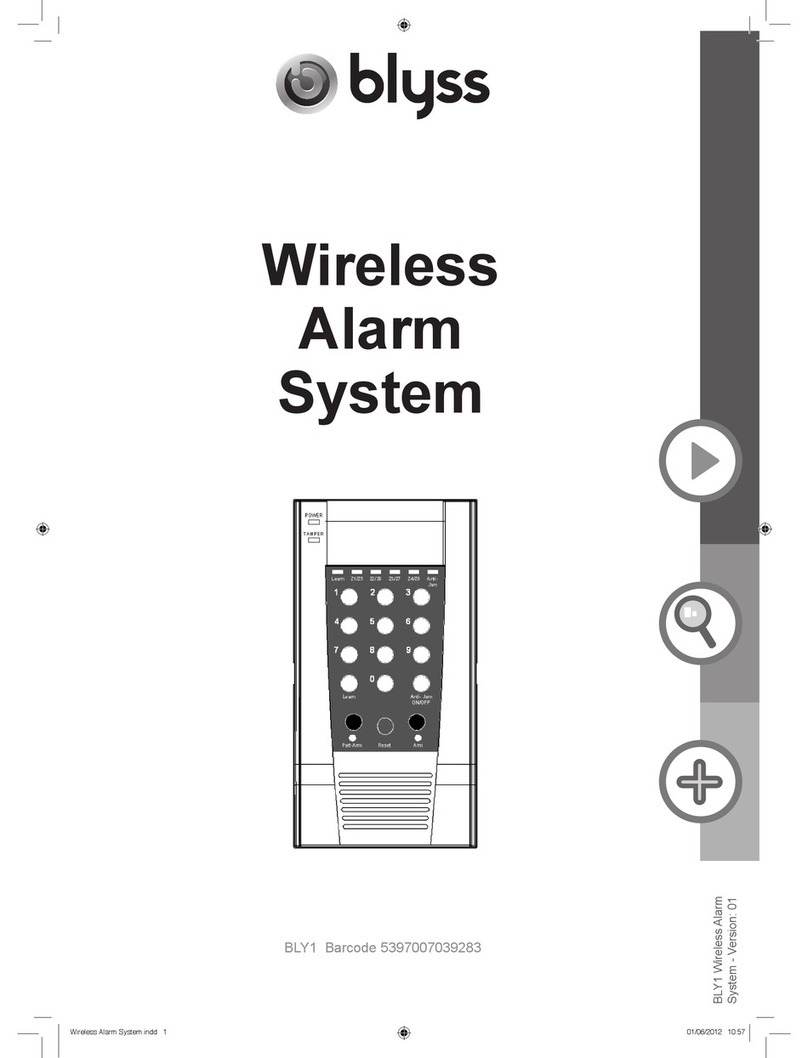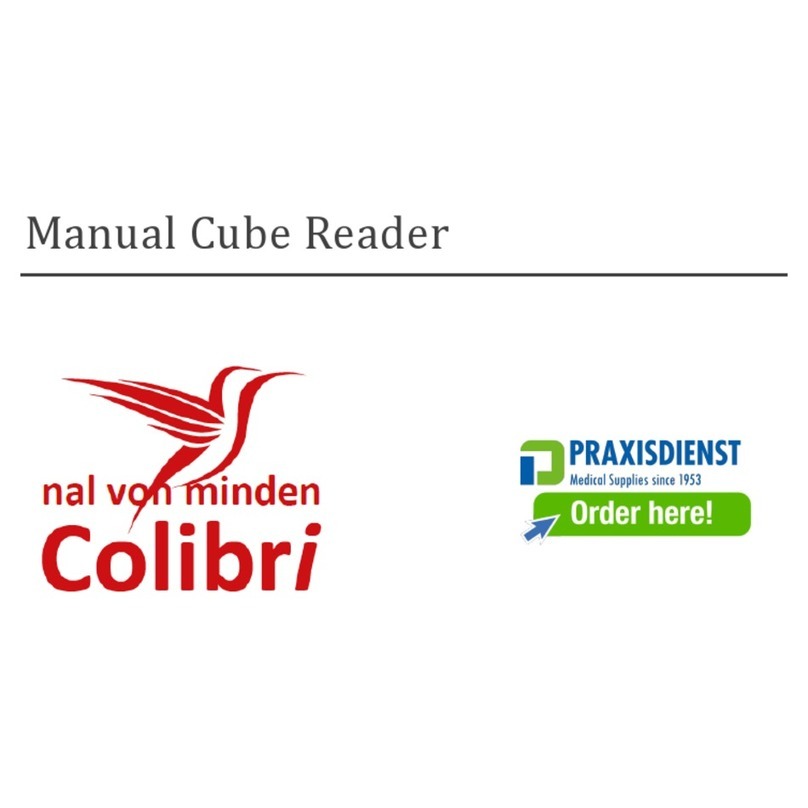Adaptive Recognition Carmen Box User manual

Carmen Box
Installation Guide
This guide contains an overview of the hardware and required
components, suggested scenarios and step-by-step guide for installation,
and safety and maintenance instructions.
© Copyright Adaptive Recognition Inc.
All rights reserved.
14.03.2023.

Page 2/14
Carmen Box Installation Guide
Adaptive Recognition America
Adaptive Recognition Hungary
Adaptive Recognition Nordic
Adaptive Recognition Singapore
REQUESTINFO@ADAPTIVERECOGNITION.COM
WWW.ADAPTIVERECOGNITION.COM
Carmen Box
Install Guide
Document version: 2023.03.14.
Table of Contents
1. Hardware overview.................................................................................................................... 3
2. Required components............................................................................................................... 5
3. Device Installation ..................................................................................................................... 6
3.1. Acessing the web interface................................................................................................ 7
4. Safety ........................................................................................................................................ 8
5. Appendix.................................................................................................................................... 9
5.1. Installing the MicroSD card ................................................................................................ 9
5.2 Reset to factory default.................................................................................................... 11
5.3 Device restart ................................................................................................................... 11
5.4 Position of the sticker....................................................................................................... 12
5.5 Wall mount Bracket Dimension (Screw: M3 *4L 4pcs)..................................................... 13
CONTACT INFORMATION .............................................................................................................. 14

Page 3/14
Carmen Box Installation Guide
Adaptive Recognition America
Adaptive Recognition Hungary
Adaptive Recognition Nordic
Adaptive Recognition Singapore
REQUESTINFO@ADAPTIVERECOGNITION.COM
WWW.ADAPTIVERECOGNITION.COM
1. HARDWARE OVERVIEW

Page 4/14
Carmen Box Installation Guide
Adaptive Recognition America
Adaptive Recognition Hungary
Adaptive Recognition Nordic
Adaptive Recognition Singapore
REQUESTINFO@ADAPTIVERECOGNITION.COM
WWW.ADAPTIVERECOGNITION.COM
PWR LED
It lights up and will remain steady while the system is powered on.
HDD LED
The Yellow LED is linked to Solid-state Drive (SSD) activity signal. LED flashes
every time SSD is accessed.
Power button
Allows users to turn the device on or to force the system off (by pressing the
button for more than 10 seconds). The device switches on automatically
when it receives power.
Reset button
Do not use it. If you forget the device’s password, see “Reset to factory
default” section.
Recovery switch
Do not use it. Removes the Carmen Box software from the device.
HDMI
Do not use it. There is not any useful info/image on this port.
OTG - MicroUSB
Do not use it.
USB 2.0 port (black)
You can use it, but the USB3 port is better for storage.
USB 3.1 Gen1 port (blue)
Connect an USB3 capable storage device here.
LAN
RJ-45 connector for 10/100/1000 Base-T Ethernet port.
PoE
RJ-45 connector for 10/100/1000 Base-T Ethernet port with PoE (IEEE
802.3af class 3, max. 15W, non-isolated) –connect your camera here.
Power input
12 V DC jack with screw. Firmly insert at least 60W adapter into this
connector. Loose connection may cause system instability and make sure all
components/devices are properly installed before connecting.
Grounding screw
Ground the device using this screw.

Page 5/14
Carmen Box Installation Guide
Adaptive Recognition America
Adaptive Recognition Hungary
Adaptive Recognition Nordic
Adaptive Recognition Singapore
REQUESTINFO@ADAPTIVERECOGNITION.COM
WWW.ADAPTIVERECOGNITION.COM
2. REQUIRED COMPONENTS
In the box:
•Carmen® BOX
•Power adapter/cord (12 VDC, 5 A)
•Wall Mounting Kit
Assets to be provided by the Customer:
•Philips screwdriver for SD card installation
•Tools for applied mounting

Page 6/14
Carmen Box Installation Guide
Adaptive Recognition America
Adaptive Recognition Hungary
Adaptive Recognition Nordic
Adaptive Recognition Singapore
REQUESTINFO@ADAPTIVERECOGNITION.COM
WWW.ADAPTIVERECOGNITION.COM
3. DEVICE INSTALLATION
1. Mount the device into a weatherproof cabinet near the connected camera or place it in your
server room. Consider the temperature tolerance and IP protection of the device (-30°C to
+60°C; IP40).
a. Provide uninterruptible power to the device’s power supply. The Carmen Box device
cannot work with PoE power supply. However, it can provide PoE power to the
connected camera.
b. Use the LAN port on the device to connect the device to your network.
c. Use the PoE port on the device topower andcommunicate with the connectedcamera.
If your camera is far from the device on the network, and it is not connected to the
device directly, use either port.
d. To store events in the device, plug an USB drive into the device’s USB3 port or use
microSD card inserted inside the device. For more information see section 5.1.
e. Carmen Neural Network Controller is installed in the device (miniPCIe format). Do not
plug more Carmen NNC (eg. USB dongle) into the device.
2. Find the device on the network, then access the device's web interface
a. The IP address of the device is displayed on the product sticker at the bottom of the
device. This is always in the format 169.254.aaa.bbb.. However, if a DHCP server is
available on the network, the device will also get an IP address from the DHCP server.
You can access the device from both IP addresses.
b. Optionally, you can use the AR Device Tool to locate the device on your local network.
c. You can access the web interface of the device with the admin/admin
username/passwordpair. It is strongly recommended tochange the default password.

Page 7/14
Carmen Box Installation Guide
Adaptive Recognition America
Adaptive Recognition Hungary
Adaptive Recognition Nordic
Adaptive Recognition Singapore
REQUESTINFO@ADAPTIVERECOGNITION.COM
WWW.ADAPTIVERECOGNITION.COM
3.1. ACESSING THE WEB INTERFACE
1. Start a browser and enter the device IP address into the address bar of the browser.
2. Type the username and the password on the displayed login interface and click on [Login].
The default user account is the following:
Username: admin
Password: admin
3. After signing in, the web interface of the device is displayed on which the required settings can
be performed.
Default IP Address
Carmen Box –by default –obtains its IP address from the local DHCP server. A second link-local IP
address is always present on the primary network interface.
Link-Local IP Address
The IP address of the device is displayed on the product sticker at the bottom of the device. This is
always in the format 169.254.aaa.bbb..
Finding Devices
You canfind CarmenBox on the networkusing the AR DeviceTool. Double-clickon the selected device,
and the Carmen Box web interface will open in the default browser.
While running, the program continuously looks for detectible devices on the network and displays
them in a list with their current IP addresses. If the device does not appear, ensure that the firewall
does not block the multicast protocol on the network and that the device and the PC are in the same
network range.

Page 8/14
Carmen Box Installation Guide
Adaptive Recognition America
Adaptive Recognition Hungary
Adaptive Recognition Nordic
Adaptive Recognition Singapore
REQUESTINFO@ADAPTIVERECOGNITION.COM
WWW.ADAPTIVERECOGNITION.COM
4. SAFETY
The device has an IP40 protection rating and must be installed in an electrical cabinet with
appropriate protection for outdoor use.
All screws should be hand- tightened! Do not overtighten the screws. Failures due to
inappropriate installation void the warranty.

Page 9/14
Carmen Box Installation Guide
Adaptive Recognition America
Adaptive Recognition Hungary
Adaptive Recognition Nordic
Adaptive Recognition Singapore
REQUESTINFO@ADAPTIVERECOGNITION.COM
WWW.ADAPTIVERECOGNITION.COM
5. APPENDIX
5.1. INSTALLING THE MICROSD CARD
Step 1: Turn off the system, and unplug the power adaptor.
Step 2: Turn the system upside down to locate screws at the bottom side as red marked and loosen
four screws.
Step 3: Remove the bottom cover, and locate MicroSD icon on the board.
Step 4: Turn the MicroSD card upside down, and hold it with fingers at a 30 degree angle up from
horizontal, and then insert and press it gently.

Page 10/14
Carmen Box Installation Guide
Adaptive Recognition America
Adaptive Recognition Hungary
Adaptive Recognition Nordic
Adaptive Recognition Singapore
REQUESTINFO@ADAPTIVERECOGNITION.COM
WWW.ADAPTIVERECOGNITION.COM
Step 9: Mount the bottom cover, and tighten the 4 screws. Plug the power adaptor and the system
automatically turns on.
Step 10: After login, select MicroSD card as a storage media in System/Storage menu.

Page 11/14
Carmen Box Installation Guide
Adaptive Recognition America
Adaptive Recognition Hungary
Adaptive Recognition Nordic
Adaptive Recognition Singapore
REQUESTINFO@ADAPTIVERECOGNITION.COM
WWW.ADAPTIVERECOGNITION.COM
5.2RESET TO FACTORY DEFAULT
If you forget the password for the “admin” user, you will need to reset the device to factory default
settings. In this case, do the following:
-Connect a USB keyboard to the device
-Press and hold Left-Control + Left-Alt + Left-Shift + R buttons for at least 5 seconds
-While pressing the above buttons, the Num-lock + Scroll-lock + Caps-lock LEDs will light up
according to the keys and indicate the buttons are pressed. When the R button is pressed, all
three LEDs will flash. After holding down the R button for 5 seconds, the LEDs will turn off and
the reset process will begin. The buttons can be released, the keyboard disconnected and the
device restarted. The default settings are applied.
5.3DEVICE RESTART
The Pin1 (AT mode) of SSW1 is turn OFF, the system will be automatically power on without pressing
soft power button during power input; this switch ensures achieve auto power.
Pin
Descripton
OnN(Default)
OFF
1
AT / ATX Mode
ATX
AT
2
NC
NC
NC

Page 12/14
Carmen Box Installation Guide
Adaptive Recognition America
Adaptive Recognition Hungary
Adaptive Recognition Nordic
Adaptive Recognition Singapore
REQUESTINFO@ADAPTIVERECOGNITION.COM
WWW.ADAPTIVERECOGNITION.COM
5.4POSITION OF THE STICKER
The device data sticker is located at the bottom of the product and contains the following information:
•Product name
•MAC Address
•Link-local IP
•Serial Number

Page 13/14
Carmen Box Installation Guide
Adaptive Recognition America
Adaptive Recognition Hungary
Adaptive Recognition Nordic
Adaptive Recognition Singapore
REQUESTINFO@ADAPTIVERECOGNITION.COM
WWW.ADAPTIVERECOGNITION.COM
5.5WALL MOUNT BRACKET DIMENSION (SCREW: M3 *4L 4PCS)

Page 14/14
Carmen Box Installation Guide
Adaptive Recognition America
Adaptive Recognition Hungary
Adaptive Recognition Nordic
Adaptive Recognition Singapore
REQUESTINFO@ADAPTIVERECOGNITION.COM
WWW.ADAPTIVERECOGNITION.COM
CONTACT INFORMATION
Headquarters: Service Address:
Adaptive Recognition, Hungary Inc. Adaptive Recognition, Hungary Inc.
Alkotás utca 41
HU Ipari Park HRSZ1113/ 1 HU
1123 Budapest
Hungary 2074 Perbál Hungary
Web:
adaptiverecognition.com Web: adaptiverecognition.com/support/
Adaptive Recognition Hungary Technical Support System (ATSS) is designed to provide you the
fastest and most proficient assistance, so you can quickly get back to business.
Information regarding your hardware, latest software updates and manuals are easily accessible for
customers via our Documents Site (www.adaptiverecognition.com/doc ) after a quick registration.
New User
If this is your first online support request, please contact your sales representative to register you in
our Support System. More help here (www.adaptiverecognition.com/support)!
Returning User
All registered ATSS customers receive a personal access link via e-mail. If you previously received a
confirmation message from ATSS, it contains the embedded link that allows you to securely enter the
support site.
Table of contents
Popular Security System manuals by other brands
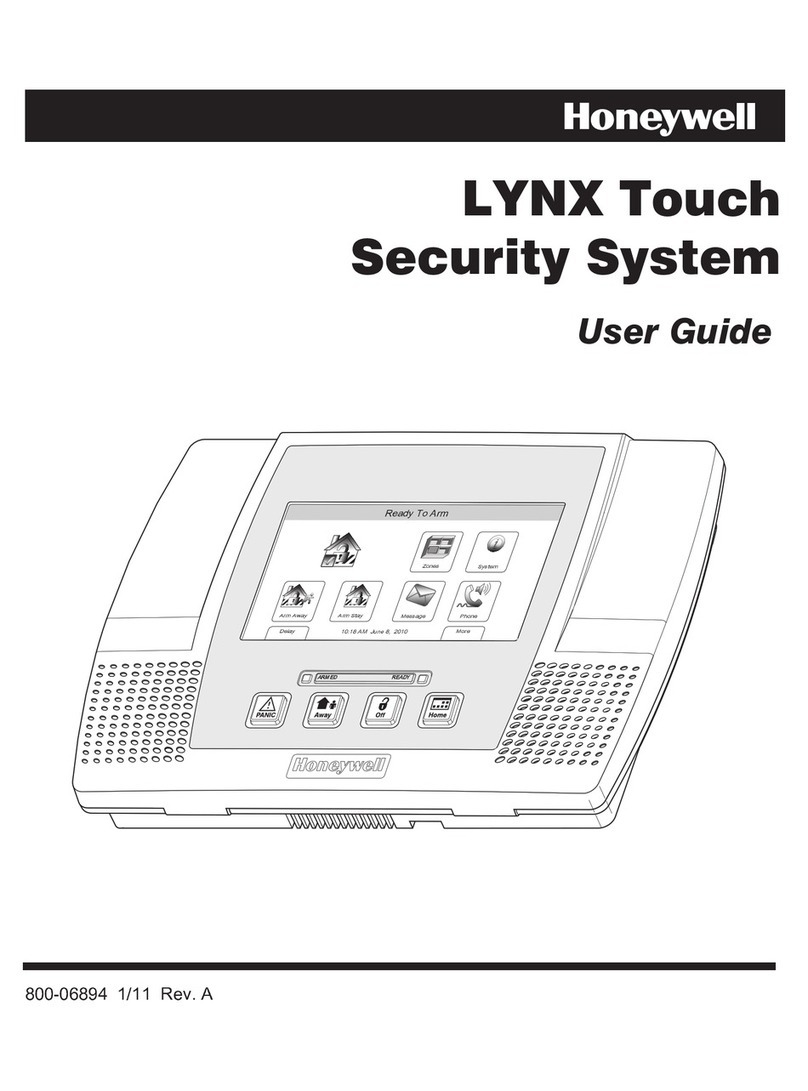
Honeywell
Honeywell LYNX Touch Security System user guide

Honeywell
Honeywell VISTA-128FBP user guide

Control Products
Control Products PROTECTED HOME WaterAlarm Installation and operation manual

Dahua
Dahua DSS4004-S2 Application Deployment Manual

Kidde
Kidde KF30 user manual

MeiTrack
MeiTrack AB401 user guide