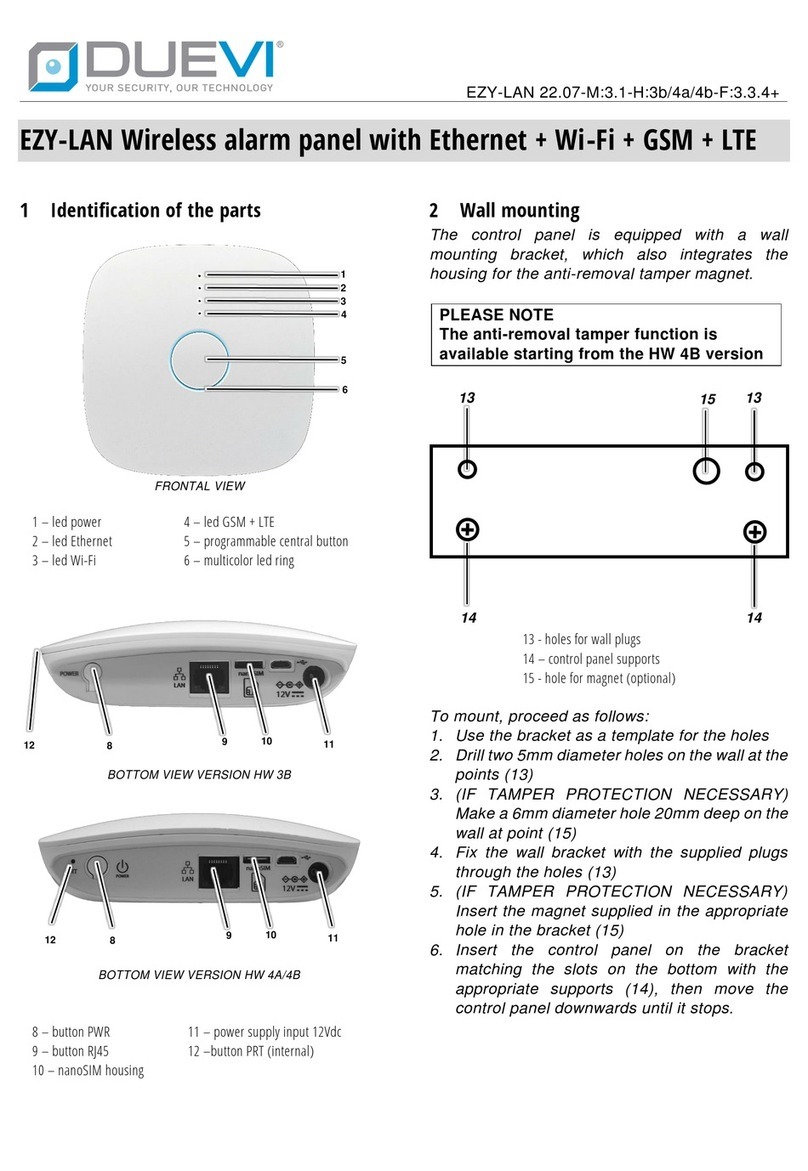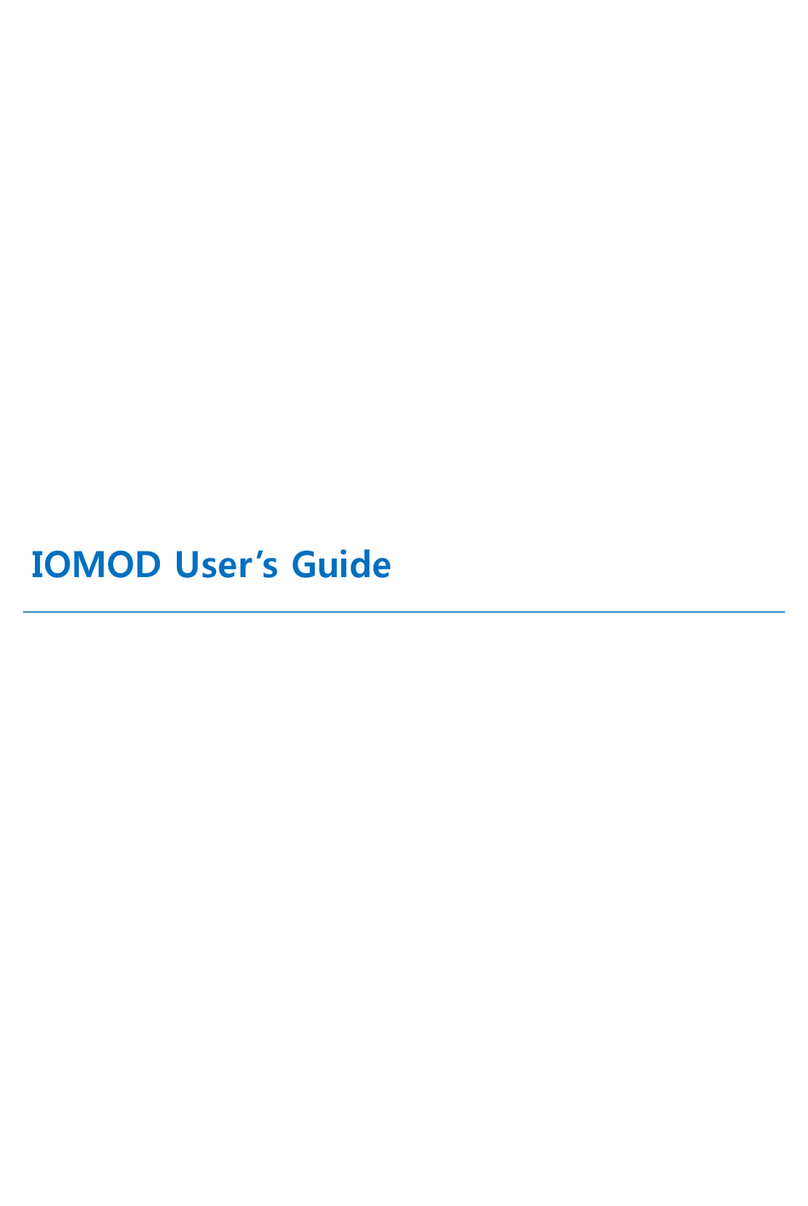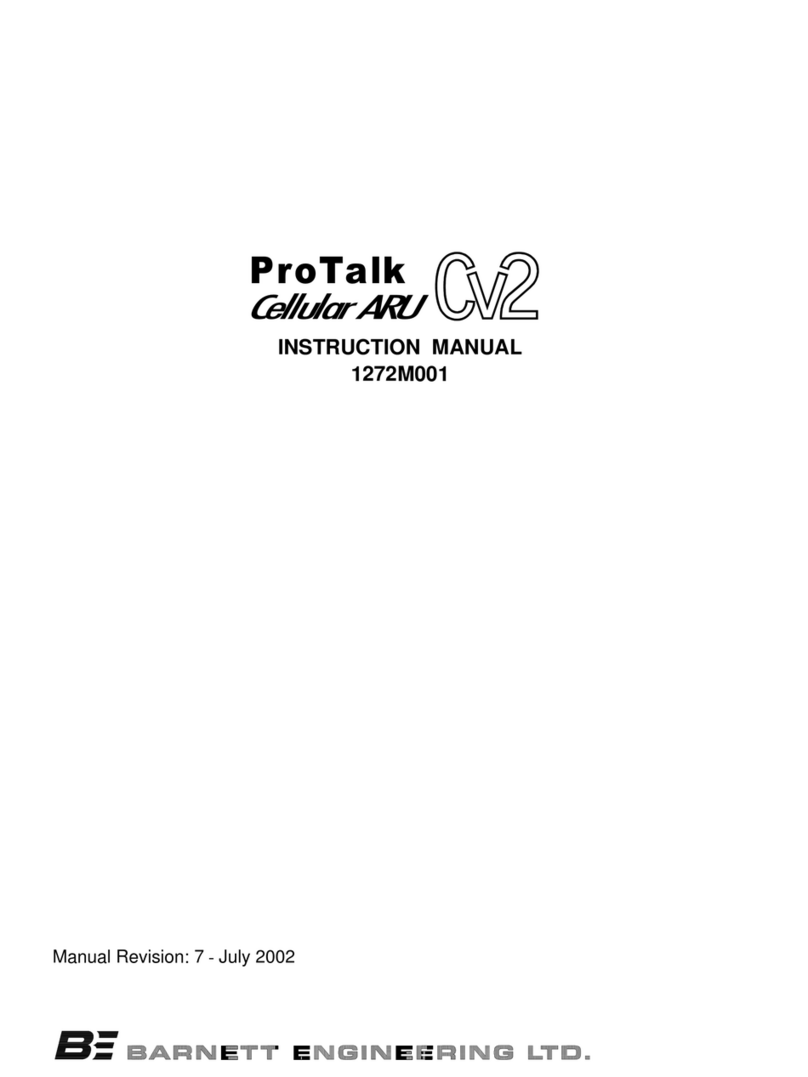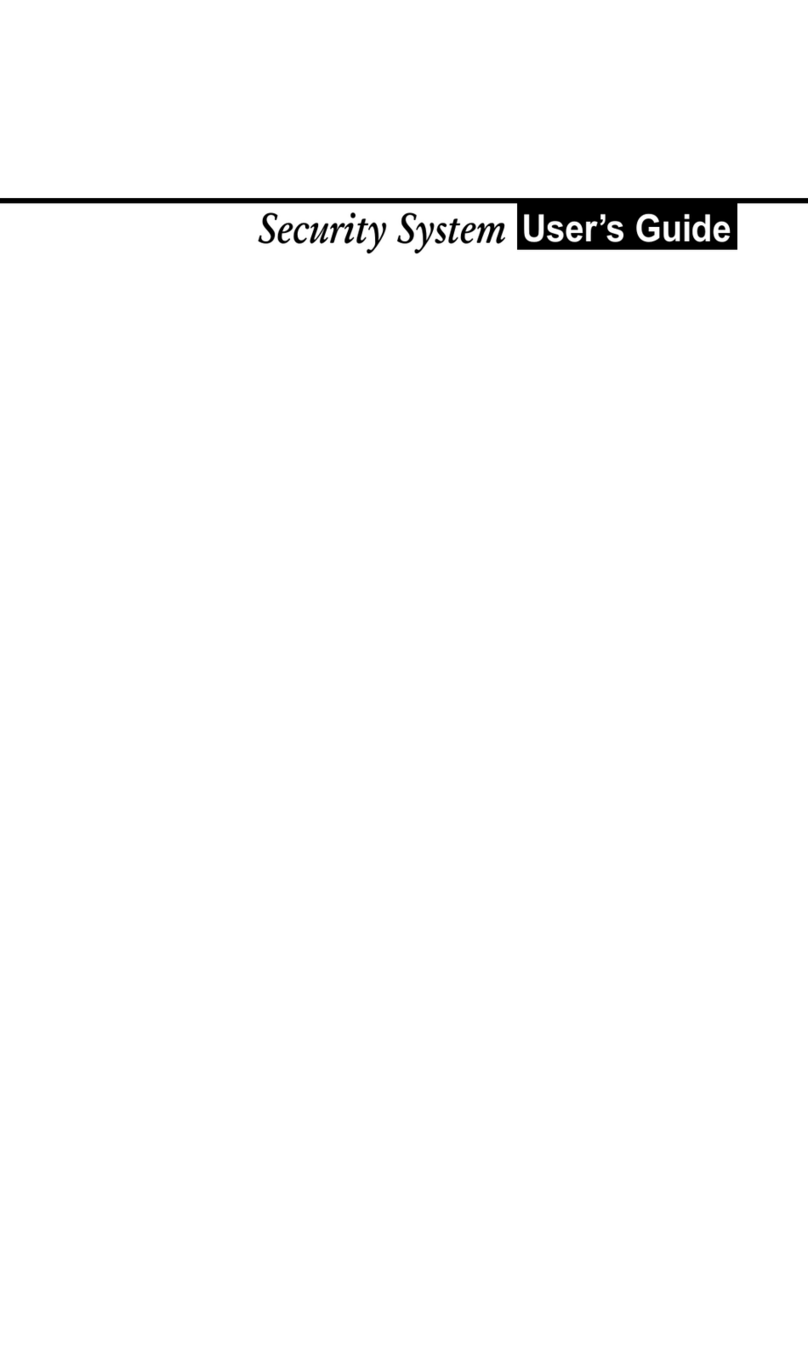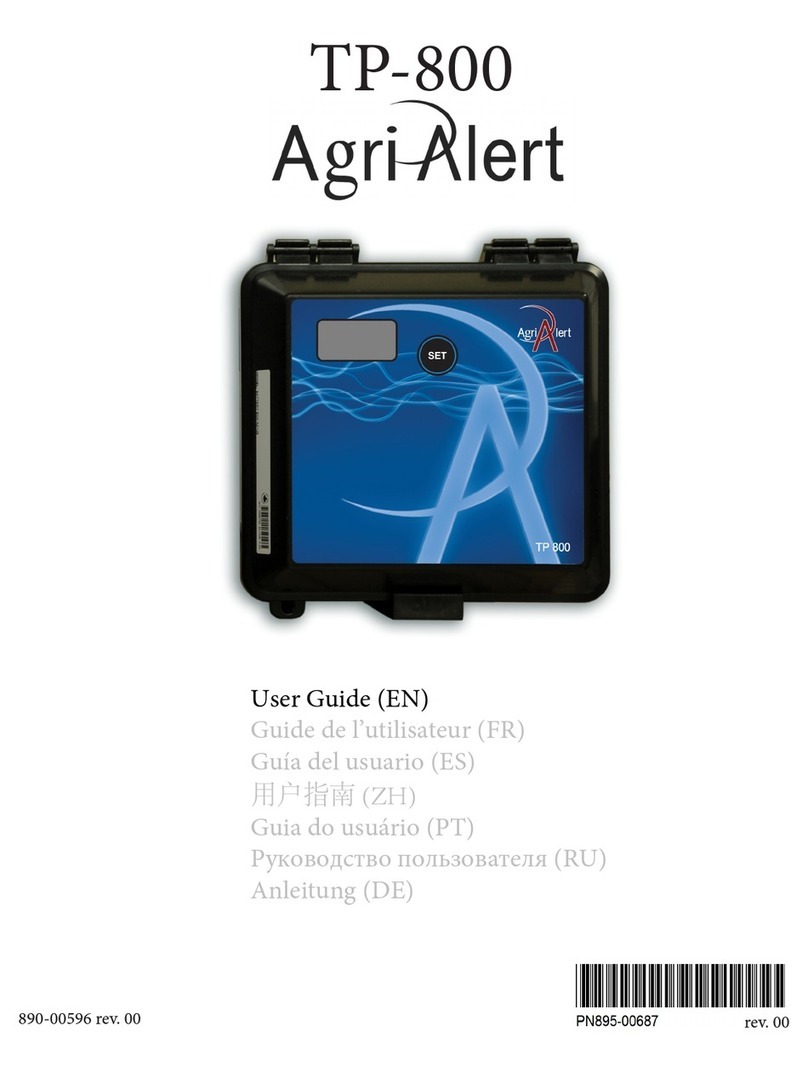DGYSM H1 User manual

Smart Siren V1.0
WIFI SMART SIREN USER MANUAL
Please read this manual carefully before use.
Android / iOS

Smart Siren V1.0 Smart Siren V1.0
Features
●Based on the TUYA smart home platform, work with most of the TUYA
smart based smart products.
●On-site high-decibel alarm, flashing lights and other alarm modes.
●Home Arm, Away Arm, Disarm
●Low-battery detection
●System power off detection.
●Tamper detection.
●Built-in battery.
●Support Amazon Alexa,Google Assistant.
Download the app and register
Search for “ TuyaSmart ” or scan the QR code below to download the
app and register.
1 2

Smart Siren V1.0 Smart Siren V1.0
①Open the APP homepage, press “+” in the upper right corner to add
devices →select “ALL devices” →select “Alarm system”
How to connect WiFi network.#1:
“Default mode”
3 4
16:07
Home
My Home Smart Me
Cloudy
21.0 ℃Good Good
Outdoor Temp Outdoor PM2.5 Outdoor AQI
ALL devices
No devices yet,Please add
Add Device
Select type of device
ZigBee Bluetooth device All devices
All devices
16:07
Smart Sleep Light
Lock
Burglar Alarm
Sensor
Alarm system
Lighting Devices(Bluetooth)
Lighting Remote (Bluetooth)
Socket And Power Strip (Bluetooth)
Wall Switch (Bluetooth)
T&H Sensor (Bluetooth)
Door And Window Sensor (Bluetooth)
①
②
③

Smart Siren V1.0 Smart Siren V1.0
②Re-open the smart siren switch, re-connect the power, the indicator
flashes quickly, ready to connect WiFi.
5 6
③“Comfirm indicator quickly blink” →Enter WiFI password (2.4G WiFi
only) →OK
Add Device
16:07
Connecting
Make sure your router,mobile phone,
and device are as close as possible
6%
Device found
Register device to the smart cloud
Initializing device
All devices AP Mode
16:07
Add Device
Power on the device and confirm
that indicator light rapidly blinks
View Help
Confirm indicator rapidly blink

Smart Siren V1.0 Smart Siren V1.0
①Open the APP homepage, press “ + ” in the upper right corner to add
devices →select “ALL devices” →select “Alarm system”
How to connect WIFI network, #2:
“compatibility mode”
If the default way to connect WIFI is unsuccessful, you can select
“AP Mode”.
7 8
16:07
Home
My Home Smart Me
Cloudy
21.0 ℃Good Good
Outdoor Temp Outdoor PM2.5 Outdoor AQI
ALL devices
No devices yet,Please add
Add Device
Select type of device
ZigBee Bluetooth device All devices
All devices
16:07
Smart Sleep Light
Lock
Burglar Alarm
Sensor
Alarm system
Lighting Devices(Bluetooth)
Lighting Remote (Bluetooth)
Socket And Power Strip (Bluetooth)
Wall Switch (Bluetooth)
T&H Sensor (Bluetooth)
①
②
③

Smart Siren V1.0 Smart Siren V1.0
③Re-open the smart siren switch, re-connect the power, the indicator
light flashes quickly, press and hold the RESET button for 5 seconds, the
indicator light flashes slowly, ready to connect.
②Click on “ AP Mode ” at the top right of the app.
910
All Devices AP Mode
16:07
Add Device
Power on the device and confirm
that indicator light rapidly blinks
View Help
Confirm indicator rapidly blink

Smart Siren V1.0 Smart Siren V1.0
④“ Comfirm indicator slowly blink ” →Enter the network password
(2.4G WiFi only) →OK →Go connect.
⑤Find “ SmartLife-xxx ” in the wifi list of your mobile and click Connect
→Return to “ TuyaSmart ” APP.
11 12
AP Mode
16:07
Add Device
Power on the device and confirm
that indicator light slowly blinks
View Help
Confirm indicator slowly blink
AP Mode
16:07
Connect the phone's
Wi-Fi to the device's
hotspot
1. Connected phone to the hotspot shown below
Carrier 2:49 PM
Settings WLAN
WLAN
home
home2
CHOOSE A NETWORK...
SmartLife-xxxx
2. Go back to the App and continue to add devices
Go connect
Add Device
16:07
Connecting
Make sure your router, mobile phone,
and device are as close as possible
6%
Device found
Register device to the smart cloud
Initializing device
16:07
Settings WLAN
WLAN
TP-LINK-F895
CHOOSE A NETWORK...
ChinaNet-0Q75
ChinaNet-AWPZ
AEGSM
GIZWITS-TEST-1
MERCURY-545A
SmartLife-873C
TOSEE-062797-63-2e-a8
TP-LINK-5G-F895
xkn123456789
Other

Smart Siren V1.0 Smart Siren V1.0
WiFi connection notes:
1.Does not support5G router..
2.If theabove twoway connectionbothfail, please try torestart
therouter.
3.Siren host and mobilephone as closeas possible tothe router.
Add detectors and remotes:
13 14
①Click on the APP homepage “ accessories ” →select “ The detector
” or “ The control ” →click on “ add ”
The light
16:07
Smart Siren
The control04, is alarm
accessories
The control/The detector
Voice
Alarm time 180S
16:07
accessories
The detector
1
The control
normal normal
normal
add
Method 1:Add detectors and remotes via APP.

Smart Siren V1.0 Smart Siren V1.0
②Click “ OK ” →smart siren light keep on →accessories send signals
→smart siren light flash 3 times, adding is successful.
In order to make it easier to distinguish different alarm events, you can
edit the accessories’name (within 24 characters).
Edit the accessory name:
15 16
16:07
Accessories editor
Detector name Home Do
16:07
accessories
The detector
1
The control
normal normal
normal
add
Press “RESET” button, the indicator light keep on,triger the detector→
siren indicator light flash 3 times,adding successfully. Pls do it like this
way to add more detectors.
door magnetic: Move the 2 sides
>2CM,indicator light flash and
send a signal.
PIR detector: Turn on the
switch,indicator light flash and
send a signal.
Method 2: Add detectors and remotes via the buttons on the siren
16:07
accessories
The detector The control
add
Temporarily no data
Trigger fitting alignment
Please refer to the manual to trigger the
corresponding accessories to code
Cancel OK

Smart Siren V1.0 Smart Siren V1.0
① The gap between the magnet and the sensor should be less than
10mm.
② After the installation, if the indicate light of the detector is on when the
door is opened, it proves it is installed successfully
③ If the indicate light of the door detector flashes when it is triggered, it
means the battery of the sensor is in low voltage, and you need to change
the battery as soon as possible.
Move the bracket to ( ) direction,take out the bracket and fix it with
screw,install the siren body to the bracket and rotate it to ( )
direction.
17 18
Installation note:
Install the siren:
InstallationBracket Installation effect
Install the Door Detector:

Smart Siren V1.0 Smart Siren V1.0
④ The transmit distance of the detectors is less than 80meters in the
open area. Please test the distance before installing. The obstacles will
change the transmitting distance.
To avoid the false alarm, please pay attention to the following points in
stalling the PIR motion detector:
① Do not face the glass door/window.
② Do not face the big object which is easy to swing.
③ Do not face the cold and heat air vent or cold and heat source.
④ The furniture, miniascape, or any other isolations should be away from
the detecting scope.
⑤ Do not install 2 or more detectors in the same area or it will cause the
interference when alarm.
⑥ When the detector is triggered and the LED indicator flashes, it means
the battery is in low voltage, please change it as soon as possible.
⑦ The detecting distance is less than 8meters, the transmitting distance
is less than 80meters. Please test the distance after installing. The
obstacles will influence the distance.
19 20
Install the PIR Motion Detector:

Smart Siren V1.0
Specifications:
Indicator light keep flashing: not connect to WiFi
Arm: alarm with soud and light flash
Home Arm: only light flash to alarm
Disarm: only SOS alarm available
Remote controls: max 8
Detectors: max 24
Volume: high / medium / low
Beep time: 1-180 seconds adjustable
Timing control: arm / home arm / disarm
Accessories frequency: 433Mhz (can be customized to any frequency
between 300-912M)
21
Table of contents
Popular Security System manuals by other brands

Digital Alert Systems
Digital Alert Systems DASDEC-III DAS3-EX quick start guide
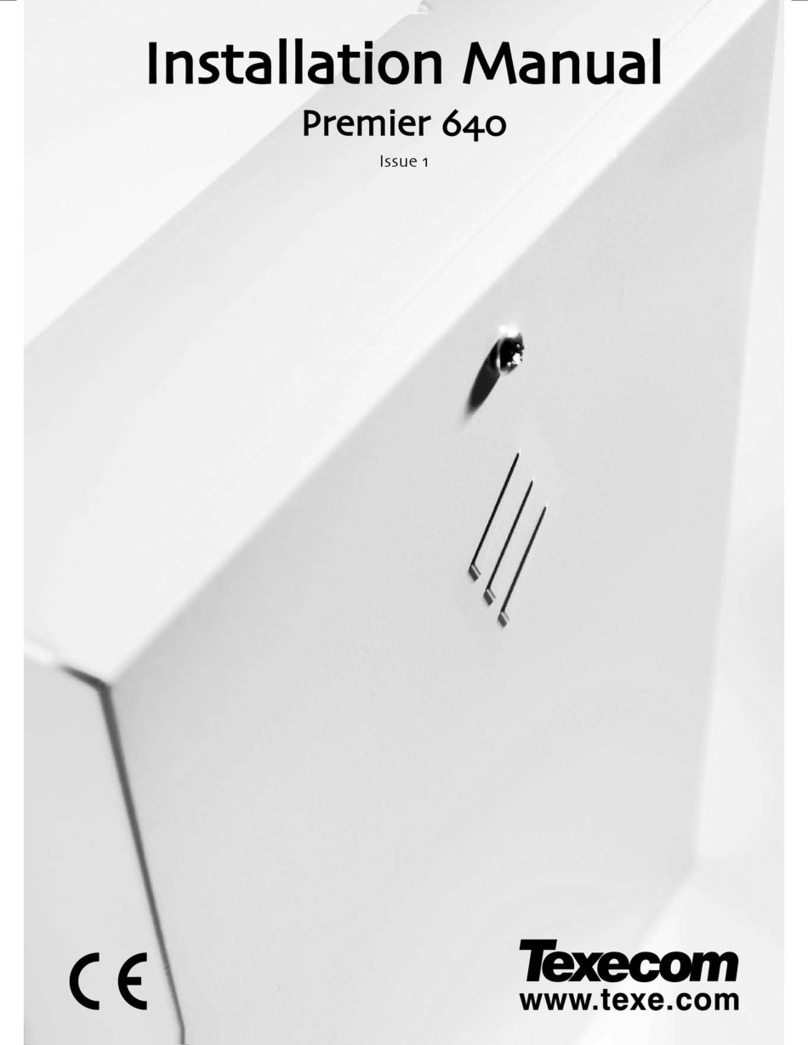
Texecom
Texecom PREMIER 640 installation manual

System Sensor
System Sensor LASS-WSS-NC Installation and maintenance instructions

Raven
Raven F148E Operation instructions
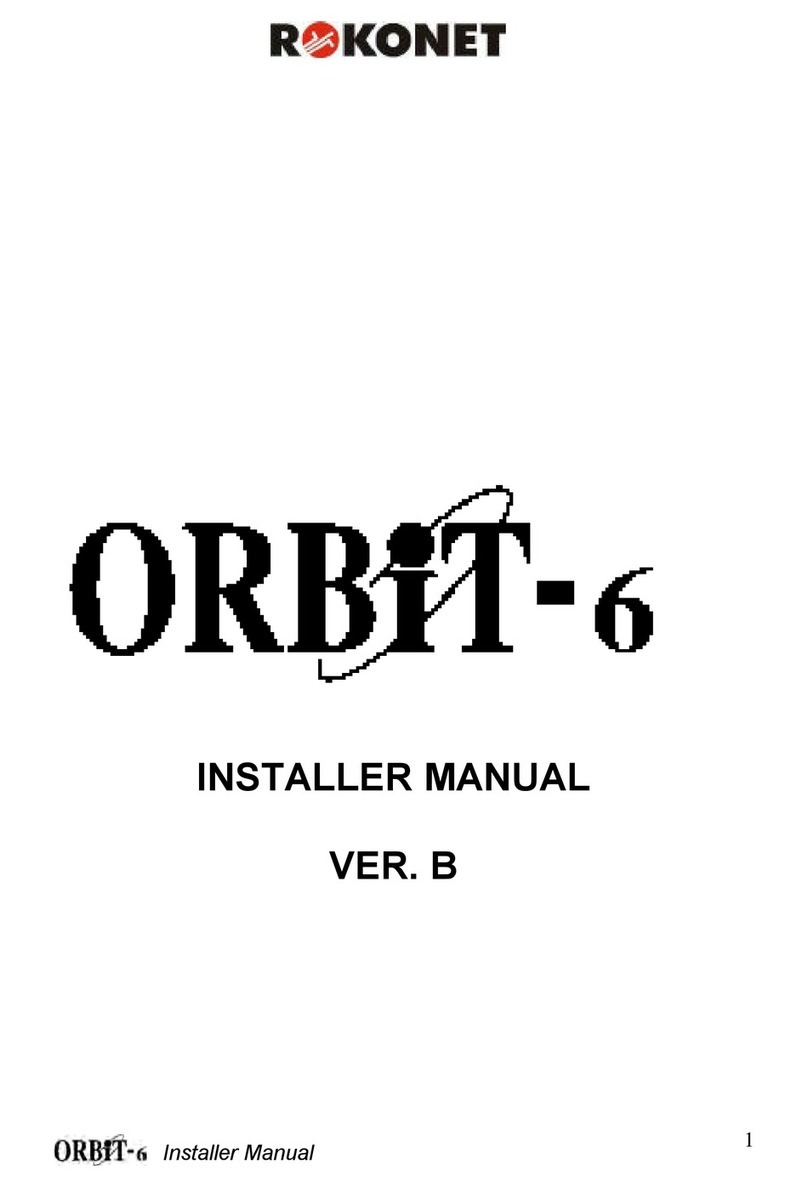
Rokonet
Rokonet Rokonet ORBIT-6 RP-206 Installer manual
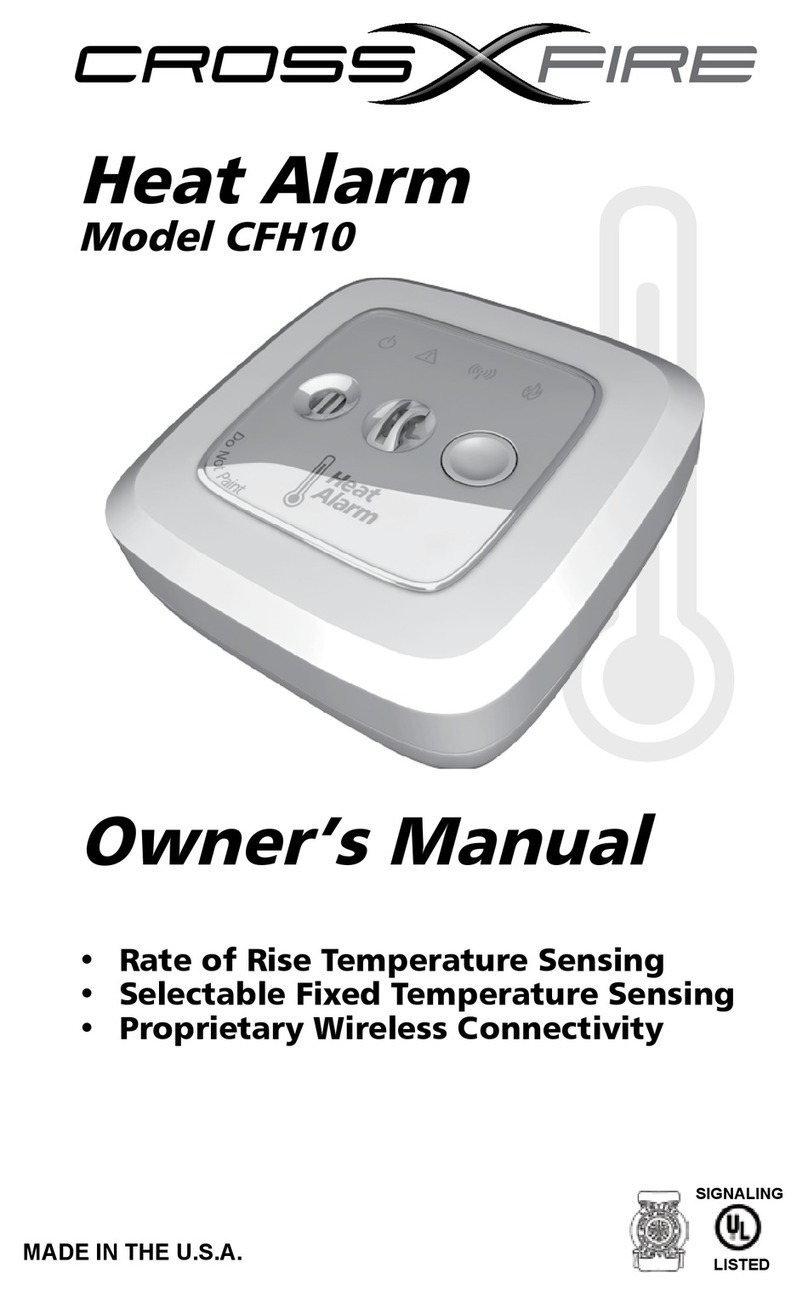
CrossXfire
CrossXfire CFH10 owner's manual