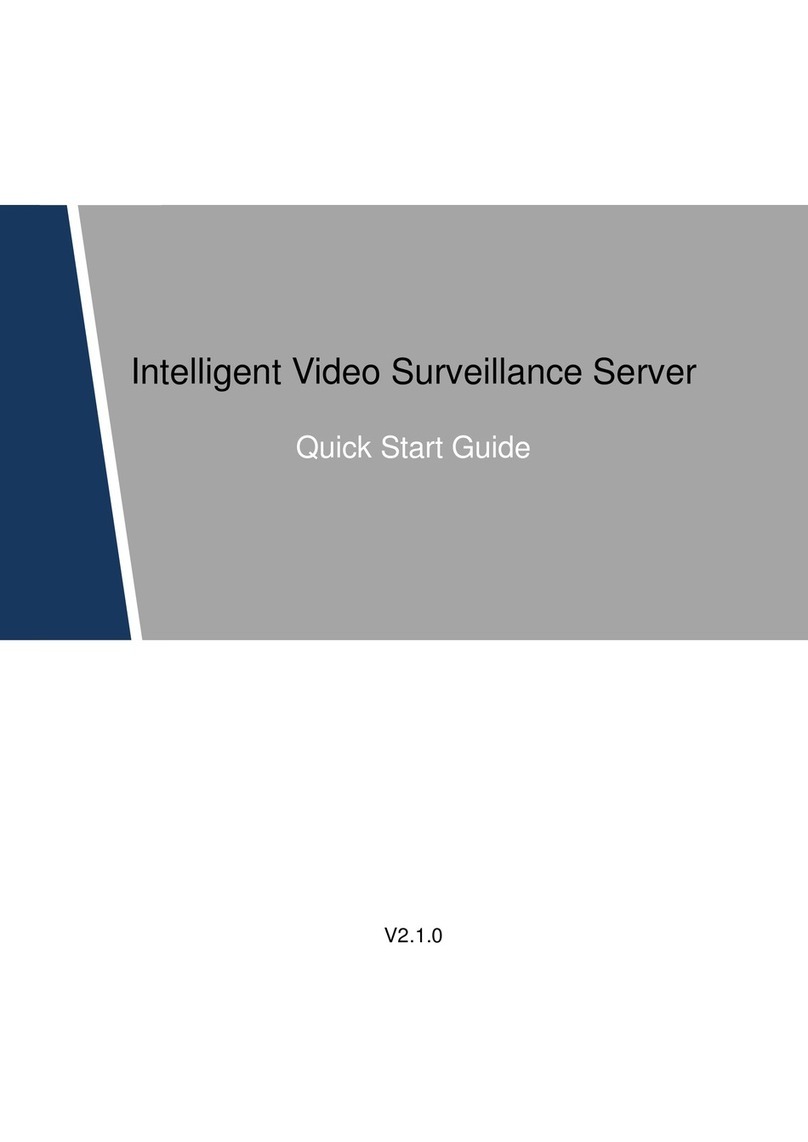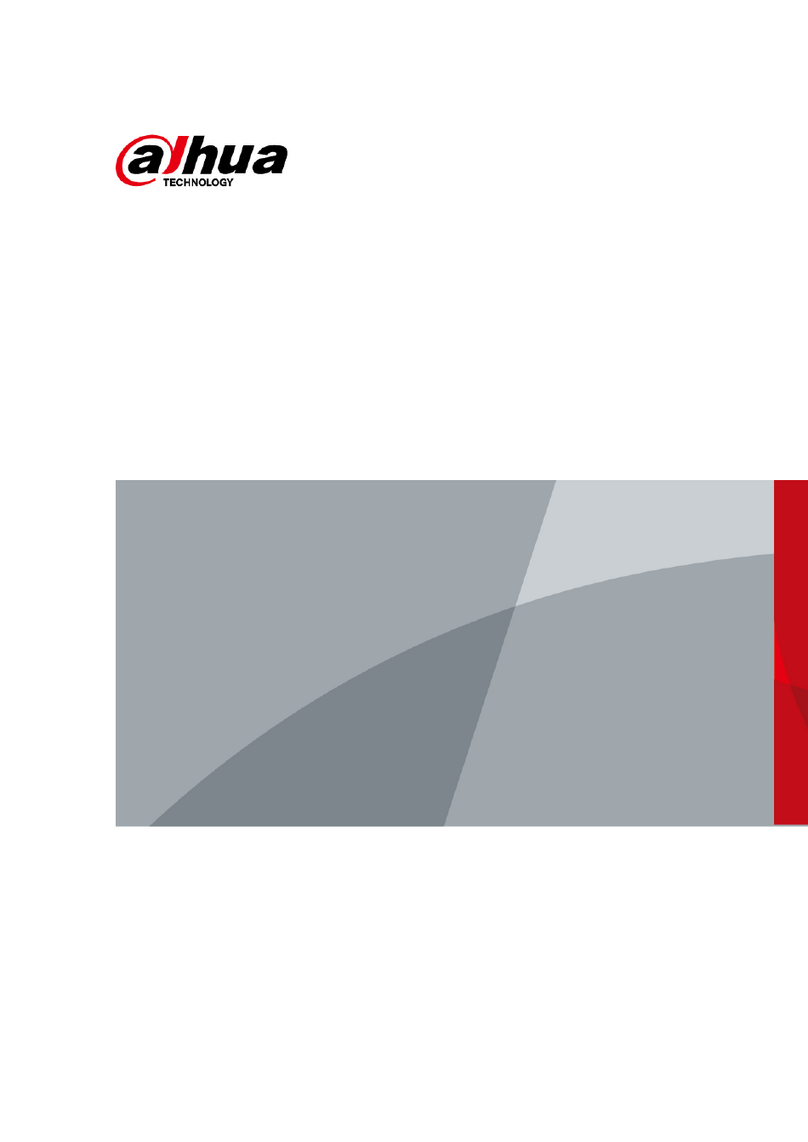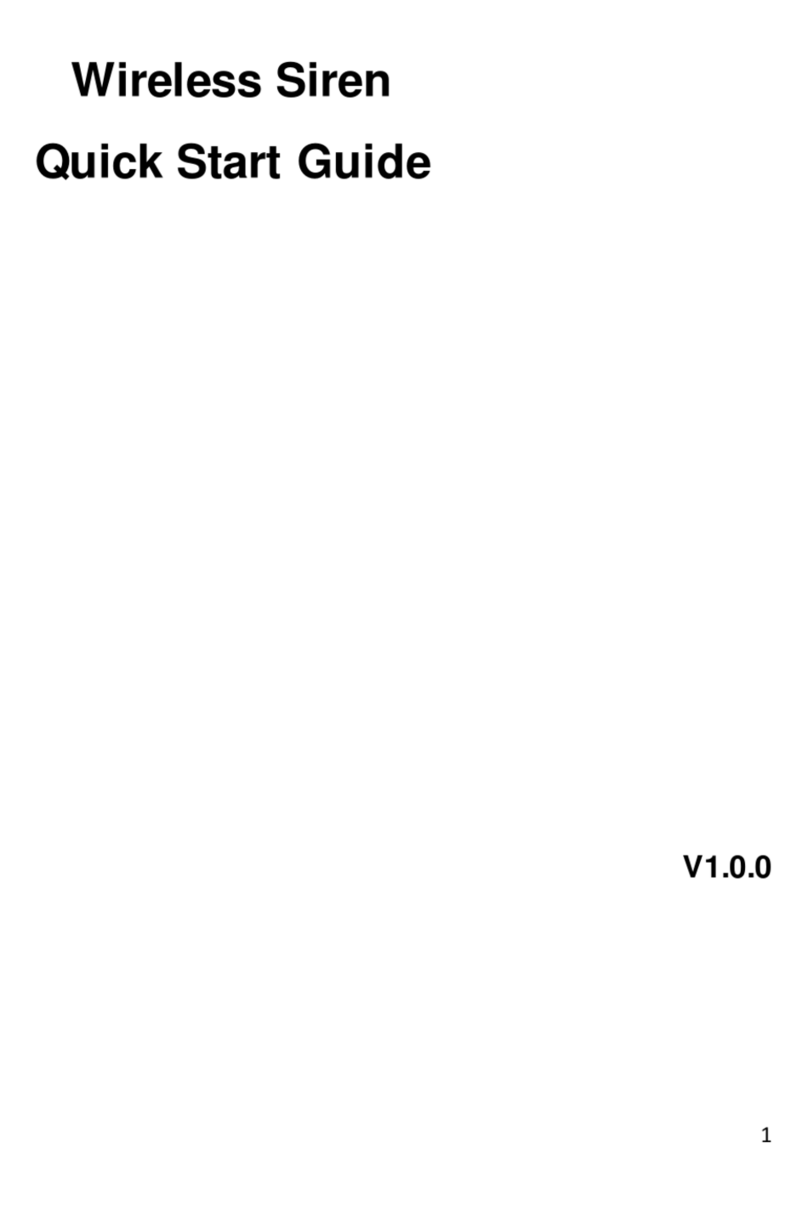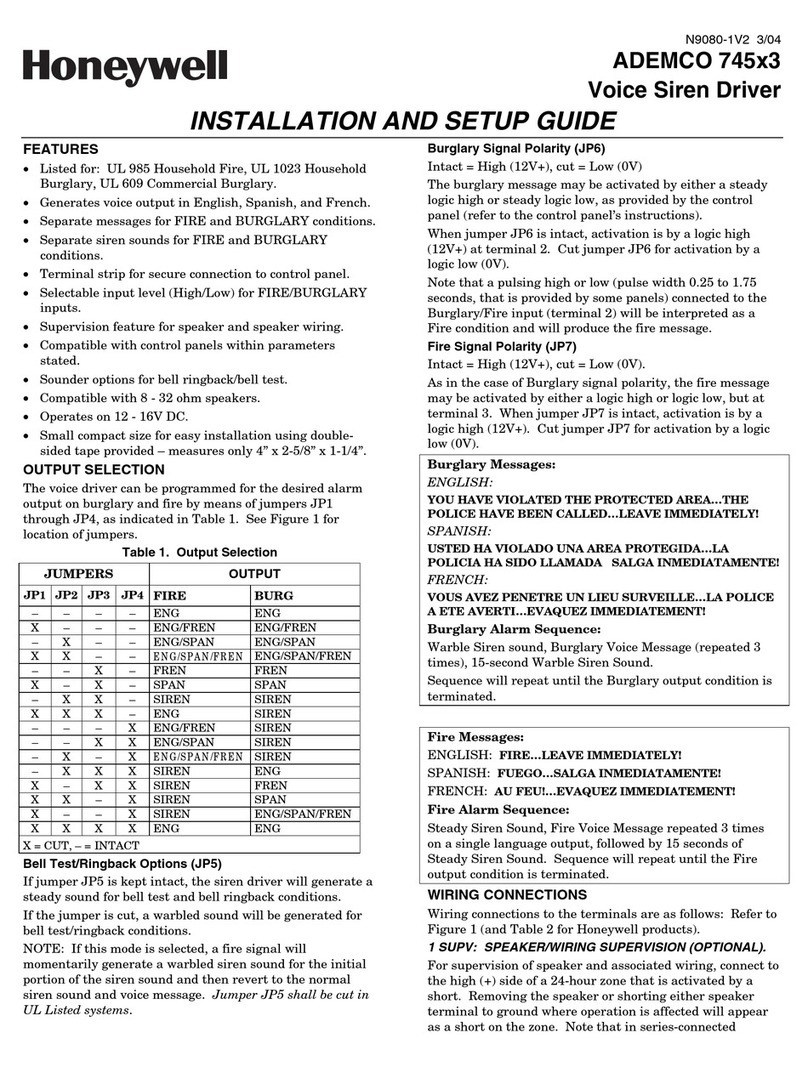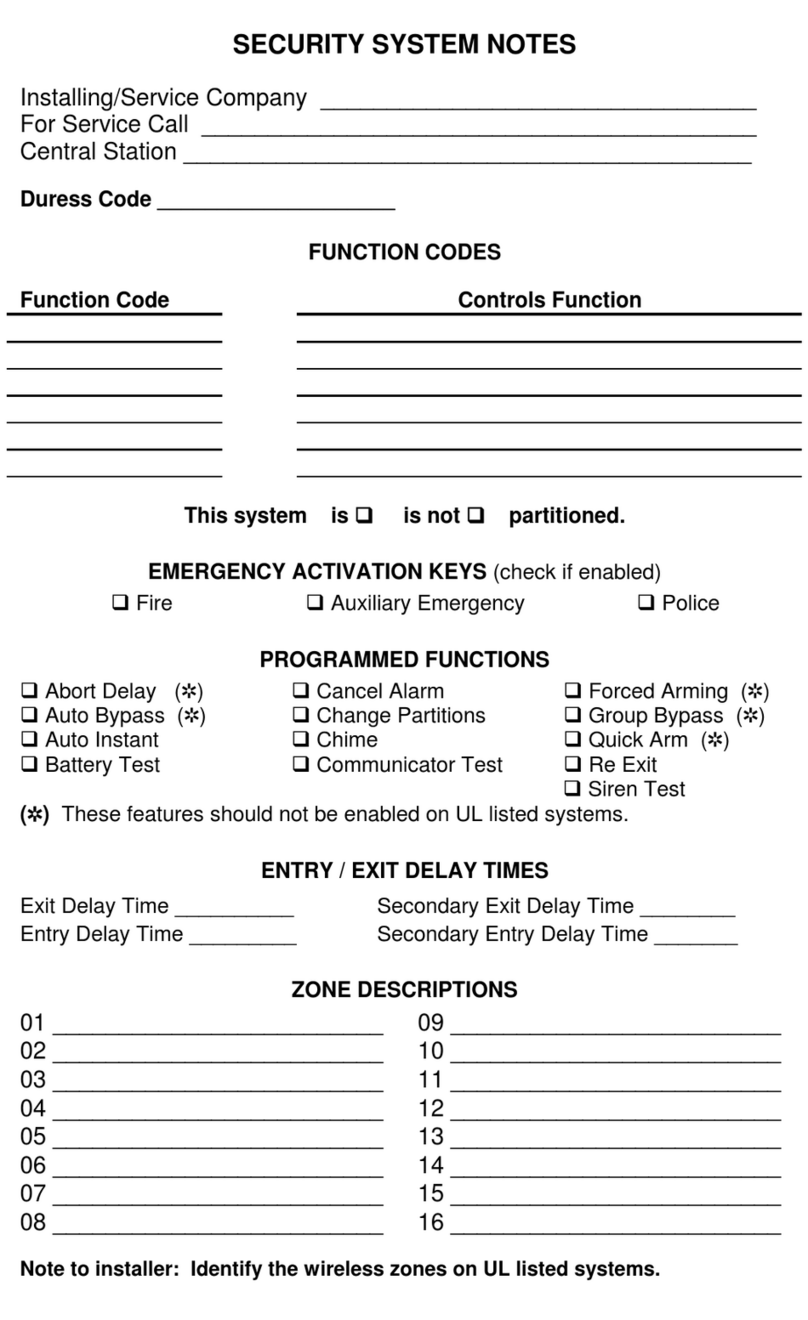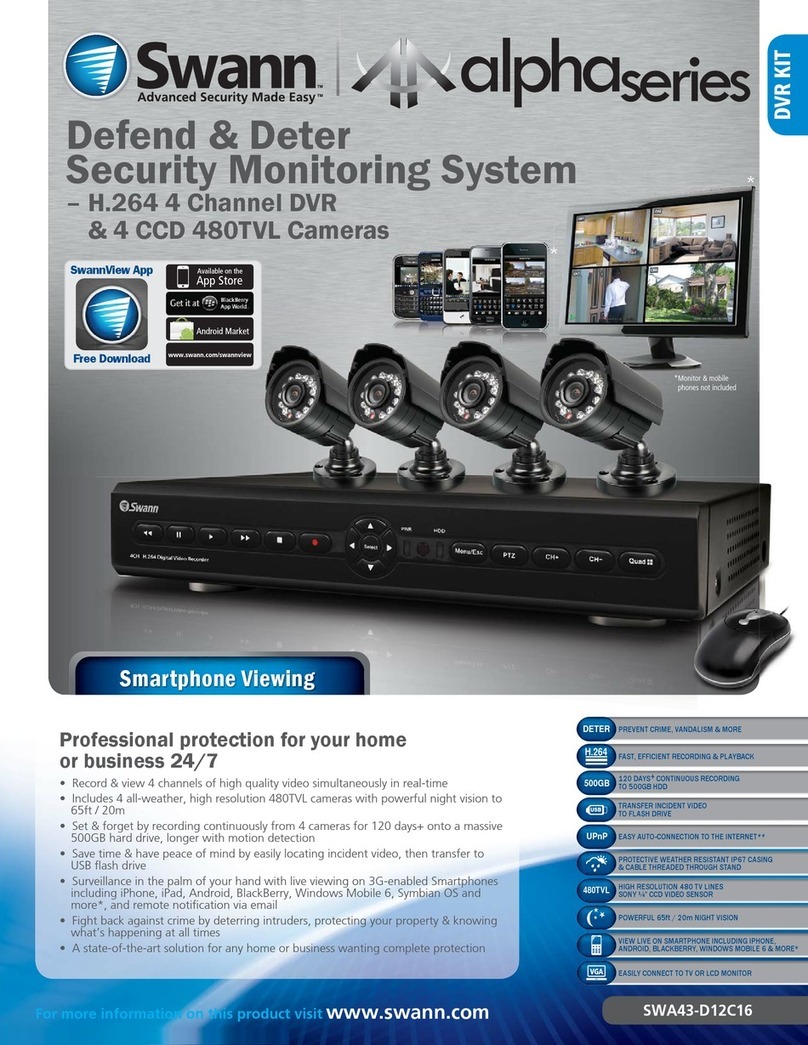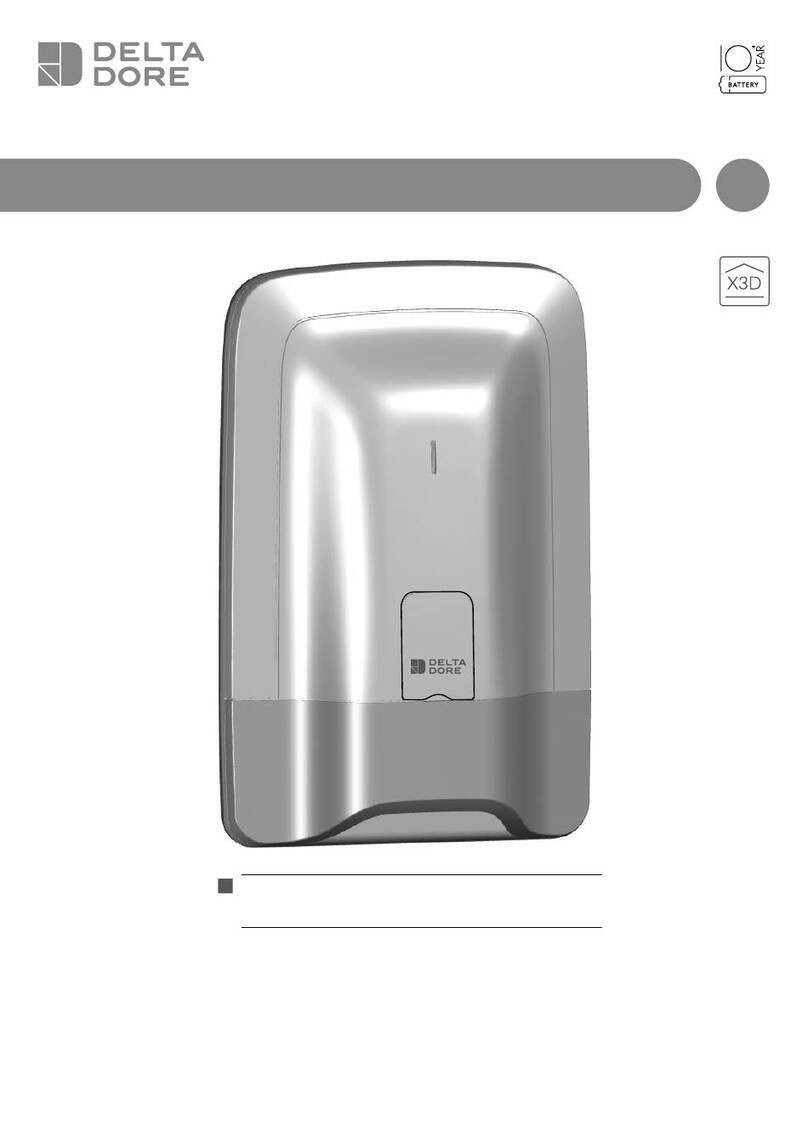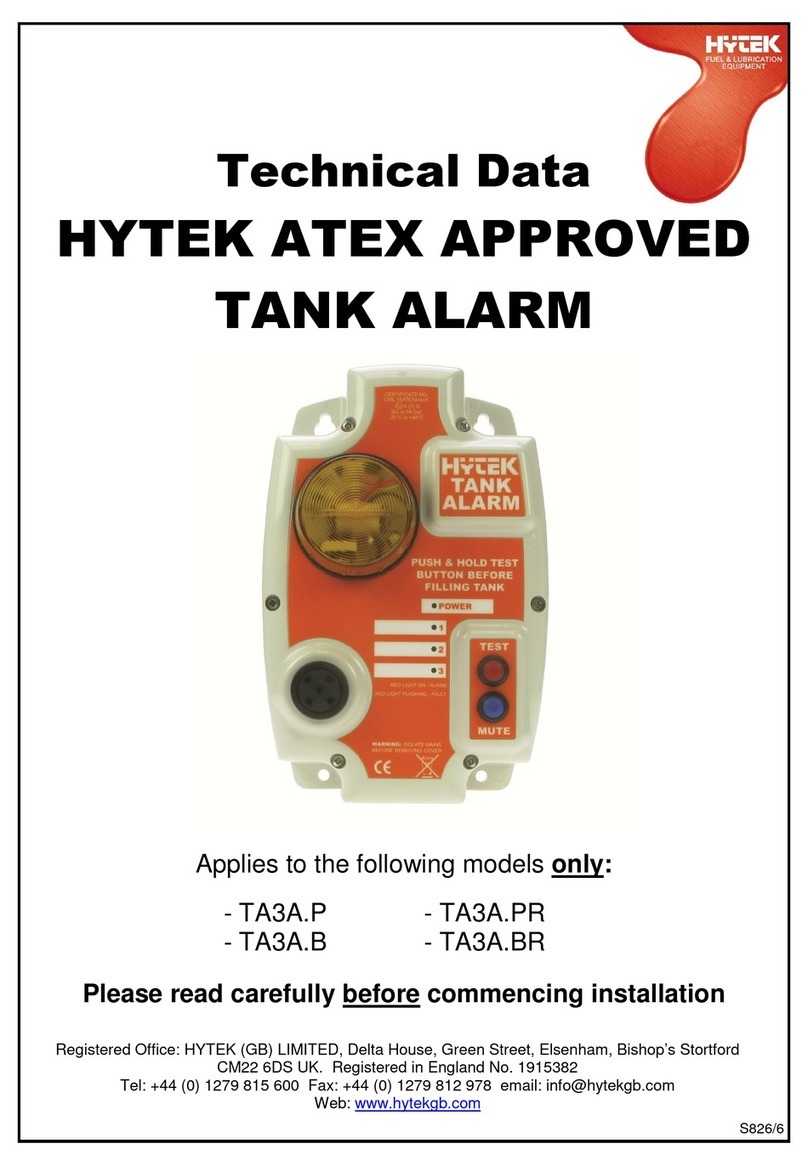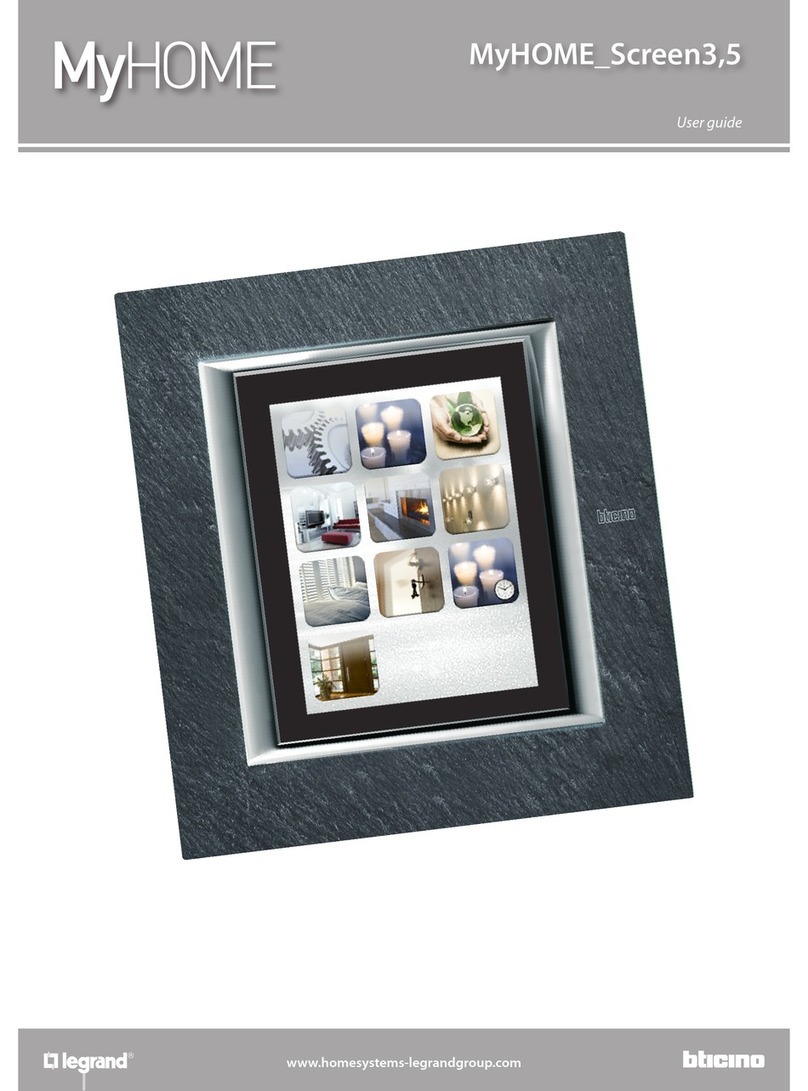Dahua DSS4004-S2 User guide

DSS Matrix Surveillance Platform
Application Deployment Manual
V1.0.0

Cybersecurity Recommendations I
Cybersecurity Recommendations
Mandatory actions to be taken towards cybersecurity
1. Change Passwords and Use Strong Passwords:
The number one reason systems get “hacked” is due to having weak or default passwords. It is
recommended to change default passwords immediately and choose a strong password whenever
possible. A strong password should be made up of at least 8 characters and a combination of special
characters, numbers, and upper and lower case letters.
2. Update Firmware
As is standard procedure in the tech-industry, we recommend keeping NVR, DVR, and IP camera
firmware up-to-date to ensure the system is current with the latest security patches and fixes.
“Nice to have” recommendations to improve your network security
1. Change Passwords Regularly
Regularly change the credentials to your devices to help ensure that only authorized users are able to
access the system.
2. Change Default HTTP and TCP Ports:
● Change default HTTP and TCP ports for systems. These are the two ports used to communicate and
to view video feeds remotely.
● These ports can be changed to any set of numbers between 1025-65535. Avoiding the default ports
reduces the risk of outsiders being able to guess which ports you are using.
3. Enable HTTPS/SSL:
Set up an SSL Certificate to enable HTTPS. This will encrypt all communication between your devices
and recorder.
4. Enable IP Filter:
Enabling your IP filter will prevent everyone, except those with specified IP addresses, from accessing
the system.
5. Change ONVIF Password:
On older IP Camera firmware, the ONVIF password does not change when you change the system’s
credentials. You will need to either update the camera’s firmware to the latest revision or manually
change the ONVIF password.
6. Forward Only Ports You Need:
● Only forward the HTTP and TCP ports that you need to use. Do not forward a huge range of numbers
to the device. Do not DMZ the device's IP address.
● You do not need to forward any ports for individual cameras if they are all connected to a recorder on
site; just the NVR is needed.
7. Disable Auto-Login on SmartPSS:
Those using SmartPSS to view their system and on a computer that is used by multiple people should
disable auto-login. This adds a layer of security to prevent users without the appropriate credentials
from accessing the system.
8. Use a Different Username and Password for SmartPSS:

Cybersecurity Recommendations II
In the event that your social media, bank, email, etc. account is compromised, you would not want
someone collecting those passwords and trying them out on your video surveillance system. Using a
different username and password for your security system will make it more difficult for someone to
guess their way into your system.
9. Limit Features of Guest Accounts:
If your system is set up for multiple users, ensure that each user only has rights to features and
functions they need to use to perform their job.
10. UPnP:
● UPnP will automatically try to forward ports in your router or modem. Normally this would be a good
thing. However, if your system automatically forwards the ports and you leave the credentials defaulted,
you may end up with unwanted visitors.
● If you manually forwarded the HTTP and TCP ports in your router/modem, this feature should be
turned off regardless. Disabling UPnP is recommended when the function is not used in real
applications.
11. SNMP:
Disable SNMP if you are not using it. If you are using SNMP, you should do so only temporarily, for
tracing and testing purposes only.
12. Multicast:
Multicast is used to share video streams between two recorders. Currently there are no known issues
involving Multicast, but if you are not using this feature, deactivation can enhance your network security.
13. Check the Log:
If you suspect that someone has gained unauthorized access to your system, you can check the
system log. The system log will show you which IP addresses were used to login to your system and
what was accessed.
14. Physically Lock Down the Device:
Ideally, you want to prevent any unauthorized physical access to your system. The best way to achieve
this is to install the recorder in a lockbox, locking server rack, or in a room that is behind a lock and key.

Foreword III
Foreword
General
This user’s manual (hereinafter referred to be "the Manual") introduces the functions and
operations of the DSS (hereinafter referred to be "the Device").
Models
DSS4004-S2
Safety Instructions
The following categorized signal words with defined meaning might appear in the Manual.
Signal Words
Meaning
Indicates a high potential hazard which, if not avoided, will
result in death or serious injury.
Indicates a medium or low potential hazard which, if not
avoided, could result in slight or moderate injury.
Indicates a potential risk which, if not avoided, may result in
property damage, data loss, lower performance, or
unpredictable result.
Indicates dangerous high voltage.
Take care to avoid coming into contact with electricity.
Indicates a laser radiation hazard.
Take care to avoid exposure to a laser beam.
Electrostatic Sensitive Devices.
Indicates a device that is sensitive to electrostatic discharge.
Provides methods to help you solve a problem or save you
time.
Provides additional information as the emphasis and
supplement to the text.
Revision History

Foreword IV
No.
Version
Revision Content
Release Time
1
V1.0.0
First Release.
August 1, 2018
Privacy Protection Notice
As the device user or data controller, you might collect personal data of others' such as face,
fingerprints, car plate number, Email address, phone number, GPS and so on. You need to be
in compliance with the local privacy protection laws and regulations to protect the legitimate
rights and interests of other people by implementing measures include but not limited to:
providing clear and visible identification to inform data subject the existence of surveillance
area and providing related contact.
About the Manual
The Manual is for reference only. If there is inconsistency between the Manual and the
actual product, the actual product shall prevail.
We are not liable for any loss caused by the operations that do not comply with the Manual.
The Manual would be updated according to the latest laws and regulations of related
regions. For detailed information, see the paper User's Manual, CD-ROM, QR code or our
official website. If there is inconsistency between paper User's Manual and the electronic
version, the electronic version shall prevail.
All the designs and software are subject to change without prior written notice. The product
updates might cause some differences between the actual product and the Manual. Please
contact the customer service for the latest program and supplementary documentation.
There still might be deviation in technical data, functions and operations description, or
errors in print. If there is any doubt or dispute, please refer to our final explanation.
Upgrade the reader software or try other mainstream reader software if the Guide (in PDF
format) cannot be opened.
All trademarks, registered trademarks and the company names in the Manual are the
properties of their respective owners.
Please visit our website, contact the supplier or customer service if there is any problem
occurred when using the device.
If there is any uncertainty or controversy, please refer to our final explanation.

Important Safeguards and Warnings V
Important Safeguards and Warnings
Electrical safety
All installation and operation here should conform to your local electrical safety codes.
The product must be grounded to reduce the risk of electric shock.
We assume no liability or responsibility for all the fires or electrical shock caused by improper
handling or installation.
Transportation security
Heavy stress, violent vibration or water splash are not allowed during transportation, storage
and installation.
Installation
Keep upwards. Handle with care.
Do not apply power to the Device before completing installation.
Do not place objects on the Device.
Qualified engineers needed
All the examination and repair work should be done by the qualified service engineers. We are
not liable for any problems caused by unauthorized modifications or attempted repair.
Environment
The Device should be installed in a cool, dry place away from conditions such as direct
sunlight, inflammable substances, and explosive substances.
Accessories
Be sure to use all the accessories recommended by manufacturer.
Before installation, please open the package and check all the components are included.
Contact your local retailer ASAP if something is broken in your package.
Lithium battery
Improper battery use might result in fire, explosion, or personal injury.
When replacing the battery, please make sure you are using the same type. Risk of
explosion if battery is replaced by an incorrect type.
Dispose of used batteries according to the instructions.

Table of Contents VI
Table of Contents
Cybersecurity Recommendations........................................................................................................... I
Foreword .................................................................................................................................................. III
Important Safeguards and Warnings .....................................................................................................V
1 Checklist................................................................................................................................................. 1
1.1 Package......................................................................................................................................... 1
1.2 Port Definition ................................................................................................................................ 1
1.2.1 Front Panel ......................................................................................................................... 2
1.2.2 Rear Panel.......................................................................................................................... 2
2 Config System ....................................................................................................................................... 4
2.1 Login and Initialize Config System ................................................................................................ 4
2.2 Ethernet Config.............................................................................................................................. 5
3 Config DSS Client.................................................................................................................................. 8
3.1 Download and Install Client........................................................................................................... 8
3.2 Log in Client.................................................................................................................................10
3.3 Initialize Client ............................................................................................................................. 10

Checklist 1
1 Checklist
1.1 Package
Open product package to check, pay attention on product package, product unit and
accessories. Check if the product is damaged or missing.
Package: Product unit appearance is complete, without obvious damage; after package is
opened, check if accessories and HDD are complete.
Device: Product unit appearance has no scratch, damage, and protection cover has no
obvious damage.
Accessories: Type and quantity on product checklist match actual product and are
complete. Actual accessories have no damage.
After you have checked that material and accessories are complete, please well store them for
emergency use.
Table 1-1
No.
Checklist
Description
1
Server Device
1
2
Hard Disk Anti-Seismic
Screw
12
3
Seismic Mat
12
4
Power Line
1,1.5m
5
Application Deployment
Manual
1
1.2 Port Definition
Product front panel has power button, USB port and status indicator (system disk, alarm and
network); rear panel has single power, Ethernet cable, serial and other ports, and reserved
alarm port, HDMI and function expansion port.

Checklist 2
1.2.1 Front Panel
Figure 1-1
Chart 1-1
No.
Port or Tag
Definition
1
Network Light
Blue light flash during connection
2
Alarm Light
Blue light flash when alarm occurs (i.e. no HDD)
3
HDD1
System disk light flash when reading disk
4
HDD2
HDD light, normally ON after HDD is inserted
5
HDD3
6
HDD4
7
USB2.0 Port
2,white
8
Power Button
Press the button to boot device. Self-carried power status
light (blue light is normally ON); long press to shut down.
1.2.2 Rear Panel
Figure 1-2
Chart 1-2
No.
Port or Tag
Definition
1
Alarm Output,
Input
Reserved, support RS485 protocol input
2
Ethernet Port
Support 10Mbps/100Mbps/1Gbps self-adaptive dual full
duplex, platform default Ethernet port 1
3
Audio Output
3.5mm audio input
4
Video Intercom
Input.
3.5mm audio input
5
HDMI Port
2-ch, reserved
6
VGA Port
DB15-pin,support VGA port device input

Checklist 3
No.
Port or Tag
Definition
7
eSATA Port
Support USB2.0, USB3.0 port device input
8
RS232
Debug serial
9
Single Power
AC 100V - 240V/47 - 63Hz,support hot swat

Config System 4
2 Config System
2.1 Login and Initialize Config System
Make sure PC and server are in the same network segment, if not, please change IP address
of PC. Default server IP is 192.168.1.108.
In Internet Explorer, enter “DSS platform IP address/config”, click Enter.
See Figure 2-1.
Figure 2-1
Enter username and password (default username is admin, and default password is
123456), click Login. See

Config System 6
Figure 2-3
Set Ethernet parameter, see Table 2-1.
Table 2-1
Parameter
Note
Network Mode
Multiple Address
As multi-Network card mode. Multiple Network card can set
different segments to achieve access of multiple segments,
suitable for scenes demanding highly reliable connection. For
example:set dual hot spare device, which need Network card
2 configured spare beat IP;as well as use in plan with ISCSI
expansion storage. While, plan of network port:Port 1 for
server communication,Port 2 as reserved,Port 3 and Port 4
for ISCSI storage.
Fault-tolerant
Multiple Network cards use the same IP address, in general, only
one Network card is working. When working Network card has
fault, it auto enables another normal Network card to ensure
fluency of work.
Balance Load
Multiple Network cards uses the same IP, and these
Network cards take part in work at the same time, sharing
network loading, with capacity exceeding a single Network
card bandwidth. When an Network card is abnormal, it re-
loads loading to other available Network card to improve
connection reliability.

Config System 7
Parameter
Note
Link
By binding Ethernet and external communication, now
bound Ethernet port take part in work to share network
loading. It achieves one Network card forwarding higher
than 1K stream. For example, 2 IP are bound, and other two
are multiple address. So this server can have 3 IP, bound IP
with bandwidth of 2K. the other two is 1K; for scene of pure
forwarding stream (not recommend to store).
Network card
When network mode setup is fault-tolerant, balance load or link,
you shall set binding of Network card.
Click “Add Bind Card”,select Network card you want to bind,
and set two bound cards.
Default
Network card
Select default Network card, this card will be default port
forwarding to non-adjacent segments (i.e. WAN) data pack.
Select
Network card
Select Network card or bind card, you can see this Network card
or binding card info below.
MAC Address
Show platform server MAC address.
IP Address
After you select Network card, you can set IP address, subnet
mask, default gateway, preferred DNS server address and
alternate DNS server address of this Network card.
Subnet Mask
Default
Gateway
Preferred DNS
Alternate DNS
Click Save and Reboot to save config and reboot server.

Config DSS Client 9
Double click installation pack to enter installation mode, see 错误!未找到引用源。.
According to instructions, install the client, and see
Figure 3-2
Figure 3-3

Config DSS Client 10
3.2 Log in Client
When installation is complete, click Run, or double click icon on desktop.
System shows login page, see Figure 3-4.
Figure 3-4
Enter username, password, platform IP address and WEB server port. Click Login to
enter client page.
Default username is system, default password is 123456. At first time login,
you shall initialize username and password.
WEB server default port is 443. If incorrect, please go to LAN/WAN mapping
page to view port no.
After you select “member password”, when you open client at next time, you are
not required to enter password.
Select “Auto Login”, when you open client at next time, it auto log in client.
3.3 Initialize Client
When you log in for the first time, you shall initialize password and set password security
question.
Log in client, see Ch 3.2.
Other manuals for DSS4004-S2
2
Table of contents
Other Dahua Security System manuals
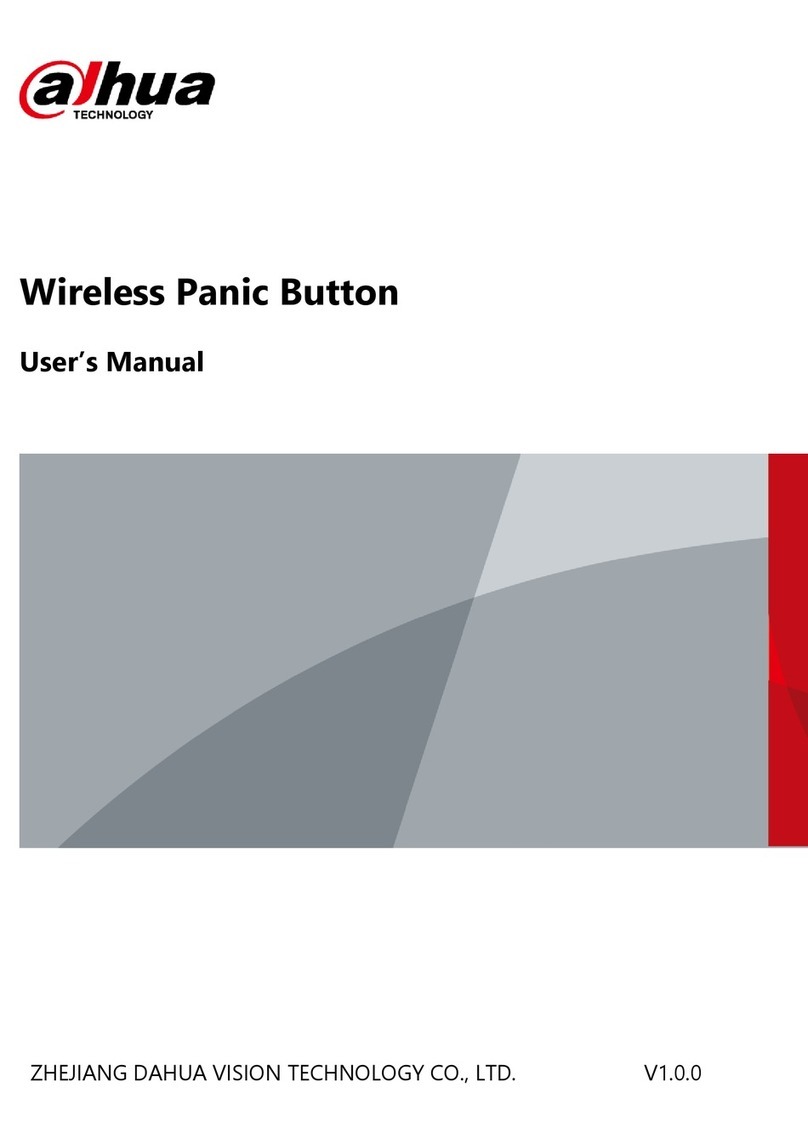
Dahua
Dahua DHI-ARD822-W2 User manual

Dahua
Dahua DHI-XVR5432L-X User manual

Dahua
Dahua PZC-421 User manual

Dahua
Dahua ARC6416C series User manual

Dahua
Dahua VTO2202F-P-S2 User manual

Dahua
Dahua DSS4004 User manual
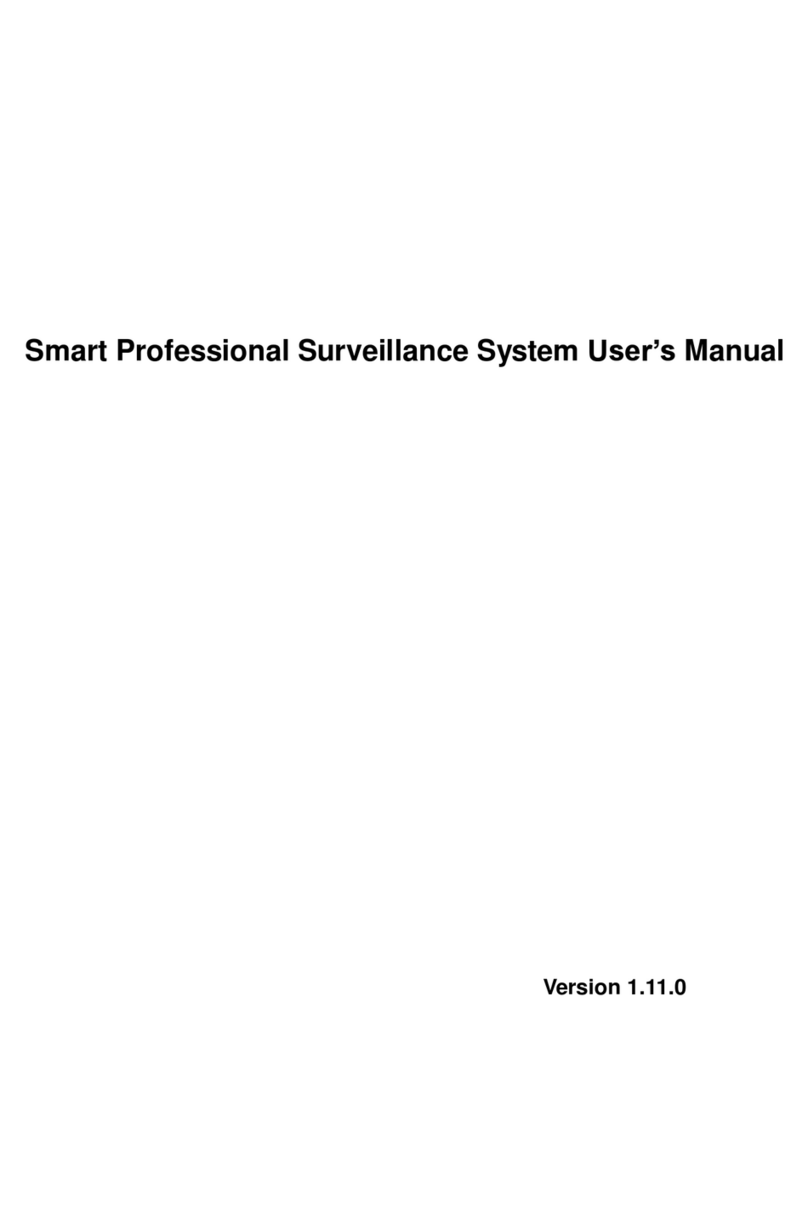
Dahua
Dahua Smart Professional Surveillance System User manual
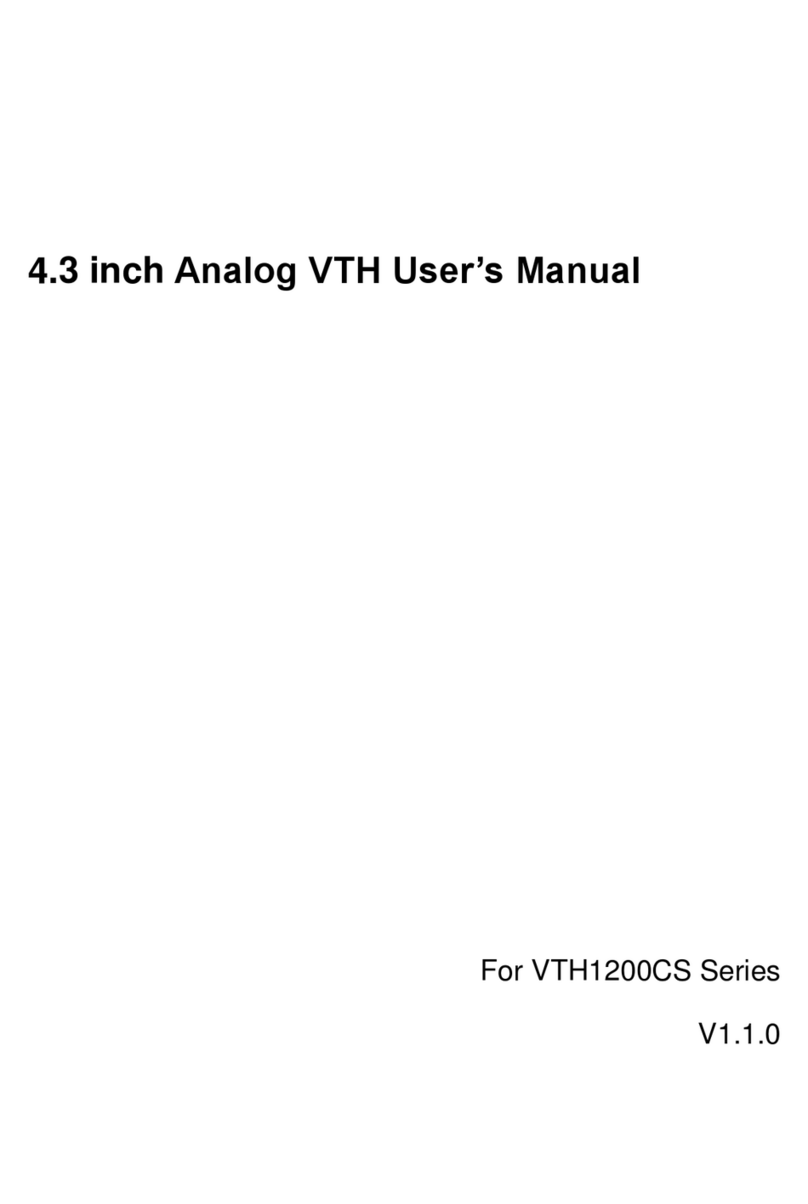
Dahua
Dahua 4.3-inch VTH User manual

Dahua
Dahua VTH1200 Series User manual

Dahua
Dahua DSS7016D-S2 User manual