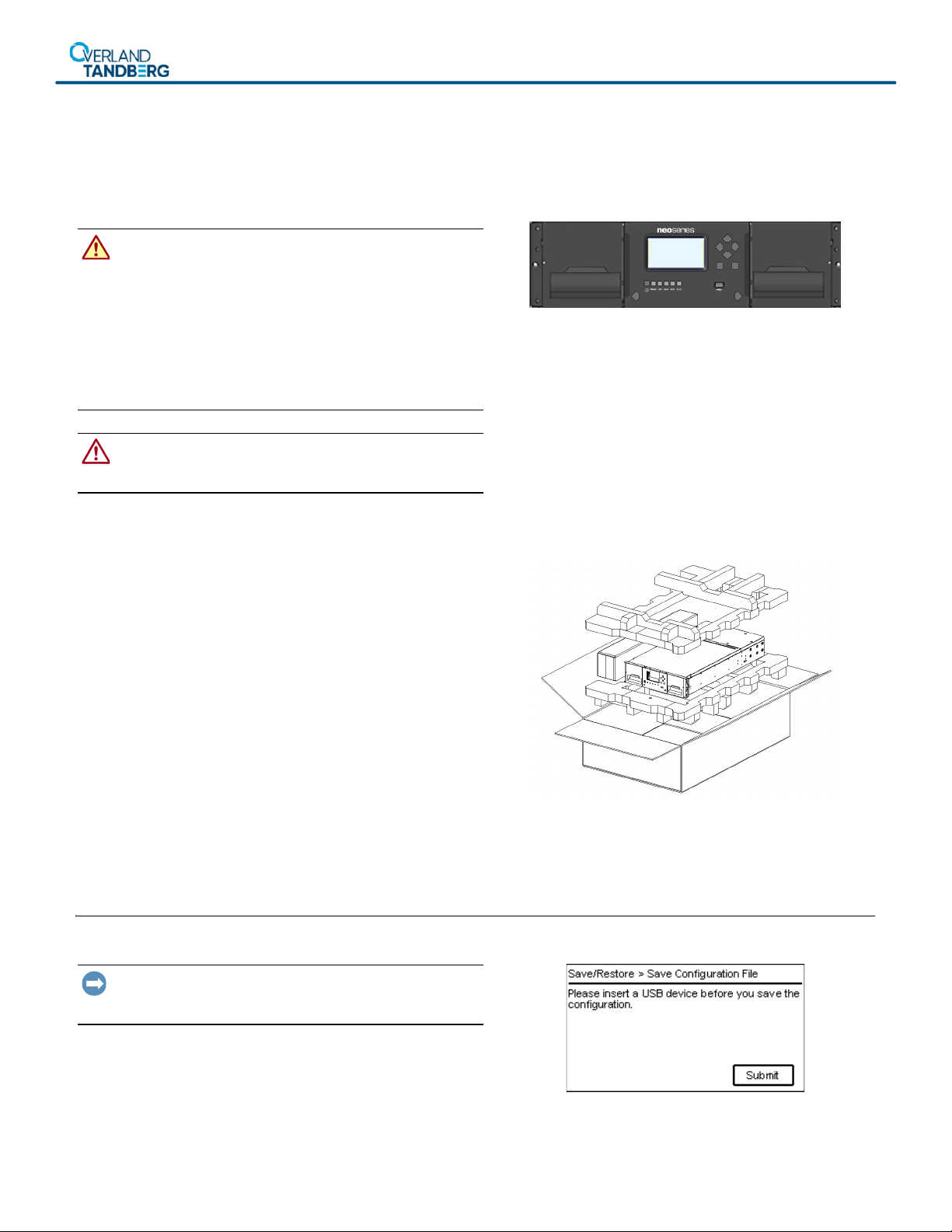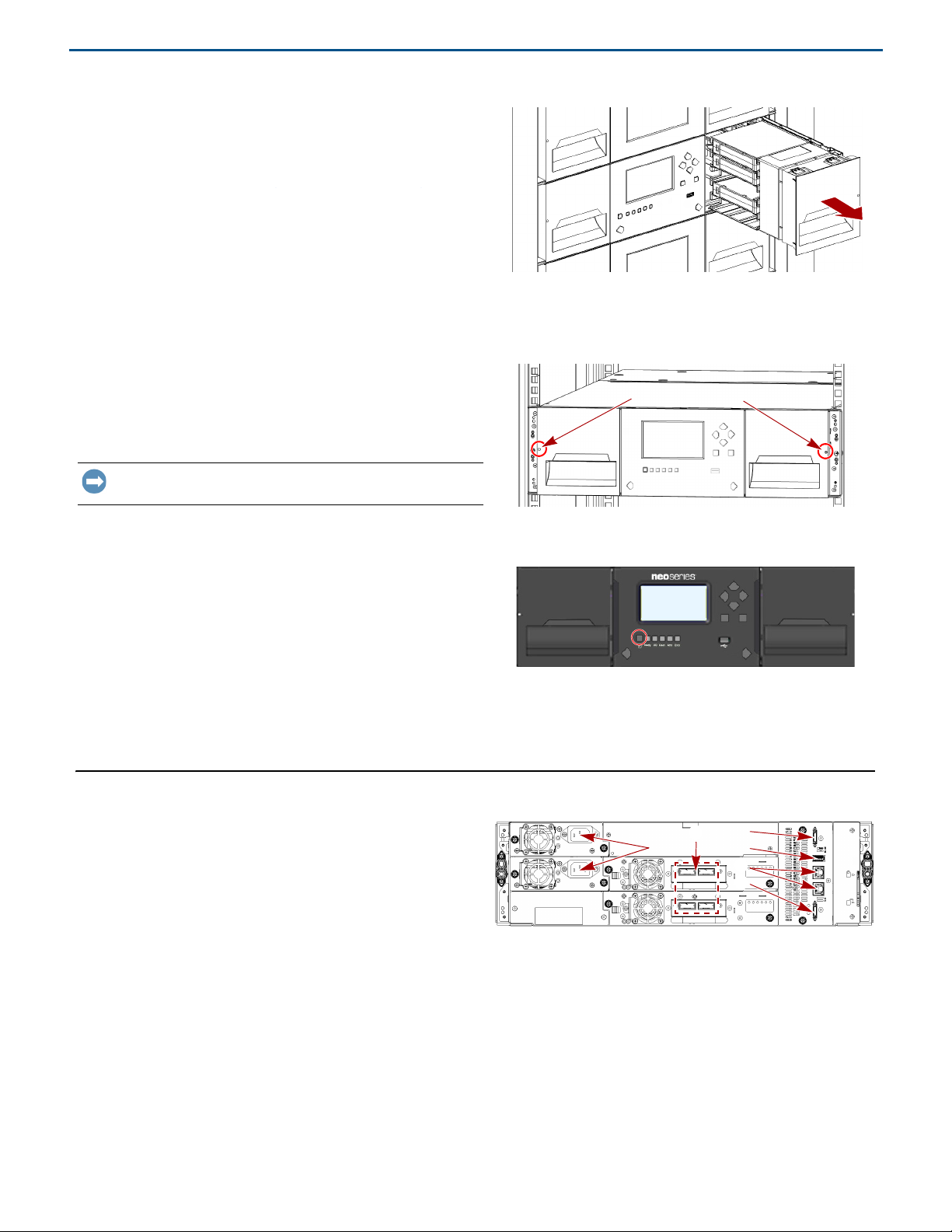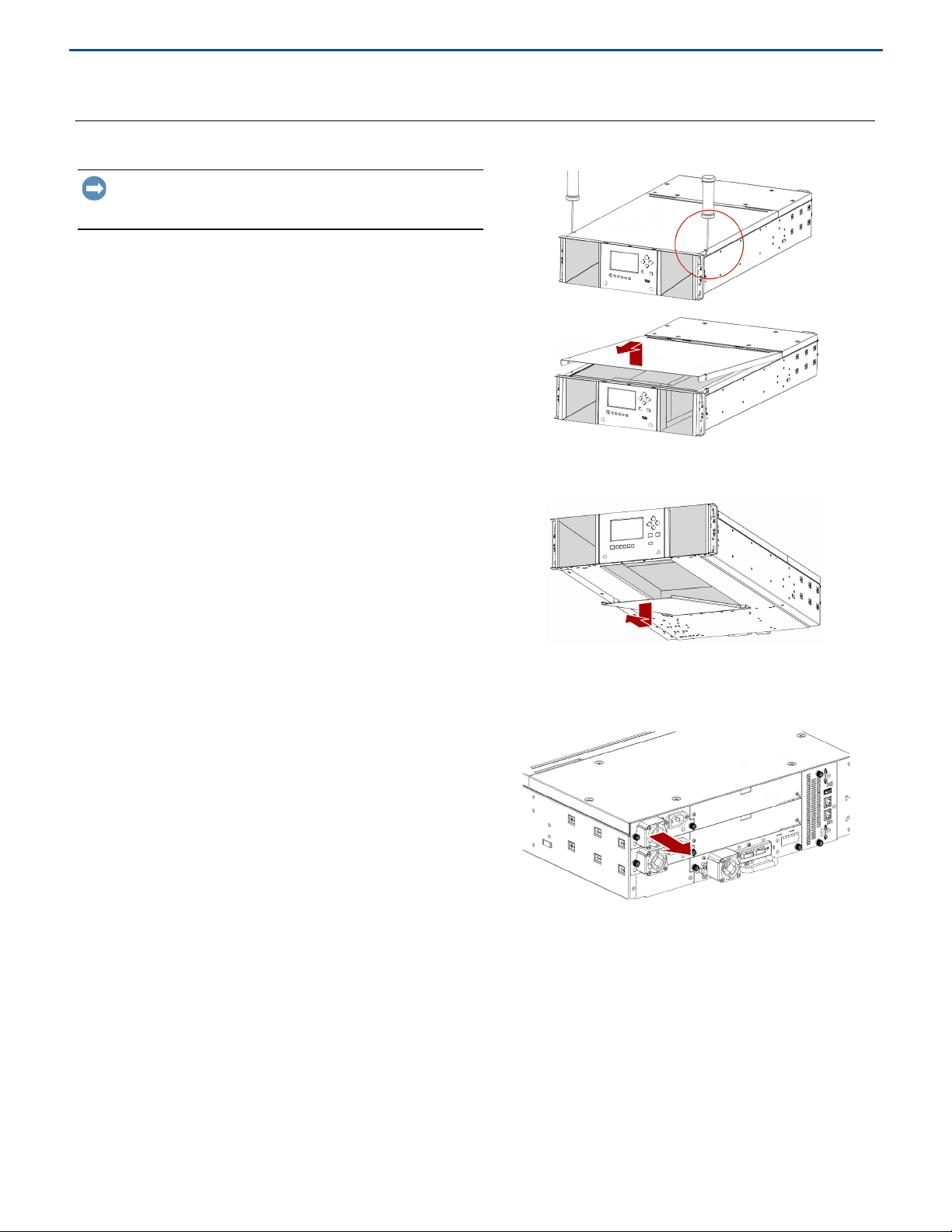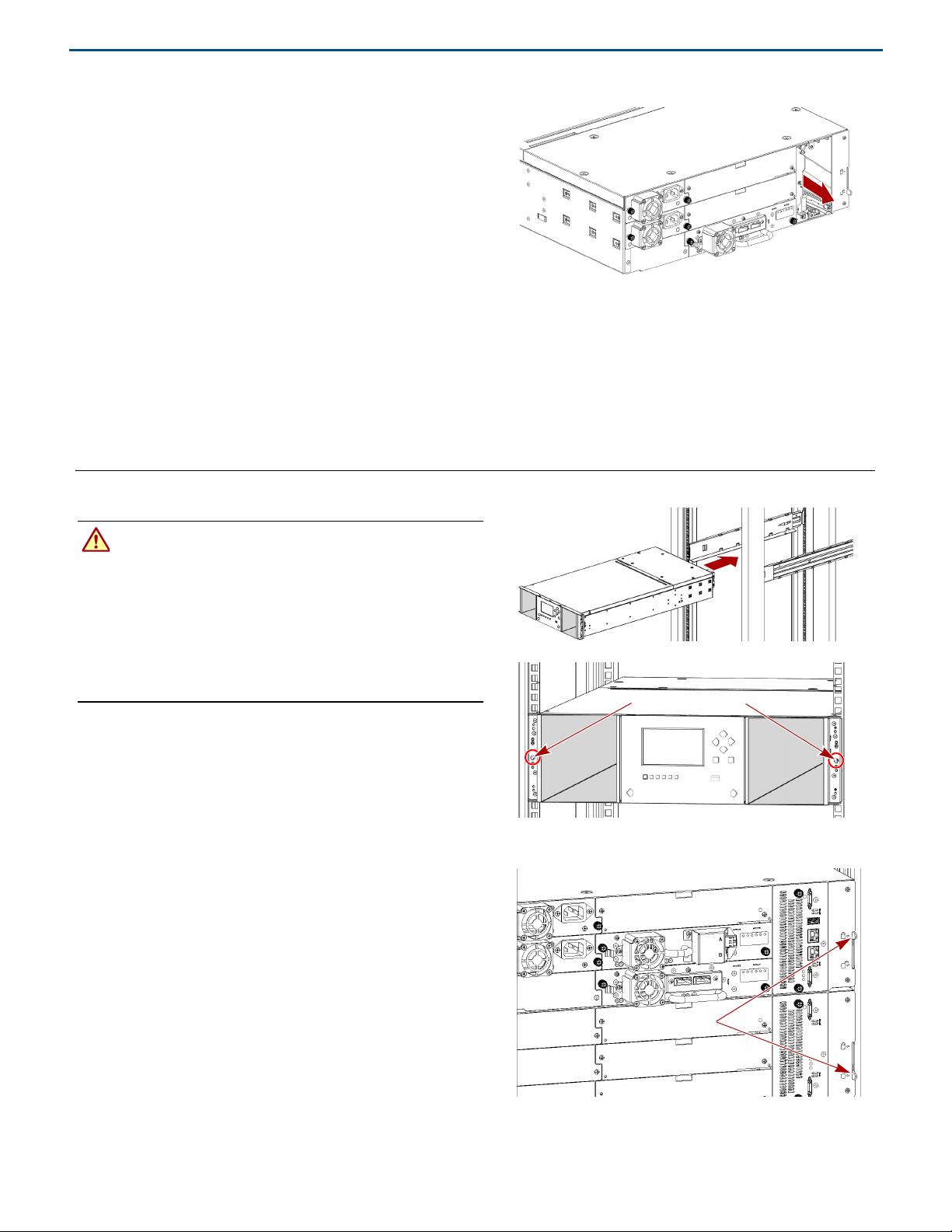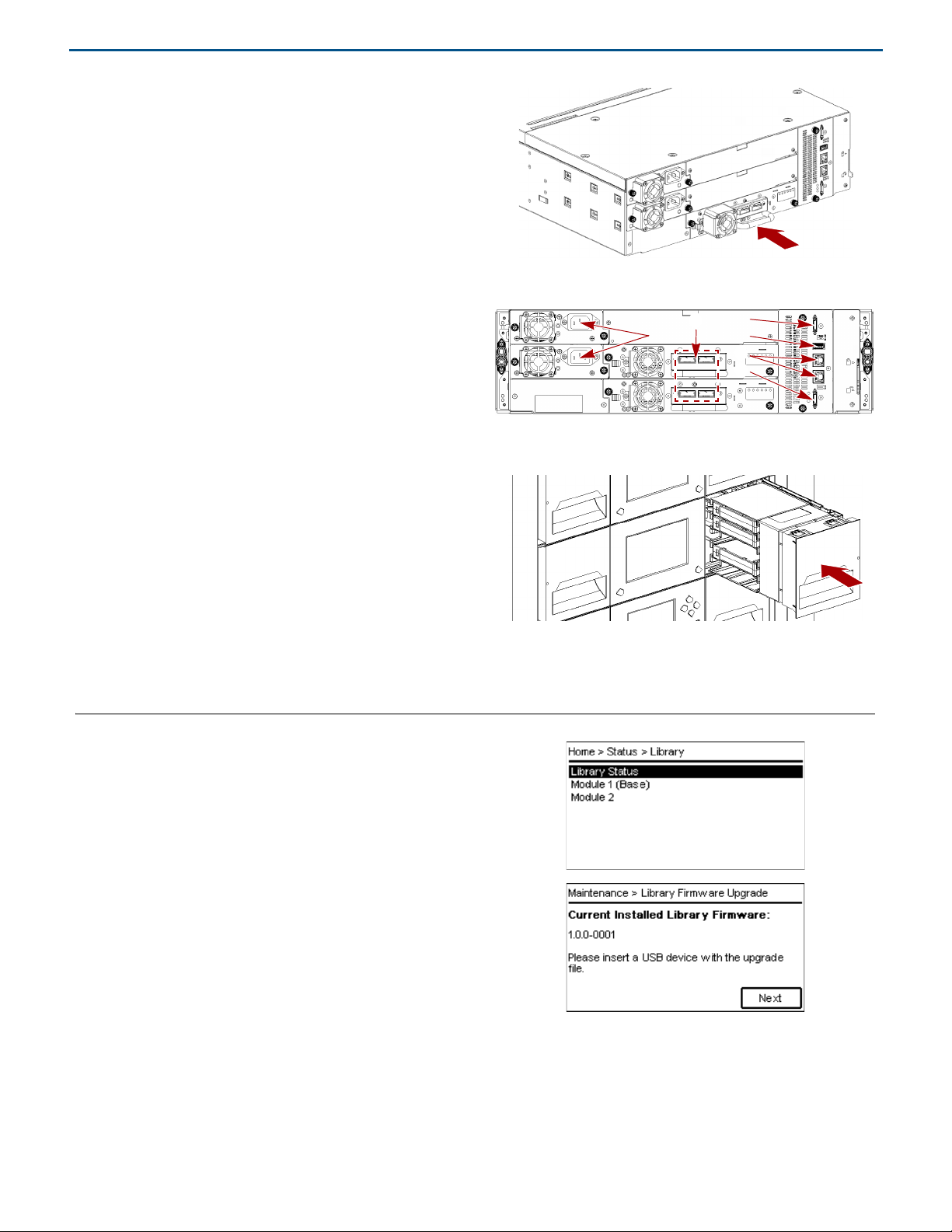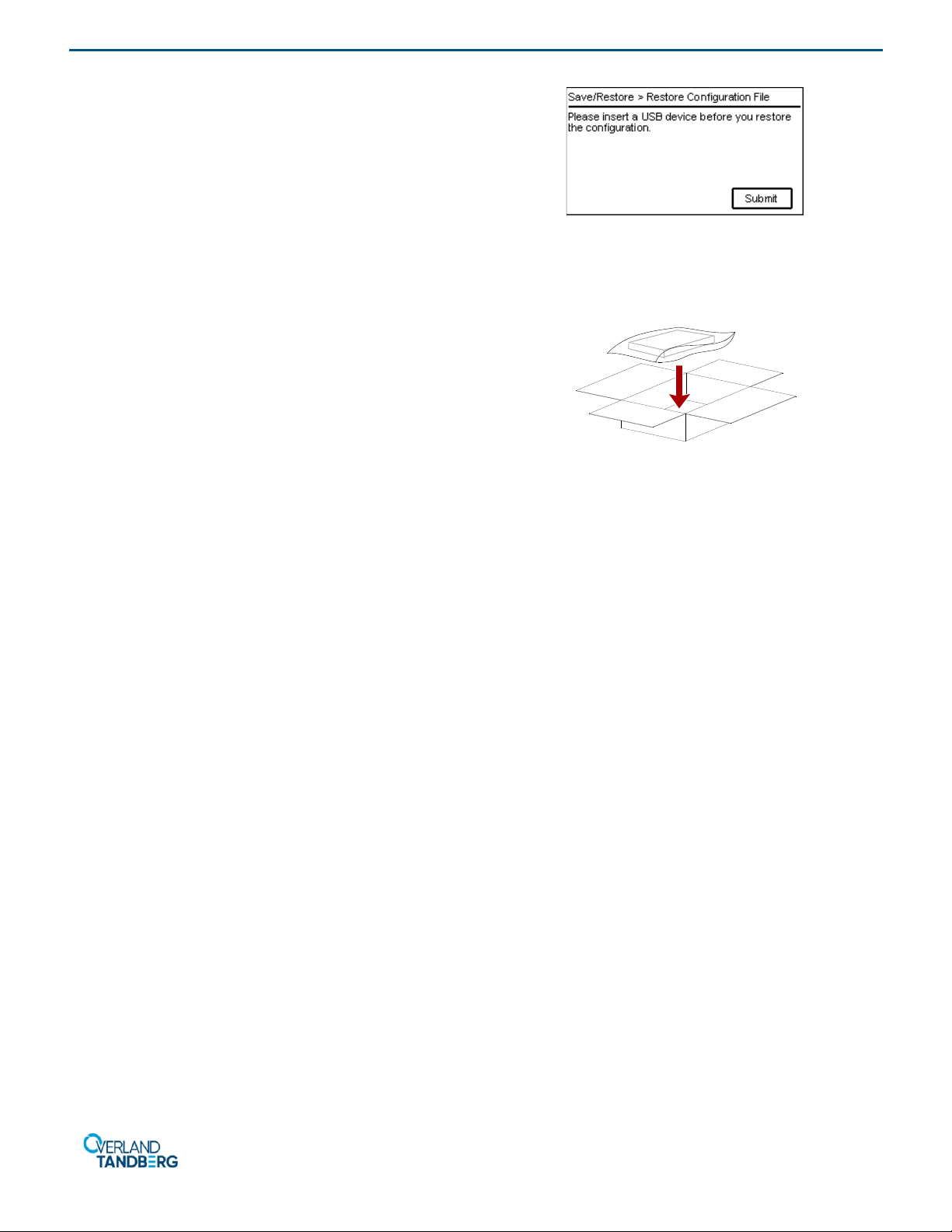Overland Tandberg NEOxl 40 User manual
Other Overland Tandberg Storage manuals

Overland Tandberg
Overland Tandberg RDX QuikStation 4 User manual

Overland Tandberg
Overland Tandberg Expansion Module User manual

Overland Tandberg
Overland Tandberg LTO User manual

Overland Tandberg
Overland Tandberg NEOxl 40 User manual

Overland Tandberg
Overland Tandberg NEOxl 40 User manual

Overland Tandberg
Overland Tandberg RDX QuikStation 4 User manual

Overland Tandberg
Overland Tandberg RDX QuikStor User manual

Overland Tandberg
Overland Tandberg Important LTO-9 User manual

Overland Tandberg
Overland Tandberg RDX QuikStation 4 User manual

Overland Tandberg
Overland Tandberg RDX QuikStation 8 User manual

Overland Tandberg
Overland Tandberg NEOxl 40 User manual

Overland Tandberg
Overland Tandberg NEOs T24 User manual
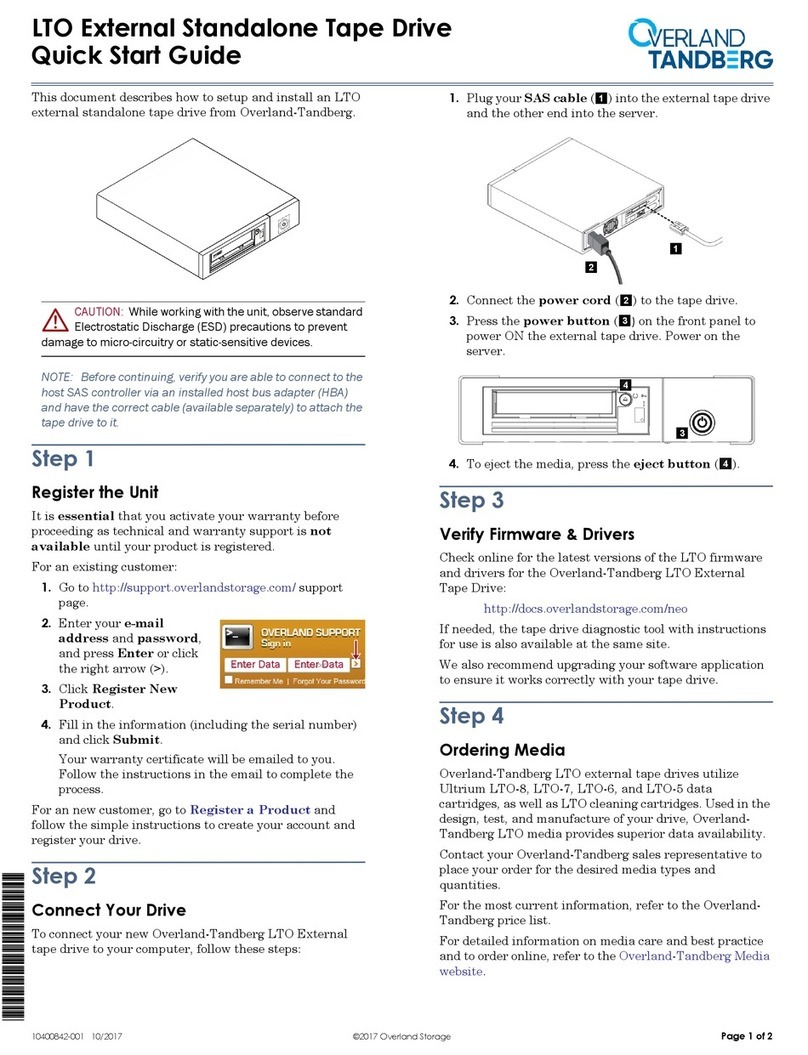
Overland Tandberg
Overland Tandberg LTO User manual

Overland Tandberg
Overland Tandberg LTO-9 User manual
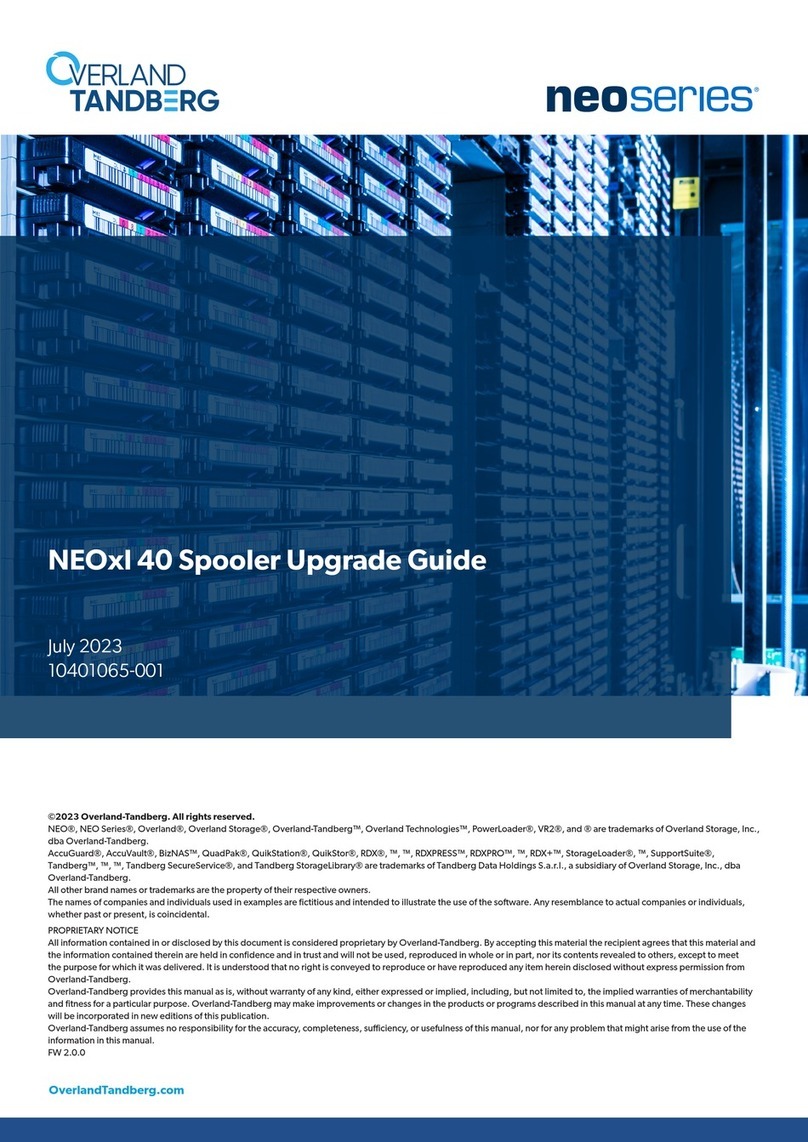
Overland Tandberg
Overland Tandberg NEO Series Installation and operation manual

Overland Tandberg
Overland Tandberg NEOs StorageLoader User manual

Overland Tandberg
Overland Tandberg RDX QuikStor User manual

Overland Tandberg
Overland Tandberg RDX QuikStation 4 User manual

Overland Tandberg
Overland Tandberg LTO Series User manual

Overland Tandberg
Overland Tandberg RDX QuikStation 8 User manual