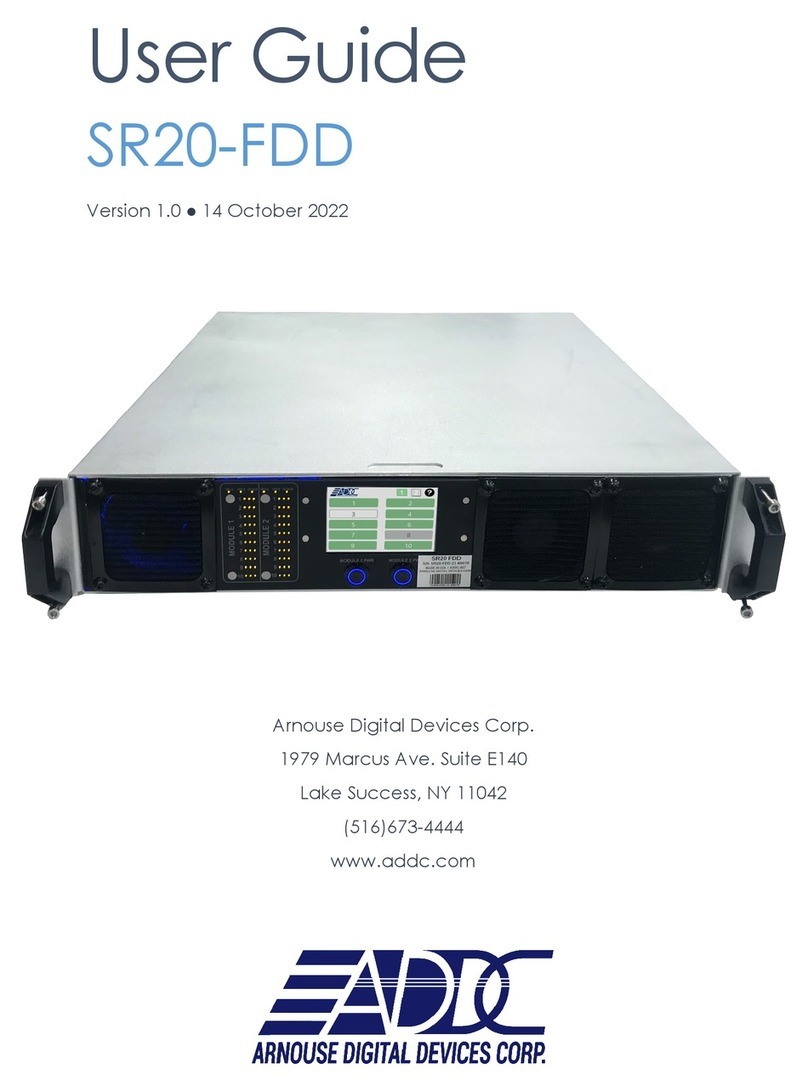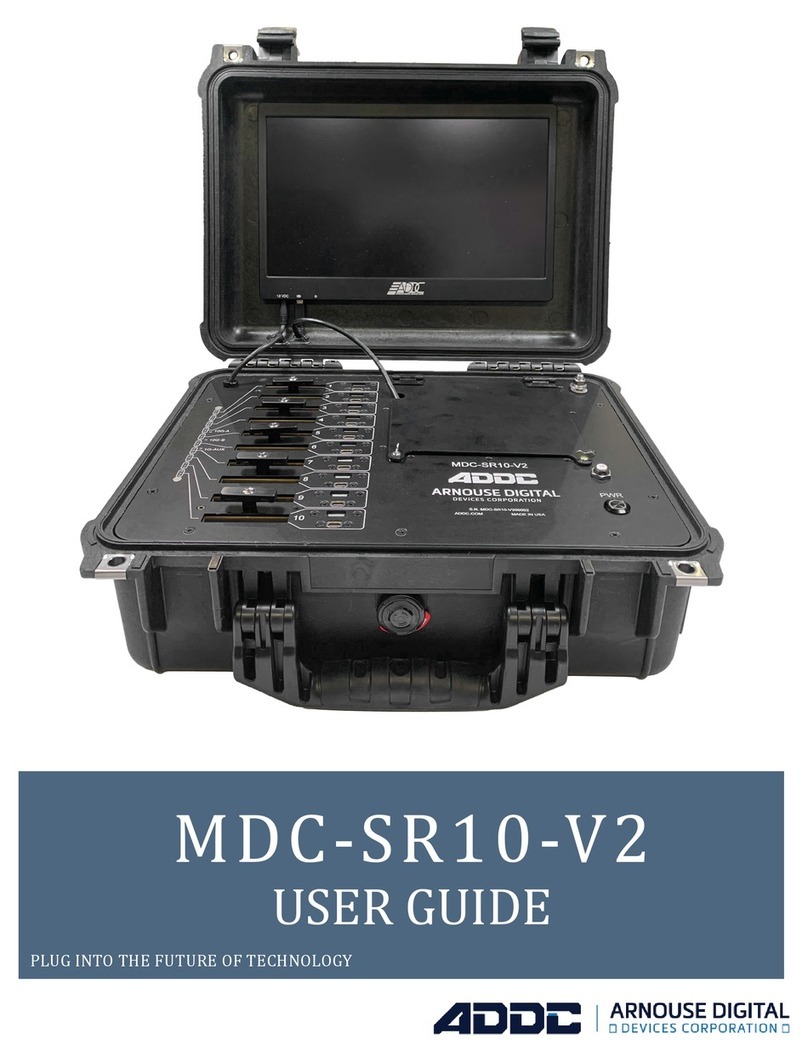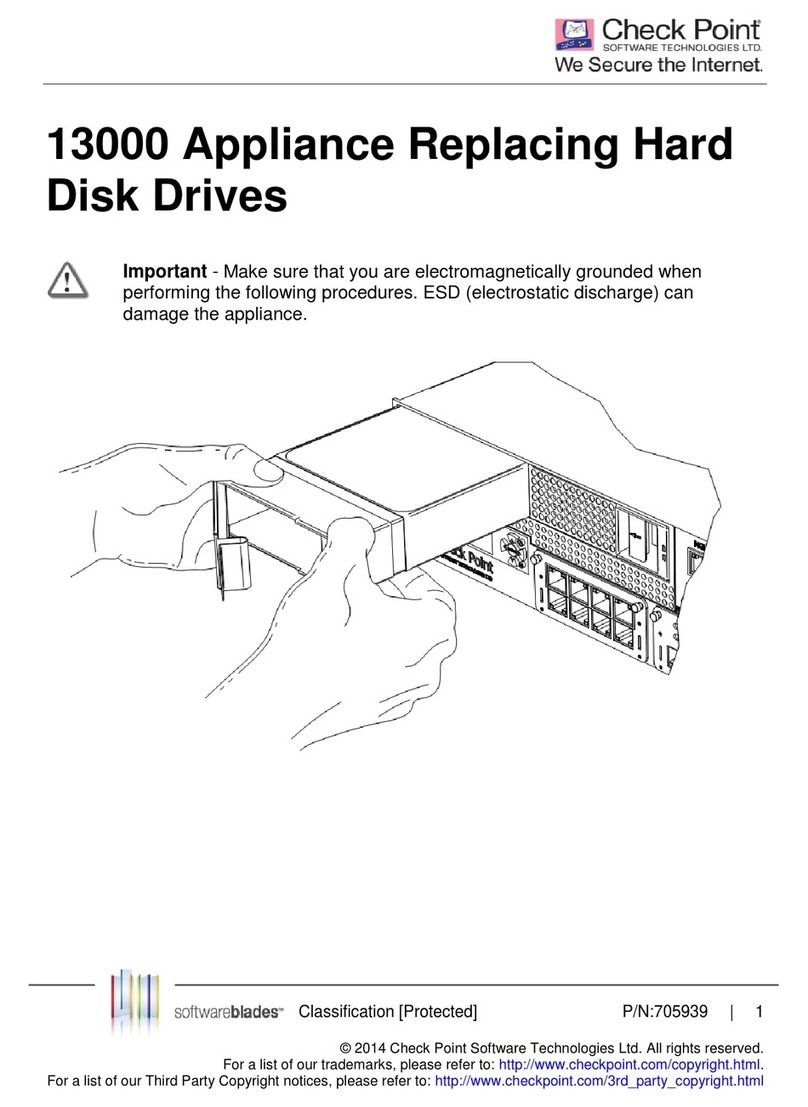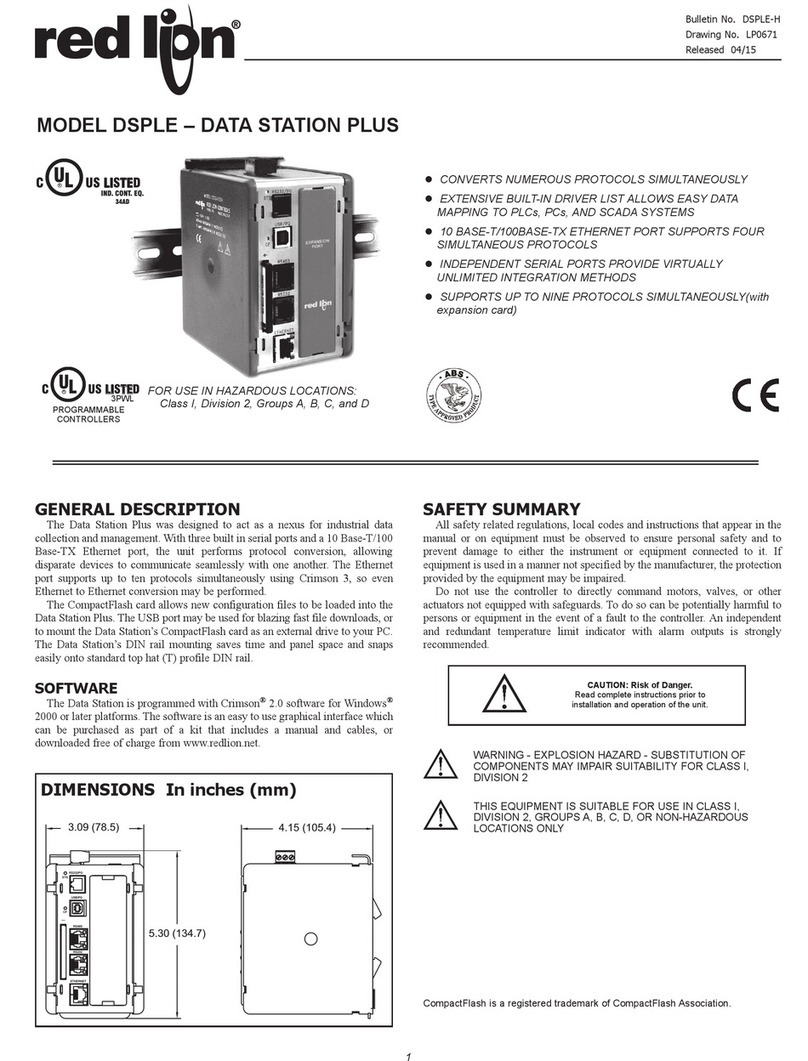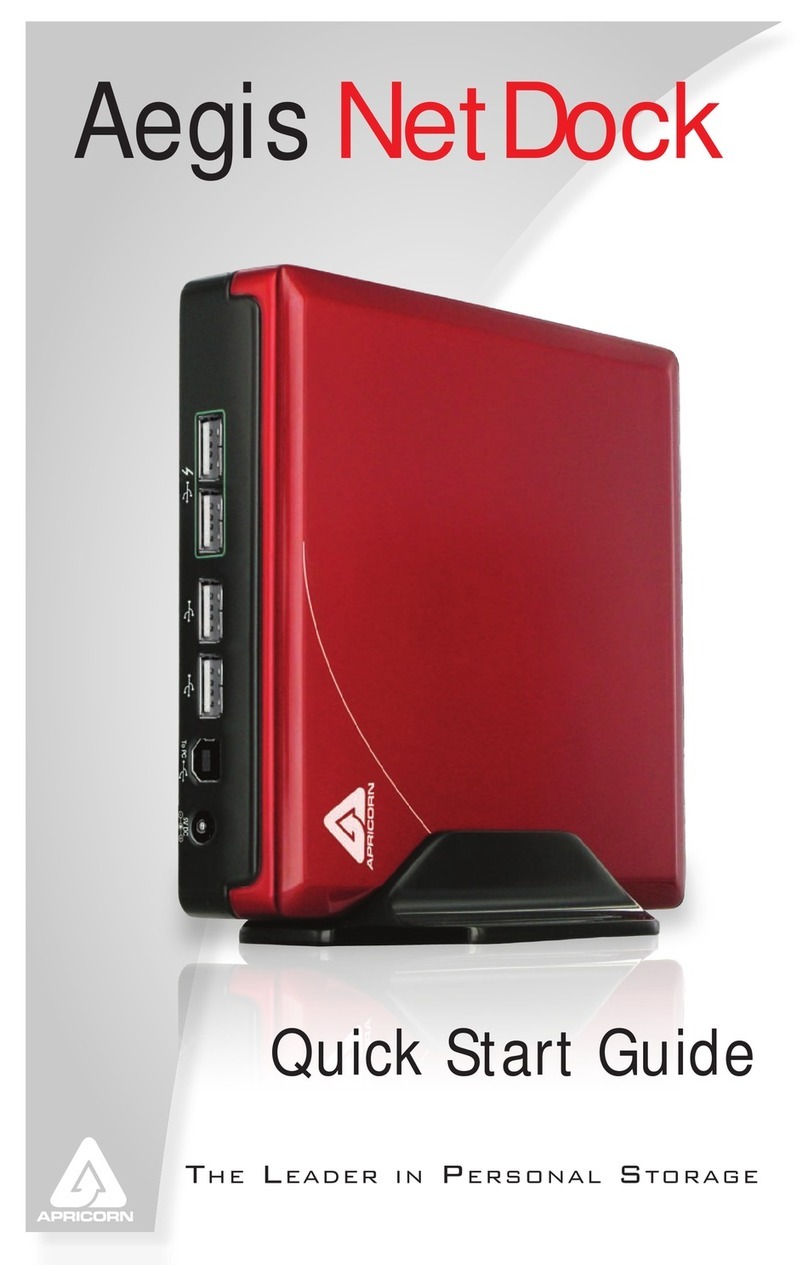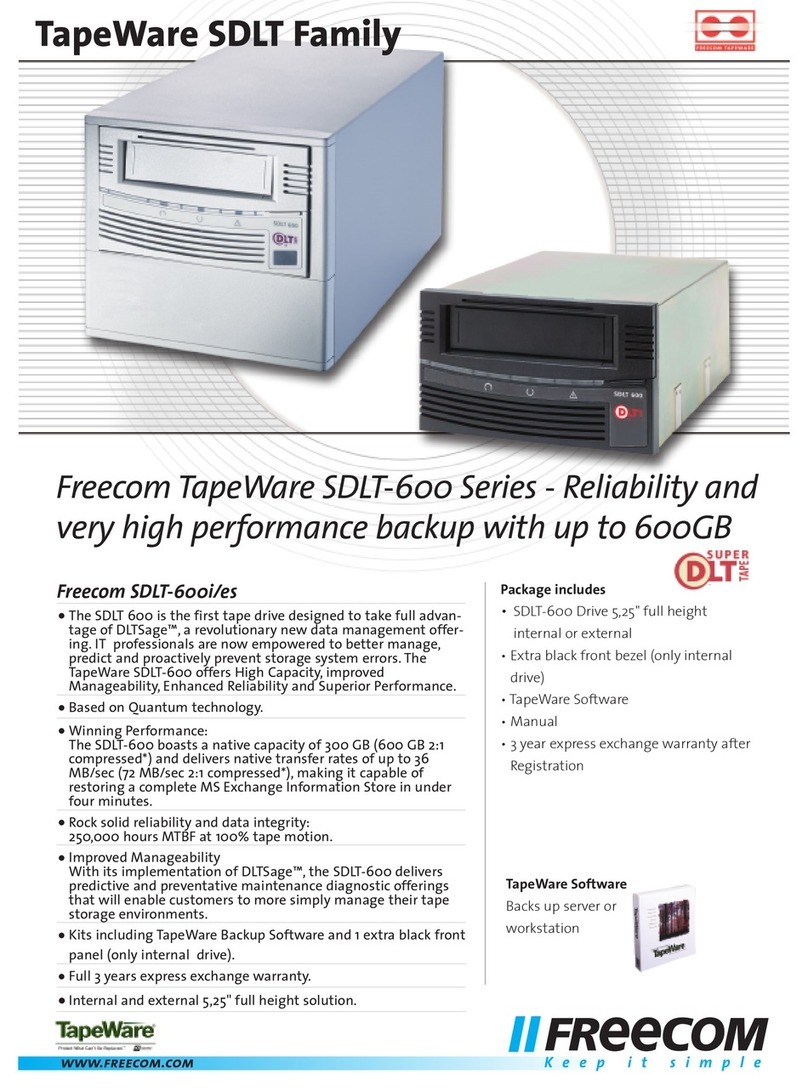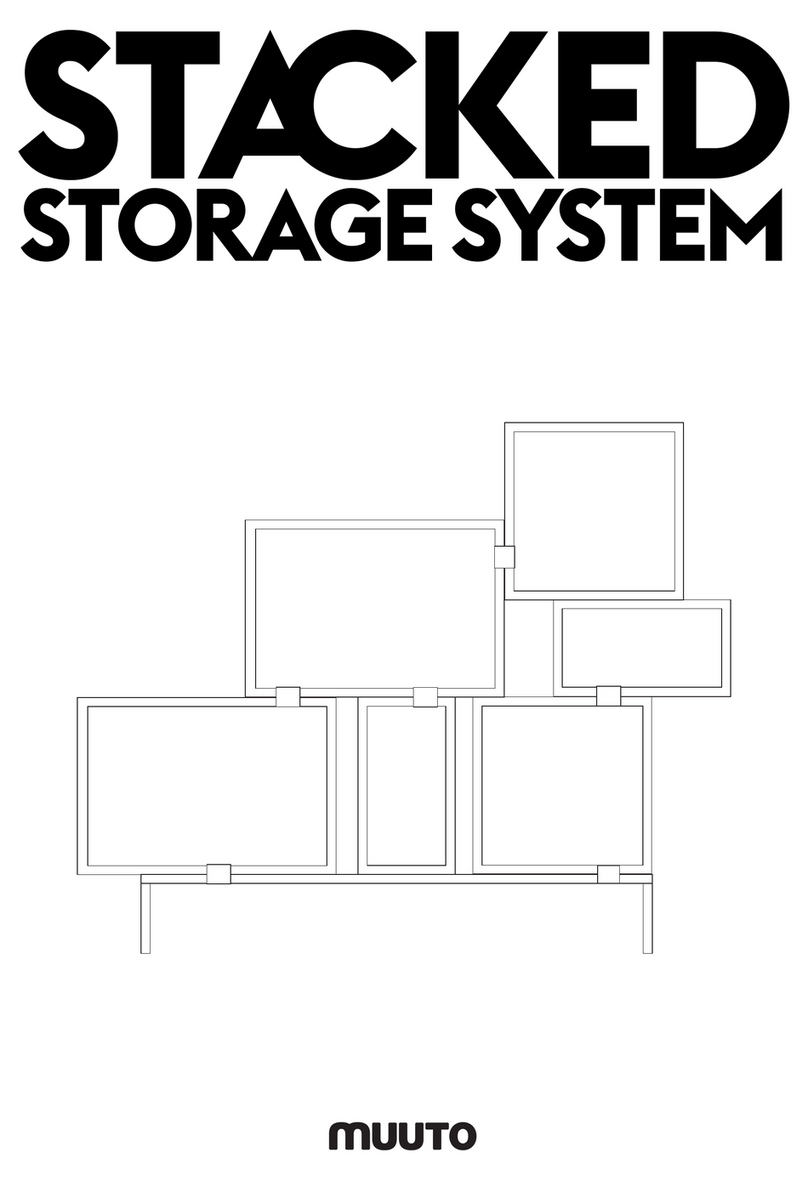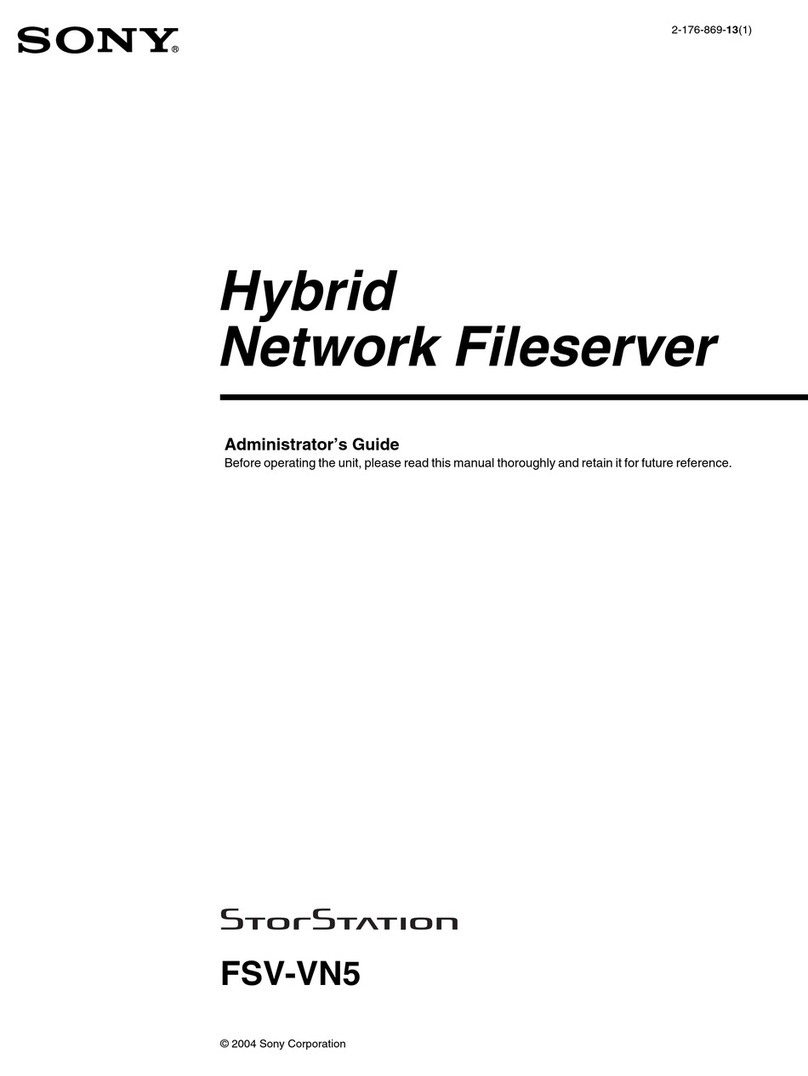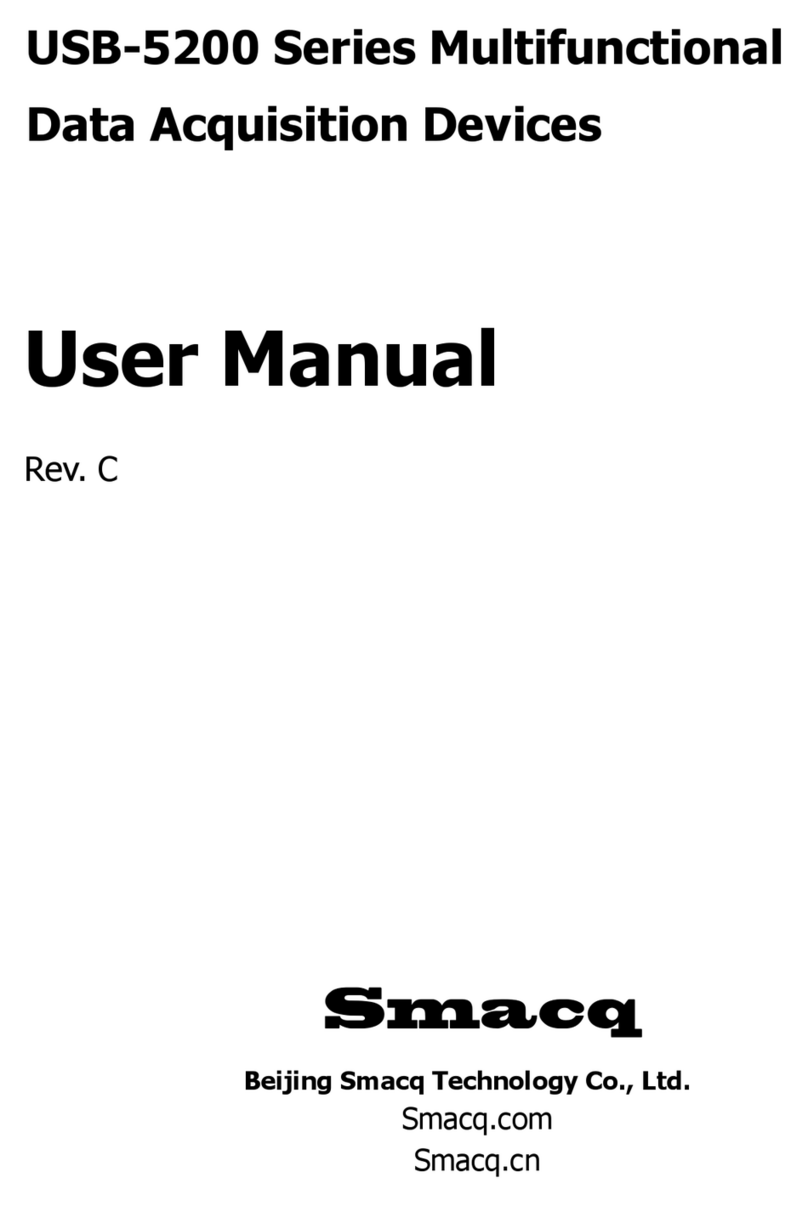ADDC SR-20RM User manual

SR20-RM
USER GUIDE
PLUG INTO THE FUTURE OF TECHNOLOGY

2
Revision History
Revision Notes
V2.3 Revision 2.3 was published in
November of 2022.

3
Table of Contents
Section 1 Receiving Your SR20-RM 5
Section 1.1 What's in the Box? 5
Section 2 SR20-RM Preparation 6
Section 2.1 Preparing For Your SR20-RM 6
Section 2.2 Installing Your SR20-RM into a Rack 7
Section 2.3 Installing Your BioDigitalPC®s 8
Section 2.4 SR20-RM Power Supplies 10
Section 2.5 Networking Your SR20-RM 11
Section 2.6 Powering On Your SR20-RM 12
Section 3 SR20-RM Overview 13
Section 3.1 SR-10 Modules 14
Section 3.2 Rear Panel 15
Section 3.3 Front Panel 16
Section 4 ROMWare Soware 17
Section 4.1 Login 17
Section 4.2 Main Screen Overview 18
Section 4.3 AC Power Monitoring 19
Section 4.4 DC Power Control & Monitoring 20
Section 4.5 BioDigitalPC Power Monitoring & Control 21-23
Section 4.6 SR-10 Switch Serial Interface 24
Appendix A Testing Your SR20-RM 25
Appendix B A Successful SR20-RM Component Test 26

4
Notes, Important Information & Warnings
is manual details installation of the chasis, the components inside of the chassis, and notable features of the SR20-RM
server solution.
Installations will be supported by ADDC. Unless otherwise specied, all instructions provided in this manual will assume
that a user is a trained technician.
How to Read this Document
You will see this icon throughout the manual intended to point out warnings, important information, and briey
explain any new terminology.

5
Equipment (Not Included)
• Laptop or Testing Network
• 5/32" Allen Key (Optional)
Equipment (Included)
• SR20-RM Chassis
• SR20-RM Top Cover [Comes Assembled]
• BioDigitalPC®Server Cards [Check Invoice
for Quantity]
• 2 AC/DC Power Supplies
• 4 10Gbps SFP+ Cables
• 2 AC Power Cords
• 2 Rack Slides
Section 1.1 - What's in the Box?
10Gbps SFP+ Cables
SR20-RM Chassis
SR20-RM Top Cover
Rack Slides
AC/DC Power Supplies
AC Power Cords
Section 1.0 - Recieving Your SR20-RM

6
When installing the SR20-RM into a rack, the selected location should meet environmental standards as described
below.
Rack Space and Airow Considerations
To allow for adequate airow, technicians should observe the following space and airow requirements when
deciding where to install a rack.
• Leave a minimum clearance of 12in (30.48cm) in front of the rack.
• Leave a minimum clearance of 8in (20.32cm) behind the rack.
Temperature Considerations
Your SR20-RM is designed to operate at room temperature with its self-contained cooling.
Power Considerations
When properly congured and installed the SR20-RM can draw up to 700 Watts (400 Watts on average) depending
on the number, load, and version of the BioDigitalPC®s used.
To prevent improper cooling of equipment, do not block the fans.
Section 2.1 - Preparing For Your SR20-RM
If using the dual feed redundant power solution (See Section 2.6.2), each power source must be capable of
supporting a maximum draw of 650 Watts.
Section 2 - SR20-RM Preparation

7
Section 2.2 - Installing Your SR20-RM into a Rack
A. B.
e chassis package includes two rail assemblies in the rack mounting kit. Each assembly consists of two sections: an
inner xed chassis rail that secures directly to the server chassis and an outer xed rack rail that secures directly to
the rack itself.
Stability hazard. e rack stabilizing mechanism must be in place, or the rack must be bolted to the
oor before you slide the unit out for servicing. Failure to stabilize the rack can cause the rack to tip over and cause
severe injury to the technicians and damage to the device.
is section provides information on installing the SR20-RM chassis into a rack unit with the quick-release rails
provided.
Mount Rack Slides on the SR20-RM
Inner and outer chassis rails are shipped together, before continuing please seperate outer rail from inner rail.
Attached the inner rails to the server rack .
Once done, slide the SR20-RM onto the
server rack.

8
Section 2.3 - Installing Your BioDigitalPC®s
BioDigitalPC®s are hot-pluggable, meaning technicians do not need to remove power to begin adding or removing
them.
Section 2.3.1 - Removing the SR20-RM Top Cover:
In order to add or remove BioDigitalPC®s the SR20-RM chassis can be pulled out of the rack, or the SR20-RM's Top
Cover needs to be removed temporarily.
SR20-RM system can be running while installing new server cards.
Only trained technicians are authorized to work beneath the SR20-RM System Cover and access any of the
components inside the system.
Section 2.3.2 - Installing a BioDigitalPC®
Step 3: Insert Card with
"Arnouse Digital Devices
Corp." facing upwards and
the connector of the card
is facing towards the latch.
When inserting the card place
between the two horizontal
metal bars, ensuring the
card is going to be aligned
properly.
Step 4: Once the card is in
between the two horizonal
bars, locate the small locking
tab and push it in towards
the card. e card should
now be locked into place.
Fully inserted card
Step 1: Make
sure the latch is
perpendicular to
the system cover.
Step 2: Make sure locking
tab is unlocked.
small locking
tab
latch

9
Step 1: Find the
locking tab located to
the right of the card
slot.
Unlock the locking
tab.
Section 2.3.4 - Replacing the SR20-RM Top Cover
Section 2.3.3 - Removing a BioDigitalPC®
Section 2.3 - Installing Your BioDigitalPC®s
Once complete, a technician should
replace the SR20-RM Top Cover.
Step 3: Li to remove the card from
its slot
Step 2: Pull the ejection
bar forward towards
you, you should feel
the card pop out of the
connector.

10
Section 2.4 - Installing Your SR20-RM Power Supplies
Section 2.4.1 - Remove an SR20-RM Power Supply
1. Push SR20-RM Power Supply locking tab to the le.
2.While holding the locking tab, pull the SR20-RM Power Supply
handle and remove.
Section 2.4.2 - Install an SR20-RM Power Supply
1. Locate an empty SR20-RM Power Supply bay
2. Push the SR20-RM Power Supply straight into the SR20-RM
Chassis
3. Connect your AC Power Cord into the replacement SR20-RM
Power Supply
4. You should see the "OK" LED illuminated green.
Handle
Tab
Correct orientation pictured, inserting power supplies upside down may damage the system.
e SR20-RM requires one power supply
for the system to operate optimally. Each
power supply powers 10 PC cards.
To ensure redundancy see the power supply
schemas in Section 2.6.
Remove and replace only one power supply
at a time in a system that is to always remain
powered on.
Aer installing a new power supply allow
several seconds for the system to recognize
the new component. e power supply OK
status indicator will turn green to signify that
the power supply is functioning properly.

11
Section 2.5 - Networking Your SR20-RM
Section 2.5.1 - Minimal/Testing Equipment
Section 2.5.2 - 1Gbps Networking Schema
Section 2.5.3 - 10Gbps Networking
(with ROMWare Switch Management)
Section 2.5.4 - 10Gbps Networking
(without Out of Band Switch Management)
1 10/100 Ethernet Cable
1 External Computer (eg. a laptop)
2 10/100 Ethernet Cables
1 10/100/1000 Ethernet Cables
2 1 port 10/100/1000 Ethernet Switch
3 10/100 Ethernet Cables
4 1 port (or more) 10/100 Ethernet Switch
2 10/100/1000 Ethernet Cables
All equipment found in Section 2.5.2, plus the following:
4 SFP+ 10Gbps Cables (included)
RECOMMENDED

12
Section 2.6 - Power On Your SR20-RM
Section 2.6.2 - Dual Feed Redundant Power Supply Conguration
Section 2.6.1 - Single Feed Redundant Power Supply Conguration
Power
Source
A
Power
Source
A
Power
Source
B
Each Power Source must be capable of the maximum draw of 650W.
ere is no power button.

13
Section 3 - SR20-RM Overview
Network
Connections
Module
Module
Number
Card Slot
Number
Front
Interface

14
As shown in the Section 3, the SR20-RM is broken up into two SR-10 Modules. Each SR-
10 Module contains 10 BioDigitalPC®slots, each having three 1Gbps NICs attached to an
integrated switch. Each switch has two SFP+ 10Gbps connectors and one 1Gbps RJ-45
connector broken out to the rear panel of the SR20-RM (See Section 3.2 for additional
information). Each SR-10's integrated switch and BioDigitalPC® power control are managed
via the SR20-RM's Web-based management program called: ROMWare (See Section 4 for
additional information).
Section 3.1 - SR-10 Modules

15
Remote Management and
Switch Hardware Ports
1Gbps Ports
Section 3.2 - Rear Panel
Management Ports
AC Power
10Gbps SFP+ Ports
Section 3.2.2 - Management, Switch, and 10Gbps SFP+ Ports
Section 3.2.1 - AC Power
1
2
KVM Modules
Port
1Gb Ports
10 Gbps SFP+ Ports

16
Section 3.3 - Front Panel
Module #1
10G-A: An SR-10's primary
10Gbps SFP+ Port. Shown as Port
#32 in the SR-10 Switch Web GUI
10G-B: An SR-10's secondary
10Gbps SFP+ Port. Shown as
Port #33 in the SR-10 Switch
Web GUI
10G-AUX: An SR-10's auxiliary
one Gigabit. Shown as Port #31
in the SR-10 Switch Web GUI
An individual slot's
1Gbps NIC LEDs. One
LED for each 1Gbps
NIC
10G-A 10G-B 10G-AUX
Module #2
Module Power Buttons
Touch Screen that
can control each
individual card: IE
Reboot, shutdown,
power on
10G-A 10G-B 10G-AUX

17
e web interface for ROMWare asks for credentials to log in and begin management and/or
monitoring of your SR20-RM. Users are supplied with administrative credentials that have been
factory set. Only one admin can be logged in at once.
Section 4.1 - Login
Section 4 - ROMWare Soware

18
SR-10 #3
SR-10 #1
SR-10 #5 SR-10 #6
SR-10 #4
SR-10 #2
Section 4.2 - Main Screen Overview
10
11
12
13
14
15
16
17
18
19
20
21
22
23
24
25
26
27
28
29
40
41
42
43
44
45
46
47
48
49
30
31
32
33
34
35
36
37
38
39
60
61
62
63
64
65
66
67
68
69
50
51
52
53
54
55
56
57
58
59

19
Section 4.3 - AC Power Monitoring
Information about the AC/DC Power Supplies can be shown by clicking the "Power
AC to DC" GUI Element

20
is screen shows various power
related information and allows users
to turn “On” and “O” each SR-10
Power Module. “Clear Faults” will
clear faults for this SR-10's power
supply.
Clicking on a box will show more
information regarding the current
status of the DC Power Supplies.
To verify the SR-10's Power Supply
is operating optimally, you can press
the button labeled "Power" for more
information
Section 4.4 - DC Power Control & Monitoring
Other manuals for SR-20RM
1
Table of contents
Other ADDC Storage manuals
Popular Storage manuals by other brands

Weather Guard
Weather Guard Rapid Mount 9909-3-02 installation manual
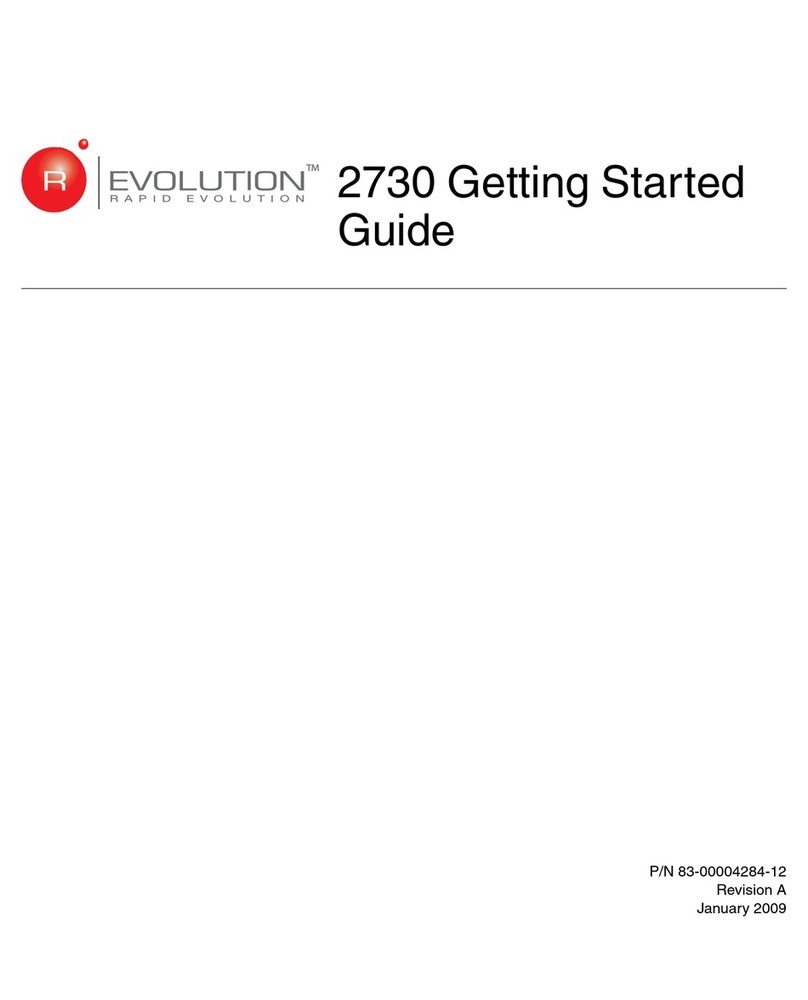
R/Evolution
R/Evolution R/Evolution 2730 Getting started guide
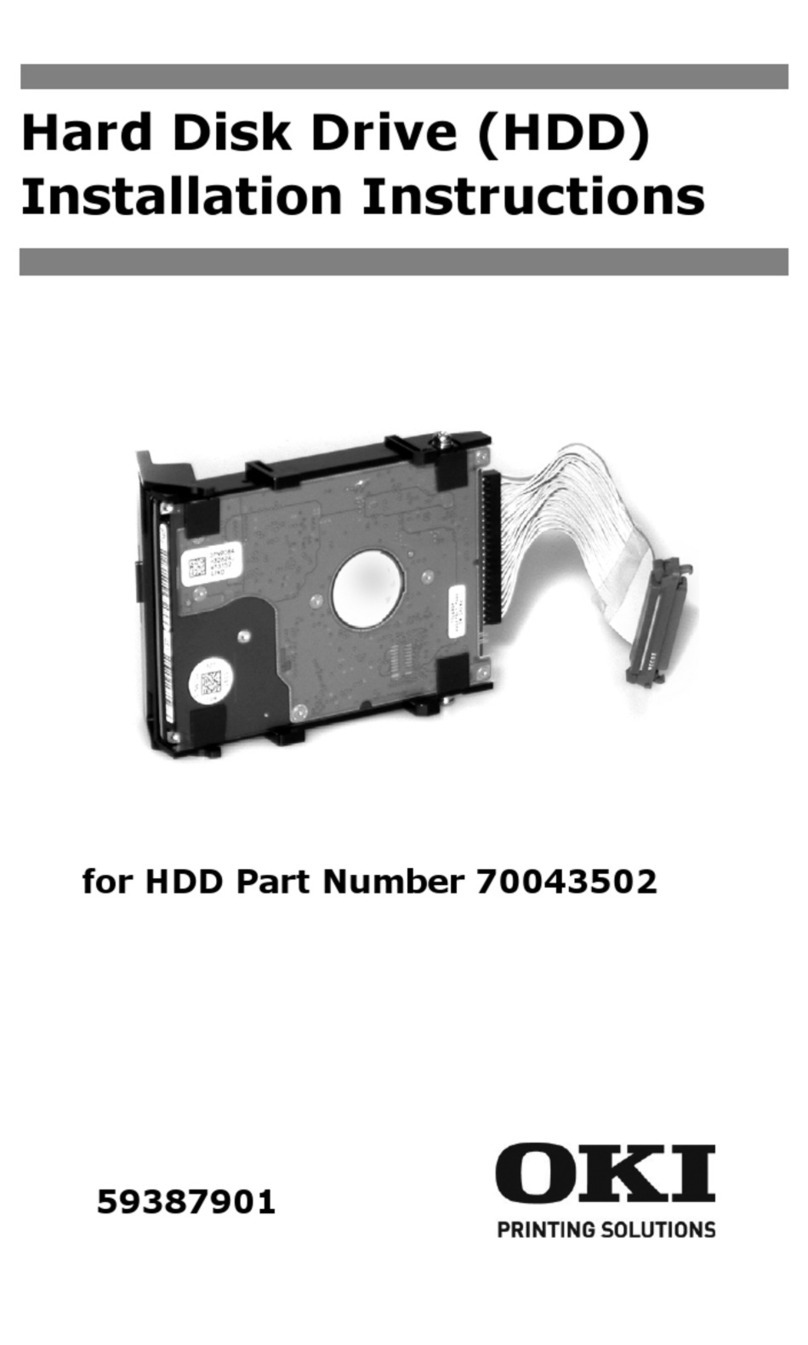
Oki
Oki 70043502 installation instructions
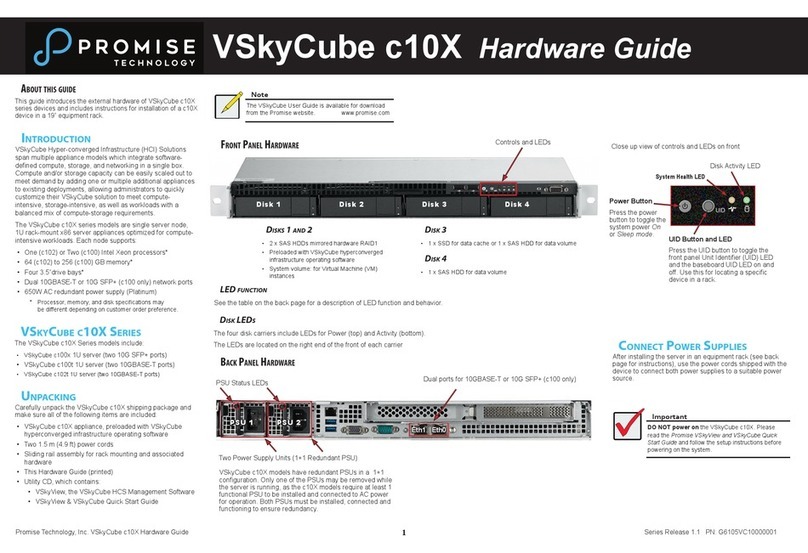
Promise
Promise VSkyCube c10X Hardware guide
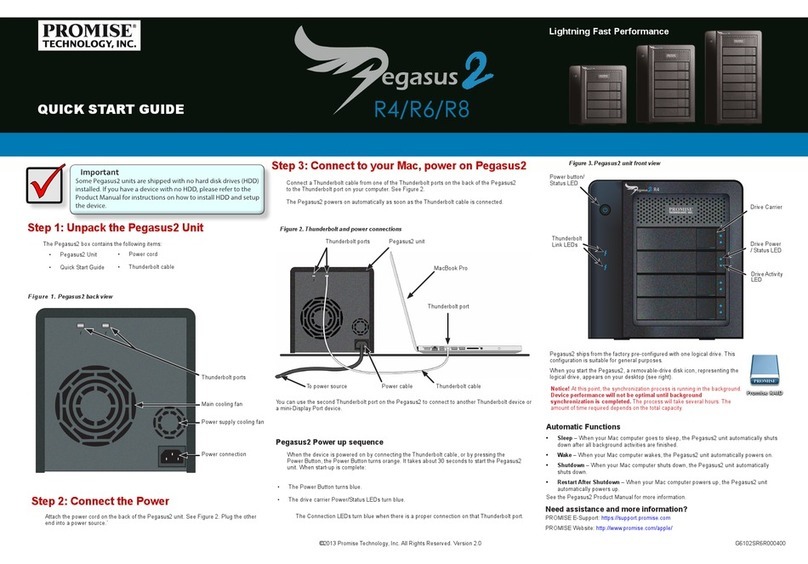
Promise
Promise Pegasus2 R4 quick start guide

KStar
KStar BluE-H5 Installation, operation & maintenance manual