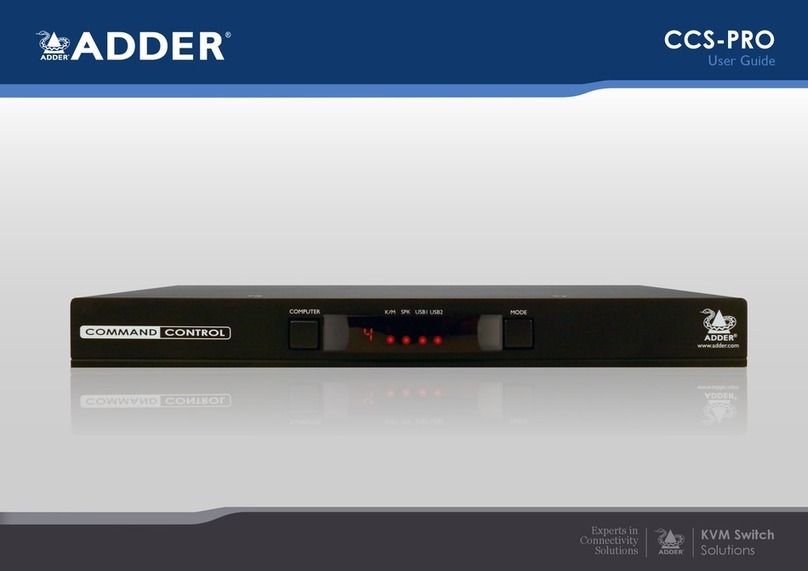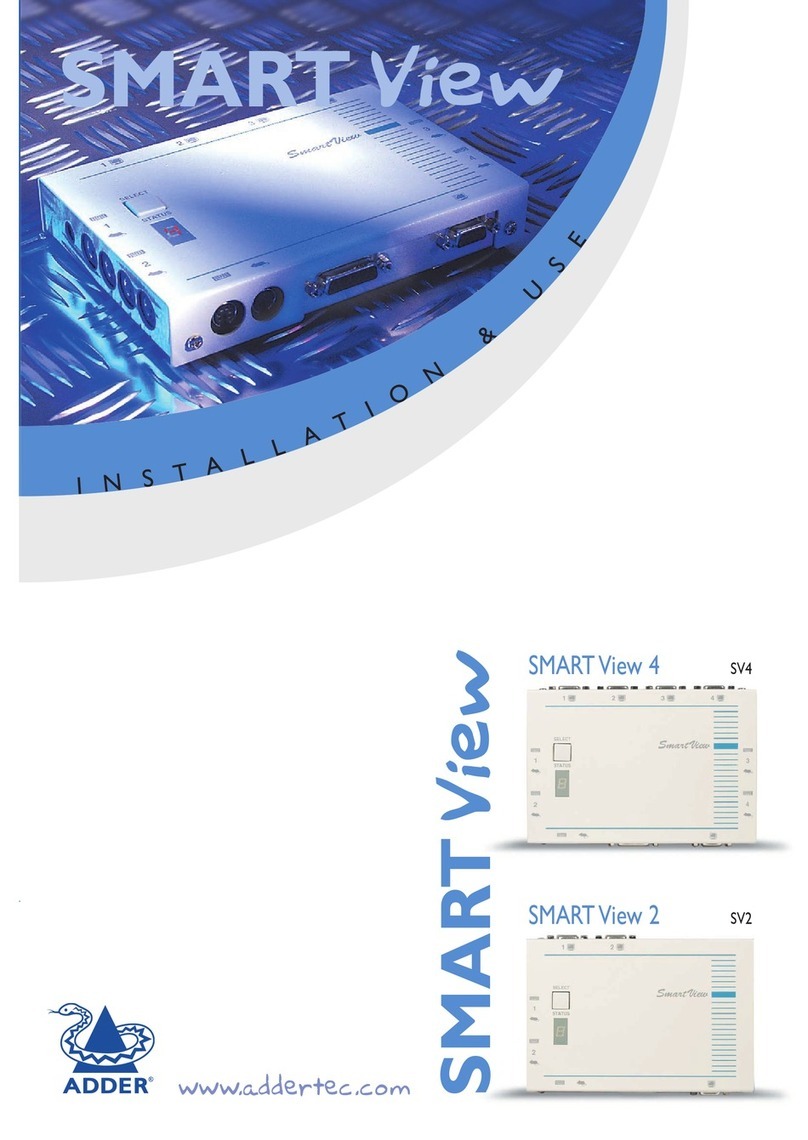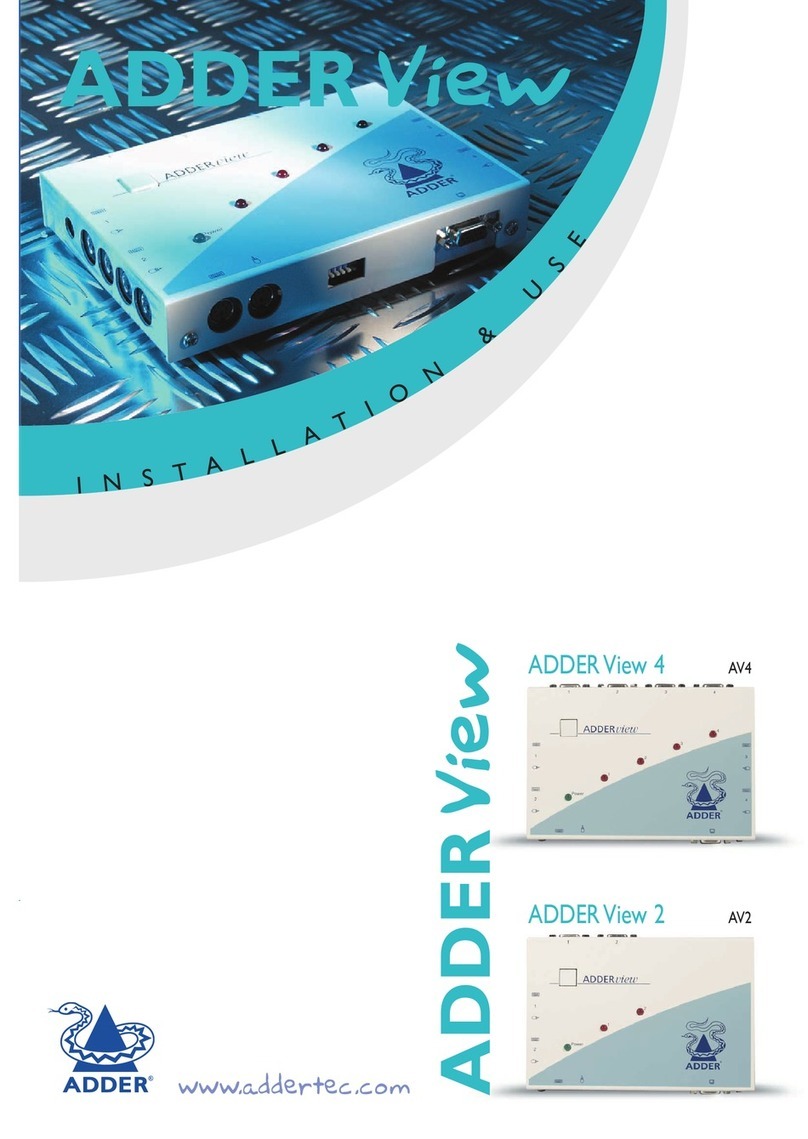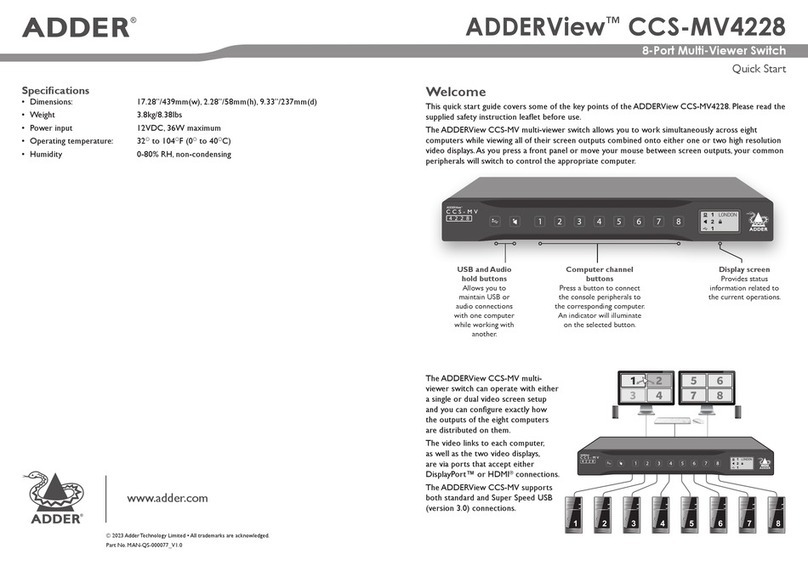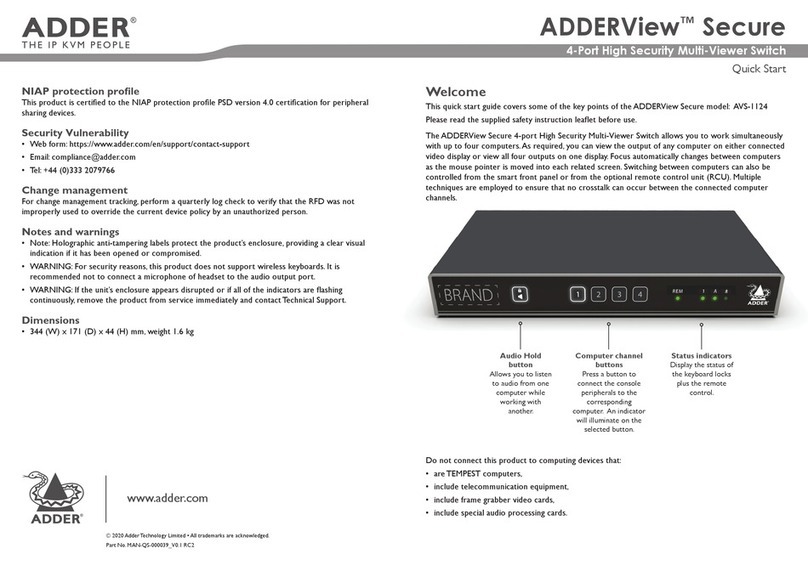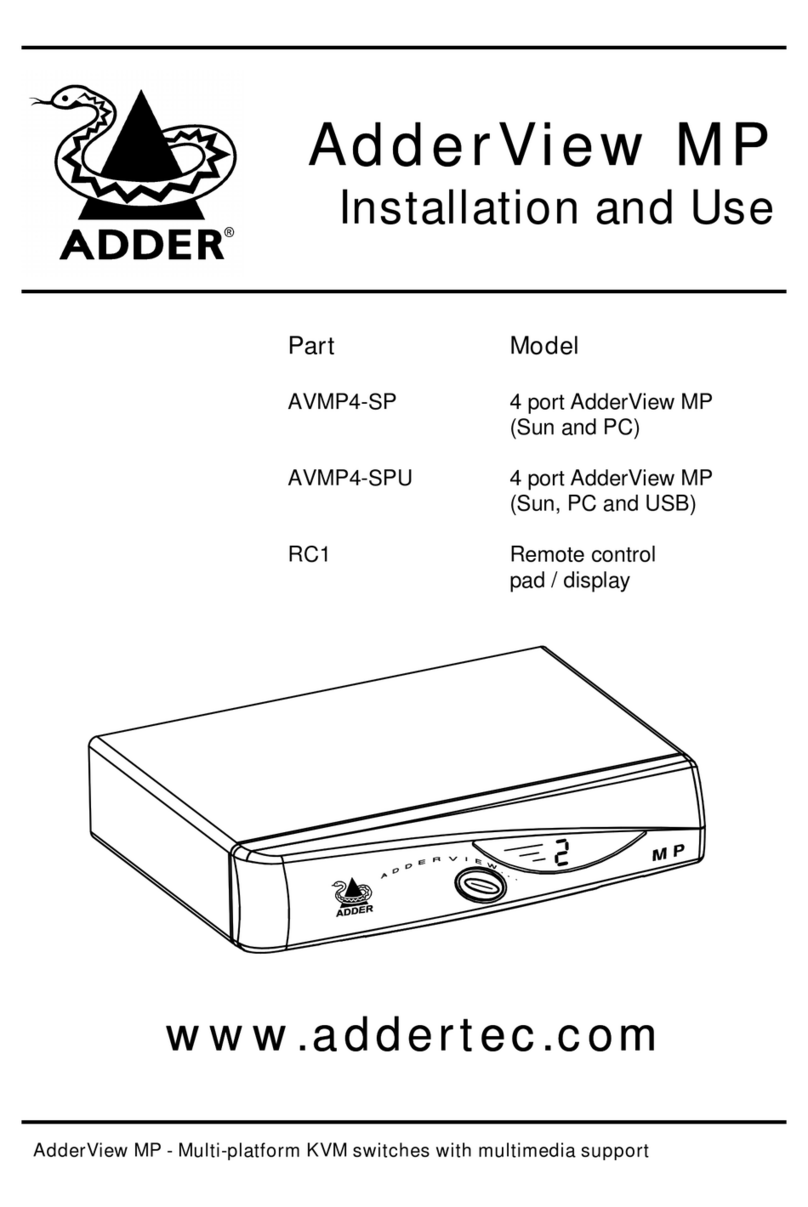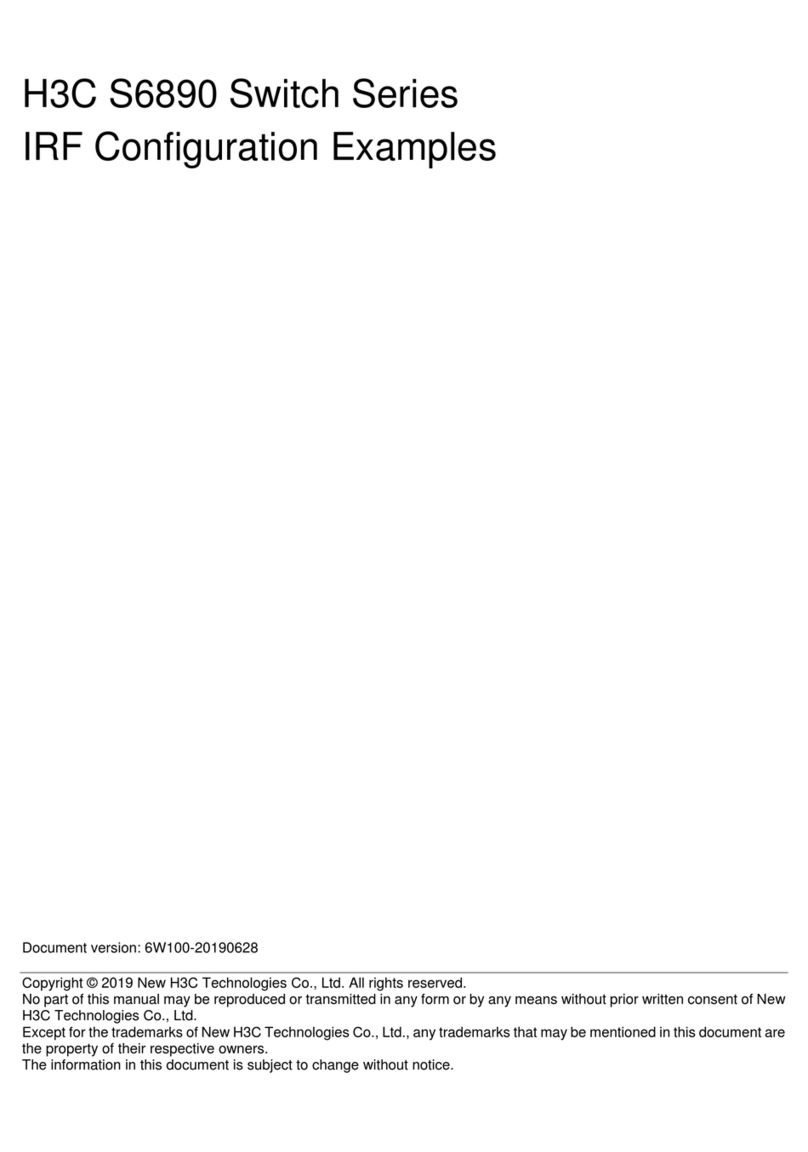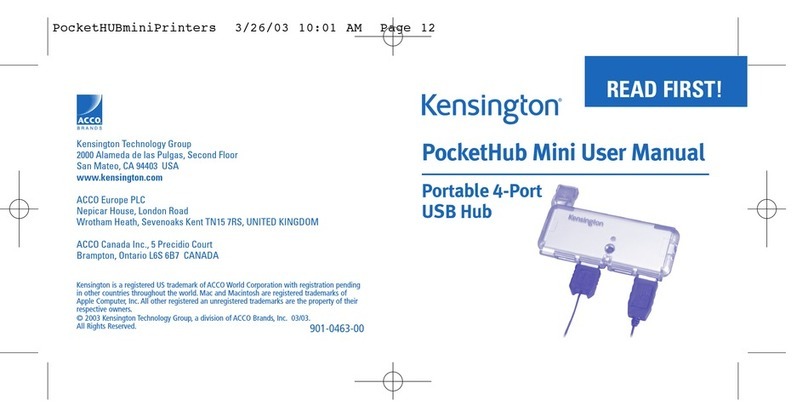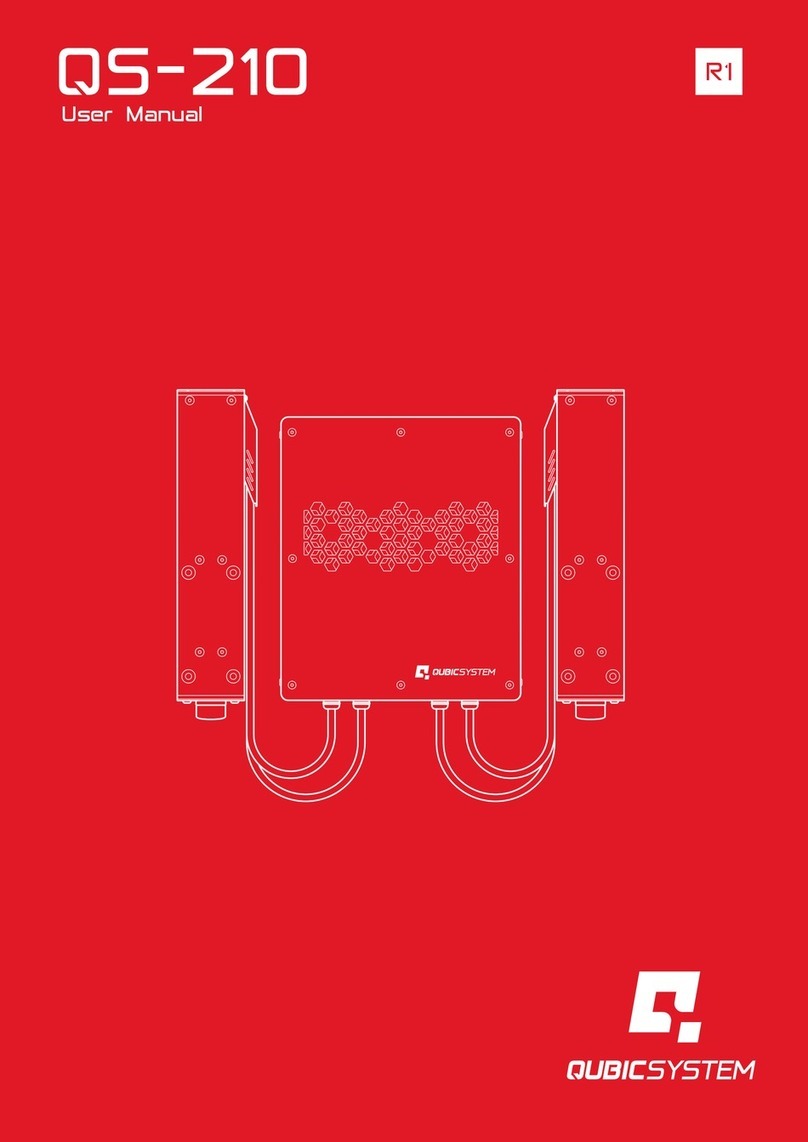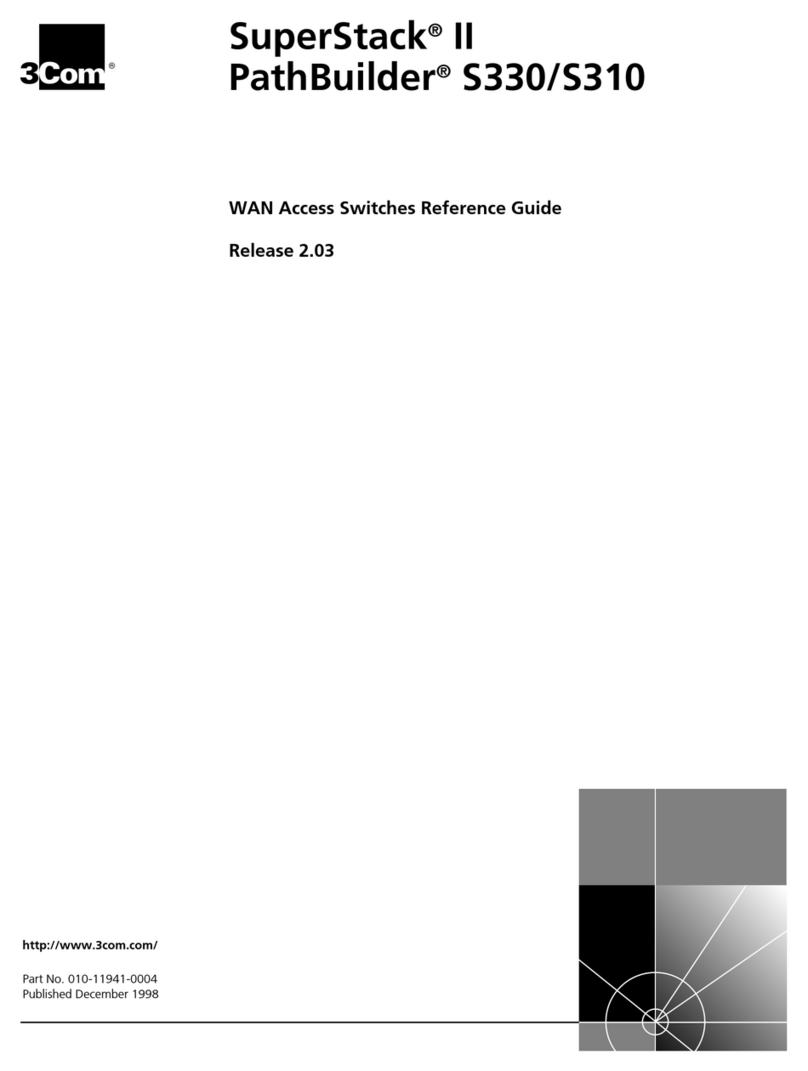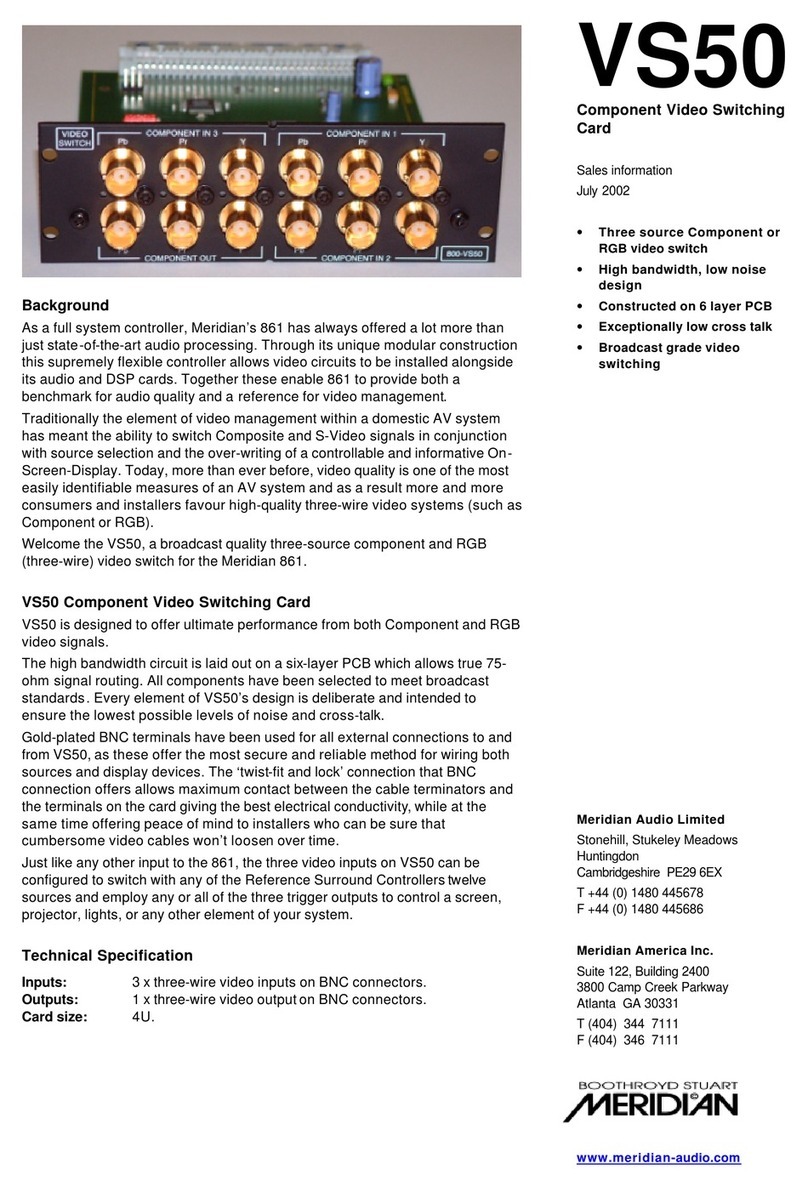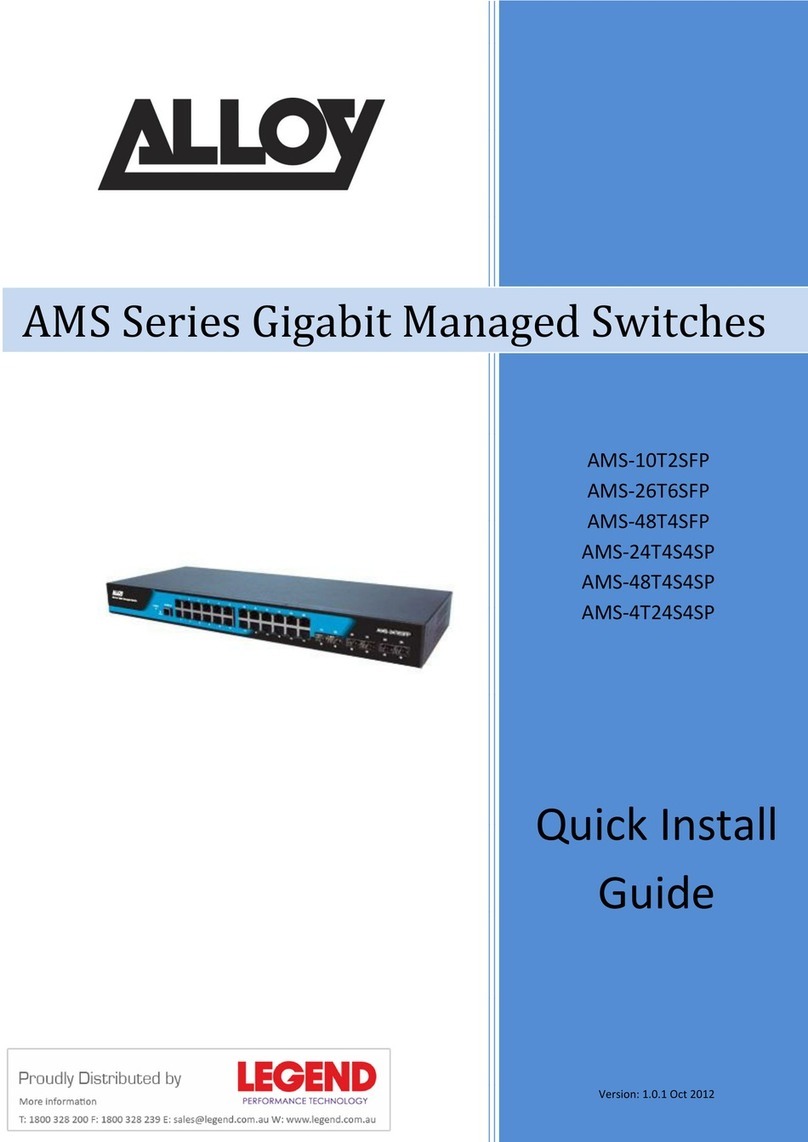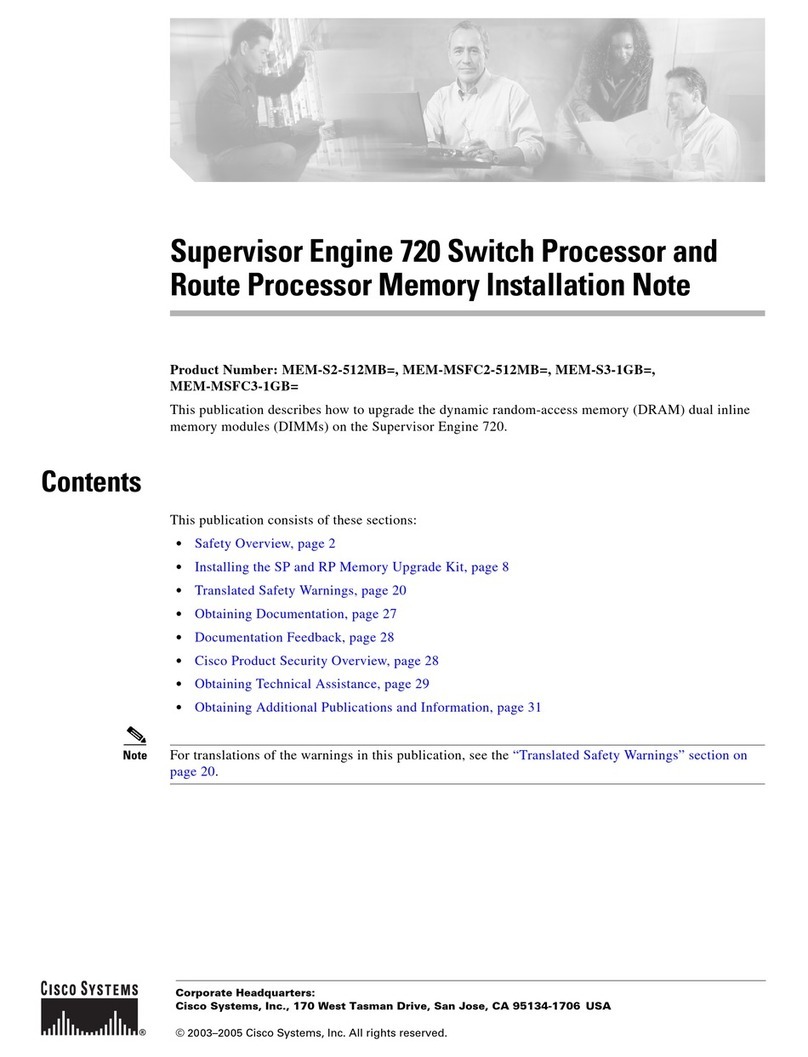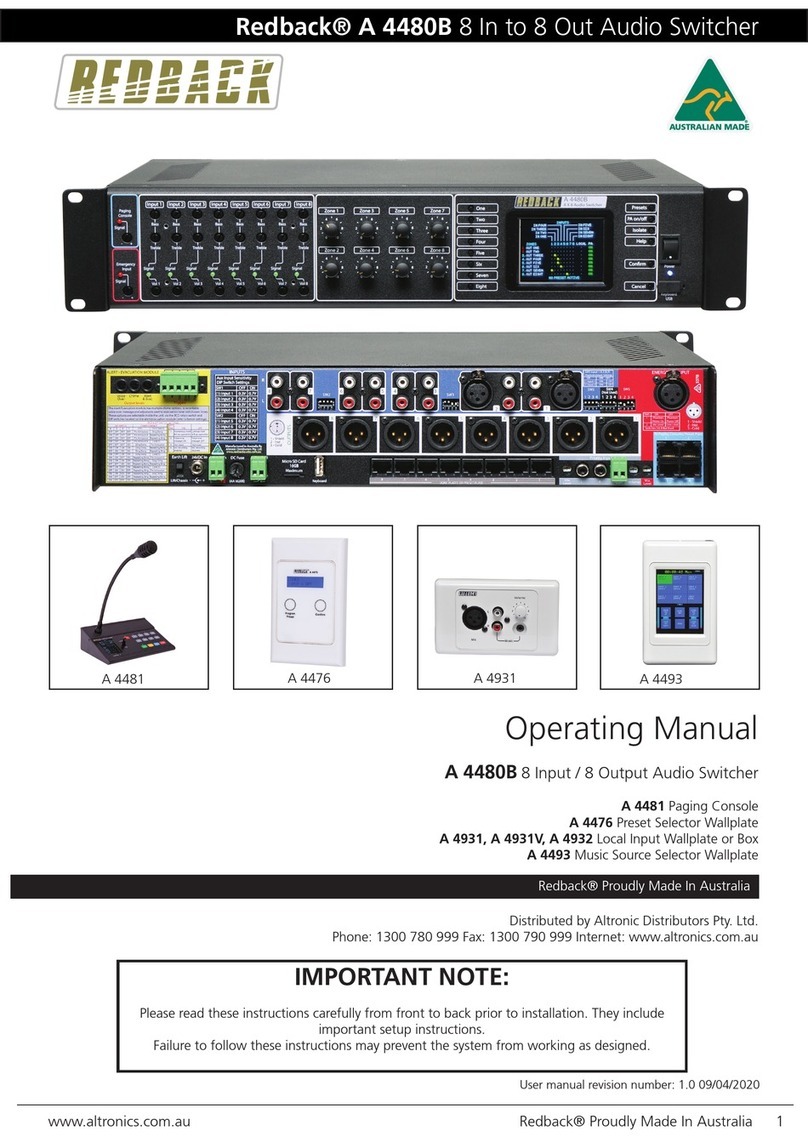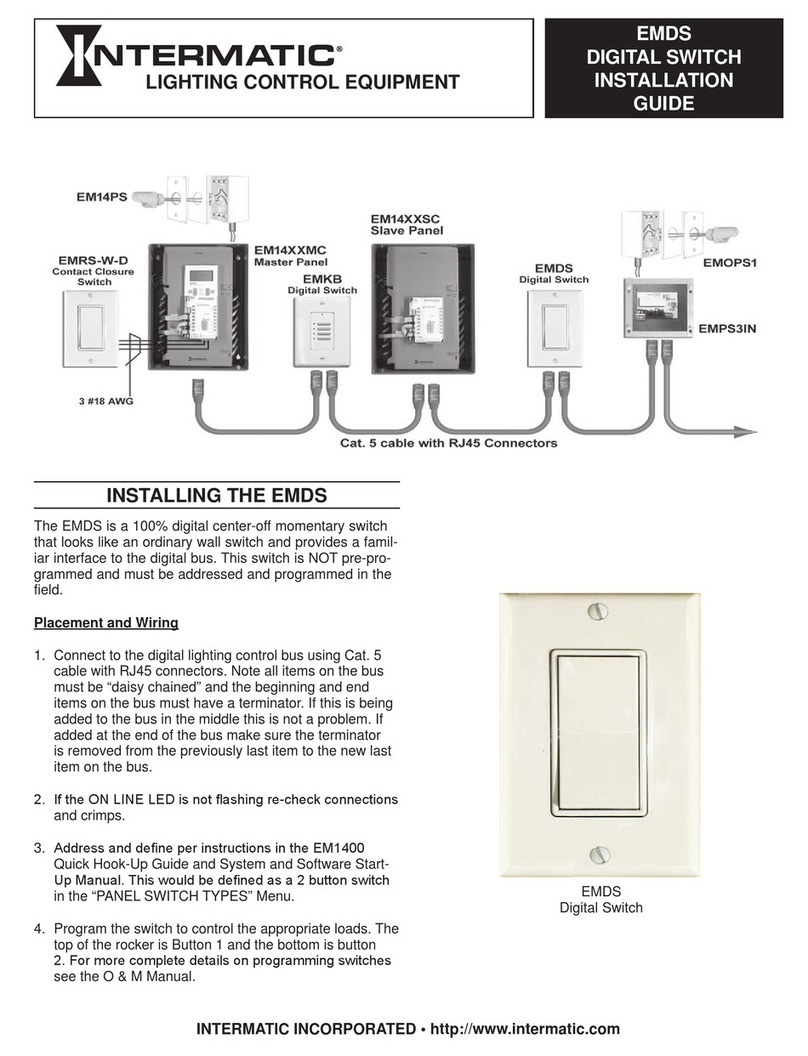12
INSTALLATIONCONFIGURATIONOPERATION
FURTHER
INFORMATION
INDEX
OSD - Video Settings
To get here
Left Ctrl then Left Ctrl then o (upper or lower case accepted)
Auto Scaling
Maintain aspect ratio - The channel video aspect ratio will be
maintained when the user resizes the window. This will result in a black
Ignore aspect ratio - This mode is best when you wish to manipulate
None - The channel video size and aspect ratio will remain the same
Window Border
If displayed then the color of the border is determined by the Channel
Presentation Mode
buttons:
Full
displayed in full screen.
Partial - Tile and full-screen mode will be used alternately when
channel.
Off
of presentation will be retained.
Set Output Resolution
connected, then the same resolution will be used for both.
IMPORTANT: Ensure that the display(s) support the desired output
Dual Head (multi-select) Channel
Allows you to specify connection to 1 or 2 dual head PCs, rather than
for dual head
connections.
PIP Switching Mode
Picture in Picture mode. When enabled, the multi-viewer will switch to
instead passes behind the inset window.
Boot Layout
Determines which preset layout should be loaded at each power on
boot.
Boot Mode
In User mode
System mode
Video Settings
Display Mode
Single - primary
Single - secondary
Duplicate - The secondary display is a duplicate of the primary.
Extend - The display extends across both the primary and secondary
utilize the extended desktop.
Crossed - Similar to Extend, except that the primary and secondary
displays are reversed. To uncross, select Extend mode.
Auto Scale of Preset Layouts
Dual Display Layout
Horizontal - The displays positioned side by side.
Vertical