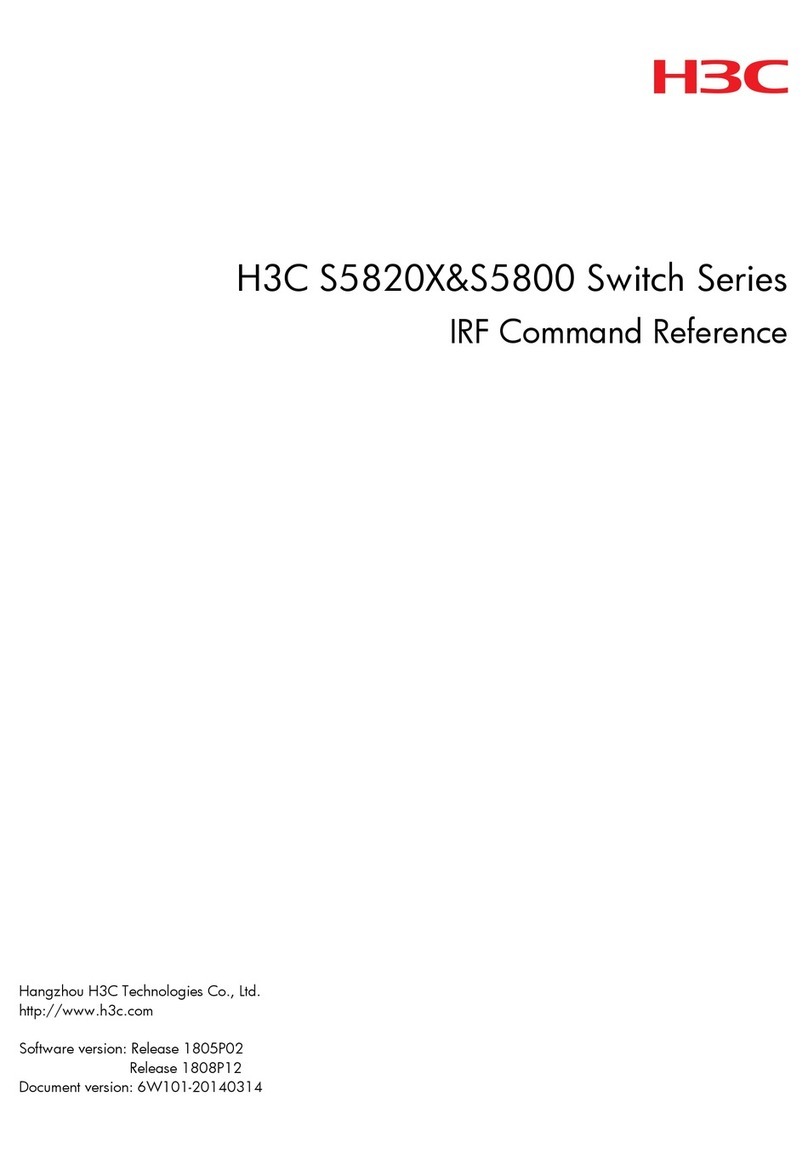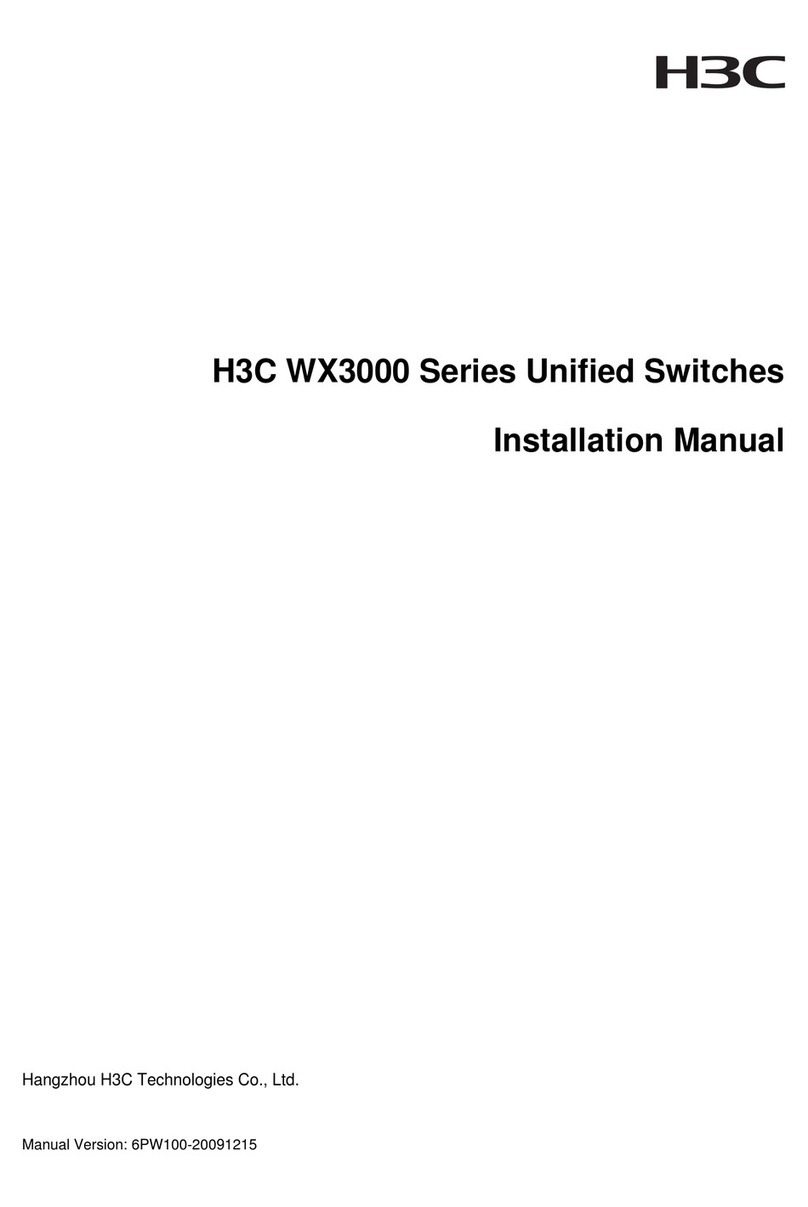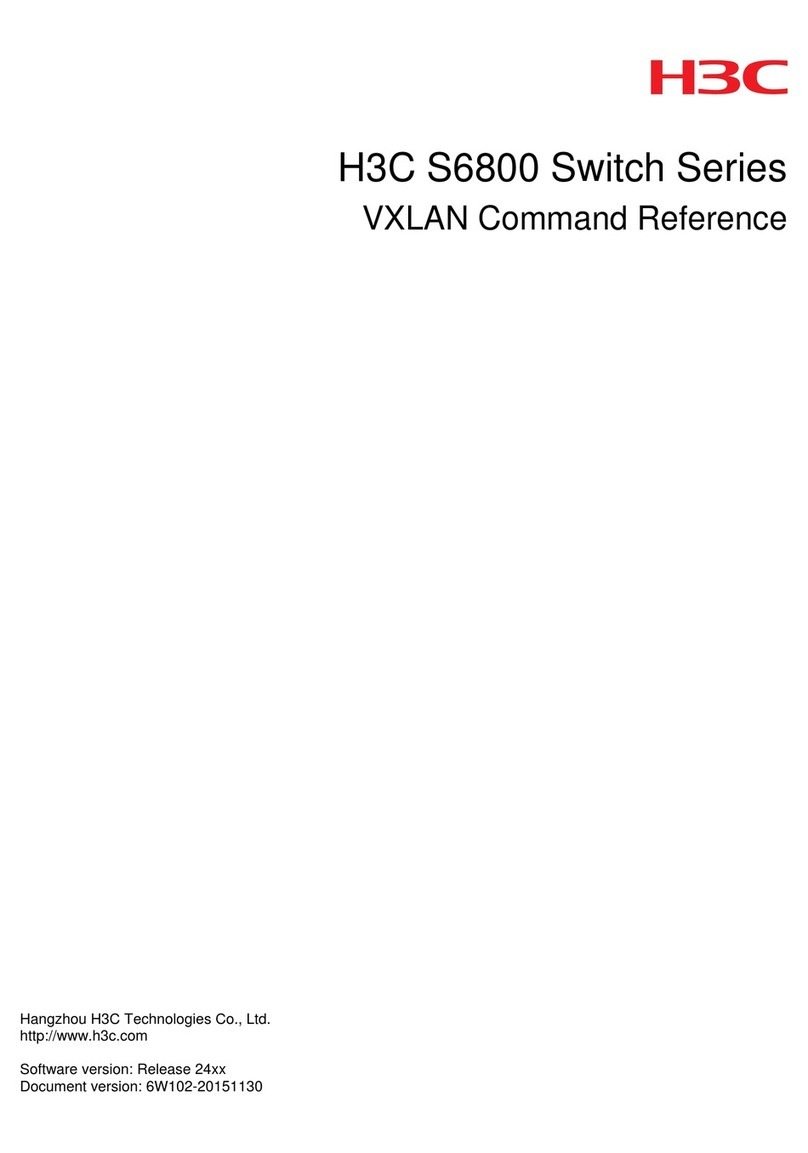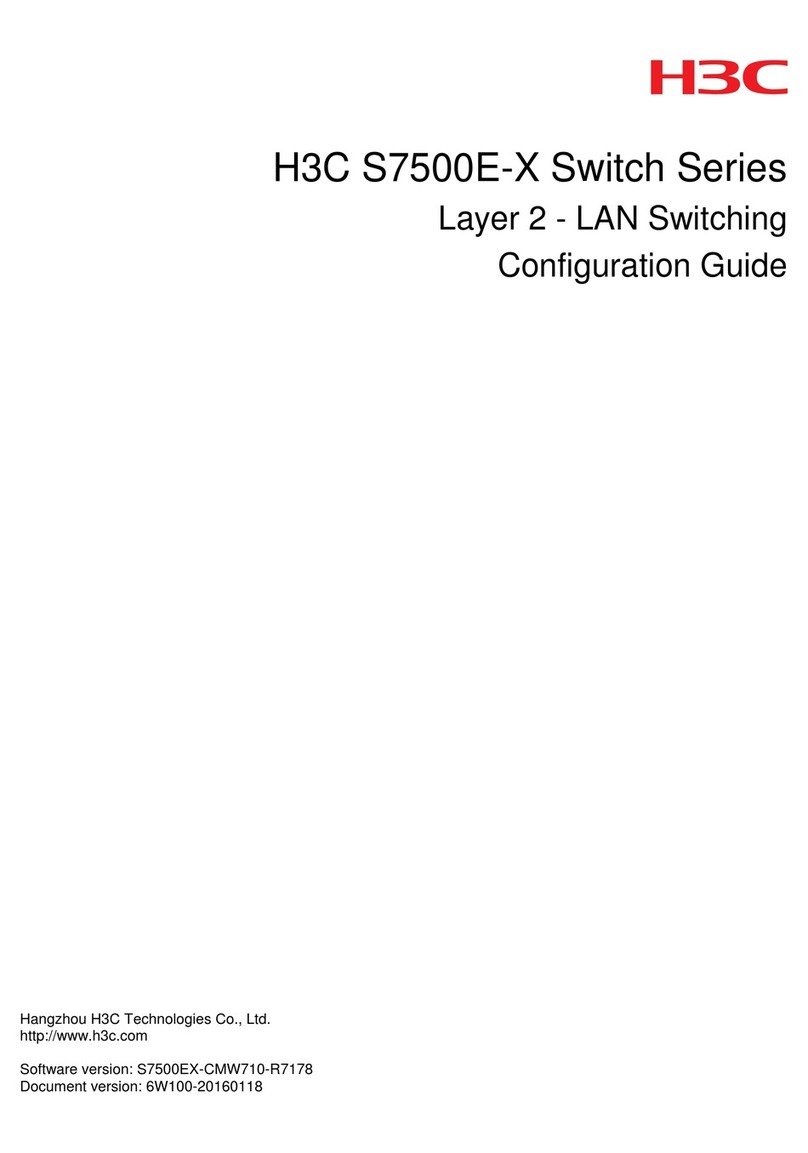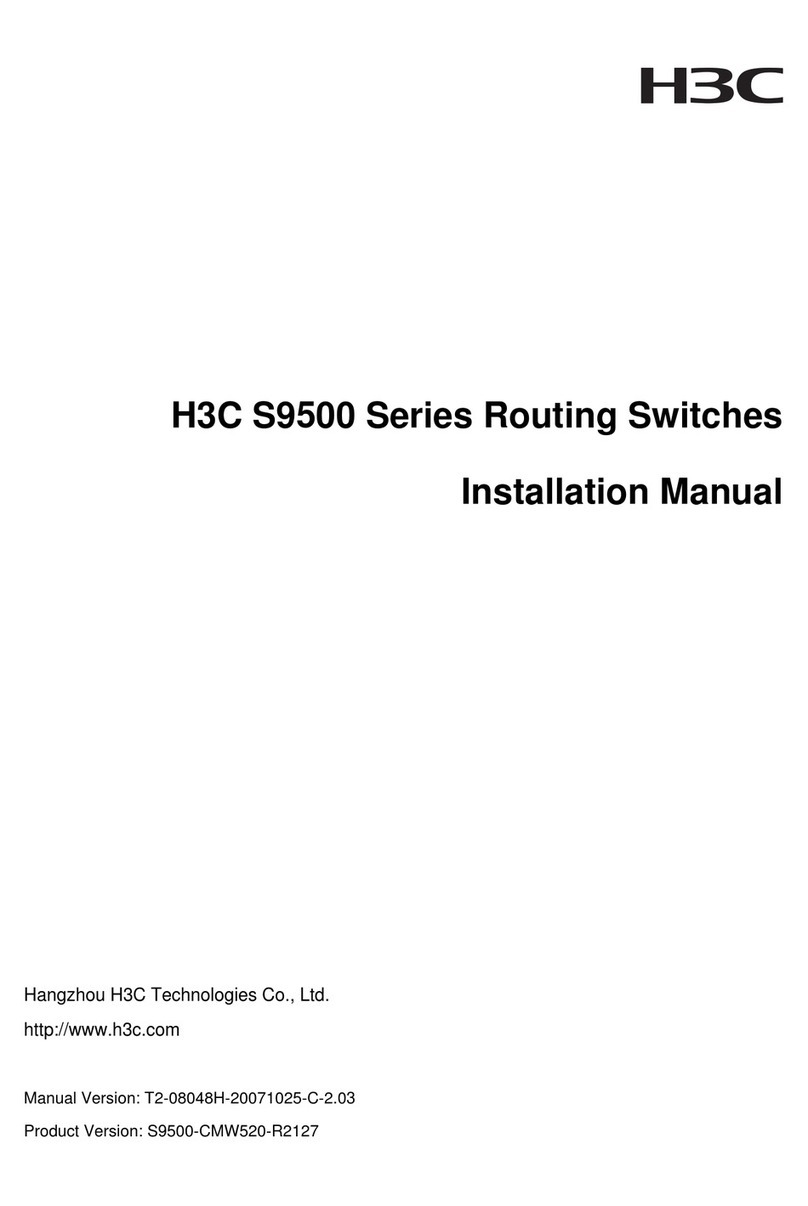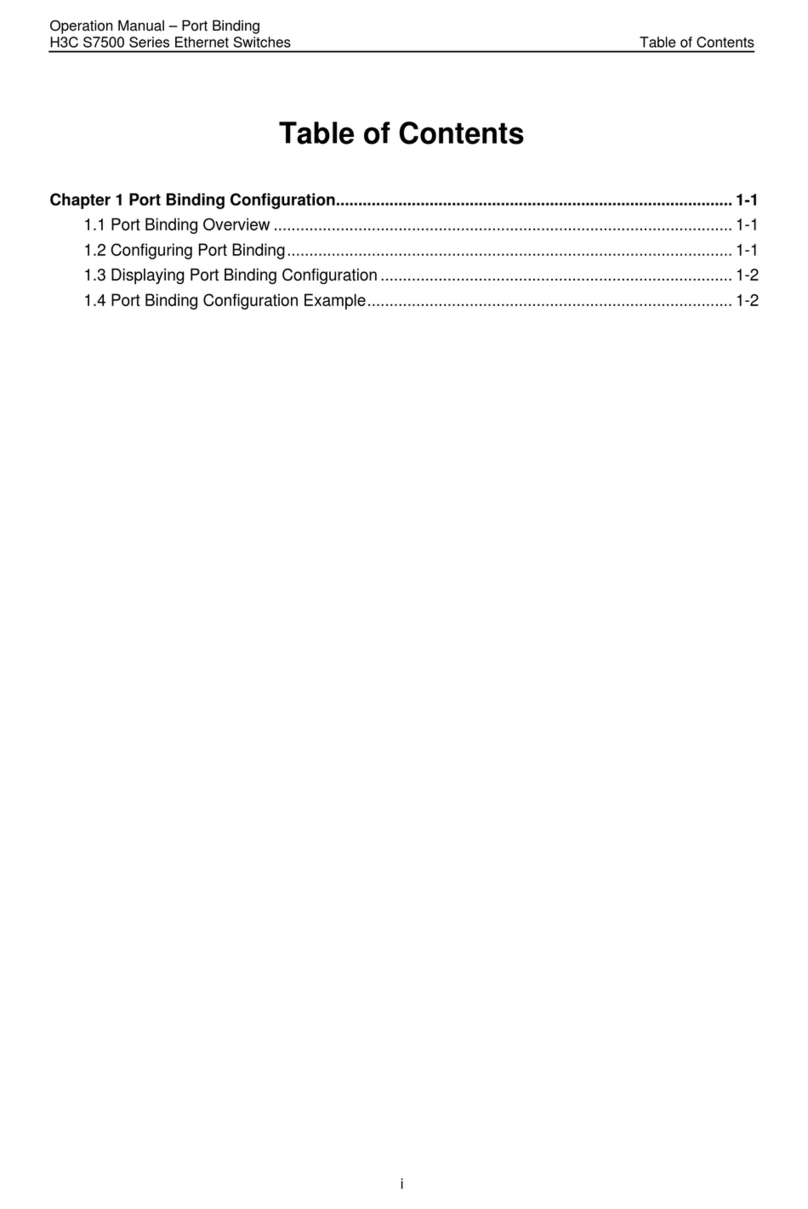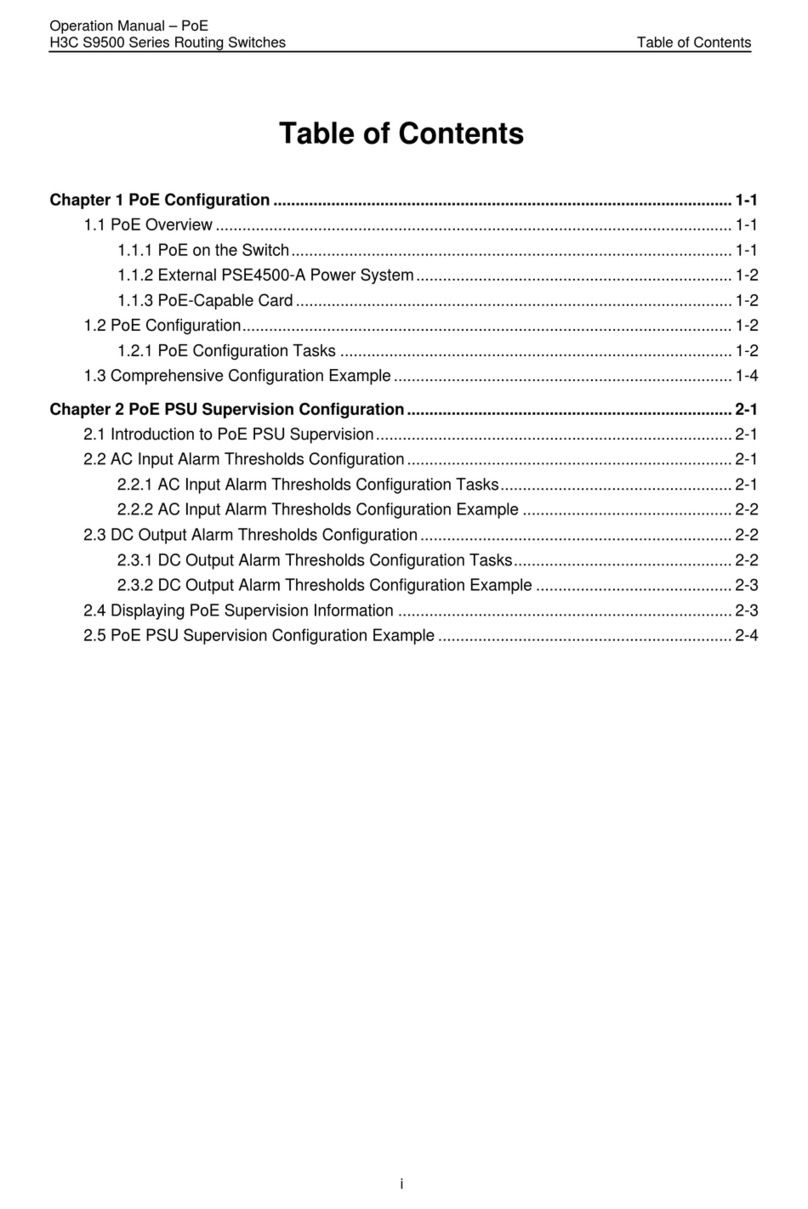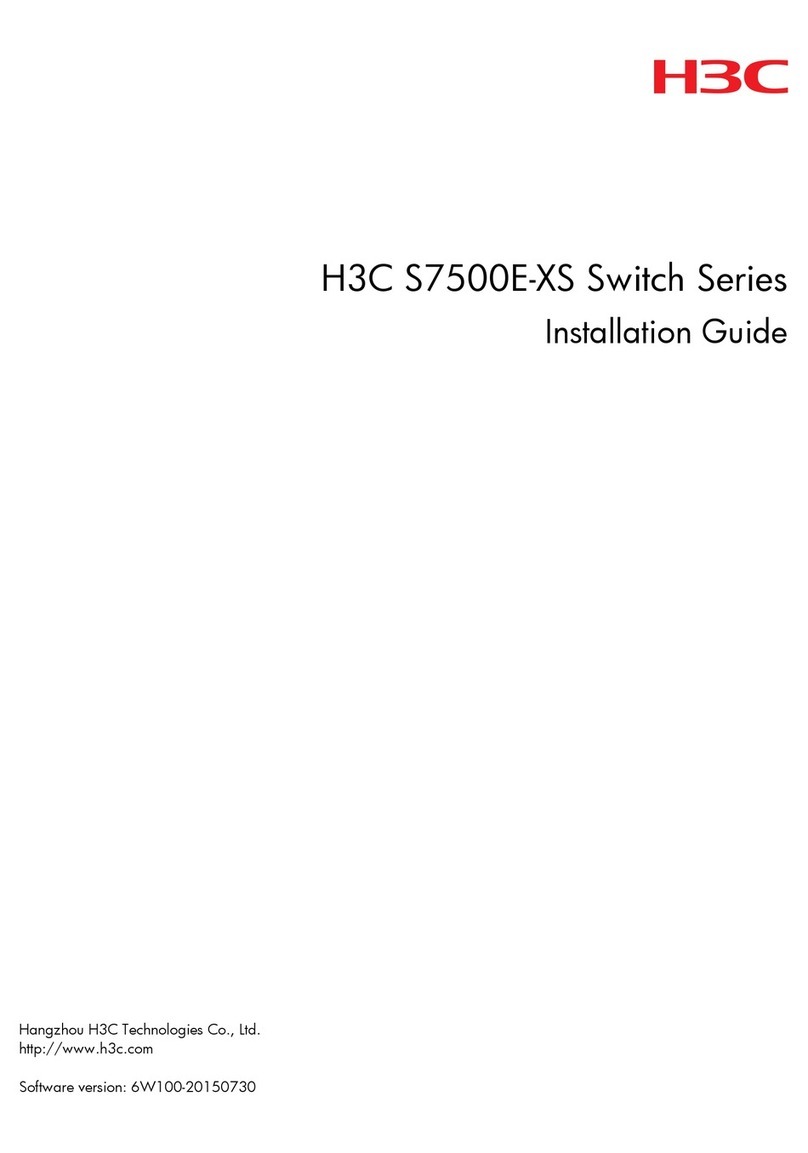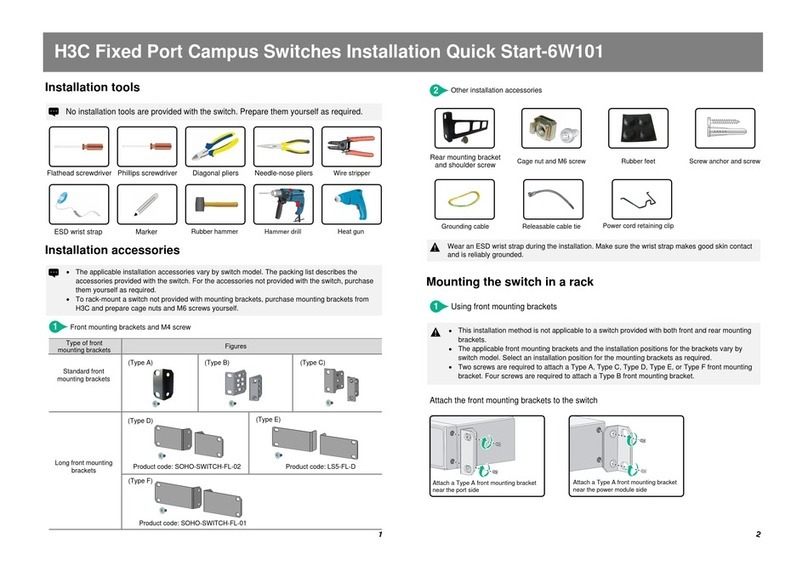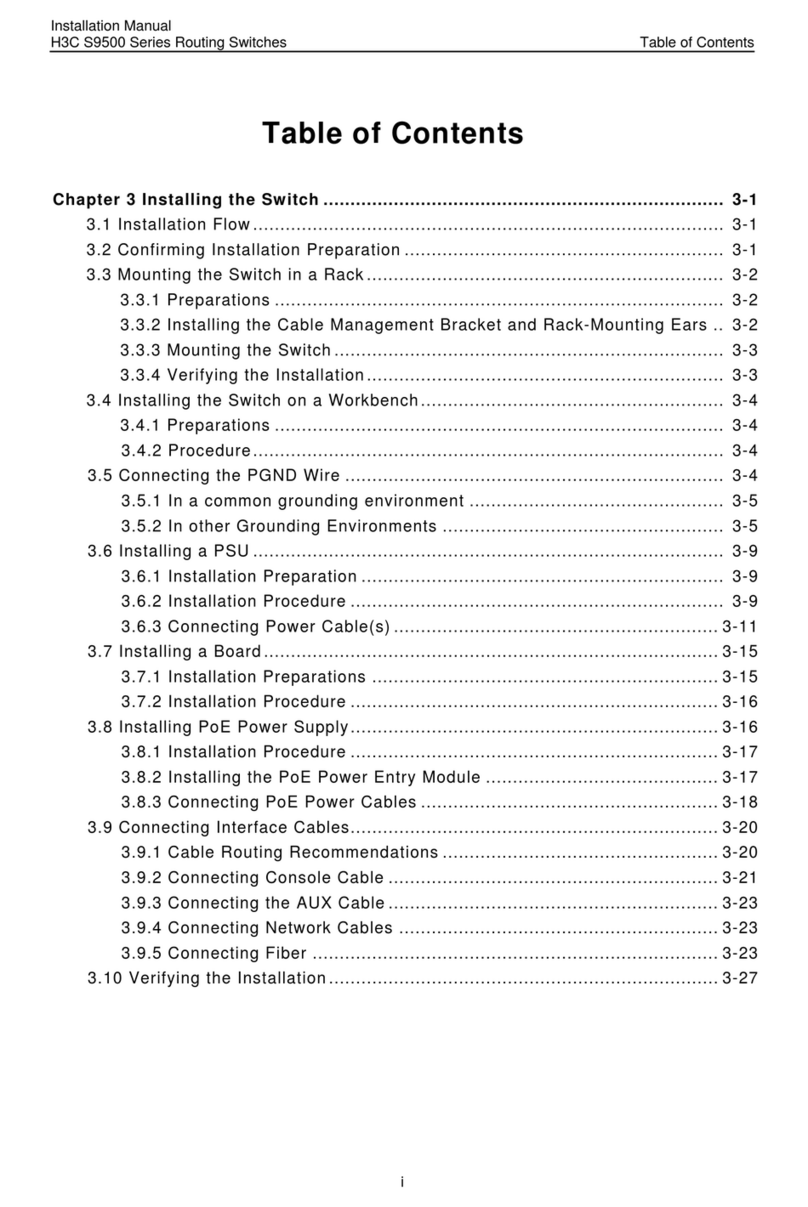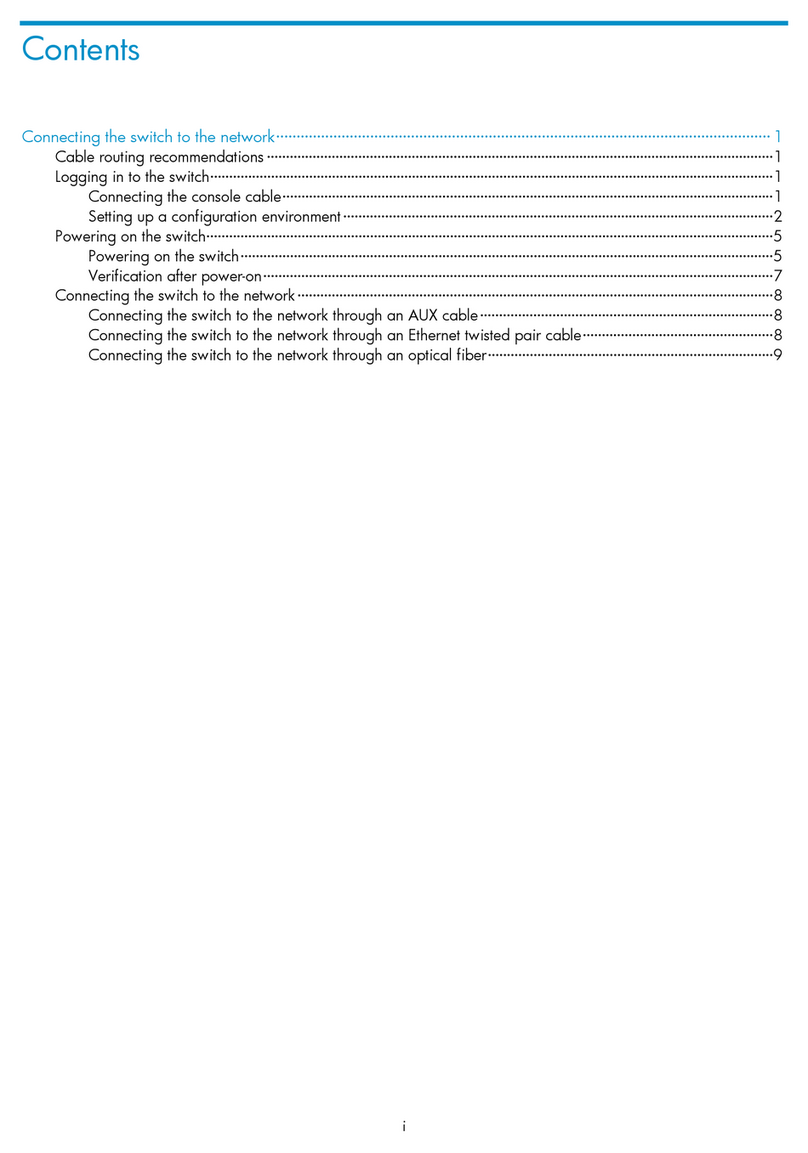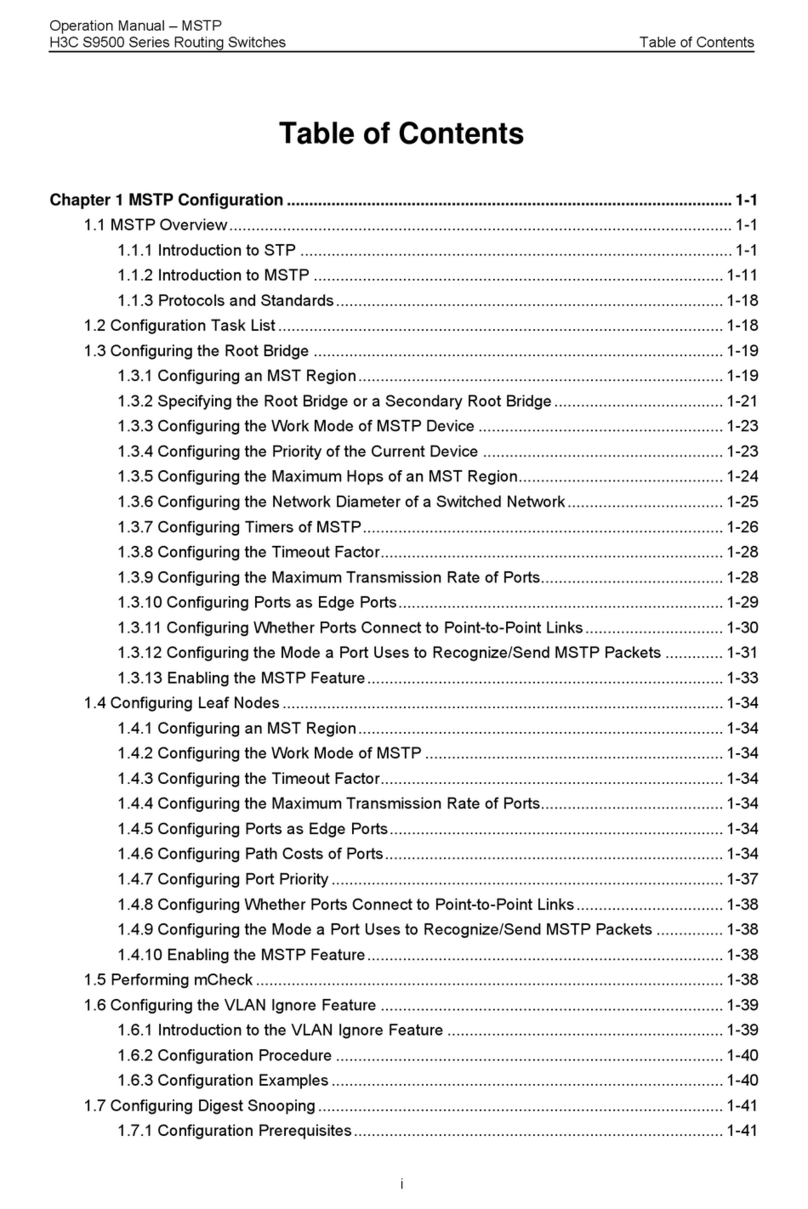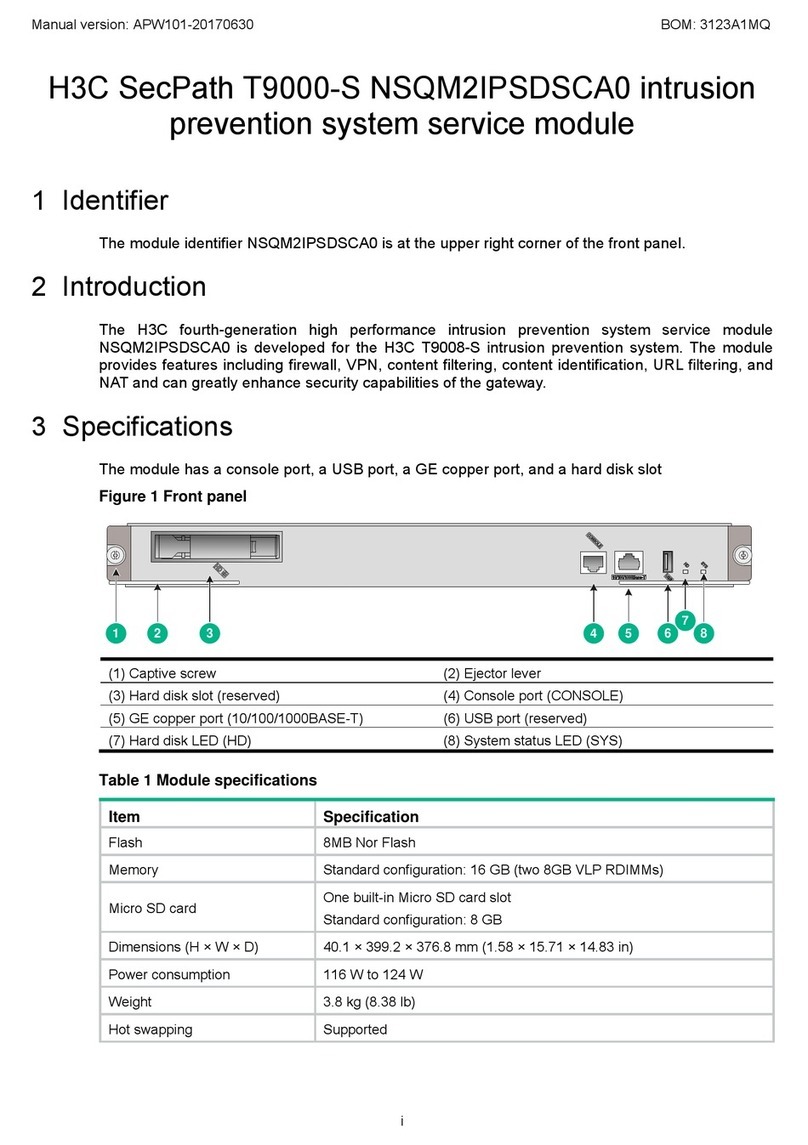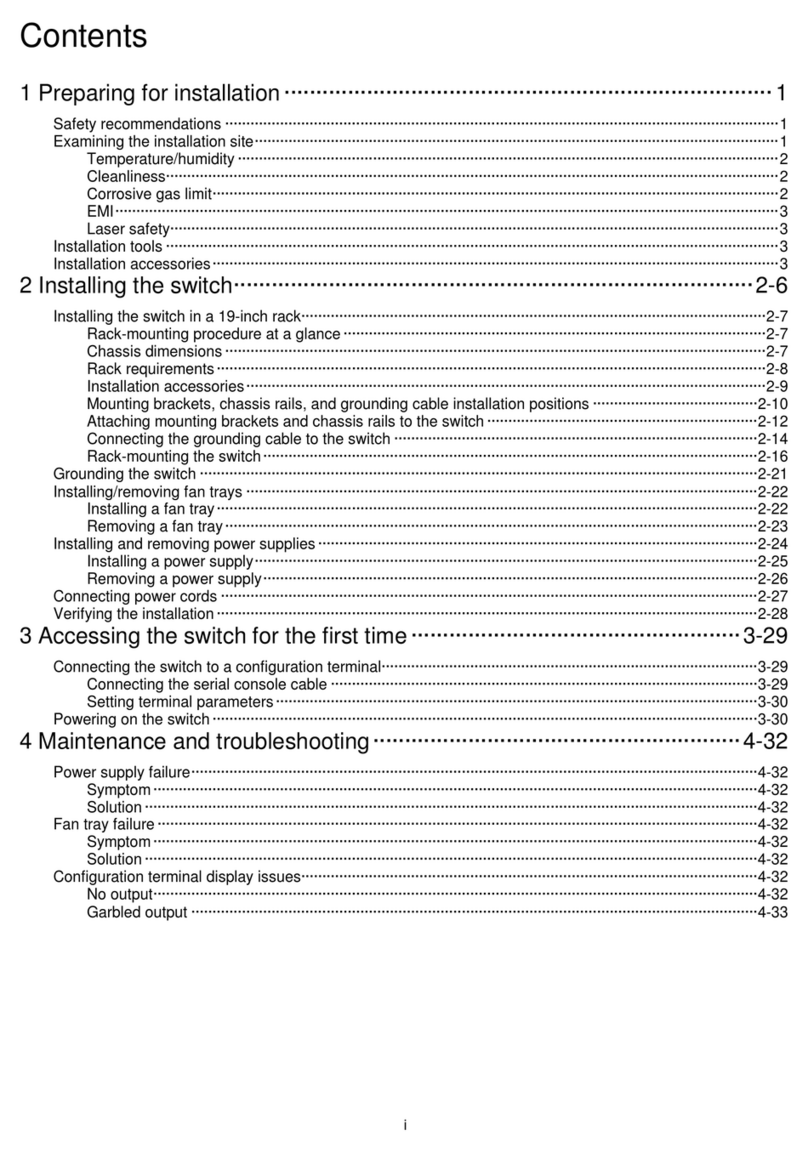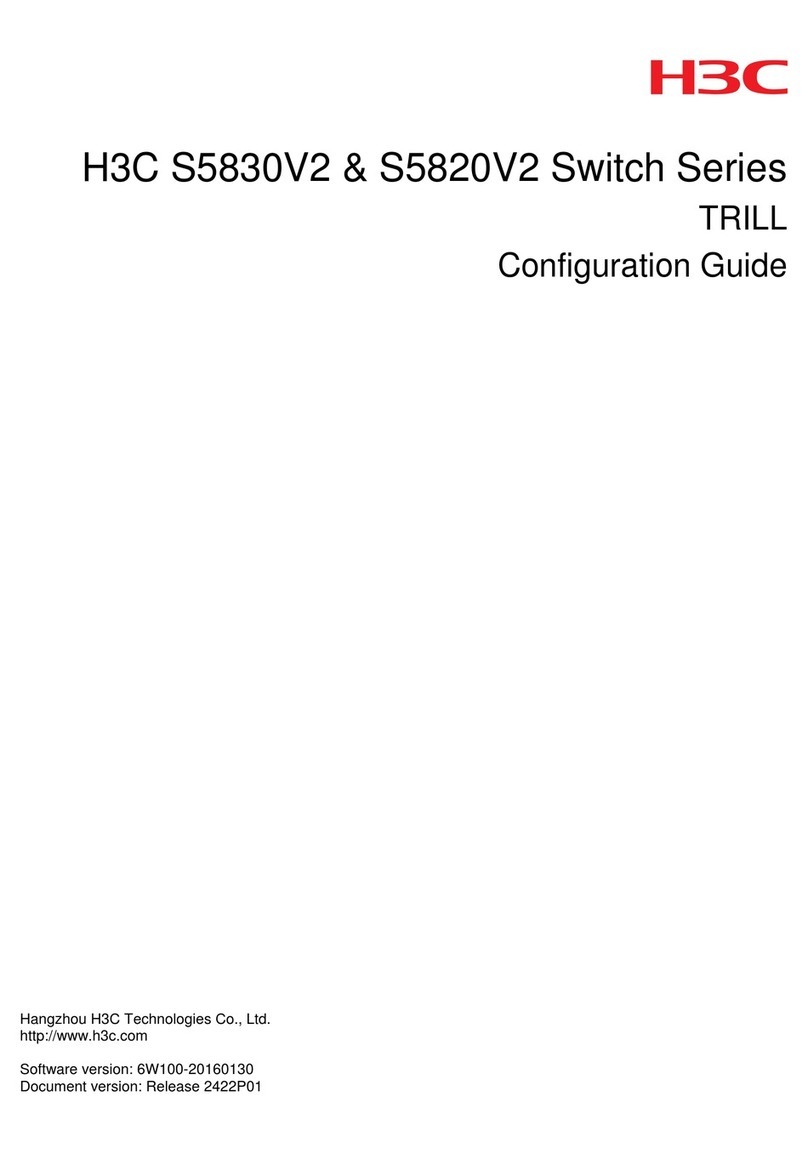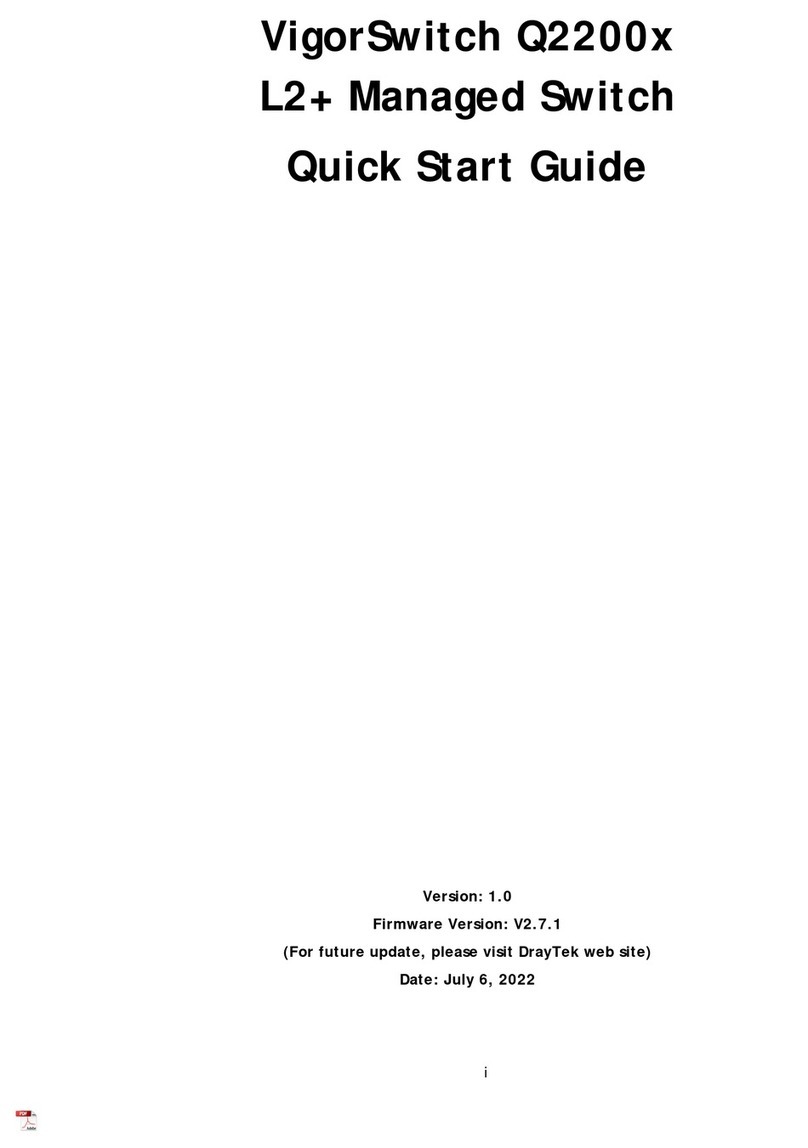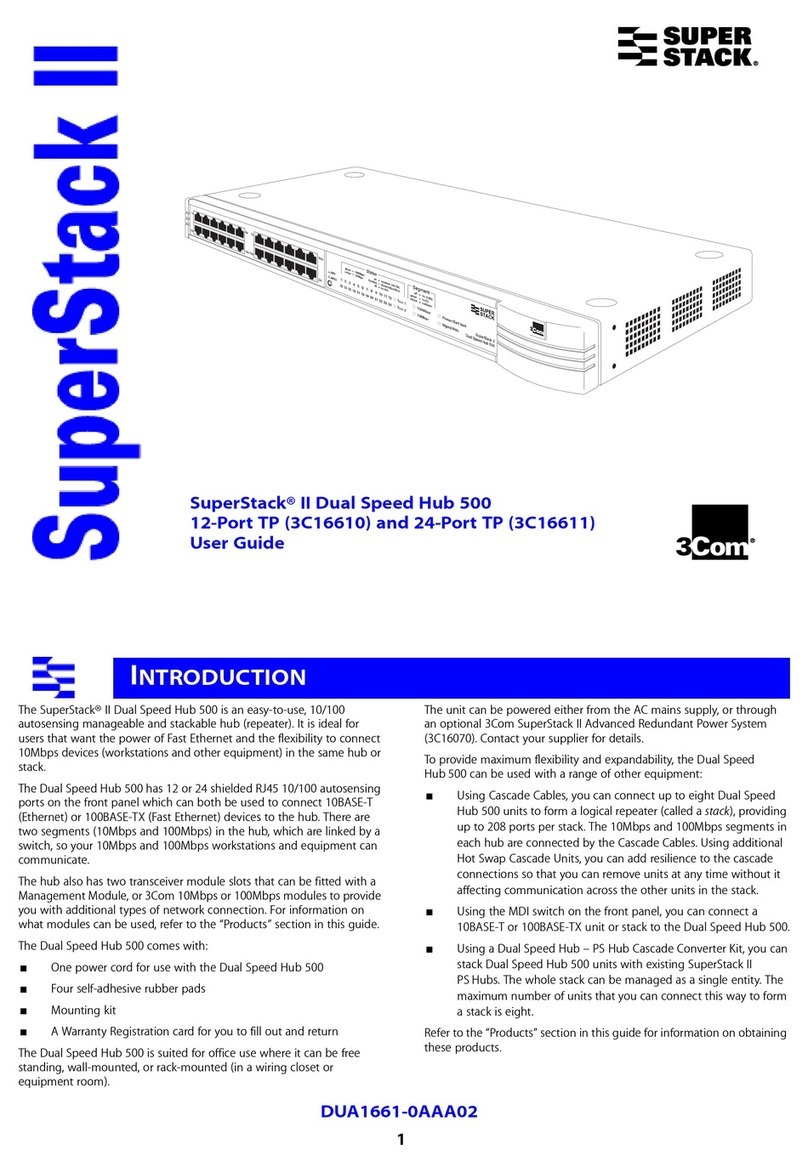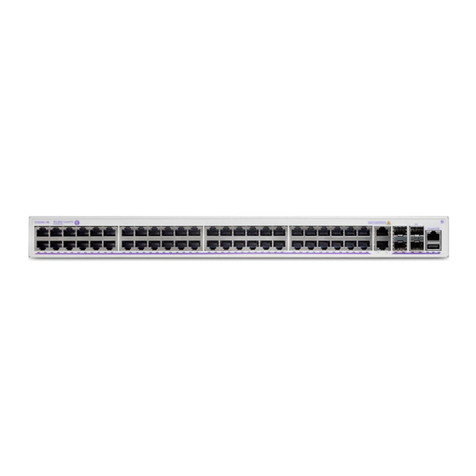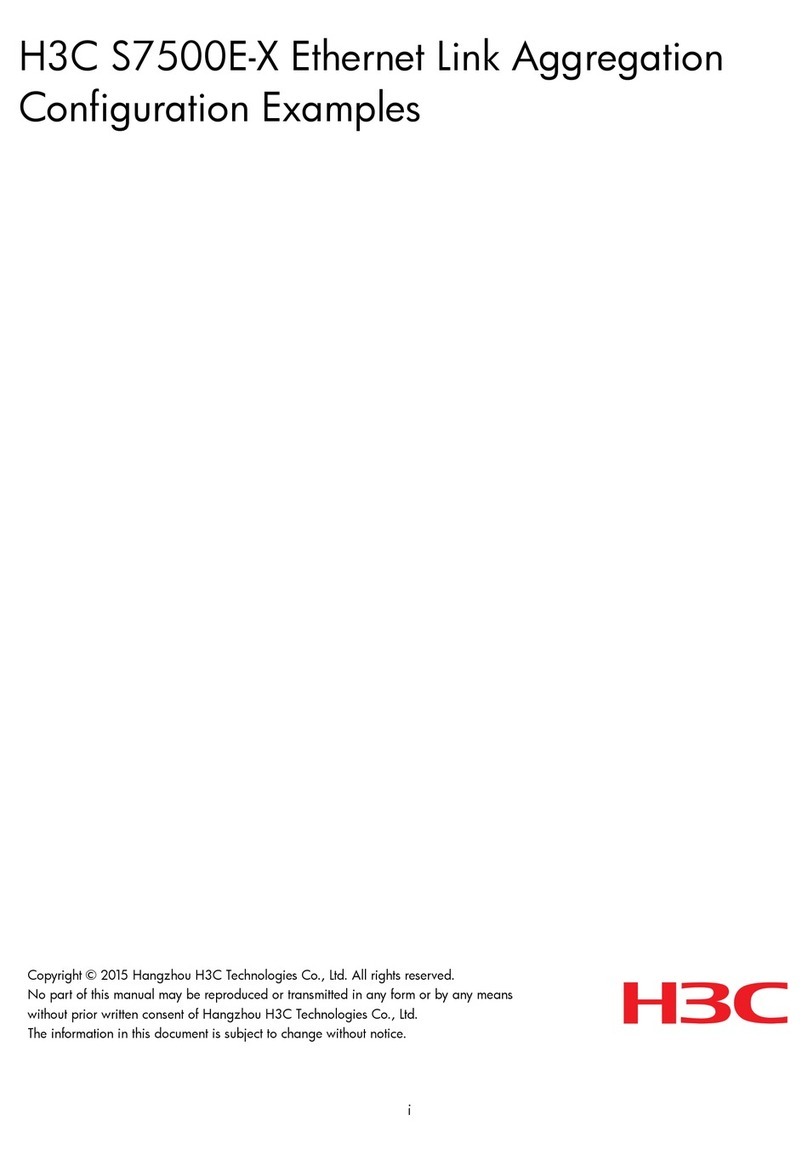i
Contents
Introduction·····················································································1
Prerequisites···················································································1
General restrictions and guidelines ······················································1
Hardware requirements···············································································································1
Software requirements················································································································1
Feature compatibility and configuration restrictions············································································1
IRF physical interface requirements·······························································································2
Connecting IRF ports··················································································································2
Licensing requirements ···············································································································2
Example: Setting up a four-chassis LACP MAD-enabled IRF fabric·············2
Network configuration ·················································································································2
Analysis···································································································································3
IRF setup···························································································································3
LACP MAD configuration ······································································································5
Network connectivity configuration ··························································································5
Software versions used···············································································································6
Restrictions and guidelines ··········································································································6
Restrictions and guidelines for LACP MAD configuration ·····························································6
Restrictions and guidelines for interfaces··················································································6
Procedures·······························································································································6
Setting up the access-layer IRF fabric······················································································6
Configuring LACP MAD········································································································9
Configuring network connectivity settings ···············································································11
Verifying the configuration··········································································································12
Verifying the IRF setup·······································································································12
Verifying the link backup function of multichassis aggregations ···················································12
Verifying link failure protection of the ring topology ···································································13
Verifying the LACP MAD configuration···················································································13
Configuration files ····················································································································16
Example: Setting up a four-chassis BFD MAD-enabled IRF fabric ············19
Network configuration ···············································································································19
Analysis·································································································································20
IRF setup·························································································································20
BFD MAD configuration······································································································22
Network connectivity configuration ························································································22
Software versions used·············································································································24
Restrictions and guidelines ········································································································24
Restrictions and guidelines for BFD MAD configuration ·····························································24
Restrictions and guidelines for interfaces················································································25
Procedures·····························································································································25
Setting up the IRF fabric ·····································································································25
Configuring BFD MAD········································································································28
Configuring network connectivity settings ···············································································29
Verifying the configuration··········································································································34
Verifying the IRF setup·······································································································34
Verifying the routing configuration·························································································34
Verifying the link backup function of multichassis aggregations ···················································35
Verifying link failure protection of the ring topology ···································································35
Verifying the BFD MAD configuration·····················································································35
Configuration files ····················································································································37
Related documentation····································································45