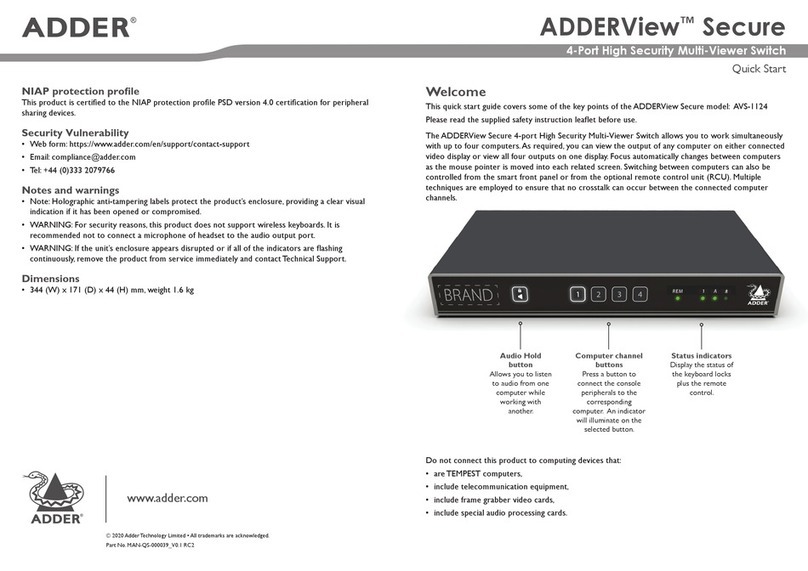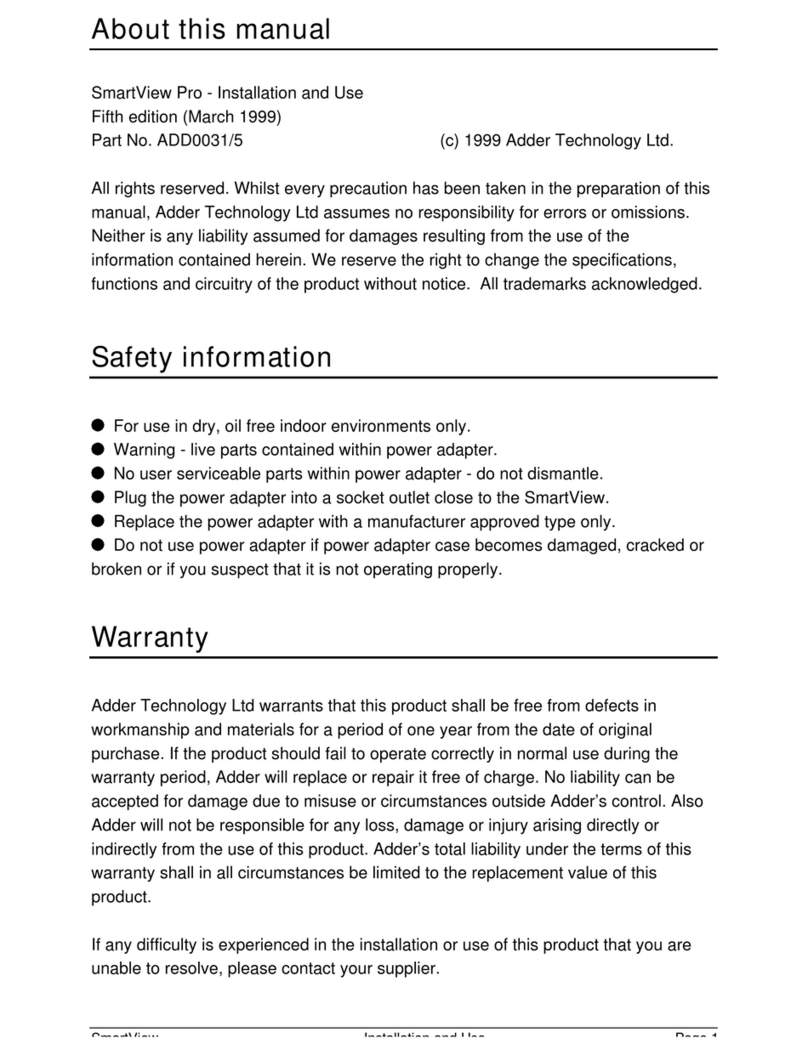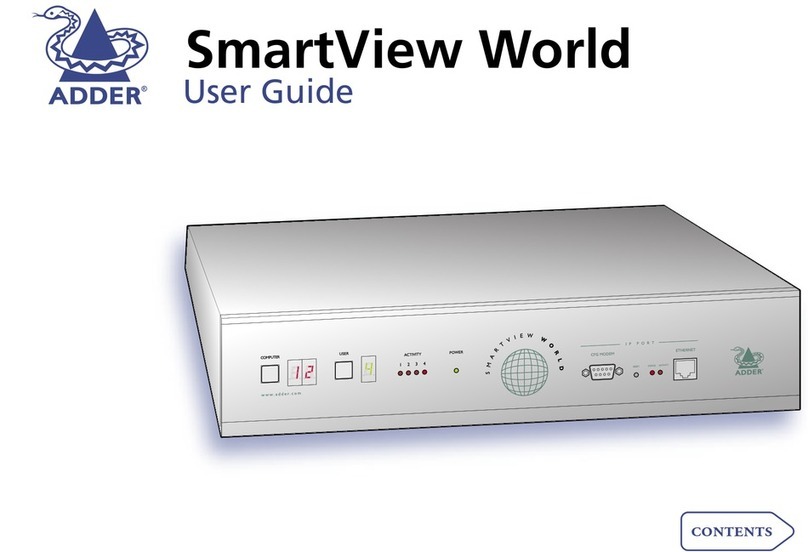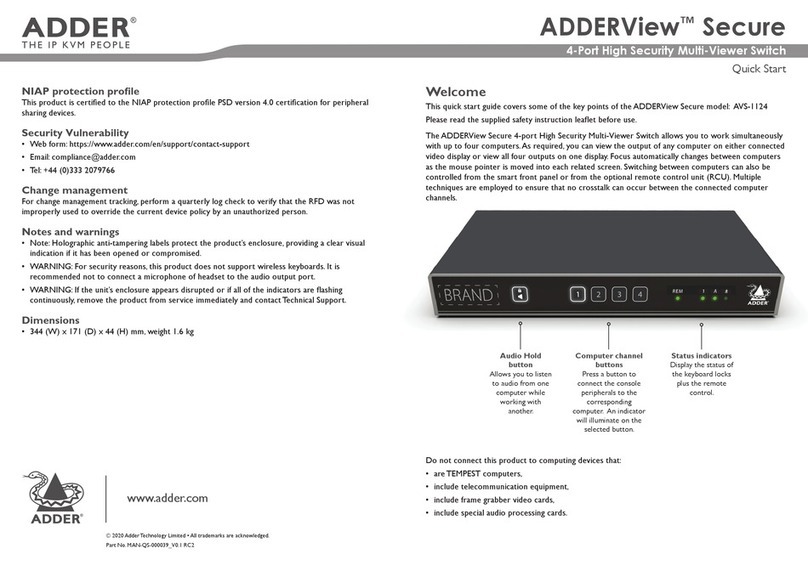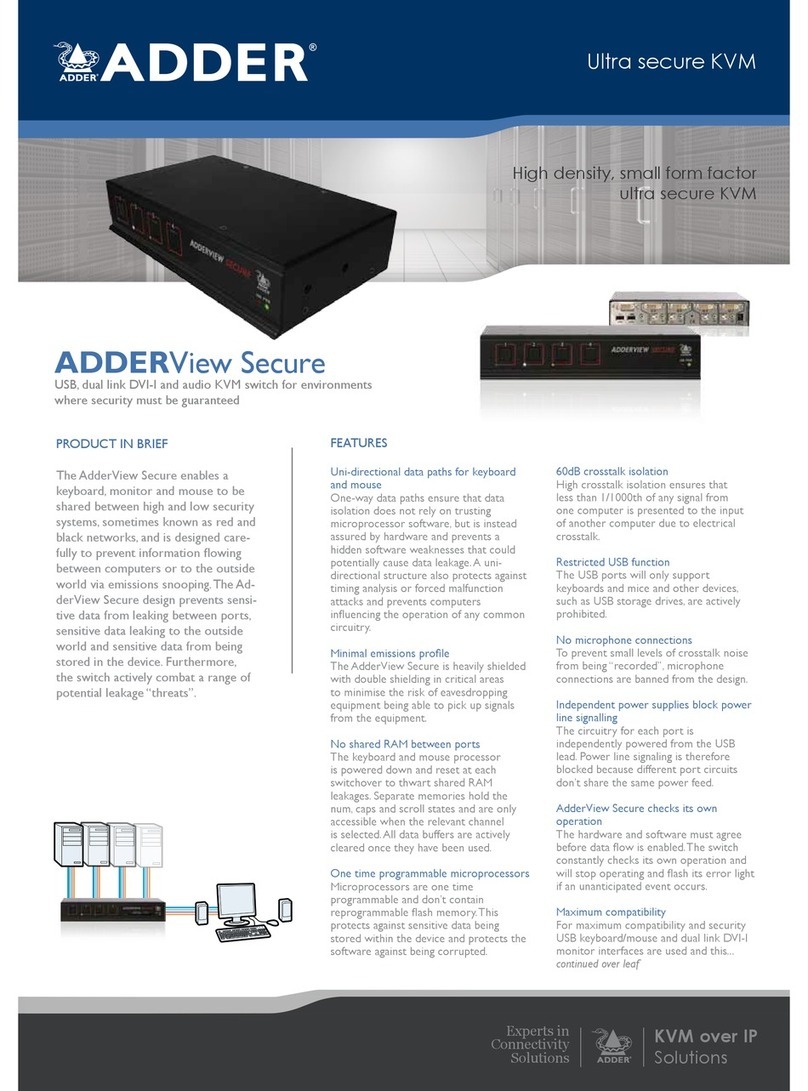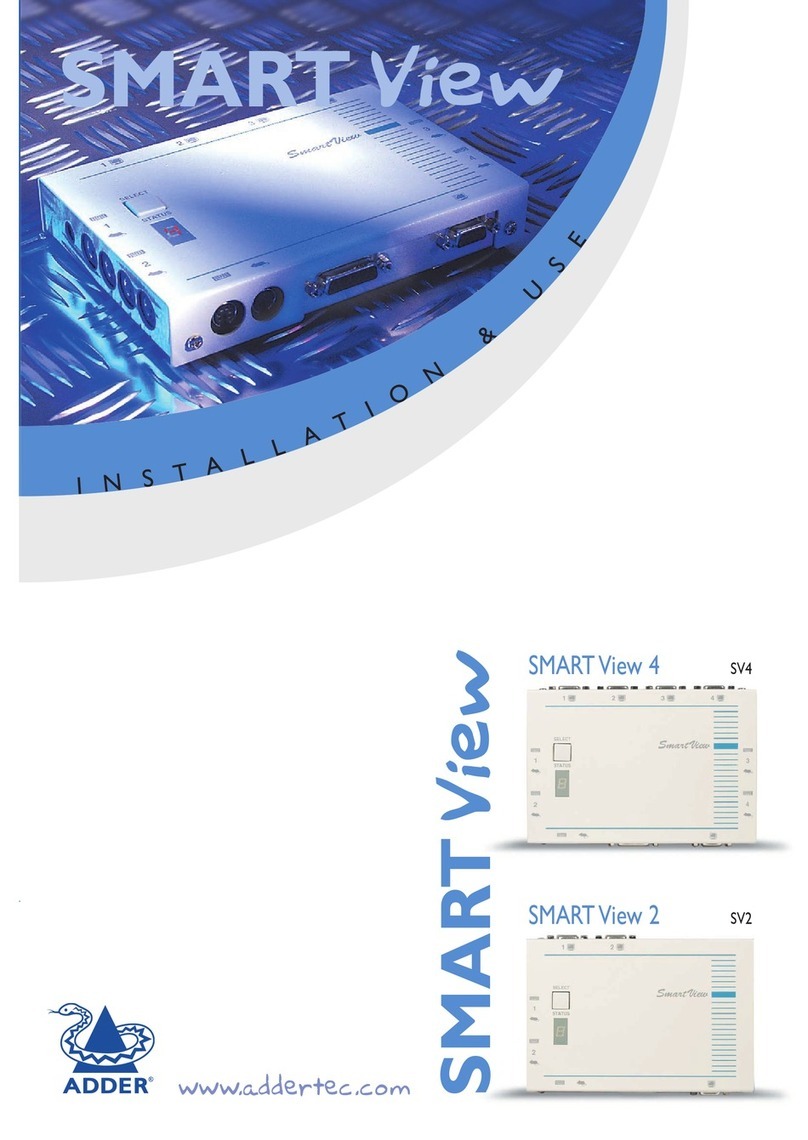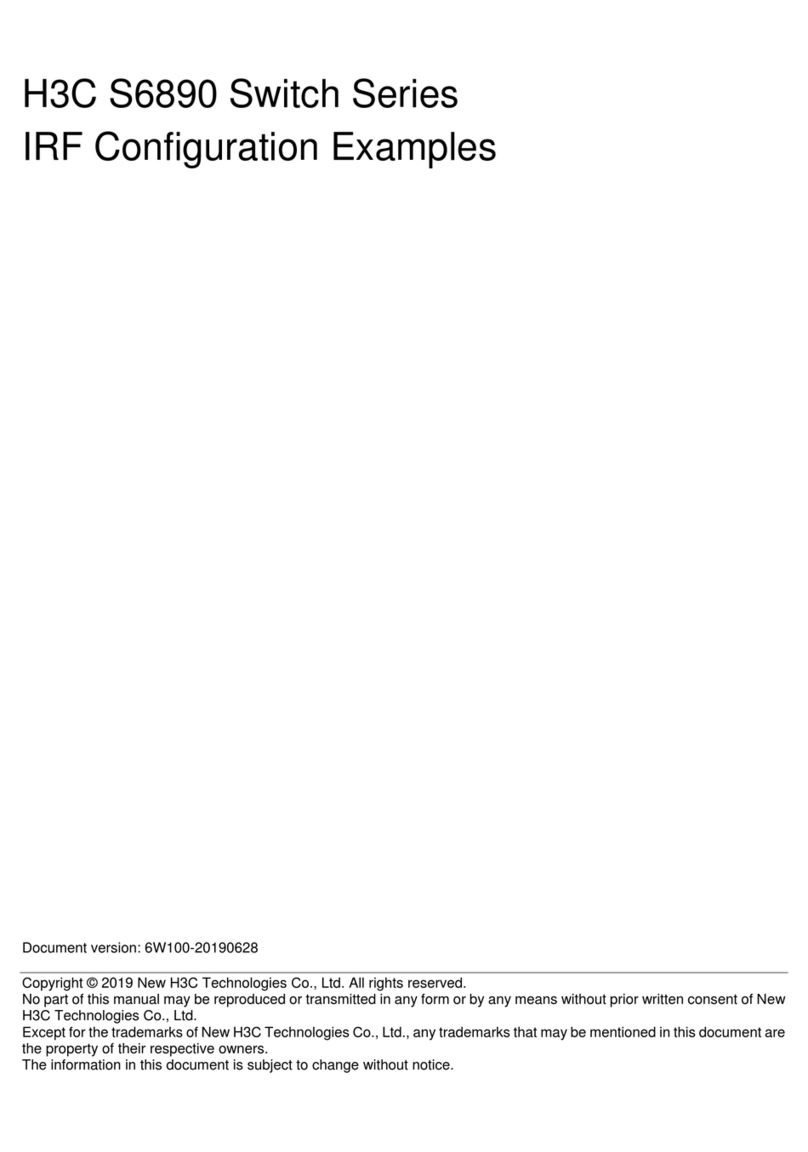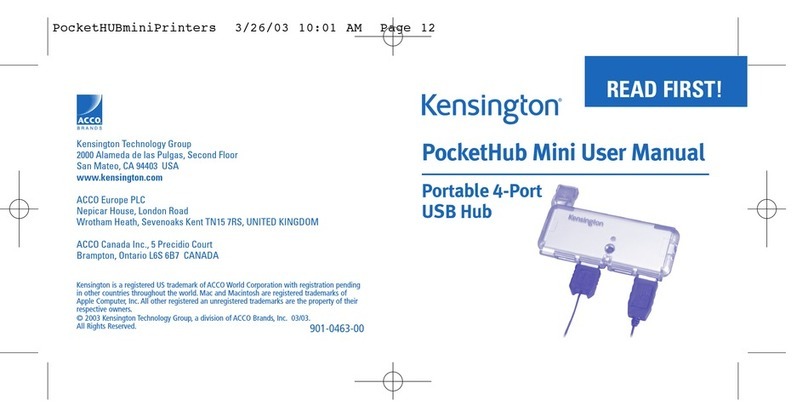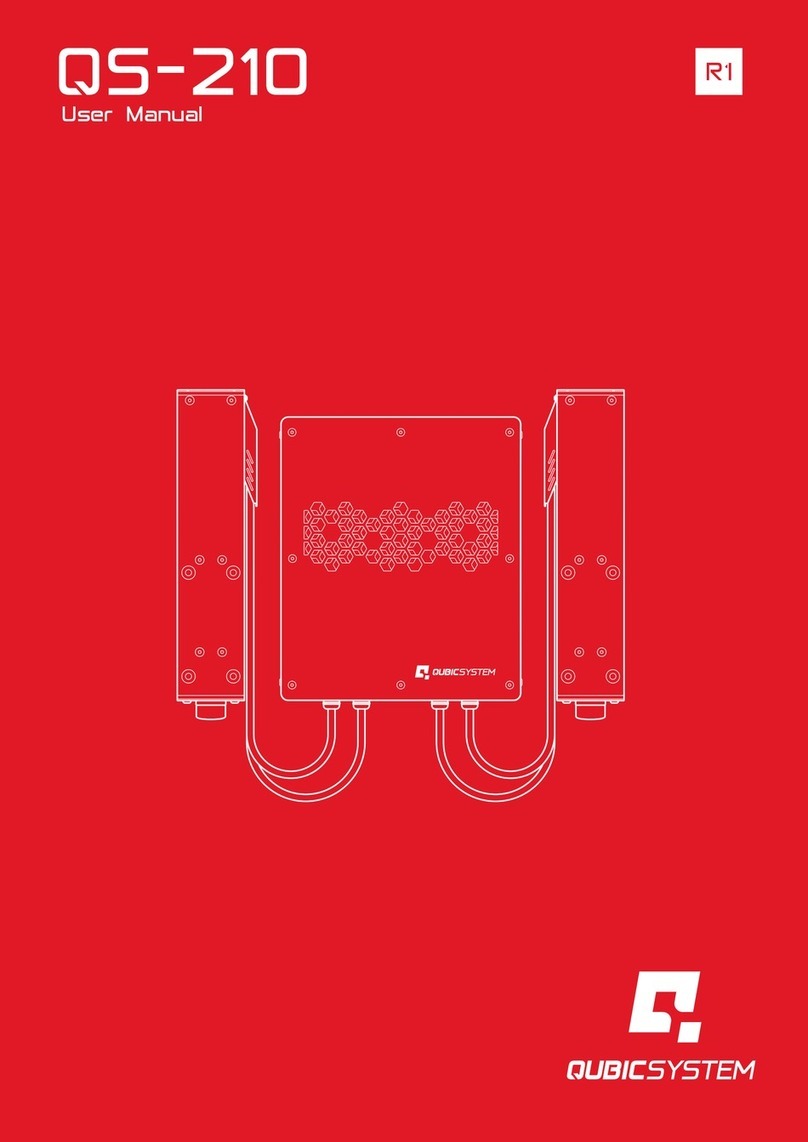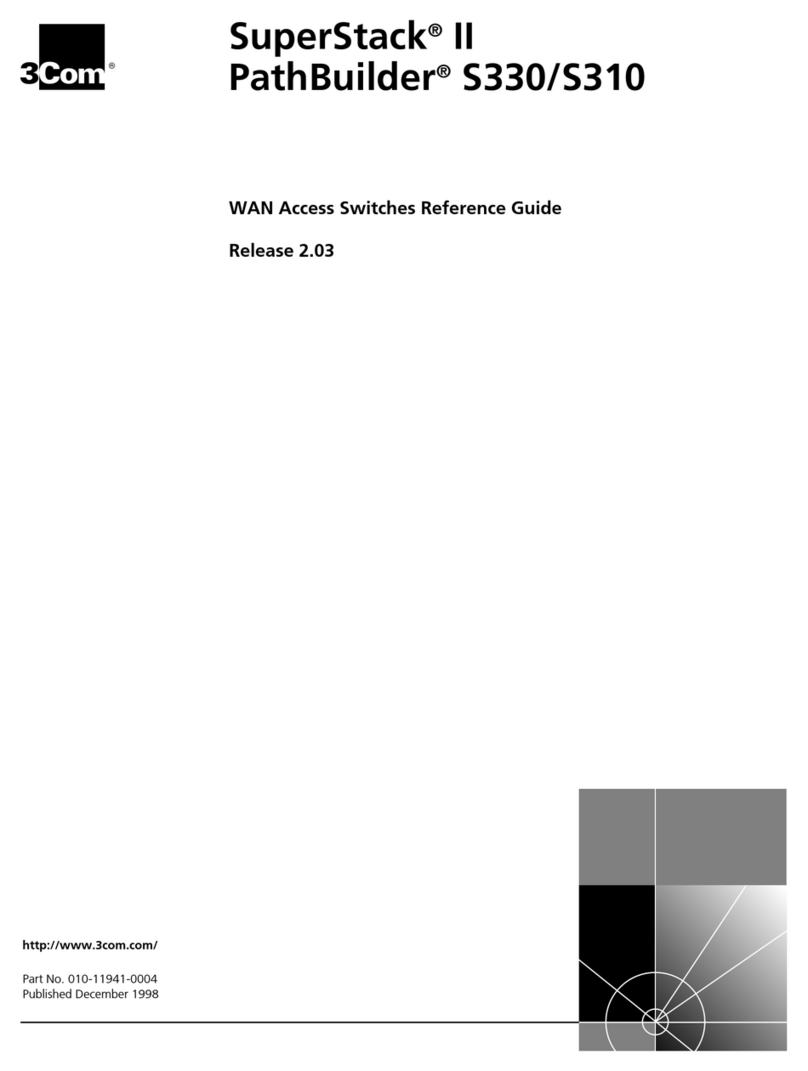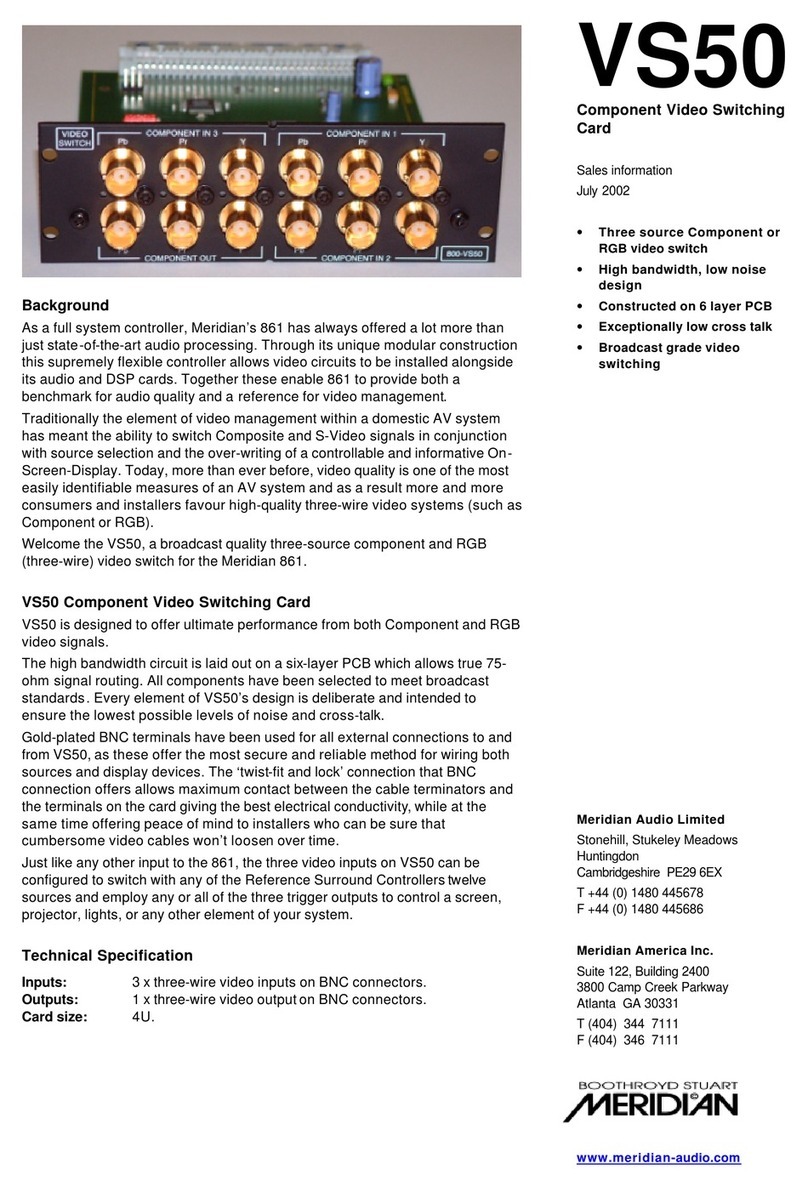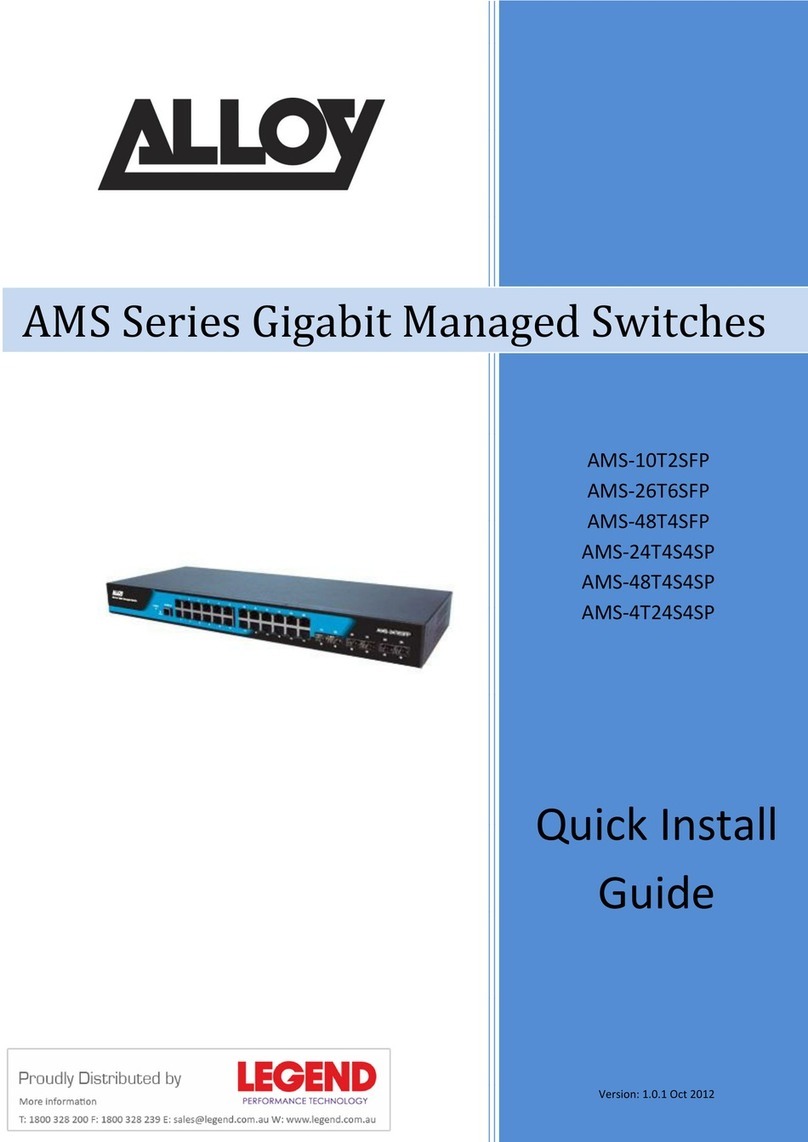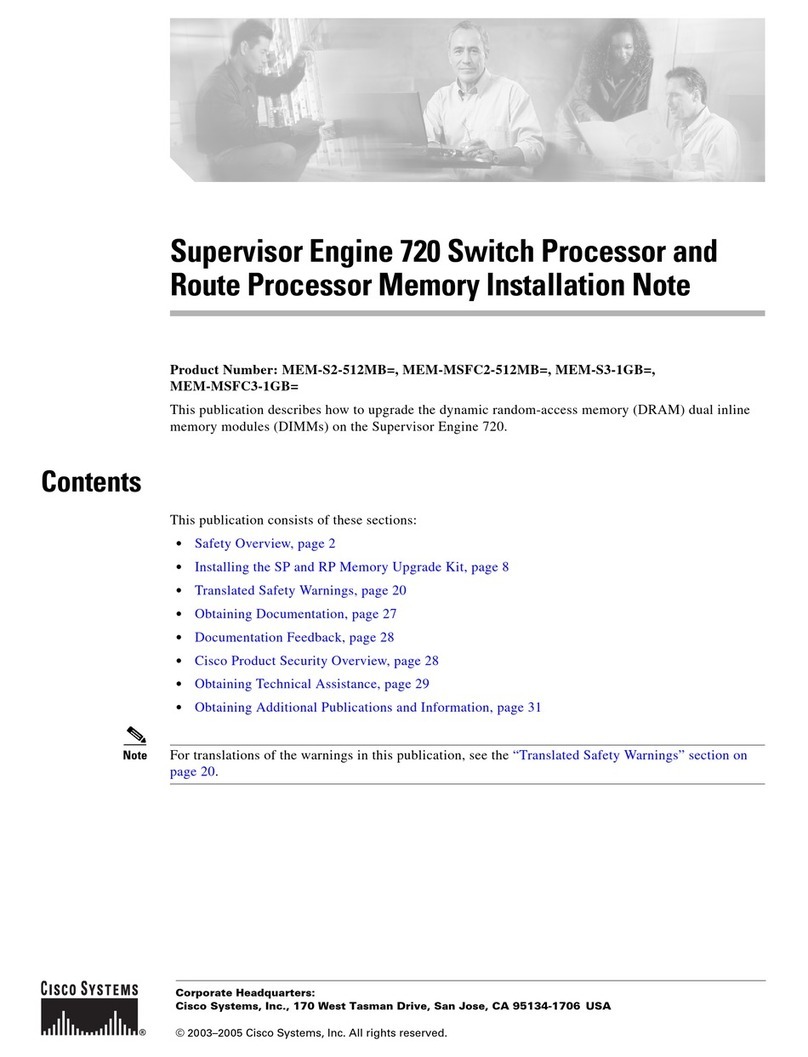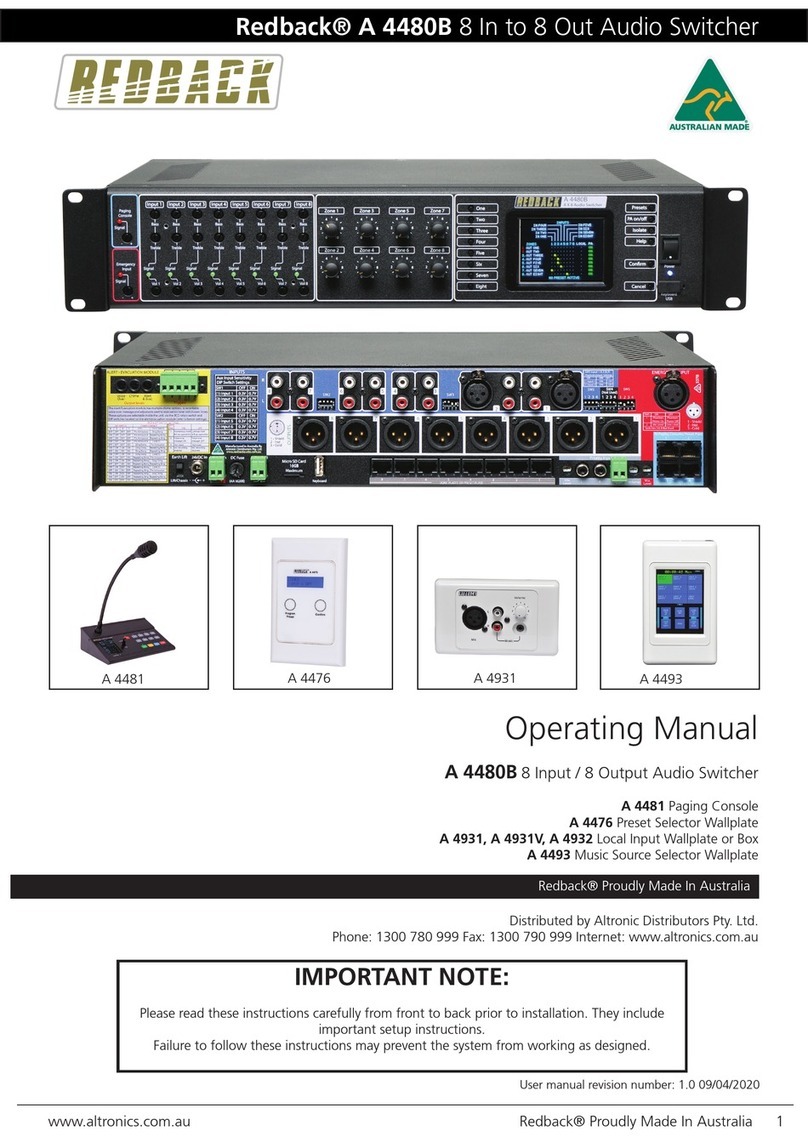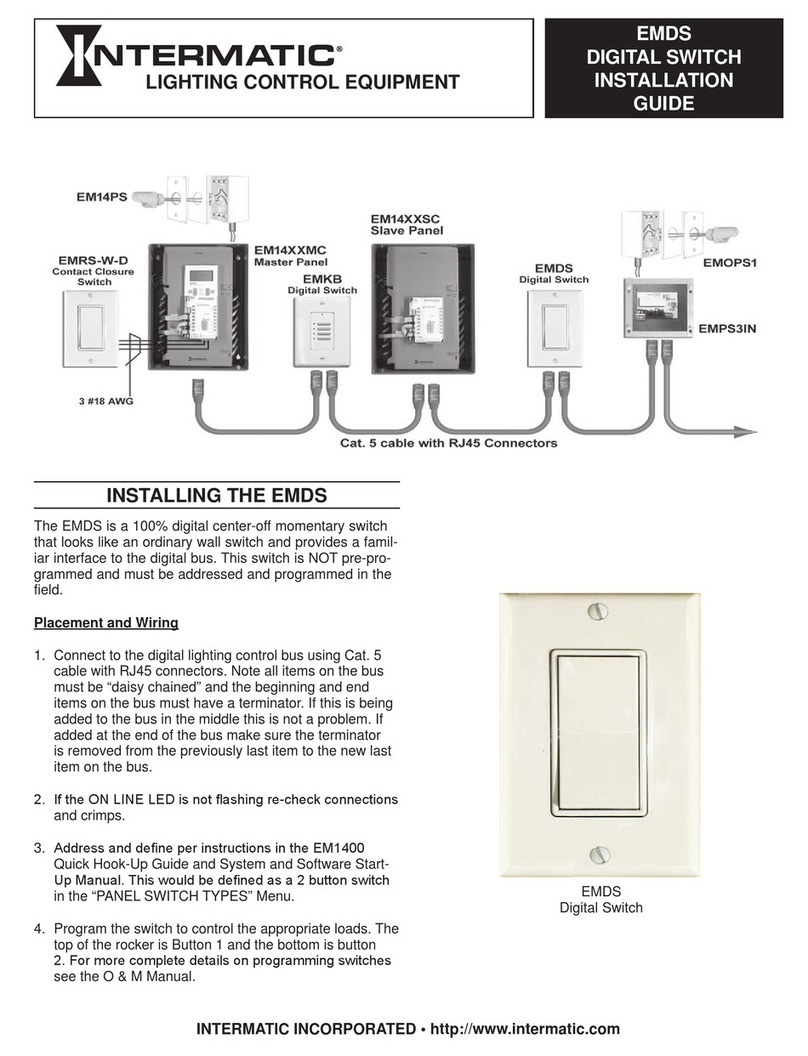Welcome
This quick start guide covers some of the key points of the ADDERView Secure model: AVS-4128
ADDERView™Secure
Quick Start
© 2023 Adder Technology Limited • All trademarks are acknowledged.
Part No. MAN-QS-000038_V1.3
www.adder.com
NIAP protection profile
This product is certied to the NIAP protection prole PSD version 4.0 certication for peripheral
sharing devices.
Security Vulnerability
• Web form: https://www.adder.com/en/support/contact-support
• Email: compliance@adder.com
• Tel: +44 (0)333 2079766
Notes and warnings
• Note: Holographic anti-tampering labels protect the product’s enclosure, providing a clear visual
indication if it has been opened or compromised.
• WARNING: For security reasons, this product does not support wireless keyboards. It is
recommended not to connect a microphone of headset to the audio output port.
• WARNING: If the unit’s enclosure appears disrupted or if all of the indicators are ashing
continuously, remove the product from service immediately and contact Technical Support.
• Maximum allowable ambient temperature: 40OC.
Dimensions
• 444 (W) x 155 (D) x 44 (H) mm, weight 2.6 kg
Supplied power adapter
• Input: 120 to 240VAC, 50 to 60Hz, autoswitching.
• Output: 12VDC, 2.5A maximum.
Do not connect this product to computing devices that:
• are TEMPEST computers,
• include telecommunication equipment,
• include frame grabber video cards,
• include special audio processing cards.
The ADDERView Secure 8-port High Security Flexi-Switch allows you to work simultaneously on two
computers, view the extended screens of all computers.You can connect two displays and up to eight
computers to the Flexi-Switch unit. Select which computer to present on each display or duplicate the
output of any computer by presenting it on both displays simultaneously.
8-Port High Security Flexi-Switch
Audio Hold
button
Allows you to listen
to audio from one
computer while
working with
another.
Computer channel
buttons
Press a button to connect
the console peripherals to
the corresponding computer.
An indicator will illuminate
on the selected button.
Display screen
Provides status
information related to
the current operations.
Keyboard/
mouse button
Toggles
association
between
computers.