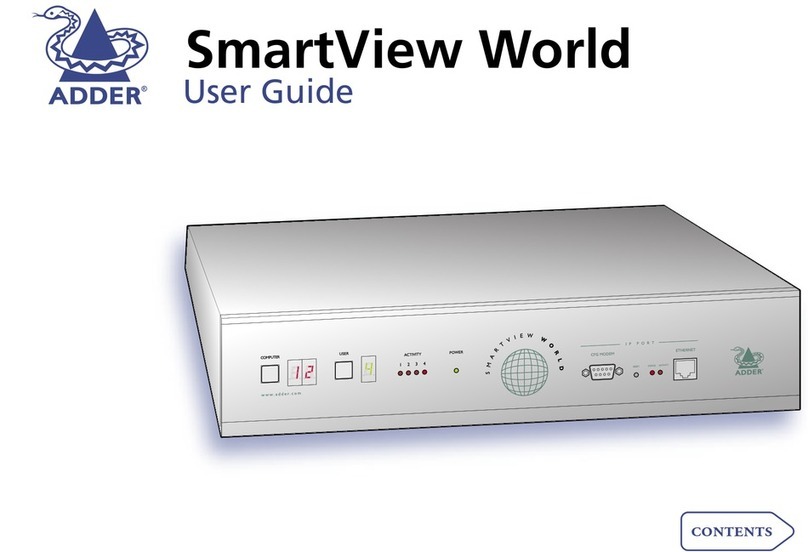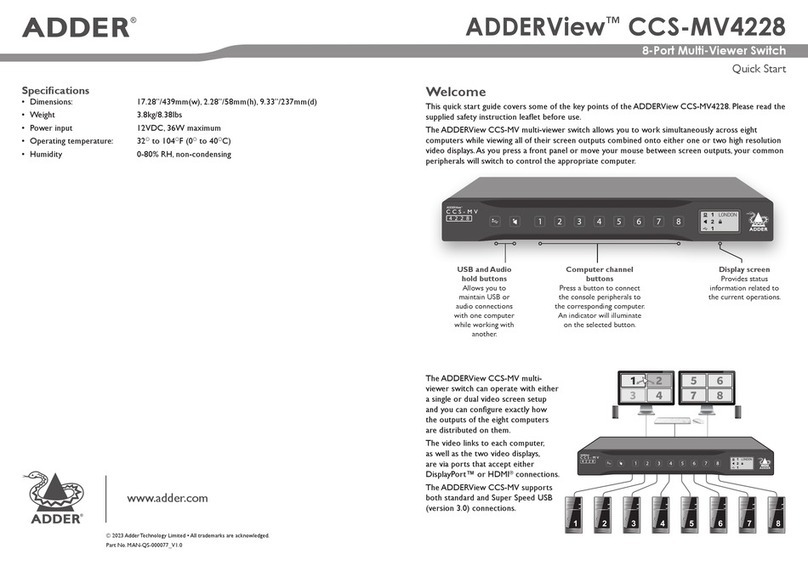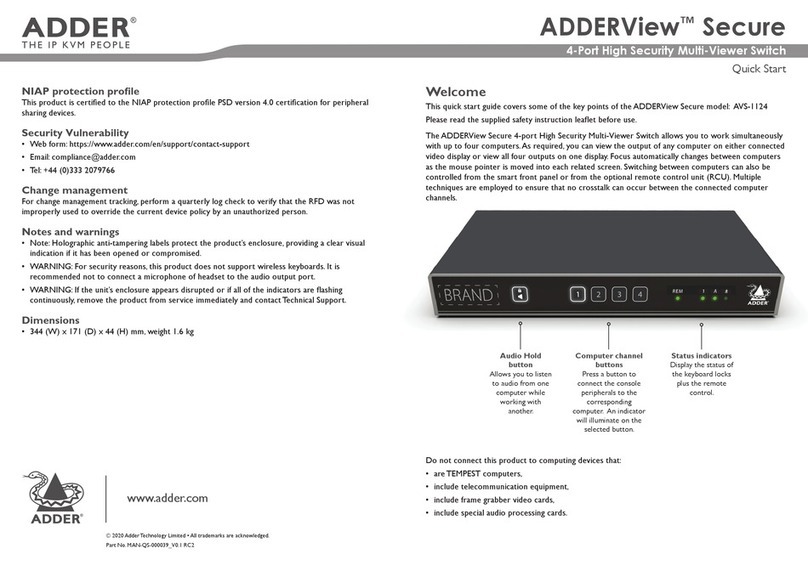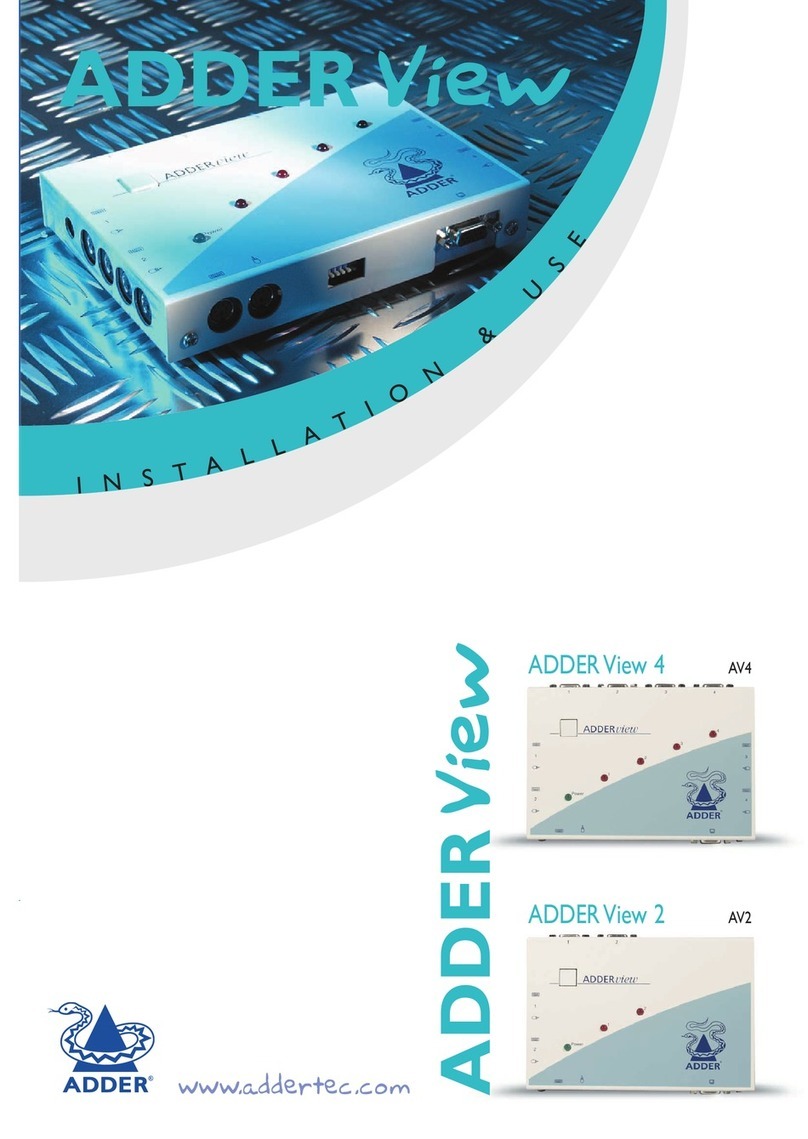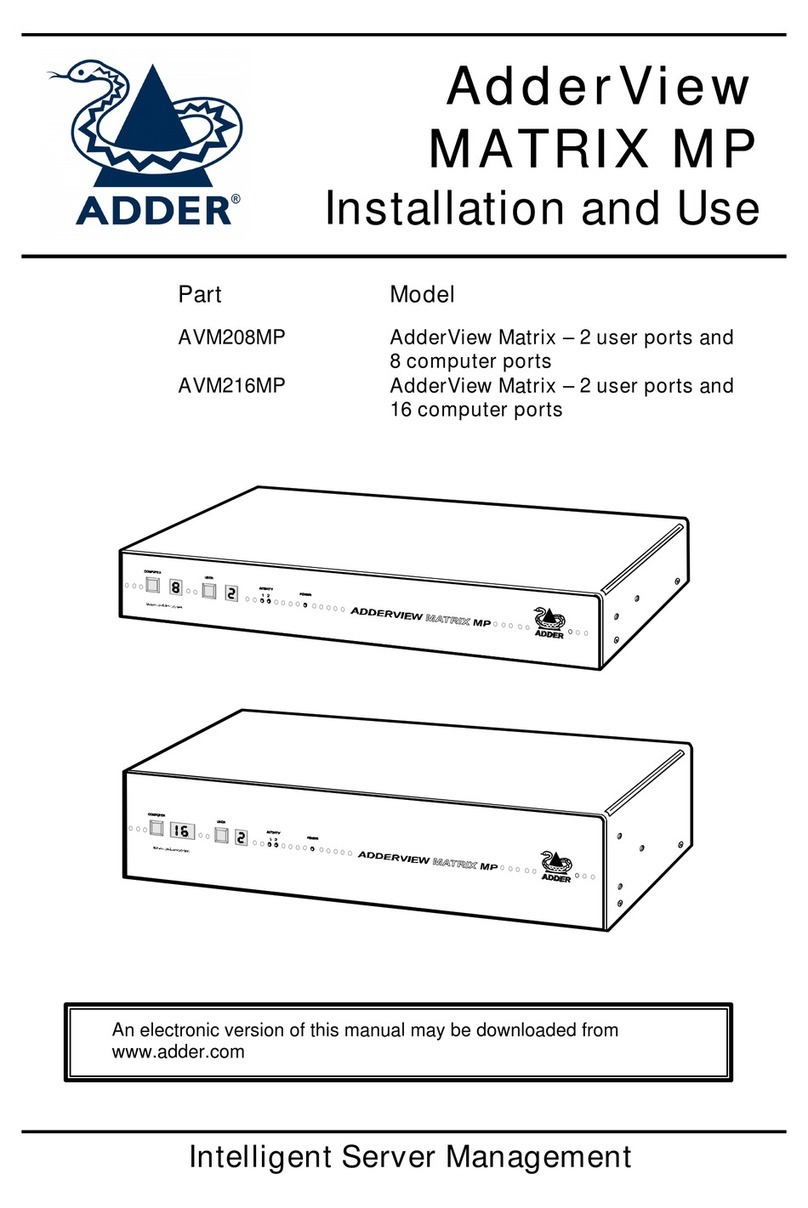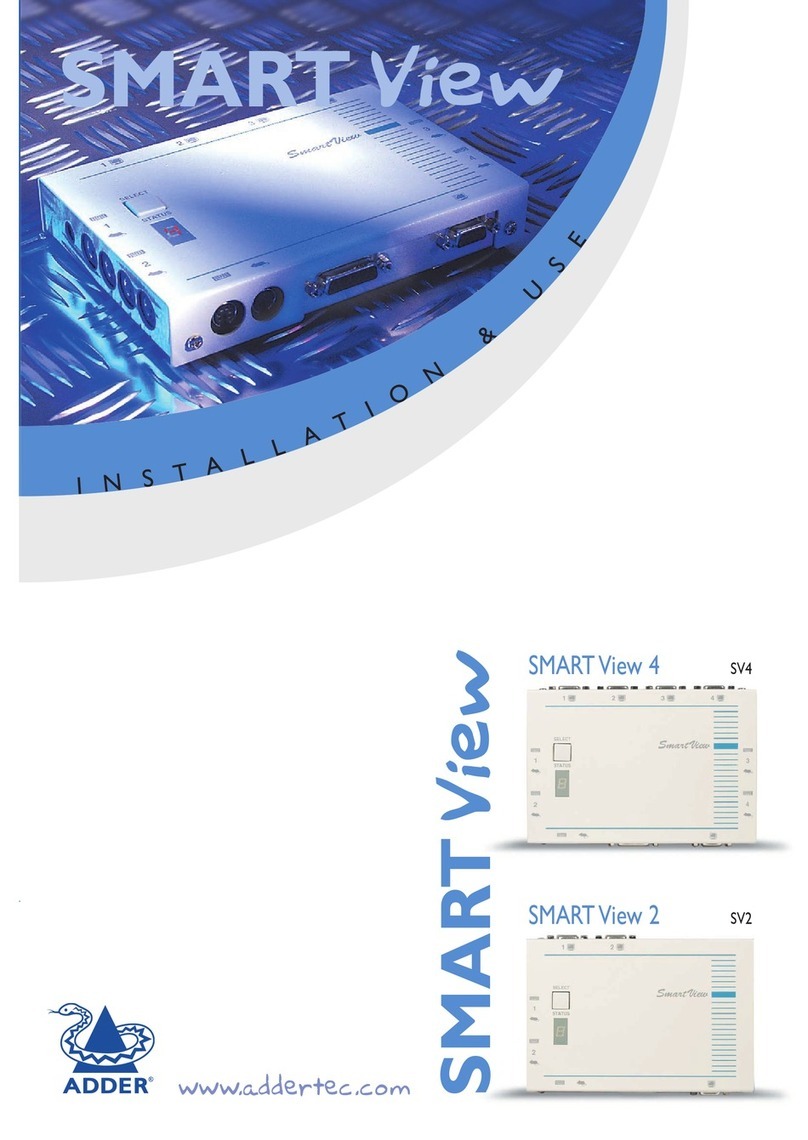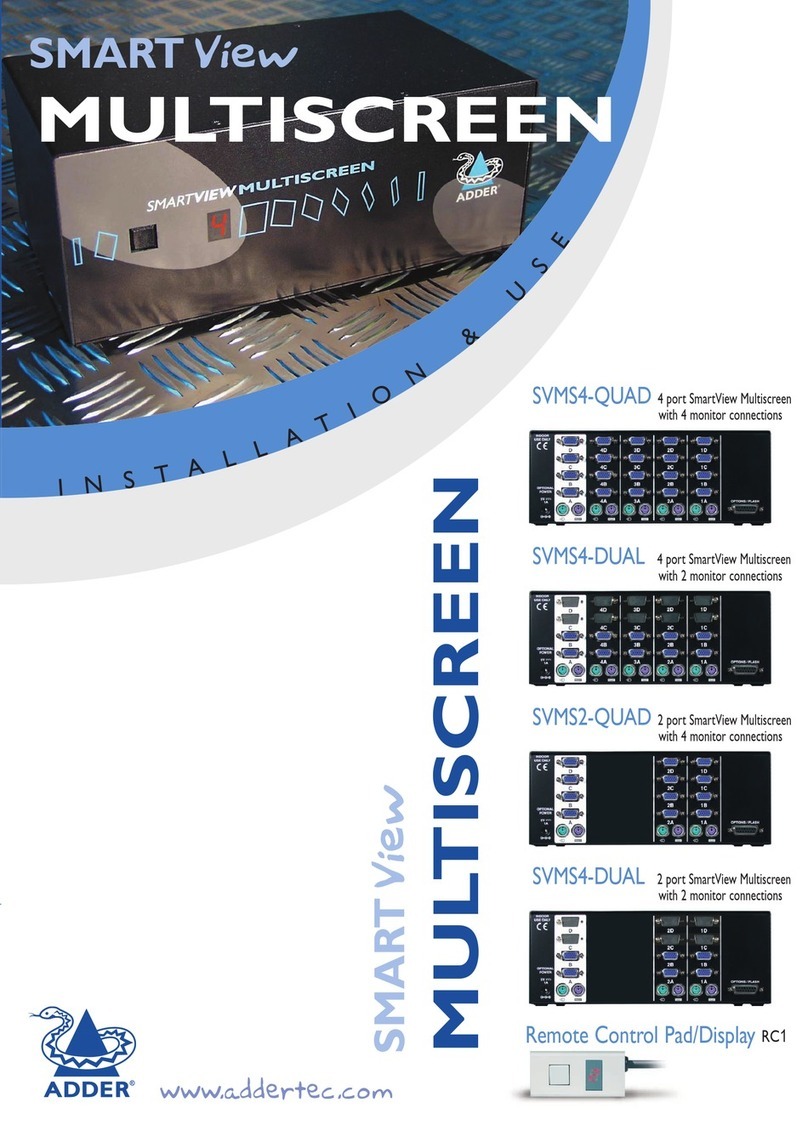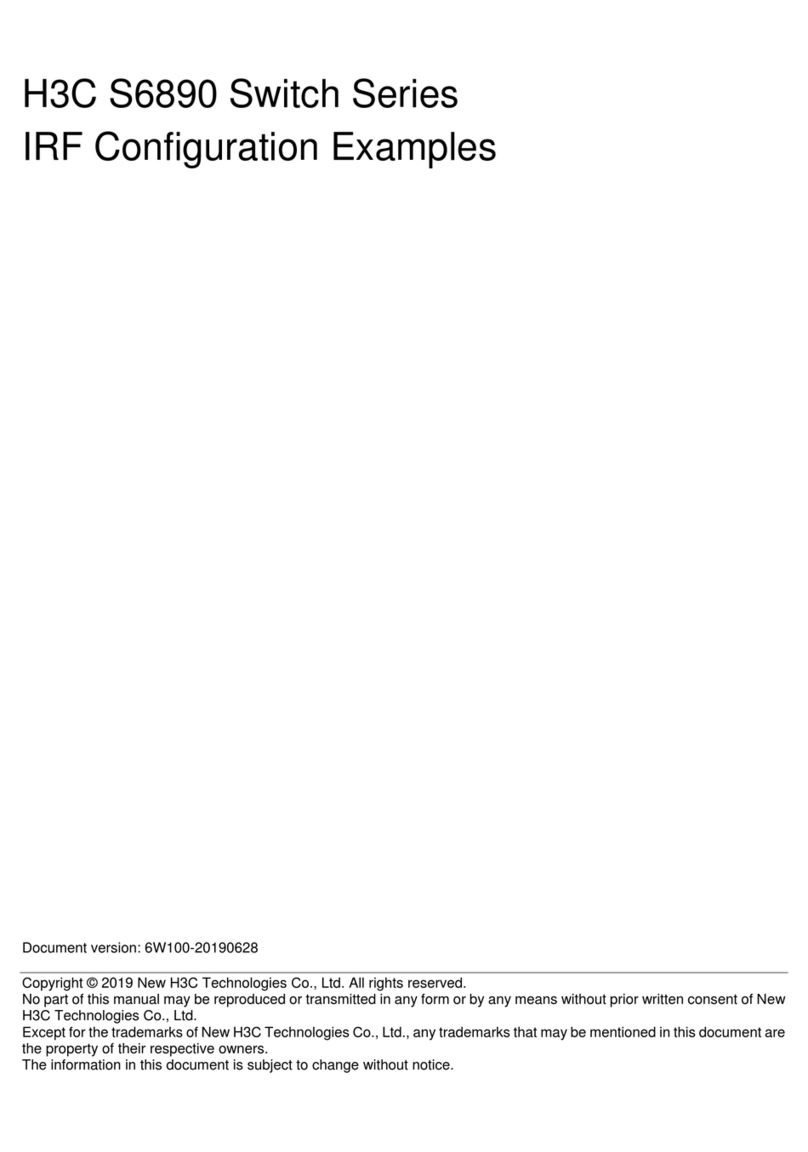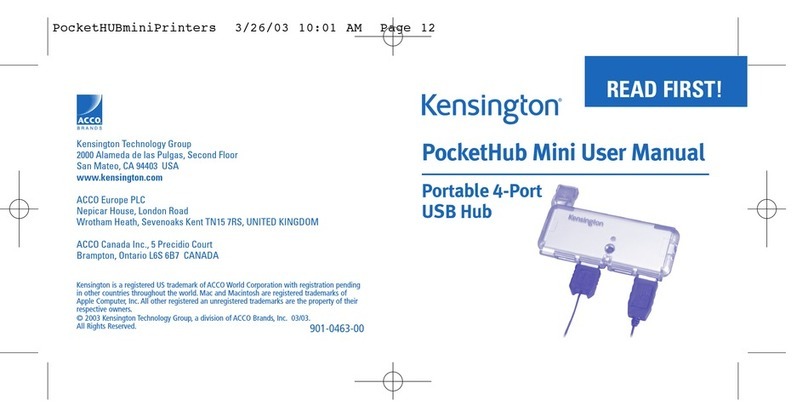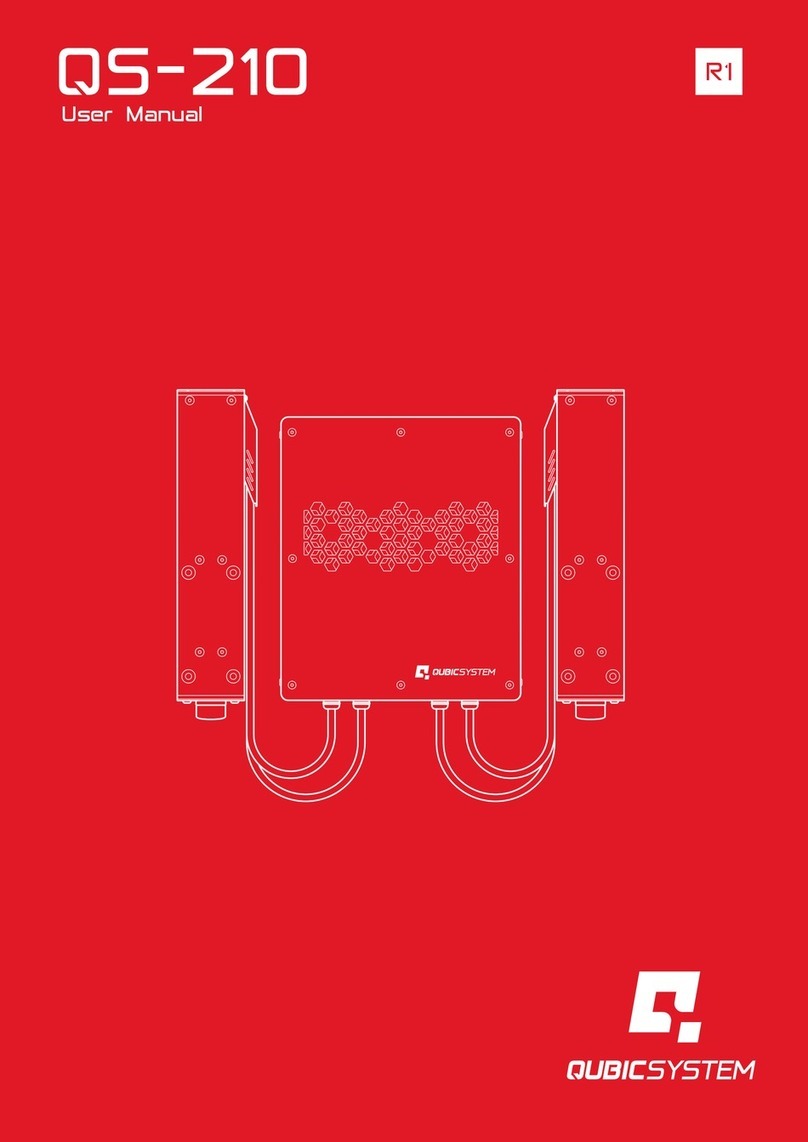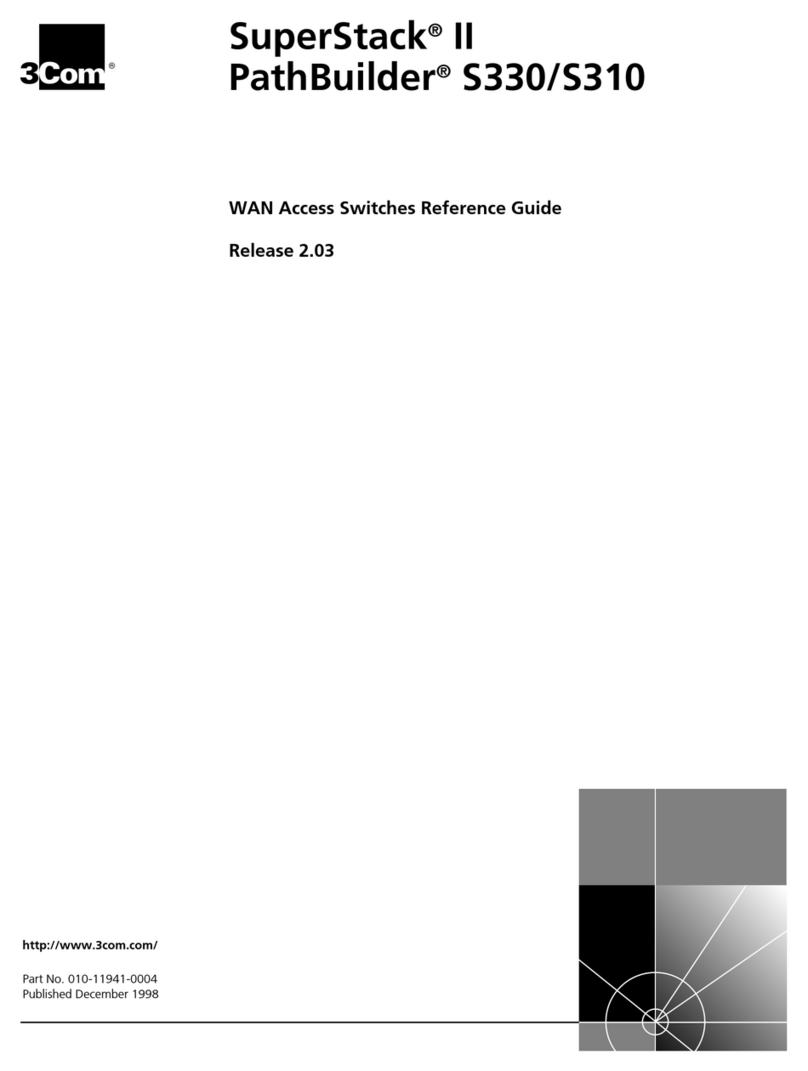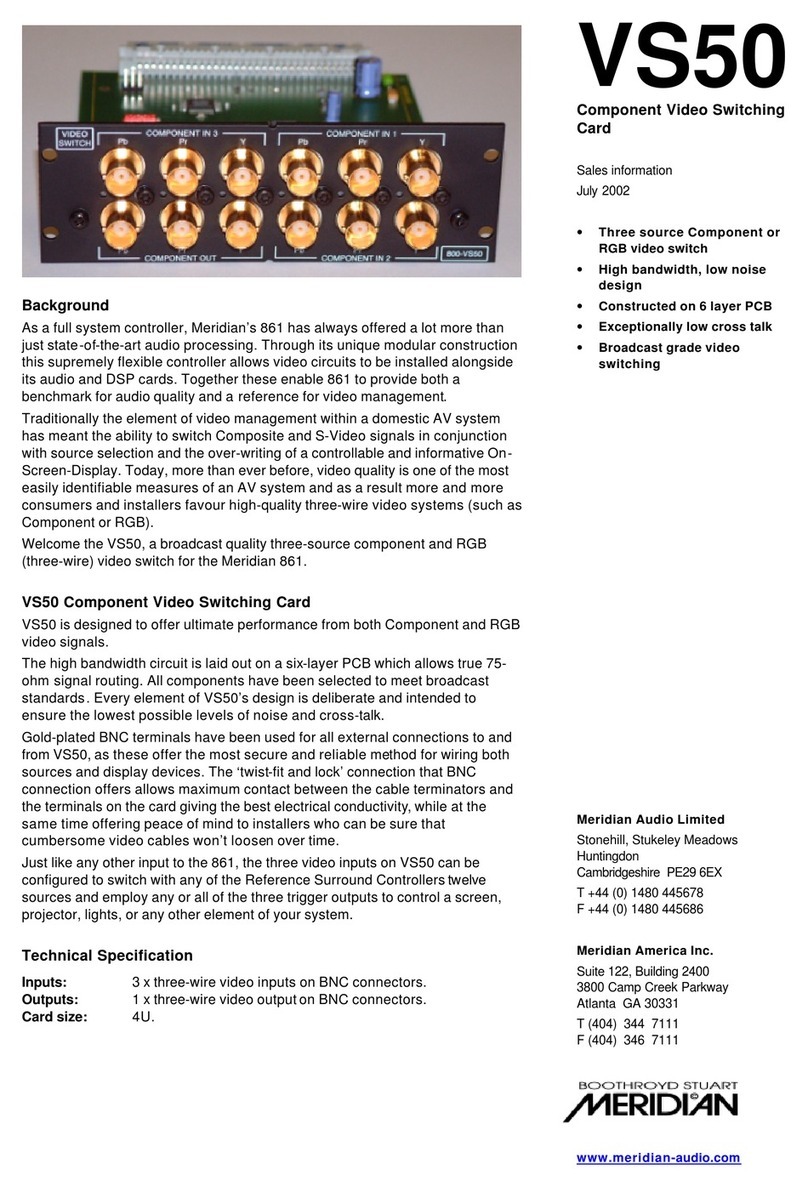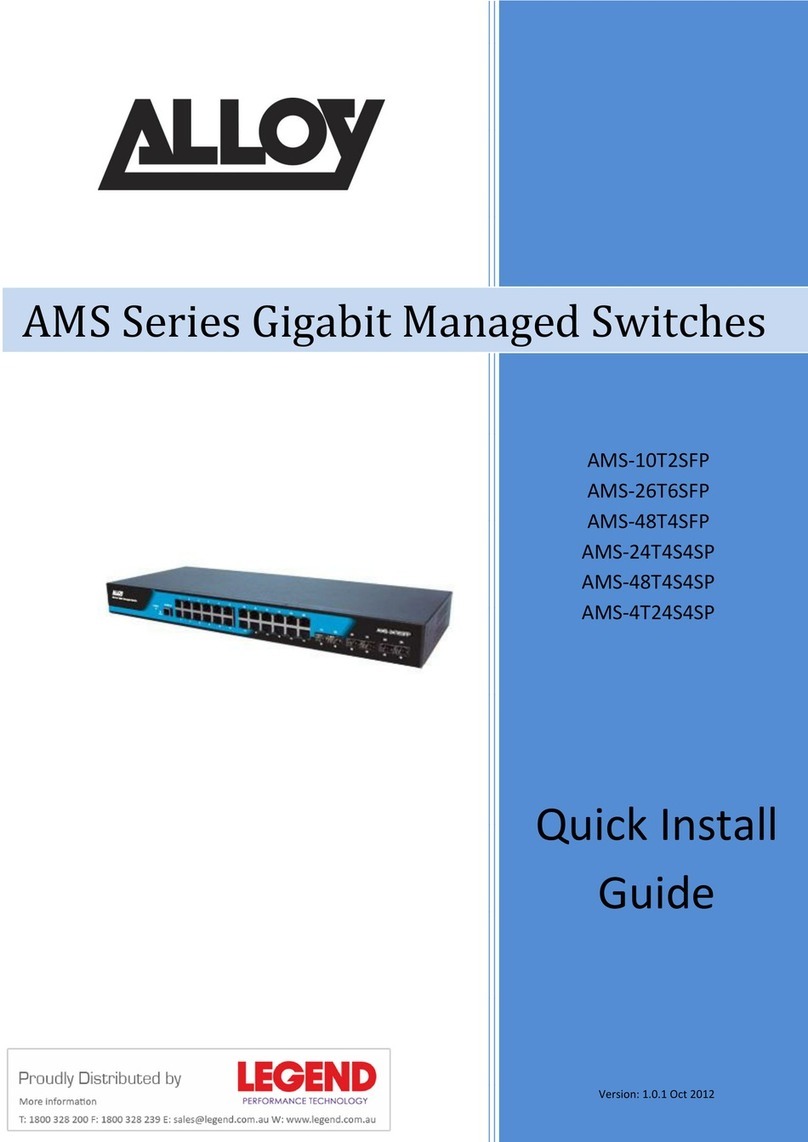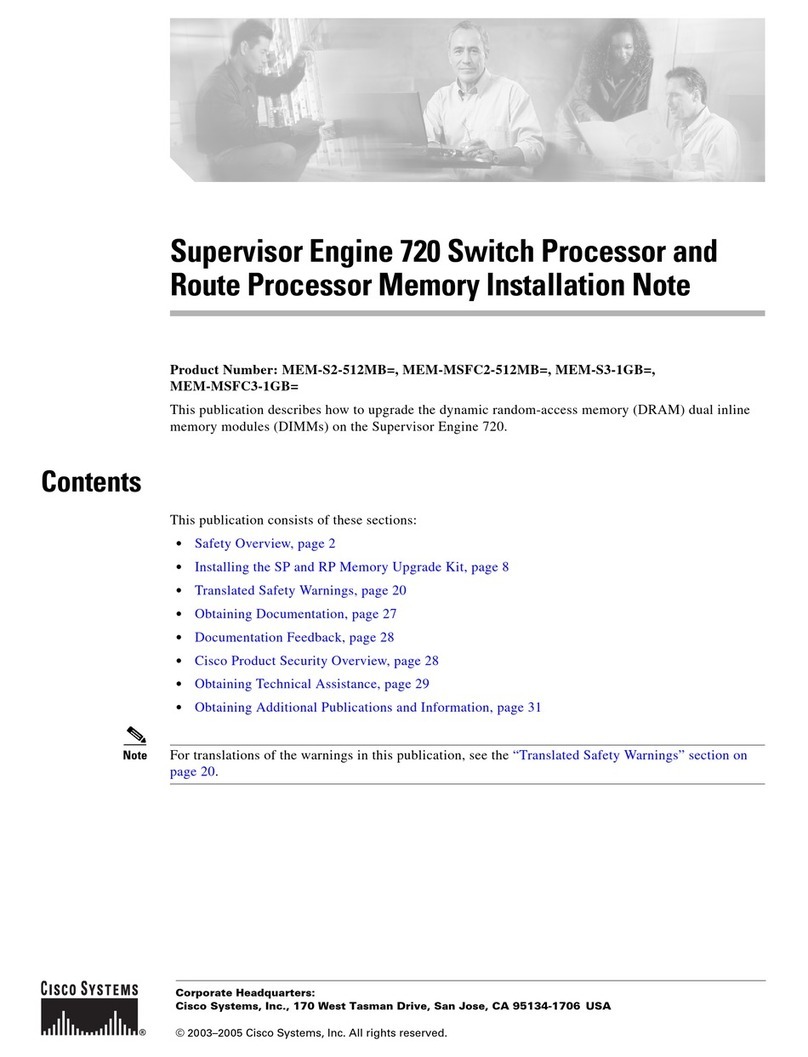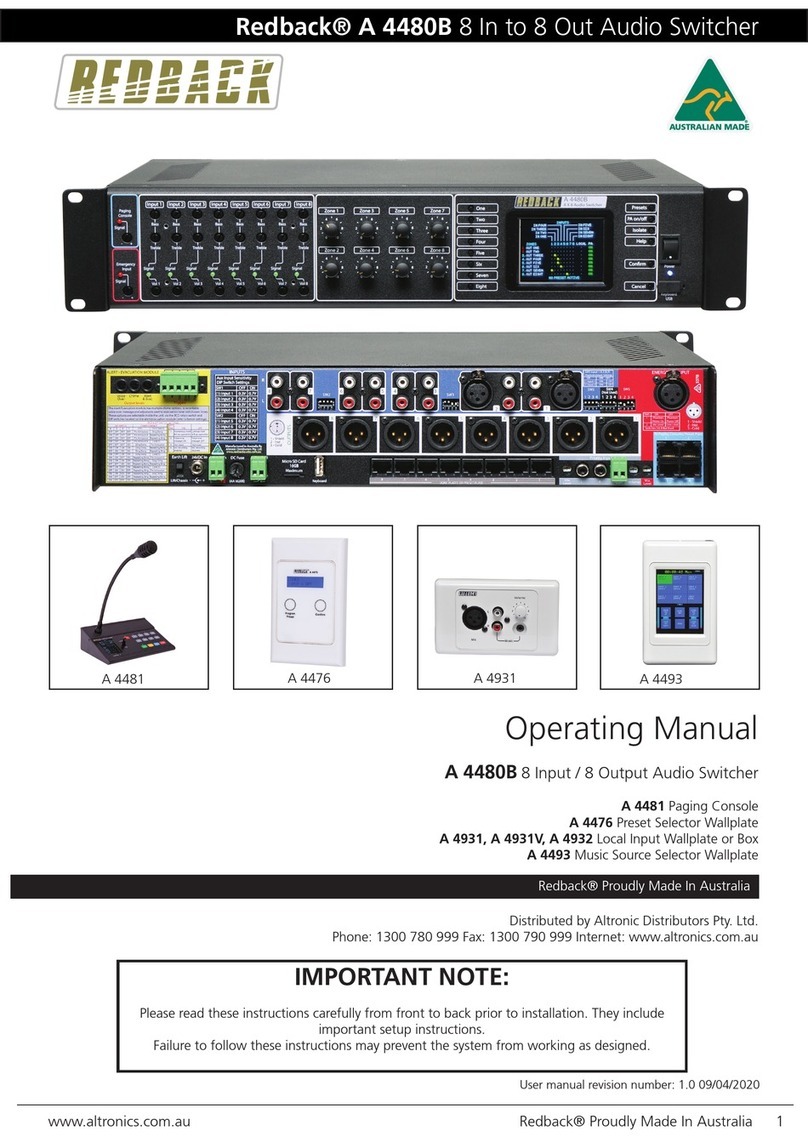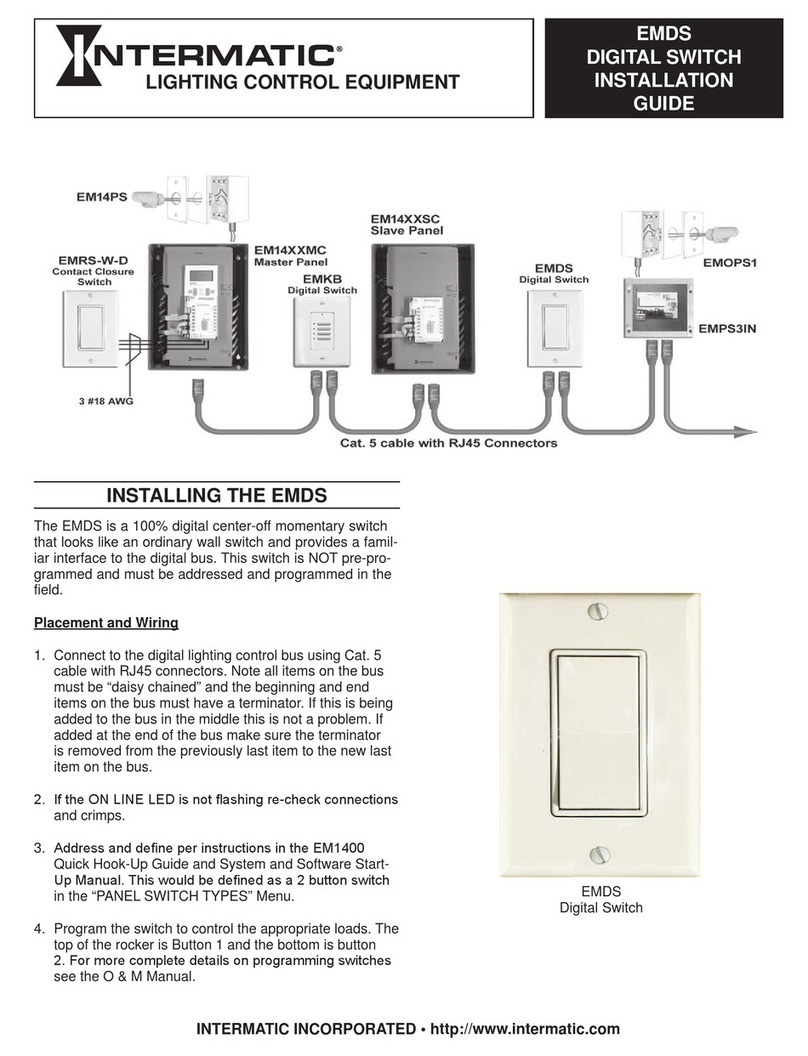Connections Note: Ensure that all peripherals and computers are
switched OFF prior to connecting them to the product.
RCU
12V 2.5A
CONSOLE 4321
Primary
video display
port
Power in
Keyboard/
Mouse
Speakers
Computer
video port
Computer
USB port
Computer
audio port
Console peripheral connections Computer port 4
Computer port 3
as per port 4
Computer port 2
as per port 4
Computer port 1
as per port 4
Remote control
port
Secondary
video display
port
Operation
Connect all peripherals and computers to the KVM unit. Ensure that the video monitor(s) are switched on before
powering on the KVM unit.
Switching between computers
Select a computer by either pressing the corresponding front panel button or, if Absolute mode is enabled, move
the mouse between channel windows. The console peripherals will be switched to the chosen computer and the
corresponding indicator will illuminate.
Console port indications
Video LEDs
• Off - No monitor connected
• On - Monitor connected
Audio Hold
The Audio Hold button prevents switching the audio port when changing the other console peripherals (keyboard,
mouse, video) to another computer channel. This function is useful when you need to listen to the audio from one
computer while working on another.
Using the front panel computer channel buttons, rst connect the console peripherals to the computer from where the
audio feed is required. Press the Audio Hold button on the front panel. Then press the channel button for the computer
that is required for the other peripherals. The audio association will be signalled by the right indicator on each channel’s
front panel push button.
To release the audio from hold status, press the Audio Hold button again.
Power on self-test
When the unit powers up it performs a self-test procedure. If the self-test fails for any reason, including a jammed button,
the unit will become inoperable. The front panel indicators will show an abnormal display. Contact technical support and
avoid using the product.
Remote control unit
The RCU provides a way to manually switch computer channels when the Adder
unit is located away from your desktop. The RCU connects to the rear panel of the
main unit and replicates the four channel buttons, the Audio Hold button and it also
provides three keyboard lock status indicators.
USB LEDs
• Off - No device detected
• Flashing - Device rejected
• On - Device approved