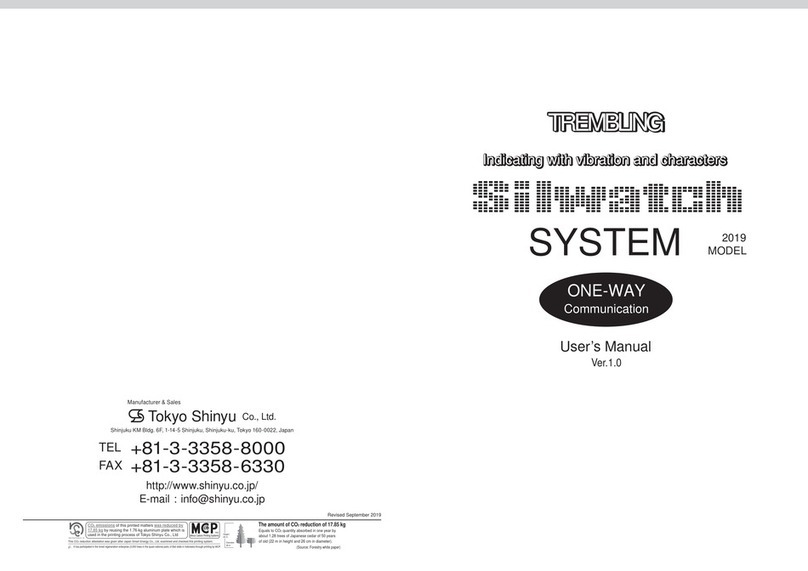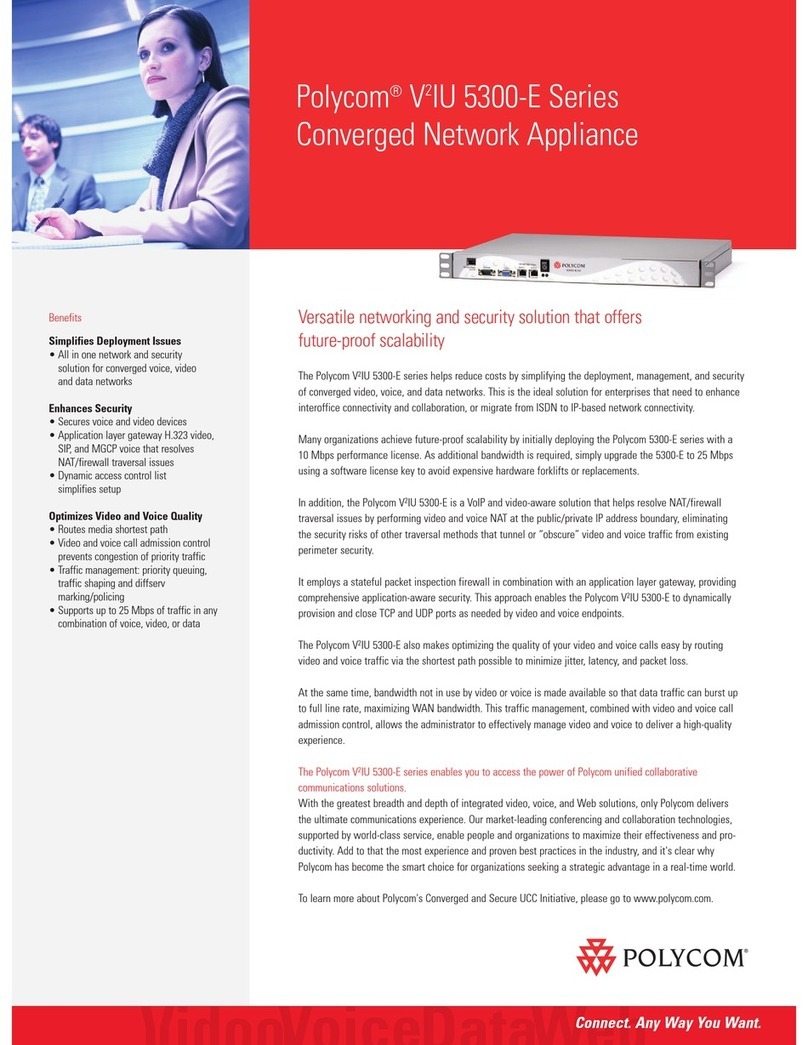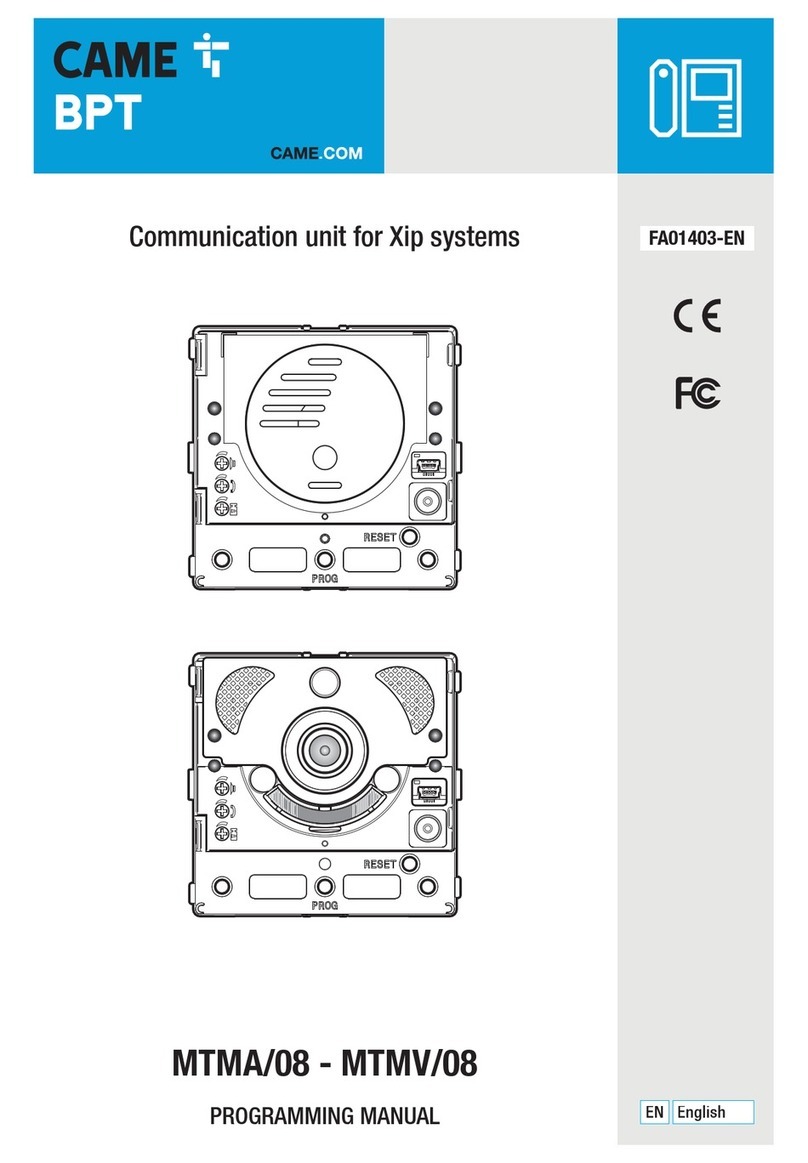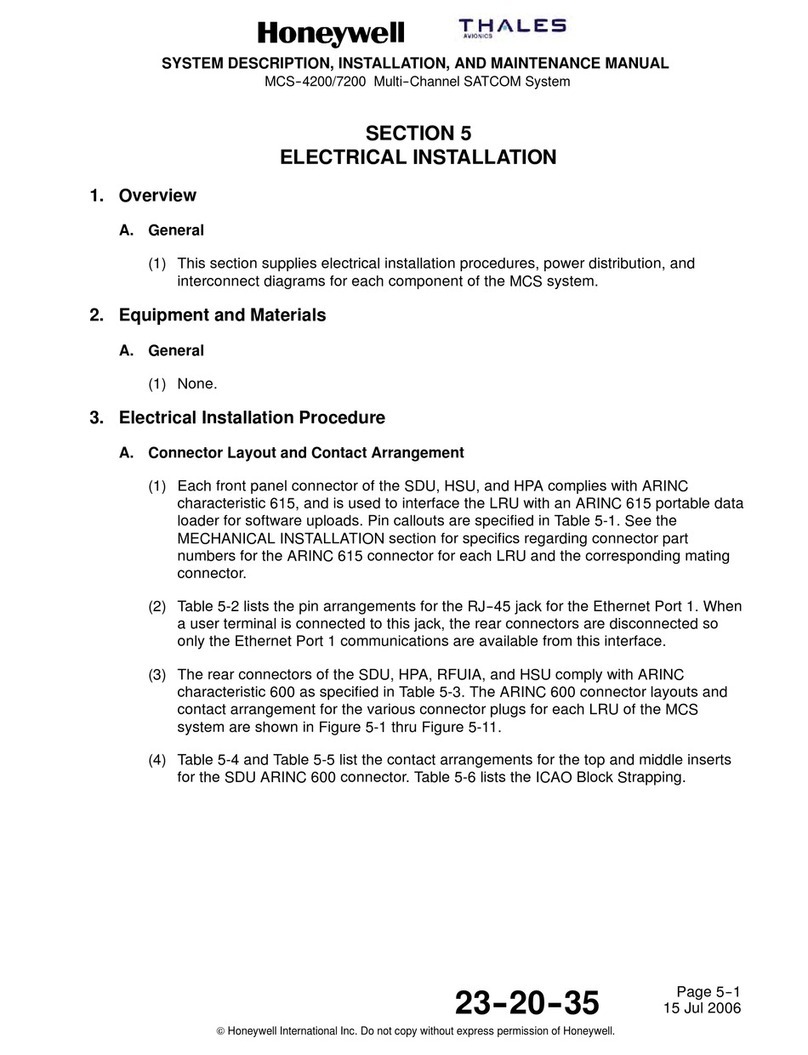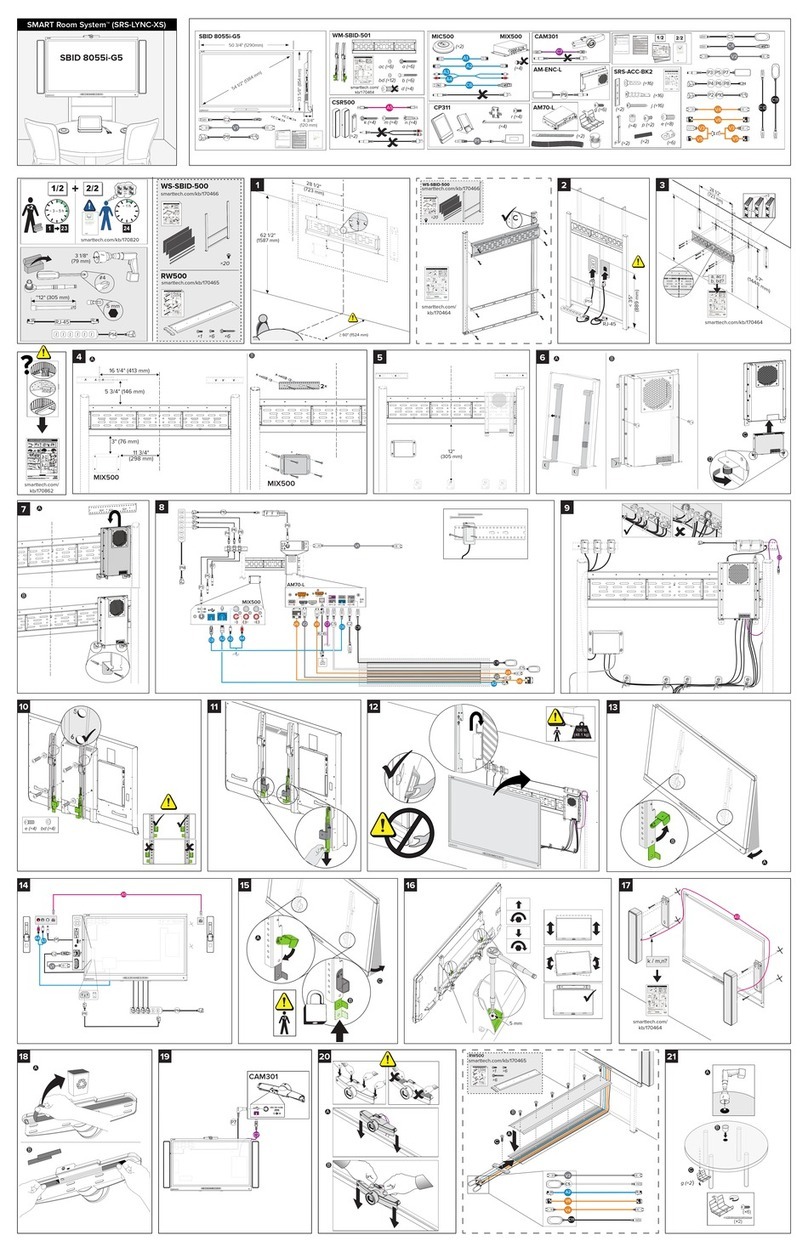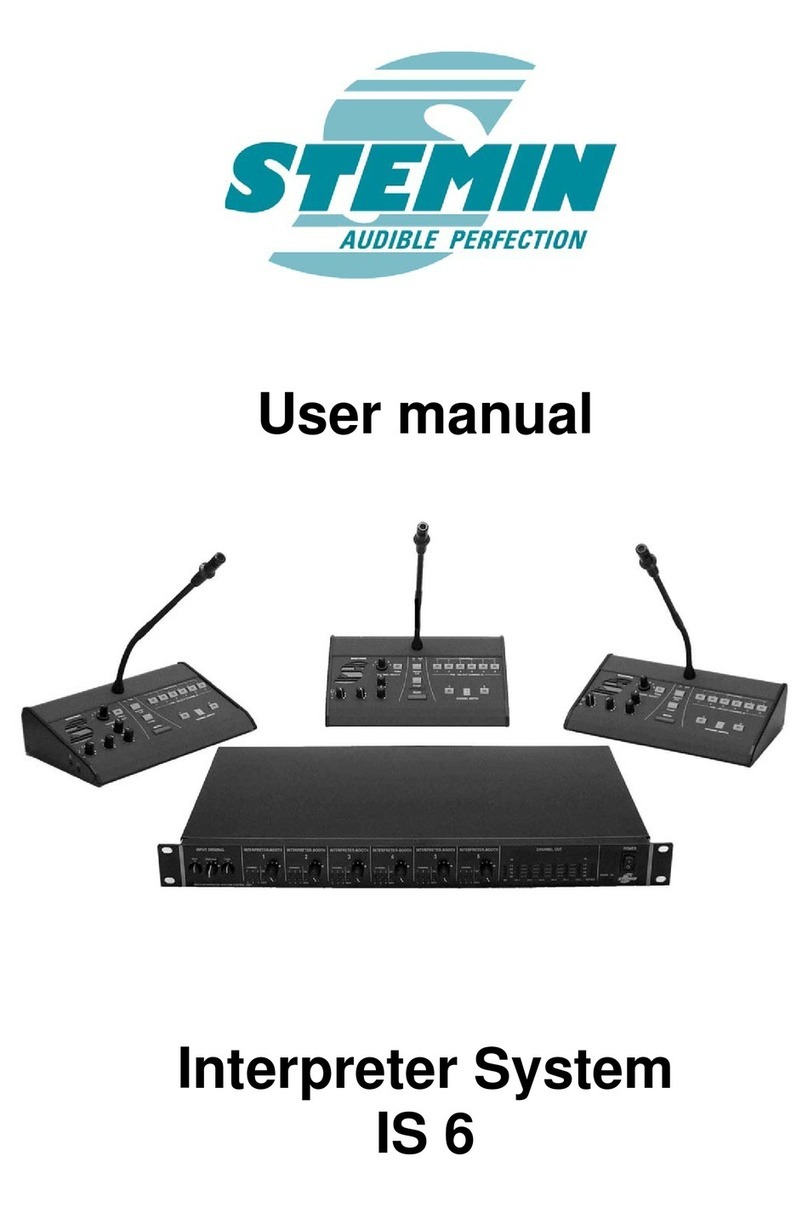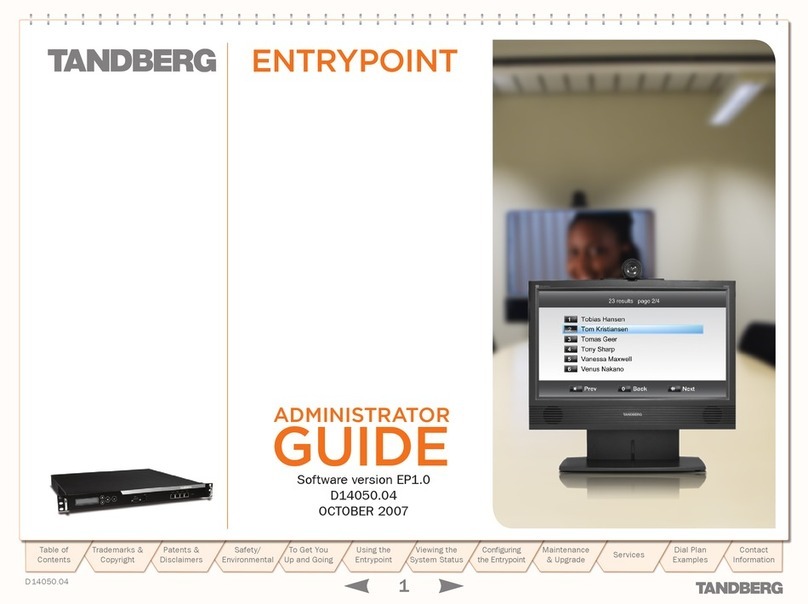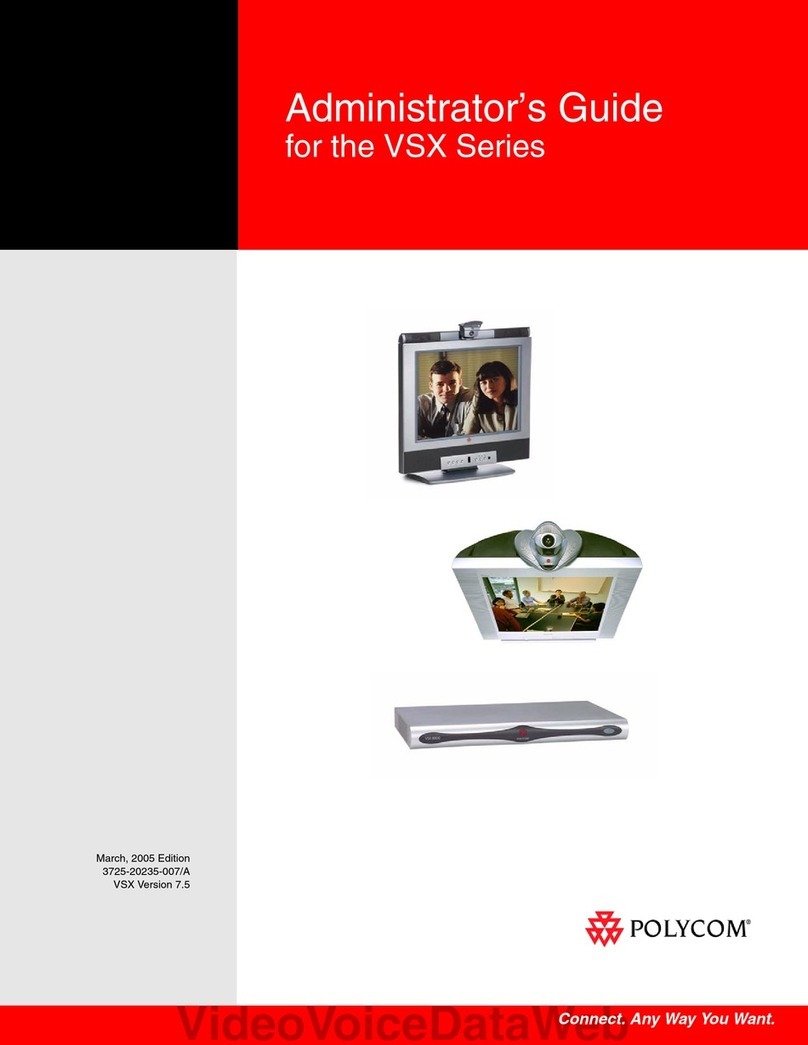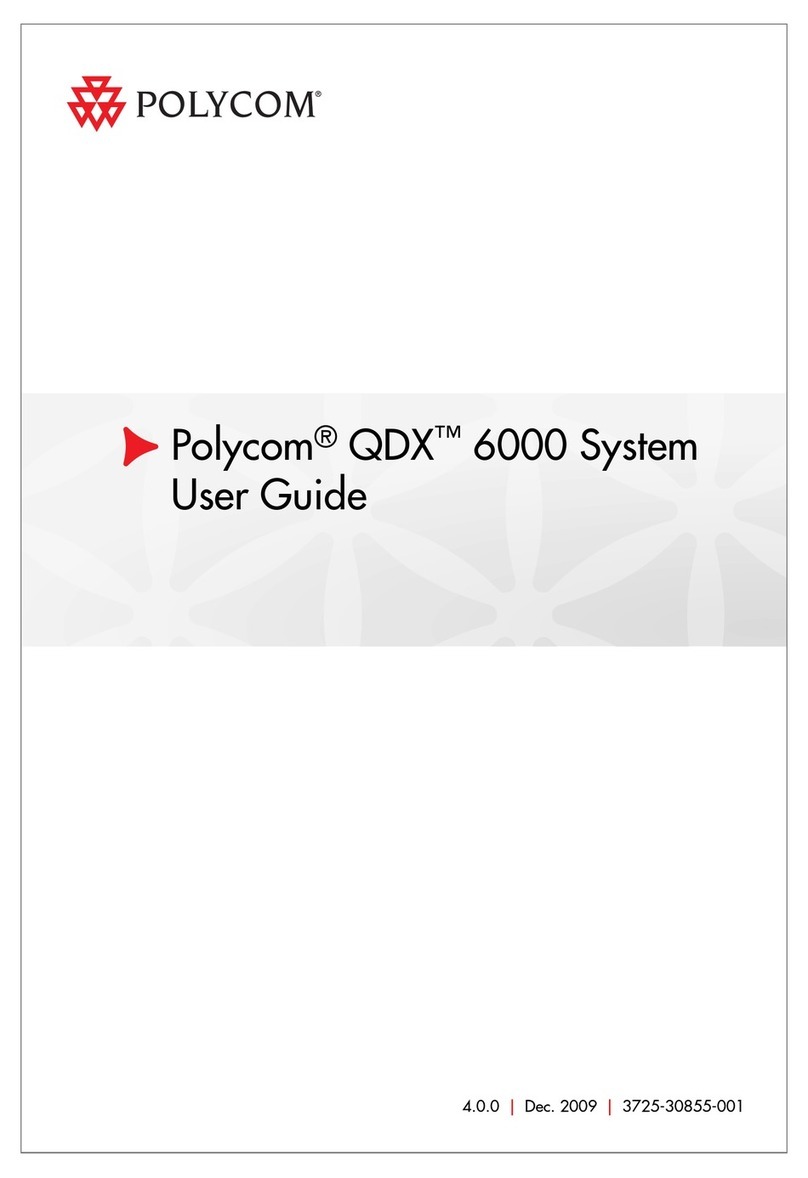Konftel CC200 Instruction Manual

KONFTEL.COM
Konftel CC200
ADMINISTRATION GUIDE
The Administration Guide will be updated continuously,
the latest version can be found at konftel.com.
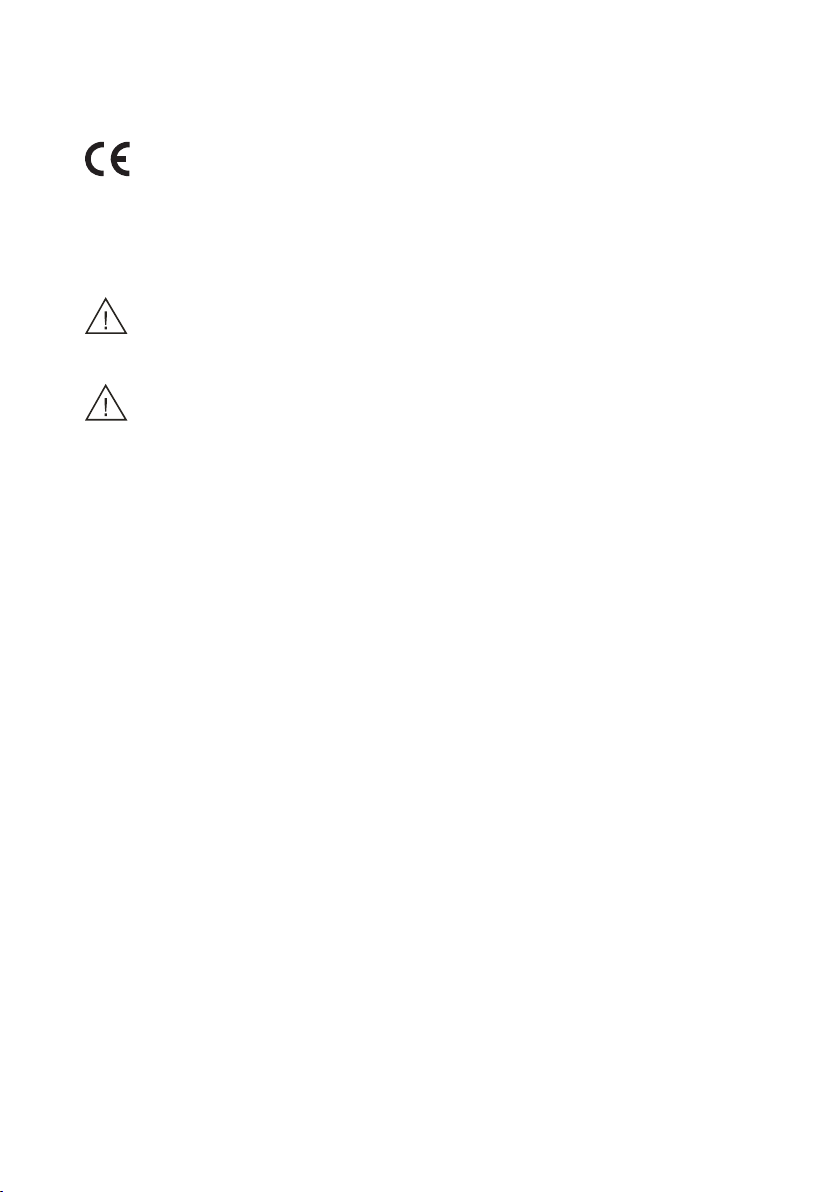
Konftel AB hereby declares that this collaboration camera is in conformity with all the
essential requirements and other relevant provisions of Directive 1999/5/EC.
Please visit www.konftel.com to view the complete declaration of conformity.
Warning!
Do not expose the Konftel CC200 to water or moisture.
Warning!
Do not open the casing of the Konftel CC200.
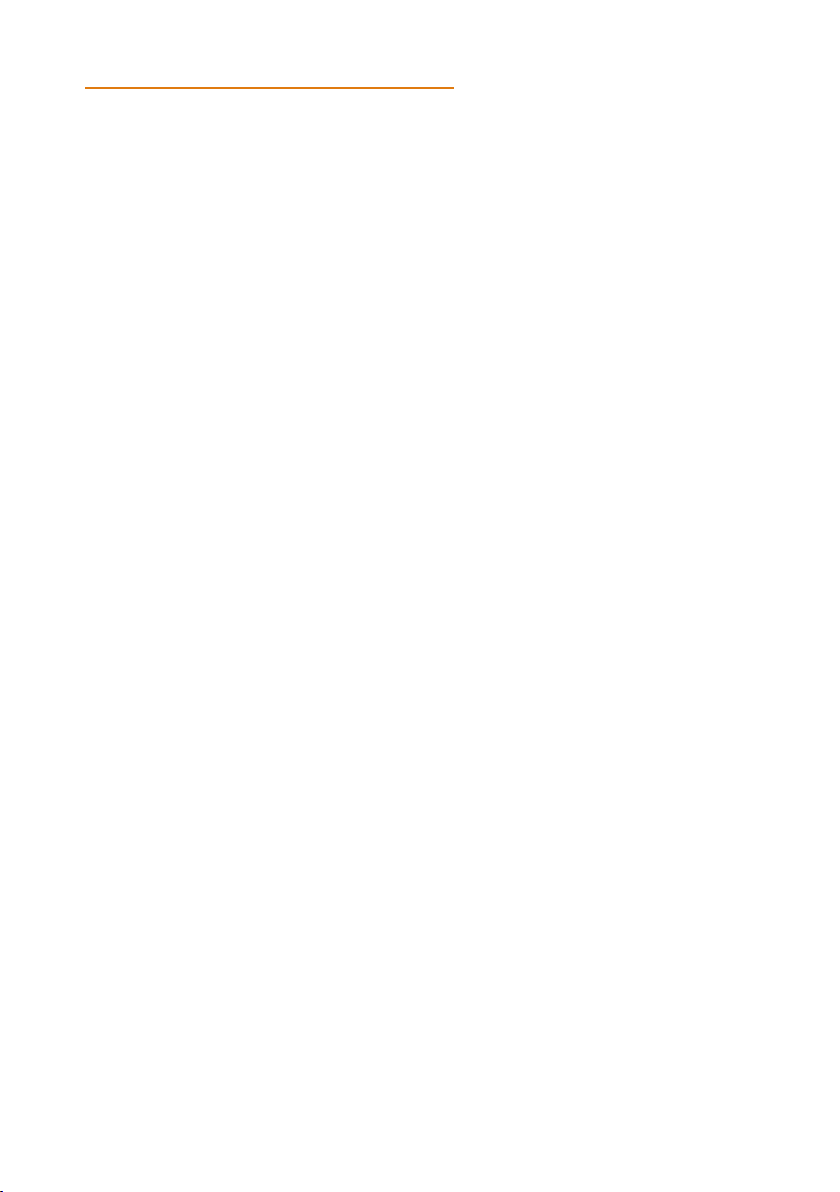
1
TABLE OF CONTENTS
Features 2
About Konftel CC200 ..........................................2
Technical specification.........................................3
Supported resolutions..........................................7
Supported interfaces........................................... 8
Supported functions............................................ 8
Getting started 9
What is in the box?..................................................9
Optimum room setup .........................................10
Connecting Konftel CC200 ............................11
LED indicators........................................................ 12
Connect external devices 13
Pair the remote control unit ...........................13
Connect a touch screen monitor...................14
Connect an external keyboard and mouse 15
Connect Konftel AV Grabber .........................16
Connect a speaker phone.................................16
Initial Administration 17
Quick setup............................................................. 17
Log in to the web interface .............................23
Supported web browsers .................................24
Security 25
Restricted access ................................................25
Enable advanced settings.................................26
Configure PIN protection ................................ 27
Network Settings 28
Configure Wi-Fi connectivity ........................28
Configure LAN connectivity...........................29
Configure H.323 gatekeeper......................... 30
Administration 31
Specify keyboard and keyboard layout........31
Manage contacts.................................................32
Specify call answering preferences.............33
Configure advanced calling options............34
Verify before disconnecting calls .................35
Block all incoming calls......................................36
Receive calls only from trusted contacts.. 37
Prevent calls from invalid numbers ..............38
Calendar settings 39
Microsoft Exchange Calendar .......................39
Configure a Microsoft Exchange calendar40
Map new FQDNs .................................................42
Third-party apps 43
Use Konftel CC200 applications ..................43
Install third-party applications .......................43
Restrict installation of third-party apps.... 44
Customization 45
Change start mode to fullscreen..................45
Split-screen display.............................................46
Change video layout in meetings..................47
Hide the floating dock bar .............................. 48
Configure the screen saver.............................49
Video conferencing app overlay mode ..... 50
Start with conferencing app minimized....... 51
Set camera positions..........................................52
Audio 53
Adjust the default audio volume....................53
Video 54
Disable video .........................................................54
Configure video resolution..............................55
Meeting recording 56
Configure meeting recording.........................56
Share content in meetings 57
Share content in meetings............................... 57
Configure to automatically share content 58
Wi-Fi Display 59
Share content with Wi-Fi Display..................59
Use Konftel CC200 as Wi-Fi display........... 60
Wi-Fi display from Windows 10 PC................ 61
Wi-Fi display from android phone/tablet...62
Troubleshooting 63
The monitor............................................................63
The remote control unit................................... 64
Network connections........................................65
Test network connections................................66
Acoustic pairing ................................................... 67
Test acoustic pairing...........................................68
Connected equipment......................................69
Software updates 70
Support 75
Warranty and service 76

2
FEATURES
ABOUT KONFTEL CC200
Konftel CC200 is an all-in-one collaboration camera. Konftel CC200 has built-in codec,
camera, and microphones, and is ideal for video conferences in small rooms.
Konftel CC200 has the following features:
• Excellent video quality with maximum resolution of 1080p@30fps.
• Dual HD video streams that support seamless content sharing at maximum resolution
of 1080p@15fps, along with video.
• DVD-quality audio encoding.
• High-quality video and audio using H.263 and H.264. Konftel CC200 maintains the
conference experience even with limited bandwidth or poor network conditions by
using the following compression methods.
o H.264 SVC in point-to-point calls for decoding. SVC extends the H.264 codec
standard to dramatically increase error resiliency and video quality without the
need for higher bandwidth.
o H.264 High Profile is a standard for compressing video by up to 25% over H.264
Baseline Profile which supports high definition calls to be held over lower call
speeds. These compression methods work only when all endpoints participating in
a conference support the protocol.
• Ability to record video conferences to a locally connected USB drive, a network drive,
or to a remote server.

3
FEATURES
TECHNICAL SPECIFICATION
General Information
Product name Konftel CC200
Item no. 931501001
Contents Konftel CC200, Lens cap, Remote control with qwerty
keyboard and two AAA batteries, Wall mount with screws,
Power adapter 220V (EU, US, AU, UK), HDMI Cable 1.5 m,
90° HDMI adapter, Quick Guide and Safety instructions.
Size 28.0 (11.0”) x 5.5 (2.2”) x 6.5 cm (2.6”) (LxWxH)
Weight 0.68 kg
Communications
IP H.323, SIP (RFC 3261).
Bit rate H.323/SIP up to 4Mbps
MCU compatibility H.243, H.231 XMPP Presence support.
Camera
Sensor 4Kp30
Video resolution 1080p30
Horizontal Field of View 102°
Vertical Field of View 68°
Digital zoom 5x
Preset Up to 122 presets (web managed), up to 10 presets
Video
Video features Two simultaneous channels: camera + content.
Video protocols: H.264, H.264 High Profile.
Dual H.239 (H.323) and BFCP (SIP)
SVC (Scalable Video Coding) H.263+ is supported with
resolutions up to 4CIF@15fps. Only RFC2429 is supported.
Custom formats and annexes are not supported.
Video input Live video from built in camera up to 1920 x 1080p30fps
Wireless presentation up to 1920 x 1080p15fps.

4
FEATURES
Live video encoding format 1920 x 1080p@25, 30fps
1280 x 720p@25, 30fps
1024 x 576p@25, 30fps: w576p
848 x 480p@25, 30fps: w480p
768 x 448p@25, 30fps: w448p
704 x 576p@25, 30fps: 4CIF
704 x 480p@25, 30fps: 4SIF
624 x 352p@25, 30fps: w352p
576 x 336p@25, 30fps
512 x 288p@25, 30fps: wCIF
416 x 240p@25, 30fps: w240p
400 x 224p@25, 30fps
352 x 288p@25, 30fps: CIF
352 x 240p@25, 30fps: SIF
User Interface
User interface 25 language on-screen user interface.
Infrared remote control.
API for endpoint control.
Microsoft Exchange calendar integration.
Android™ apps can be downloaded on the device and used
alongside the Konftel CC200 video-communication
application (Android is a trademark of Google LLC).
Google Services Framework support by means of
OpenGapps.
Touch Screen Monitor control supported.
Group Framing support for huddle rooms.
External Keyboard/Mouse supported through
USB interface or Bluetooth®.
Directory service & LDAP Client (H.350).
address book Receive global address book from enterprise LDAP Server.

5
FEATURES
Web management Configuration, call, diagnostics and management functions
are accessible with Internet Explorer 8.0+, Firefox 3.6+,
Safari 5.0+, Chrome 11.0+ and Opera 11+.
Automatic Firmware Upgrade through Cloud.
Meeting recording Recording on USB memory stick.
Feature supported in call and outside of a call.
Supported disks with file system FAT32, EXT2, EXT3 and EXT4.
Recorded file resolution 720p25 (rescaled to 720p when
exceeding such resolution).
Control API commands available to transfer the recorded file
to a remote FTP server.
Digital signature for recorded files.
Audio
Audio features Acoustic echo cancellation
Audio error concealment
Automatic Gain Control (AGC)
Automatic noise suppression
Audio protocols G.711, G.719, G.728 and G.729 A/B, G.722, G.722.1, G.722.1
Opus Annex C
Microphone: Microphone array
Connectivity
USB ports 1 x USB-C, 1 x USB 3
Audio inputs Bluetooth®, USB
Audio outputs 1 x HDMI, Bluetooth®, USB
Content sharing
Content sharing / Wireless presentation (Wi-Fi Display – Miracast) up to
Web collaboration 1080p15fps.
features Present content using Android Apps and USB memory stic
Share content through HDMI using the optional Konftel
AV grabber connected to the USB port (optional accessory).

6
FEATURES
Supported laptop resolutions 1920x1080p30, 50, 60
1680x1050p60
1280x1024p60
1280x720p50, 60
1024x768p60
800x600p60
Content sharing / Dual video: H.239 (H.323), BFCP (SIP).
Split & share / Wireless screen sharing (Wi-Fi Display – Miracast).
Web collaboration
protocols
Network and Communication
Network features IPv4 and IPv6 simultaneous support.
Auto Gatekeeper discovery.
QoS support IP Precedence, IP Type of Service (ToS)
Dierentiated Services (diserv).
IP adaptive packet management Flow control.
Packet Loss based down-speeding.
Packet Loss recovery policies.
Security features Embedded encryption.
H.323 security per H.235v3 / Annex D. SIP
security per SRTP and TLS 1.2, enciphering up
to AES-256.
SIP “Digest” authentication (MD5) RTP media
enciphering with AES-256.
Public-Key including Die-Hellman (2048 bits),
RSA (up to 4096 bits).
Cryptographic hash (up to SHA-512).
Web access via HTTPS.
Selective enable / disable of IP features.
White list support.
Firewall traversal Auto NAT discovery HTTP and STUN H.460.18,
H.460.19
“Keep Alive” packet time configurable.
Network protocols DHCP, DNS, HTTP, HTTPS, RTP/RTCP, SNTP,
STUN, TCP/IP, TELNET, TFTP , 802.1q and 802.1p.
Network interfaces 10/100/1000 Base-T full-duplex (RJ-45).
Wi-Fi (802.11a/b/g/n, 802.11ac, Hotspot).
Power Supply 100-240VAC, 50-60Hz, 2.5A max.

7
FEATURES
SUPPORTED RESOLUTIONS
Conference type Video Web
collaboration Recording Playback
Video conferance 1920x1080p@25,30fps
Video conference
with web collabora-
tion
1920x1080p@15fps 1920x1080p@15fps
Video conference
with web collabora-
tion and recording
1920x1080p@7fps 1920x1080p@7fps 720p@25fps
Video conference
with recording
playback
1920x1080p@7fps 720p@25fps
Video through
Konftel AV Grabber
1920x1080@60fps:
HD1080p
1680x1050@60fps: WXGA+
1360x768@60fps
1280x1024@60fps: SXGA
1280x768@60fps: WXGA
1280x720@60fps: HD 720p
1024x768@60fps: XGA
800x600 @60fps: SVGA
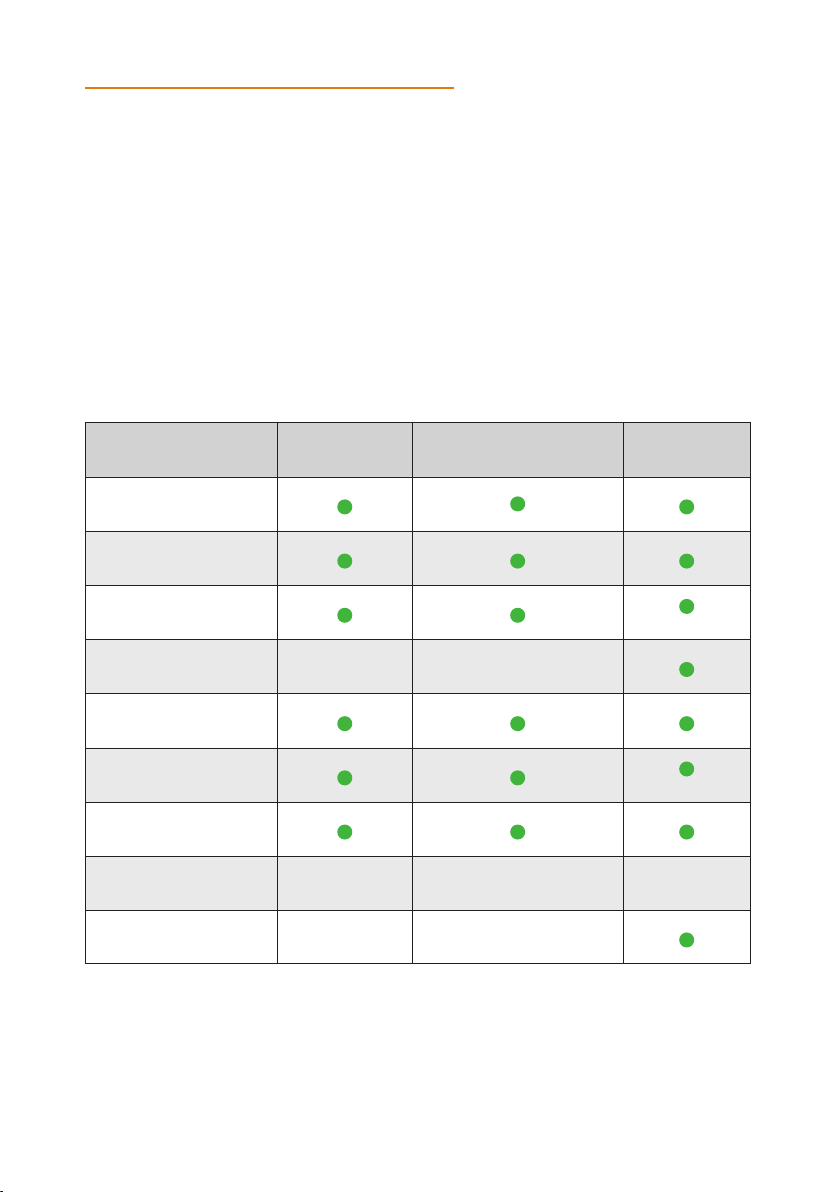
8
FEATURES
SUPPORTED INTERFACES
Konftel CC200 supports the following interfaces:
• An external monitor.
• An external keyboard and mouse.
• A compatible touch screen monitor.
• The Konftel CC200 remote control.
• The Konftel CC200 web interface.
Supported functions
Mouse only: You can perform these functions using only mouse emulation in the application or
web interface.
Functions Remote control Touch screen monitor
or keyboard and mouse
Web
interface
Navigate the GUI menu
Perform user
functions
Split and launch
applications Mouse only
Chat with conference
participants - -
Configure Konftel
CC200
Configure OS settings Mouse only
Upgrade Konftel CC200
Konftel CC200 mass
upgrades - - -
Get logs - -

9
GETTING STARTED
WHAT IS IN THE BOX?
Konftel CC200 contains the following standard equipment:
• Konftel CC200 collaboration camera
• Remote control with batteries
• HDMI cable
• 90° HDMI adapter
• Power adapter
• Lens cap for camera
• Wall mount with screws
Konftel CC200
Lens cap Power Adapter 220V and 110V
with regional adapters
2 AAA Batteries
Remote control
HDMI Cable
Wall mount90° HDMI adapter

10
GETTING STARTED
OPTIMUM ROOM SETUP
The Konftel CC200 experience can be optimized in the following manner:
• Choose a huddle room with a capacity to seat up to six people.
• Place Konftel CC200 on the top of a 1080p or 4k resolution monitor.
The Konftel CC200 embedded microphones eciently captures audio in huddle rooms,
while the monitor plays the audio output. You can manually adjust the camera to focus on
an individual seated in front of the camera and digitally pan and tilt the camera or use the
auto tracking feature of the camera.
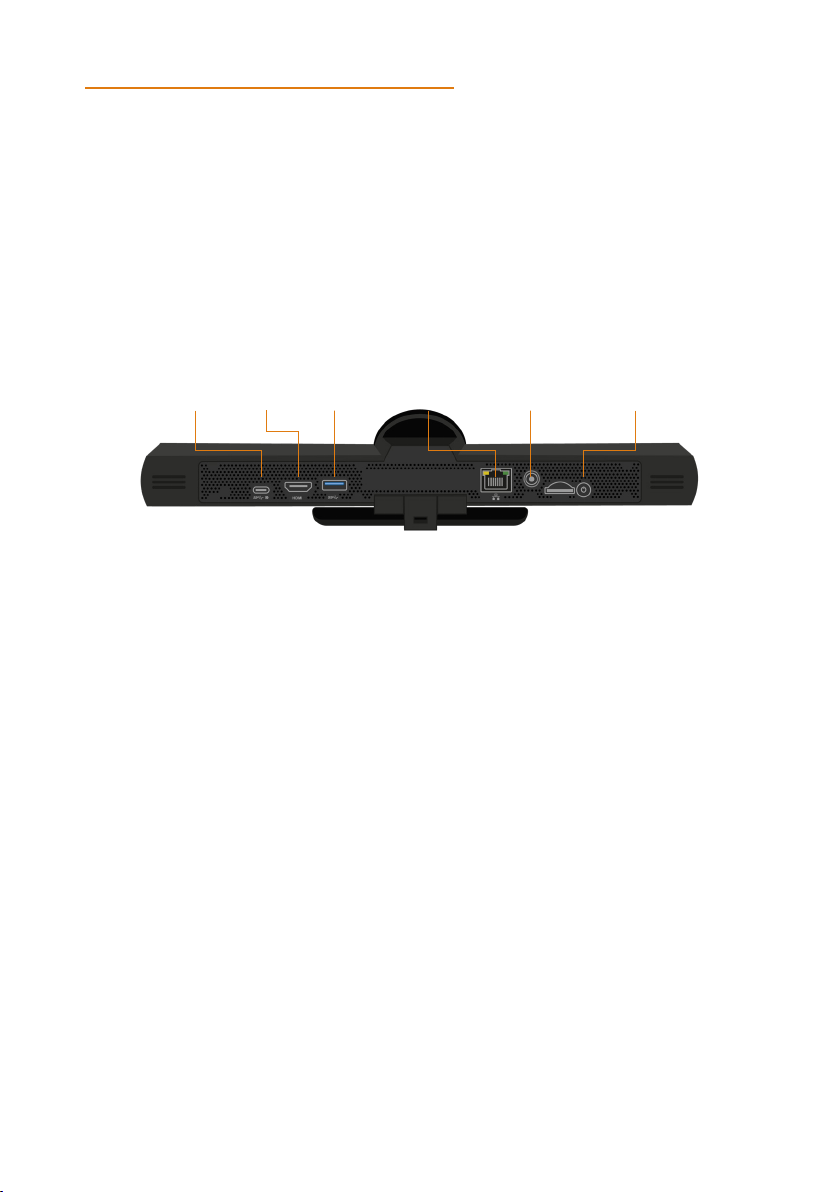
11
GETTING STARTED
CONNECTING KONFTEL CC200
Secure the Konftel CC200 endpoint on an external monitor using the hinge at the
bottom of the endpoint.
Connect the HDMI cable in the HDMI ports of Konftel CC200 and the external
monitor.
Connect the power adapter.
Insert a network cable. You can also use Wi-Fi.
Switching on or o
The power button of Konftel CC200 is placed on the rear of the device.
You can use the ON/OFF button to:
• Switch Konftel CC200 on or o.
• Change the Konftel CC200 mode to standby or wake up the device from the
standby mode.
Do one of the following:
• To switch Konftel CC200 on or o, press and hold the power button.
• To change the mode of Konftel CC200 to standby or wake up the device from the
standby mode, press the power button.
USB C HDMI USB A Ethernet Power ON / OFF
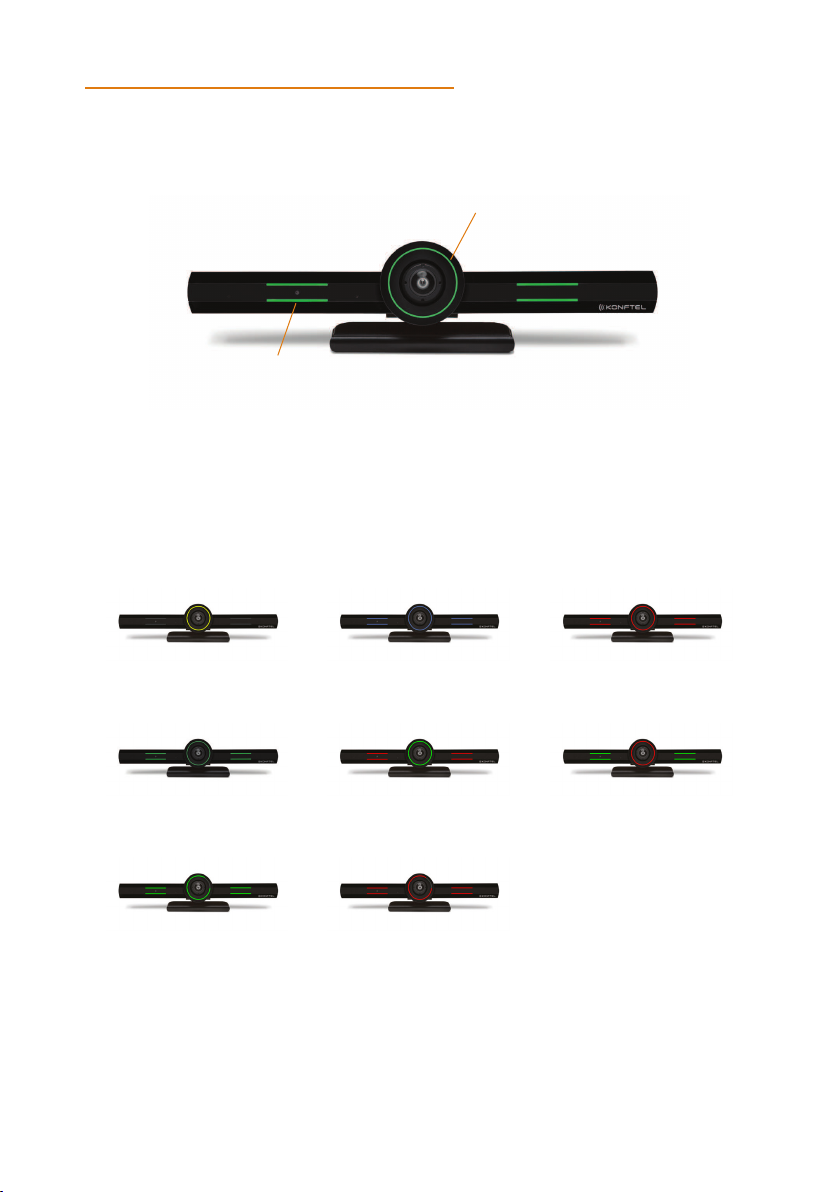
12
GETTING STARTED
LED INDICATORS
The Konftel CC200 endpoint has a camera with LED indicators.
The Konftel CC200 camera is equipped with two rows of lateral LED strips on the front
with a circular crown of LEDs around the camera lens. The LEDs display dierent colors
and animation eects based on the camera status. The camera supports zooming the
video from the web interface or the remote control. When the camera is zoomed in, you
can also digitally pan and tilt the camera.
Idle Idle, muted or sleep
mode
Alarms
In a conference In a conference with
audio muted
In a conference with
video privacy mode
Calls being established Upgrade in progress
Circular LED Crown
Lateral LED strips

13
CONNECT EXTERNAL DEVICES
Pair the remote control unit
Insert two AAA batteries in the remote control unit.
Remove the power cable plug of Konftel CC200 from the power socket.
On the front of the remote control unit, simultaneously press OK and Back until the
small blue LED indicator flashes.
When the LED indicator is flashing, insert the power cable plug of Konftel CC200 in
the power socket.
Ensure that the remote control unit is in proximity to Konftel CC200 when you insert
the power cable. The LED indicator of the remote control unit stops flashing to indicate
successful pairing with Konftel CC200.
OK
Back
LED

14
CONNECT EXTERNAL DEVICES
Connect a touch screen monitor
Connect a touch screen monitor to Konftel CC200 using either an HDMI or USB cable. A
touch screen monitor makes it easier to browse the user interface and type information
using the virtual keyboard.
To connect the touch screen monitor using the USB port, ensure that the monitor sup-
ports Android Release 7.0.
Do one of the following:
• Connect an HDMI cable to the HDMI ports of Konftel CC200 and the touch screen
monitor.
• Connect a USB cable to the USB ports of Konftel CC200 and the touch screen
monitor.
USB AHDMI

15
CONNECT EXTERNAL DEVICES
Connect an external keyboard and mouse
Connect an external keyboard and mouse to Konftel CC200 using either a USB cable or
Bluetooth®. An external keyboard and mouse make it easier to browse the user interface
and type information. You can connect a keyboard with an integrated mouse pad or use
an external mouse.
The Konftel CC200 is delivered with restricted access to some Konftel CC200 features.
This prevents users from using Android-based features. Users cannot gain access to the
Android-based applications and cannot install new applications.
Users also cannot minimize the Konftel CC200 video conferencing application to gain
access to the Konftel CC200 desktop and the Android settings.
Related sections
See “Restricted access” on page 25.
See “Specify keyboard and keyboard layout” on page 31.
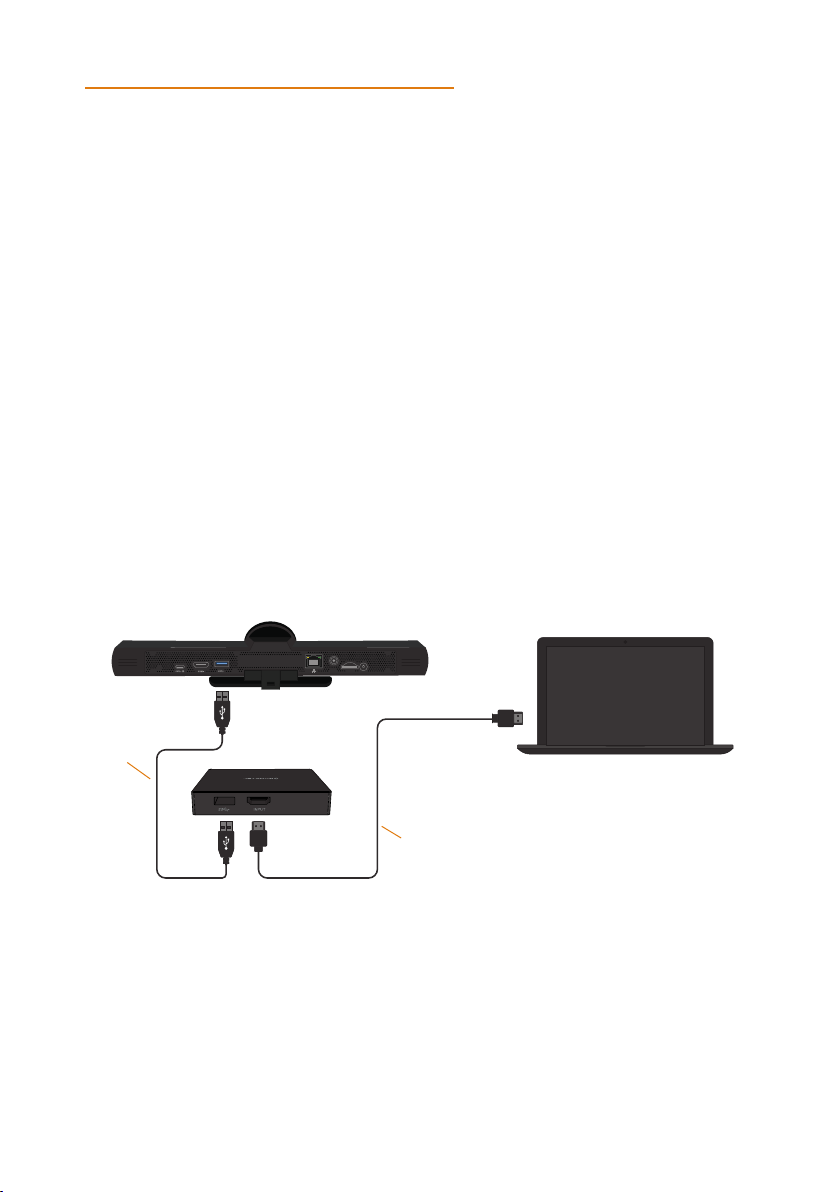
16
CONNECT EXTERNAL DEVICES
Connect Konftel AV Grabber
Konftel AV Grabber is an optional cable kit for Konftel CC200. Using Konftel AV Grabber,
you can connect a computer to Konftel CC200 with a cable and use the computer to
share content in meetings.
The Konftel AV Grabber kit contains:
• Konftel AV Grabber
• USB 3.0 cable (type A – type A) 2.5 meters
• Quick guide and safety declaration
When you connect Konftel AV Grabber to Konftel CC200, the video conferencing ap-
plication detects the video input from Konftel CC200 as an additional USB video input.
Konftel AV Grabber supports sharing video and content in Konftel CC200 meetings.
Connect a computer using a HDMI cable to the HDMI input connector of Konftel
AV Grabber. The HDMI cable is not included in the optional Konftel AV Grabber kit.
Connect a USB cable to the Konftel AV Grabber and the USB port of Konftel
CC200. If you use a USB hub, ensure that the USB hub supports the USB 3.0
standard and is switched on.
Connect a speaker phone
In a typical huddle room, the built-in microphones do an excellent job of capturing the
audio and sending it to the meeting. In this case, the built-in speakers of the TV monitor.
If the room is larger, simply expand the audio capacity and place a speakerphone on the
table. It can be connected wirelessly via Bluetooth®or via USB.
HDMI
(not included)
USB
Computer to be used
as presentation source

17
INITIAL ADMINISTRATION
QUICK SETUP
Konftel CC200 automatically displays the quick setup wizard when you switch on Konftel
CC200 or log in to the web interface for the first time.
Screen 1
Start Konftel CC200.
Select your preferred language.
Optional: Click Wi-Fi to configure your wireless network settings.
1. Click the toggle button to turn Wi-Fi on and then specify your network settings.
2. Click the back arrow to return to the Quick Setup guide.
Click Next.

18
INITIAL ADMINISTRATION
Screen 2
Configure the following fields:
System Name The name of the Konftel CC200 endpoint. Konftel CC200 also use
the system name as the user name to register for SIP and H.323.
Country Specify country.
Language Specify preferred language.
Protocol Type H.323, SIP, or H.323 and SIP.
Click Next.
Other manuals for CC200
2
This manual suits for next models
1
Table of contents
Other Konftel Conference System manuals

Konftel
Konftel C50300 User manual
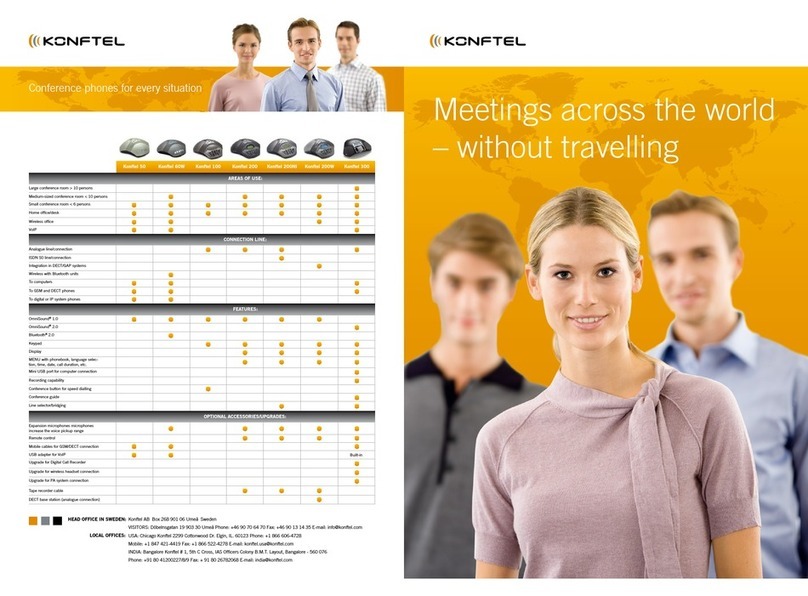
Konftel
Konftel 60W User manual

Konftel
Konftel CC200 User manual
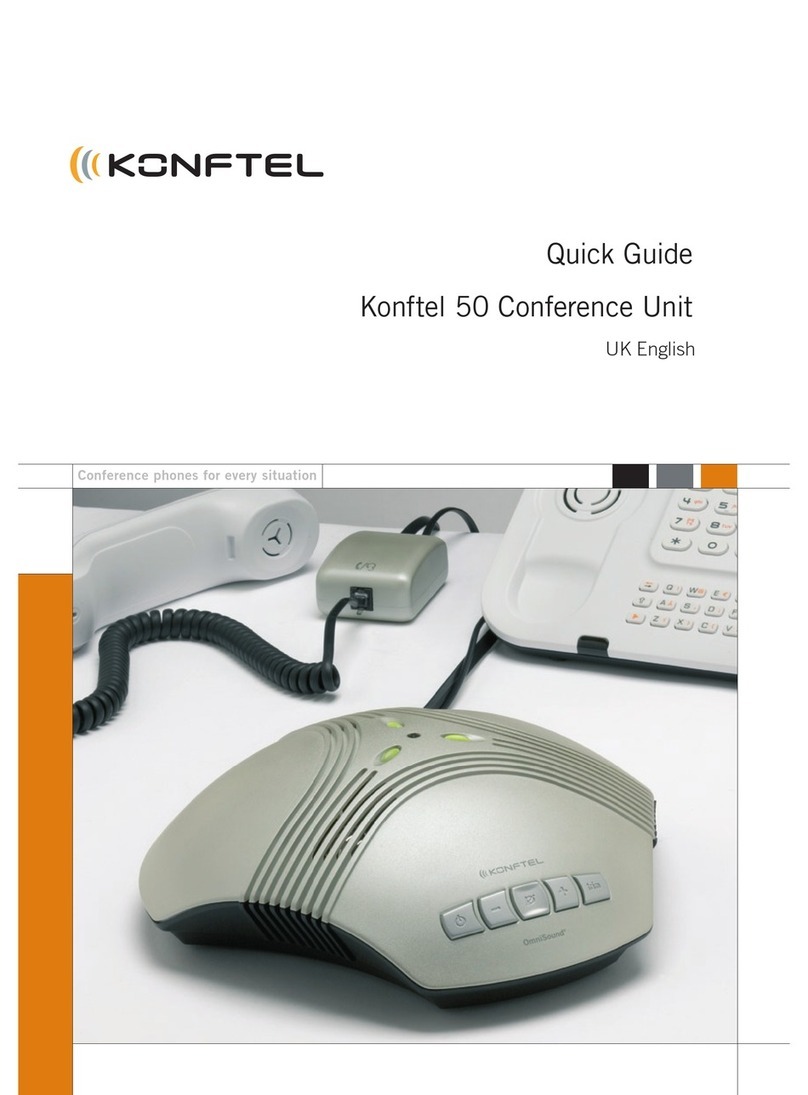
Konftel
Konftel 50 User manual
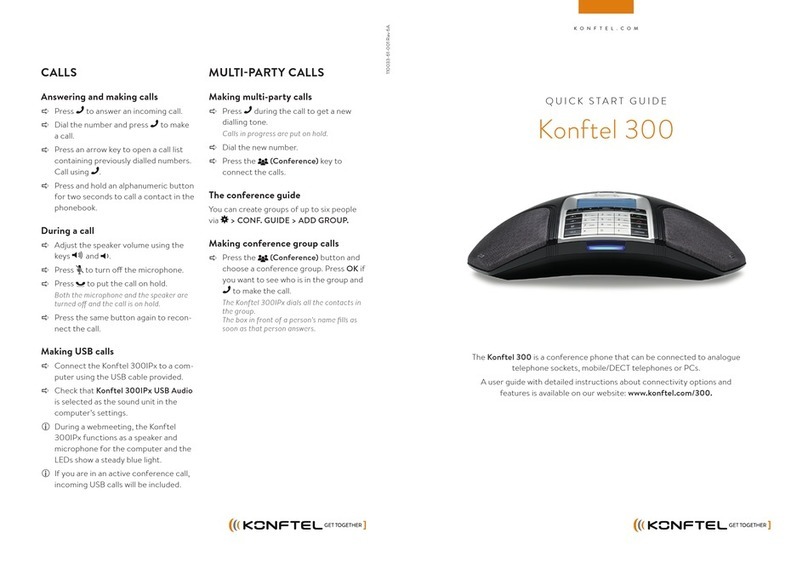
Konftel
Konftel Konftel 300 User manual

Konftel
Konftel Konftel 250 User manual
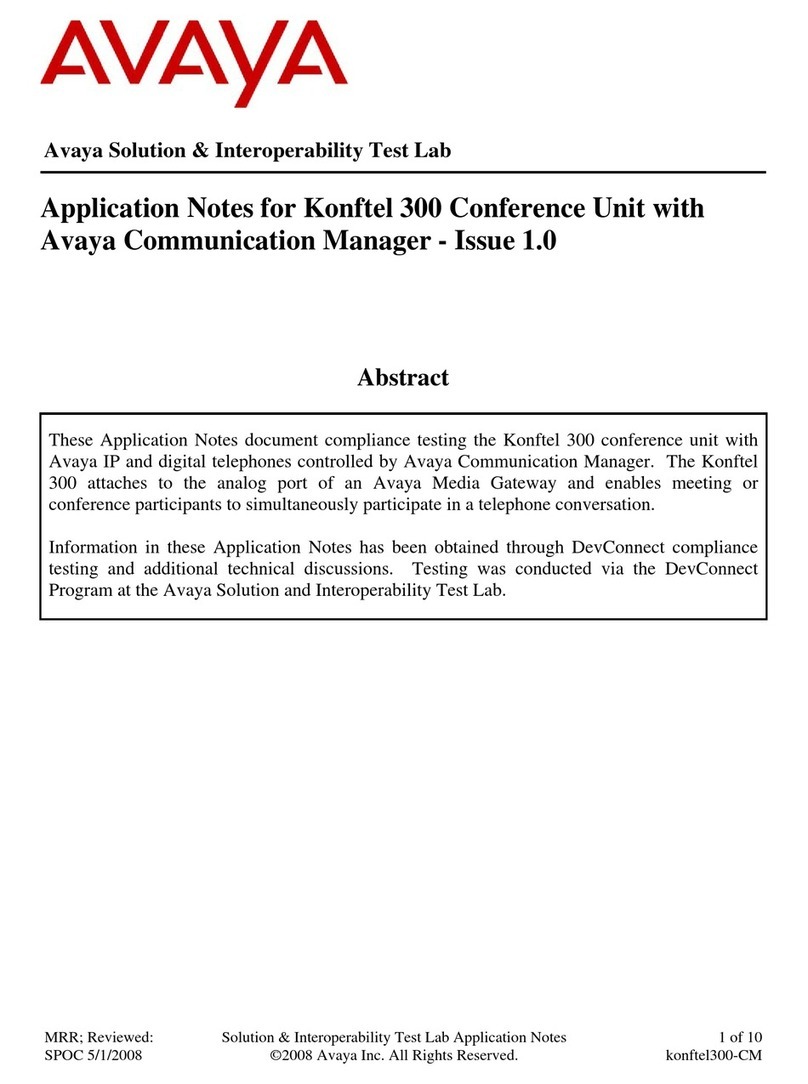
Konftel
Konftel Konftel 300 Supplement

Konftel
Konftel C2055Wx User manual

Konftel
Konftel CC200 User manual
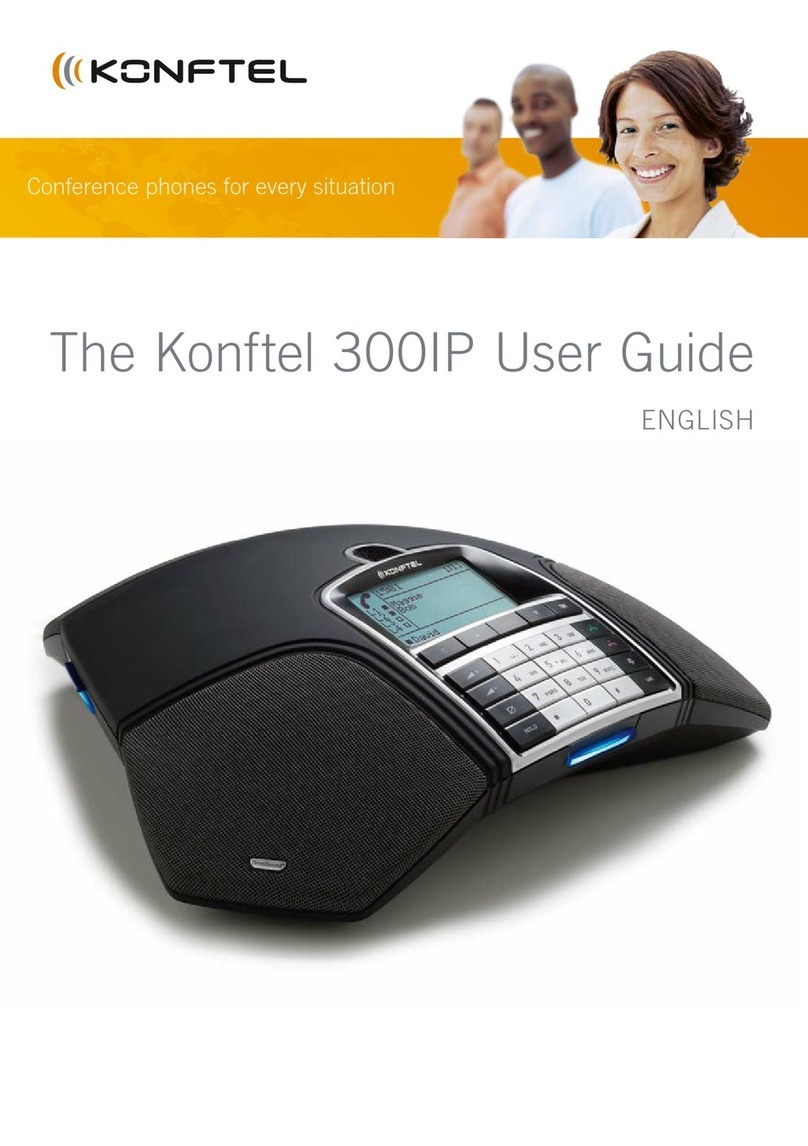
Konftel
Konftel Konftel 300IP User manual