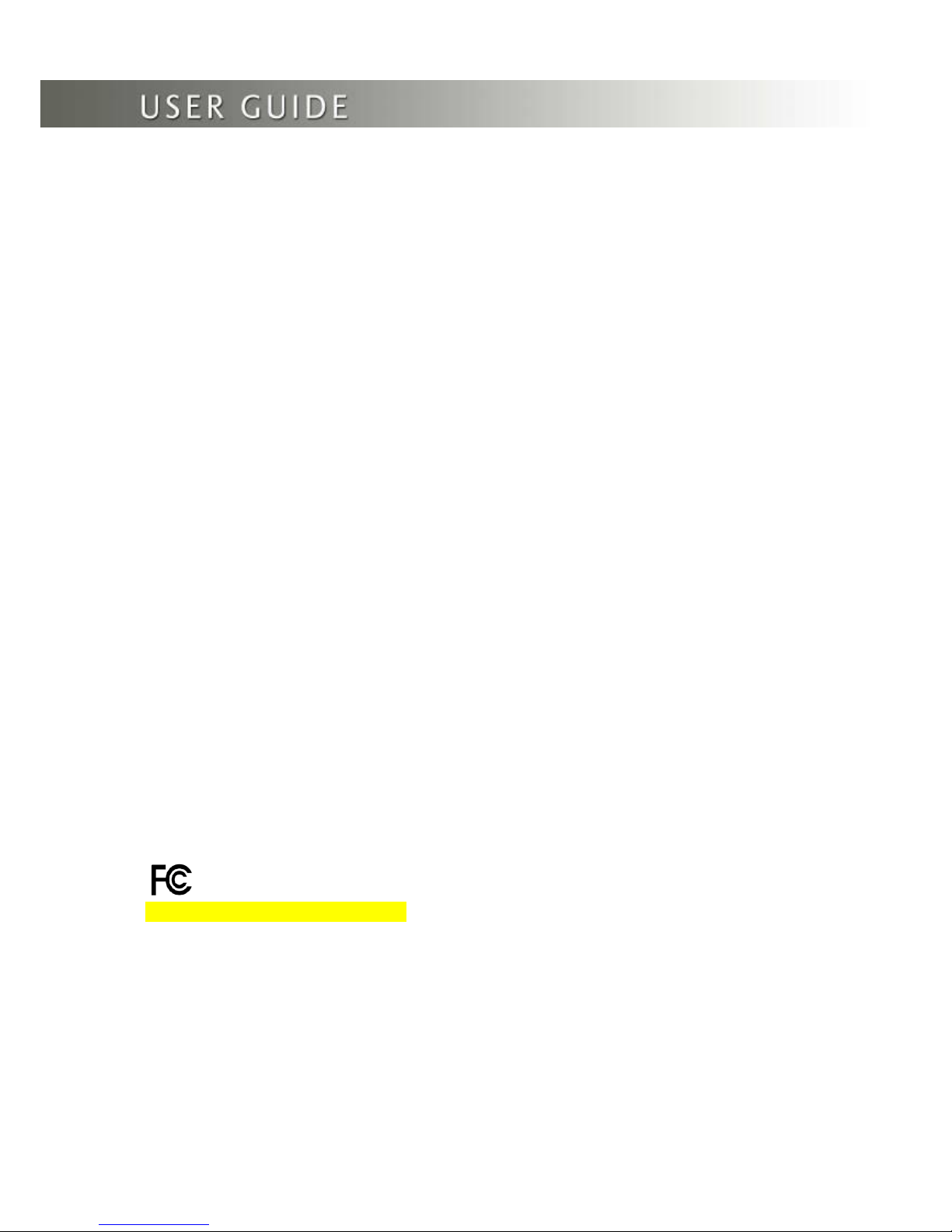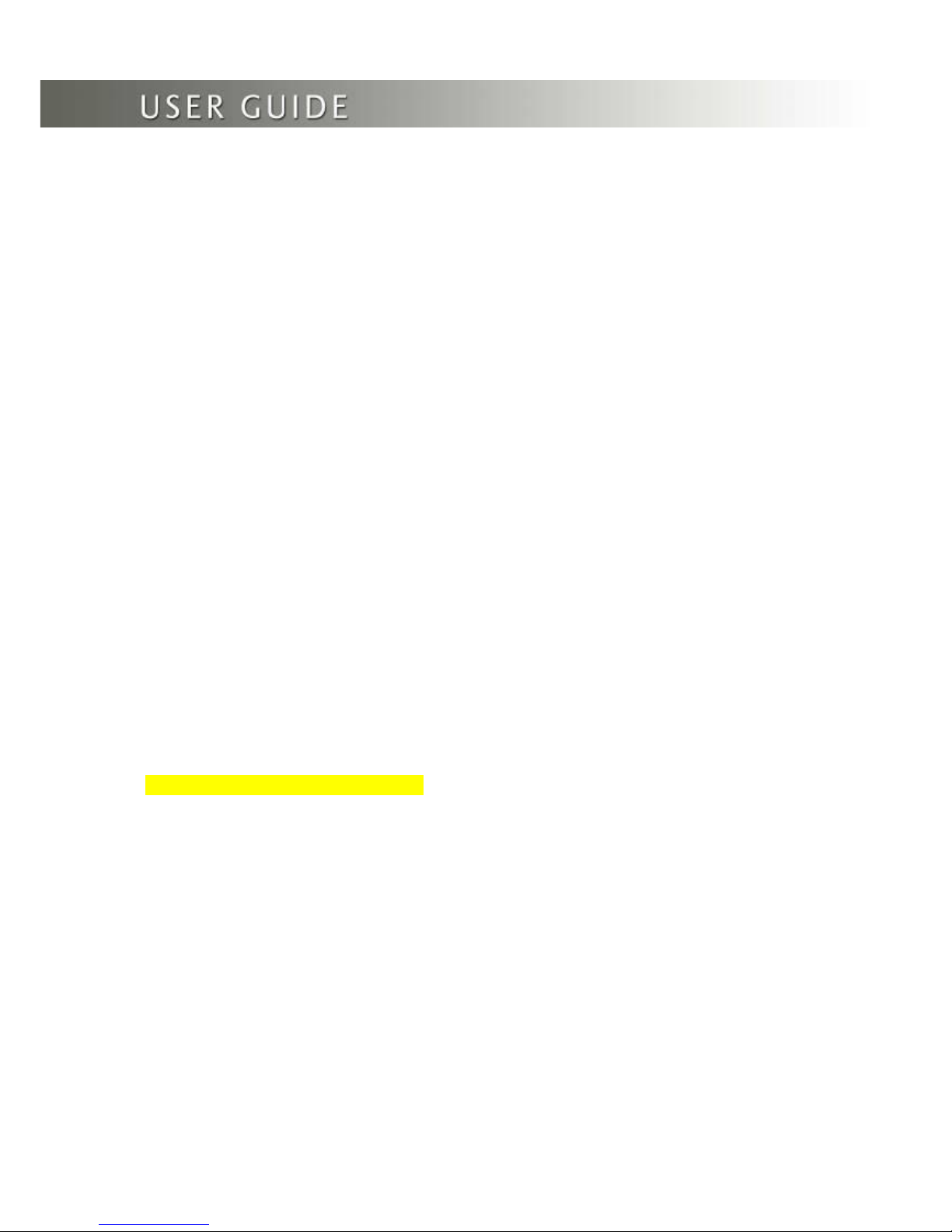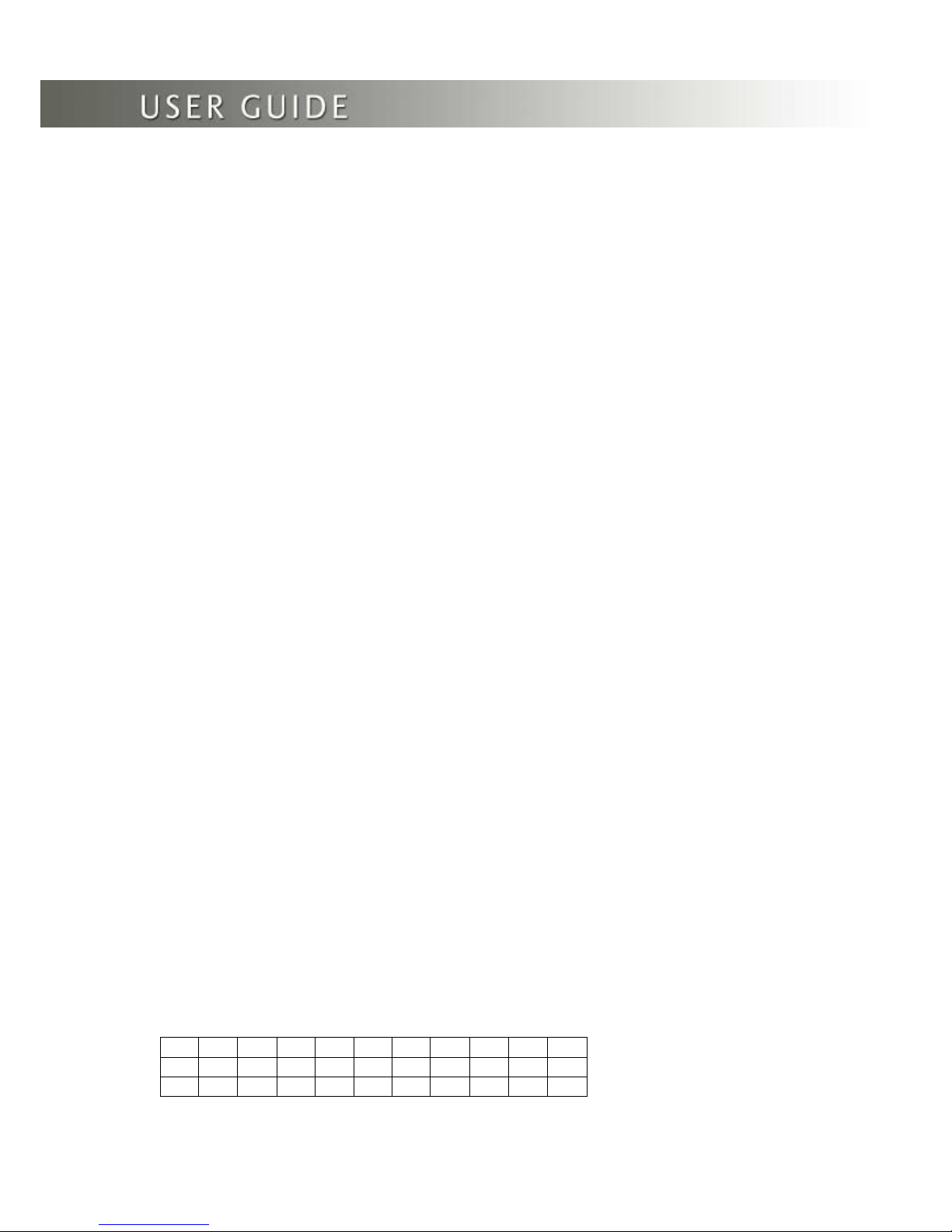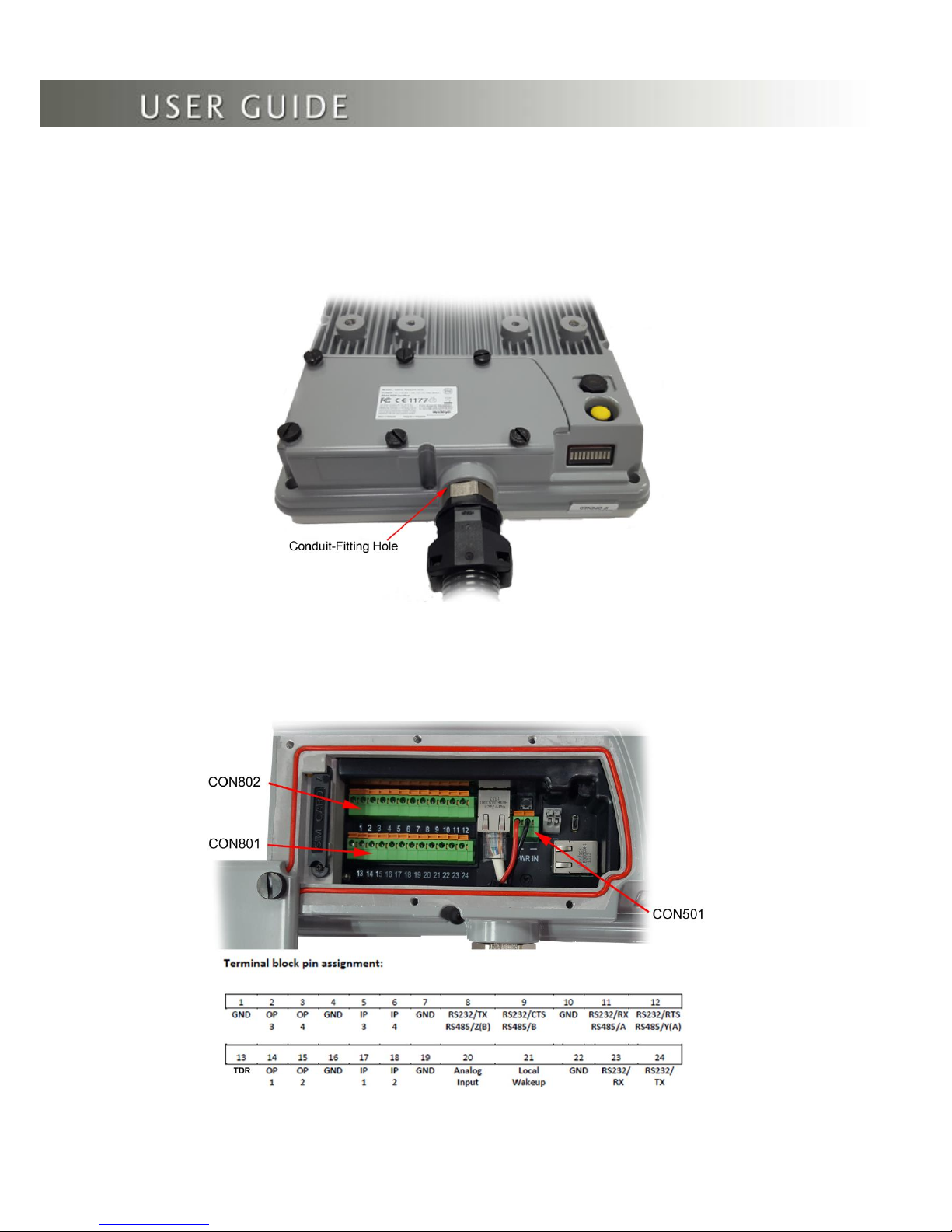© 2017 Addvalue Innovation Pte Ltd. All rights reserved. 2
Contents
Copyright ............................................................................................................................................................3
Warranty.............................................................................................................................................................3
Trademarks ........................................................................................................................................................3
Regulatory Information .......................................................................................................................................3
1. Introduction.....................................................................................................................................................6
2. Quick Reference.............................................................................................................................................7
3. Install the Sim Card ........................................................................................................................................8
4. Connect the Cables and Wires.....................................................................................................................10
5. Optional Accessories....................................................................................................................................18
6. Fix Optional Mounting Bracket to Sabre™ Ranger 5000 .............................................................................19
7. Mount the Terminal on a Pole ......................................................................................................................20
8. Terminal Grounding......................................................................................................................................22
9. Point the Antenna.........................................................................................................................................23
10. Navigate to the Web Console.....................................................................................................................25
11. Web Console..............................................................................................................................................29
11.1 Data..........................................................................................................................................................31
11.1.1 Data Profile............................................................................................................................................31
11.1.2 Firewall ..................................................................................................................................................32
11.1.3 Port Forwarding.....................................................................................................................................35
11.1.4 Data Settings.........................................................................................................................................36
11.2 SMS..........................................................................................................................................................37
11.2.1 Compose ...............................................................................................................................................37
11.2.2 Inbox......................................................................................................................................................38
11.2.3 Sent .......................................................................................................................................................39
11.2.4 Draft.......................................................................................................................................................39
11.3 Settings.....................................................................................................................................................40
11.3.1 Accounts................................................................................................................................................40
11.3.2 Ethernet.................................................................................................................................................41
11.3.3 Security..................................................................................................................................................42
11.3.4 Terminal Settings...................................................................................................................................43
11.3.4.1 Reboot Terminal.................................................................................................................................43
11.3.4.2 Factory Reset .....................................................................................................................................43
11.3.4.3 Firmware Upgrade..............................................................................................................................44
11.3.4.4 Remote Access ..................................................................................................................................45
11.3.4.4 Power Saving .....................................................................................................................................46
11.3.4.5 Ciphering ............................................................................................................................................47
11.3.4.6 Facility Lock........................................................................................................................................47
11.3.4.7 IP Watchdog.......................................................................................................................................48
11.3.4.8 I/O Configurations...............................................................................................................................49
11.3.4.9 Backup/Restore..................................................................................................................................53
11.3.4.10 Web..................................................................................................................................................54
11.3.4.11 Antenna Pointing Buzzer..................................................................................................................54
11.3.4.12 GNSS Selection................................................................................................................................55
11.3.5 Terminal Info..........................................................................................................................................56
11.3.6 SMS Configurations...............................................................................................................................57
11.3.7 Language...............................................................................................................................................57
11.3.8 Support..................................................................................................................................................57
11.3.9 About .....................................................................................................................................................57
12. Web Console in Safe Mode........................................................................................................................58
13. Appendix A: Terminal Block Pin Assignment............................................................................................60
14. Appendix B: Conduit & Accessories..........................................................................................................62
15. Appendix C: Technical Summary..............................................................................................................63
16. Appendix D: Backup Configuration Reference Table.................................................................................65