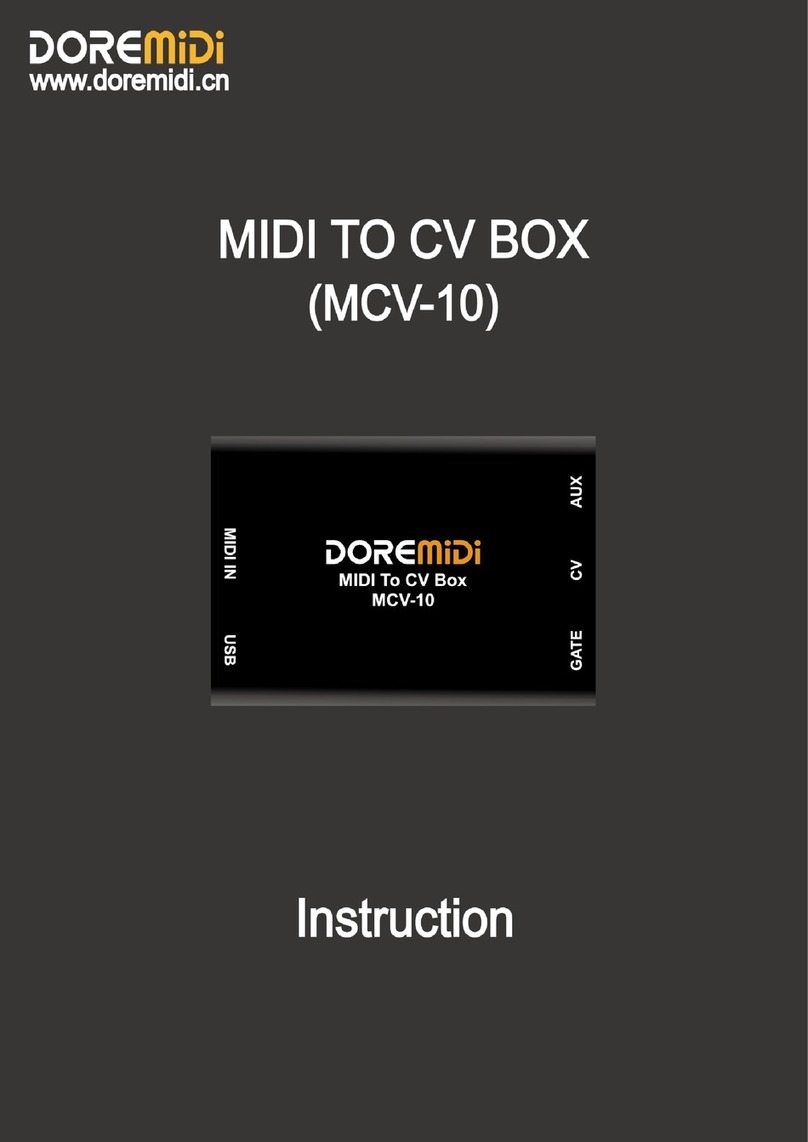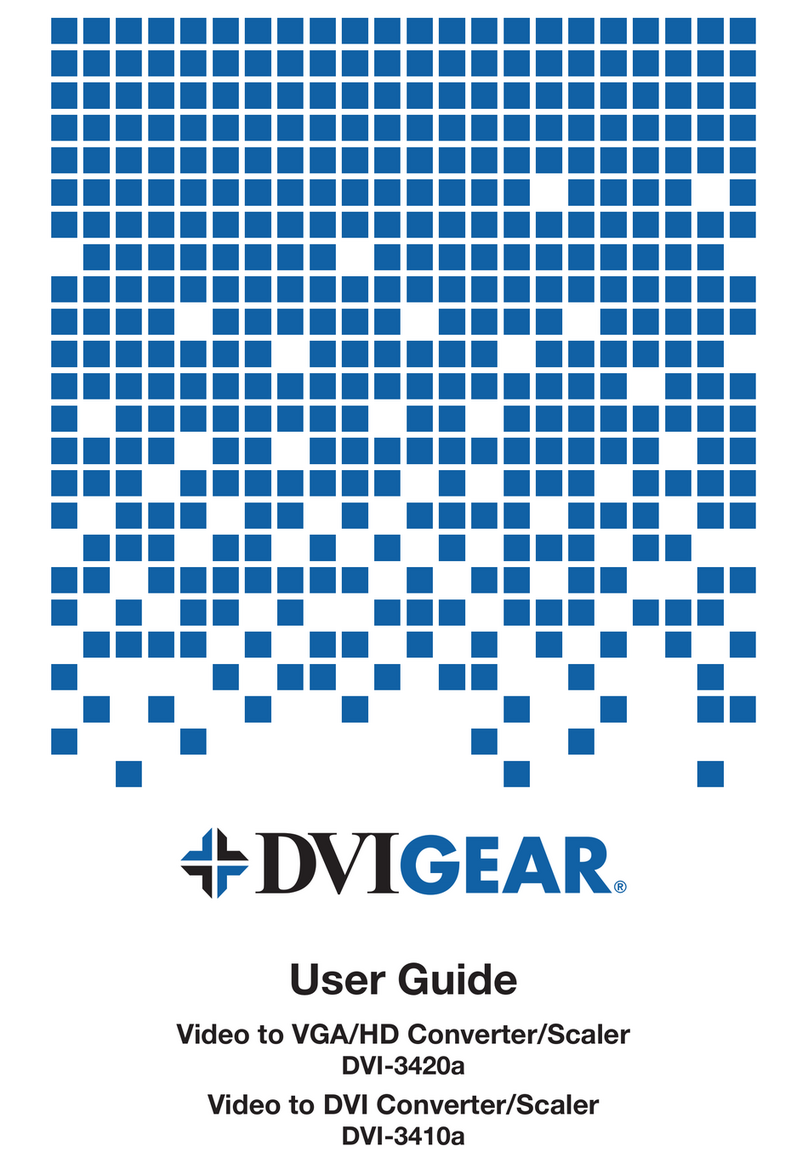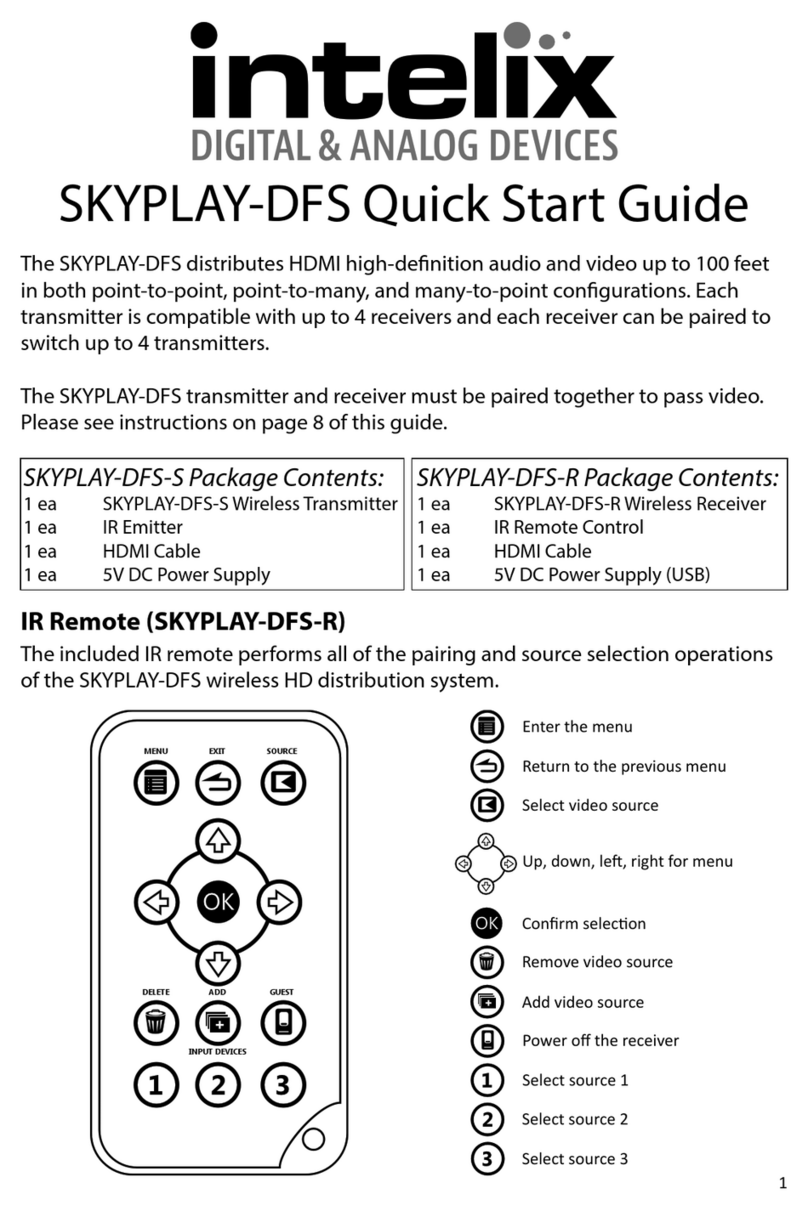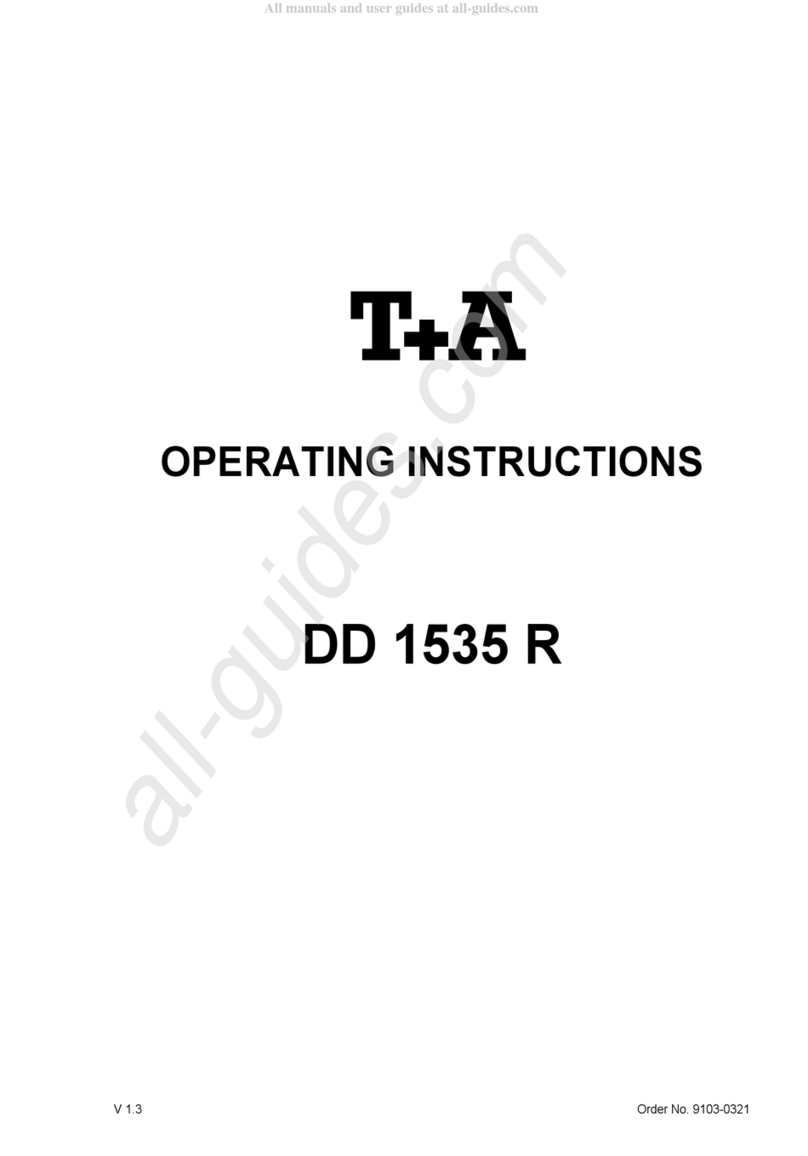ADEERI ADR-8219 User manual

USER
’
S MANUAL
User ’ s Manual - 0 -
Industrial Monitor Converter
(CGA/EGA/RGB to VGA )
Model: ADR -8219
ADEERI
ADEERI
ADEERI
ADEERI Technology
Technology
Technology
Technology Co.,Ltd
Co.,Ltd
Co.,Ltd
Co.,Ltd
Apr
2010
USER ’ S
MANUAL

USER
’
S MANUAL
User ’ s Manual - 1 -
Copyrigh
Copyrigh
Copyrigh
Copyrigh t
t
t
t
Notic
Notic
Notic
Notic e
e
e
e
an
an
an
an d
d
d
d
Disclaimer
Disclaimer
Disclaimer
Disclaimer
All rights reserved. No parts of this manual may be reproduced in any form without the express
written permission of ADEERI Technology Co., Ltd ( ADEERI ) makes no representations or
warranties with respect to the contents hereof.
In
addition, information contained herein are subject
to change without notice. Every precaution has been taken in the preparation of this manual.
Nevertheless, ADEERI assumes no responsibility for errors or omissions or any damages resulting
from the use of the information contained in this publication.
ADEERI is a trademark of ADEERI Technology Co., Ltd.
All other trademarks belong to their respective owners.
1.
1.
1.
1. Important
Important
Important
Important Info
Info
Info
Info
Before start this product, please read the User ’ s Manual carefully, it contains all product-related warnings and
important issues.
D o not try the following s :
- unauthorized repairs or parts replacement or other operations
- i nappropriate placement including but not limited to lightning, fire, exposure to rain , water , gas
- switch to the power not in the voltage allowable range
- remove t he modified label or the warranty label
Cautions:
Cautions:
Cautions:
Cautions:
WARNING
WIZARD GAME
DO NOT UNCOVER
To
avoid electric shock, do not uncover the metal case,
unauthorized repairs or parts replacement or other
operations are prohibited. Please return to factory for
repair.

USER
’
S MANUAL
User ’ s Manual - 2 -
2.
2.
2.
2. Features
Features
Features
Features
ADEERI Technology Co.
,
Ltd (ADEERI)
in
the industrial equipment under long-term maintenance
and reconstruction of the monitors& display systems on the lessons learned to gather requirements and
feedback of many customers, after many years of development and testing, based on the strength
in
ADR- 8218 launch of innovative industrial monitor converter – ADR- 8219,
it
achieved Industrial video
signal (RGB/CGA/VGA to VGA) conversion
fully
automated operation, will give you the maintenance and
replacement of industrial display to bring about affordable price and convenient.
- Feature specifications
Input
Input
Input
Input
Signals
Signals
Signals
Signals
MDA 、CGA 、EGA 、RGB 、RGB Sog 、RGBS 、RGBHV 、YPbPr
Interface
Interface
Interface
Interface
9pin 、3pin 、6pin 、14pin 、20pin 、25pin
Horizontal
Frequency
Rate (H)
12kHz to 40kHz
automatically recognized
Output
Output
Output
Output
Supports
Supports
Supports
Supports
15pin VGA ,Resolution:800*600/60HZ
or custom-resolution
Interface
Interface
Interface
Interface
D-Sub 15 PIN standard VGA port
Power
Power
Power
Power DC 12V 1.0A
Note:
1. YPbPr = YUV
2. Input Horizontal Freq ue ncy Rate 12kHz to 40kHz automatically recognized.
3.Support RGB and YPbPr
4.Support Interlaced Scanning and Line by Line Scanning
.
5.Support Vertical Resolution from line200 to line 600 automatically recognized.
6.Support variable Horizontal Resolution automatically recognized 。
7.Support RGBHV (separate sync)
,
RGBS (composite sync)
,
automatically recognized
8.Output resolution: 800*600/60Hz standard VGA or custom-resolution.
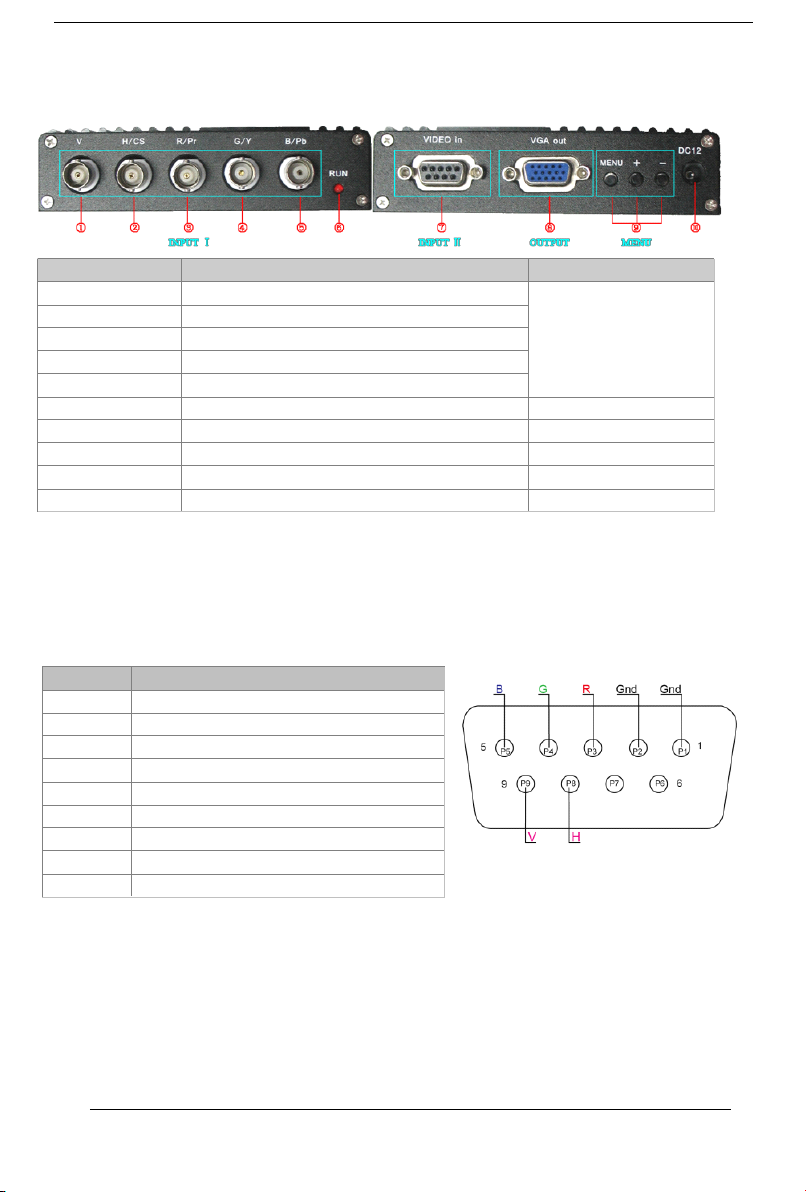
USER
’
S MANUAL
User ’ s Manual - 3 -
3.
3.
3.
3. Interface
Interface
Interface
Interface Specification
Specification
Specification
Specification
Item Spec. Remarks
①V
T
o connect V interface of the input device
Input Channel
Ⅰ
②H/CS
T
o connect H(CS) interface of the input device
③
R/Pr
Red signal input/ Pr signal input
④G/Y G reen s ignal input/ YPBPR
- Y
signal input
⑤B/Pb B lue S ignal input/ YPBPR - Pb signa
l
input
⑥RUN Running Status
I
ndicator
⑦
VIDEO in
To
connect 9-pin interface of the input device
Input Channel
Ⅱ
⑧VGA out Standard sub-15p VGA female interface VGA O utput
⑨MENU Use to adjust screen /programming
⑩DC12 Power input DC12V, 1A
Note
Note
Note
Note : Input Channel Ⅰ, Input Channel Ⅱ, you can choose one of them
4.
4.
4.
4. Definition
Definition
Definition
Definition for
for
for
for I/O
I/O
I/O
I/O interface
interface
interface
interface
T
able 4.1 Definition for Input Channel
Ⅱ
:
Figure 4.1 Definition for Input Channel Ⅱ
PIN
PIN
PIN
PIN Input S ignal
p1(GND) C onnect to the ground
p2(GND) C onnect to the ground
P3(R) connect R(ed) interface of the input device
P4(G) connect G(reen) interface of the input device
P5(B) connect B(lue) interface of the input device
P6 U ndefined(null)
P7 U ndefined(null)
P8(H) connect H(CS) interface of the input device
P9(V) connect V interface of the input device

USER
’
S MANUAL
User ’ s Manual - 4 -
T
able 4.2 Definition for Input Channel Ⅰ
BNC Input Signal Connection image
Pb 、 Y 、 Pr
YPbPr input signal
(
right image
)
Interface: three BNC slot
,
connected
to the corresponding Pb,
Y,
Pr
interface
,
then
Y
monochrome port.
Figure 4.2 Analog 3BNC (YPBPR) Input.
R 、 G 、 B
RGB Sog input signal
(
right image
)
Interface: three BNC slot
,
connected
to the corresponding R
,
G
,
B slot
,
then G monochrome port.
Figure 4.3 Analog 3BNC (RGB Sog) Input.
R 、 G 、 B 、 S
RGBS CS Composite Sync
(
right
image
)
Interfaces: 4 BNC slot
,
connected to
the corresponding
R,
G,
B, S
I,
monochrome then
G,
S
I
Figure 4.4 Analog 4BNC (RGBS CS) Input.
R 、 G 、 B 、 H 、 V
RGBHV separate sync
(
right image
)
Interface: 5 BNC port, connected to
the corresponding R, G, B, H, V I,
monochrome then
G,
H, V
I
Figure 4.5 Analog 5BNC (RGBHV) Input.
5.
5.
5.
5. Operation
Operation
Operation
Operation Menu
Menu
Menu
Menu
I tem Spec.
①MENU
-press it to enter into OSD menu
-click it once to select and click
again to exit the current line
② “ +”
-click it to move the cursor up
-click it to add the value
③ “ -“
-click it to move the cursor down
-click it to deduct the value
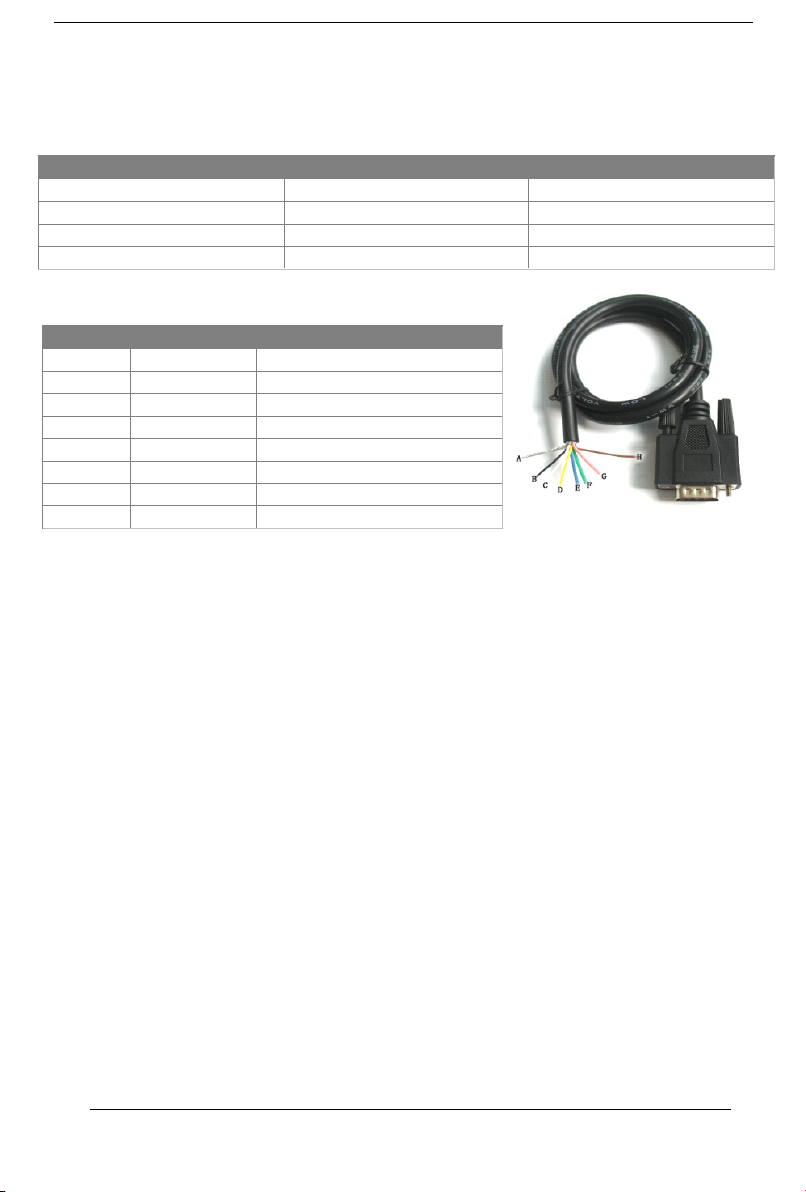
USER
’
S MANUAL
User ’ s Manual - 5 -
6.
6.
6.
6. Accessories&
Accessories&
Accessories&
Accessories& Details
Details
Details
Details
T
able 6.1 Accessories list
Item QTY Remarks
User
’
s Manual 1 English
Power Adaptor 1 DC12V,1A
half 9pin cable 1
9pin M-F cable 2 1 Male + 1 Female
T
able 6.2 Details of half 9Pin cable
Figure 6.2
Half
9pin cable
7.
7.
7.
7. Assembly
Assembly
Assembly
Assembly and
and
and
and debugging
debugging
debugging
debugging
Step 1 : access signals, if not display or display color is not correct, adjust the video source type items, adjusted to
the input video signal with the same type, color, only the normal display. (Available options are:
YUV
color, RGB
(D) digital TTL signals, RGB (A) mode may signal)
Step 2 :The system can automatically identify the signal.
If
you adjust the first step, the image color display is no
need to manually adjust the normal; if there distortions in the image, you need to manually adjust the
synchronization signal and the signal source to adjust to the same types of synchronization, you can normally
display.
Step 3 :
If
the screen shows elongated, and the overflow to the bottom of the screen, put the adjusted scanning:
Progressive Scan (Progressive); if the adjustment of the vertical position to a maximum, the image display is still
only half of the display, put the adjust the scanning mode: interlaced scan (Interlaced).
Step 4 : Adjust the horizontal position, horizontal size, vertical position, vertical size of the items, adjusted to the
satisfaction of the location.
Step 5 : input impedance, select the input source impedance than with select 750 in Europe, relatively light, if you
choose all 750 European white side, you should choose for the 75 euro.
Step 6 : the phase adjustment, if the image appears small waves up and down type
jitter,
can adjust the
consistency with the input signal phase.
Name Wire color Signal
A S ilver web Shield
B Black wire Ground(GND)
C White wire Vertical Frequency Rate(V)
D Orange wire Horizontal Frequ e ncy Rate (H)
E Blue wire Blue(B)
F Green wire Green(G)
G Red wire Red(R)
H Brown wire U ndefined(null)
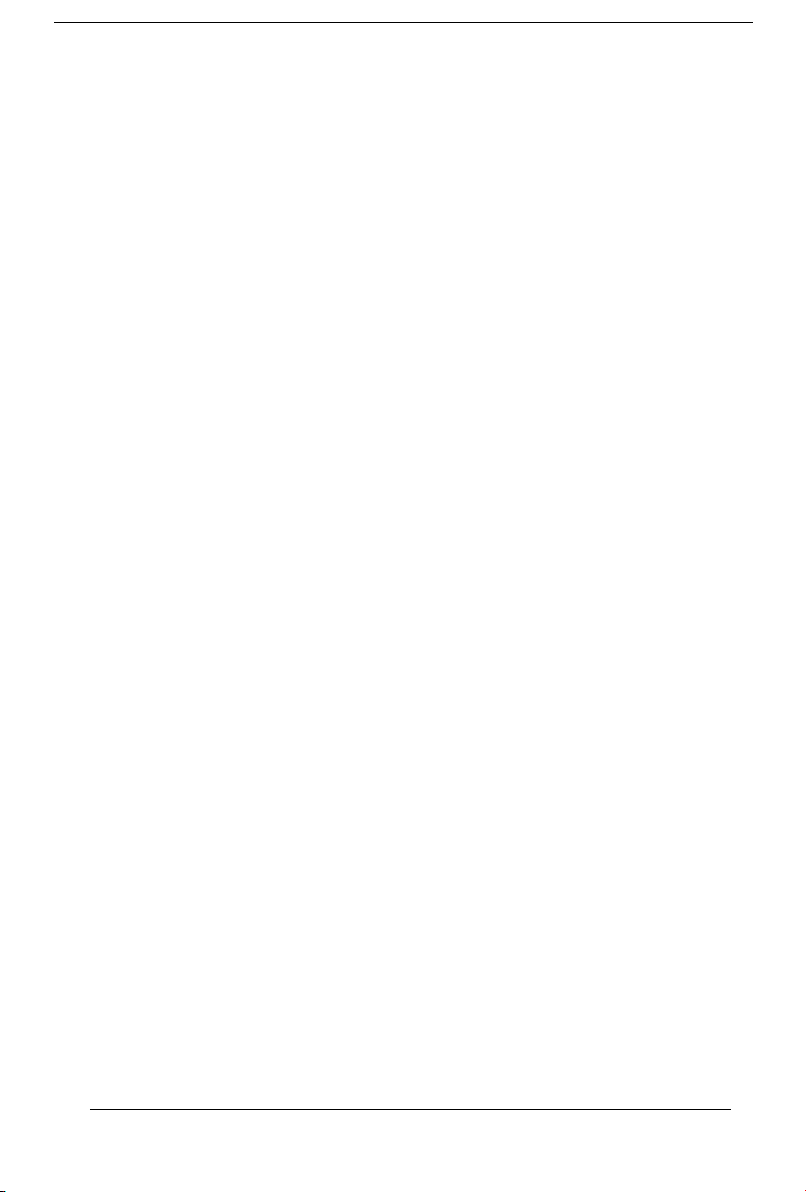
USER
’
S MANUAL
User ’ s Manual - 6 -
Step 7 : Save and Exit: Save all the parameters and exit the menu.
Table of contents
Popular Media Converter manuals by other brands
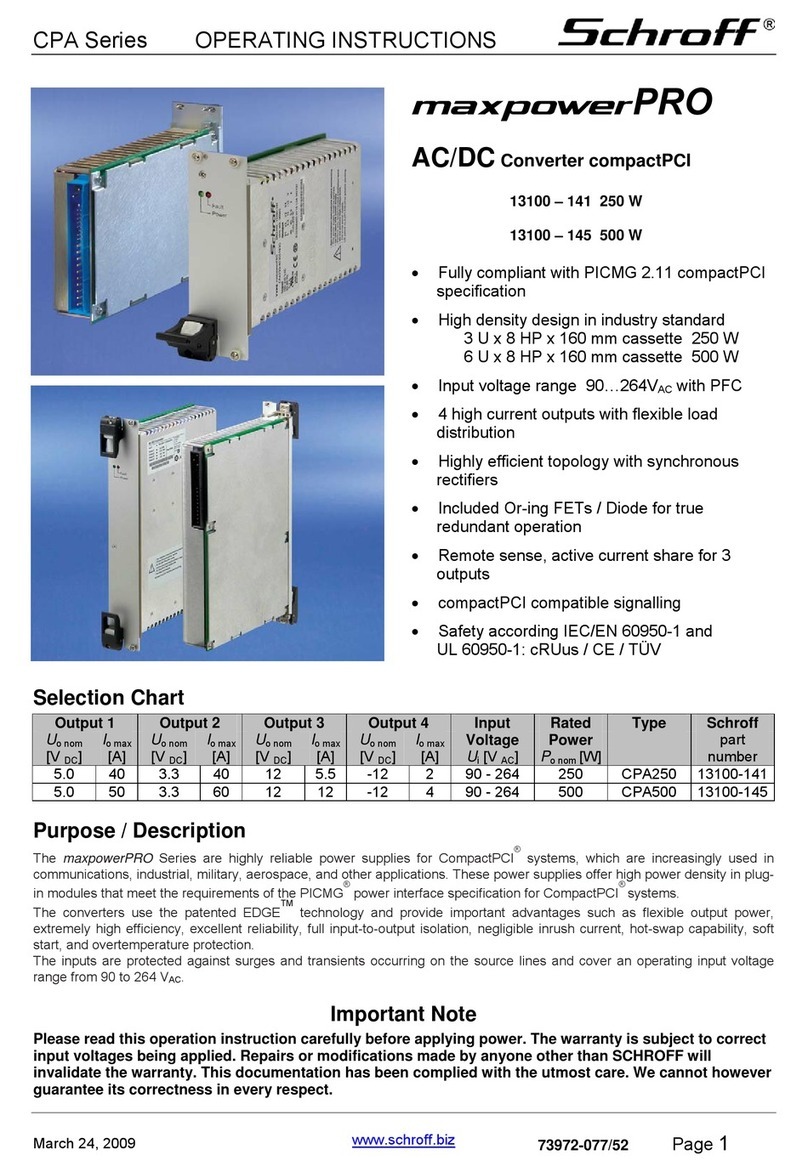
schroff
schroff maxpowerPRO CPA Series operating instructions

Stagetec
Stagetec NEXUS compact TrueMatch quick guide
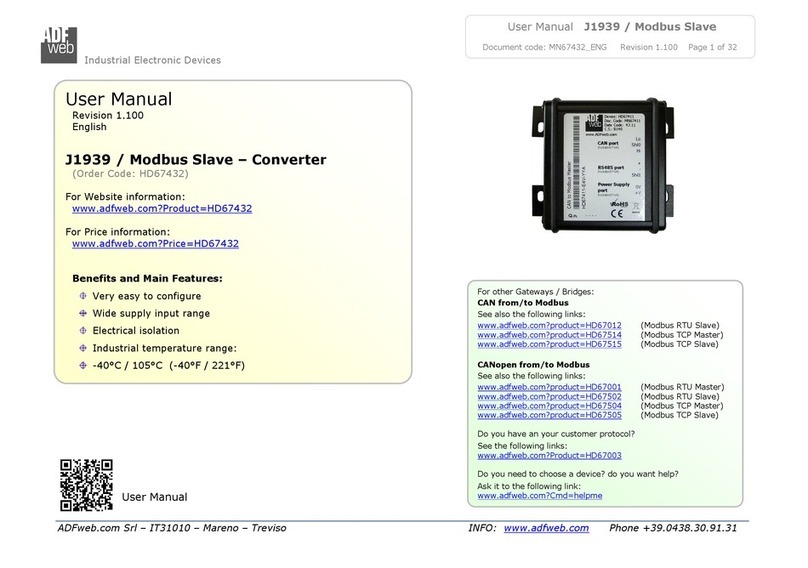
ADF Web
ADF Web HD67432 Series user manual

Beneston
Beneston VCF-HS01 user manual
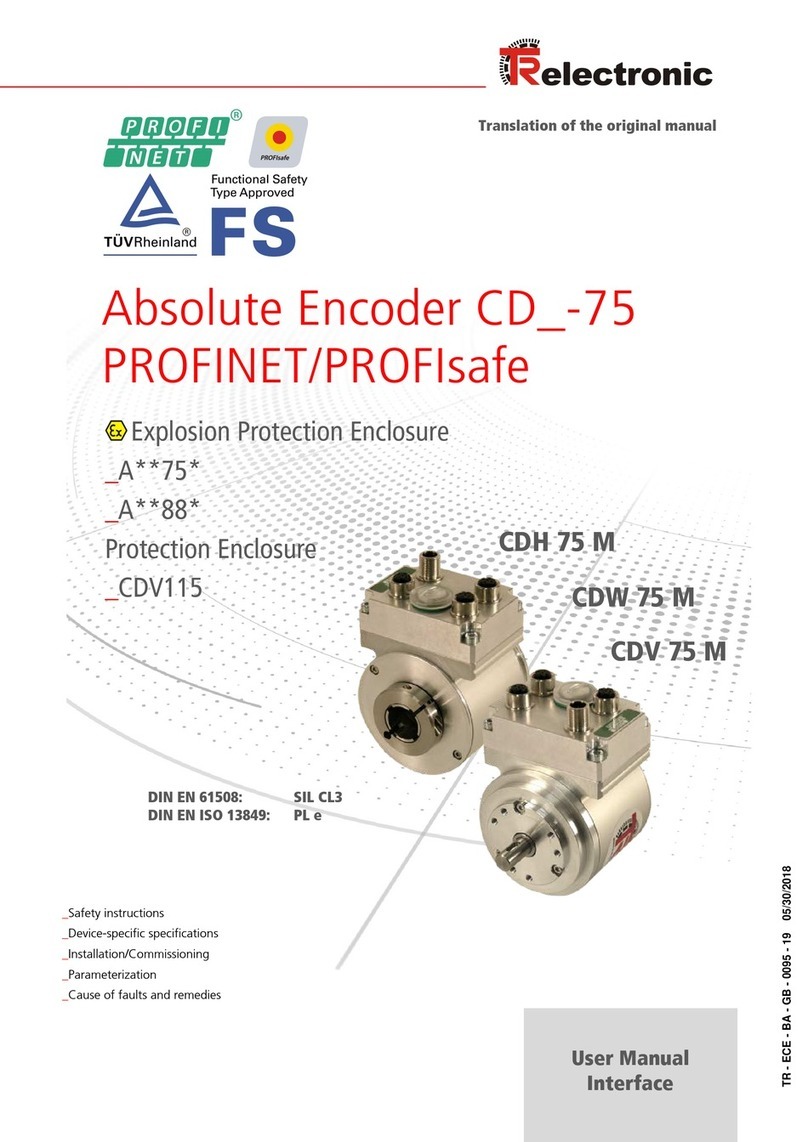
Relectronic
Relectronic CDH 75 M user manual
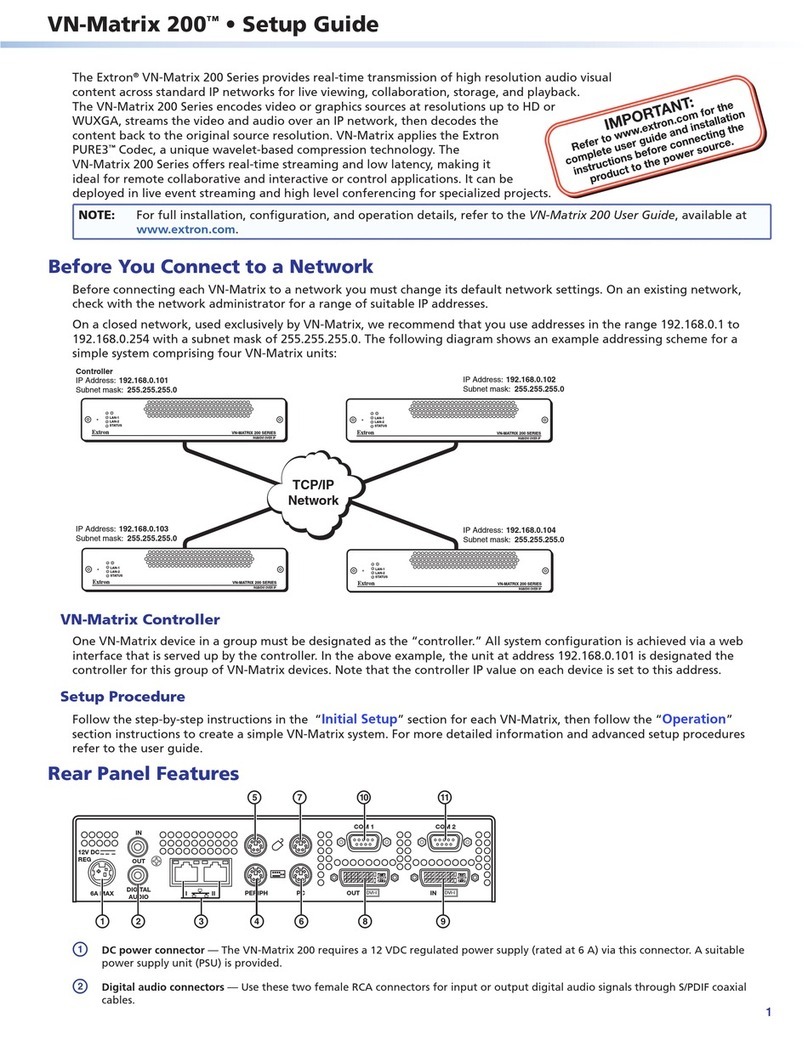
Extron electronics
Extron electronics VN-Matrix 200 Series Setup guide