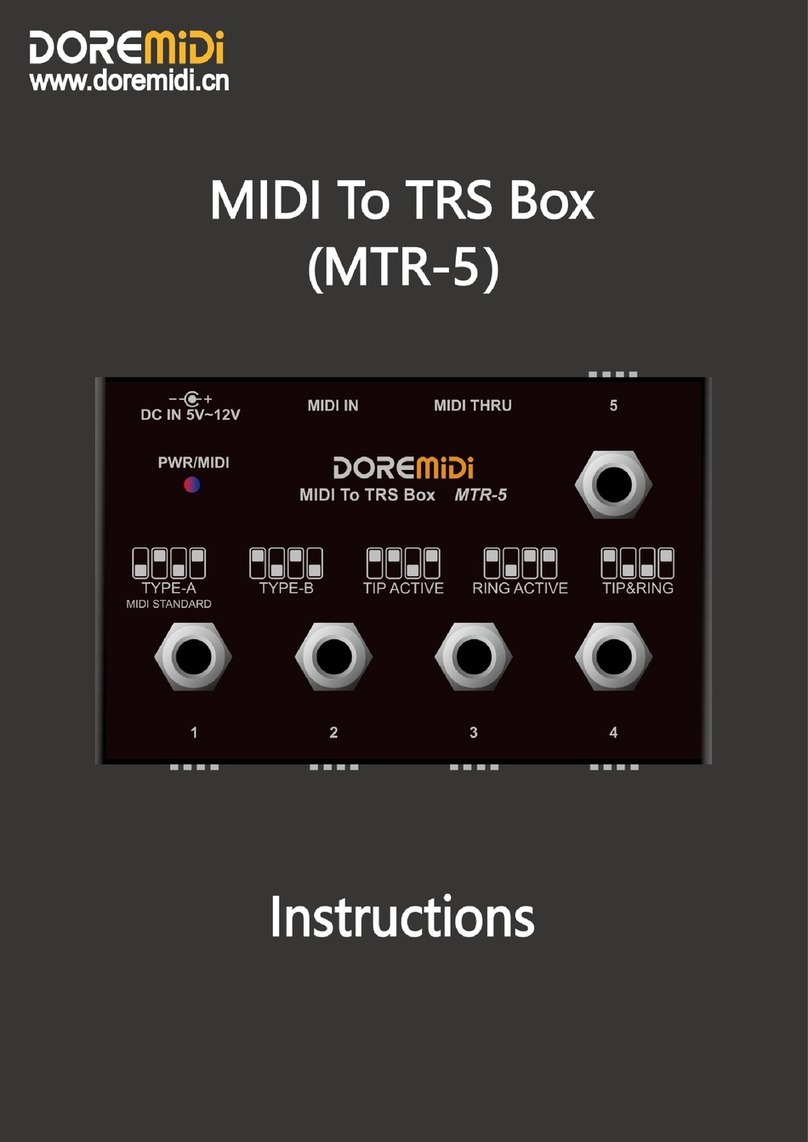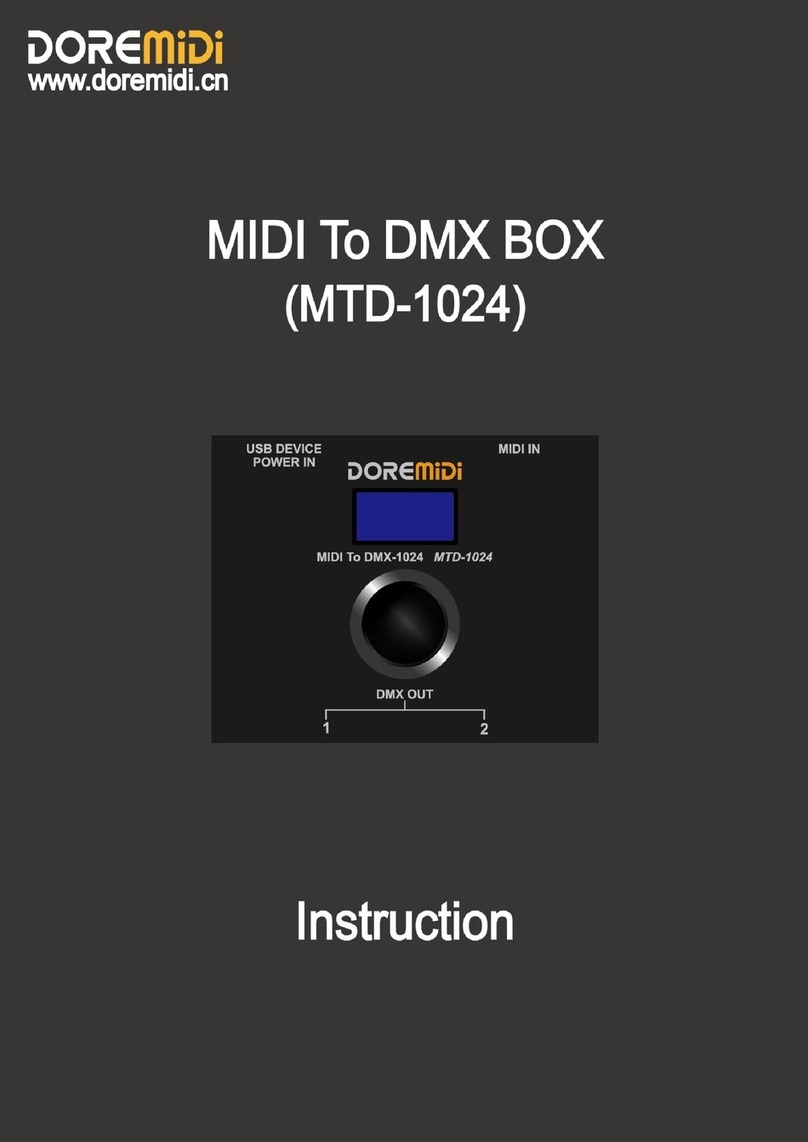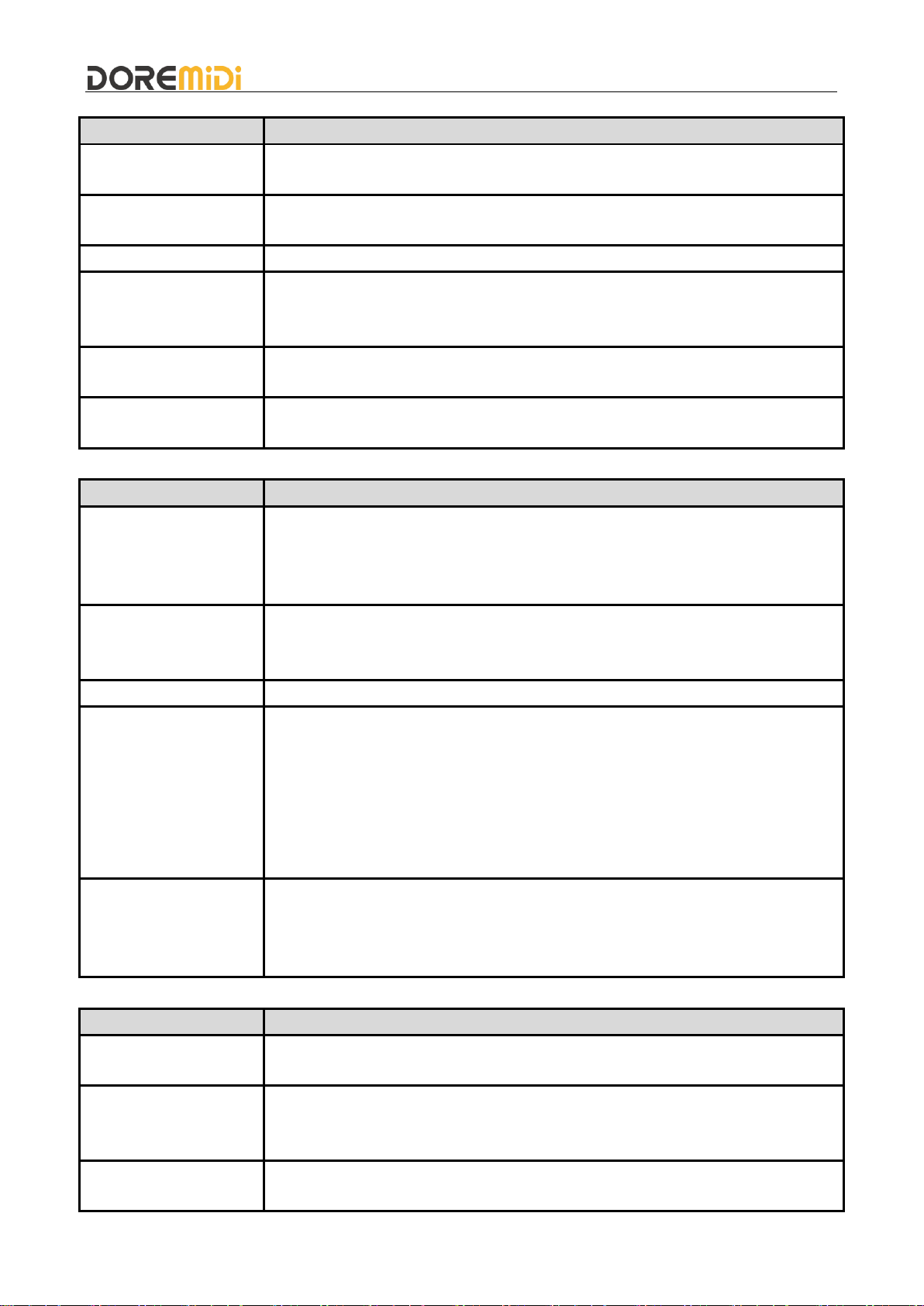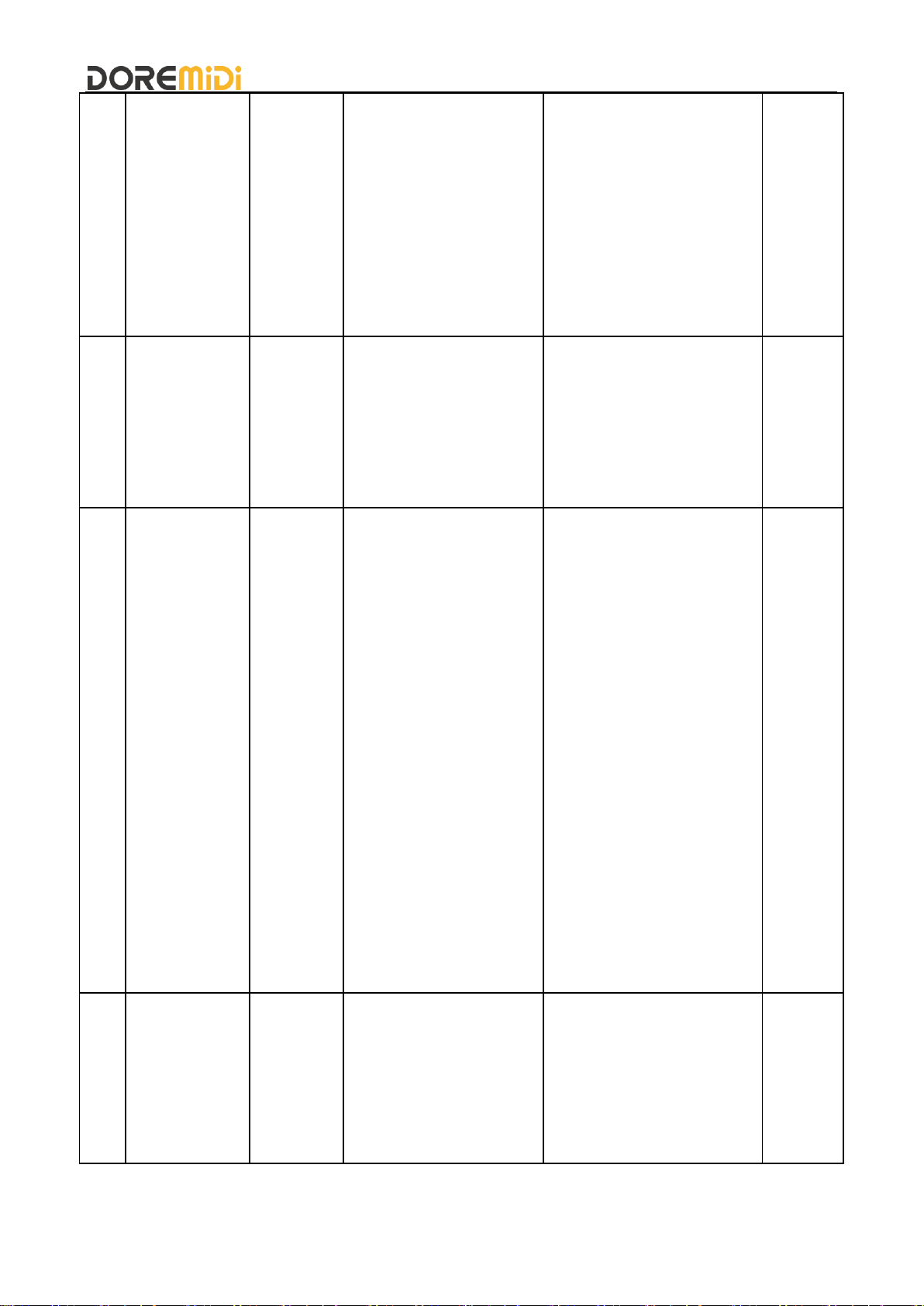7. Precautions
1) This product contains a circuit board.
2) Rain or immersion in water will cause the product to malfunction.
3) Do not heat, press, or damage internal components.
4) Non-professional maintenance personnel shall not disassemble the product.
5) If the product is disassembled or damaged by improper use, the warranty is not available.
8. Questions & Answers
1) Question: The USB cannot be connected to the computer.
Answer: Please follow the steps below:
After confirming the connection, whether the indicator light flashes.
Confirm whether the computer has a MIDI driver. Generally speaking, the computer has its own
MIDI driver. If you find that the computer does not have a MIDI driver, you need to install the MIDI
driver. Installation method:
https://windowsreport.com/install-midi-drivers- pc/
2) Question: MCV-10 parameters cannot be configured.
Answer: Please follow the steps below:
Please confirm that the serial port software is configured normally, and configure it according to
the steps in the instruction.
Please make sure that the parameters of the sending configuration are in hexadecimal.
3) Question: The output voltage is not accurate.
Answer:Please follow the steps below:
According to the product parameters of MCV-10, check whether the external load exceeds the
requirements of MCV-10.
Please adjust the output voltage by means of coarse adjustment/fine adjustment.
If the problem is not resolved, please contact customer service.
Manufacturer: Shenzhen Huashi Technology Co., Ltd.
Address: Room 910, Jiayu Building, Hongxing Community, Songgang Street, Baoan District, Shenzhen,
Guangdong, China
Post Code: 518105
Customer Service Email: info@doremidi.cn