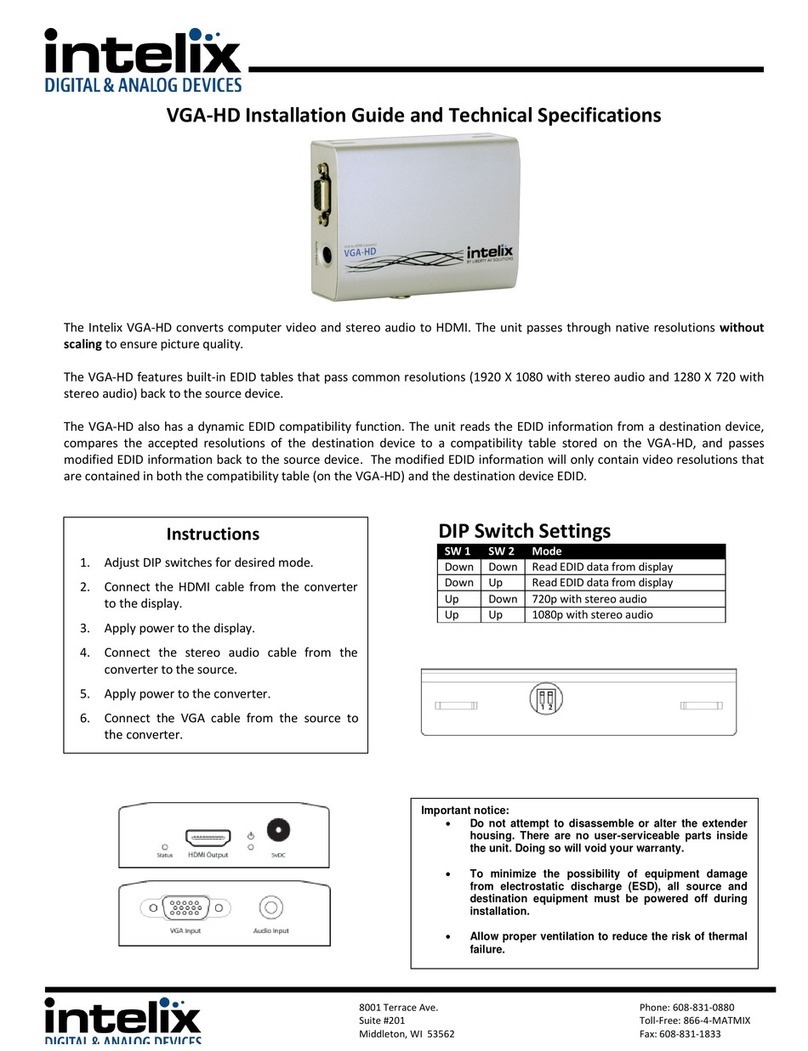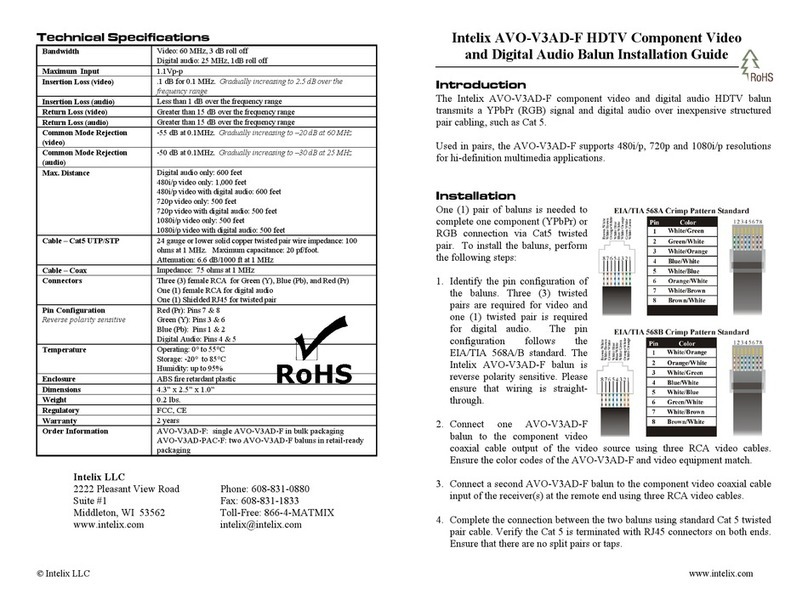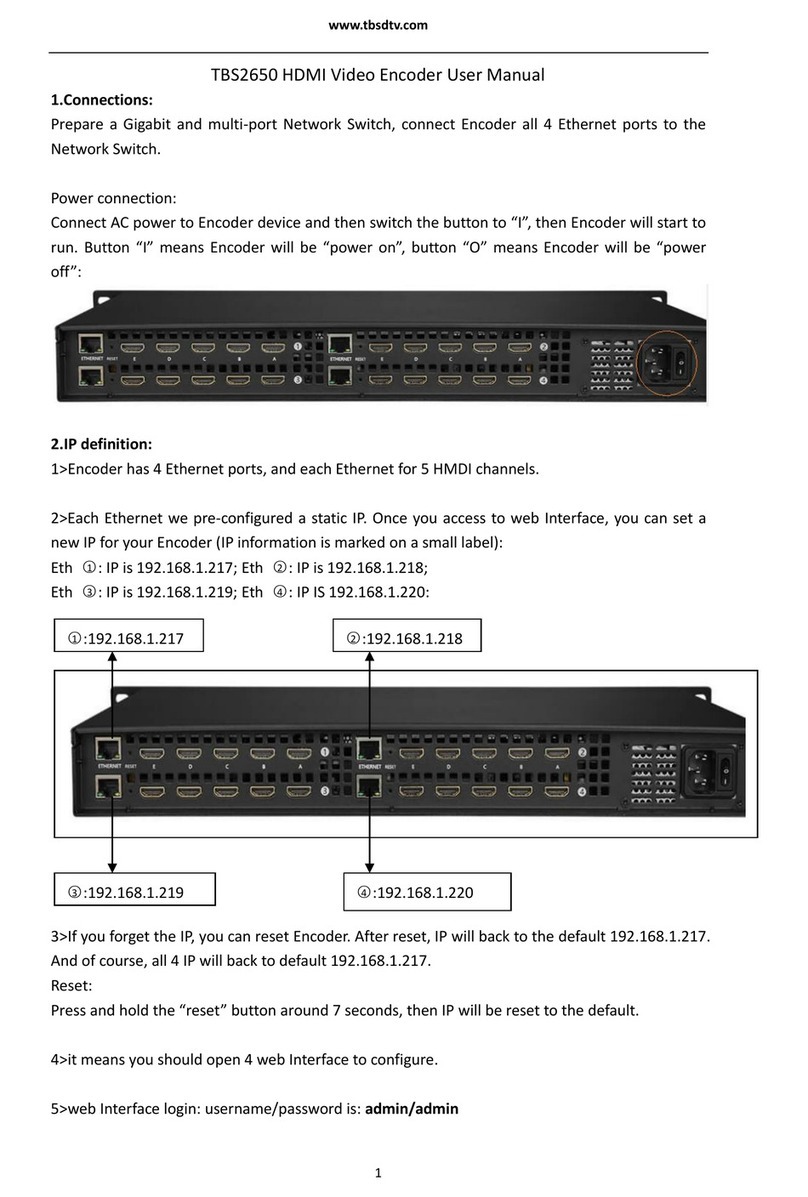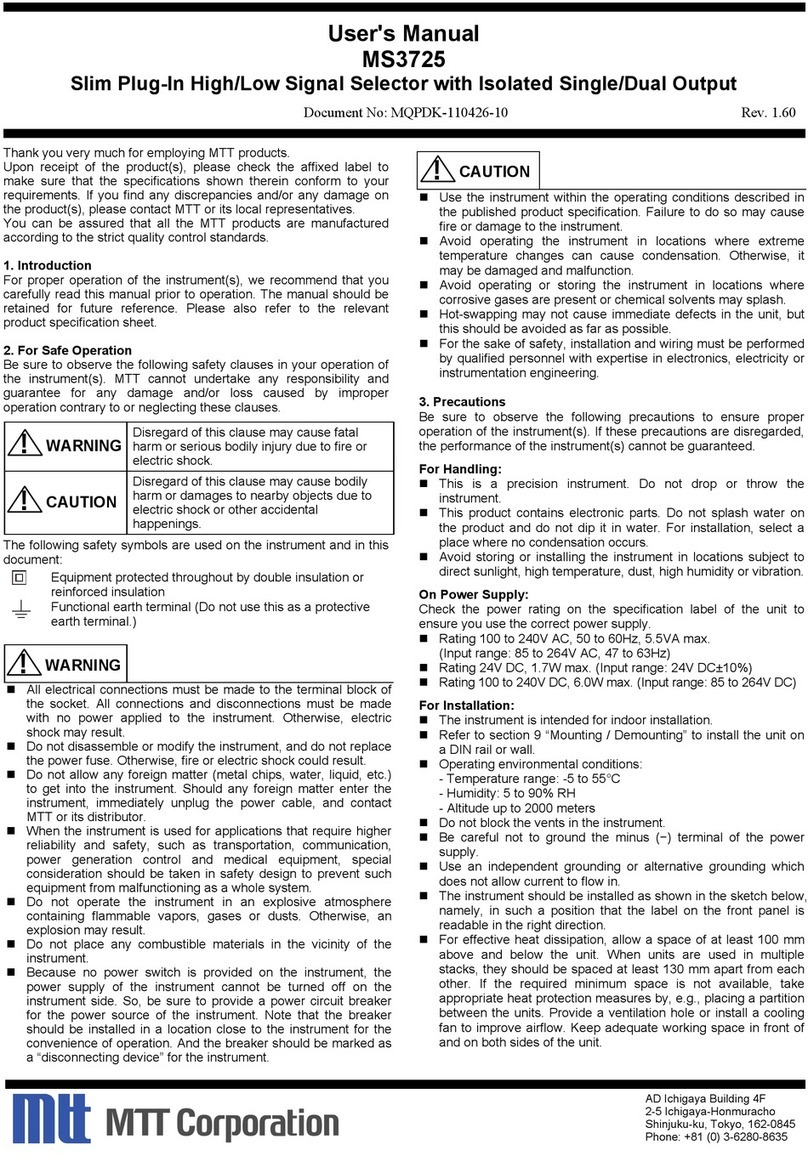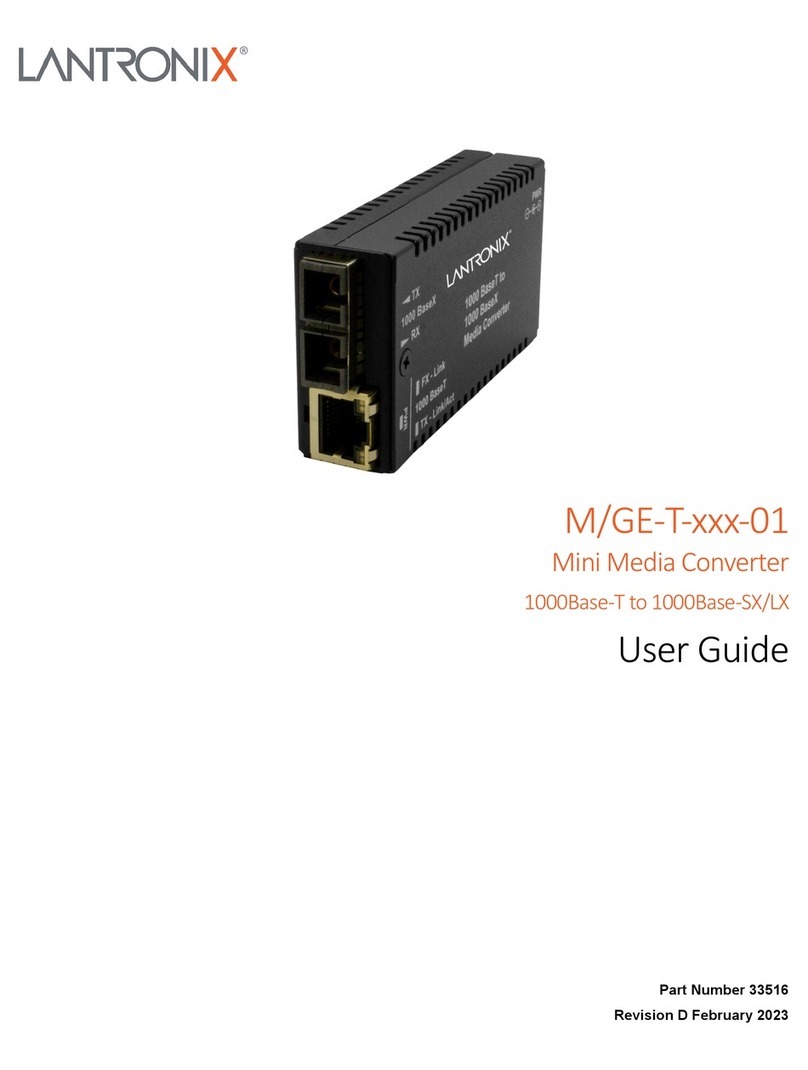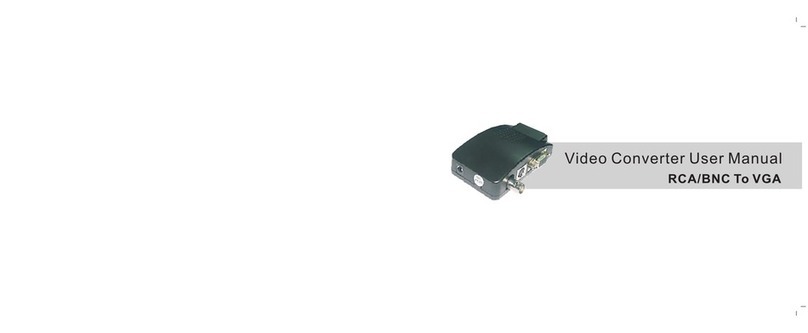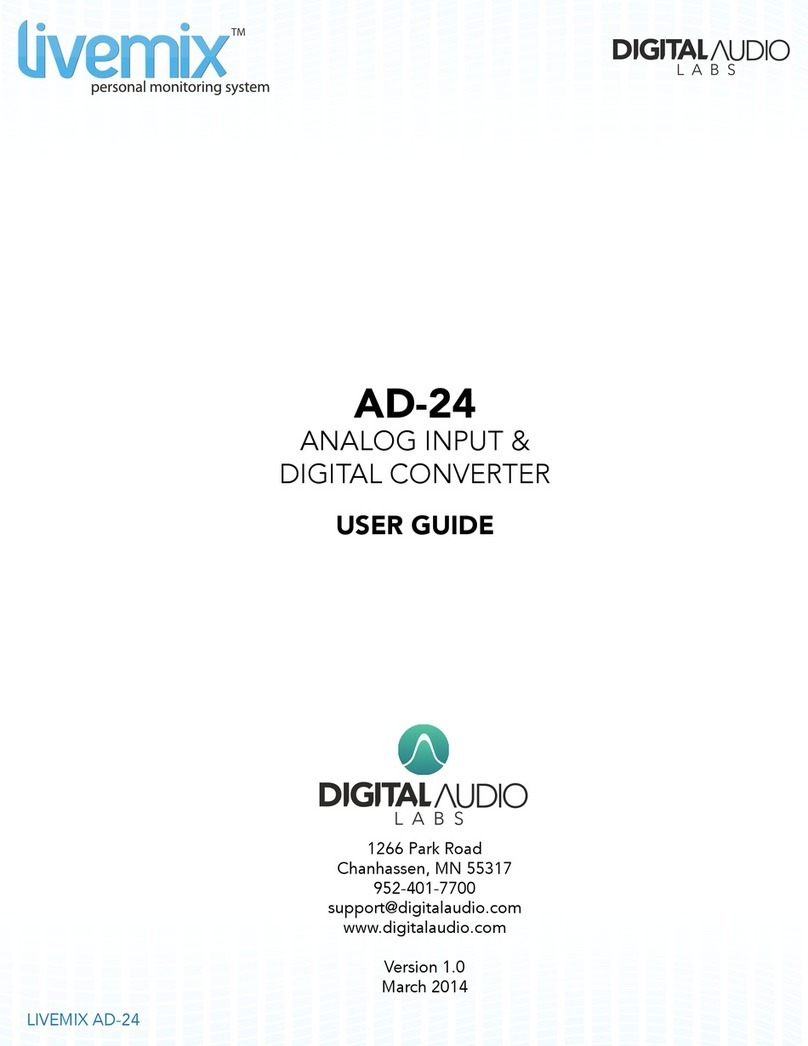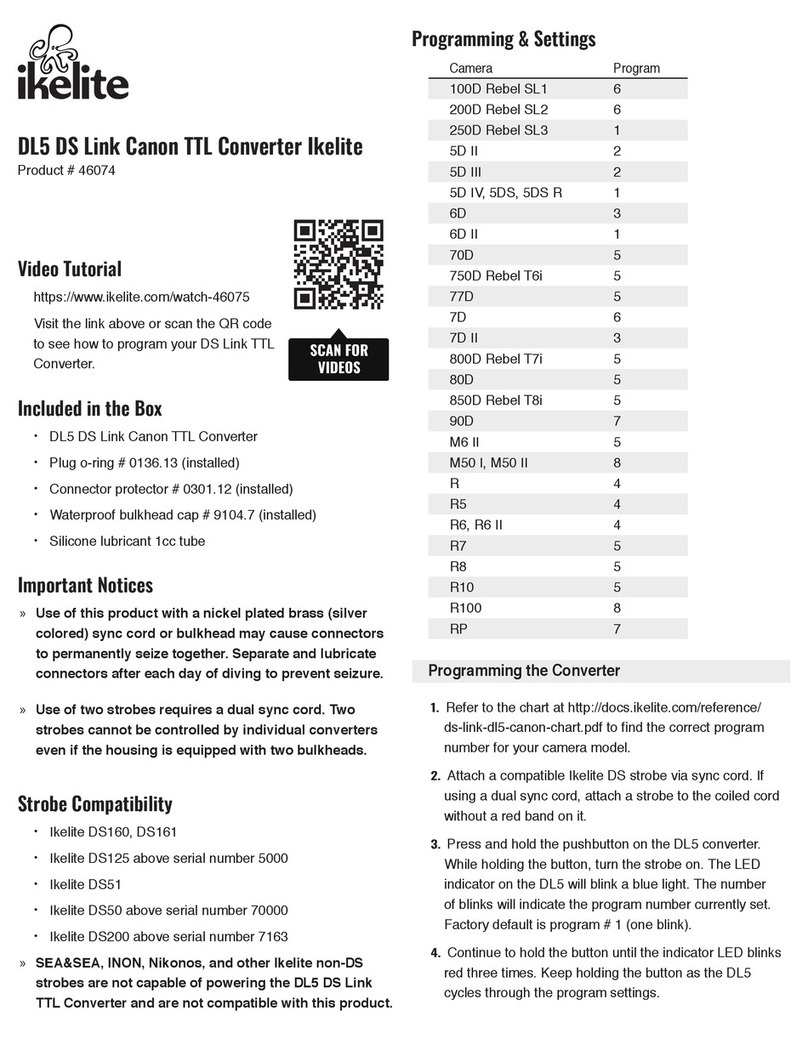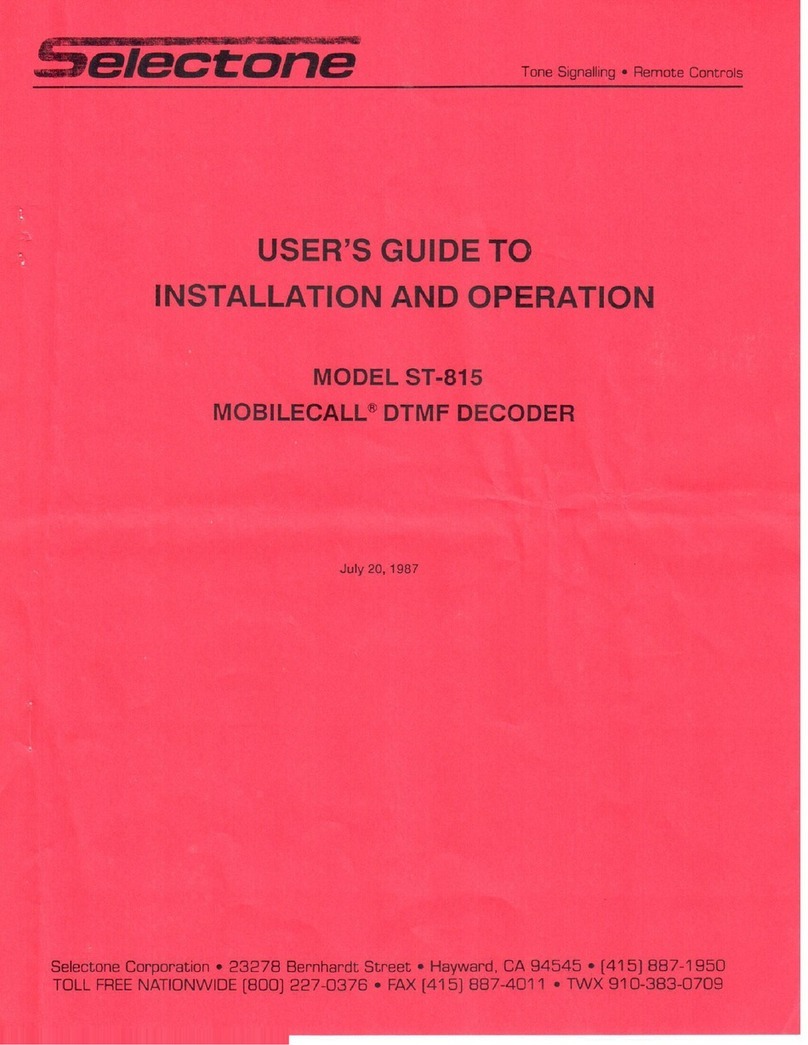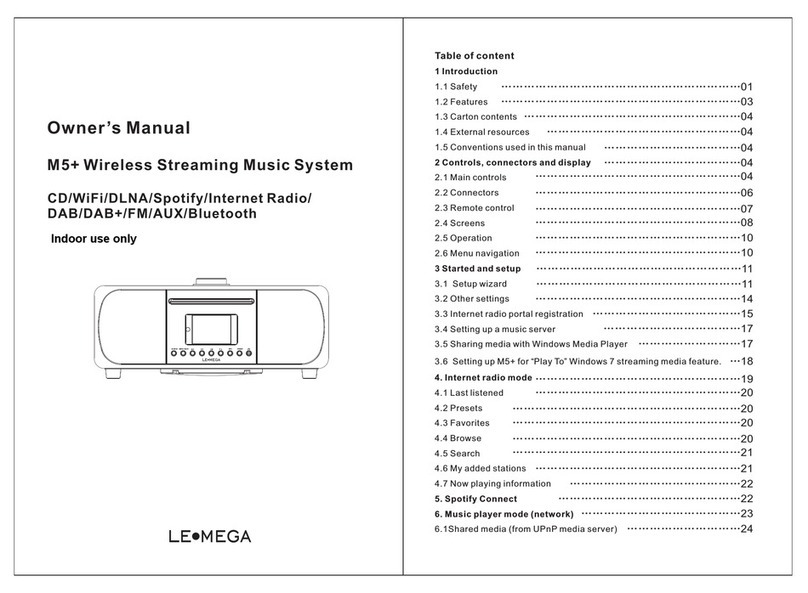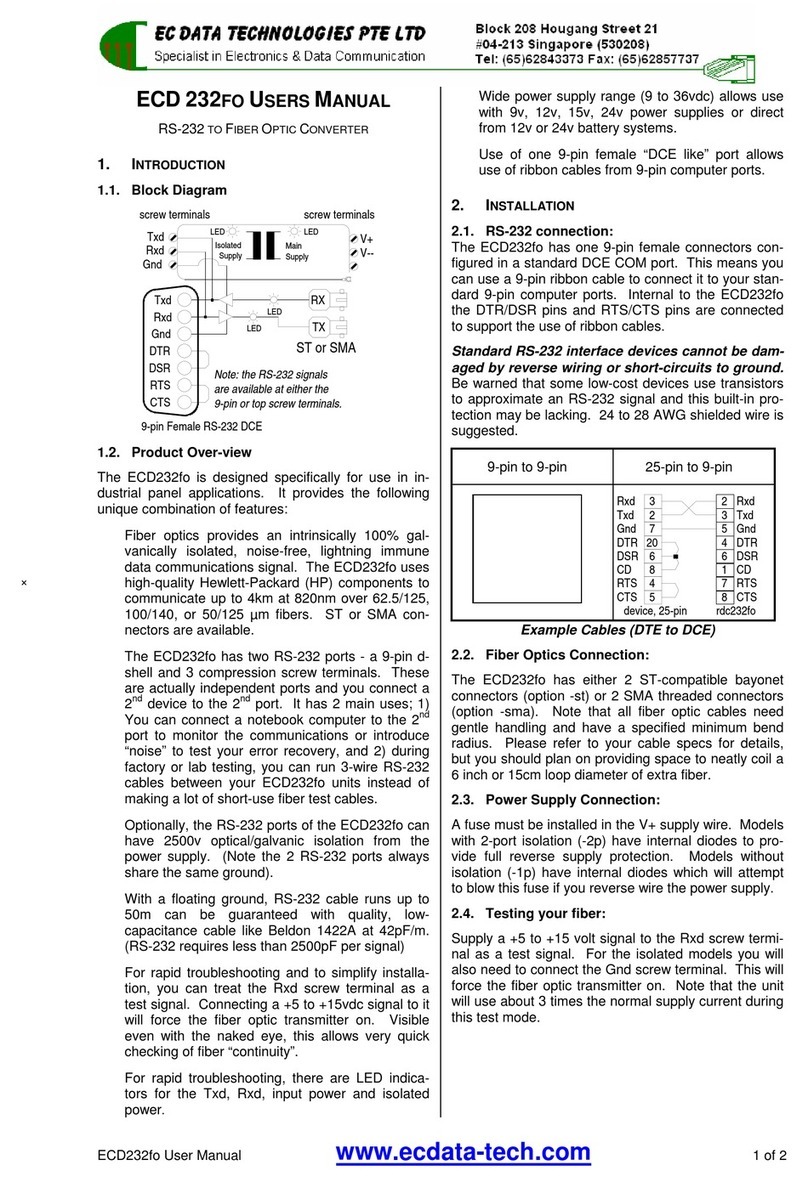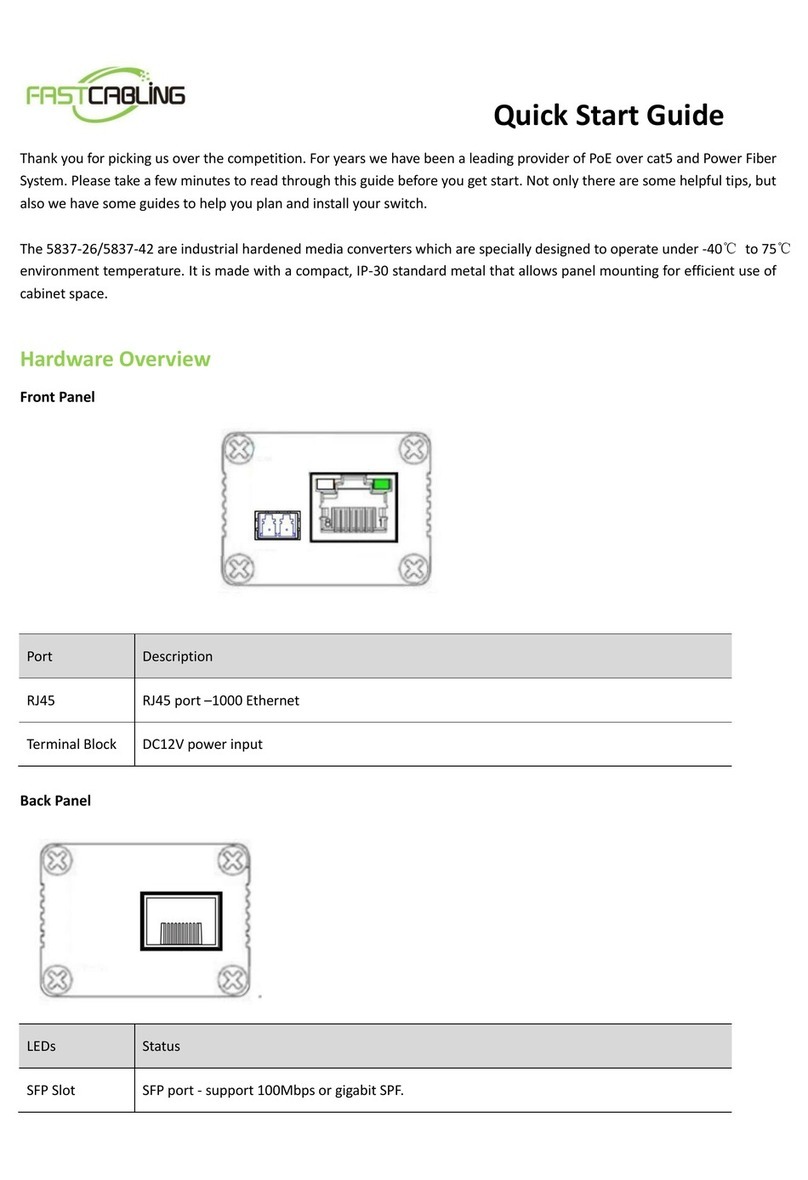Intelix SKYPLAY-DFS User manual

1
SKYPLAY-DFS Quick Start Guide
SKYPLAY-DFS-S Package Contents:
1 ea SKYPLAY-DFS-S Wireless Transmitter
1 ea IR Emitter
1 ea HDMI Cable
1 ea 5V DC Power Supply
SKYPLAY-DFS-R Package Contents:
1 ea SKYPLAY-DFS-R Wireless Receiver
1 ea IR Remote Control
1 ea HDMI Cable
1 ea 5V DC Power Supply (USB)
The SKYPLAY-DFS distributes HDMI high-denition audio and video up to 100 feet
in both point-to-point, point-to-many, and many-to-point congurations. Each
transmitter is compatible with up to 4 receivers and each receiver can be paired to
switch up to 4 transmitters.
The SKYPLAY-DFS transmitter and receiver must be paired together to pass video.
Please see instructions on page 8 of this guide.
INPUT DEVICES
GUESTADDDELETE
SOURCEEXITMENU
Enter the menu
Return to the previous menu
Select video source
Up, down, le, right for menu
Confirm selecon
Remove video source
Add video source
Power off the receiver
Select source 1
Select source 2
Select source 3
The included IR remote performs all of the pairing and source selection operations
of the SKYPLAY-DFS wireless HD distribution system.
IR Remote (SKYPLAY-DFS-R)

2
Please review the location of all ports before proceeding with installation.
1. Connect an HDMI cable between the HDMI port on the source device to be
extended and the HDMI Input port on the SKYPLAY-DFS-S.
2. Plug the IR emitter into the IR Out port on the SKYPLAY-DFS-S.
3. Remove the adhesive on the IR emitter. Attach the emitter to the IR window on
the source device.
4. Plug the power supply into a wall outlet. Do not apply power to the SKYPLAY-DFS
transmitter at this time.
In addition to resting on a at surface, the SKYPLAY-DFS-S can be mounted on a
wall or furniture. Please see page 4 for mounting guidelines.
SKYPLAY-DFS-S
TX / TRANSMITTER
Link
Video
Power
Register
Reset
5vDC 1.5A Max Service
HDMI Input IR Out
Top
Front
Right
Link LED–Indicates network status. LED
will be solid during normal operation.
Video LED–Indicates the video stream is
present.
Power LED–Indicates power is applied to
transmitter.
Register Button–Pressed during initial
conguration to pair with receiver.
Reset Button–Press for soft reboot of
transmitter.
Power Input–5V DC power input for
supplied power supply.
Service Port–Only used for rmware
updates.
HDMI Input–HDMI input port to connect
to source device.
IR Out Port–Remote control of source
from wireless receiver.
SKYPLAY-DFS-S Setup

3
Page intentionally left blank

4
Mounng Holes (2)
Cut along this line.
81 mm
(3.19 in)
62 mm
(2.44 in)
102 mm
(4.02 in)
SKYPLAY-DFS-S Wall Mounting
Use the template below to mount the
SKYPLAY-DFS-S to a wall. Use #10 pan
head screws that are long enough
to secure the transmitter to the wall
while also providing proper clearance
to reach the mounting holes.
6 mm
(0.24 in)

5
Mounng Holes (2)
Cut along this line.
95 mm
(3.74 in)
95 mm
(3.74 in)
47.5 mm
(1.87 in)
SKYPLAY-DFS-R Wall Mounting
Use the template below to mount the
SKYPLAY-DFS-R to a wall. Use #8 pan
head screws that are long enough to
secure the receiver to the wall while
also providing proper clearance to
reach the mounting holes.
8 mm
(0.31 in)

6
Page intentionally left blank

7
RX / RECEIVER
Power
Register
Link
Video
SKYPLAY-DFS-R
5vDC
1.5A Max
HDMI Out
Power
Top
Rear
Front
Power Button–Press power on and o
receiver.
Register Button–Pressed during initial
conguration to pair with receiver.
Link LED–Indicates network status. LED
will be solid during normal operation.
Video LED–Indicates the video stream is
present.
Power Input–5V DC power input for
supplied power supply.
HDMI Out–HDMI output port to connect
to display.
IR Receiver–Receives IR signal for source
device and sends it to source through
transmitter.
Please review the location of all ports before proceeding with installation.
1. Place the SKYPLAY-DFS-R in a location where the IR Receiver is not blocked by
any obstructions.
2. Connect an HDMI cable between the HDMI Out port on the SKYPLAY-DFS-R
and the HDMI Input port on the display.
3. Plug the power supply into a wall outlet. Do not apply power to the SKYPLAY-DFS
receiver at this time.
In addition to resting on a at surface, the SKYPLAY-DFS-R can be mounted on a
wall or furniture. Please see page 5 for mounting guidelines.
SKYPLAY-DFS-R Setup

8
rev 141201
Complete Installation Guide and Technical Specications can be found on Intelix.com.
8001 Terrace Ave, Ste 201
Middleton, WI 53562
608-831-0880
supportlibav@libav.com
The SKYPLAY-DFS transmitter and receiver must be paired together to pass video.
1. Apply power to the display.
2. Plug the power supply with USB connector into the Power Input port on the
SKYPLAY-DFS-R.
3. Plug the power supply into the Power Input port on the SKYPLAY-DFS-S.
4. Apply power to the source device.
5. Press and hold the Register button on the SKYPLAY-DFS-R until the following
message appears on the display:
Please Activate Registration on Transmitter Unit
6. Press and hold the Register button on the SKYPLAY-DFS-S until the following
message appears on the display:
Adding transmitter name. Press OK to continue or Exit to
cancel
7. Press the Register button on the SKYPLAY-DFS-R to conrm.
8. The following message with a progress bar will appear on the display while the
devices are paired:
Adding transmitter name...
9. When pairing is complete, the message and progress bar will be removed from
the display. The Link and Video LEDs on SKYPLAY-DFS-R the will be lit. Video
from the source device will pass to the display.
SKYPLAY-DFS Point-to-Point Pairing
Below are the steps necessary to pair additional SKYPLAY-DFS receivers to the
transmitter for a point-to-many installation.
1. Power o all paired SKYPLAY-DFS receivers.
2. Plug the power supply with USB connector into the Power Input port on the
SKYPLAY-DSF-R.
3. Repeat steps 5 through 9 above.
SKYPLAY-DFS Point-to-Many Pairing
Other Intelix Media Converter manuals