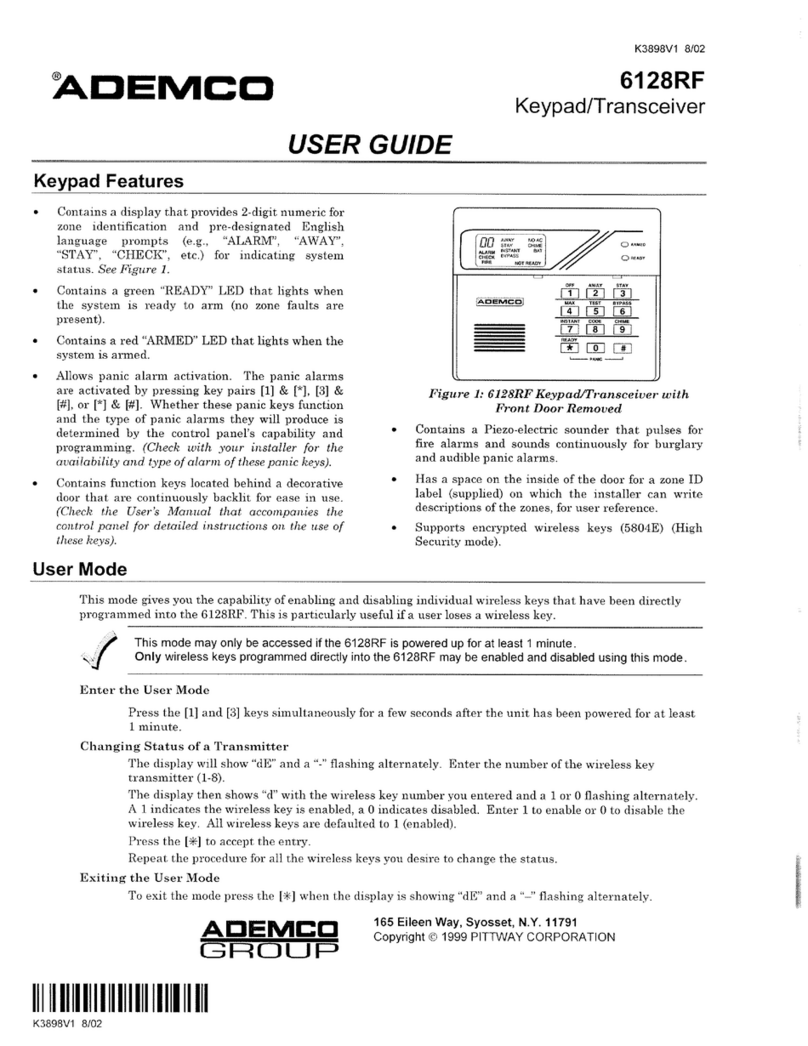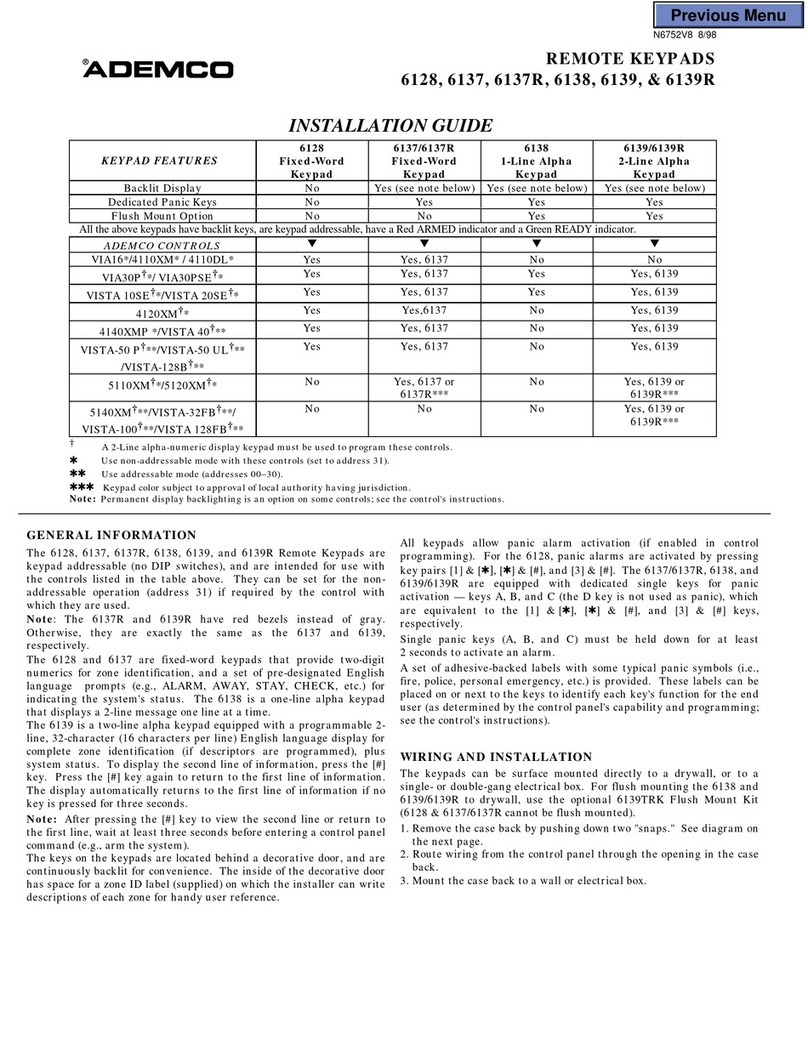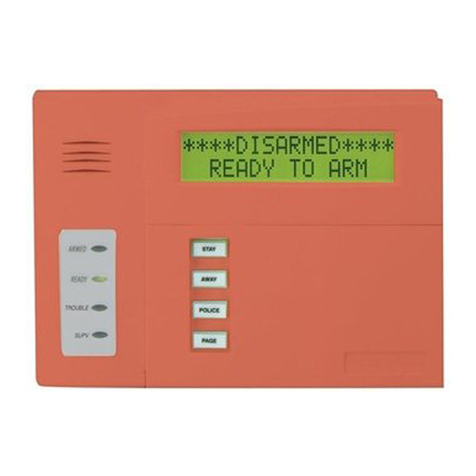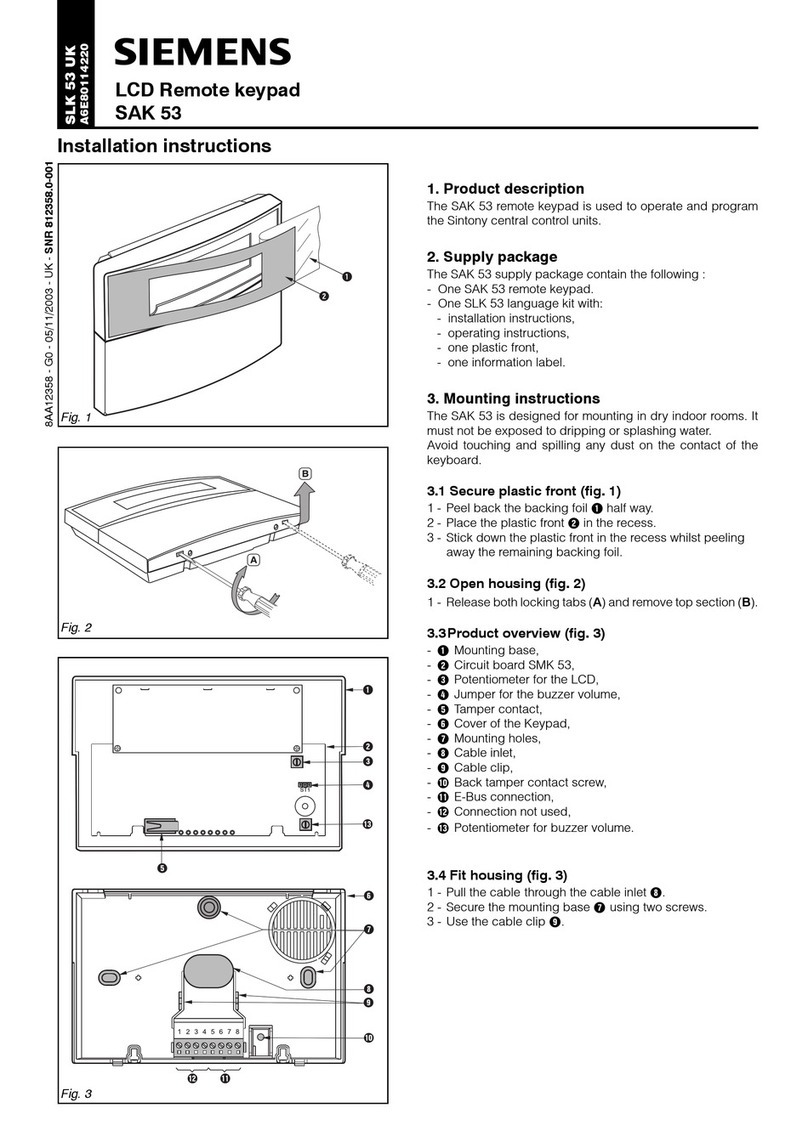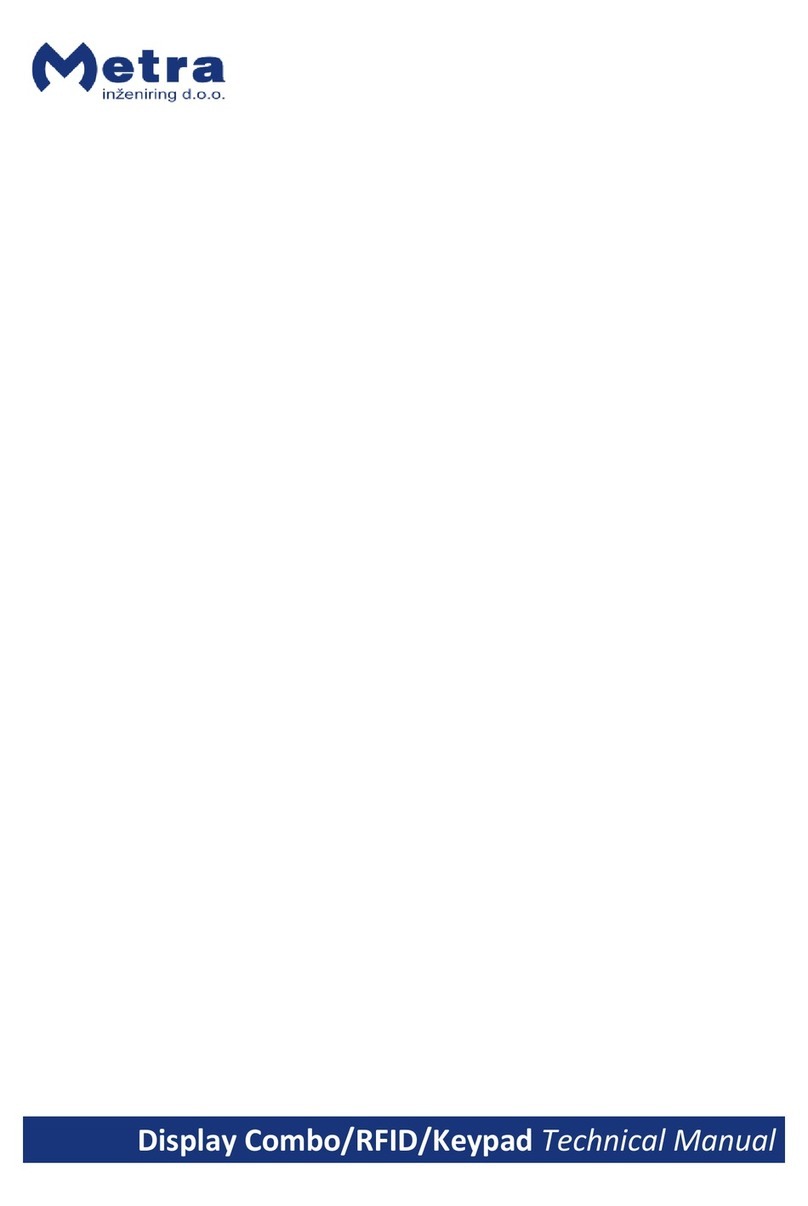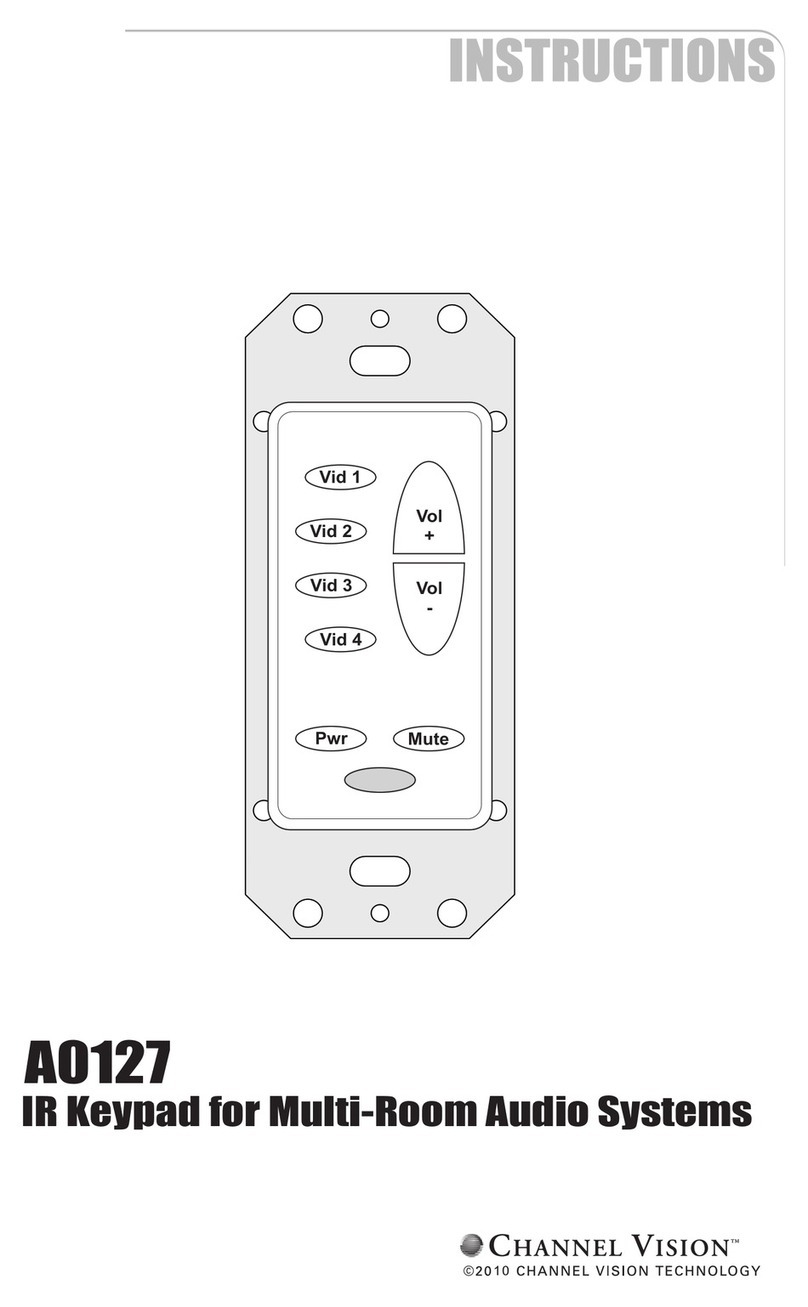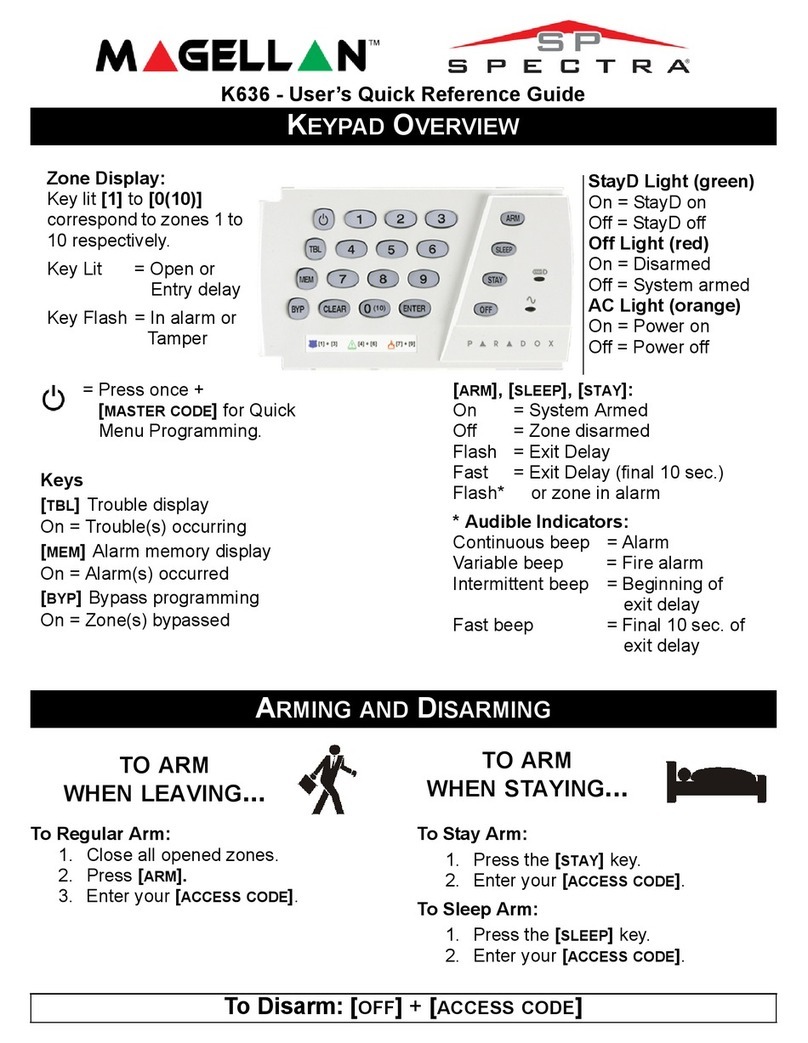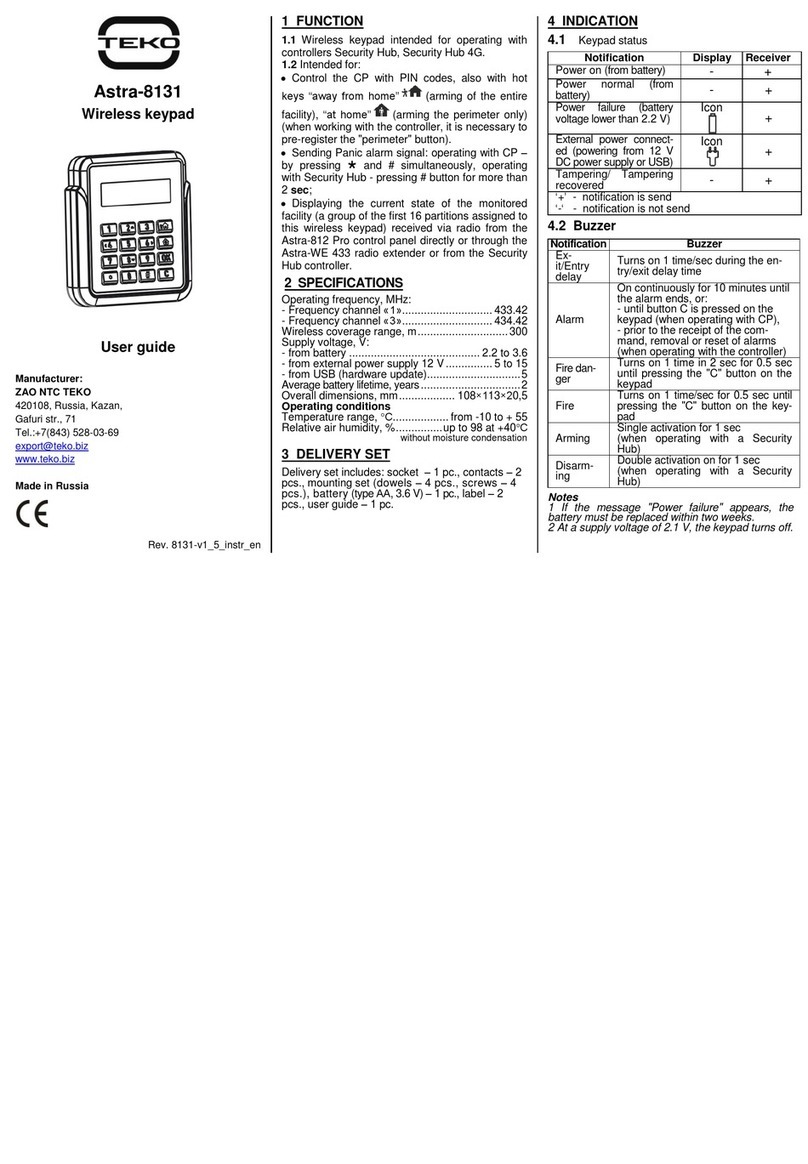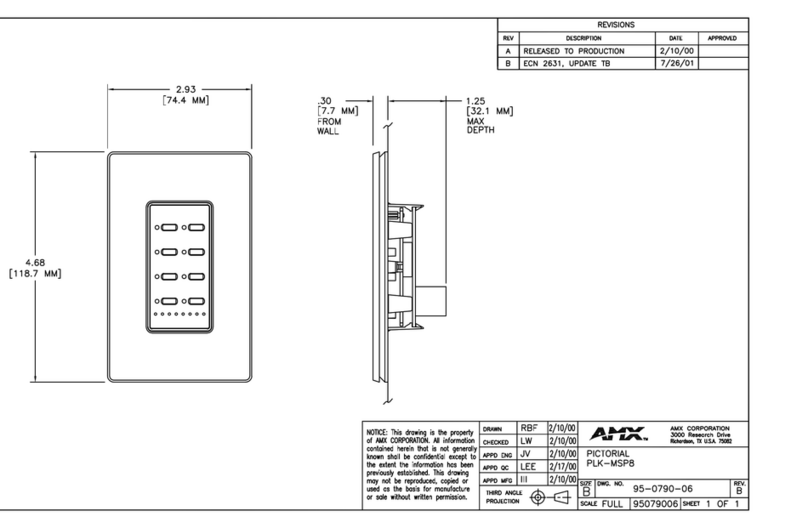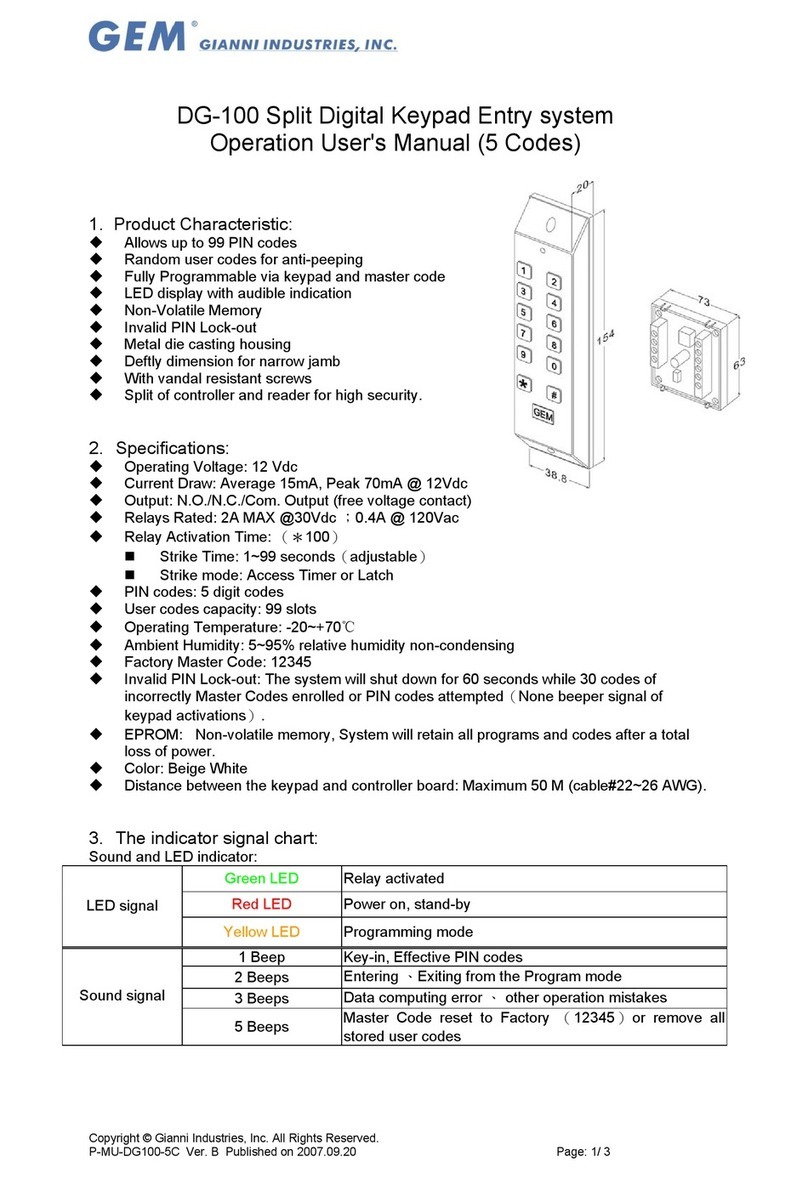-2-
7DEOHRI&RQWHQWV
TeleSmart Keypad Options List ...................................................................................4
System Overview...........................................................................................................5
Introduction ................................................................................................................................................ 5
System Basics............................................................................................................................................ 5
Accessing the System................................................................................................................................ 5
Navigating and Selecting Options from a TeleSmart Keypad.....................................................................6
Turning the System’s Answer Mode On/Off...............................................................................................6
Making Telephone Calls............................................................................................................................. 7
Listening to Your Messages (option 01).....................................................................8
About Messages ........................................................................................................................................ 8
How to Listen to Your Messages................................................................................................................ 9
Recording Memos (option 02)....................................................................................10
About Memos........................................................................................................................................... 10
How to Record a Memo............................................................................................................................ 10
Caller ID Log (option 03).............................................................................................11
About the Caller ID Log............................................................................................................................ 11
How to View the Caller ID Log ................................................................................................................. 11
Privacy Feature (option 04).........................................................................................12
About the Privacy Feature........................................................................................................................ 12
How to Turn the Privacy Feature On/Off.................................................................................................. 12
How to Override Privacy Mode................................................................................................................. 12
Recording Greetings (option 05)................................................................................13
About Greetings (outgoing messages)..................................................................................................... 13
How to Record Greetings......................................................................................................................... 13
Setting the System Time (option 07)..........................................................................14
About the System Time............................................................................................................................ 14
How to Set the System Time.................................................................................................................... 14
Caller ID Display/Announcements (option 08) ..........................................................15
About Caller ID Displays and Announcements......................................................................................... 15
How to Turn Caller ID Display at the Keypad On/Off ............................................................................... 15
How to Turn Caller ID Announcements On/Off and How to Set the Volume............................................ 15
Toll Saver / Message Beeps (options 12 & 13)..........................................................16
About the Toll Saver Feature ................................................................................................................... 16
How to Turn Toll Saver On/Off................................................................................................................. 16
How to Check for Messages while Toll Saver is On................................................................................. 16
About Message Beeps (phone tone)........................................................................................................ 16
How to Turn Message Beeps On/Off ....................................................................................................... 16