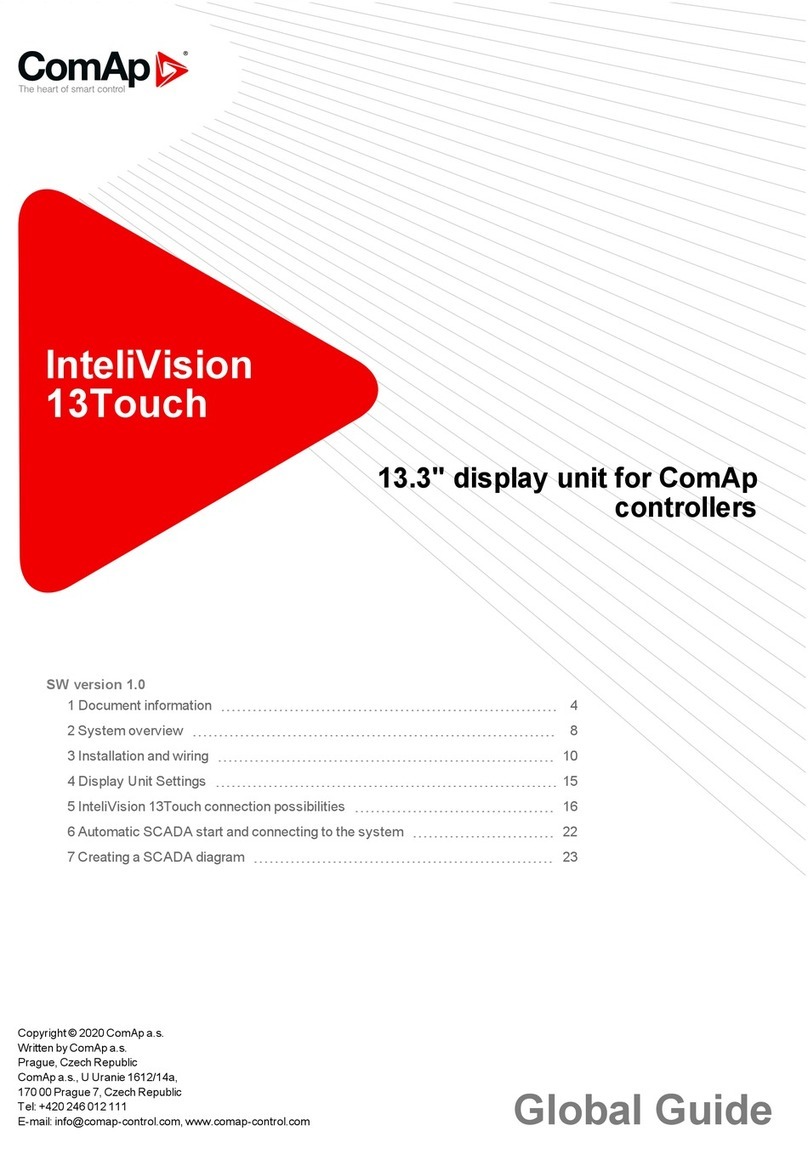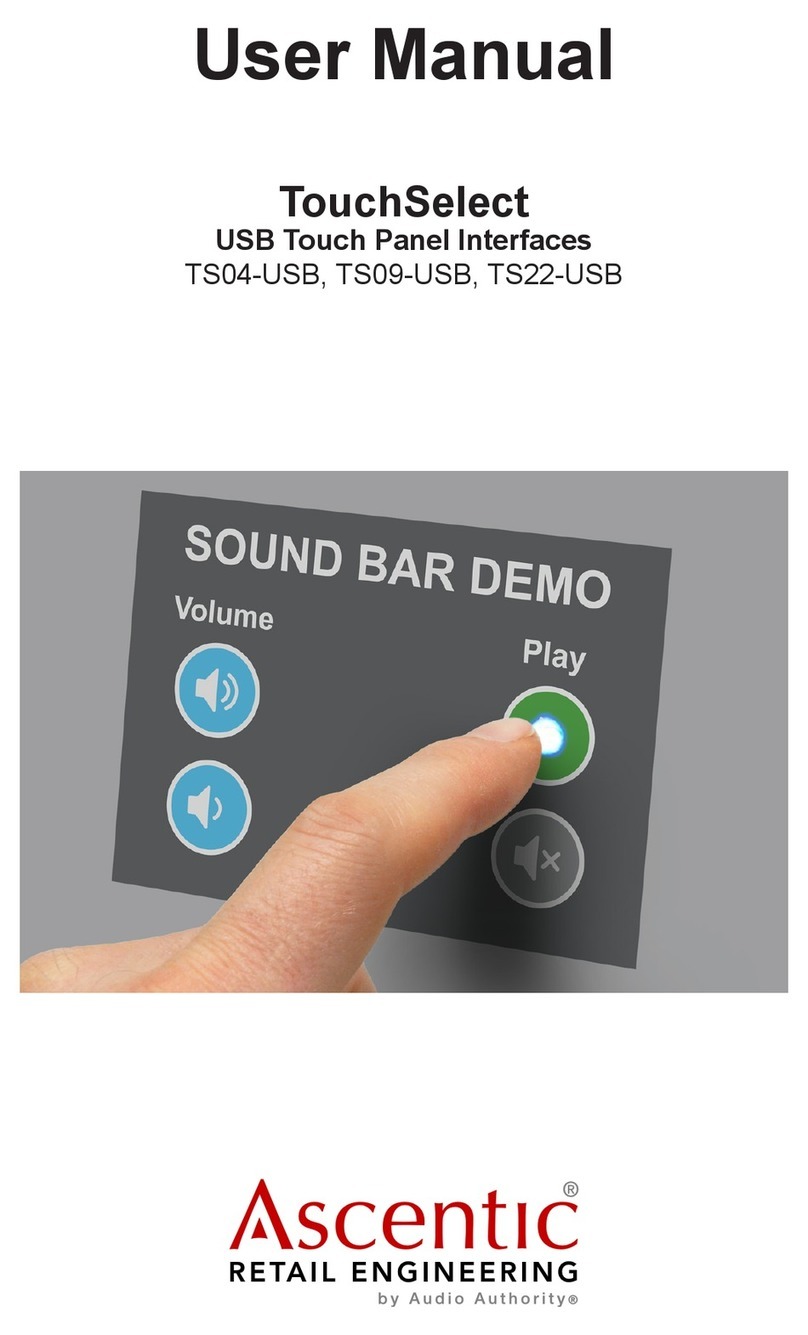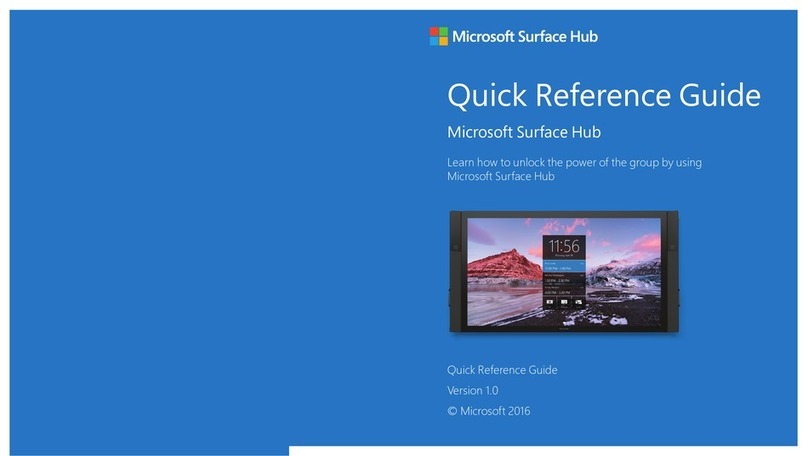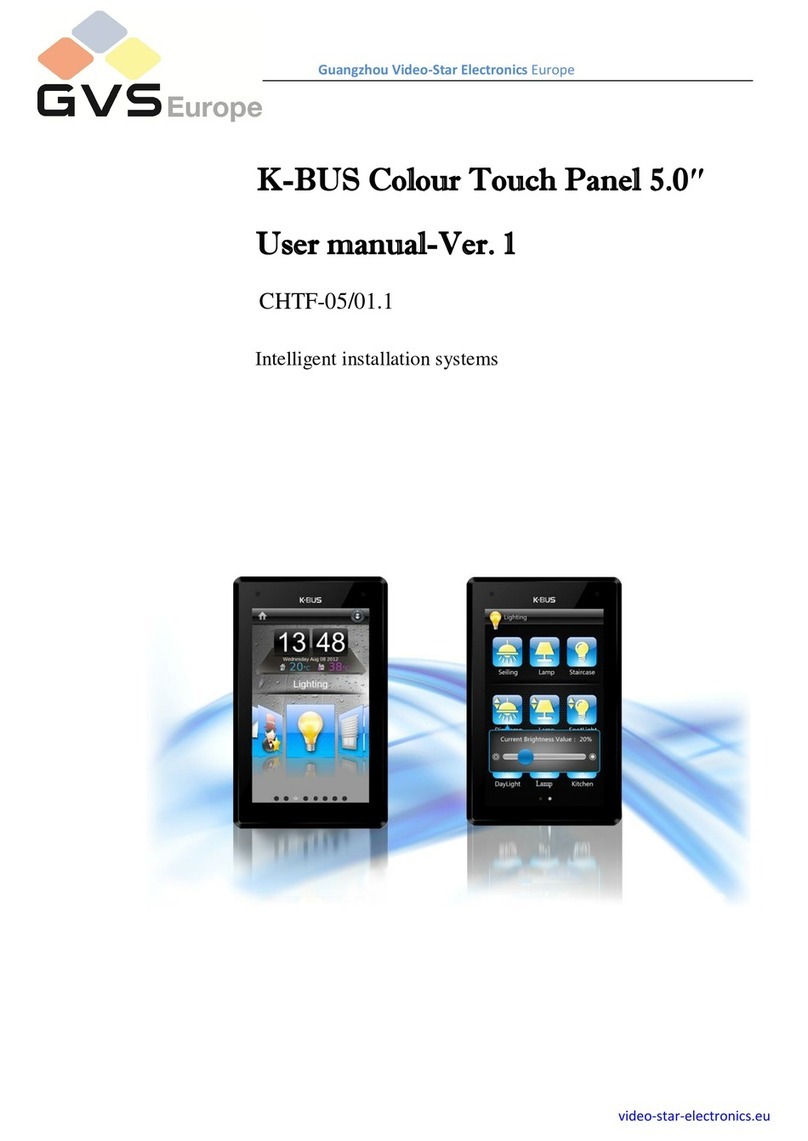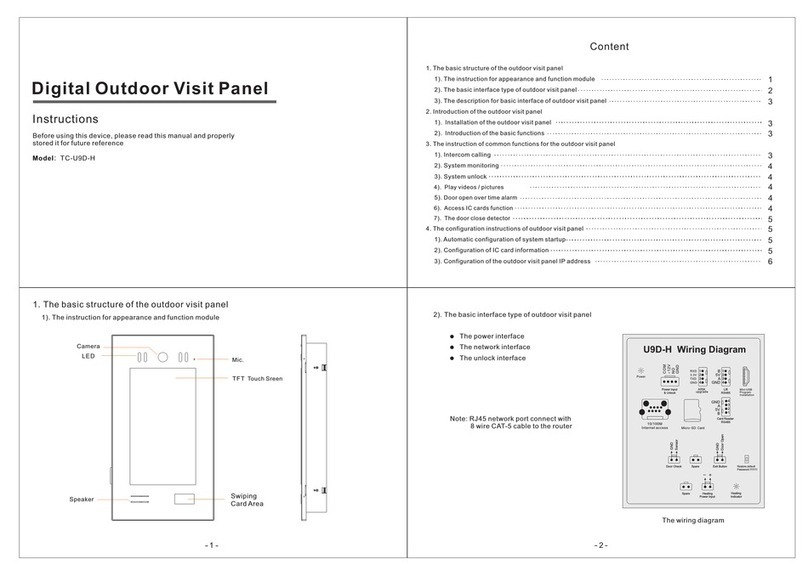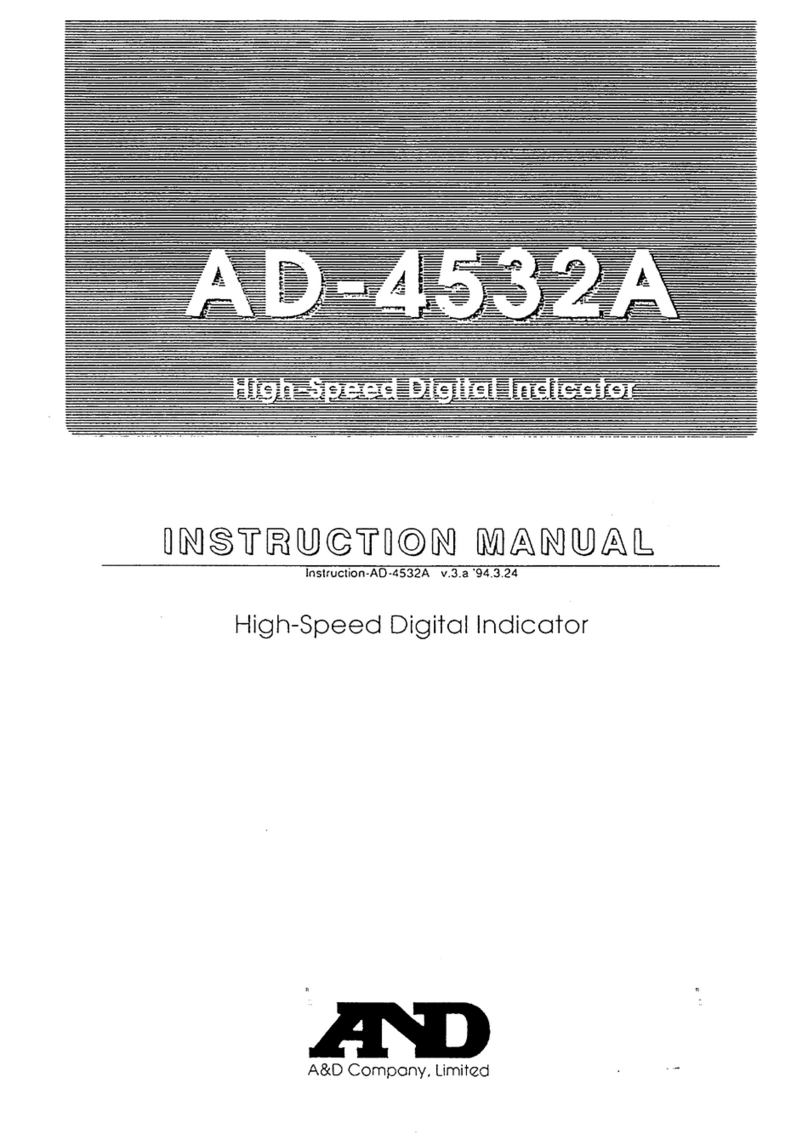Adesys Octalarm-Touch User manual

MEASURE - ALERT - CONNECT
EN
Manual Octalarm-Touch
Version 11-2020

Page 2Manual Octalarm-Touch
Adesys B.V. | Wateringen
Index
1. Introduction 4
1.1. Safety rules and advice to regularly test alarms 4
1.2. Alarm safely 4
1.3. Maintenance 4
1.4. Storage and transport 4
1.5. Malfunctions and repairs 4
1.6. Recycling and disposal 4
1.7. Warranty and liability 5
2. Installation 6
2.1. Mounting the Octalarm-Touch 6
2.2. Connecting the Octalarm-Touch 6
3. More system information 7
3.1. Screen 7
3.2. Power 7
3.3. Battery 7
3.4. PSTNconguration 8
3.5. GSM module 8
4. Setting up the device 8
4.1. Initial settings (onboarding) 8
4.2. Dashboard (home screen) 9
4.3. Changing settings 10
5. Contacts 11
5.1. Adding and editing contacts 11
5.2. Call lists 12
6. Alarms 13
6.1. Conguringinputs 13
6.1.1. Alarm settings (left side) 13
6.1.2. Linking or creating a new call list (right side) 14
6.2. System failures 14
6.2.1. Power failure 14
6.2.2. Internal malfunctions 14
6.2.3. Multiple alarms (at once) 15
6.3. Call interface rotation 15
7. Settings 16
7.1. General 16
7.1.1. System information 16
7.1.2. Octalarm Connect 16
7.2. Display 17
7.2.1. System language 17
7.2.2. Time zone 17
7.2.3. Keyboard 17
7.2.4. Day schedule 17
7.2.5. Voice 18
7.3. System 18
7.3.1. Location name 18
7.3.2. Speaker 18
7.3.3. Outputs 19
7.3.4. Factory settings 19
7.3.5. Software update 19
7.4. Interfaces 20
7.4.1. GSM 20
7.4.2. PSTN 21
7.4.3. Country codes 21
7.4.4. VoIP 22
7.4.5. Email 23
7.4.6. Ethernet 23
7.4.7. Paging 24
7.4.8. Web portal 24

Page 3Manual Octalarm-Touch
Adesys B.V. | Wateringen
8. Log 25
9. App alarms and remote setup 26
9.1. App alarms with 'Adesys Alarm' 26
9.2. Remote setup 27
10. External IO: EM-8001 (external module) 28
10.1. Installation 28
10.1.1. Mounting the external IO (EM-8001) 28
10.1.2. Connecting the external IO (EM-8001) 28
10.1.3. Slave ID 28
10.1.4. Power 28
10.1.5. Relay 28
10.2. Conguration 29
10.3. Input status 29
11. Technicalspecications: 30
11.1. Octalarm-Touch 30
11.2. EM-8001 (external IO) 31

Page 4Manual Octalarm-Touch | Back to index
Adesys B.V. | Wateringen
1. Introduction
1.1. Safety rules and advice to regularly test alarms
To use the Octalarm-Touch properly, please read and follow these safety rules:
• mount the device on a solid panel or wall;
• the Octalarm-Touch must be mounted below 2 meter height;
• protect the Octalarm-Touch against a surge by using a grounded power connection;
• do not use an outdoor ethernet connection directly, instead use a surge protected switch or router;
• use the Octalarm-Touch in an indoor setting, the device needs to be protected from direct weather
exposure;
• the device operates at temperatures between 0°C and +50°C. Using the Octalarm-Touch outside this
temperature range may damage the system;
• this equipment is not suitable for use in locations where children are likely to be present;
• the recycling and/or disposal will have to be done by following the guidelines stated in this manual.
Battery handling guide
• Only use the Adésys Octalarm-Touch type battery. There is a risk of explosion if the battery is replaced
by an incorrect type.
• Donotexposebatterytotemperatureover+85°Coranopename.
• Do not damage the Octalarm-Touch battery. Do not damage the unit by dropping, deforming,
impacting, cutting or penetrating with a sharp object.
• Do not charge or discharge damaged battery.
• Keep the battery away from direct contact with liquids. Do not use if battery is wet or moist is visible;.
• The recycling and/or disposal will have to be done by following the guidelines stated in this quickstart.
1.2. Alarm safely
We advise you to obtain a safe and reliable alarm
• to enter multiple contacts of persons and to make them part of the alarm handling;
• using multiple alarm methods, such as speech and app, together;
• tick critical alarms as such, so that they are ALWAYS logged out. This gives the app a higher attention
value, see chapter “6.1.1. Alarm settings (left side)”;
• to increase the number of repetitions after acceptance see chapter”6.1.1. Alarm settings (left side)”;
• adjust the default setting “waiting time between repetitions” (default at 30 minutes) to the urgency of
the alarm (for example 10 minutes) see chapter “6.1.1. Alarm settings (left side)”;
• work with short alarm delays (default “delay before active” at 5 seconds and “delay after recovery” at 2
seconds) see chapter “6.1.1. Alarm settings (left side)”.
Periodic testing of alarms
Octalarm-Touch has been developed and manufactured with great care. However, given the importance
of good alarms, it is recommended that you test the alarms regularly (e.g. once a week). This will not only
test the proper operation of the Octalarm-Touch, but also the telephone connections. An example of a
goodtestistobrieyremovethemainsplug,whichwillcauseapowerfailuretobecalledout.Seealso
chapter “5.1. Adding and editing contacts” under Contacts for more test options.
1.3. Maintenance
For an optimal use of the Octalarm-Touch the following maintenance rules must be applied:
• change the battery every 2 years;
• keep the screen clean of grease, water and dust;
• the calculated lifespan is 10.64 years. Replace the Octalarm-Touch after this period has elapsed.
1.4. Storage and transport
• Storeandtransporttheproductonaatsurface.
• Theremustbenoammableorexplosivematerialsnearby.
• The temperature must be within the 0°C and +85°C range.
• Do not store this product in a place exposed to direct sunlight.
• To preserve the internal clock, the Octalarm-Touch may not be stored for more than a year.
1.5. Malfunctions and repairs
When a fault has occurred please contact Adésys service helpdesk. By opening the Octalarm-Touch the
warranty is void. Repairing the Octalarm-Touch is only allowed by Adésys appointed experts.
1.6. Recycling and disposal
The Octalarm-Touch is an electronic device. Electronic devices should not be mixed with general
household waste. For disposal of your Octalarm-Touch, please contact your installer or Adésys.

Page 5Manual Octalarm-Touch | Back to index
Adesys B.V. | Wateringen
When batteries are at their end-of-life they should be disposed separately from general household waste.
Correctly dispose of batteries at your local waste collection point or recycling centre. Throwing the empty
batteryinareorhotovenmaycauseanexplosion.Cuttingorcrushingabatterymayalsocausean
explosion.
1.7. Warranty and liability
Every Octalarm-Touch undergoes a series of extensive tests at Adésys prior to dispatch. Adésys also gives
a two year guarantee. The guarantee becomes invalid if:
• the defect is caused by gross negligence or incompetent installation;
• the appliance has been repaired and/or altered without Adésys’ permission;
• it is established that the serial number has been removed or damaged.
Adésys accepts no liability whatsoever for consequential damage caused by incompetent use of and/or
malfunctions in the Octalarm-Touch.

Page 6Manual Octalarm-Touch | Back to index
Adesys B.V. | Wateringen
2. Installation
2.1. Mounting the Octalarm-Touch
Before connecting the Octalarm-Touch, the unit needs to be mounted on a wall or solid object. The
Octalarm-Touchcanbemountedbyrstplacingscrewsinthewallbeforeslidingthemountingholeson
the device over them. The screws must be capable of supporting at least 1360 grams.
2.2. Connecting the Octalarm-Touch
To connect the Octalarm-Touch, the cables must be connected to the correct connection. These
connections can be recognized and distinguished by the connection sticker.
Connector description
1 Primary power (C5 connector)
2 PSTN Line in (RJ11)
3 PSTN phone (RJ11)
4 USB port for service purposes
5 Ethernet RJ45 UTP
6 Relay contacts
7 Open-drain outputs
8 Inputs
9 RS485 data connection
10 Connector for battery
power line phone usb eth battery
p1no nc
p2no
A B
12V
1 2 3 4 5 6 7 8out
+12V
nc
1 2
relais
IO bus
RS485
gnd
power line phone usb eth battery
p1no nc
p2no
A B
12V
1 2 3 4 5 6 7 8out
+12V
nc
1 2
relais
IO bus
RS485
gnd
power line phone usb eth battery
p1no nc
p2no
A B
12V
1 2 3 4 5 6 7 8out
+12V
nc
1 2
relais
IO bus
RS485
gnd
power line phone usb eth battery
p1no nc
p2no
A B
12V
1 2 3 4 5 6 7 8out
+12V
nc
1 2
relais
IO bus
RS485
gnd
power line phone usb eth battery
p1no nc
p2no
A B
12V
1 2 3 4 5 6 7 8out
+12V
nc
1 2
relais
IO bus
RS485
gnd
power line phone usb eth battery
p1no nc
p2no
A B
12V
1 2 3 4 5 6 7 8out
+12V
nc
1 2
relais
IO bus
RS485
gnd
power line phone usb eth battery
p1no nc
p2no
A B
12V
1 2 3 4 5 6 7 8out
+12V
nc
1 2
relais
IO bus
RS485
gnd
power line phone usb eth battery
p1no nc
p2no
A B
12V
1 2 3 4 5 6 7 8out
+12V
nc
1 2
relais
IO bus
RS485
gnd
power line phone usb eth battery
p1no nc
p2no
A B
12V
1 2 3 4 5 6 7 8out
+12V
nc
1 2
relais
IO bus
RS485
gnd
power line phone usb eth battery
p1no nc
p2no
A B
12V
1 2 3 4 5 6 7 8out
+12V
nc
1 2
relais
IO bus
RS485
gnd
power line phone usb eth battery
p
1
no nc
p
2
no
A B
12V
1 2 3 4 5 6 7 8out
+12V
nc
1 2
relais
IO bus
RS485
gnd

Page 7Manual Octalarm-Touch | Back to index
Adesys B.V. | Wateringen
3. More system information
3.1. Screen
Screen pictograms
1 RFID reader
2 Brand logo
The screen is made of glass with a touchscreen in the middle as seen in the picture above. Do not use
hard objects on the touchscreen as these will leave scratch marks and potentially couse it to become
inoperable.
To use RFID, place an RFID tag within 10 mm of the RFID reader location.
3.2. Power
By wrapping the power cable around the S-shaped
pull protector, you can keep the input safe and
protect the and cable against unintentional removal.
When replacing or using a power supply cord not
included by Adésys the power supply cord must
comply with IEC 60227-1.
3.3. Battery
Placethebatteryonthebatteryatandsecureit
tightly with Velcro. Then close the connector.
Caution:
Replacing the battery with an incorrect type may
cause damage to the device and the battery.
Battery compartiment
1 Velcro fastener
2 Battery connector location
3 Battery label
Battery label (Europe)

Page 8Manual Octalarm-Touch | Back to index
Adesys B.V. | Wateringen
3.4. PSTNconguration
There are 2 ways to connect the Octalarm-Touch to the PSTN:
• standalone;
• AdditionaltelephonedevicesonthesamePSTNline(Fax/CentralOceetc.).
The PSTN line can be connected to the Octalarm-
Touch’s RJ11 “Line In” connector. In case additional
devices need to be connected to the same PSTN line,
it is very important that no other device can occupy
this line, when the Octalarm-Touch has to call out
an alarm message. By doing so no other device can
interfere with the alarm device.
When an alarm message has to be sent out, all other
PSTN devices are automatically disconnected from
the PSTN line by means of a “Line-Seize” relay.
Caution:
Users must check that the “Line Size” feature is working properly immediately after installation and repeat
this check frequently. This is necessary in order to ensure that the device can initiate a call even if the line
is being used by other devices, such as a phone, answering system, computer modem, etc.
3.5. GSM module
To use the GSM module, place a SIM-card in the GSM
module and slide the module into place. The SIM card is
placed on the bottom of the GSM module.
The SIM card is placed on the bottom of the GSM
module. The module can then be pushed into the GSM
compartment until it clicks.
4. Setting up the device
4.1. Initial settings (onboarding)
Whenyouturnonthedeviceforthersttime,orafterrestoringthefactorysettings,followtheon-screen
instructions to set up your device:
1. Select the preferred device language for:
• Text that is displayed on the device.
• Spoken alarm text.
See chapter “7.2.1. System language” for more information.
2. Select a region and country:
• The location you select determines the time
zone.;
See chapter “7.2.2. Time zone” for more information.
3. Select your preferred keyboard layout;
See chapter “7.2.3. Keyboard” for more information.
4. Set the country code and any dial-out number
and/or lead digits.
See chapter “7.4.3. Country codes” for more information.
To prevent dial-out problems, we recommend
using the default country codes.
5. Change the default Octalarm name to a name that
can be used to distinguish the location.
See chapter “7.3.1. Location name” for more information.
6. Set the installer or administrator of the
device:Completealleldsandfollowtheon-
screen instructions.
See chapter “5.1. Adding and editing contacts” under Contacts for
more information on the dierent contact roles.
Antenna connector (SMA female).
Maximum antenna gain: +8dBi

Page 9Manual Octalarm-Touch | Back to index
Adesys B.V. | Wateringen
7. optional: Activate the Octalarm Connect service.
If this fails (for example if the message ‘Portal not reachable’, ‘payment failed’ etc. is shown), use http://
portal.octalarm.com Chapter 7.1.2 contains more information on activating Octalarm Connect.
If you select ‘skip’, the device will be set to ‘own server’. This applies to VoIP and Email. See Chapter
“7.4.4. VoIP” and Chapter “7.4.5. Email”, respectively, for instructions on how to set up your own SIP and/
or SMTP server. If you choose to active Connect at a later stage, you must manually set the Email and
VoIP server settings to ‘Octalarm Portal’.
The initial setup is now completed. Pressing ‘Ready’ activates the Octalarm-Touch.
4.2. Dashboard (home screen)
System
information screen
Forgot
password
System information screen
Pressing the GSM range button opens the system information screen.
You can access this screen even if no one has logged in yet.
Forgot password
If you forget your password, you can use the system’s password recovery
process to log in:
• press the question mark on the login screen;
• enter your Octalarm Portal account name and password.
Call succeeded (orange)
Disabled (gray)
Idle (green)
Active (red)
Alarm status
Out of order (gray)
Malfunction (red)
In use (green)
Active (white)
Interface status
Present time
Current schedule
Log out
Contacts
Call lists
Alarms Settings Log
(see C5) (see C6) (see C7) (see C8)

Page 10Manual Octalarm-Touch | Back to index
Adesys B.V. | Wateringen
Types of messages on the dashboard:
1. Alarm message
Number of repetitions /
Repeat
/ Maximum number of repetitions
Date of occurance of alarm
Linked call list
Input number
and name
Waiting for...
Accepted
Busy calling...
Action
weekend
night
day
Timetable type
When you press on this message, there are two options:
• Buzzeroonly:
the buzzer will be muted. When the Octalarm-
Touch does not record any activity for 10
minutes, the buzzer will turn on again.
• Accept all alarms:
If you accept all alarms, the Octalarm-Touch
will not initiate a new alert for this alarm, until
the waiting time between repeats has expired.
More information about the waiting time can be
foundinchapter“6.1.Conguringinputs”.
2. Update availabe
• Press on this message to go to update menu.
• Run the new update.
The update process takes a few seconds, after which the system is restarted.
4.3. Changing settings
Contacts with ‘Administrator’ or ‘Installer’ permissions can make changes using the ‘Change’ button in the
‘Contacts’, ‘Alarms’ and ‘Settings’ menus. These buttons are not visible for contacts with ‘User’ permissions.
Adjusting settings
• On the relevant screen, press ‘Change’ (on the right, at the top or bottom of a scroll
list).
• Change the settings as desired.
• Press ‘Save’ (on the top right or at the bottom for changing a call list).
After pressing the ‘Save’ button, the changed settings are in use.

Page 11Manual Octalarm-Touch | Back to index
Adesys B.V. | Wateringen
5. Contacts
5.1. Adding and editing contacts
• Click‘Add’tocreateacontactandllintheeldsbelow.
• Clickonacontactandthenclick‘Edit’toeditthecontact(seetheeldsandexplanationbelow).
Name
Enter a recognisable name; this name will be visible
in the log.
Interface language
The interface language is the language that this
contact sees after logging in; it is NOT the language
that the device uses for voice alarms.
See chapter “7.2.1. System language” for setting the alarm language.
Acceptance PIN
A personal code that can be used to accept alarms
whennotiedbyphone.
We recommend that each contact is given their own unique acceptance PIN.
Login
By placing a check mark, this contact is given the
right to log in on the Octalarm-Touch. Next, you
assign permissions, a username and password.
These permissions, usernames and passwords are
also important for remote setup.
Finally, you can also link tags here, which allow users
to log in to the Octalarm-Touch without a password.
There are 3 levels of permissions:
1. User: view function. No changes can be made.
2. Installer: all permissions. All settings can be
changed.
3. Administrator: all permissions. All settings can be changed.
The last installer or administrator cannot be changed to a user, because this would remove the possibility
to change the device settings.
Contact information
Add call resources via the 'add' button. The system will use these resources to reach contacts:
• telephone - for calls or text messages;
• Email-forEmailnoticationsorappalerts;
For app alarms it is important that you use the Email address you are known with in
portal.octalarm.com;
• paging - for alerts sent via the POCSAG network.
Aftercompletingallelds,press‘Save’intheupperrightcornertoaddthecontact.
Test alert
It is recommended that you send a test alert to newly
entered contacts or after modifying or adding the
contact information:
• Select the relevant contact.
• select the call resource you wish to test;
there are 4 possible status colors:
• Grey: No test alert
• Blue: Test alert active
• Green: Test alert successful
• Red: Test alert failed
• Choose the interface you want to use for the test
(GSM, SMS, VoIP, Email).
The result of this test can be found in the log.

Page 12Manual Octalarm-Touch | Back to index
Adesys B.V. | Wateringen
5.2. Call lists
By default, the phone numbers of new contacts are
placed in the ‘all contacts’ call list. This allows an
alarm to always alert. It is safer to make a call list that
matches your situation.
Creating a call list
• From the main screen (dashboard), go to
the contact screen.
• Press the ‘Call lists’button in the top
left.
• Press ‘Add’ to create a new call list.
• Enter a recognisable name, such as
such as ‘Urgent night’, Cultivation’ and
‘Technology’.
• Press ‘Add’.
• Select a contact.
• Select your preferred call resource.
• Check acceptance time to accept callbacks/
text messages and select when each contact is
available (day/night/weekend).
(see the explanation below)
• If necessary, change the number of acceptances,
maximum number of attempts, and acceptance
time.
• Press ‘save’.
Acceptance time
For Email, SMS and pager an acceptance time is used. This is the time period within which the contact can
call back or send a text message to the Octalarm-Touch.
The contact must call the mobile phone number of the Octalarm-Touch.
Day schedule: Day/night/weekend times
Here you can select according to which schedule the contact should receive an alert. If an alarm is
triggered while no contacts are on duty, a local alarm will be activated, until the next schedule starts.
Weekends are from Friday evening to Monday morning.
Number of acceptances
Selectmultipleacceptancesifyouwantmultiple,severalpeopletobenotiedofalarms,suchasvery
urgent alarms.

Page 13Manual Octalarm-Touch | Back to index
Adesys B.V. | Wateringen
6. Alarms
Time between repetitions
Number of repetitions
Weekend active
Night active
Day active
Call scedule
Active (red)
Idle (green)
Disabled (gray)
Alarm status
Temporarily disable this optionLiked call listName alarm and input number
System Alarms
6.1. Conguringinputs
• In the navigation screen, select the alarm.
• Press ‘edit’.
The alarm settings are shown on the left and you
can link or create a call list on the right.
6.1.1. Alarm settings (left side)
In use: Enabled
By default, an alarm is enabled. If an alarm input will
not be used for an extended time, it is best to disable
it by removing the check mark.
Critical alarm via the app
Whenanalarmisclassiedascritical,the“AdesysAlarm”appwillignorethe“donotdisturb”,“nightmode”
and “silent or vibrate” functions of the phone and always alarm with a loud tone. The “Critical Alarm”
option is disabled by default. Enable “critical alarm” for urgent alarms by placing a check mark. Adjust the
“waiting time between repetitions” according to the urgency of the alarm, for example 5 minutes.
Name
The name of an input is used in the log. Use a name that clearly indicates what the alarm is protecting.
The ‘Copy’ button is used to copy the name to the alarm text.
Alarm text
The alarm text is the text used in the alarm messages and in voice calls.
When you press the ‘Play’ button the Octalarm-Touch device speaks the alarm text. If the spoken text is
not clear, it is best to enter the alarm text phonetically.
Normal contact
Here you can set whether the alarm is open (Normally Open) or closed (Normally Closed) when at rest.
Message: When to raise the alarm
Here you can specify when this alarm must be initiated. For non-critical alarms you only want to receive on
weekdays, you can uncheck ‘‘At night’ and ‘During weekends’.
Delay before active
‘Delay before active’ is the number of seconds before an alarm will initiate the alarm procedure. By
default, it is set to 5 seconds. To prevent false alarms, some alarms may need to be set to a longer delay.
The maximum number of seconds is 3600 (=1 hour).
Delay after recovery
‘Delay after recovery’ is the number of seconds before an alarm is stopped. By default, it is set to 2
seconds.

Page 14Manual Octalarm-Touch | Back to index
Adesys B.V. | Wateringen
Continue after recovery
By default, ‘Continue after recovery’ is disabled. If ‘Complete list’ is checked and an alarm is recovered, the
Octalarm-Touch will continue to call until the alarm is accepted.
Repeat after acceptance
An alarm can be repeated automatically when a call list has been completed, whether or not by accepting
the alarm. Enter the number of repetitions here.
Waiting time between repetitions
After the call, the system will wait for this amount of time before restarting the alarm procedure.
Buzzer
Bydefault,thebuzzerisenabled.Ifyouuncheckthe‘Onuponalarm’eld,thebuzzer(andanyexternal
buzzer) will no longer be used for this alarm.
6.1.2. Linking or creating a new call list (right side)
• Select a call list by pressing the double arrows.
• Select the desired call list, or select ‘New...’.
• After selecting the desired call list, select ‘Save’
• After selecting ‘New...’ Select ‘Create’
• See chapter “5.2. Call lists” from the bullet ‘Enter a clear name’.
• Press ‘Save’ at the bottom.
6.2. System failures
System failures are separate alarms that protect the continued operation of the Octalarm-Touch. Just
liketheinputalarms,theycanbeconguredaspertheuser’spreferences.However,itisnotpossibleto
changethenoticationtextsanddelaysforsystemfailures.
The Octalarm-Touch features the following system failure warnings:
• Power failure.
• Internal malfunctions;
• Group alarm.
By default, the call list ‘All contacts’ is linked to system failures. It is important to change this to your
preferred call list.
6.2.1. Power failure
When the Octalarm-Touch is disconnected from a power source, it will trigger a warning alarm. This is
calledapowerfailurewarningandthesystemwillalwayssendaseparatenoticationofthisfailure.This
meansthatafternishingthecurrentcall,theOctalarm-Touchwilltriggerapowerfailurewarningcall
without specifying any other alarms that may be active.
6.2.2. Internal malfunctions
Internal malfunctions are a collection of malfunctions that jeopardise the alarm handling process:
GSM module
The GSM module will trigger a warning when:
• the module cannot connect to the Octalarm-Touch;
• 5 consecutive calls with the cell phone have failed;
• there is something wrong with the SIM card.
SIP
The system will trigger a SIP warning after failing to connect to the server for a few minutes. Possible
causes include:
• rewalls;
• incorrect login credentials;
• oineserver;
• 5 consecutive failed calls.
PSTN
The system will trigger a PSTN warning when the Octalarm-Touch has failed to detect line voltage for a
while or after 5 consecutive calls have failed.

Page 15Manual Octalarm-Touch | Back to index
Adesys B.V. | Wateringen
External IO (EM-8001)
In case of an external IO malfunction, the EM-8001 (external module) is unreachable. Possible causes
includeawrongslaveID(notication:'ExternalIOmultiplemoduleswithsameID'),lossofpowertothe
module(notication:'ExternalIOcommunicationerror')ortoomuchnoiseonthebus.
Battery failure
This failure occurs when the battery is removed or defective. Check the battery connection by
disconnecting and reconnecting the battery.
6.2.3. Multiple alarms (at once)
When 5 or more alarms are active at the same time, the Octalarm-Touch will report them as a single
alarm.Youwillreceivethenotication:‘Multiplealarms.Therearemorethan5alarms'.Reportingmultiple
alarmsin1noticationhelpsmaintainclarityandensuresthatallalarmscanbehandledproperly.
6.3. Call interface rotation
The Octalarm-Touch automatically rotates its interfaces when sending out
alarms. This allows the system to check if all interaces are still working.
For example: After starting, when there is an alarm, the system starts dialling
out via GSM. After this call has been made, the system automatically changes
the order and for the next alarm the system will use another communication
interface.

Page 16Manual Octalarm-Touch | Back to index
Adesys B.V. | Wateringen
7. Settings
7.1. General
7.1.1. System information
UnderSysteminformation,youcanndall
information for the Octalarm-Touch you may need
for maintenance of the Octalarm-Touch or when
contacting the help desk.
For the help desk you need the serial number and
the pairing code. The pairing code is a security code
that changes. There is therefore no point in making a
note of it.
7.1.2. Octalarm Connect
If you did not select Octalarm Connect during the onboarding, you can still activate it via the alarm device
or via the portal.
Activating Octalarm Connect
1. via the alarm dialler
• Go to ‘Settings’.
• In the navigation, scroll to ‘Octalarm Connect’.
• Press ‘Add’.
• Enter the customer’s Email address.
The customer will now receive an activation Email. Ask the customer to activate their subscription via the activation Email.
• Enter the customer’s company details and VAT number.
• Pay via credit card, iDeal (the Netherlands) or bancontact (Belgium).
The SIM card and VoIP/SIP calling are now active.
• Set your Email and VoIP server to 'Octalarm Portal'.
2. Via the portal (https://portal.octalarm.com/)
• Using a web browser, go to portal.octalarm.com.
• Create a company.
• Add a device by pressing the plus sign or press
‘Add device’.
• Press ‘Add’ next to ‘Subscribe to Octalarm
Connect’.
• Pressing ‘Add’ in the information window
will take you to Account | Octalarm Connect.
• In the Octalarm Connect window, you can
read and accept the terms, and then start the
checkout process.
• Follow the payment instructions.
The SIM card and VoIP/SIP calling are now active.
Set your Email and VoIP server to 'Octalarm
Portal'.
Why subscribe to Octalarm Connect*?
* Octalarm Connect only works in Europe.
1. GSM and VoIP calling included; does not involve
any unexpected post-call costs.
2. Norewallinssues(VPN).
3. No manual Email settings (SMTP).
4. Risk migration provided by the 24/7 secured dual
Adésys servers.

Page 17Manual Octalarm-Touch | Back to index
Adesys B.V. | Wateringen
7.2. Display
7.2.1. System language
The system language is the language spoken and used in the alarm response. When you change the
systemlanguage,textwillbespokeninadierentlanguage.
Changing the System language
• Go to ‘Settings’.
• In the navigation, scroll to ‘system language’.
• Press ‘Change’.
• Selectthelanguageandpresstheag.
• Press ‘save’.
Please note that the alarm texts will require extra
attention. These do not change automatically. See
chapter “6. Alarms” for information on changing
the alarm texts. It also contains information on
how to check what the texts sound like in the other
language.
7.2.2. Time zone
Ifyouwanttouseadierenttimezone,youcan
change it by changing the zone in the settings. The
time zone is implemented immediately. ‘Disable
temporarily’ and the log will automatically change
with the changed time zone.
Changing the time zone
• Go to ‘Settings’.
• In the navigation, scroll to ‘Time zone’.
• Press ‘Change’.
• Select the correct zone.
• Press ‘save’.
7.2.3. Keyboard
Itispossibletouseadierentkeyboardlayoutfor
the Octalarm-Touch. You can choose between:
• The international QWERTY layout (default).
• The QWERTZ layout for German-speaking and
Eastern European customers.
• The AZERTY layout for Belgian and French
customers.
Changing the keyboard
• Go to ‘Settings’.
• In the navigation, scroll to ‘Keyboard’.
• Press ‘Change’.
• Select the layout you want to use (see the explanation above).
• Press ‘save’.
7.2.4. Day schedule
If your company does not have standard 9-5 working
days, you can change the settings in the system.
Weekend days start at the end of the day before the
weekend and end the day after the weekend.
Changing the time
• Go to ‘Settings’.
• In the navigation, scroll to ‘Day schedule’.
• Press ‘Change’.
• Change the start of the day schedule as required.
• Change the start of the night schedule as required.
• Press ‘save’.

Page 18Manual Octalarm-Touch | Back to index
Adesys B.V. | Wateringen
7.2.5. Voice
The voice used by the Octalarm-Touch can be set. If the used voice is not clear enough, another voice can
be set.
Changing the voice
• Go to ‘Settings’.
• In the navigation, scroll to ‘Voice’.
• Press ‘Change’.
• Sellect a voice.
• Press the Play button to test.
• Press ‘save’.
Availablevoicesdierfromonelanguagetoanother.
7.3. System
7.3.1. Location name
The location name is important for quick and clear
alarm handling. The location name is used in the
alarm call, in the alarm message, and in the portal.
Changing the location name
• Go to ‘Settings’.
• In the navigation, scroll to ‘Location name’.
• Press ‘Change’.
• Press the location name.
• Change the name and press ‘Ready’.
• Press ‘save’.
7.3.2. Speaker
This window is used to adjust the speaker volume.
With a minimum of 20% the general volume cannot
be muted completely. If you want to completely mute
the system volume, you can set this using chapter
“6.1.Conguringinputs”.
If the buzzer is disabled at an input connection, the
external buzzer will not sound the alarm either.
Adjusting the speaker
• Go to ‘Settings’.
• In de navigation, scroll to ‘Speaker’.
• Press ‘Change’.
• Move the bar to the desired volume.
• Press ‘save’.

Page 19Manual Octalarm-Touch | Back to index
Adesys B.V. | Wateringen
7.3.3. Outputs
The Octalarm-Touch has two open drain output connectors and two relay output connectors. These can
be set to function as:
• external buzzer;
to set up the external buzzer, go to ‘Alarms’.
see chapter “6.1.1. Alarm settings (left side)”
This output is triggered along with the buzzer of
the Octalarm-Touch. This means that when the
Octalarm-Touch buzzer is triggered, the output
connector will be switched on, before being
switchedowhenthealarmisaccepted.
• External warning light;
When the alarm is active, the output connector is
powered.Thewarninglightwillbeswitchedo
when the alarm is accepted.
Overview of output connectors
Relay contacts Max load 30VDC / 2A, 30VAC / 1A (resistive load)
Open-drain outputs Max switch voltage 42V/300mA
Max load current 350mA
Output voltage 12V/120mA
Protection Short-circuit, thermal
Changing output connectors
• Go to ‘Settings’.
• In the navigation, scroll to ‘Outputs’.
• Press ‘Change’.
• Next, for both the relay outputs and for open collector, where applicable, select None | External buzzer
| Warning light
• Press ‘save’.
7.3.4. Factory settings
The installer and the administrator can clear all settings of the Octalarm-Touch. This feature is useful
when, for example, the Octalarm-Touch is taken to another location. The log will not be deleted when the
system is reset to the factory settings.
Restoring the factory settings
• Go to ‘Settings’.
• In the navigation, scroll to ‘Factory settings’.
• Press ‘Restore’.
7.3.5. Software update
The software for the Octalarm-Touch is updated
continually. This may be to improve usage, to resolve
problems, or to add new options.
It is important that the Octalarm-Touch has the latest
software version. You can check if your Octalarm-
Touch is up-to-date under ‘Settings’ | ‘Software
update’.Thisisalsowhereyoucanndtherelease
notes, which contain the changes in each version in
the version history.
Running a software update
• The Octalarm-Touch automatically downloads the
latestsoftwareversionandnotiesyouonthestartscreenwhenthedownloadiscomplete.
• Under ‘settings’ | ‘Software update’, a ‘Software update’ button is now visible.
• Press this button to start the update process, which takes about 20 seconds.
• The update process is completed with a reboot of the device.
After an update, it is recommended to run a test alert. See chapter “5.1. Adding and editing” under
Contacts for information on how to run this test alert.

Page 20Manual Octalarm-Touch | Back to index
Adesys B.V. | Wateringen
7.4. Interfaces
7.4.1. GSM
The Octalarm-Touch is supplied with a GSM module with a SIM card. For more information about the GSM
module, see chapter “3.5. GSM module”. The SIM card is disabled by default and can be activated during
onboarding. With this process the end user enables the Octalarm Connect service. If you did not activate
this service during the onboarding, you can still do so via the settings. You can read more about this in
chapter “7.1.2. Octalarm Connect”.
Using your own SIM card
If you do not plan to use your own SIM card, you can skip this section.
It is possible to use your own SIM card. Use the following procedure to do this:
• Remove the GSM module.
• Replace the SIM card with the SIM card of your
provider.
• Insert the GSM module and restart the system.
• Go to ‘Settings’.
• In navigation, scroll to ‘GSM’.
• Set the PIN and APN information by pressing
‘Change’.
These settings depend on your provider. For this information, please
refer to your system administrator and/or provider. You can use the
following form for this.
• Press ‘Save’.
GSM settings
GSM Component enabled | disabled*
* delete as appropriate We strongly recommend leaving the com-
ponent enabled to ensure redundancy.
PIN code PIN code enabled | disabled*
* delete as appropriate If enabled, enter 4-8 digits
4-8 digit code
Mobile internet Data enabled | disabled*
* delete as appropriate
Network mode Auto
Set APN PDP type IPv4 | IPv6 | IPv4 & IPv6*
* delete as appropriate
APN type Static | Dynamic*
* delete as appropriate
APN name
User name
Password
Authentication type PAP | CHAP | AUTO*
* delete as appropriate
Other manuals for Octalarm-Touch
3
Table of contents