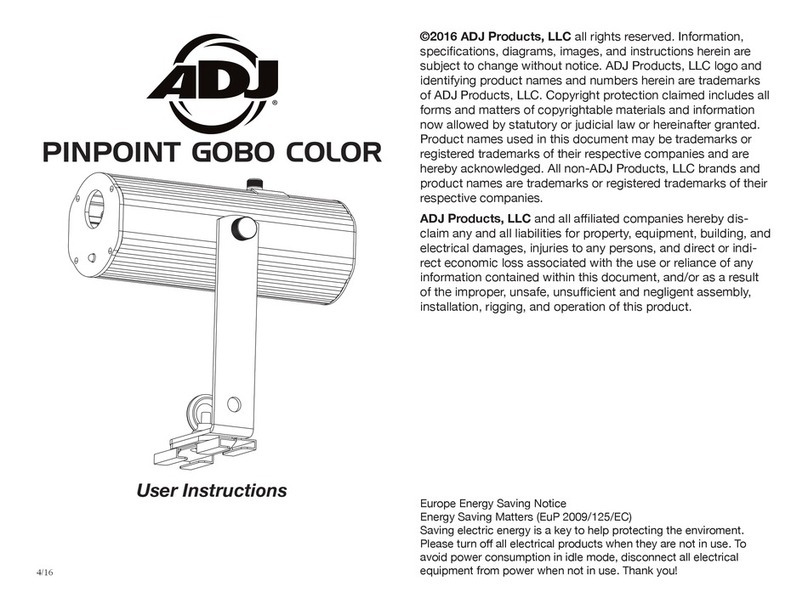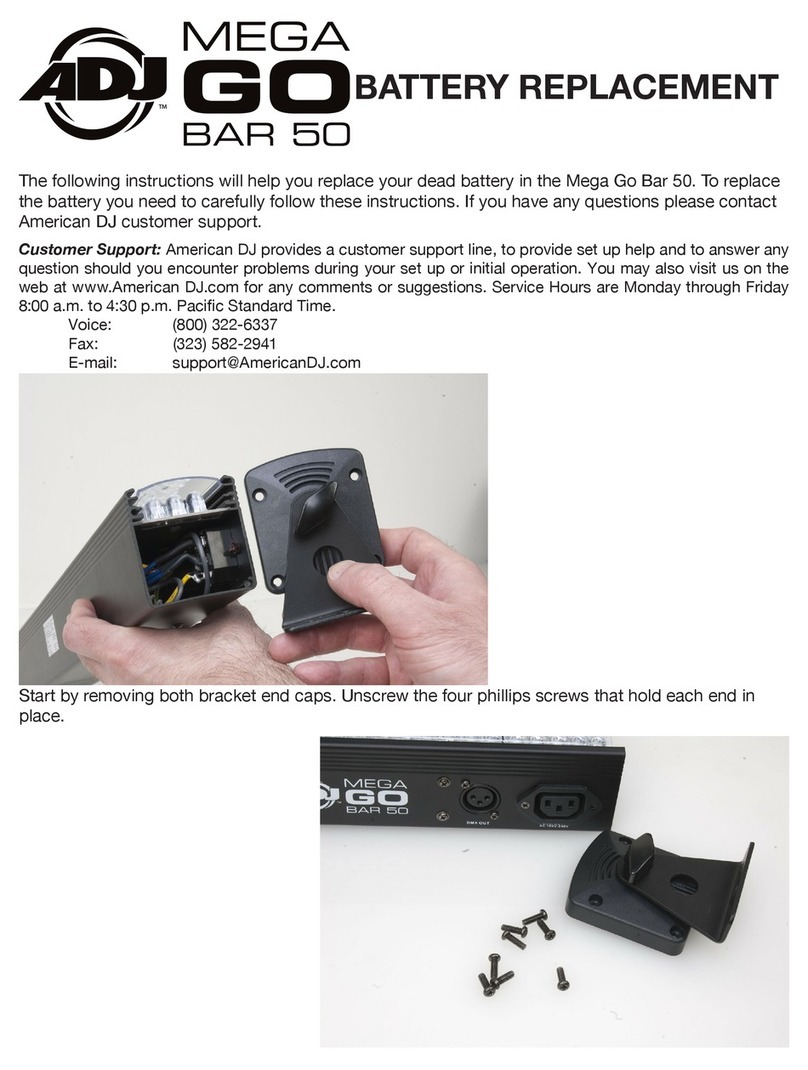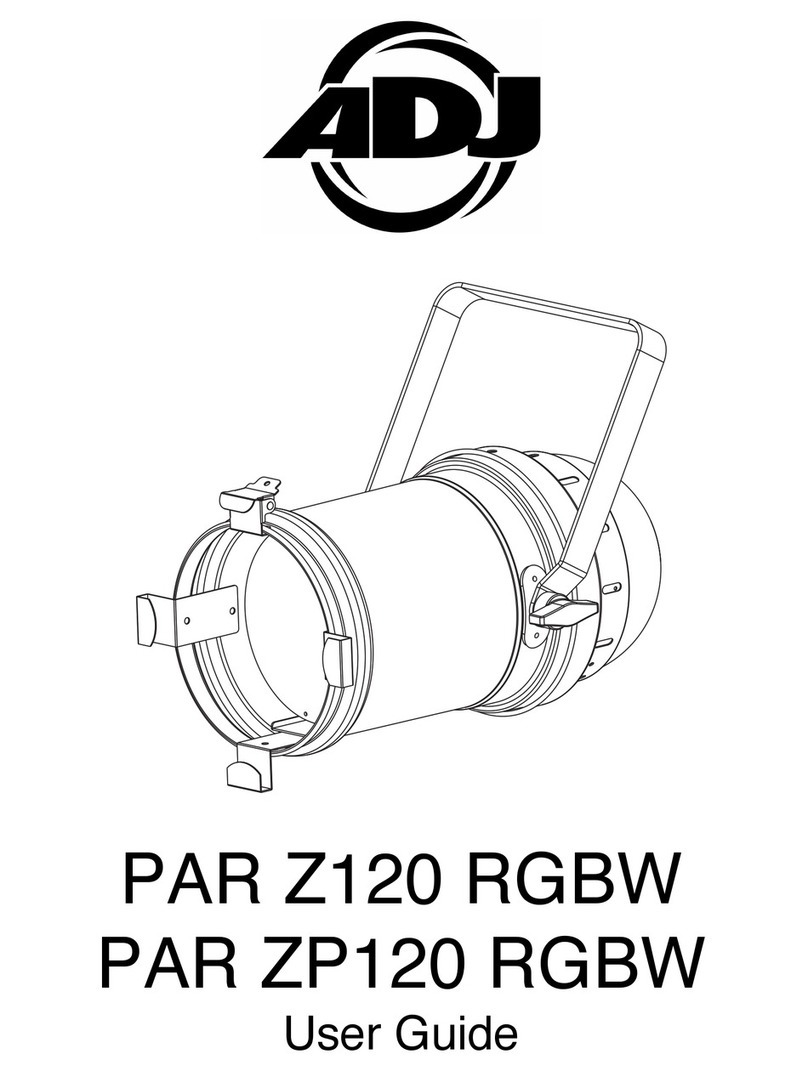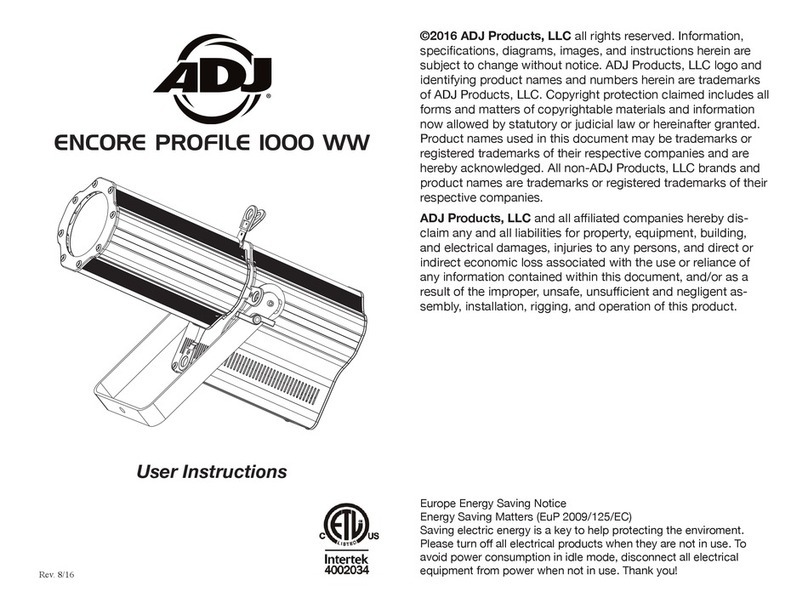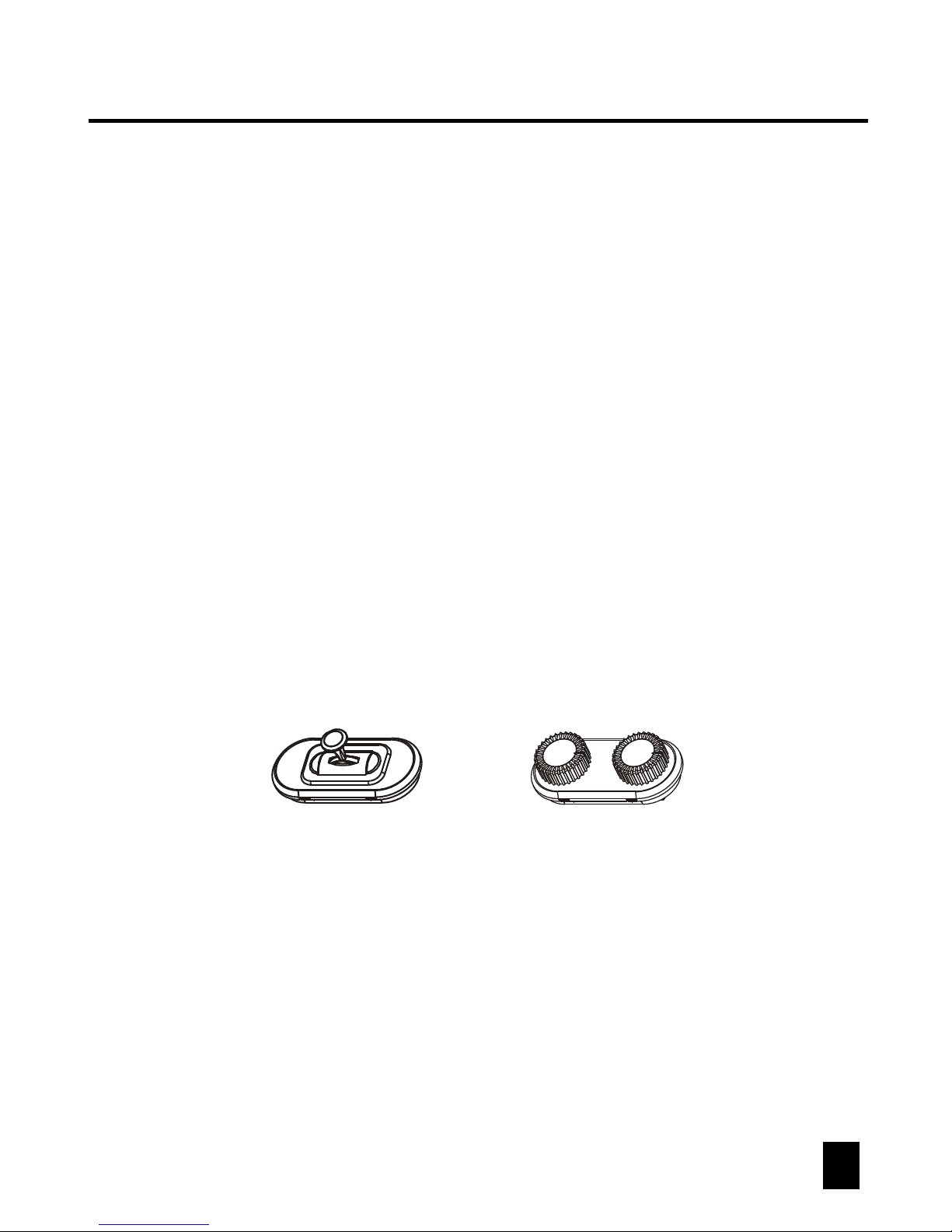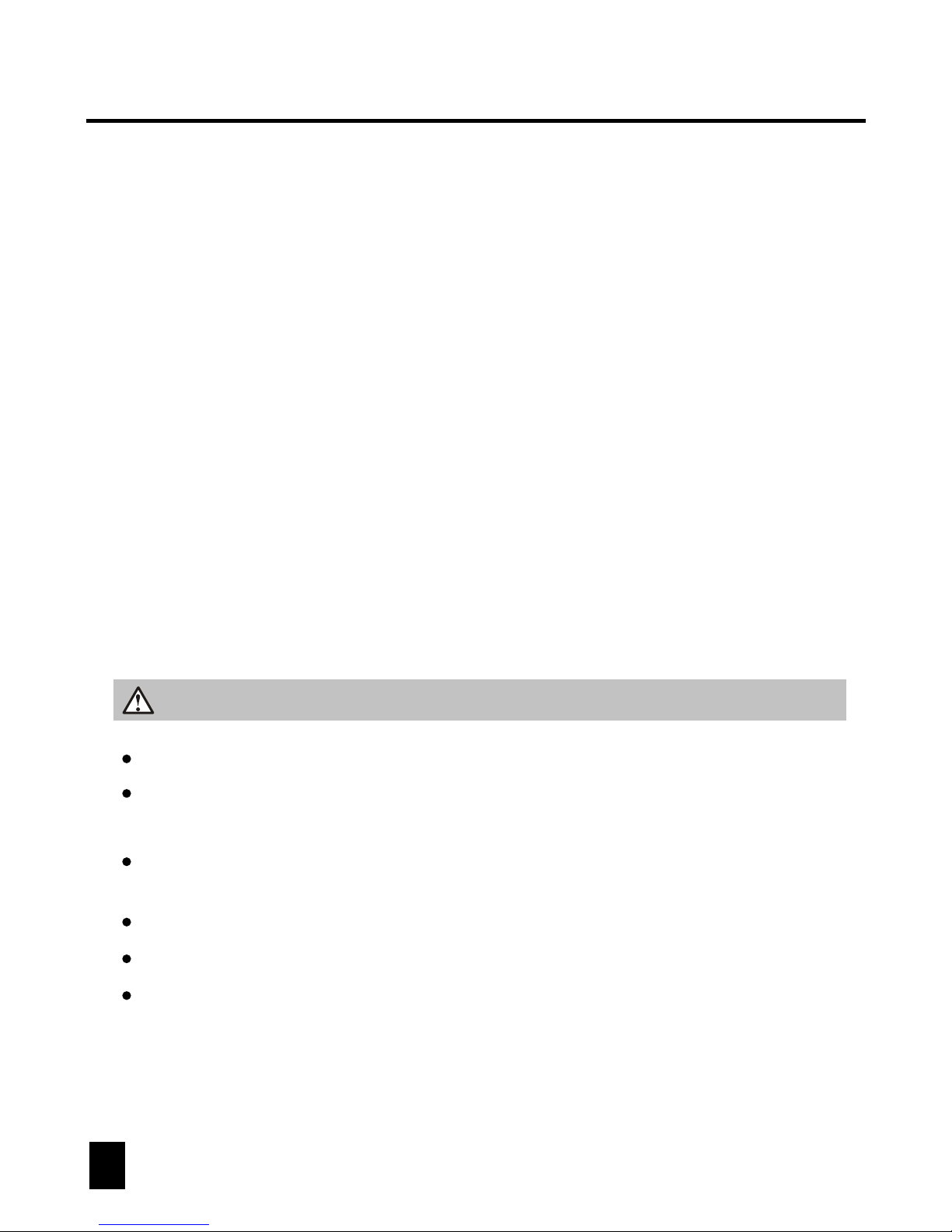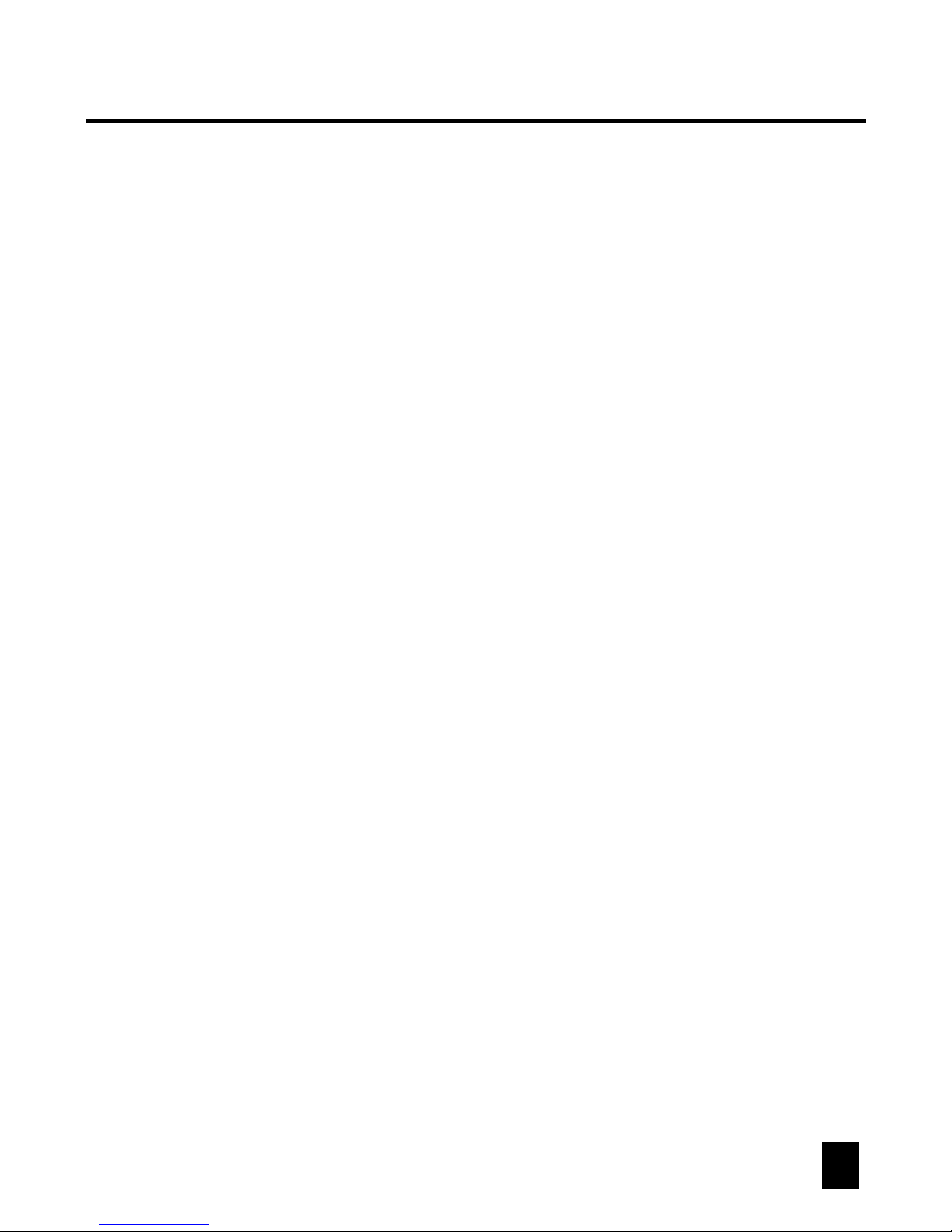(1) Press and hold down the Program button for approximately 2 seconds or until the
PROG indicator in the LED-display ashes. Once the indicator is ashing, record
mode is engaged and you may release the Program button.
(2) Press and hold down the MODE button and then tap the FINE button. The "Assign"
and "Pan" LED's should illuminate.
(3)
Select the xtures that you wish to assign the "Pan Reverse" & "Tilt Reverse" for
by pressing the FIXTURES # buttons, 1-12, so the selected xture LED's
illuminate. Ideally, you should assign opposite xtures for Pan/Tilt Reverse. For
example, xtures 1, 3, 5, 7, etc... should be assigned normal as described in the
previous section and xtures 2, 4, 6, etc..., should be assigned reversed so that
when moving the joystick around, xtures movements are reversed from one
another. This feature is traditionally referred to as Pan/Tilt invert.
(5) Press the Tap/Disp button to switch between "PL.XX" & "PH.XX". "PL.XX"
represents the Low Byte or Fine channel, generally listed as the Pan Fine channel
and PH.XX represents the High Byte or Coarse channel, generally listed as the Pan
channel. Set it to "PH.XX" and press and hold down the MODE button and then tap
the SCENE button that corresponds to the Pan channel of your xture.For example,
if your xtures Pan channel is 1 then you'd press the SCENE #1 button. Please
refer to the xtures DMX chart. If your xture includes a pan ne channel, press the
Tap/Disp button so the display reads "PL.XX". Press and hold down the MODE
button and then tap the SCENE button that corresponds to the Pan Fine channel
of your xture. For example, if your xtures Pan Fine channel is 2 then you'd press
the SCENE #2 button.
(6) Press the BANK UP or DOWN buttons to switch between "TL.XX" & "TH.XX".
"TL.XX" represents the Low Byte or Fine channel, generally listed as the Tilt Fine
channel and TH.XX represents the High Byte or Coarse channel, generally listed as
the Tilt channel. Set it to "TH.XX" and press and hold down the MODE button and
then tap the SCENE button that corresponds to the Tilt channel of your xture. For
example, if your xtures Tilt channel is 3 then you'd press the SCENE #3 button.
Please refer to the xtures DMX chart. If your xture includes a Tilt Fine channel,
press the Tap/Disp button so the display reads "TL.XX". Press and hold down the
MODE button and then tap the SCENE button that corresponds to the Tilt Fine
channel of your xture. For example, if your xtures Pan Fine channel is 2 then
you'd press the SCENE #4 button.
(7) Press and hold down the Program button for approximately 2 seconds or until the
PROG indicator in the LED-display stops ashing. Aashing Blackout indicator in
the LED-display conrms that the controller is out of Program mode.
(4)
Once again, press and hold down the MODE button and then tap the FINE button.
The "Reverse" LED should illuminate.
8
DMX OPERATOR 384
"Assign Joystick Reverse" (Pan/Tilt Invert)