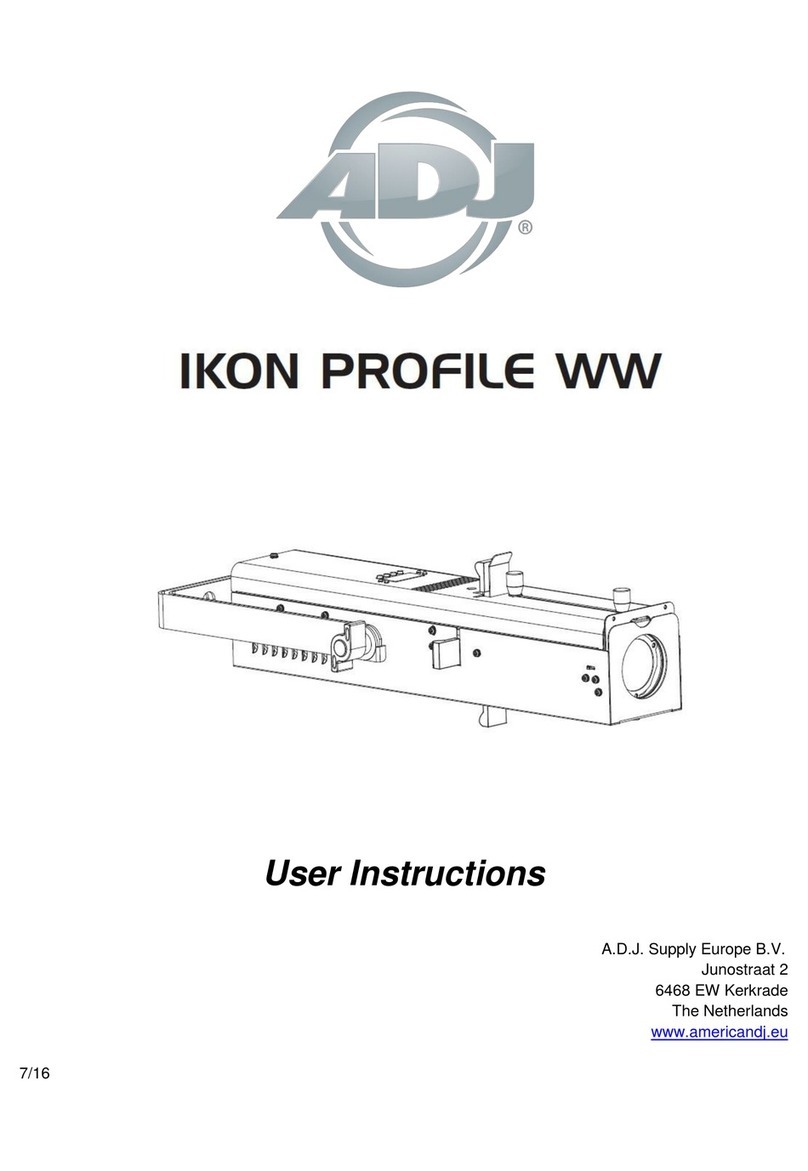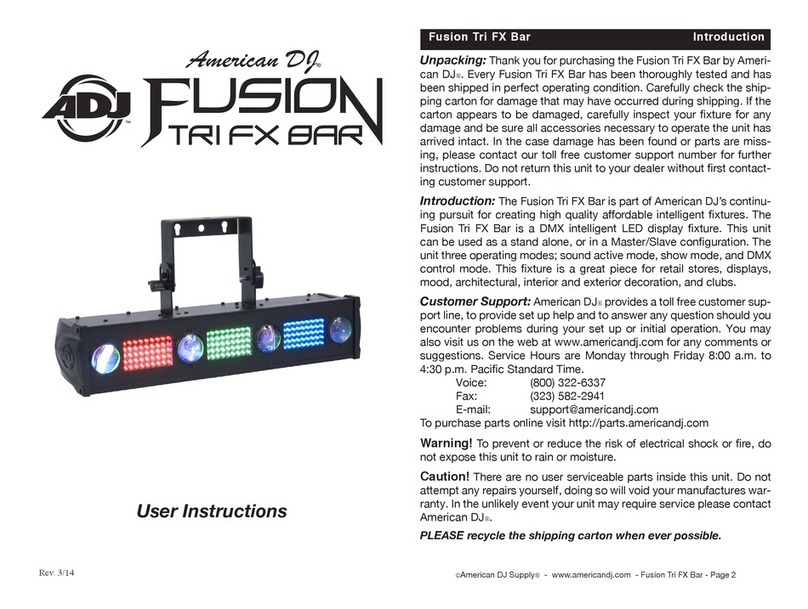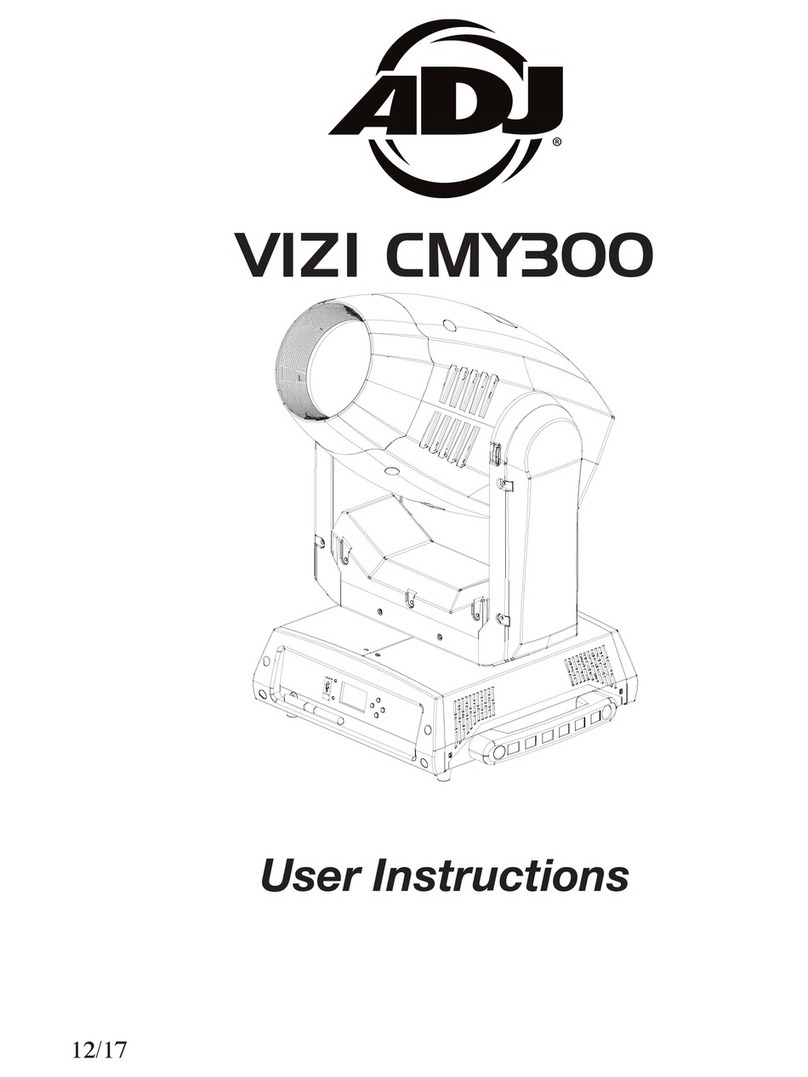ADJ Products, LLC - www.adj.com - Pixie Driver 2000 User Manual Page 6
Pixie Driver 2000 Safety Guidelines
For Your Own Personal Safety, Please Read and Understand This Manual Completely Before
You Attempt To Install Or Operate This Unit!
• Be sure to save the packing carton in the unlikely event the device may have to be returned for
service
• Do not spill water or other liquids into or on to the device.
• Be sure that the local power outlet matches the required voltage for the device
• Do not open up the device under any conditions. There are no user serviceable parts inside
• Disconnect the device’s main power when left unused for long periods of time
• Never connect this device to a dimmer pack
• Do not attempt to operate this device if it has been damaged in any way
• Never operate this device with the cover removed
• To reduce the risk of electrical shock or re, do not expose this device to rain or moisture
• Do not attempt to operate this device if the power cord has been frayed or broken. Do not attempt
to remove or break o the ground prong from the electrical cord. This prong is used to reduce the
risk of electrical shock and re in case of an internal short
• Disconnect from main power before making any type of connection
• Never block the ventilation holes. Always be sure to mount this device in an area that will allow
proper ventilation. Allow about 6” (15cm) between this device and a wall
• This unit is intended for indoor use only. Use of this product outdoors voids all warranties
• Always mount this unit in a safe and stable matter
• Please route your power cord out of the way of foot trac. Power cords should be routed so they
are not likely to be walked on, or pinched by items placed upon or against them
• Ambient operating temperature ranges is from -4°F to 113°F (-20°C to 45°C). Do not operate
this device when ambient temperature falls outside of this range!
• Keep ammable materials away from this xture!
• IP20 Rating: Fixture is protected against solids approximately the size of an adult nger, or
larger. FIXTURE IS NOT PROTECTED AGAINST LIQUID INTRUSION OF ANY KIND!
• The device should be serviced by qualified service personnel when:
A. The power-supply cord or the plug has been damaged.
B. Objects have fallen on, or liquid has been spilled into, the device.
C. The device has been exposed to rain or water.
D. The appliance does not appear to operate normally or exhibits a marked change in performance.