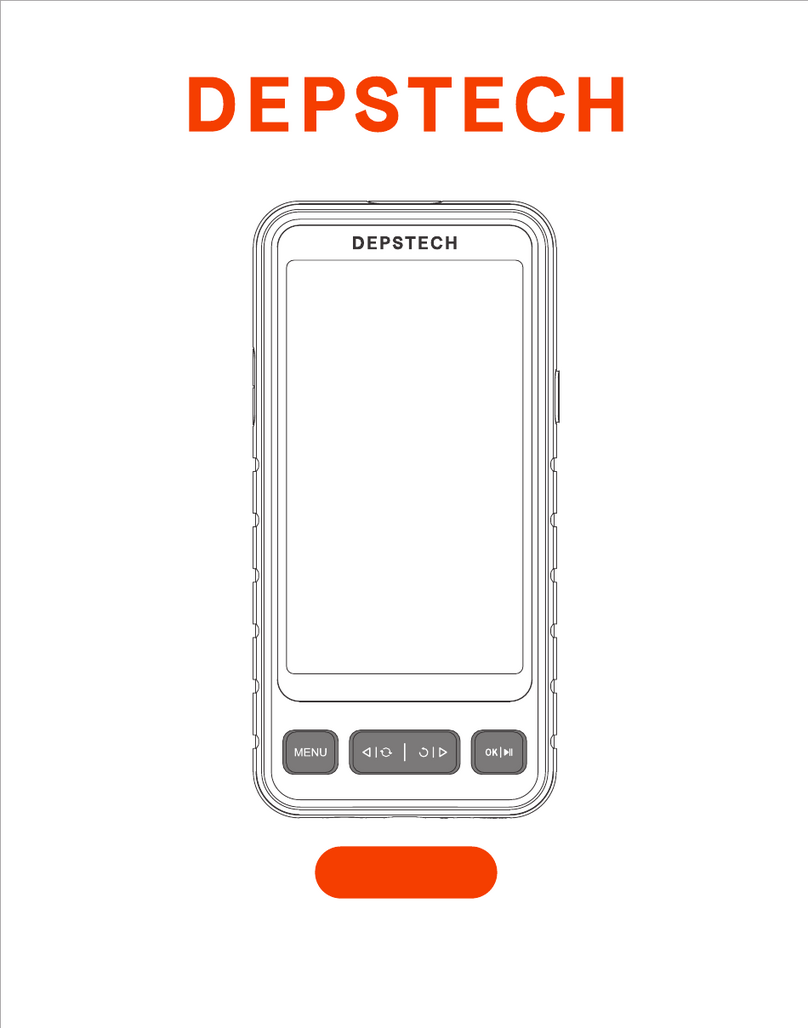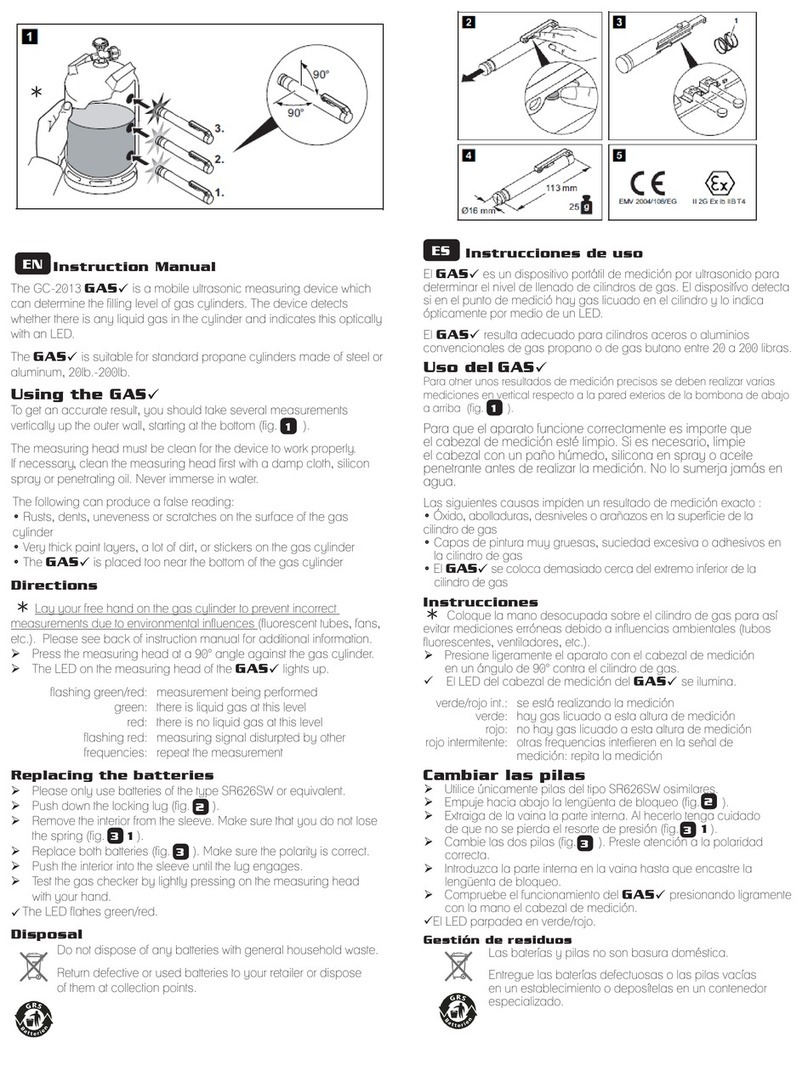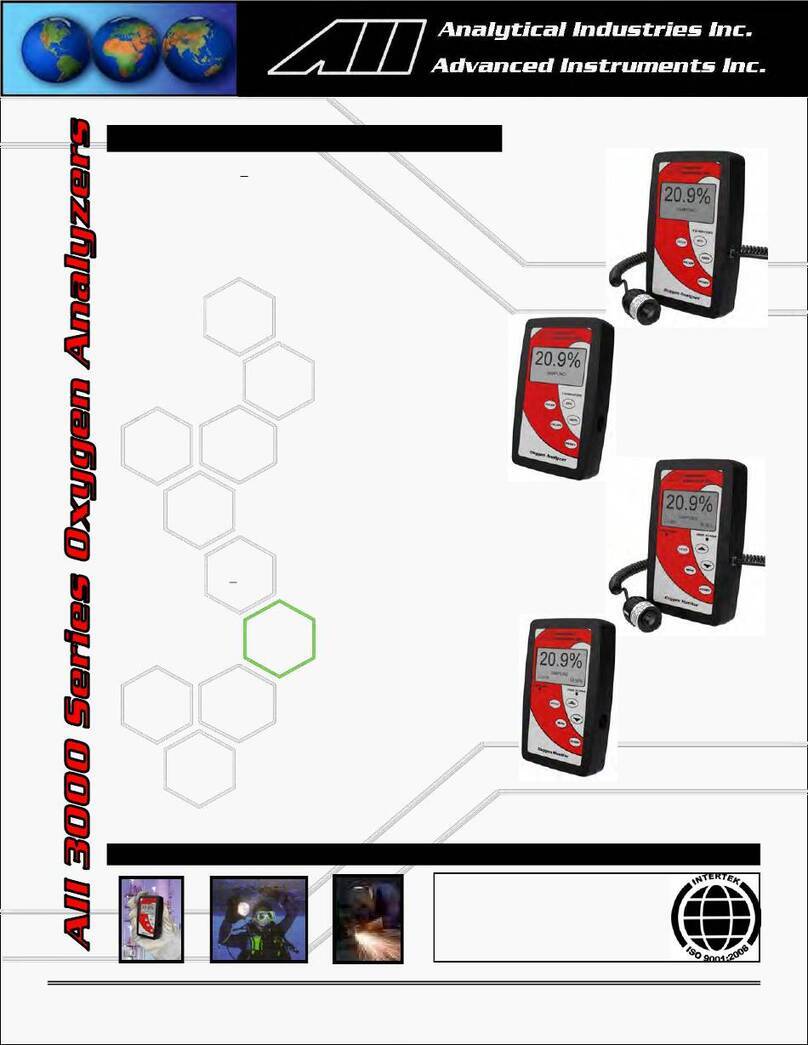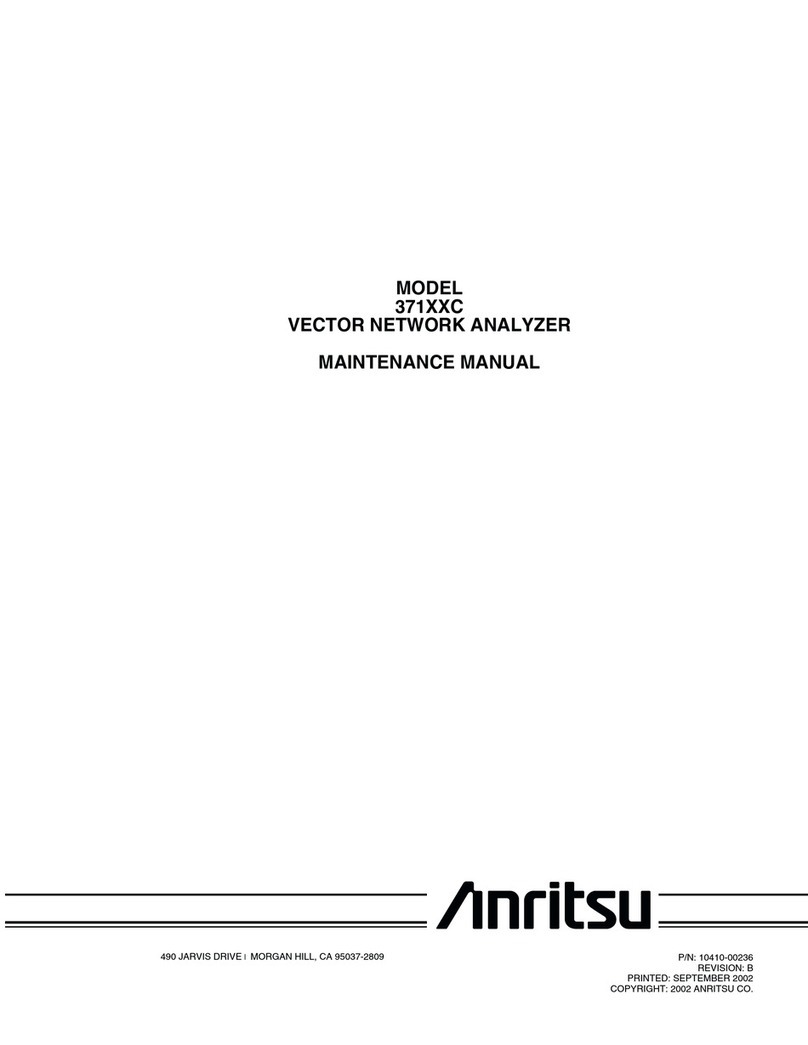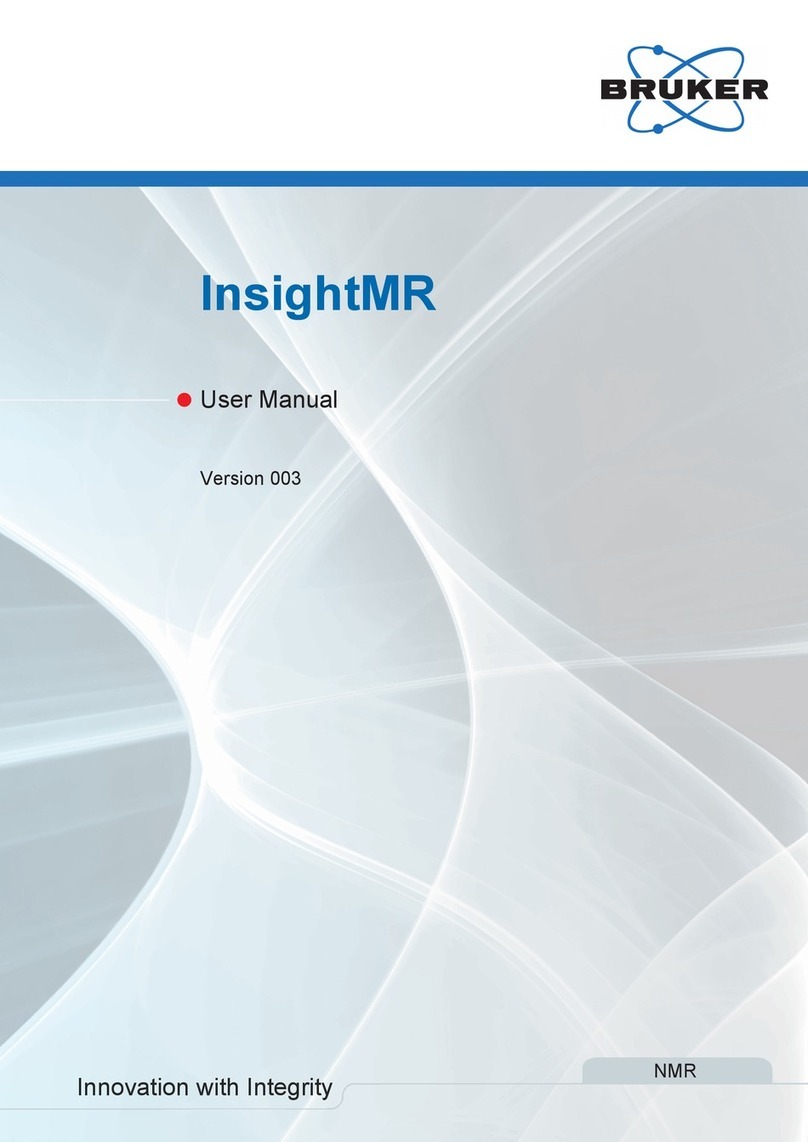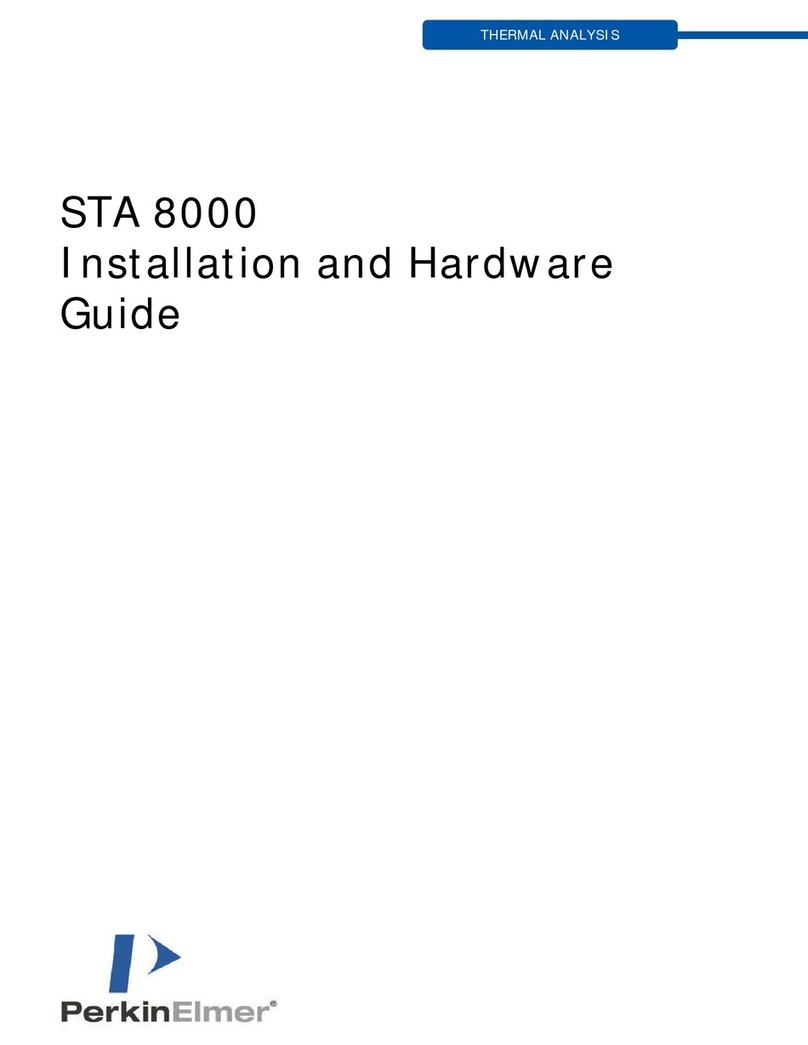Adronic X56 User manual

User Manual A.0
Please read the user manual carefully
before using this system
For A Better Inspection Scope
X56

WARNING ! Warning: Might influence human security.
NOTE Note: Need to be noticed
Caution: Might cause to the system or device damage.
CAUTION
WARNING
This user manual will indicate the specification, operation, and maintenance
for X56 endoscope system. Please follow the instruction to quickly understand
the correct usage, secure maintenance, and avoid risks. Also please pay
For A better Inspection Scope
attention to the“WARNING”before reading the user manual.
Warning Mark Instruction
Please read this manual carefully to learn the system assembly process,
properly operation and safety precautions before using.
Non-trained or Non-professionals do not operate this system.
Or our company would not be responsible for any accident if occurred.
Our device has electric leakage protection design. Please do not
operate the device with wet hand to avoid electric shock.
Before power on or during operating the connecting probe, pleasei
While operating; please make sure to hold the device tightly to avoid
damage or hurting users caused by falling off.
do not toward to the user’
Please power off the device every time once finished work.
This product does not have consumable materials. If the device has any
damage, please contact with the dealer to issue the defects returning
process.
Please do not use our device to work with other non-standard
accessories. If occurs any damage, our company would not take any
responsibility.
Please follow the instruction strictly; Otherwise, manufacture would not
take any legal responsibility.
If you have any question or need immediate assistance, please contact
A.0
s eye or look at the light source directly.
with product dealer.

X56 Manual
01.Introduction 01
02.Main Device and Accessory 01
03.Scope Function 02
04.Monitor Key Instruction 03
05.Operation Instruction 04
5-1 Video Mode 04
5-2 Play Mode 06
5-3 Setup Mode 08
06.Specification 10
07.Mark Instruction 10
08.Preventive Examination 10
09.Product Cleaning and Maintenance 11
10.Declaration 11
11.Attention 11
12.Application 12
13.FAQ 13
Content
0
User

For A better Inspection Scope
01
01.
X56 endoscope system is mainly used for inspection, repairing and
maintenance. Within 3.5”digital LCD monitor, this unit could connect
The screen is clear and stable, also could manually adjust the image
Introduction
A.0
02. Main Device and Accessory
X56
Q-Tip Cleaning Cloth
with a variety of inspecting probe to display the high quality image.
Power Charger USB Cable 4GB Micro SD Card
size and illumination. X56 enable to support Snapshot, Audio and Video
recording to enhance the detection performance.

02 A.0
X56 Manual
03. Scope Function
Indication Light : Charging
Indication Light : DCIN
Indication Light:Power/SD Card Detection Light
Power On/Off
ESC Key
Downward Key
Upward Key
OK Key
Light up key
Light down key
Video Recording Key
Snapshot Key
SD CARD Slot
RESET Key
USB
DCIN
TV-OUT
1/4”-20 pitch machine screw stud
1
18
6
9
11
12
13
14
15
16
17
18
17
16
15
14
13
12
11
10
2
3
4
5
6
7
8
9
User

0
For A better Inspection Scope
04. Monitor Key Instruction
Button Video Mode Play Mode Set up Mode
Zoom in
(Magnification cycle
from small to large)
X1、X2、X4、X6、X8
Check the photo or
Video saved in SD card
(Enter Play Mode)
Zoom out
(Magnification cycle
from large to small)
Stop Video
Zoom out
Move selection to
the lower one
Play/ Pause Video
Zoom in
Move selection to
the upper one
Enter Setup menu Enter Setup menu Execute the
selected function
Back to Video Mode Exit the menu
Check backward
photo or Video
Left key
(Display model
version for 2 sec.)
Check forward photo or Video Right key
Take photo
Start / Stop Video recording
LED illumination increasing
LED illumination decreasing
03
/
/
/
/

04 0
X56 Manual
05. Operating Instruction
5 - 1 Video Mode
( Preview Mode )
•Video Menu:
key to enter;PressPress to exit ;Press key to select item./
(Video Mode) Sound
Selecting Item
Sound
Grid
Mirror
Factory Set
Function
1.On 2. Off
1.On 2. Off
1.On 2. Off
1.Brightness 2.Contrast
Remark
Fine adjust image color
User

05 0
For A better Inspection Scope
(Video Mode) Mirror
(Video Mode) Factory Set
1. Press key to execute setting, then press key
to select “Brightness” or “Contrast”.
2. key to adjust the value of parameter.Press /
3. Press key to confirm setting.
4. key to exit setting.Press
(Video Mode) Grid

06 0
X56 Manual
05. Operating Instruction
5 - 2 Play Mode
Under “Video Mode”→ Press key to enter “File List Preview”
→ Press / key to select the file
(Photo File *.jpg) (Video *.avi)
1. Press
2. Press
3. Press
4.
key : Zoom in.
key : Zoom out.
key : Browse backward
key : Browse forwardPress
1. Press
2. Press
3. Press
4. Press
5. Press
6. Press
key again: Pause video.
key: Stop video.
key: Speed up playback.
key: Rewind function.
key: Forward function.
→ Press key to check the file.
photo or Video.
photo or Video.
key: Play video.
User

07 0
For A better Inspection Scope
(Play Mode) Slide Show Play Mode) Thumbnail
(Play Mode) DeletePlay Menu
(Play Mode) File List Image Details (Play Mode) Volume
• Play Menu
Press
key → Enter “File List Preview” → Under “Preview Mode”
key twice → Enter “Play Menu”.to select any photo or Video → Press
Selecting Item
Delete
Slide Show
Thumbnail
Volume
Function
1.Single 2. All 3. Select
1.3 Sec. 2. 5 Sec. 3. 10 Sec.
1.Execute 2. Cancel
1.Execute 2. Cancel
Level 1~8
Remark
This function could be
executed when the file
number is more than 2.
Default : Level 8
File List

08 0
X56 Manual
(Setup Menu) Language (Setup Menu) Auto Off
(Setup Menu) FormatSetup Menu
Selecting Item
Format
Language
Auto Off
Sys. Reset
TV Output
Date Input
USB
Default
Menu
English
5 Min.
Menu
NTSC
Menu
Disk Driver
• Setup Menu
Press key then press
05. Operating Instruction
5 - 3 Setup Mode
Function
1.Cancel 2. Execute
1. English Français
2. 3. Deutsch 4. Italiano
5. Español 6. Português 7. 繁體中文 简体中文8.
9. 日本語 10. Pycckий 11. 한국의 12. Nederlands
15. Język polski 16. Türkçe
17.
1.5 Min 2. 10 Min 3. 60 Min 4. Off
1.Cancel 2. Execute
1.NTSC 2.PAL
1.Off 2. Set
1.PC-Cam 2. Disk Driver
13. čeština
Hrvatski
14.
to enter “Setup Menu”.
User

09
9
功 能 初始值
1. 取消 2. 執行 選單
1. English, 2. Français, 3. Deutsch, 4. Italiano,
5. Espa–o, 6. Português, 7.
繁體中文
,
8.
简体中文
, 9.
日本語
, ,
11.
한국어
, 12. Nederlands, 14. ,
15. , 16. TŸrkçe,
English
1. 五分鐘 2. 十分鐘 3. 六十分鐘 4. 關 五分鐘
1. 取消 2. 執行 選單
1.NTSC 2.PAL NTSC
1. 關2. 設定 選單
1.PC-Cam 2.Disk Driver Disk Driver
0
For A better Inspection Scope
1. Press /
2. Press /
press
key to select “Date Format”
to select the adjusted item, then"/
to set the Date/Hour/Minute/Second./
3. Press key to confirm setting and exit.
(Setup Menu) Date Input
(Setup Menu) TV Output
(Setup Menu) USB
• MSD Setting
(Setup Menu) Sys. Reset
1. Enter “Setup Menu”, and select “USB”, then select “Disk Drive”.
2. Insert micro-USB (Installing the USB driver in advance).

10 0
X56 Manual
08. Preventive Examination
Please execute preventive examination every time before using:
• Please make sure the inserting tube connect with the device well.
• Please make sure the power switch and keys could be operated properly.
• Please power on the device and check the indication light and
monitor condition.
Refer to Manual / caution risk of danger
Please read the user manual carefully before using
Follow Waste Electrical and Electronic Equipment
Model Name
Display
Resolution
Still Image Storage
Format
Video Recording
Format
Operation Language
USB Port
Saving Device
Power Charger
Battery
X56
3.5” digital LCD display
Full HQ 720 x 640 pixels
JPEG
MPEG4/AVI
17 languages are available
(1 English 2 French 3 German 4 Italian 5 Spanish 6. Portuguese
1.1/2.0
Include 4GB SD card (Support SD card
up to 32GB)
-20° C to 60° C
Built-in rechargeable Li-ion battery
07. Mark Instruction
06. Specification
dimension 117mm * 233mm * 56mm
Working Temperature
Working humidity ≤85%
Maximum operating 2000 m
100-240V AC in / 5V DC out
7.Traditional Chinese 8. Simplified Chinese 9 Japanese 10. Russian
11 Korean 12. Dutch 13. Arabic 14 Czech language 15. Polish
16.Turkish 17. Croatian)
altitude
Directive 2002/96/EC (WEEE)
User

11 0
For A better Inspection Scope
09. Product Cleaning and Maintenance
10. Declaration
11. Attention
Before operating : Please use 75% alcohol to wipe.
After operating : Please use 75% alcohol to wipe.
Product maintenance : 3 years factory inspection.
The device would not apply to the warranty policy if the damage caused
The damaged caused due to user did not follow the operating instruction.
The manufacture and dealer would not be responsible for the data
damaged.
The user connected the other brand accessories with our device.
The damage caused by the accident or abuse (Including over working load).
The damage caused by incorrect storage way (Such as rodents,
Do not take the SD card out while taking photos or videos. That would
cause data lost or machine damage. A 80X or higher speed SD card is
recommend for better image performance. The system can support
Do not use the machine under an environment near inflammable or
Do not disassemble the machine by self, it may cause electric shock or
support SD/SDHC cards up to 32GB.
hazardous substances.
damage to the machine.
Beware of coiling the insertion tube for storage. Do not coil or bend
it too hard over 150 degree.
Do not touch the insertion tube lens since high temperature could be
produced after operating for a period of time.
Please use the accessories as the product attached. Otherwise this may
result in considerable damage to the machine.
Do not expose the product to direct sunlight.
Please store the product in a dry, well-ventilated place.
Do not suggest operating the device during charging the battery.
Please charge the battery for 8 hours to make sure the battery could be
full-of-charge. Or user could check the battery capacity instruction to
by the factors as below :
penetration of liquids).
show the battery condition.

12 0
X56 Manual
OD1.9-10mm
Fiber Optical
Rigid Scope
OD3.9-16mm
Standard Probe
OD3.9-6.5mm 90˚
Rigid Probe
OD3.9-16mm
Articulation Probe
Pen Type
OD20/25mm
Fiber Glass Scope
OD40/50mm
Fiber Glass
Scope
12. Application
X56 Application
User

13 0
For A better Inspection Scope
Customer Information
Model Name:
Customer Name:
Telephone Number:
Address:
E-mail:
Purchase Date: / / (DD/MM/YYYY)
Dealer's Name:
Dealer's Telephone Number:
Dealer's Address:
13. FAQ
Power on failure Could not take photo and video recording
Recharge the battery by power charger.
Check the probe connection.
Be sure to plug tube well and restart the unit.
SD card is not placed accurately.
SD card malfunctioned.
Please take a needle-like object made with
insulating material to insert into the reset hole
to reset the system.
System crash
Could not take photo
and video recording
No inspection image
Table of contents