Brother ImageCenter ADS-2400N User manual
Other Brother Scanner manuals

Brother
Brother DSMOBILE 600 User manual

Brother
Brother ImageCenter ADS-3000N User manual
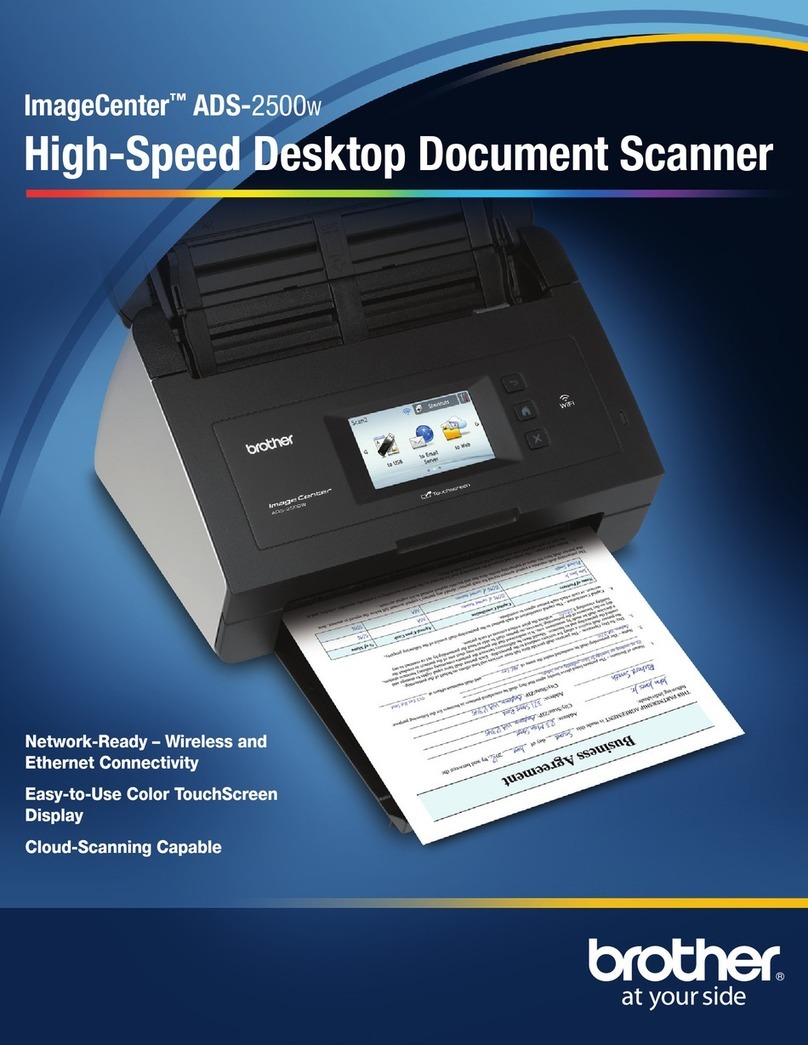
Brother
Brother ImageCenter ADS2500W User manual

Brother
Brother DS-820W User manual

Brother
Brother DS-620 User manual

Brother
Brother ImageCenter ADS-1000w User manual

Brother
Brother PDS-5000 User manual

Brother
Brother DSmobile 600/DS600 User manual

Brother
Brother ADS-1100W User manual

Brother
Brother DSmobile 820W User manual

Brother
Brother DSmobile 620 User manual

Brother
Brother ImageCenter ADS-2000 User manual

Brother
Brother ADS-2200 User manual
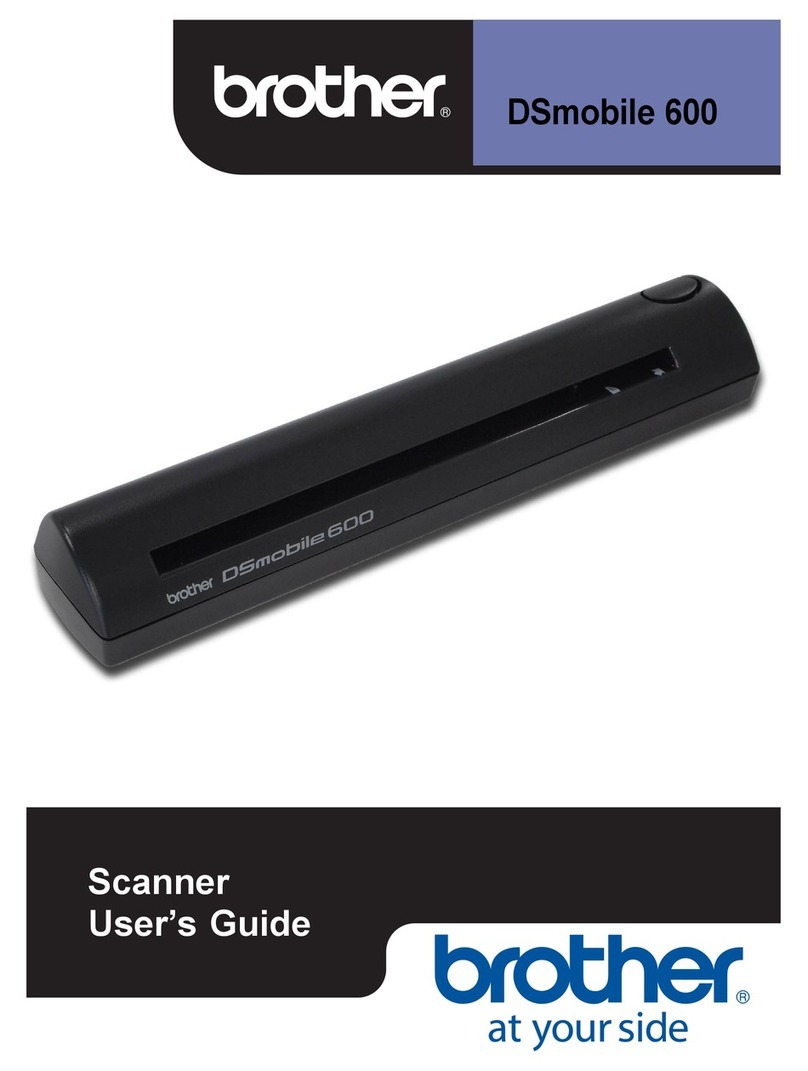
Brother
Brother DSMOBILE 600 User manual

Brother
Brother DS-620 User manual
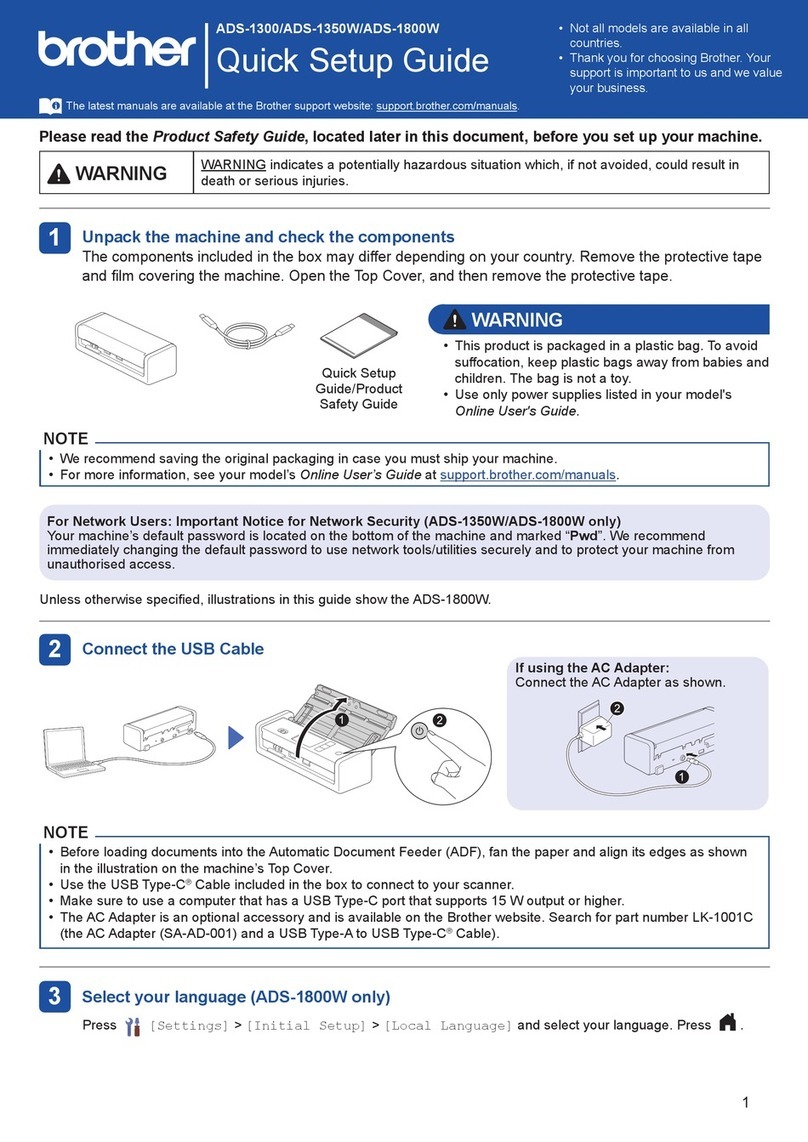
Brother
Brother ADS-1300 User manual

Brother
Brother DS-820W User manual

Brother
Brother DSmobile 620 User manual

Brother
Brother DSmobile DS-640 User manual

Brother
Brother ADS-2600W User manual































