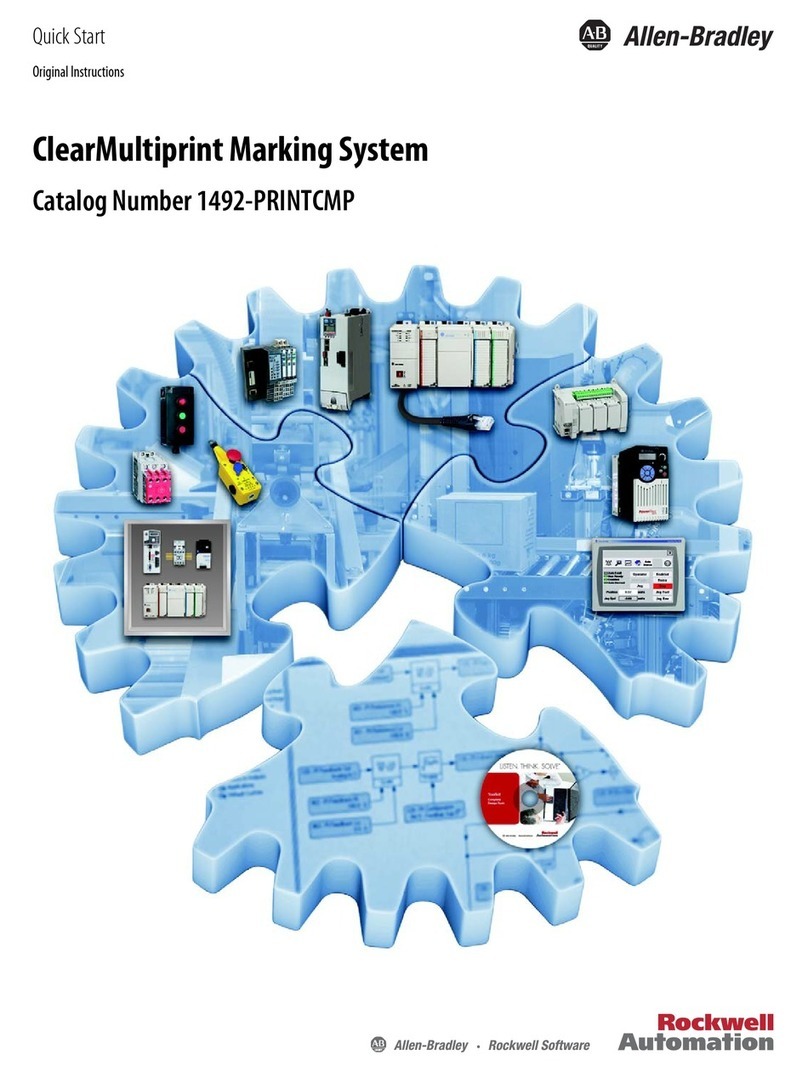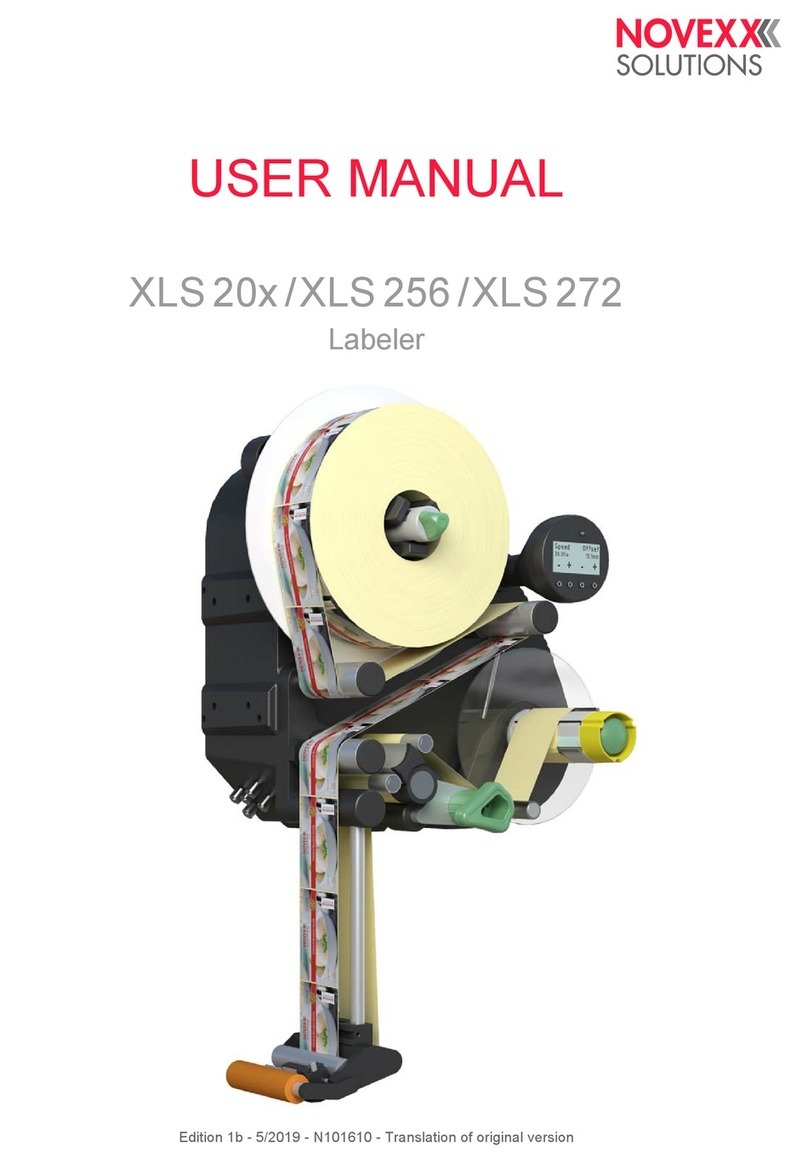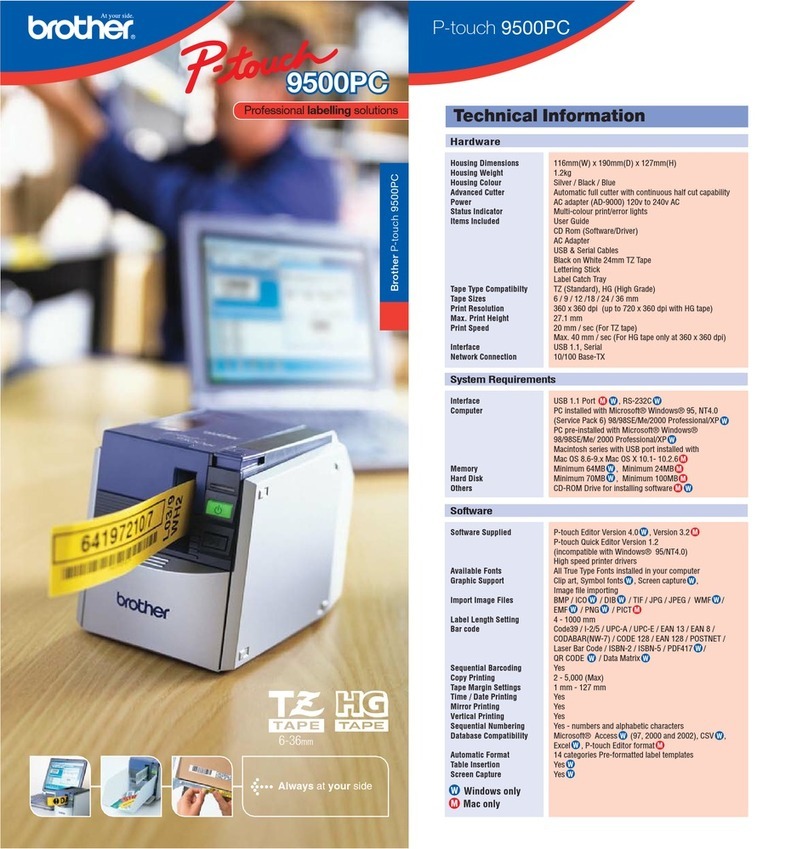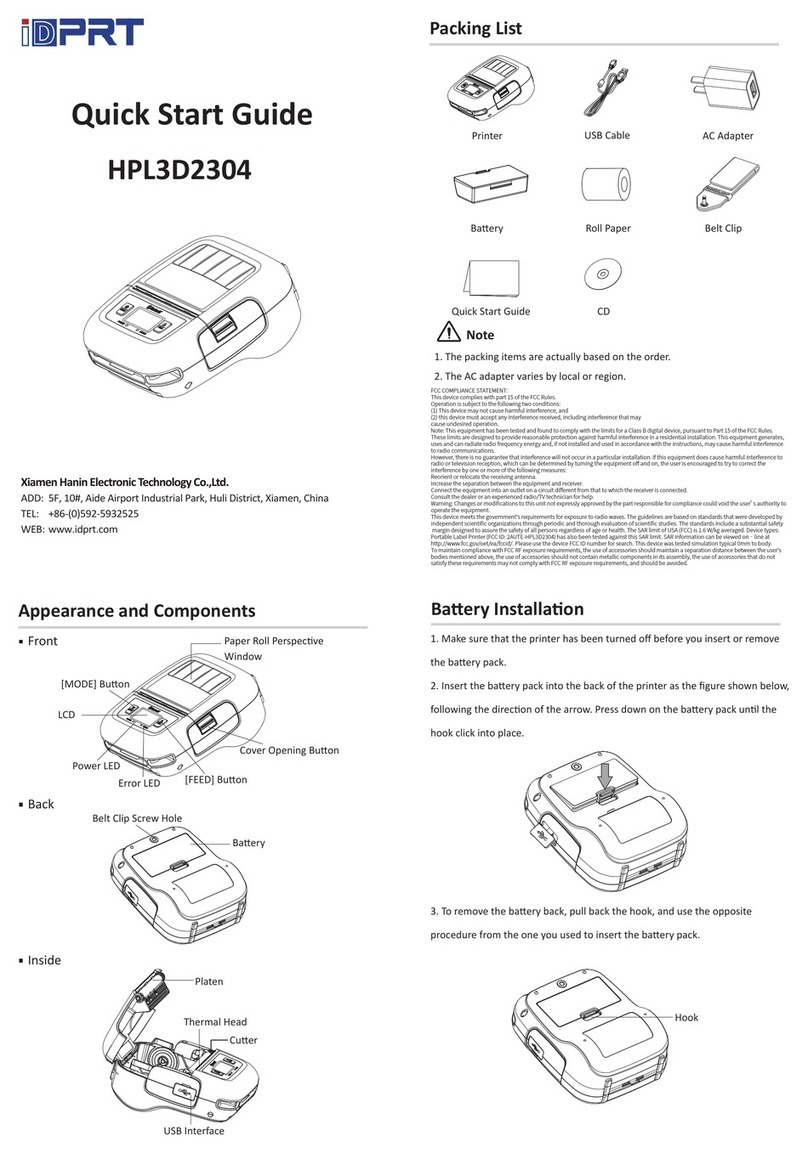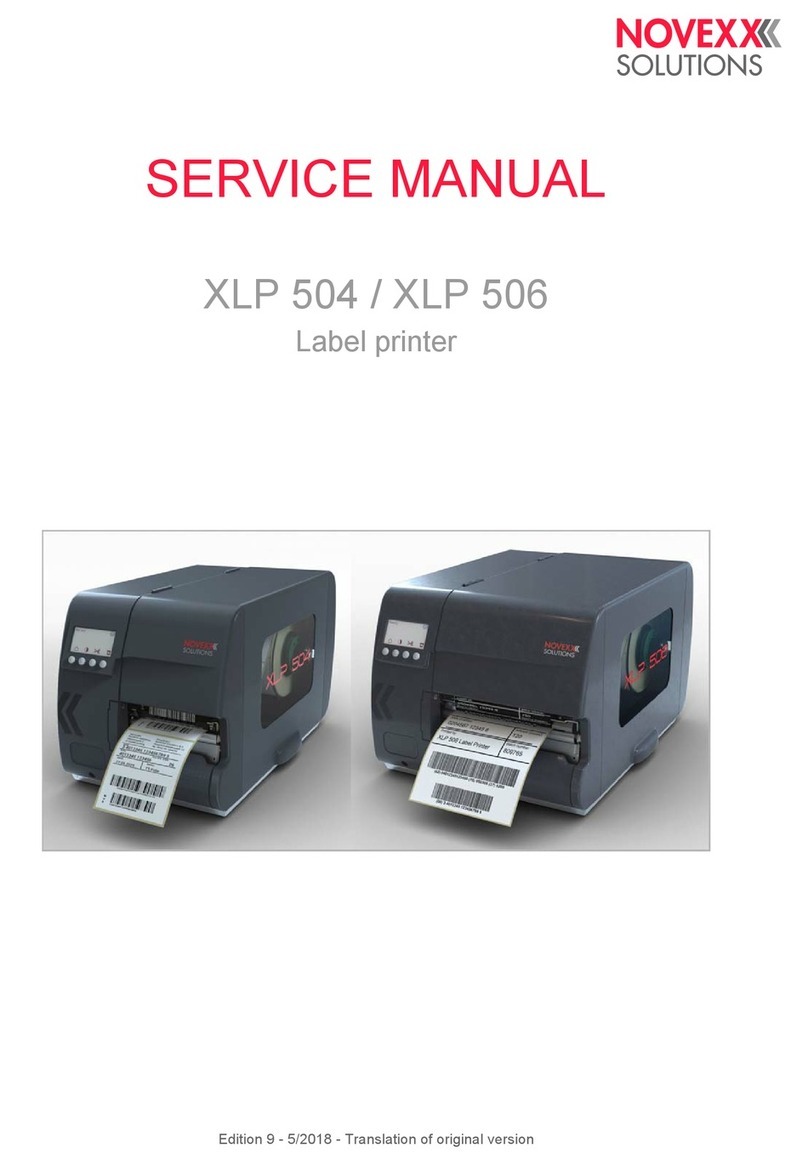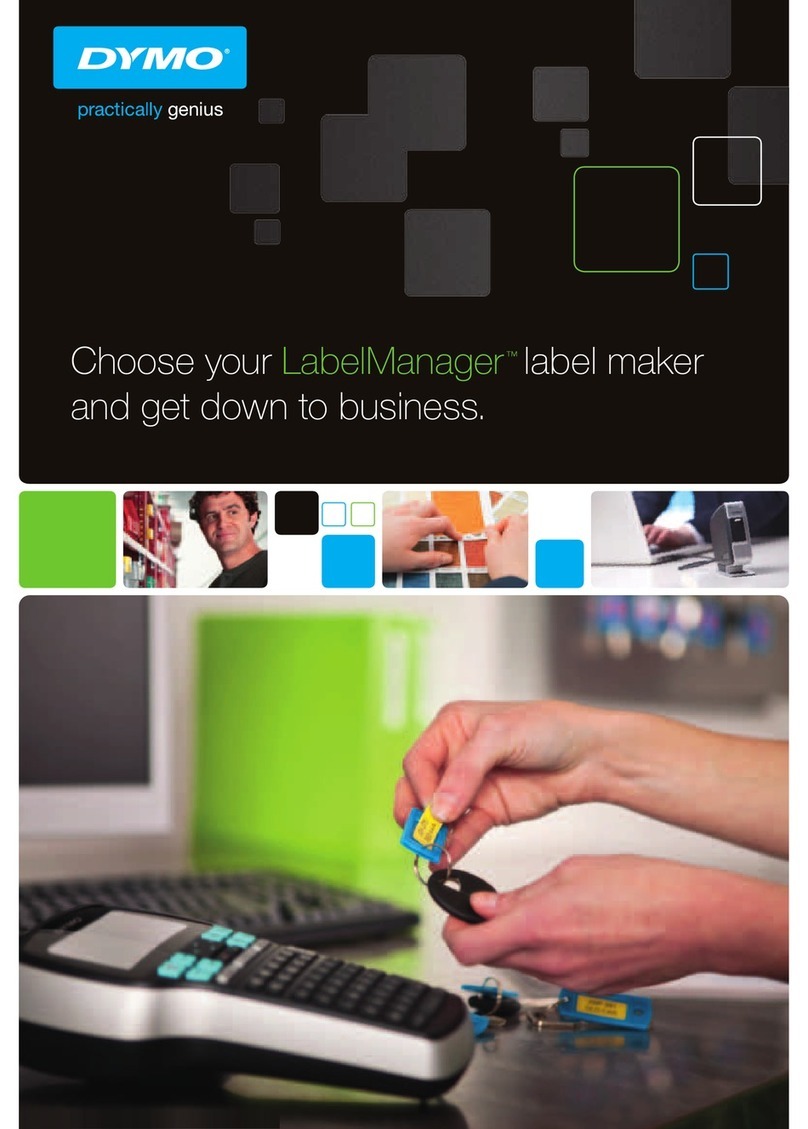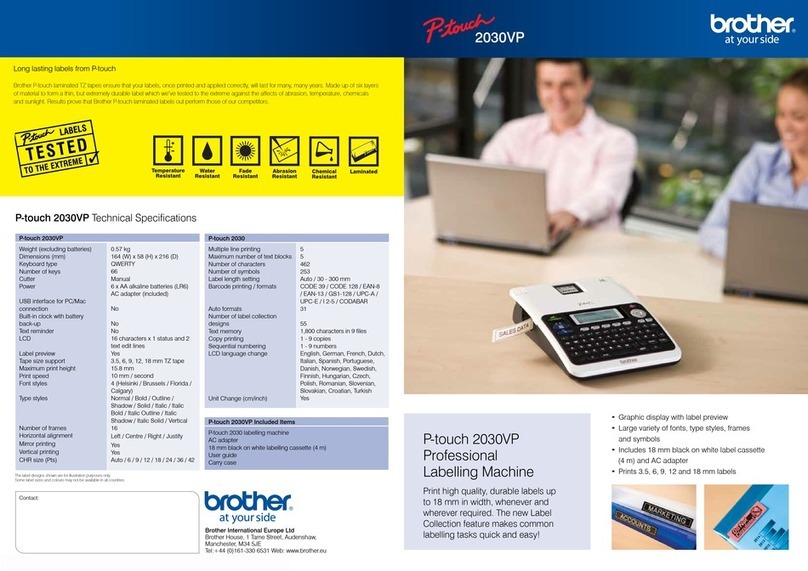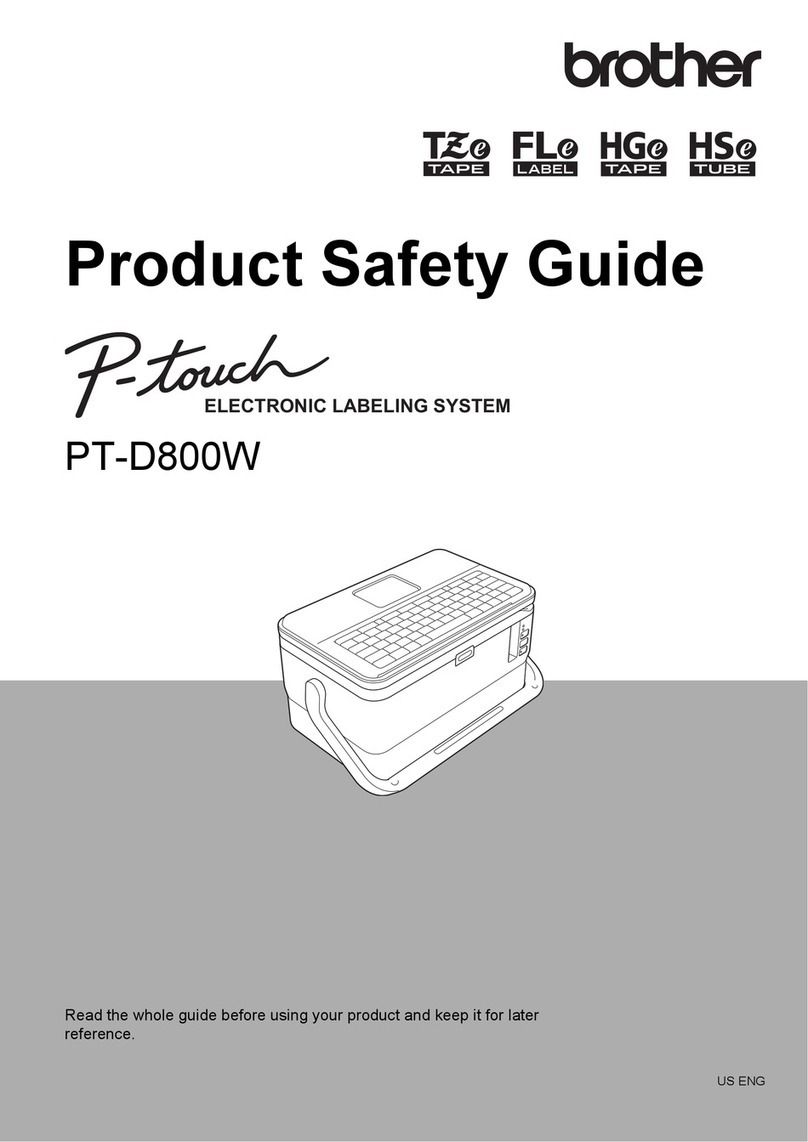ADSI HS Digital Label Printing System User manual

01
Operations Manual
Manual Version 2.6 - October 2014
Congratulations on your new purchase!
Copyright Allen Datagraph Systems Inc. - All rights reserved.
hs
AXXIS
DIGITAL LABEL PRINTER

02

03
Thank You for Selecting an Allen Datagraph Product
At Allen Datagraph Systems, Inc. (ADSI), we are committed to serving you, our customer. Our goal is
to provide you with competitive, quality products and services to meet your needs. Customer input is of
great value to Allen Datagraph Systems, Inc.; therefore, we encourage any comments or suggestions.
The instructions contained in this manual are intended to ensure the safe installation, operation,
and maintenance of your machine. Please read this manual carefully before performing any activity
on the equipment. Please note information contained in this manual does not modify or alter, in any
way, the standard terms, and conditions of your Allen Datagraph Systems, Inc. purchase contract.
This manual should be readily accessible to operating and maintenance personnel at all times.
Proper use of this manual, in addition to other Original Equipment Manufacturer’s manuals and your
in-house manuals, will assure safe, reliable and cost-effective performance of ADSI machinery.
If you are in need of service, please contact our Technical Support staff as instructed on the following
pages. In order to expedite your request please include the serial number of your machine. Each Allen
Datagraph Systems, Inc. machine has a label identifying its serial number.
Allen Datagraph Systems, Inc. (Hereafter known as ADSI) Operating Manuals and Addenda
provide a general understanding of the operation of the contracted system, its major components,
and the functional elements of those components.
The Manuals and Addenda contain Safety, Description, Installation, Operation, and Maintenance
information. We strongly recommend thoroughly reading and understanding the information in this
manual before operating this equipment. If additional information is required, or clarication needed,
feel free to contact ADSI.
The Manuals and Addenda may not be copied or reproduced, in whole or part, without written
consent of Allen Datagraph Systems, Inc
General Information

04
Technical support is available during business hours based on Eastern Time Monday through
Friday 8 am to 5 pm.
For Technical support please access our free e-mail support or visit our web site at http://www.
allendatagraph.com, and then clicking on tech support and the email link.
Service Policy – All service is subject to ADSI service policy. You can read the policy here: Web
Site Copy - http://www.allendatagraph.com/techsupport/ServicePolicy.pdf
There are many online documents available to help you to operate the AXXIS HS at our technical
support page at http://www.allendatagraph.com. Click on Tech Support then Online Documents, ll
out the form, and then click on the AXXIS link under the orange Label Production heading.
ADSI Digital Printing Systems are warranted free of defects in both materials and workmanship.
Should any part of this equipment be defective, it will be repaired or replaced, at the option of the
manufacturer, at no charge for parts or factory labor for a period of one (1) year from the date of in-
stallation. All warranty services are performed at the ADSI factory. Replacement parts not installed
at the factory will be billed to the customer at regular prices and credit will be issued when the defec-
tive parts are returned. The customer is responsible for freight on warranty parts and repairs.
This warranty is void if:
The equipment has been damaged by negligence, accident or mishandling, or has not been operated
in accordance with the procedures described in the operating instructions;
or:
The equipment has been altered or repaired by other than an approved service station or factory
service center, or adaptations or accessories have been attached to the equipment that shall have
adversely affected the performance, safety, or reliability of the equipment.
NO OTHER WARRANTY, EXPRESSED OR IMPLIED, APPLIES to the equipment. ADSI does not
assume any responsibility for consequential damages occasioned by the equipment, or inconve-
nience or interruption in operation.
In case of unsatisfactory operation, ADSI or its Dealer should be notied immediately.
Technical Support
Disclaimer of Warranties and Limitation of Liabilities

05
System Data:
Print Technology LED Toner
Resolution Up to 600 x 1200 dpi
Speed Up to 25 ft/min (7.6 M/min)
Web Width Up to 8.5 inches (215 mm)
Media Core 3 inches (75mm) nominal dia.
Max Input Roll Diameter 14 inches (355 mm)
Cutter Management Tool Allen Direct-Cut
Network Connections:
Ethernet · 100BASE-TX
· 10BASE-T
USB High Speed 2.0
Power Requirements:
AXXIS HS Print Base & Printer: 900 watts voltage input ranges
100-127 VAC / 50-60 Hz or
220-240 VAC / 50-60 Hz
9 Amps / 4.5 Amps
Dimensions and Weight:
Length 63 inches (160 cm)
Width 28 inches (71 cm)
Height 17 inches (44 cm)
Weight 200 Lbs (91 Kg)
Specications

06
A packing box marked “Accessories” is shipped with the equipment in the crate. These items are
required for operating the equipment. The tools included in this kit (such as the Hex Key Wrenches)
are specically sized for the machine and should be stored nearby for easy access. The box con-
tains the following items:
Accessory Kit:
Component ID Description Qty
40239063 AC Power Cord, European Style 1
H05-353 Ethernet Crossover Adapter 1
H05-361 Black CAT 5E Ethernet Patch Cable, 14ft 1
H05-360 USB Cable, 10ft Grey (A Male to B Male) 1
DF-212 3/16” Hex Key Wrench (Long) 1
H21-010 3/32” Hex Key Wrench (L Shape) 1
H21-021 3.0 MM Hex Key Wrench (L Short Arm) 1
Items Shipped Unassembled from Machine
Inspect the ADSI equipment immediately upon arrival at the installation site as follows:
·Note any visual in-transit damage to the packing crate or the equipment on the carrier’s
delivery slip.
·Report any concealed in-transit damage to the delivery carrier and to ADSI as soon as it
is discovered. When possible, take pictures for claim purposes.
·Cross-reference amounts received to amounts shipped as indicated on the packing lists
forwarded with the machinery. Report shortages and/or defective material immediately to
ADSI customer service ofce.
·ADSI may require defective components to be returned in order to issue credit under
warranty. Do not return any items without rst contacting ADSI and obtaining a Return
Authorization.
Receiving and Inspecting the Equipment

07
1.0.0 Introduction . . . . . . . . . . . . . . . . . . . . . . . . . . . . . . . . . . . . . . . . . . . . . . . . . . . . . . . . . . . . . . 08
1.0.1 Safety . . . . . . . . . . . . . . . . . . . . . . . . . . . . . . . . . . . . . . . . . . . . . . . . . . . . . . . . . . . . . . . . . . . 08
1.0.2 Site Preparation . . . . . . . . . . . . . . . . . . . . . . . . . . . . . . . . . . . . . . . . . . . . . . . . . . . . . . . . . . 09
1.1.0 Installation of AXXIS HS Digital Label Print Station . . . . . . . . . . . . . . . . . . . . . . . . . . . . . . . . 11
1.1.1 Setup Printer Base . . . . . . . . . . . . . . . . . . . . . . . . . . . . . . . . . . . . . . . . . . . . . . . . . . . . . . . . . 11
1.1.2 Setup Printer . . . . . . . . . . . . . . . . . . . . . . . . . . . . . . . . . . . . . . . . . . . . . . . . . . . . . . . . . . . . . . 11
1.1.3 Set Printer on Printer Base . . . . . . . . . . . . . . . . . . . . . . . . . . . . . . . . . . . . . . . . . . . . . . . . . . . 11
1.1.4 Connecting the Printer Base to the Printer . . . . . . . . . . . . . . . . . . . . . . . . . . . . . . . . . . . . . . .11
1.1.5 Assembling the Printer . . . . . . . . . . . . . . . . . . . . . . . . . . . . . . . . . . . . . . . . . . . . . . . . . . . . . . 12
1.1.5.1 Accessing Printer . . . . . . . . . . . . . . . . . . . . . . . . . . . . . . . . . . . . . . . . . . . . . . . . . . . . . . . . . 12
1.1.5.2 Installing the Imagin Drums . . . . . . . . . . . . . . . . . . . . . . . . . . . . . . . . . . . . . . . . . . . . . . . . 12
1.1.5.3 Installing the Transfer Belt . . . . . . . . . . . . . . . . . . . . . . . . . . . . . . . . . . . . . . . . . . . . . . . . . . 13
1.1.5.4 Installing the Fuser . . . . . . . . . . . . . . . . . . . . . . . . . . . . . . . . . . . . . . . . . . . . . . . . . . . . . . . 13
1.1.6 Powering the Printer Base . . . . . . . . . . . . . . . . . . . . . . . . . . . . . . . . . . . . . . . . . . . . . . . . . . . 14
1.1.7 Connecting Printer Base to PC . . . . . . . . . . . . . . . . . . . . . . . . . . . . . . . . . . . . . . . . . . . . . . . 15
1.1.8 Printer Base Controls . . . . . . . . . . . . . . . . . . . . . . . . . . . . . . . . . . . . . . . . . . . . . . . . . . . . . . 15
1.1.9 Printer Driver . . . . . . . . . . . . . . . . . . . . . . . . . . . . . . . . . . . . . . . . . . . . . . . . . . . . . . . . . . . . . 15
1.2.0 Webbing the Roll Media and Test Print . . . . . . . . . . . . . . . . . . . . . . . . . . . . . . . . . . . . . . . . 16
1.2.1 Installing Wasatch SoftRIP . . . . . . . . . . . . . . . . . . . . . . . . . . . . . . . . . . . . . . . . . . . . . . . . . . 17
1.2.2 Setting up the AXXIS HS in Wasatch . . . . . . . . . . . . . . . . . . . . . . . . . . . . . . . . . . . . . . . . . . 17
1.2.3 Wasatch Test Print . . . . . . . . . . . . . . . . . . . . . . . . . . . . . . . . . . . . . . . . . . . . . . . . . . . . . . . . 18
1.2.4 Printing a Job from Wasatch . . . . . . . . . . . . . . . . . . . . . . . . . . . . . . . . . . . . . . . . . . . . . . . . 18
1.3.0 Cleaning the Printer . . . . . . . . . . . . . . . . . . . . . . . . . . . . . . . . . . . . . . . . . . . . . . . . . . . . . . . . 20
1.3.1 Cleaning the LED Lens Array . . . . . . . . . . . . . . . . . . . . . . . . . . . . . . . . . . . . . . . . . . . . . . . . . 21
1.3.2 Cleaning the Imaging Drums . . . . . . . . . . . . . . . . . . . . . . . . . . . . . . . . . . . . . . . . . . . . . . . . . 21
1.4.0 Troubleshooting & FAQ . . . . . . . . . . . . . . . . . . . . . . . . . . . . . . . . . . . . . . . . . . . . . . . . . . . . . 22
1.4.1 Material Compatibility . . . . . . . . . . . . . . . . . . . . . . . . . . . . . . . . . . . . . . . . . . . . . . . . . . . . . . . 22
1.4.2 Material Test Procedure . . . . . . . . . . . . . . . . . . . . . . . . . . . . . . . . . . . . . . . . . . . . . . . . . . . . . 22
1.4.3 Media Weight Settings . . . . . . . . . . . . . . . . . . . . . . . . . . . . . . . . . . . . . . . . . . . . . . . . . . . . . . 23
1.4.4 Troubleshooting with Media Weight Settings . . . . . . . . . . . . . . . . . . . . . . . . . . . . . . . . . . . . . 24
1.4.5 Exit Speed Settings . . . . . . . . . . . . . . . . . . . . . . . . . . . . . . . . . . . . . . . . . . . . . . . . . . . . . . . . 24
1.4.6 Troubleshooting with Exit Speed Settings . . . . . . . . . . . . . . . . . . . . . . . . . . . . . . . . . . . . . . . 24
1.5.0 How to Print Pre Die Cut Labels . . . . . . . . . . . . . . . . . . . . . . . . . . . . . . . . . . . . . . . . . . . . . 25
Gap Sensor Training . . . . . . . . . . . . . . . . . . . . . . . . . . . . . . . . . . . . . . . . . . . . . . . . . . . . . . 25
Mark Sensor Training . . . . . . . . . . . . . . . . . . . . . . . . . . . . . . . . . . . . . . . . . . . . . . . . . . . . . 25
Operation . . . . . . . . . . . . . . . . . . . . . . . . . . . . . . . . . . . . . . . . . . . . . . . . . . . . . . . . . . . . . . . 25
Wasatch Settings . . . . . . . . . . . . . . . . . . . . . . . . . . . . . . . . . . . . . . . . . . . . . . . . . . . . . . . . . 26
Table of Contents

08
The AXXIS HS Digital Label Printing System is shipped assembled however, it must be properly
unpacked, installed, and setup to run prior to operating. This manual will guide you through each of
these processes.
For your own safety, read this instruction manual before operating the equipment.
Knowledge of the machine’s components and specic hazards will minimize the possibility of
accidents and injury.
Wear proper clothing. Do not wear loose clothing, neckties, necklaces, or jewelry, which may be
caught in moving parts. Shoulder length hair and longer should be pulled back, and secured at all
times to prevent catching in equipment.
Keep your work area clean and well lit to prevent tripping or accidentally placing arms, hands, and
ngers in danger.
An Emergency Stop (E-Stop) push button located on the front of the machine near the cutter. You
can use this switch any time you want to insure that none of the motors will move. NOTE: The
E-Stop stops all motors. It does not power off the printer or the printer base. In parallel with the
e-stop switch is the door cover safety switch. If either the cover is open or the E-Stop switch is de-
pressed then no motors on the printer base will move.
WARNING: THE PAPER CUTTER HAS HAZARDOUS MOVING PARTS. KEEP FINGERS AND
OTHER BODY PARTS AWAY
1.0 Introduction
1.0.1 Safety

09
The following are guidelines for preparing the customer site for installation of the ADSI equipment.
Location:
1. Provide a sturdy level table for equipment weighing 200+ lbs.
2. Provide adequate clearance around the machine to allow easy access for inspection
and maintenance.
3. Ensure there is an appropriate power source and ethernet connection nearby.
Power Requirements:
Use of a HIGH QUALITY surge protector or uninterruptible power supply is REQUIRED by ADSI.
Failure to do so could affect your warranty coverage if a problem arises due to improper power
connection!
Risk of Electric Shock - The power cord is a three-conductor cable that uses a safety (earth)
ground connection. The power cord must be plugged into an outlet that has an earth ground
contact. NEVER plug the power cord into a two-prong outlet by using a 3=2 cord adapter.
Risk of Electrical Fire - NEVER allow roll or sheet goods to rub on the power cord as the
materialmaydamagethecordcausinganelectricalrehazard!
Power Conguration:
ADSI products are factory preset for the power requirements of the destination country. The machine
conguration is indicated on the power input module as either 115V or 230V. Changing voltage range
requires changing printer. Do not change voltage setting.
Changing the Fuse Conguration:
1. Disconnect the AC power cord from the fuse block on the power input end panel.
2. Open the fuse block cover with a small at screwdriver and pull out the fuse block.
1.0.2 Site Preparation

10
Changing the Fuse Conguration (continued):
3. Reverse the position of the fuse block so that the desired voltage will appear in the fuse
block cover.
4. Close the fuse block cover and verify that the desired voltage is showing.
Risk of Electrical Fire - Do not change the fuse location in the fuse block. Do not put
a 10-amp fuse in place of a 5-amp fuse. Do not put a 5-amp fuse in place of a
10-amp fuse.
1.0.2 Site Preparation

11
1.1.0 Installation of AXXIS HS Digital Label Print Station
1.1.1 Setup Printer Base
The printer base is shipped assembled in the box. Remove packing material and set the printer
base on a solid table. PLEASE USE CAUTION WHEN LIFTING: The printer base weighs
approximately 200 lbs. (91kg).
1.1.2 Setup Printer
The printer is shipped in it’s own box. To unpack follow the diagram below:
• Take out the gripe on each side as shown in the following gure,
and lift the cardboard box up.
• Remove all blue packing tape located on printer body.
PLEASE USE CAUTION WHEN LIFTING:
The printer weighs approximately 60.8 lbs. (27.6 kg).
1.1.3 Set Printer on Printer Base
1.1.4 Connecting the Printer Base to the Printer
Keeping printer level, gently lower the printer straight down onto the printer base tray. The control
panel should face left. The printer connects to the printer base via Ethernet or USB connection.
These connectors are located on the upper right exit side of the printer when facing the print station.
The printer base connects to the printer via the print station harness (black plug underneath front
middle of print station). The harness connects to the printer through the print base.
To connect the print station harness to the printer, see below photo:
NOTE: Wires will be to the right side on connector
when looking from front of system.

12
1.1.5 Assembling the Printer
1.1.5.1 Accessing Printer
1.1.5.2 Installing the Imaging Drums
1. Press down the OPEN button, and open the top cover.
2. Next remove the orange stopper in the fuser by pressing down the
blue lever of the fuser unit in the direction of arrow.
NOTE: If you do not use the printer for a long time or transport it,
please use the stopper.
NOTE: The image drum (green cylinder on bottom) is very fragile. Please pay special
attention when handling it. Do not expose the image drum cartridge to direct sunshine and
strong light (about 1500 lux). And do not expose it to room light for more than 5 minutes.
1. Remove the four imaging drums out carefully.
2. Place the imaging drum on a piece of newspaper to protect it,
and peel off the tape of protection sheet 1 and pull it out in the
direction of the arrow.
3. Pull the protection sheet 2 out from image drum cartridge in
the direction of arrow.
4. Remove all protection sheets from the image drum cartridge.

13
1.1.5.3 Installing the Transfer Belt
1.1.5.4 Installing the Fuser
To remove the Transfer Belt follow the following directions:
1. Open the top cover.
2. Remove the four imaging drums and cover to keep out
of the light.
3. Rotate the two blue lock levers on both sides of the
belt unit in the direction of arrow, and hold the blue handle
to remove the belt unit.
To remove the Fuser follow the following directions:
1. Open the top cover.
2. Push up the xed blue lever of fuser unit
in the direction of arrow, and gently pull up to
remove the fuser unit .
5. Return the image drum cartridge back to the printer.
6. Turn the four blue lever of each starter toner cartridge in
the direction of the arrow.
7. Close the top cover.
NOTE: If the message of [%COLOR% Waste Toner Full.
Replace Toner.] on the control panel doesn’t disappear
indenitely, please double check that the blue lever of the
toner cartridge is fully moved in the direction of the arrow.

14
1.1.6 Powering the Printer Base
WARNING: THE AXXIS HS PRINTER IS AVAILABLE IN TWO POWER MODELS. YOU MUST
ORDER THE CORRECT MODEL FOR YOUR POWER SOURCE. DO NOT PLUG PRINTER IN
IF YOUR POWER SOURCE DOES NOT MATCH THE PRINTER MODEL YOU ORDERED.
Power requirements:
AXXIS HS Print Base & Printer: 900 watts voltage input ranges
110-127 VAC / 50-60 Hz or 220-240 VAC / 50-60 Hz
Important Note: Use of a HIGH QUALITY surge protector or uninterruptible power supply is
REQUIRED by Allen Datagraph Systems. Failure to do so could affect your warranty coverage
if a problem arises due to improper power connection.
CAUTION: The power cord is a three-conductor cable that incorporates a safety (earth) ground
connection. For the machine to operate safely and correctly, the power cord must be plugged into
an outlet that has an earth ground contact. Never plug the power cord into a two-prong outlet by
using a 3=2 cord adapter.
CAUTION: Never allow roll or sheet goods to rub on the power cord because the material can cut
the cord causing an electrical re hazard!
Connect the power supply cable to the power port on the back side of the machine and to your
surge protector or UPS (as noted in Site Preparation).

15
1.1.7 Connecting Printer Base to PC
1.1.9 Printer Driver
1.1.8 Printer Base controls
The AXXIS HS print station can be connected to the PC via Ethernet or USB. These connectors
are located on the left rear (gear side) of the printer base directly behind the in-feed. Be sure that
you have also connected the xed USB and Ethernet cables to the back of the printer.
NOTE: Connect the USB and Ethernet before powering on the system. If you are using USB
connection,installtheprinterdriverlesoncomputerpriortopoweringonprinter.
A guide on how to install the printer driver can be found on our website:
http://adsiusa.com/techsupport/axxis/AxxisHSDriverInstall.pdf
Follow this guide to install the Printer Driver on multiple Windows platforms.
The printer driver for AXXIS HS Printer is available here:
http://adsiusa.com/ then click on tech support → online documents → ll out form
The web site will send you an email with password. From online document click on browse our
current library of online documents. If prompted enter password received. → select Label Pro-
duction → Find the Axxis HS system section and select documents from that page..
Printer driver is titled: “AXXIS HS printer Driver 5-9-13”
There are two control buttons on the printer base operator panel:
JOG: Advances material in small steps, must press and hold to activate.
CUT: Actuates cutting head to square media leading edge prior to feed and it will automaticaly
advance the roll media to optimal feed position.
Nip Lever. Opens and closes the nip to allow loading media into machine.
Warning while the e-stop is released the nip lever can open and close without operator ac-
tion. Stand away from the level while e-stop is released.

16
1.2 Webbing the roll media and Test Print
Once the AXXIS HS print driver is installed, it is recommended to perform a test print to ensure
the connection to the printer is operational.
Webbing the AXXIS HS
Load the roll media onto the input mandrel. Rotate the red nip handle to the 12 o’clock position to
allow material insertion between nip and grit rollers. Open the media guides using the turn handle
to allow material to fall in a straight path when webbed.
Web the media underneath the white dancer bar and between the grit roller and nip roller, con-
tinuing through the gap sensor on the gear side of the unit to the centering tray. When material is
fully webbed, rotate the red nip handle to the 6 o’clock position to close the nip roller and lock the
material in place. Holding the leading edge of the roll media, press the Cut button and remove
the excess material. Roll media will automatically advance to the optimal start position. You can
then tighten media guides on the centering tray with the turn handle leaving roughly 1/16” gap
between edge of the material and inside of the guide.
Preforming a Print Station Test Print
Click on the start menu of your Windows based PC and click on “Printers and Faxes.”
An icon specifying the AXXIS HS will appear in this window.
Right click on the icon and select Printer Properties for Windows Vista, 7,8 & Properties for
Windows XP. A new menu will appear with a “Print Test Page” option.
If a test page does not print, go back to your Data CD-ROM and check the setup.
Attaching the Web to Rewinder
Once a Print is sent to the printer it will exit the rear of the printer. Guide the media under the
white dancer bar, and attach it to the core on the take up mandrel. While attaching it slowly drop
the take up dancer bar to engage the take up mandrel. The system will adjust speeds to keep up
with printer speed.

17
1.2.1 Installing Wasatch SoftRIP
1.2.2 Setting up the AXXIS HS in Wasatch
Each complete AXXIS HS Digital Labeling System comes with a Wasatch SoftRIP. To install the
SoftRIP, insert the CD-ROM into the PC and follow the prompts. If you have further questions
about the SoftRIP installation, please consult the Wasatch SoftRIP user manual.
After Wasatch is installed, download and install the Wasatch color proles for AXXIS HS printer.
They are available here: http://adsiusa.com/ then click on tech support → online documents →
ll out form → select AXXIS → Firmware updates and Technical support bulletins.
Wasatch color proles titled: Color proles for AXXIS HS printer 4-26-13
To set up the Wasatch SoftRIP to manage the AXXIS HS printer, follow these instructions:
1. Open Wasatch SoftRIP
2. Go to the PRINT menu at the top of the screen then select SETUP and a new menu will appear.
You may also use the blue-gear icon on the upper right of the main screen.
3. Select the PRINTER MODEL dropdown menu and select Allen Datagraph, then select AXXIS
HS from this menu.
4. Set Image Conguration: Select Image Conguration drop down menu and select the prole
you previously installed.
5. Select the physical connection drop-down menu to set up the printer physical connection in SoftRIP:
For USB physical connection:
Select the AXXIS HS (USB) from this drop down menu.
For Ethernet or LAN connections:
Go to the AXXIS HS printer display panel on the printer to nd the IP Address.
Select Menu (UP ↑) → select Conguration Menu → select Network → select IPv4 Address to
display the IP Address of the printer on the Network it is connected to; RECORD THIS NUMBER.
Select the [TCP/IP List] button in Wasatch setup menu. The TCP/IP Print Server list will appear.
Select ADD → Enter IP Address → Select SAVE LIST, which returns you to the Wasatch Setup
Menu. Make sure the Physical Connection dropdown menu shows the IP Address you just added
and select it.

18
1.2.3 Wasatch Test Print
1.2.4 Printing a Job from Wasatch
To ensure the connection to the AXXIS HS printer is operating correctly, in SoftRIP go to FILE →
OPEN and select one of the training label les on the AllenDirectCUT CD:
AXXIS HSTrainingLabel_5_inch.eps”, labels in CorelLabel.zip, IllustratorLabel.zip in the techsupport
\ AXXIS HS directory or any other EPS, PDF, JPEG or TIFF that may be readily available.
The le will load in SoftRIP Job screen → right click on label in job screen → select Add to Layout.
On the Layout Screen, click on the printer icon at the top of the screen to RIP & Print.
Start by opening the le you wish to print, for my examples I will use one of the training label les
on the AllenDirectCUT CD . To open these in Wasatch SoftRIP, well on the Job tab go to FILE →
OPEN and select one of the training label les on the AllenDirectCUT CD:
AXXIS HSTrainingLabel_5_inch.eps”, labels in CorelLabel.zip, IllustratorLabel.zip in the techsupport
\ AXXIS HS directory or any other EPS, PDF, JPEG or TIFF that may be readily available.
The Job screen is the preview screen of your image. In this screen you can correct color, crop, and
rotate. The le will load in Wasatch SoftRIP Job screen → hit the Rotate Right button at the top of
the screen → right click on label in job screen → select Add to Layout.
Now that our print is on the Layout Screen we can setup our print job. If your label frame is not 11
inches long, simply add copies until it is.
6. Setup paper width in Wasatch: Go to Setup Menu → select EDIT → PROPERTIES.
Make sure paper source is set to Roll Feed and width matches the roll media width that is loaded.
Select OK > OK to return to Setup Menu. Select Set Maximum Width and check Width Center (if
not using pre die cut labels). Click on Set Maximum Height and uncheck Height Center. Select OK.

19
On the Layout Screen, right click on the label frame → select Add Copies → select number of
copies you need to make your layout at least 11 inches long (if using AXXIS HSTrainingLabel_5_
inch.eps then add 2 copies) → hit Okay.
Now that the copies are in the layout
screen, insure you have paper size
set to roll and tray set to multi purpose
tray. Set the bottom margin and the
x gap to be the same value.
Bottom margin is on the gears page
and the gap is on the unit options
page. The left gap value is the left
right on the layout and the right gap
value is the up/down direction on the
layout.
In the Layout there are three labels
in each frame (per SmartMark) and
three frames in the layout. This
means we have 9 labels per layout. If
you wanted to print a job of 100 labels
we want to print the layout twelve
times (9 x 12 = 108). To do this change the Copies to Print to 12, see below.
To print the job click on the printer icon at the top of the screen to RIP & Print. The job will rasterize,
then spool, then print. The copy count on the front panel of the printer will count how many layouts
have printed.

20
1.3.0 Cleaning the Printer
Occasionaly you will need to clean the loose toner inside and outside of the printer. The toner will
adhere to the internal components and needs to be regualarly cleaned. This can be done with a
clean dry cloth and a toner vacuum. Follow the steps below:
NOTE: Try not to touch the image drum terminals, the LED lens array and the LED head
connectors when cleaning the printer.
1. Turn off the power of the printer.
2. Press down the OPEN to open the top cover.
3. Remove the image drum cartridge.
a) Remove the four image drum cartridges and place them on a at
workbench.
b) Cover the removed image drum cartridge with a black paper.
4. Remove the fuser unit.
a) Raise the two blue fuser unit lock
levers in the direction shown by the arrow.
b) Hold the handle of the fuser unit
and remove it.
5. Clean the metal shaft as pictured below
with a soft clean cloth or soft tissue paper.
6. Using a similar soft clean cloth or soft tissue paper, wipe away any
loose toner within the printer. If there is a large build up of toner, use a
toner vacuum to clean it out.
7. All of the internal components that were removed to perform clean-
ing will have contact point terminals that send signals to the printer. Pay
special attention to these contact points and do not clean them with any chemicals. Simply use a
toner vacuum to clean up any loose toner on the connectors. This will ensure a good connection
without damaging them.
8. Reinstall the fuser unit.
9. Return the four image drum cartridges to the printer gently and carefully.
10. Close the top cover.
This manual suits for next models
1
Table of contents