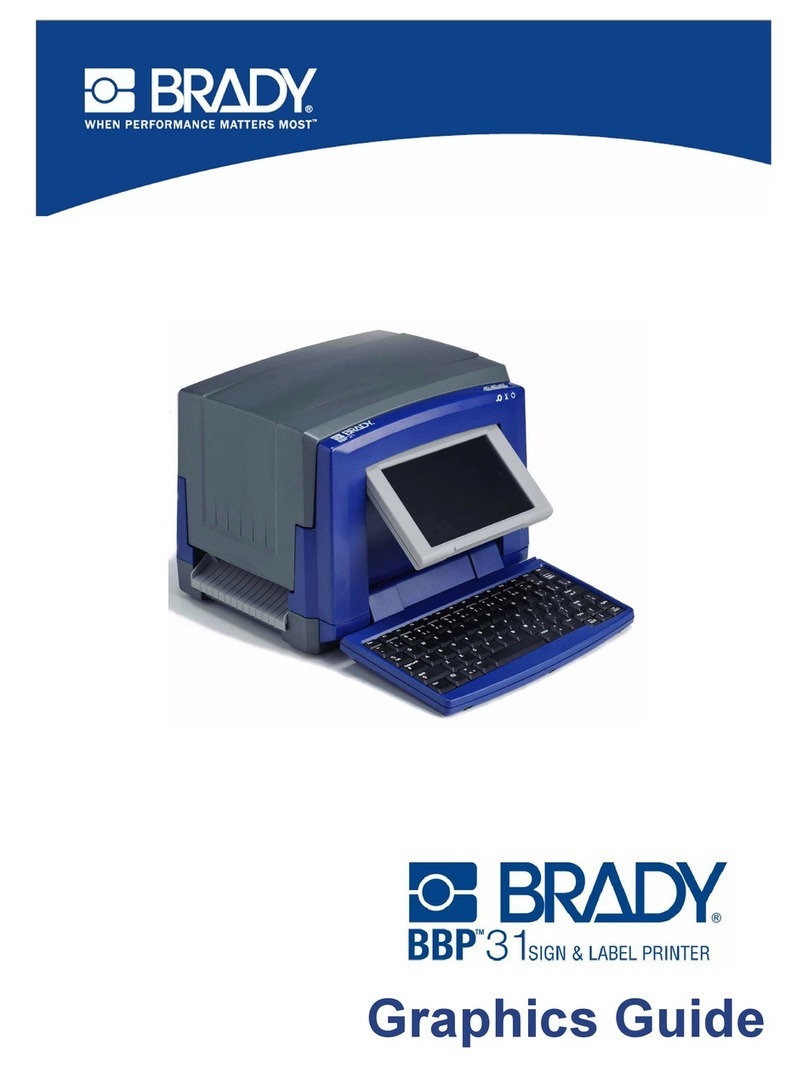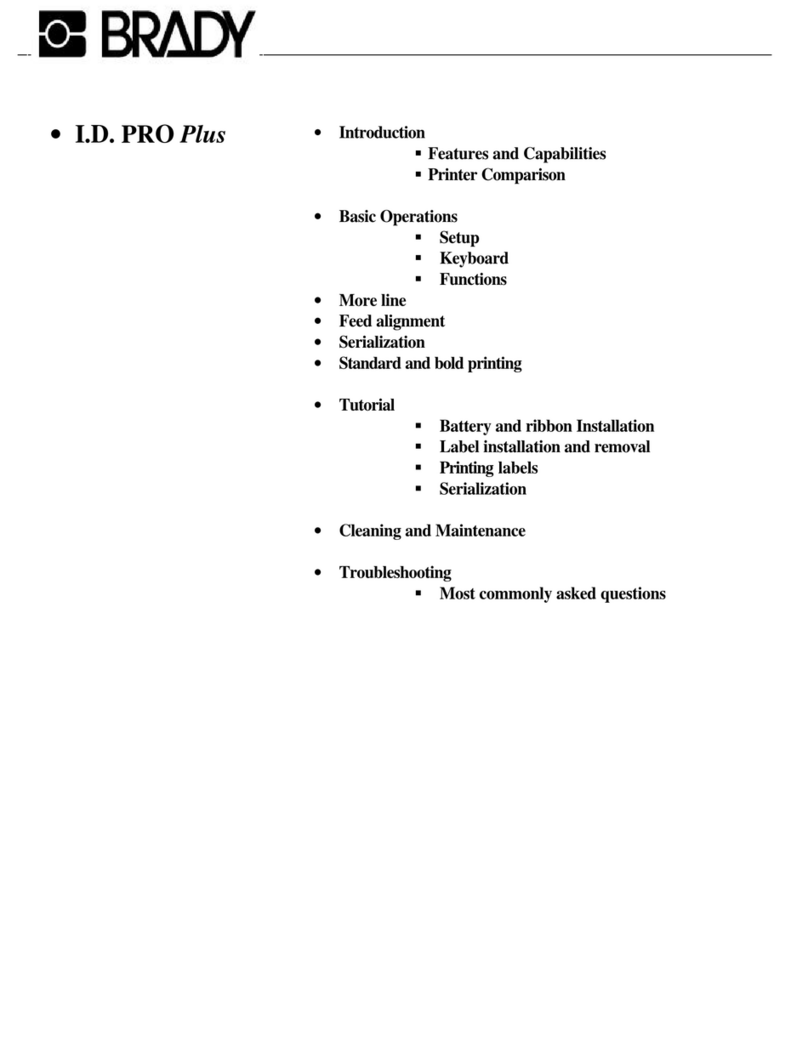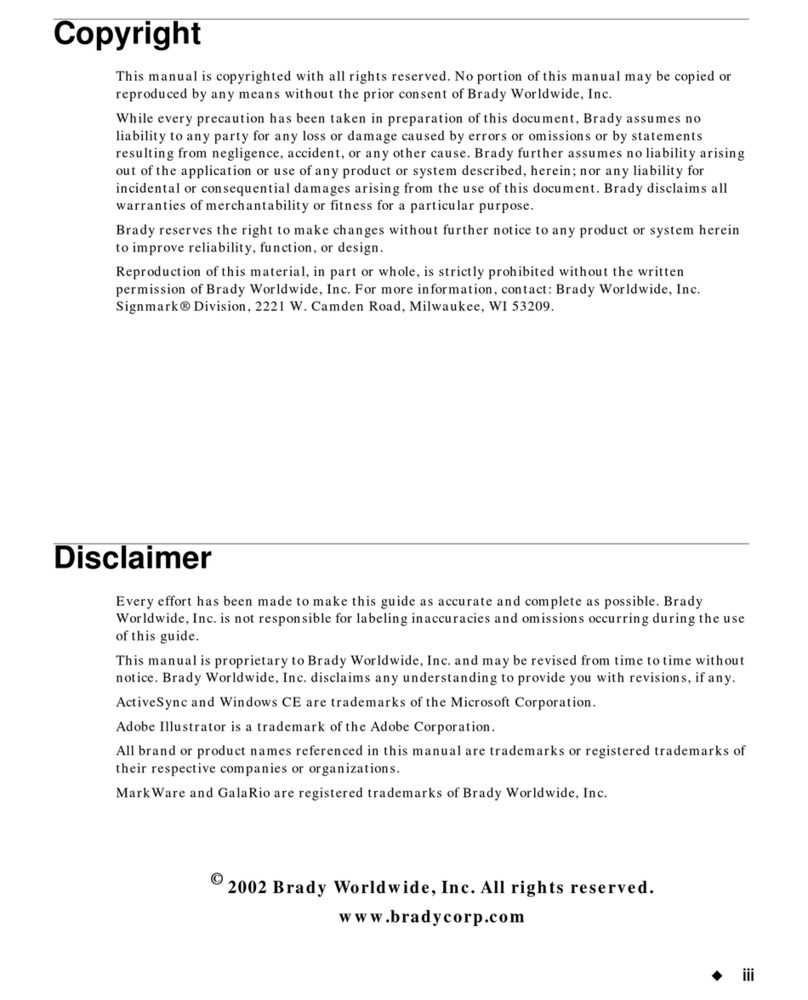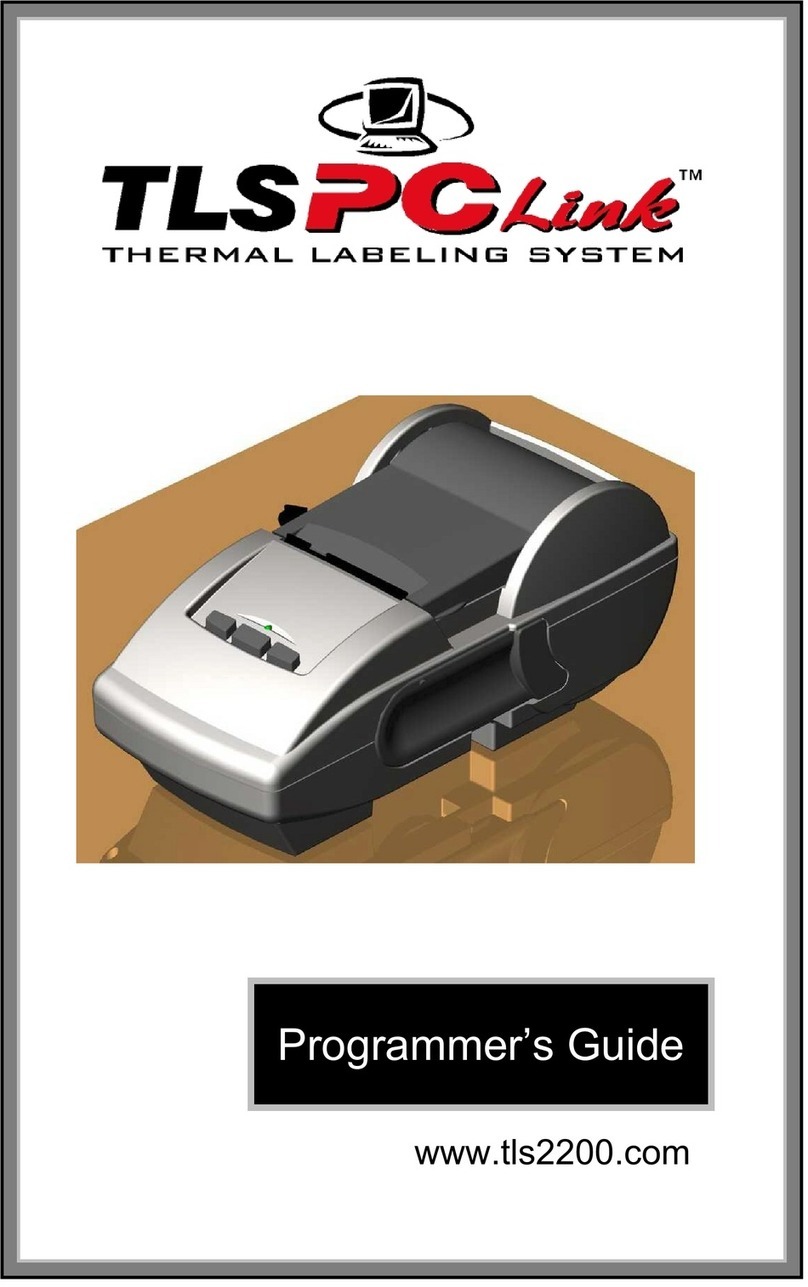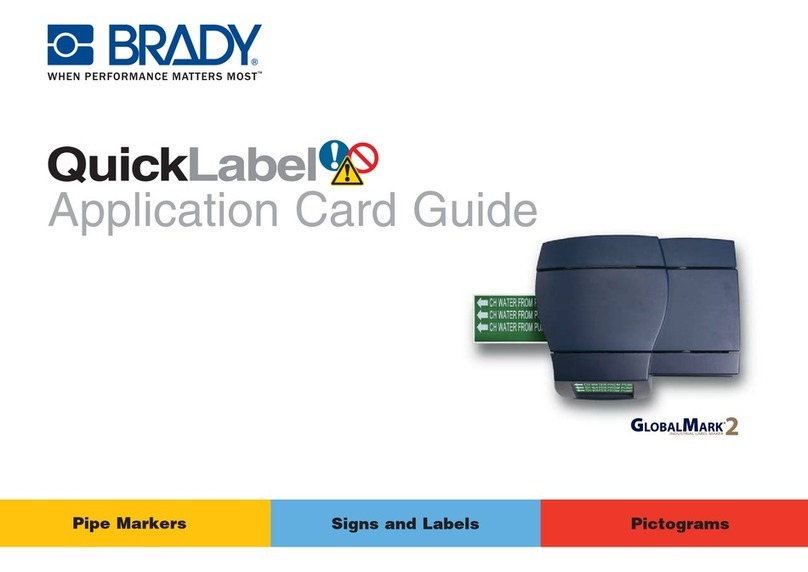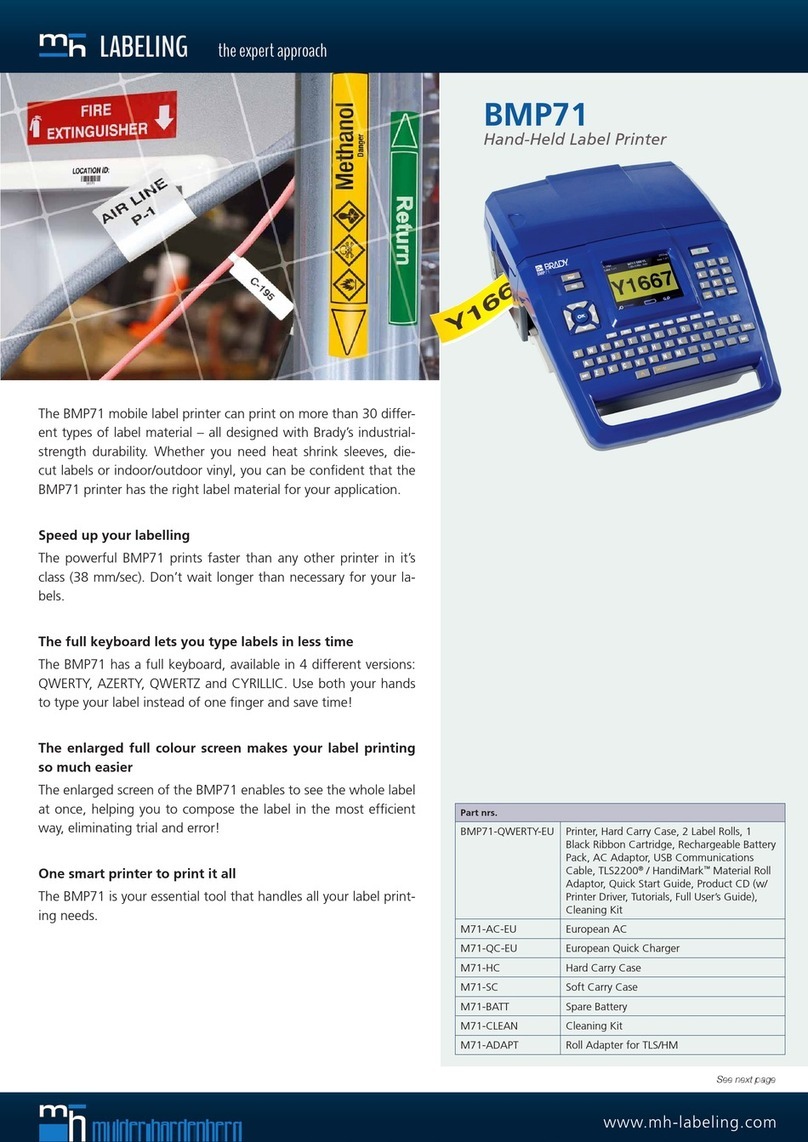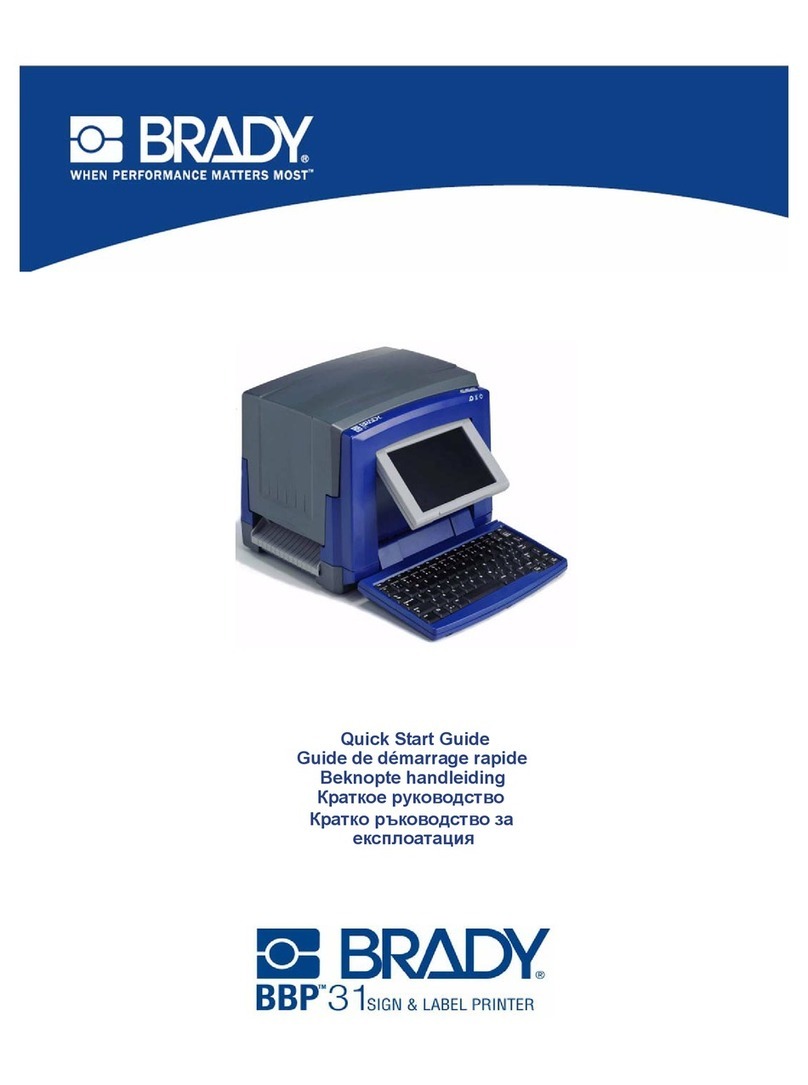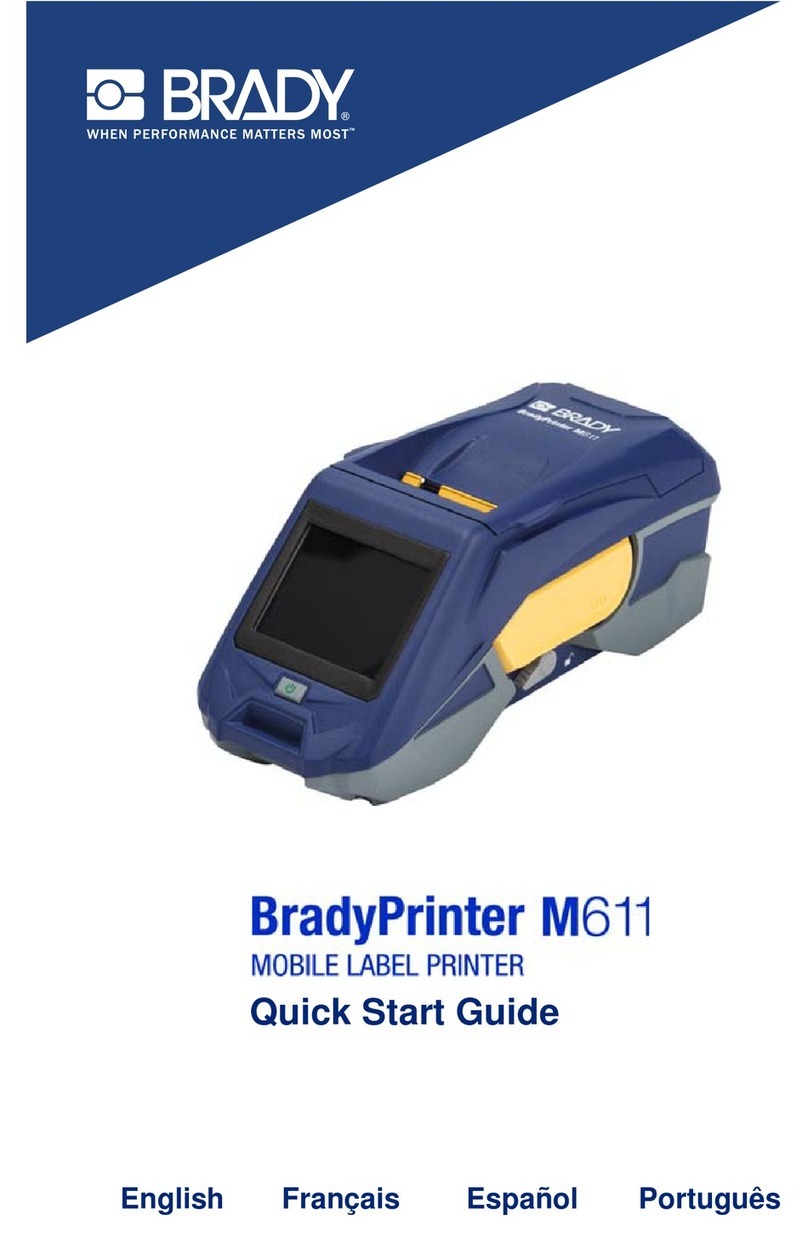M710 User Manual vi
Accessories.............................................................................................................. 24
Battery Specifications .........................................................................................24
3 • General Operation
Using the Touchscreen ........................................................................................... 25
Menus .................................................................................................................27
Settings Screens .................................................................................................28
Cancel Functions ................................................................................................29
Using the Keyboard................................................................................................. 29
Keys With Multiple Characters ............................................................................29
Navigation and Selection Keys ...........................................................................30
Editing Keys ........................................................................................................31
Print-Related Keys ..............................................................................................33
Creating a Simple Text Label.................................................................................. 34
Starting a New Label File ........................................................................................ 34
Printing ..................................................................................................................... 35
Print .....................................................................................................................35
Preview ...............................................................................................................35
Multiple Print .......................................................................................................36
History .................................................................................................................37
4 • Editing Labels on the Printer
Editing Text .............................................................................................................. 39
Positioning the Cursor .........................................................................................39
Inserting Text ......................................................................................................39
Deleting Text .......................................................................................................39
Formatting Text........................................................................................................ 40
Typeface .............................................................................................................40
Font Size .............................................................................................................40
Font Attributes .....................................................................................................41
New Text ......................................................................................................41
Existing Text .................................................................................................42
Superscript and Subscript ...................................................................................42
Labels and Areas ..................................................................................................... 43
Add Label or Area ...............................................................................................43
Label Length .......................................................................................................43
Go to Label or Area .............................................................................................44
Shortcut Keys ...............................................................................................44
Shortcuts on the Touchscreen .....................................................................44
Delete Label or Area ...........................................................................................45
Duplicate Label or Area ......................................................................................45
Formatting Labels and Areas ................................................................................. 45
Justification .........................................................................................................45
Rotation ...............................................................................................................46
Frame ..................................................................................................................47
Reverse ...............................................................................................................48
Vertical Text ........................................................................................................48
Multiple Vertical Lines of Text ......................................................................49