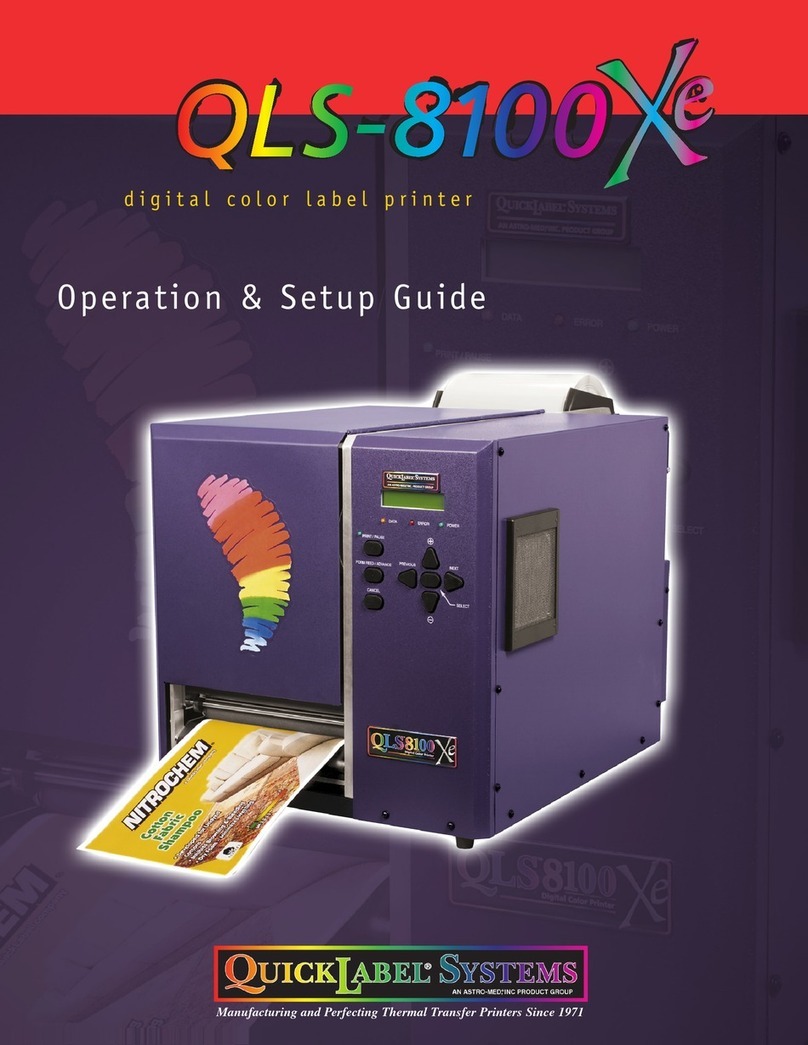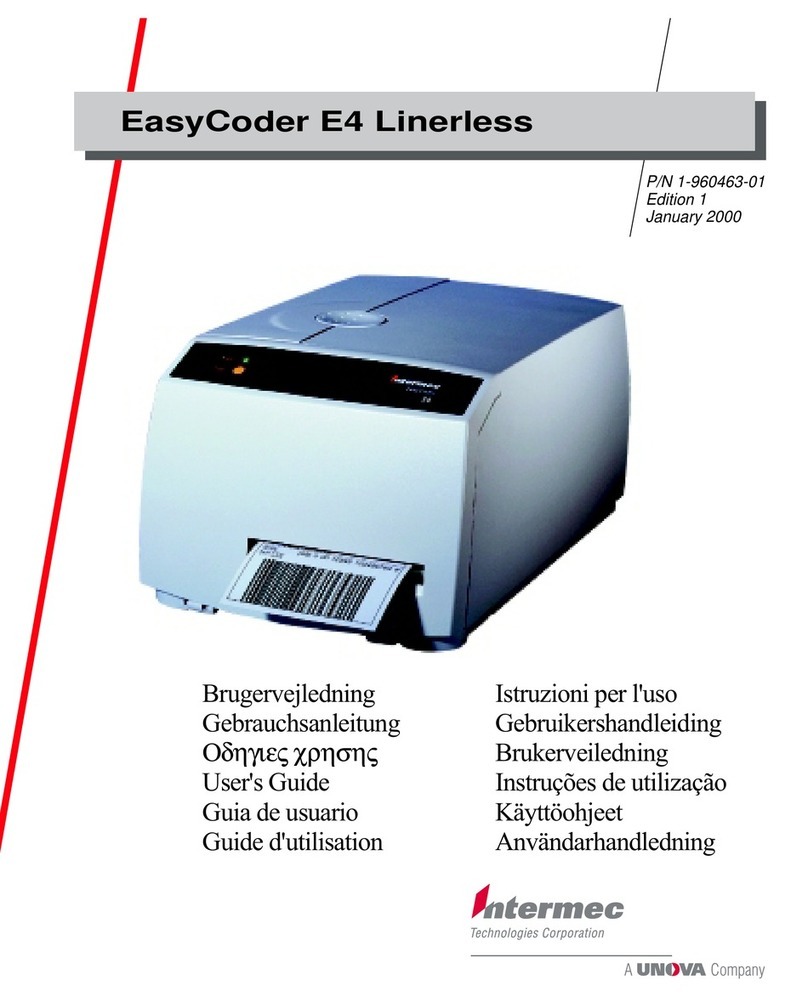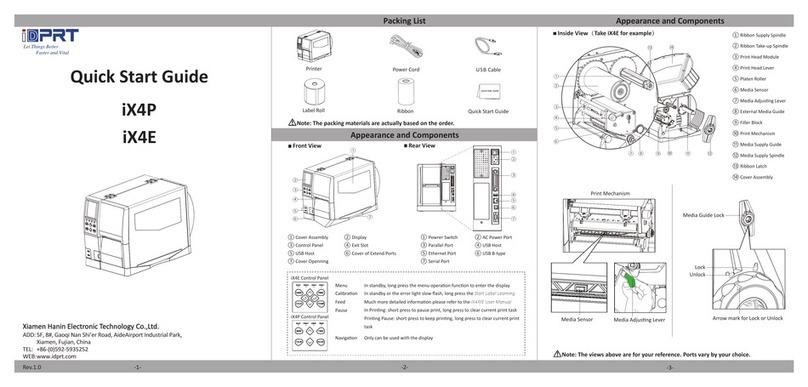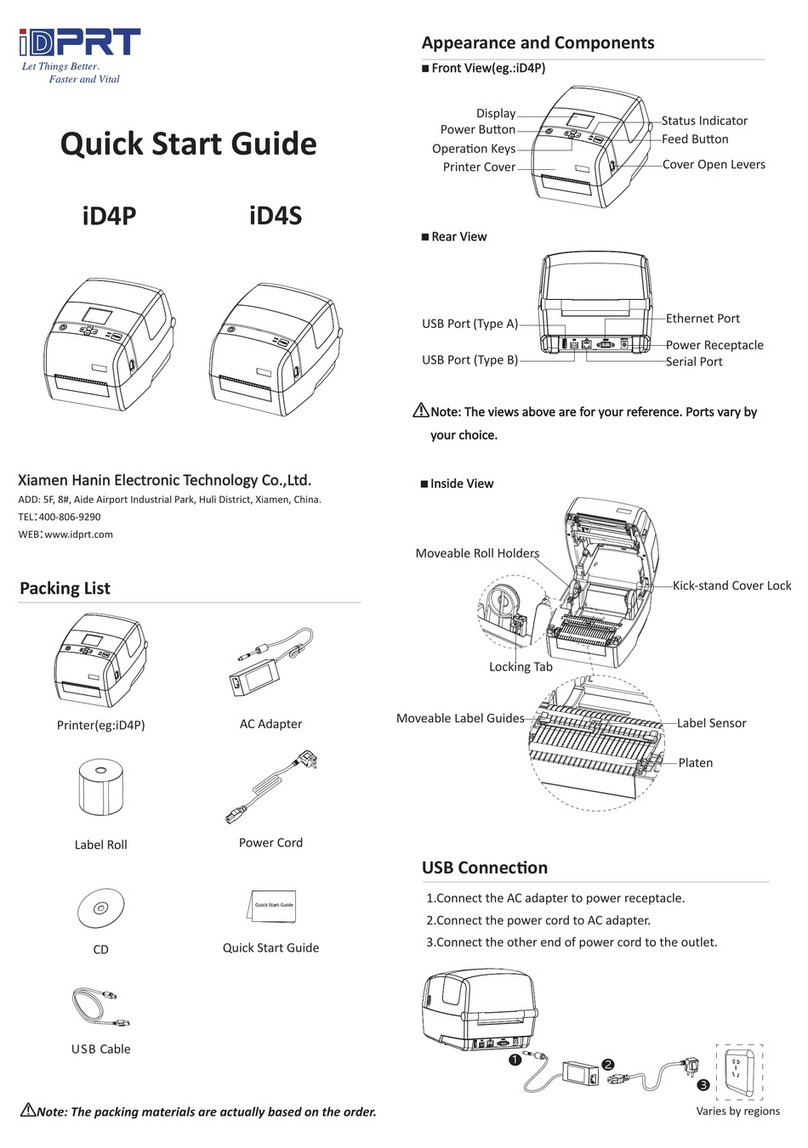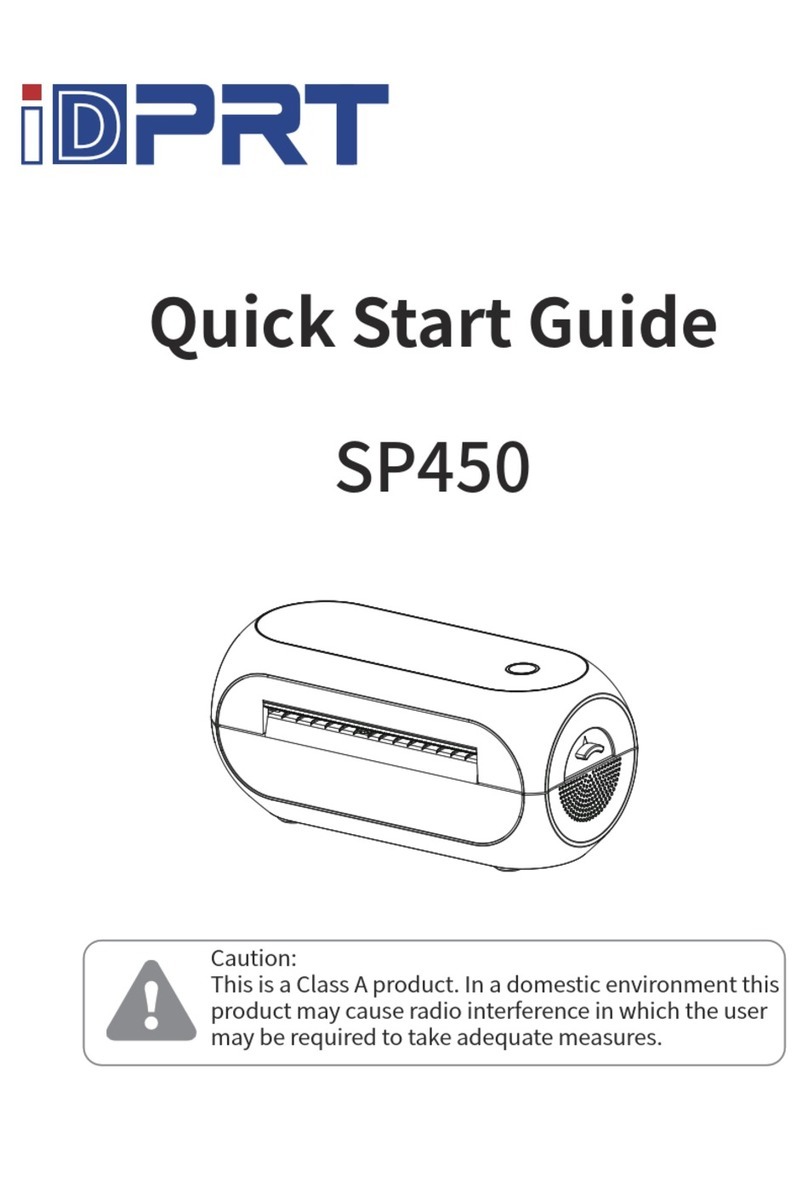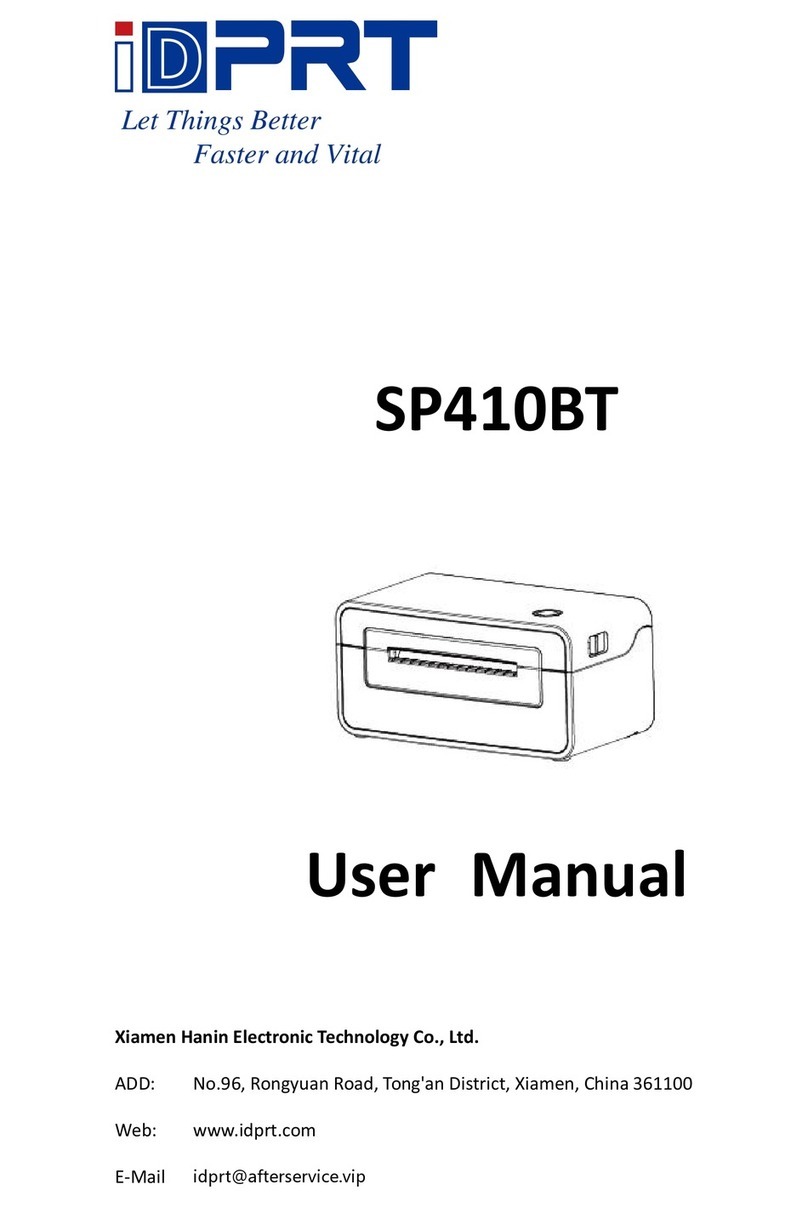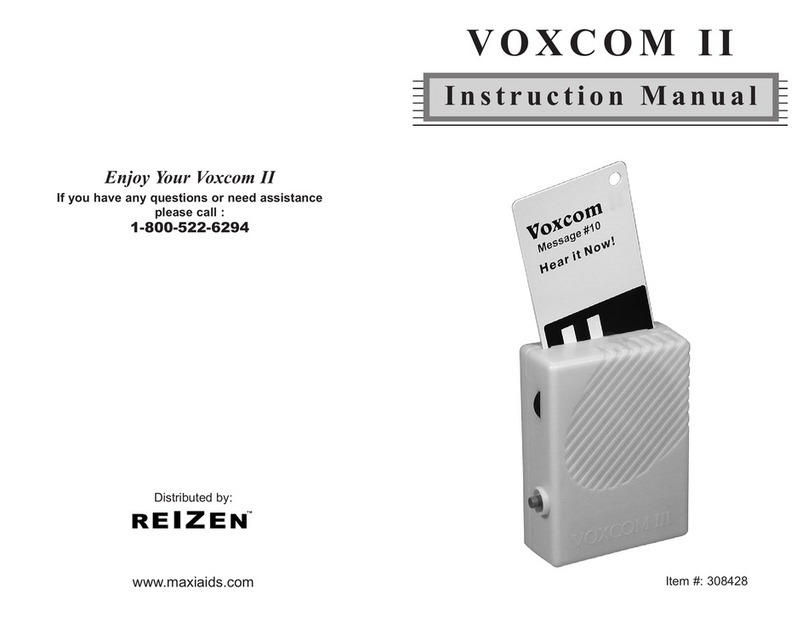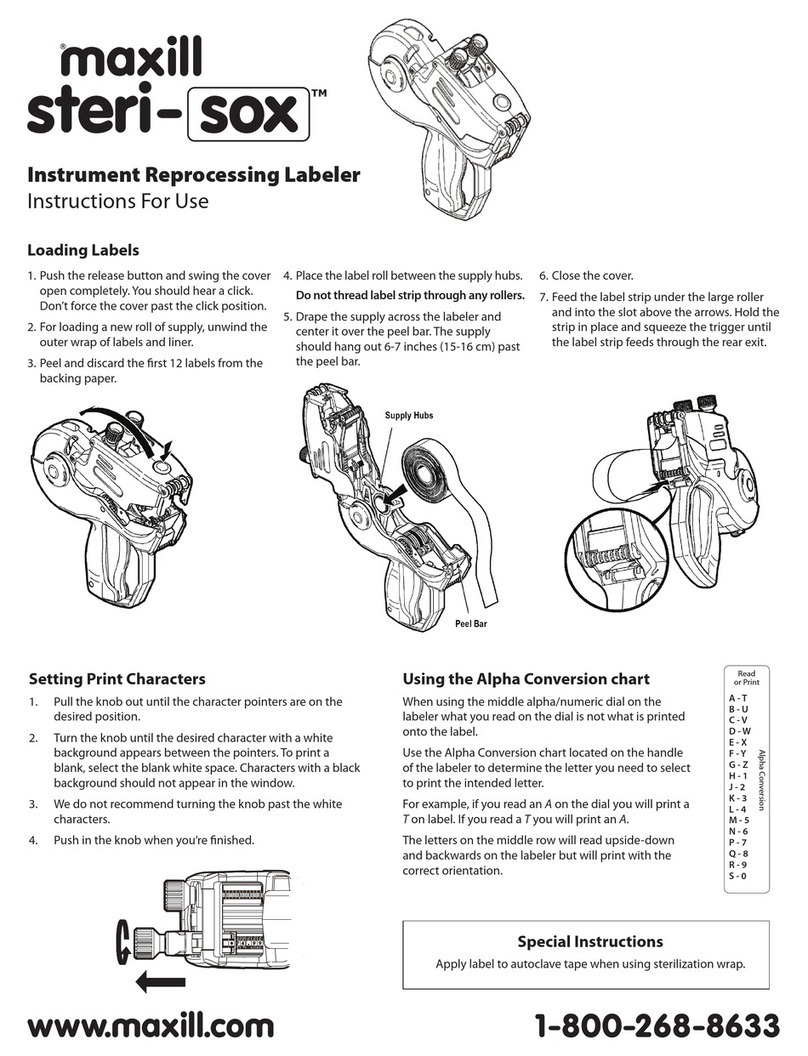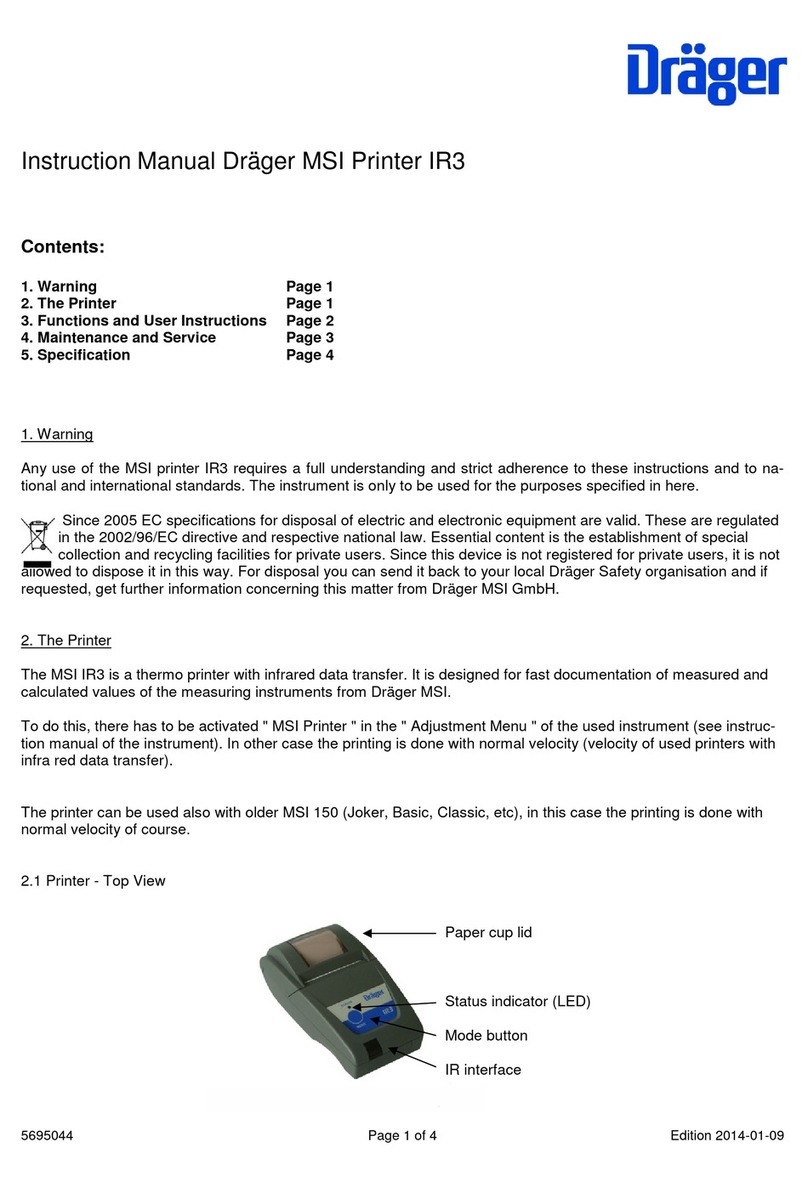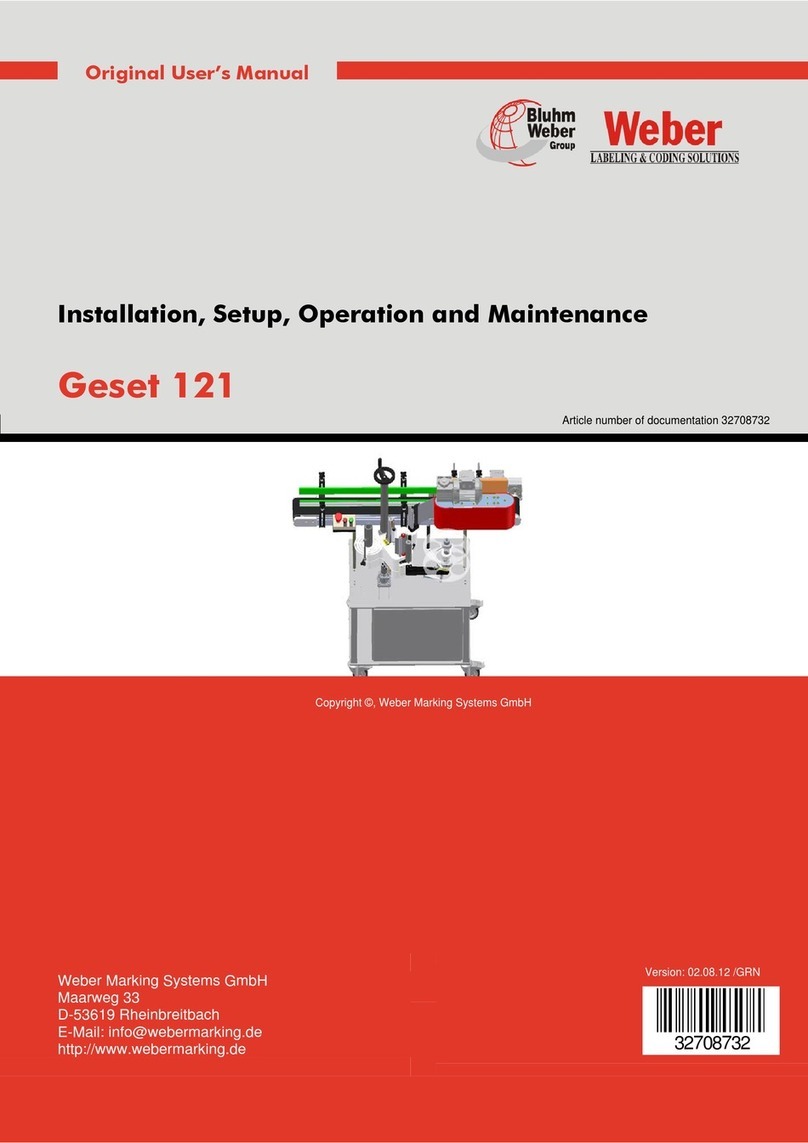Quick Start Guide
Packing List
Quick Start Guide
Printer USB Cable
Appearance and Components
Front
Back
Roll Paper
Baery
Inside
Platen
Cuer
USB Interface
Thermal Head
3. To remove the baery back, pull back the hook, and use the opposite
procedure from the one you used to insert the baery pack.
Paper Roll Perspecve
Window
[FEED] Buon
[MODE] Buon
Power LED
Error LED
Cover Opening Buon
LCD
Baery
AC Adapter
Belt Clip
Belt Clip Screw Hole
Baery Installaon
1. Make sure that the printer has been turned off before you insert or remove
the baery pack.
2. Insert the baery pack into the back of the printer as the figure shown below,
following the direcon of the arrow. Press down on the baery pack unl the
hook click into place.
Hook
1. The packing items are actually based on the order.
2. The AC adapter varies by local or region.
Note
Xiamen Hanin Electronic Technology Co.,Ltd.
ADD:
TEL:
WEB:
5F, 10#, Aide Airport Industrial Park, Huli District, Xiamen, China
+86-(0)592-5932525
www.idprt.com
HPL3D2304
CD
FCC COMPLIANCE STATEMENT:
This device complies with part 15 of the FCC Rules.
Operation is subject to the following two conditions:
(1) This device may not cause harmful interference, and
(2) this device must accept any interference received, including interference that may
cause undesired operation.
Note: This equipment has been tested and found to comply with the limits for a Class B digital device, pursuant to Part 15 of the FCC Rules.
These limits are designed to provide reasonable protection against harmful interference in a residential installation. This equipment generates,
uses and can radiate radio frequency energy and, if not installed and used in accordance with the instructions, may cause harmful interference
to radio communications.
However, there is no guarantee that interference will not occur in a particular installation. If this equipment does cause harmful interference to
radio or television reception, which can be determined by turning the equipment off and on, the user is encouraged to try to correct the
interference by one or more of the following measures:
Reorient or relocate the receiving antenna.
Increase the separation between the equipment and receiver.
Connect the equipment into an outlet on a circuit different from that to which the receiver is connected.
Consult the dealer or an experienced radio/TV technician for help.
Warning: Changes or modifications to this unit not expressly approved by the part responsible for compliance could void the user’s authority to
operate the equipment.
This device meets the government's requirements for exposure to radio waves. The guidelines are based on standards that were developed by
independent scientific organizations through periodic and thorough evaluation of scientific studies. The standards include a substantial safety
margin designed to assure the safety of all persons regardless of age or health. The SAR limit of USA (FCC) is 1.6 W/kg averaged. Device types:
Portable Label Printer (FCC ID: 2AUTE-HPL3D2304) has also been tested against this SAR limit. SAR information can be viewed on‐line at
http://www.fcc.gov/oet/ea/fccid/. Please use the device FCC ID number for search. This device was tested simulation typical 0mm to body.
To maintain compliance with FCC RF exposure requirements, the use of accessories should maintain a separation distance between the user's
bodies mentioned above, the use of accessories should not contain metallic components in its assembly, the use of accessories that do not
satisfy these requirements may not comply with FCC RF exposure requirements, and should be avoided.