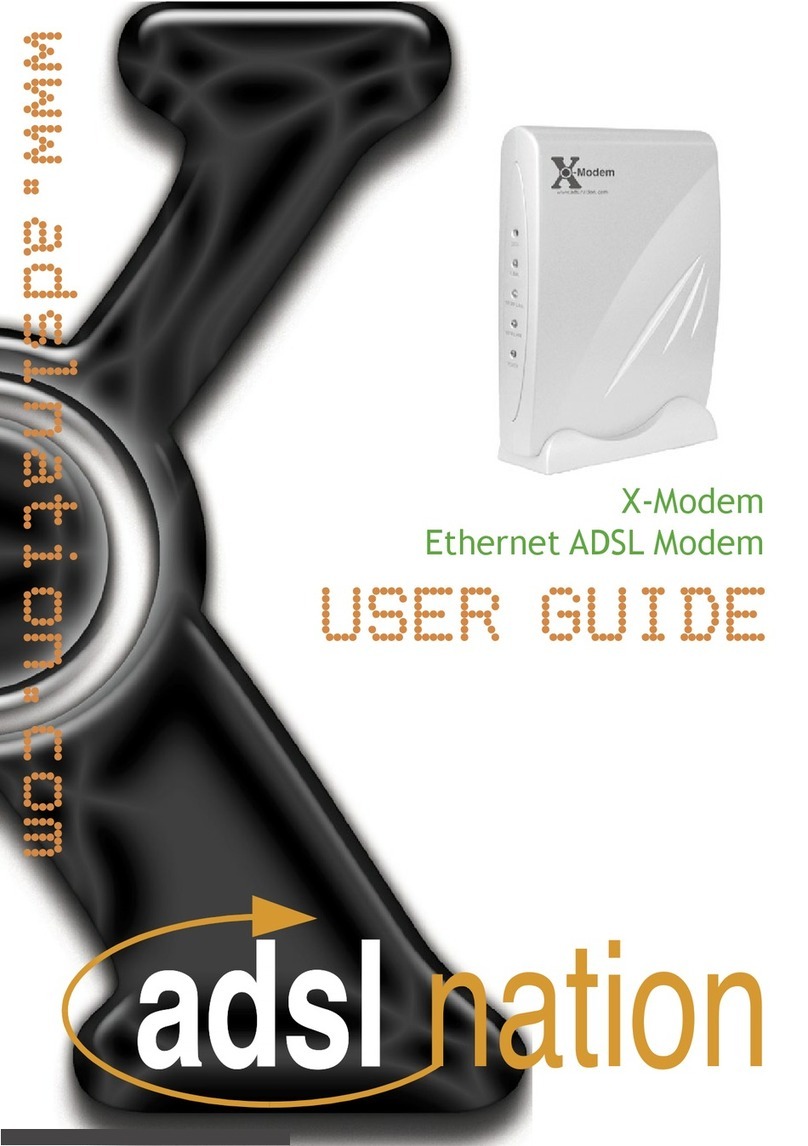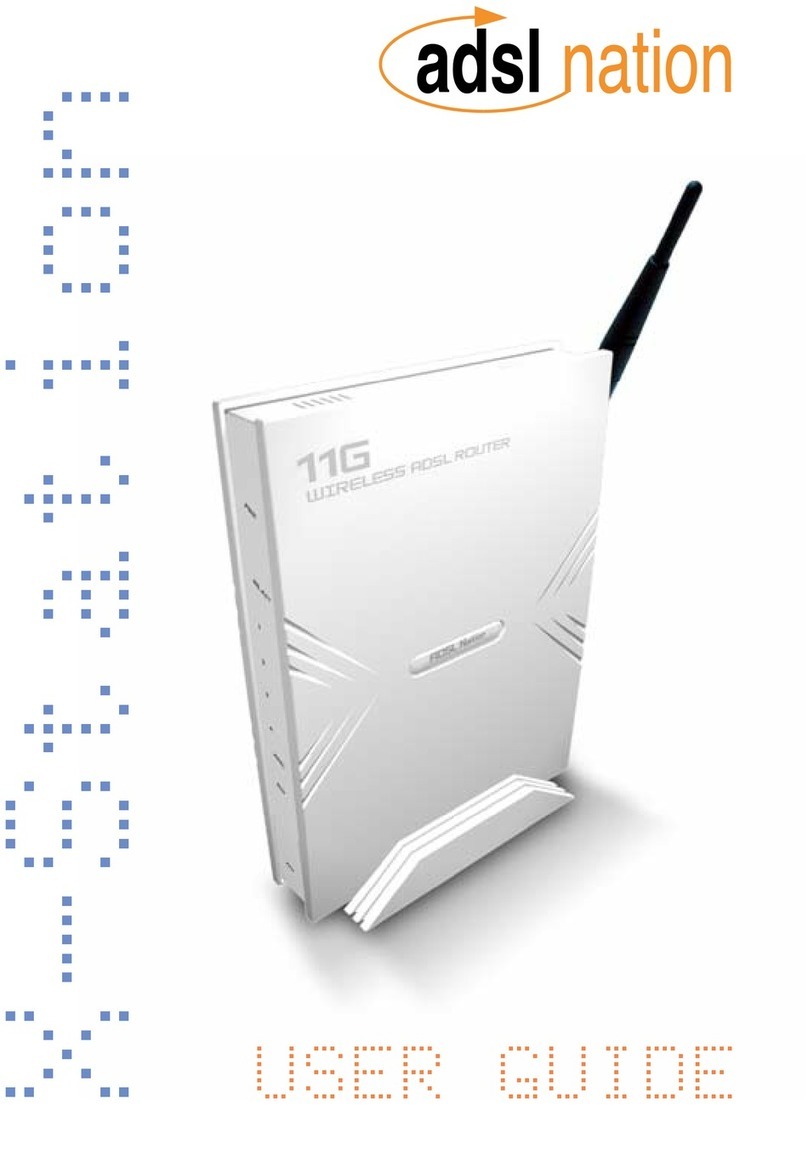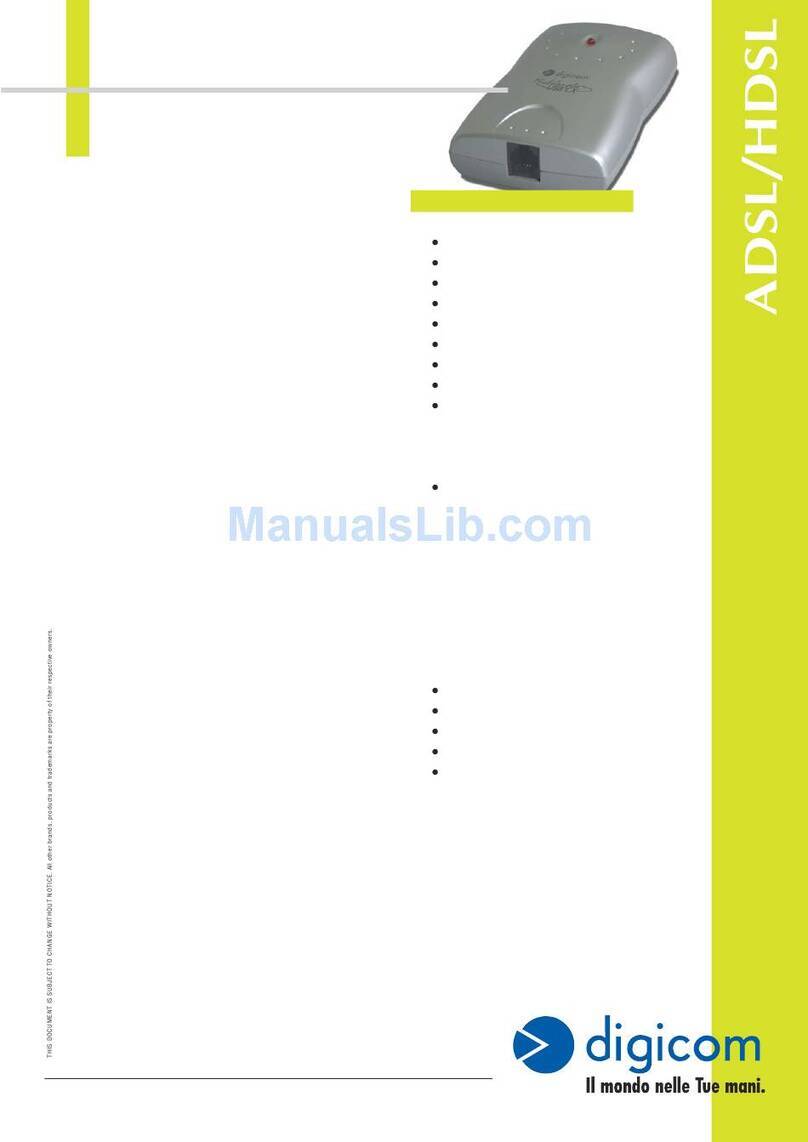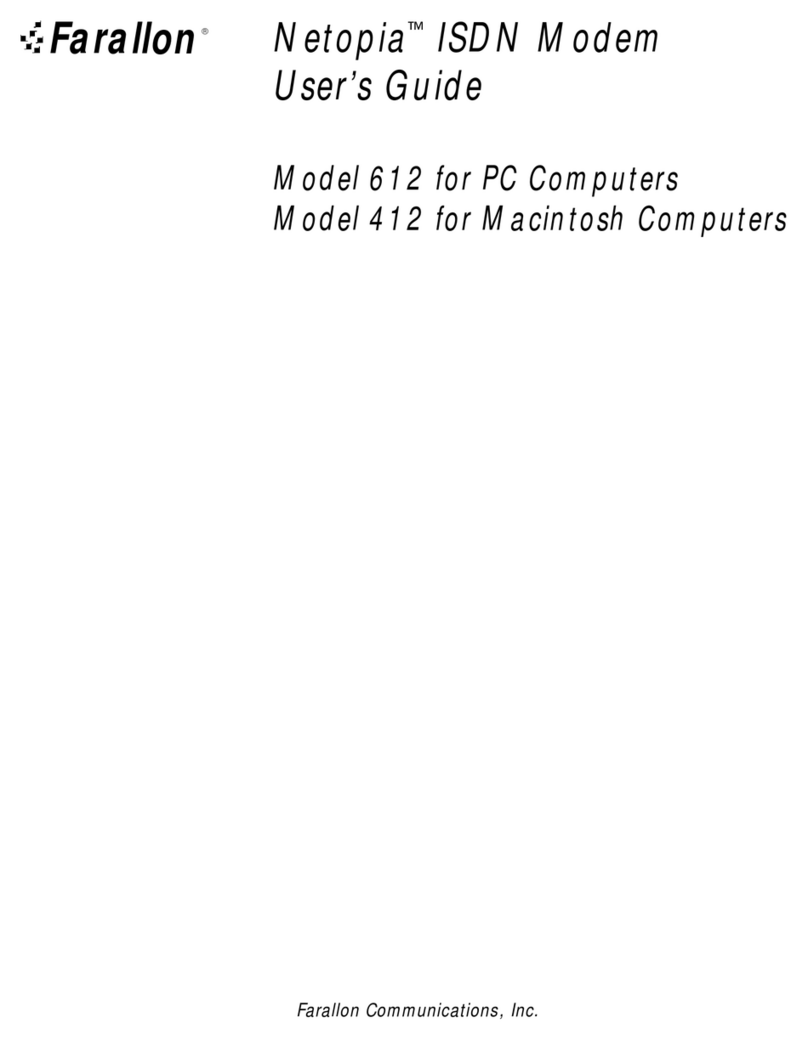Adsl nation M3 User manual

www.adslnation.com
USER GUIDE
X-Modem M3
Ethernet ADSL Modem
M3

Technical Support
TO OBTAIN TECHNICAL SUPPORT. PLEASE RETAIN PROOF OF PURCHASE.
To get product support or obtain product information and documentation,
go to http://www.adslnation.com/support.
If you would like to contact technical support by telephone, please call
0845 125 9426 (calls charged at approximately 3p per minute depending on network)
01865 761114 (calls charged at operators standard national tariff)
Technical support is available 9am - 6pm weekdays.
ADSL Nation LTD.
E-mail: [email protected]
www.adslnation.com
©2005 by ADSL Nation LTD. All rights reserved.
ADSL Nation and X-Modem are trademarks or registered trademarks of ADSL Nation LTD. in the United
Kingdom and/or other countries.
Other brand and product names are trademarks or registered trademarks of their respective holders.
Information is subject to change without notice.

INSTALLATION

Introduction
Congratulations ! You are now the owner of an ADSL Nation X-Modem.
From now on your internet experience will be transformed due to the high
speed that ADSL technology and the X-Modem delivers.
This manual will guide you through setting up your X-modem and provide
a reference point for all the features of your modem.
Safety Instructions
The X-Modem is intended for internal desktop use only.
Climate Conditions
•The maximum ambient temperature must not exceed 40 °C (104°F).
•The modem must not be mounted in a location exposed to direct sunlight
or excessive heat radiation.
•Ensure the modem is not subjected to water or condensation.
Cleaning
Unplug the modem from the mains outlet and wipe with a damp cloth.
Do not use chemical cleaning products or solvents as it may damage the
surface of the modem.
Water and moisture
Do not use this product near water.
Overloading
Do not overload mains outlets and extensions as it can result in re or
electric shock.

What’s in the Box
The following items are supplied with your X-Modem:
X-Modem M3
RJ45 Cat 5e Ethernet cable.
UK Power Supply Unit
RJ11 - RJ11 Cable often referred to as the telephone cable.
Quick Start Guide
CD-ROM containing this Manual.
X-Modem and LiveIP 2 Technology
The X-modem’s built-in Ethernet connectivity eliminates the need for
specialist drivers allowing the modem to be connected to an Ethernet
equipped computer for instant use.
The X-Modem works on any ADSL service that uses PPPoA or PPPoE that
provides a single static or dynamic IP address.
In the default conguration the X-Modem employs advanced LiveIP 2
technology that provides the single public IP address issued by the ISP to
your computer. This makes the X-Modem the perfect solution for people
who wish to maintain a publicly available live connection to the internet.
LiveIP technology makes the X-Modem an ideal companion to Wireless
Broadband Routers and Firewall Appliances equipped with Ethernet inter-
faces.
In order to ensure the X-modem is exible enough to be used in a wide
variety of situations we also include an optional gateway mode to enable
the modem to be installed on a network.

X-Modem M3 Overview
Front Panel
The front panel of the X-modem includes four LED indicators to help
determine the modem status.
ADSL: Illuminates when the an ADSL signal has been detected on the line.
A ashing LED indicates that the modem is probing for an ADSL signal.
LAN: Illuminated when a Ethernet connection has been established on the
modem’s Ethernet port.
DATA: Flashes when data is being sent and recieved.
POWER: Shows that power is being received by the modem.
Rear Panel
LINE: Telephone jack (RJ-11) to connect to your Telephone Wall
Socket (ADSL line).
LAN: 10 / 100 Base-T Ethernet jack (RJ-45) to connect to your
Ethernet Network card.
RESET: To reset your Modem to factory default settings. (All
Customised settings that you have saved will be lost!)
POWER: To connect to your Power Outlet via the supplied Power Adaptor.

Before Installing
Gather Conguration Information from your ISP.
When conguring the X-Modem to work with a standard BT Wholesale
provided ADSL line the only conguration information required is the
username and password. For Karoo installations and non UK installations
please refer to the advanced settings section of this guide.
Note: Your ISP should have provided you with a summary sheet of all the
information needed to connect your computer to the Internet. If you
cannot locate the information, you’ll have to contact your ISP. BT
Broadband provide a Login name only and do not issue a password.
LOGIN NAME: ___________________________________
PASSWORD: _____________________________________
Note: The login name could be called a user name or account name by
your ISP. The login name and password are case sensitive. You must type
them exactly as given by the ISP.
Computer requirements
The computer that you want to connect to the X-modem to, must have
an available RJ-45 Ethernet port (or adapter) and TCP/IP networking
installed.
Note: TCP/IP networking is already installed on most Microsoft Windows
and MacOS computers.
Microlters
Ensure you have enough ADSL microlters for your line. At least one
microlter will be required to connect the modem and any existing
telephone equipment to. If other telephone equipment is used on the line
it must also be connected to a microlter.
A microlter prevents high frequency noise from appearing at the
telephone and potentially decreasing voice quality. Second, it prevents
the telephone equipment from interfering with the modem. For more
information on microlters please visit www.adslnation.com

Connecting the X-Modem to a Computer/Notebook
To connect the X-Modem to your Computer/Notebook, you need to have
an Ethernet port available on your Computer/Notebook. Most Computers/
Notebooks have labels describing the Ports. For the Ethernet Port, you will
see either ETHERNET, ETH, RJ45 or <--> labelled near the Port.
Connecting to the ADSL Line
Connect the RJ11 (phone) cable provided the ADSL to the ADSL/Modem
port of the ADSL Microlter and then connect the opposite end of the
cable to the Line port on the X-Modem.
Plug the microlter in to the telephone socket and connect any telephone
equipment to the phone port on the Microlter.
Note: You will need to ensure that all telephone equipment on the same
line as your X-Modem is also connected to a Microlter. If you do not
have enough microlters remove any unltered telephone equipment.
Microlters can be found in most computer shops or available to order on-
line at www.adslnation.com.
Connect the power to the modem, if an ADSL signal is detected the LINK
LED will illuminate and remain solid green. If the LINK LED continues to
ash the modem is unable to locate a usable ADSL signal. This may be
because the line has not been enabled for ADSL or that a fault condition
has occurred such as an unltered telephone device causing interference
on the line. The ADSL light must be illuminated sold green before
proceeding with the set-up procedure.

Conguring Windows XP Networking
The default network conguration on the computer should already be
suitable for connection to the X-Modem. However if you are uncertain or
any network settings have been changed they will need to be congured
as follows.
(Instructions are based on default XP Start menu option)
From the Windows desktop, click
Start > All Programs > Accessories >
Communications > Network Connections.
Right-click on the Local Area Connection
icon that reects the model of your Ethernet Network Card that is
connected to the X-Modem and click Properties.
Ensure that the eld Connect
Using shows the model of
your Ethernet Network Card
that is connected to your
ADSL Ethernet Modem. Select
Internet Protocol (TCP/IP) and
click Properties.
Select the option Obtain an
IP address automatically and
Obtain DNS server address
automatically. Click OK and
close to apply.
Ensure that your Modem is
powered on and restart your
system.

Conguring Windows 2000 Networking
The default network conguration on the computer should already be
suitable for connection to the X-Modem. However if you are uncertain or
any network settings have been changed they will need to be congured
as follows.
Click the Start > Settings and choose “Network & Dial-up Connections”.
At the Network and Dial-up Connections window. Right-click on the Local
Area Connection icon that reects the model of your Ethernet Network
Card that is connected to the X-Modem and click Properties.
Ensure that the eld Connect
Using shows the model of
your Ethernet Network Card
that is connected to your
ADSL Ethernet Modem. Select
Internet Protocol (TCP/IP) and
click Properties.
Select the option Obtain an
IP address automatically and
Obtain DNS server address
automatically. Click OK an OK
again to close.
Ensure that your Modem is
powered on and restart your
system.

Conguring Windows 98/ME Networking
From your Windows desktop, right-click on the Network Neighbourhood
icon.
Select Properties.
From the Conguration tab,
select TCP/IP-> if multiple
instances of TCP/IP are shown
select the one that refers to the
model of your Ethernet Network
Card that is connected to the
X-Modem.
Click Properties.
Click the option Obtain an IP
address automatically and click
OK to save the settings.
Ensure that your X-Modem is
powered on. Restart your system.

Conguring Mac OS X Networking
Open the System Preferences utility and click on the network icon.
Select New Location from the Location drop down list and name it X-
Modem. Now select Built-In-Ethernet from the Show drop down and click
Apply Now. All default settings are correct.
Ensure that your X-Modem is powered on. Restart your system.
Conguring Mac OS 9 Networking
Open the TCP/IP control panel. You can nd it in the Apple Menu under
the folder “Control Panels.”
Make sure your network card is selected usually “built-in Ethernet” and
set congure using DHCP.
Close the window and save changes if prompted.
Ensure that your X-Modem is powered on. Restart your system.

Connecting to the X-Modem
The X-Modem provides a web-based (HTML) graphical user interface
allowing users to manage the modem using a standard browser such as
Netscape Navigator or Microsoft Internet Explorer.
To connect to the X-Modem, open your web browser and enter the X-
Modem default IP address http://10.0.0.2 in to the browsers address bar.
When prompted enter the default login User Name and Password.
Default login details
User Name: admin
Password: password
Note: The user name and password prompt may take up to 1 minute the
rst time the modem is accessed. If the prompt does not appear please
check your browsers proxy settings to ensure that no proxy servers are
congured.

Quick Set-up Procedure
In order to make the installation process quick and easy the X-Modem
comes pre-congured for use on a standard BT phone line in the UK. If
your phone line is not provided by BT some advanced settings may need to
be adjusted.
Click the Account Details button on the welcome to X-Modem screen.
Enter your account details as provided by your Internet Service Provider
and click save and then submit.
The X-Modem will now reboot. After rebooting is complete you will
automatically be connected to the internet.

Testing The Connection
When the modem has been congured with the ISP account details and
rebooting has completed, the connection can be tested.
Note: After reboot it may take up to 2 minutes for the modem to
negotiate a connection to the ISP depending on the quality of the phone
line.
To test the connection click the Diagnostics button, after a short pause
test results will begin to appear.
If no FAIL results are reported the modem has successfully connected
to the internet. Any tests that report N/A, UNKNOWN or SKIPPED can
be ignored as they are tests that are not required. Further details are
available about the meaning of each test by clicking the help link by each
test.
Note: The most common test to fail is the “Test simple PPP session layer
connection. This means that when the modem attempted to login to
the ISP it was rejected. Double check your account details are correct,
remember that both the username and password are case sensitive.
Make sure that you have the full username including the part after the @
symbol. Also it is common practice for passwords to contain numbers so
what looks like the letter l could be the number 1.
Now that the line tests are complete, the connection can be veried by
visiting a web site such as http://www.adslnation.com
Congratulations you are now on-line !

ADVANCED

Advanced Conguration Options
In most circumstances it will not be necessary to change any of the
settings under the advanced options. Users of ADSL outside the UK or lines
not provided by BT may have to change some settings here.
Any modications made in the advanced options will require saving before
changes take effect. To save any changes click on the save button. The
Advanced screen can be returned to at any time by clicking the advanced
button.

WAN Conguration
VPI / VCI
The VPI/VCI uniquely species a path to a remote site and is placed in the
ATM cell header that is used to route each cell through the network. The
default values VPI=0, VCI=38 are suitable for all BT Wholesale lines if your
telecoms provider is not BT your ISP should supply these values.
Note: Karoo (Kingston Communications) users should use VPI=1, VCI=50.
Encapsulation
Determines the method used to communicate with the providers network.
Default setting is PPPoA VC-Mux Karoo users should use PPPoA LLC. You
must use the encapsulation type as instructed by the ISP.
PPP Bridge
This setting can only be used with PPPoE encapsulation and allows the
modem to forward all PPP trafc to a PPPoE compatible host. This setting
should normally be disabled in the UK as PPPoE is not generally used.
MRU/MTU/MSS/
Advanced TCP/IP options that determine the optimum data packet size.
Authentication
If the ISP requires a manual authentication method it should be set here,
otherwise the Auto setting should be used.
Auto Reconnect
With this option set the modem will attempt to reconnect if the
connection to the service is lost. Default setting = on.

LAN Conguration
Ethernet Mode
Used to manually set the Ethernet port speed and duplex modes. Some
auto detecting network cards (NIC’s) are unable to properly detect speed
and duplex settings when both computer and modem are congured for
auto negotiation. The default on the modem is set manually to 10Mb Half
Duplex to avoid problems with speed detection.
Note: As ADSL services can deliver a maximum of 8Mb there is little point
in changing the modem from the 10Mb setting.
IP Address
The IP address used to manage the modem, also used as the network
default gateway when the X-Modem is used in gateway mode.
Subnet Mask
Used to determine the size of the local network. The default setting
should be left at 255.255.255.0 unless the modem is being used in
gateway mode and special mask conguration is required.

Web Administration
Access Restrictions
To prevent access to the modem settings by unauthorised people on the
internet the web administration interface by default is restricted to the
local network only. In some situations it may be desirable to allow access
to the modem from the internet for remote monitoring purposes.
Click “All” to allow remote access to the modem from anywhere on the
internet. If using this setting please choose a strong password for your
modem as the only thing preventing access to the modem will be the
password.
If you know the IP address or range of IP addresses of the remote
computer, then it is advisable to keep the restricted setting. Check the
WAN check box and enter the IP and Subnet mask details to allow remote
access to a single IP or range of addresses.
HTTP Port
The port used by the built-in web server to serve the web administration
interface. The port must be changed if access to a public web server
hosted on the computer attached to the X-Modem is required.
Note: When changing the http port, the modem will not be able to report
that saving the conguration has been successful. To access the web
interface on a new port it will be necessary to append the new port to the
web address for example http://10.0.0.2:8080 for port 8080.
HTTP Password Protection
Requires a password to access the web administration interface. This
setting should remain enabled to avoid unauthorised access to the
modem.
Table of contents
Other Adsl nation Modem manuals
Popular Modem manuals by other brands

VOO
VOO TC7210.V operating instructions
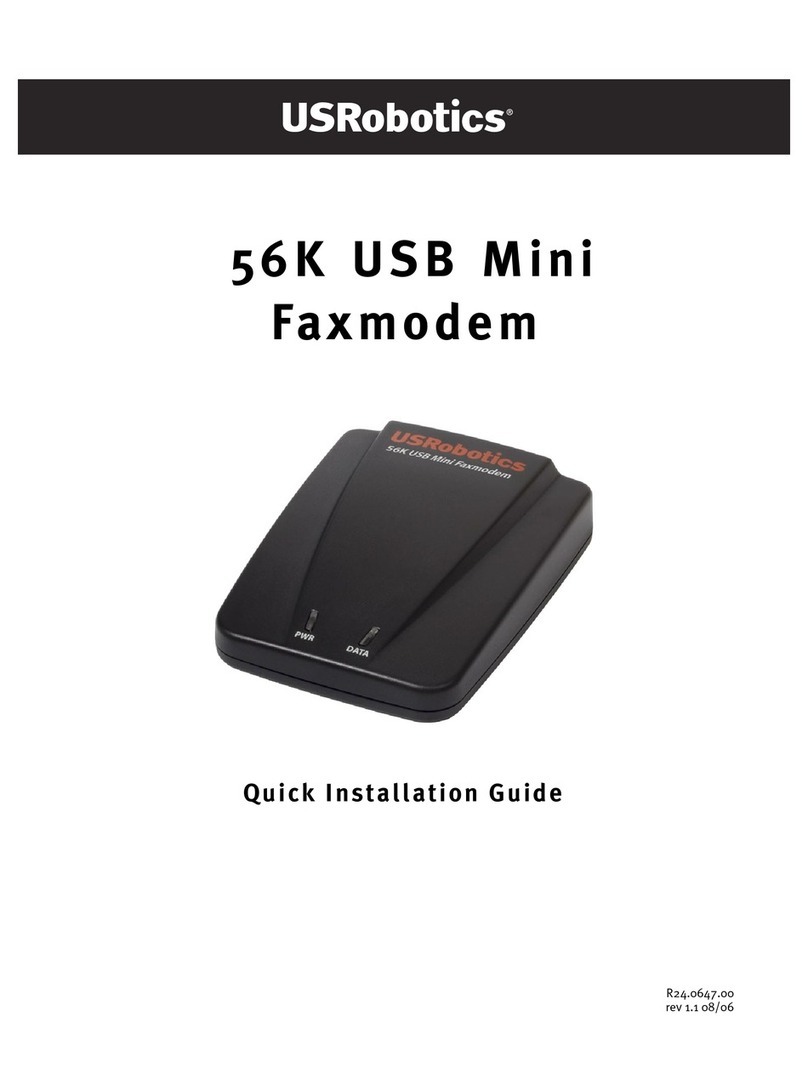
US Robotics
US Robotics USR5635 Quick installation guide

Nokia
Nokia CS-15 quick start guide
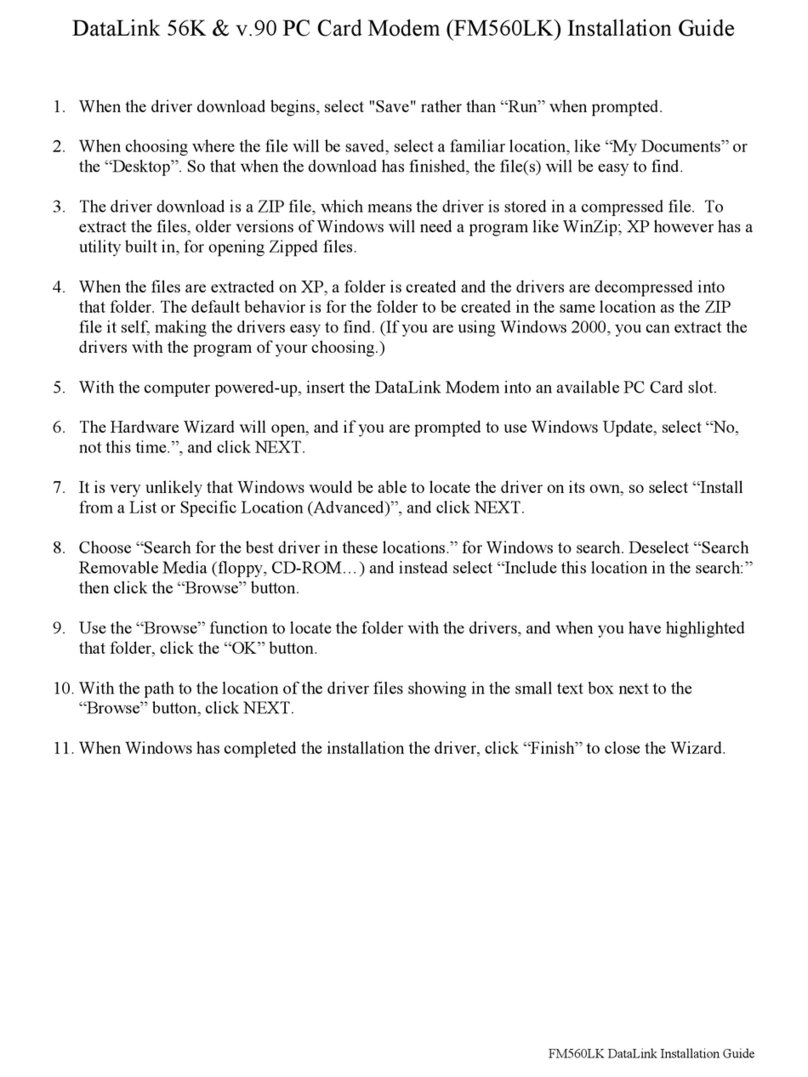
ActionTec
ActionTec External 56K Call Waiting installation guide
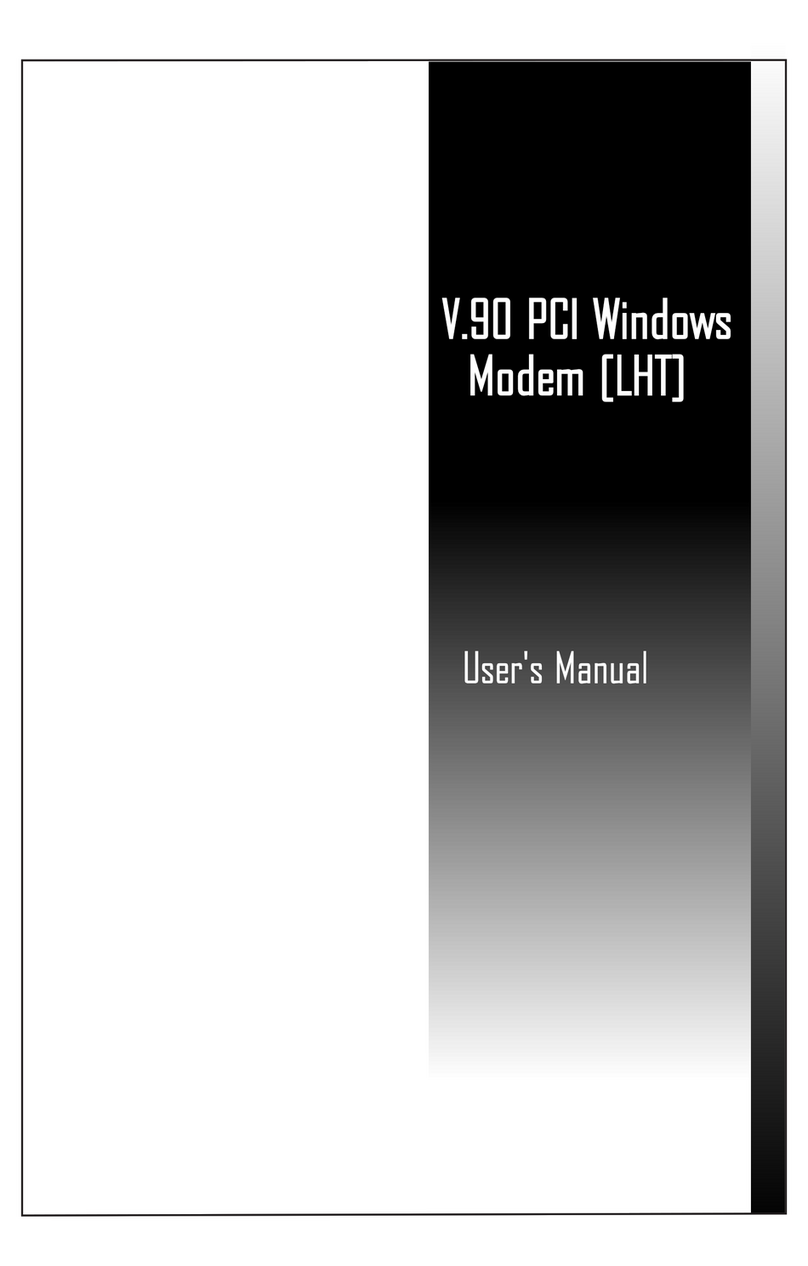
Windows Marketplace
Windows Marketplace V.90 user manual
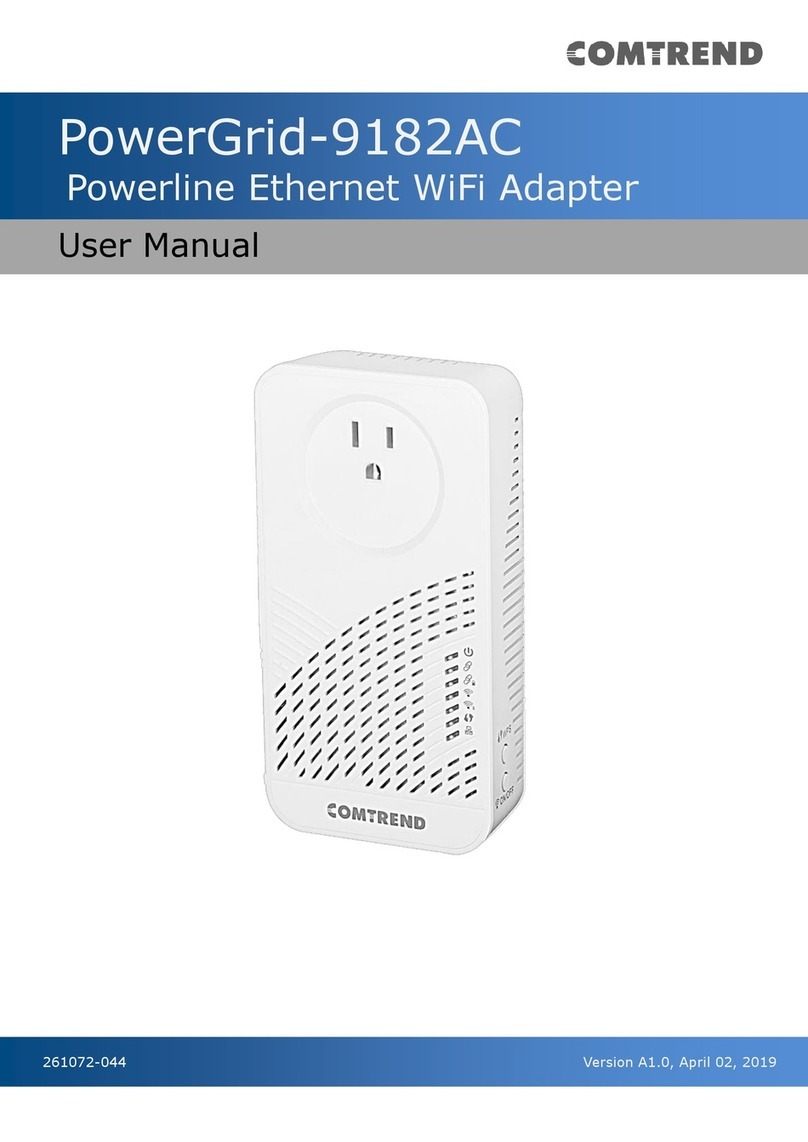
Comtrend Corporation
Comtrend Corporation PowerGrid-9182AC user manual